How to Upgrade the RAM in your Synology DS423+ to 10GB and 18GB RAM Officially/Unofficially
The Synology DS423+ NAS is a NAS system that arrives with an impressive middle ground between Power, Efficiency and Price, thanks to that previously used Intel Celron J4125 CPU, as well as scaled back expandability and memory when compared to the DS923+ and DS920+ NAS Premium 4-Bay Diskstations. The DS423+ is one of the latest generation of Diskstation devices (in the 2022/2023 series), but seems to be targeting the home/SOHO/SMB user more than the more high business presentation of other recent releases by the brand. However, the system arrives with 2GB, but can be upgraded officially to a slightly unusual 6GB of RAM! The reason for this is that the initial 2GB of memory is soldered/fixed directly to the internal board as individual RAM modules, as opposed to arriving in a removable SODMM/RDIMM slot form. There is also an empty SODMM slot, which means that you can only install a 4GB official memory module in order to remain inside the official CPU maximum memory quantity – hence the 6GB maximum here.So, unsurprisingly, there are users that might want to upgrade that memory on Day 1 in order to remove any kind of potential bottleneck down the line (a VM/Container, modest Databases, lite-medium Surveillance environment, etc) or even just users that have set up the device to their own unique setup – but noticed that Memory usage is constantly hovering at the 60-70%. Synology NAS systems use quite proficient intelligent background memory use and flushing, but nevertheless, there are still plenty of users who want to scale up the base-level memory. In this article, I will show you how to upgrade the memory on your Synology DS423+ NAS, but also I will show several 3rd party (i.e Unofficial modules) that I have tested in this NAS.

Upgrading your Synology DS423+ with Unofficial Memory – Pay Attention
Before we continue with the guide, it is worth highlighting that the DS423+ manufacturer, Synology, strongly recommends that you do not exceed the stated memory limit on their specifications page. They also highlight that using non-official memory in your Synology DS423+ may well result in them being unable to provide technical support, as this would be an unsupported setup. We at NASCompares cannot be held accountable for how you use this guide. However, below I will show you where to buy the individual memory and Synology DS423+ NAS device you will need. ONLY attempt this upgrade if you are comfortable with the terms laid out above by the manufacturer. Finally, it is also worth remembering that just because a system can SEE more than the official maximum memory, there is no guarantee that you will be able to utilize the full visible memory at once. Synology’s recommendations on the maximum memory supported by their NAS systems are often governed by three factors:
- The Recommended Maximum Supported Memory detailed by the CPU Manufacturer (e.g. Intel or AMD), which can also be a case of lanes and bandwidth allocation/availability
- The number of memory slots that Synology add to the system. This can be a case of a NAS only having 2 slots (with only 32GB modules supported by the brand) but the CPU supporting more than that being a physical conflict
- The Synology NAS might arrive with fixed/soldered memory for it’s default memory (e.g. the 2GB in the DS423+ or 4GB in the DS920+) but might also have a free memory upgrade slot – this leads to unusual memory caps such as the 6GB Maximum on the DS423+, despite it’s CPU supporting upto 8GB.
If you choose to go ahead with unofficial memory, afterwards, it is highly recommended to test the full quantity available with VM testing (assigning bulk memory to each virtual image) and running at the same time to see if it is utilized.
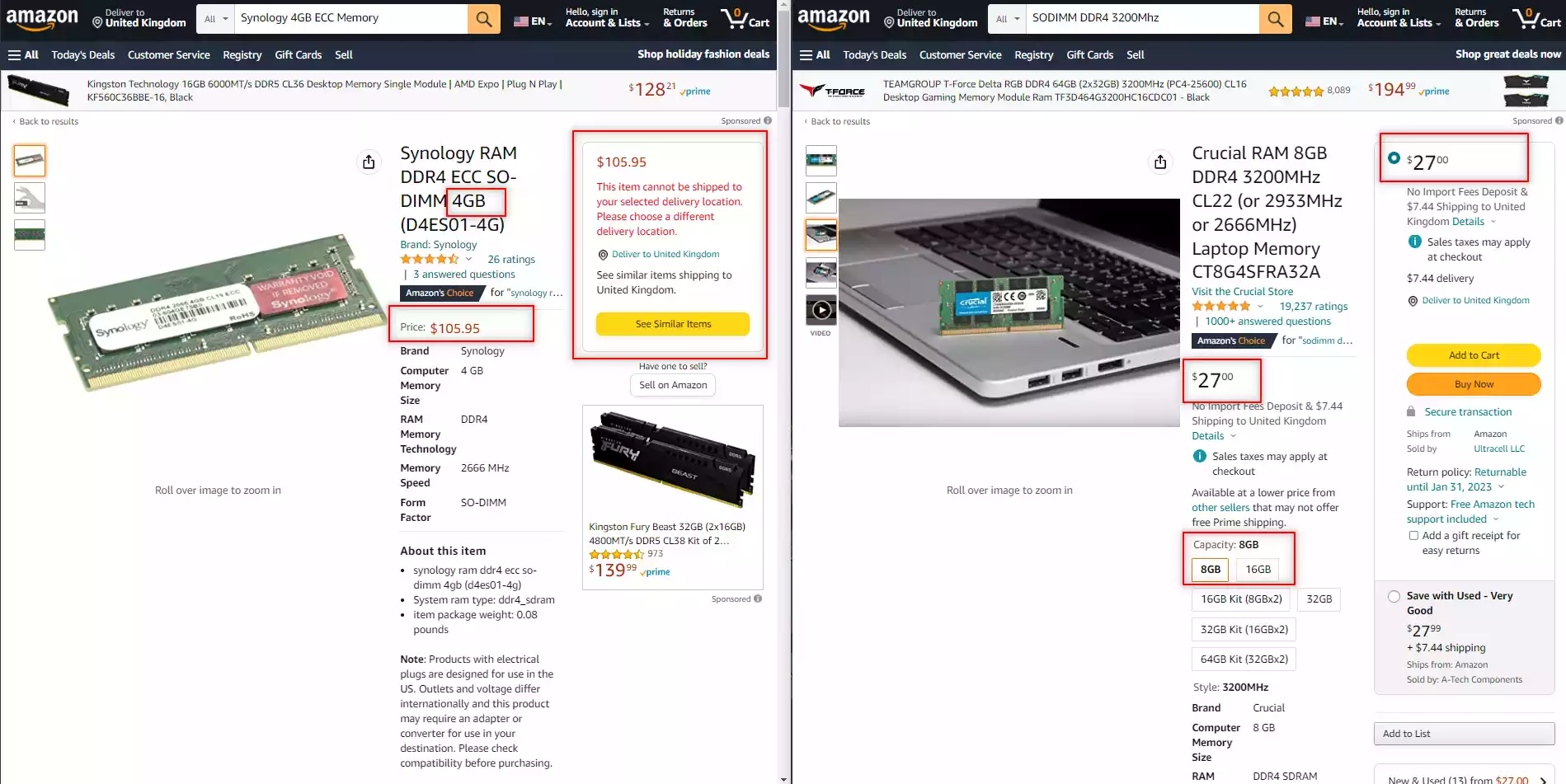
Synology Official Memory vs Unofficial Memory from Crucial, Kingston, Sabrent, etc?
Luckily Synology provides a wide range of official memory upgrades that can be purchased from numerous retailers online, however, they are generally more expensive than the 3rd party equivalents (see example above). Now, there could be a few good reasons for this. Firstly, these memory sticks are first-party and specifically selected to work on the Synology NAS systems (taking alot of the searching out of it for people in researching speeds, frequencies and supported PIN numbers), and officially branded components for any hardware manufacturer are always pricier.
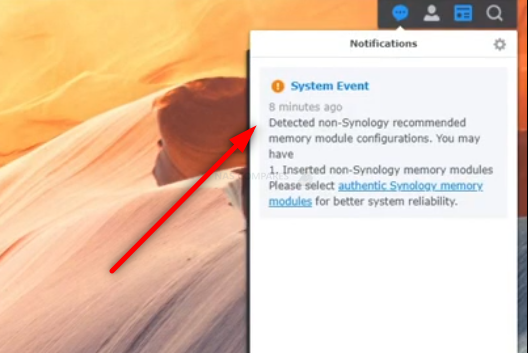
Next, they do not have the rotation of stock that Crucial or Kingston has and therefore, the flexibility in pricing they might have is not available. Lastly, the Synology memory will often be ECC memory (especially in recent released NAS systems by them, but not the DS423+ NAS) and ECC memory always commands a higher price. However, given this memory is likely manufactured by a 3rd party, that does make it a little painful sometimes for smaller Synology NAS users who look at official memory and its often 2-3x pricepoint of equivalent modules from Kingston, Crucial and Samsung. So, in this guide we talk about upgrading your memory with both official and unofficial memory, what happens when you do and if there are risks to factor in. If you are a little unsure about whether you need to use ECC memory in your specific Synology NAS setup, you can watch the video below detailing the pros, cons and more:
Synology DS423+ Official/Unofficial Memory Upgrade – Step 2, Physical Installation
What you will need:
- A Synology DS423+ NAS – Obviously
- 1x Memory Upgrade Modules (Ranging from 4GB to 8GB and 16GB Individual Modules – Link below for Tested RAM modules from Crucial, Kingston, Samsung, Timtec and Synology Official Memory too:
| DS423+ | DDR4-2666 non-ECC unbuffered SO-DIMM 260pin 1.2V | D4NESO-2666-4G | Crucial 4GB – Buy Here
TimeTec 4GB – Buy Here Kingston 4GB- Buy Here Crucial 8GB – Buy Here TimeTec 8GB – Buy Here Kingston 8GB- Buy Here Crucial 16GB – Buy Here TimeTec 16GB – Buy Here Kingston 16GB- Buy Here Crucial 32GB – DOES NOT WORK! |
- VERY IMPORTANT – The Links used in the article below towards the correct unofficial memory are occasionally changed (beyond my control) as it will direct you to the site in your own region/country. MAKE SURE to check that the memory module (especially 16GB SODIMM modules) are DUAL RANK or ‘DR‘, as Synology NAS typically have trouble with SR/SINGLE RANK modules.
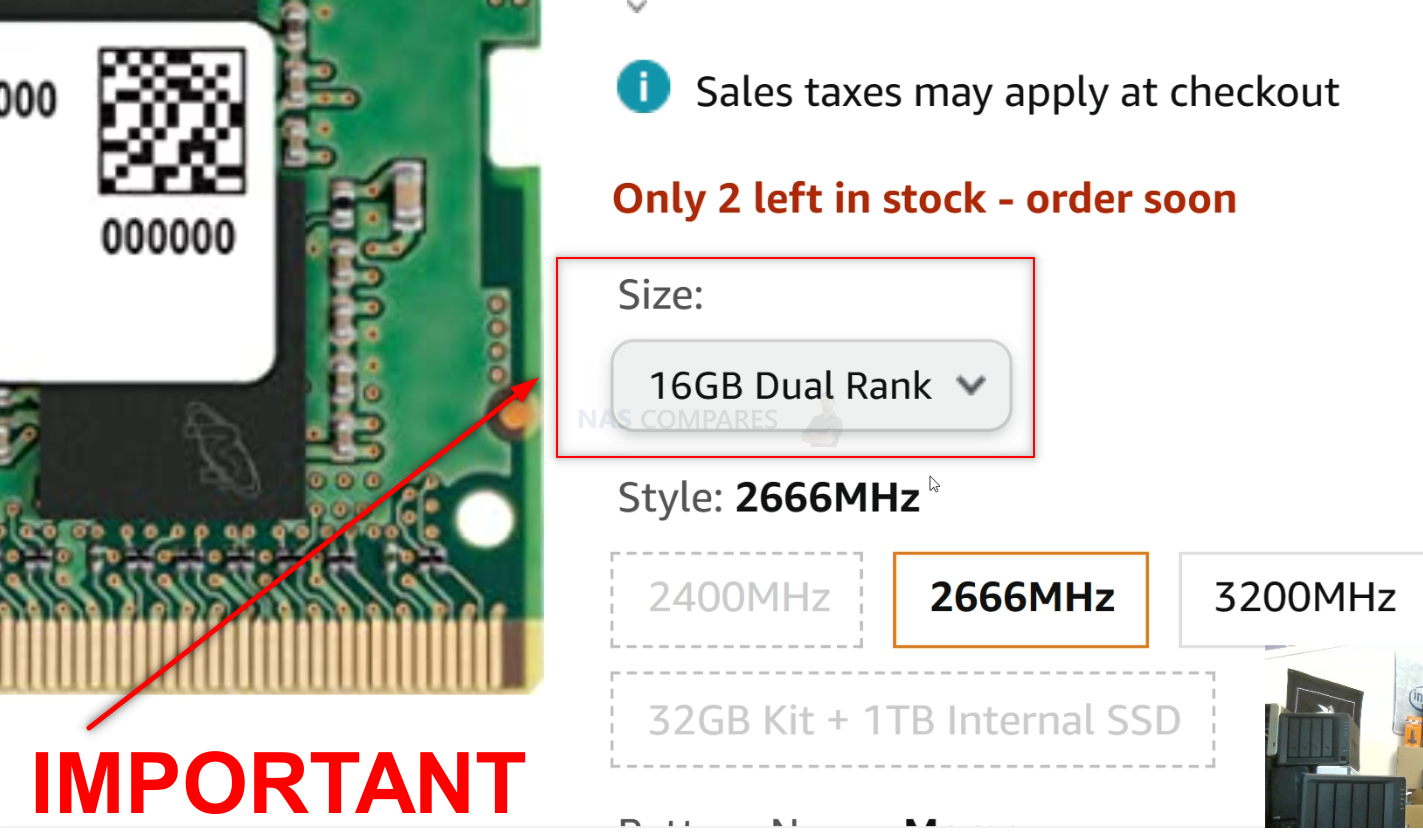
- (OPTIONAL) Anti-static gloves and Envelope – useful to eliminate static charges and also to store the removed older official memory sticks):
 |
 |
First, we need to ensure the Synology DS423+ is completely powered down/off and the mains power has been disconnected. It is recommended that you remove the Hard Drive or SSD that you have installed before accessing the RAM as it may block the slots. Additionally, you should remove the hard drive media as the unit will be moved around a lot during the memory installation and this could damage the drives. Be sure to keep a note of the drives that you remove and the order they were installed (HDD Bay 1, HDD Bay 2, etc) as installing the drives in the wrong slots could damage any existing RAID you have setup internally.

Next, we need to access the memory upgrade panel. Now, if you are just adding the existing memory, you can just add the additional module to the available SODIMM slot. However, if you are upgrading the system’s memory with a new module to replace an earlier upgrade you might have made (eg upgrading 4GB module with an 8GB or 16GB 3rd Party Module), you will need to remove the old memory (remember to store it in an antistatic bag afterwards). However, this step is not applicable to the DS423+ NAS and it’s default 2GB memory, which is pre-fixed to the main controller board internally.

If you are removing any existing memory you have in place (i.e from a previous upgrade), be sure you eject the official memory sticks using the clips on either side of the slot, as well as only holding the memory sticks by the narrow side edges, never touching the chips or board of the money or NAS.

Once you have removed any existing modules, they can either be stored away for a later project, installed in a compatible laptop or sold on eBay etc to make a little cash back! Though I would recommend holding on to any removed official memory, as you might well need it in the event of a warranty/support claim. Once they are clear, install your chosen unofficial DDR4 SODIMM memory modules in the available slot, making sure that you click them in with the clips on either side.
Synology DS423+ Official/Unofficial Memory Upgrade – Step 2, Checking the Unofficial Memory is Recognized
What you will need:
- A web browser (Chrome, Safari, Firefox, etc) on a Windows, Mac or Android Machine) accessing the Synology DS423+ user-interface as you normally would.
Next, you need to power up your Synology DS423+ NAS and access it as you normally would. If you are buying this NAS first time and have yet to set it up, there are numerous first-time set-up guides and tips on the YouTube channel here – that will get you from the hardware installation to set up the Synology DS423+ NAS for use. Once the NAS user interface (UI) is ready to go, head over to the hardware specification page shown here:
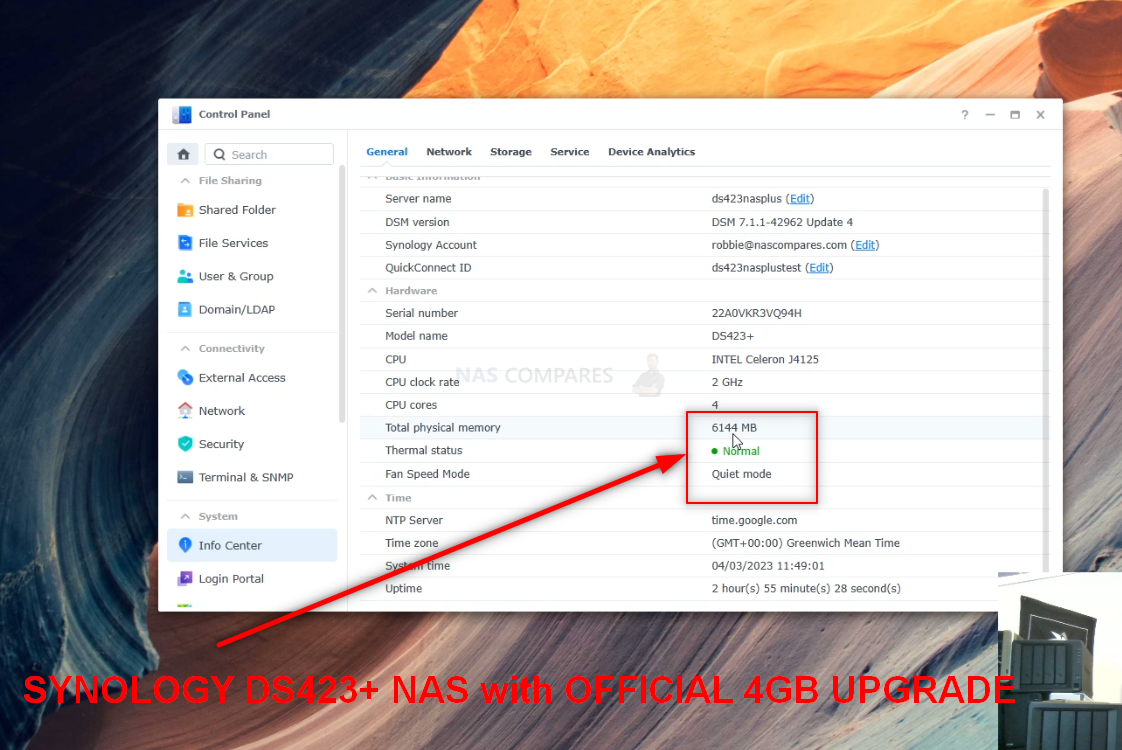
As you can see in the image above, the Synology has recognized the increased memory. It is still recommended to head to Step 4 below to see how to use the official memory test feature of the system.
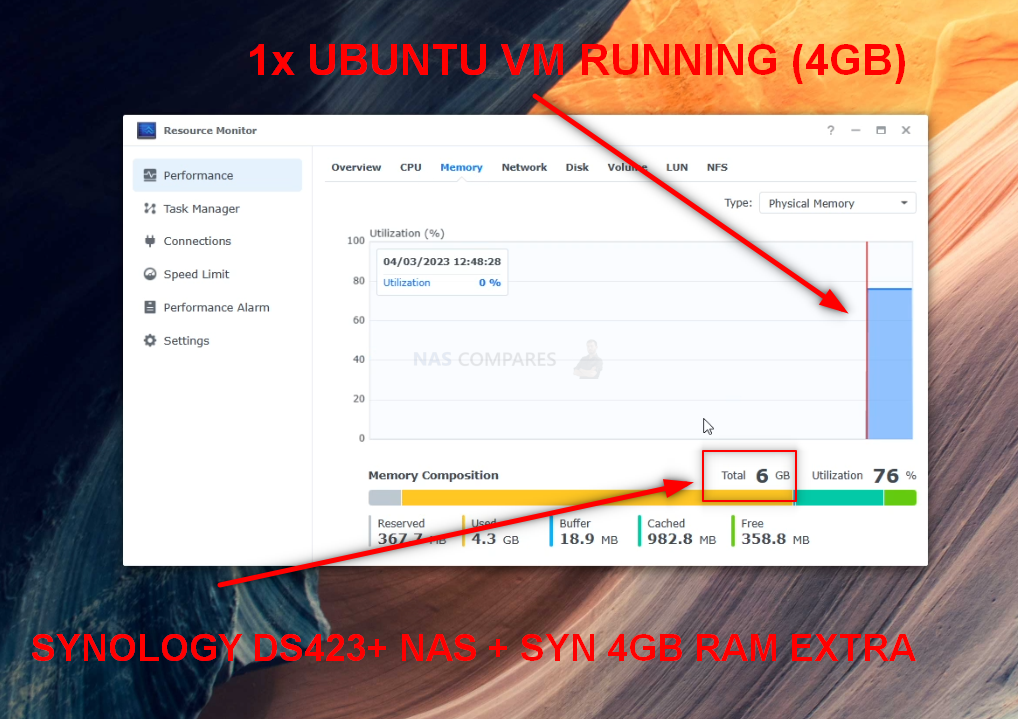
Synology DS423+ Official/Unofficial Memory Upgrade – Step 3, Unofficial/Unsupported Memory Tested
As mentioned earlier, Synology is pretty clear about its position on users opting for non-Synology memory in their systems or exceeding the officially stated maximum capacity of the DS423+. They feel this is using the system in a configuration that is outside of the guaranteed performance and stability that they advertise. This means that if your system encounters issues as a result of these unsupported configurations, they (at best) will have difficulty recreating this configuration to provide support or (at worst) refuse to provide support as they have been pretty clear on the setups that they state the DS423+ can run with. However, there is no avoiding that there have been countless examples of Synology NAS systems functioning perfectly well with 3rd party memory (YouTube Playlist of Synology NAS 3rd Party memory Tests HERE), so here are some examples of memory modules we tested on the Synology DS423+ NAS (including model ID and links as needed – again, DOUBLE CHECK THE MODEL ID before you buy, as retailers will check page links):
Synology DS423+ NAS + with 1x Sabrent Rocket 8GB 3200Mhz DDR4 SODIMM
Sabrent Memory 2x DDR4 SODIMM SB-DDR8 8GB HERE – (8/16/32GB Available):
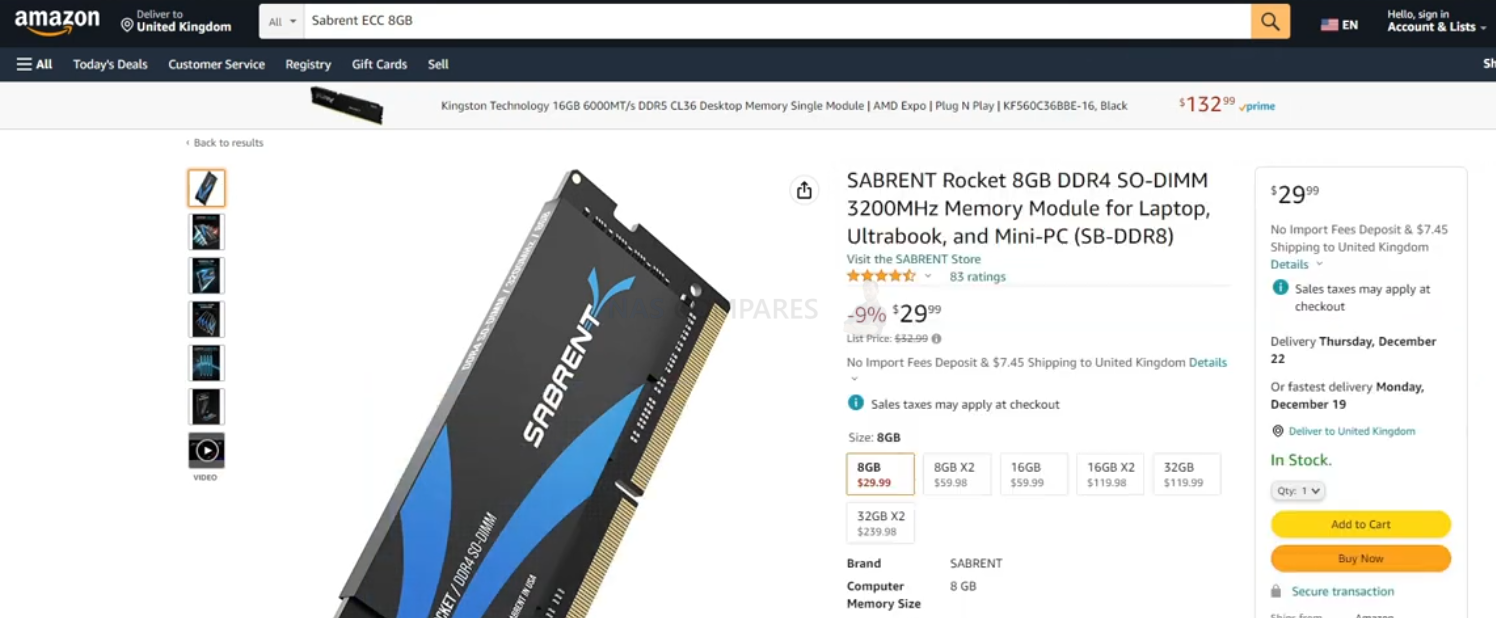
After installation, I checked the Synology Resource Monitor and the Sabrent memory was recognized:
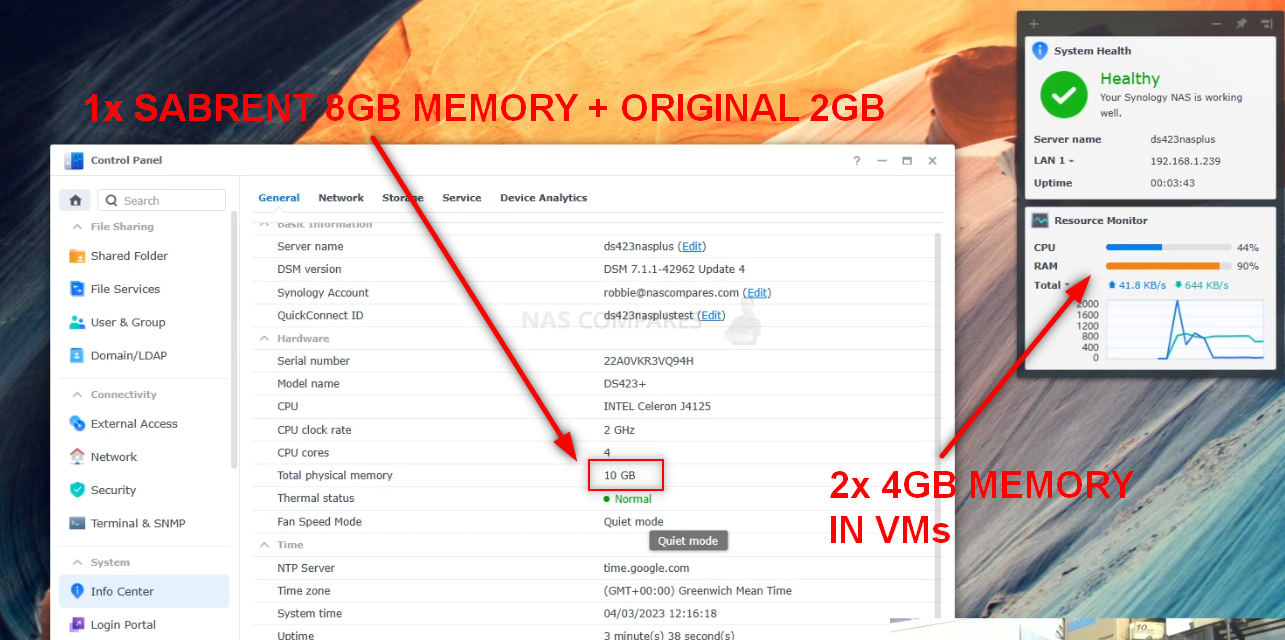
Heading into the system information, once again, the 8GB Memory was recognized as recognised in total available physical memory: Heading into the Virtual Machine Manager and assigned a massive chunk of the available memory to an Ubuntu VM to see if the system would have any issue with assigning it. No barriers or hurdles were raised.
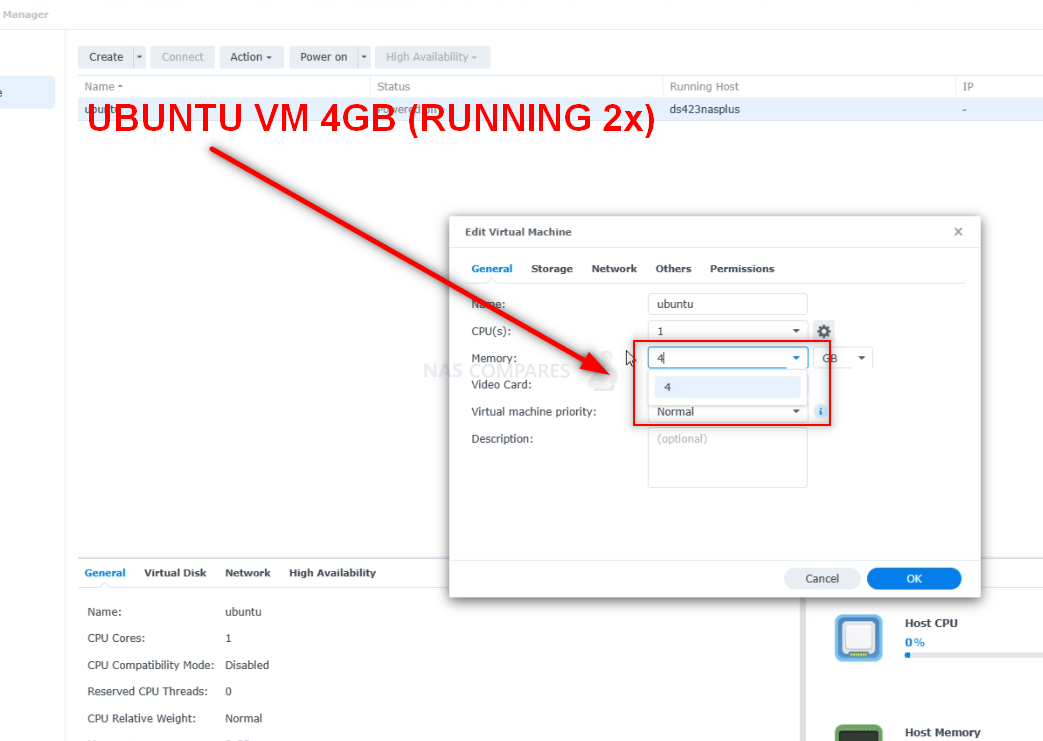
Booting the VM, We were able to head into the Ubuntu System Monitor and see that the memory quantity was successfully allocated to the Virtual Machine:
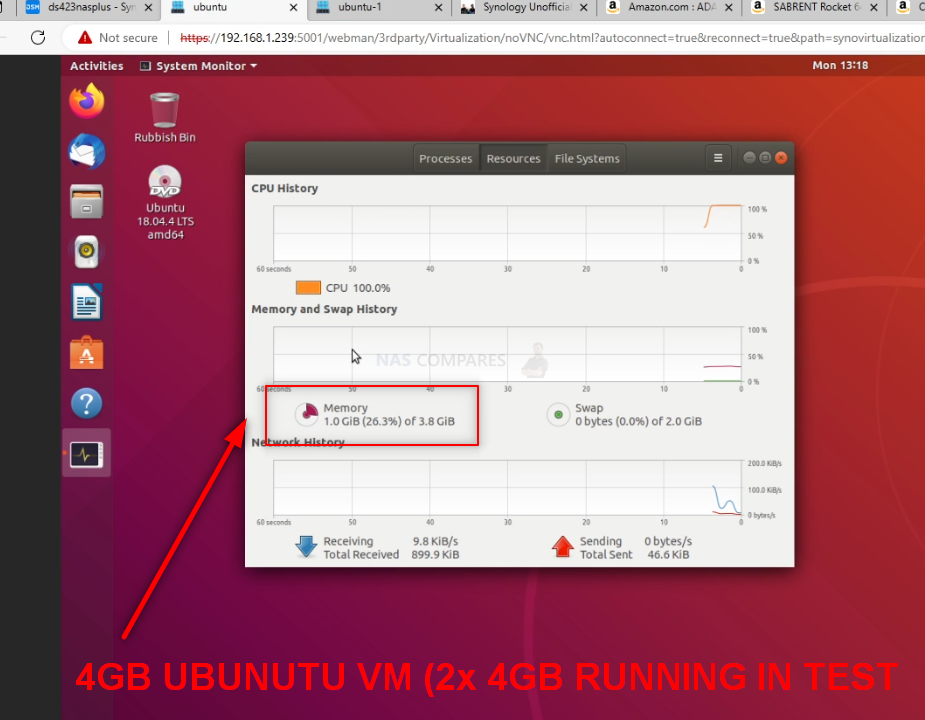
Synology DS423+ NAS + with 1x Crucial 16GB 3200Mhz DDR4 SODIMM
Crucial Memory 2x DDR4 SODIMM CT16G4SFRA32A – (8/16/32GB Available):
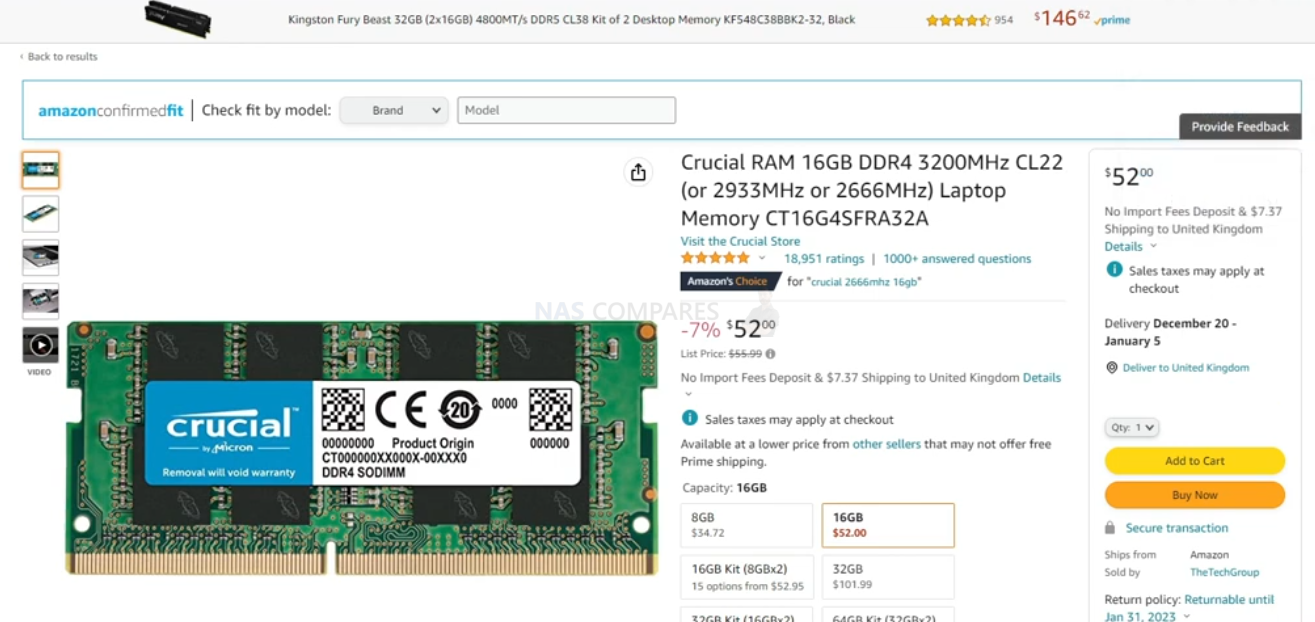
After installation, I checked the Synology Resource Monitor and the Crucial memory was recognized:
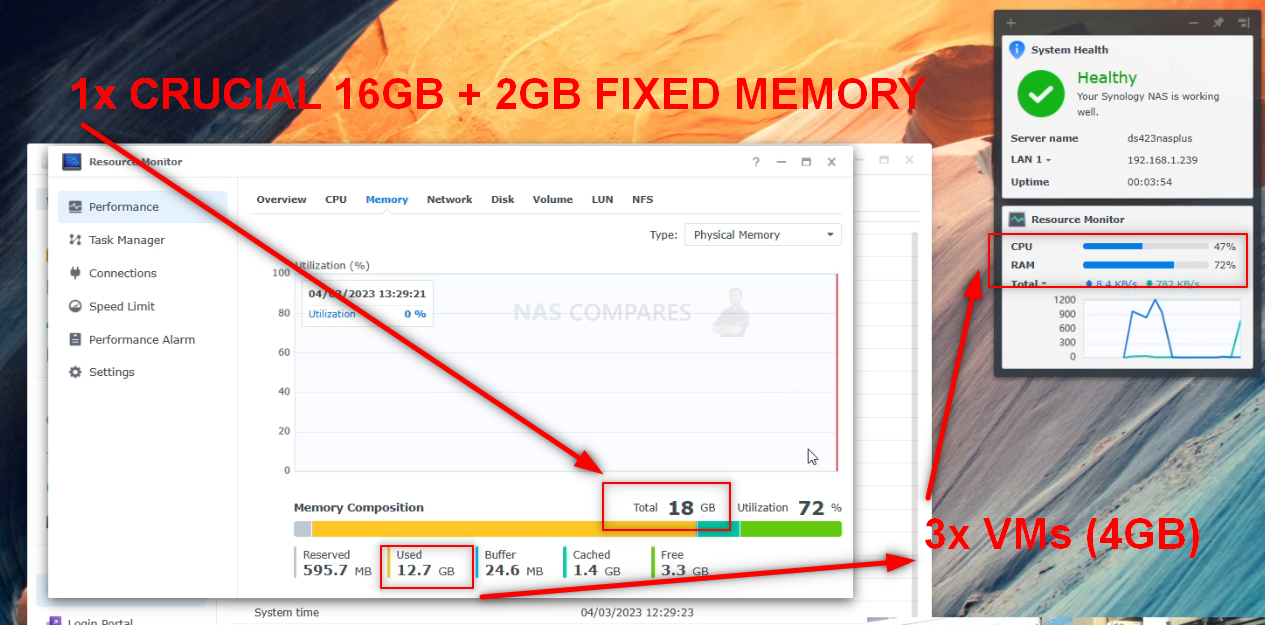
Heading into the system information, once again, the 16GB Memory was recognized as recognised in total available physical memory:
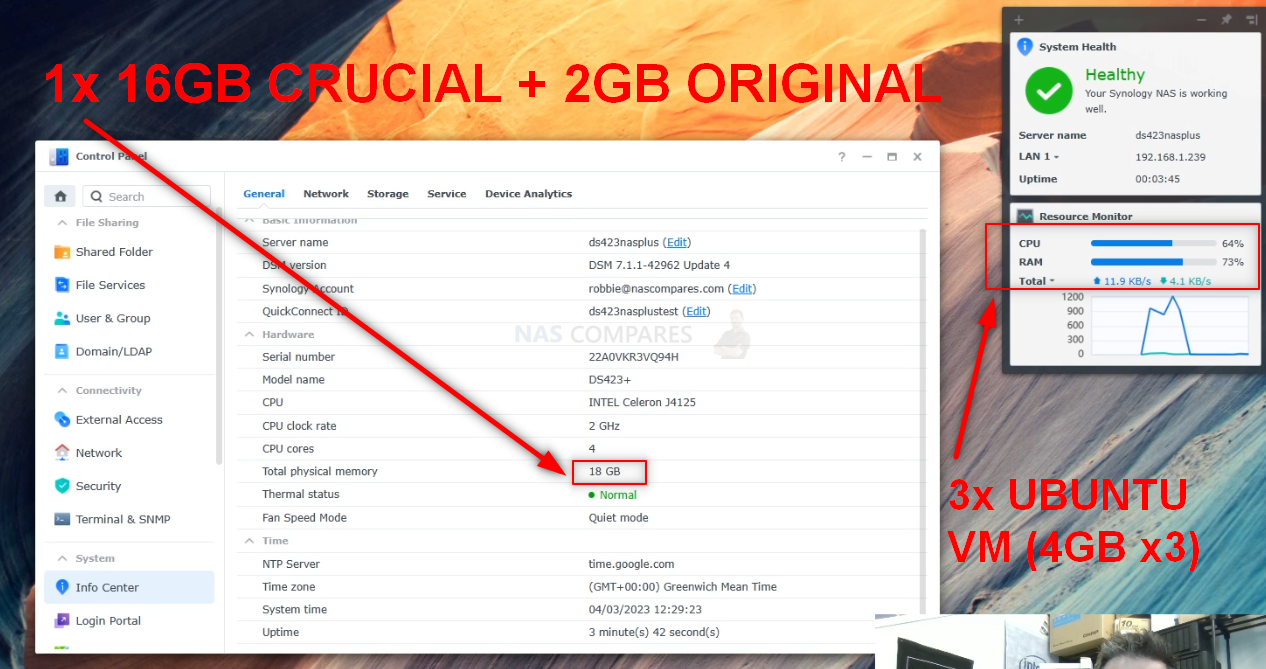
Heading into the Virtual Machine Manager and assigned a massive chunk of the available memory to an Ubuntu VM to see if the system would have any issue with assigning it. No barriers or hurdles were raised.
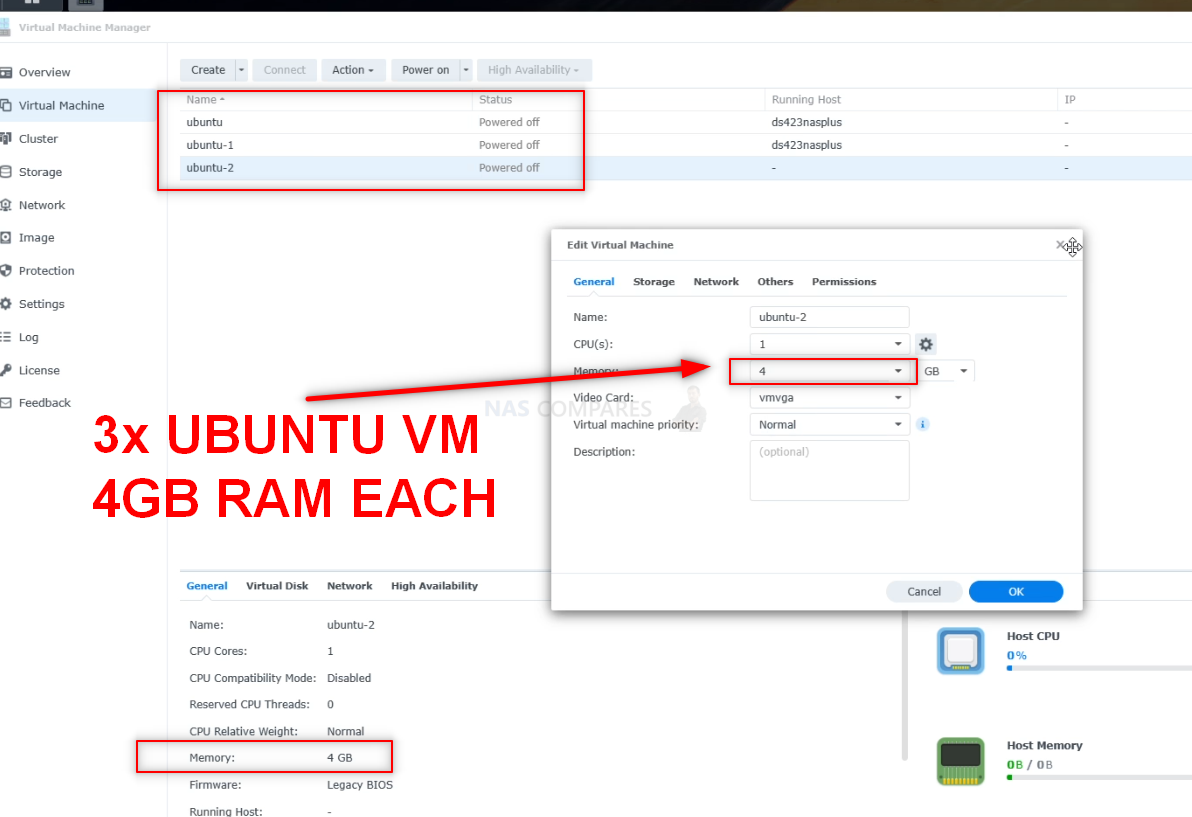
Booting the VM, We were able to head into the Ubuntu System Monitor and see that the memory quantity was successfully allocated to the Virtual Machine:
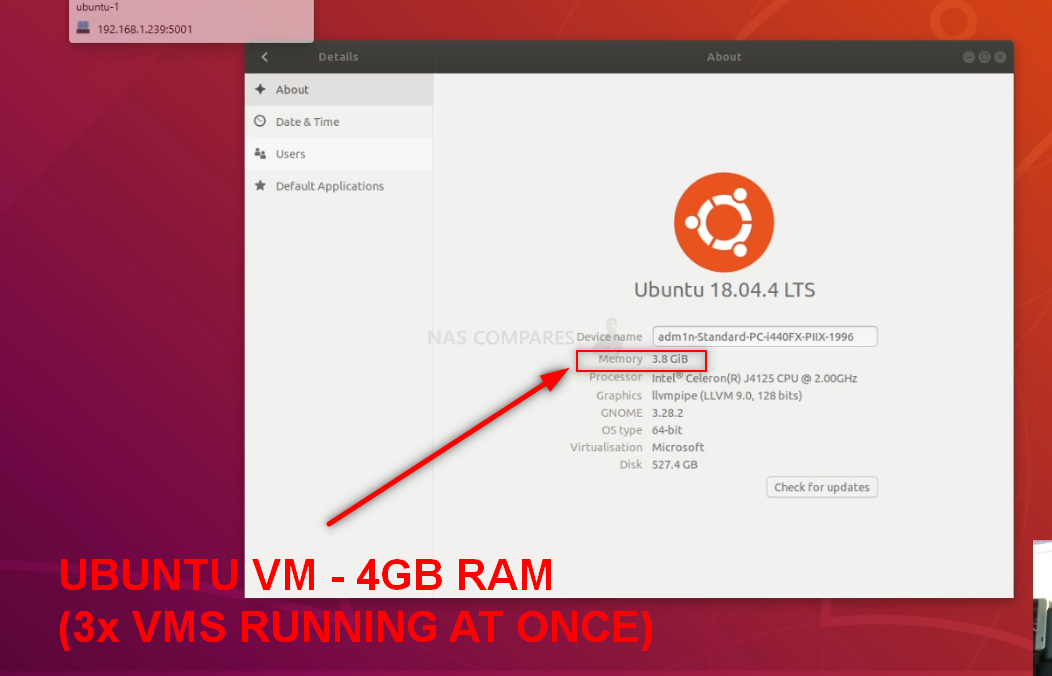
Synology DS423+ NAS + with 1x Kingston 32GB 3200Mhz DDR4 SODIMM
Kingston Memory 2x DDR4 SODIMM KCP432SD8/32 – (8/16GB Available):
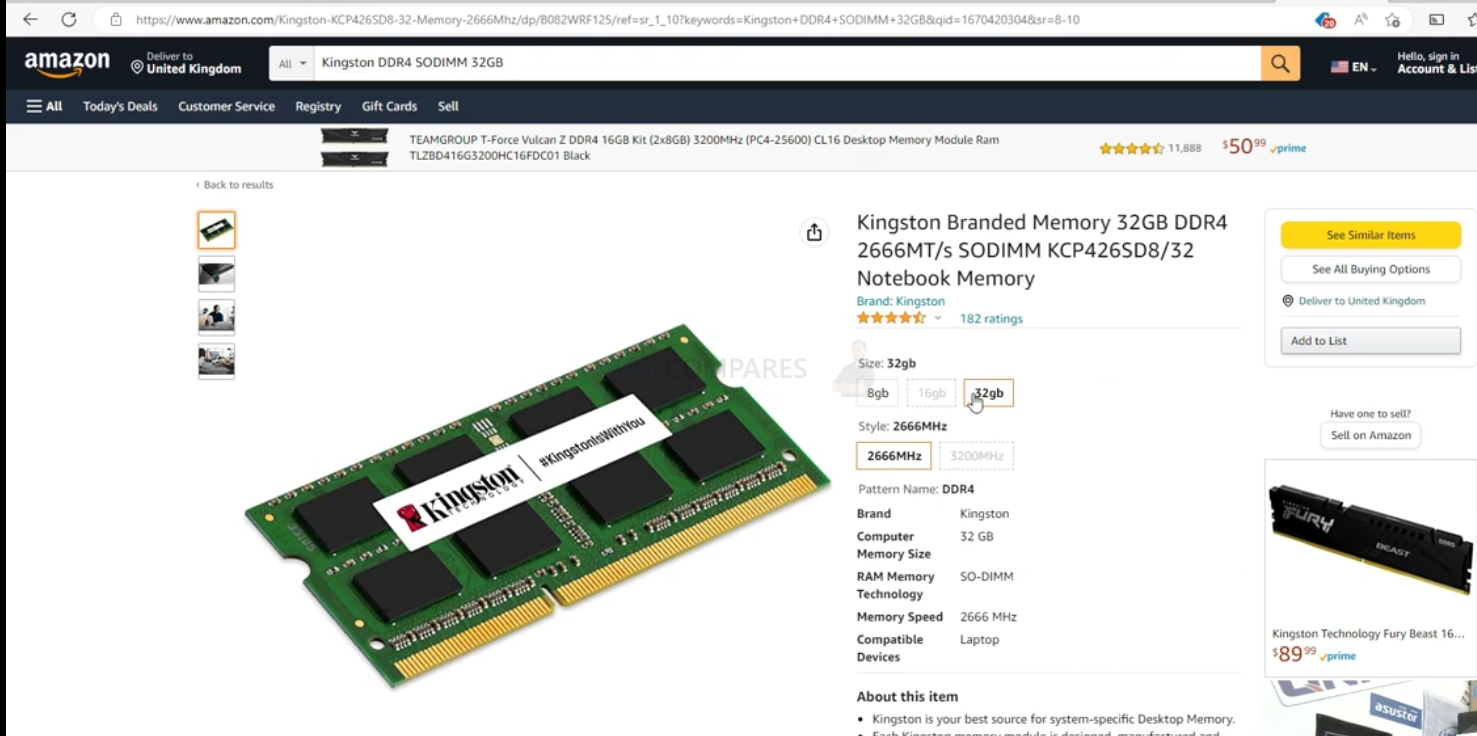
After installation, I checked the Synology Resource Monitor and the Kingston memory was recognized:
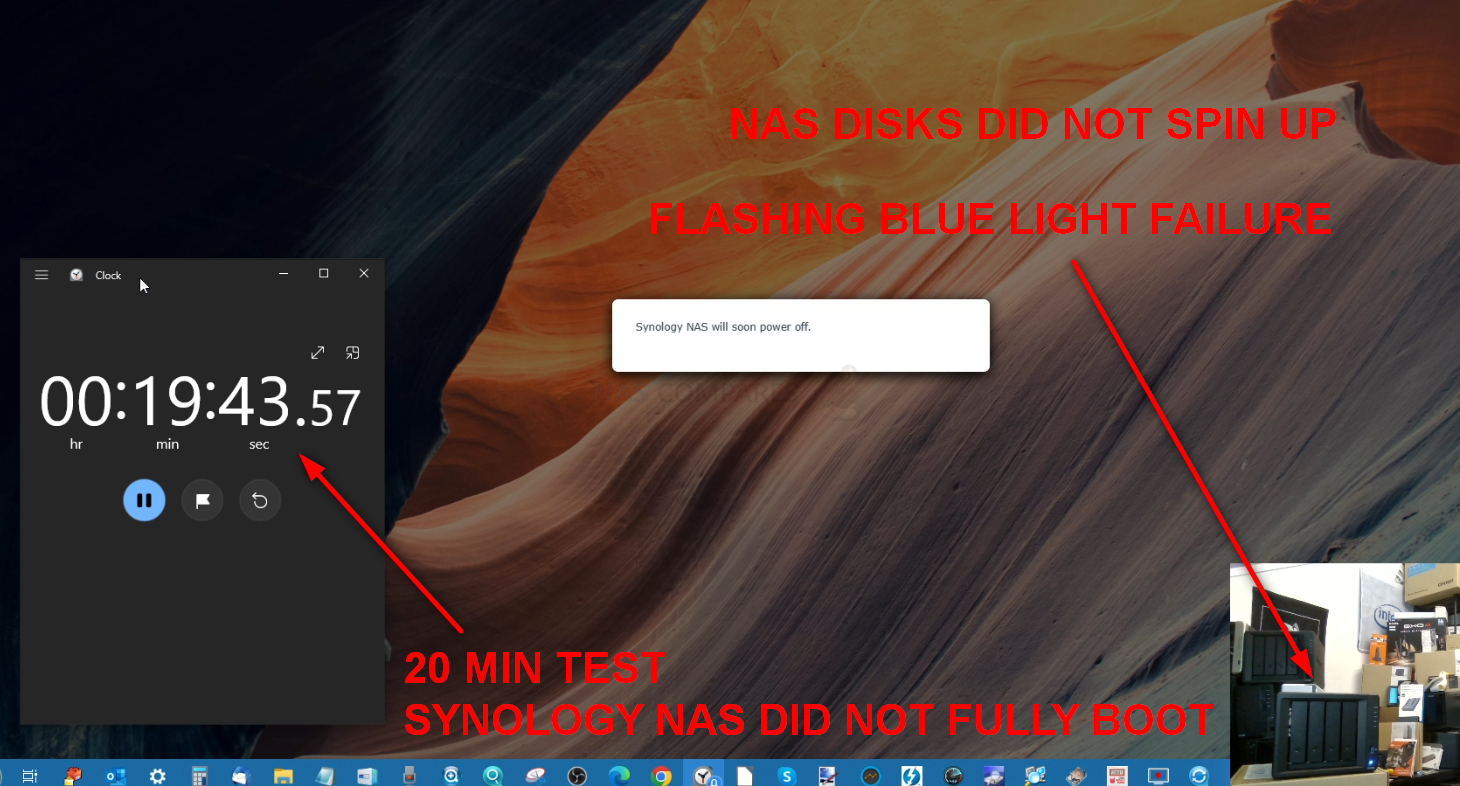
Unfortunately, it became VERY clear that this was just too much for the Synology DS423+ NAS to handle, and the system would not boot, even after 20mins. Now, perhaps if I had given the system more time it might have booted – but it did not feel me with any kind of confidence in the stability of using the 32GB Memory module. There are several reasons why this might not have worked, but most likely was that the individual memory blocks on the 32GB Kingston module (8x 2GB on either side of the PCB) were simply too big for the DS423+ and its CPU to utilize. This is not unrelated to the same reason why you need to opt for dual rank memory modules in the smaller capacities, as if you go for the since-sided 8GB it is 4x 2GB – so the same module size as this 32GB. Overall, the 16GB Module from Crucial and the Internal 2GB were as good as we were going to get in terms of visible memory on the Synology DS423+ NAS.
Synology DS423+ Official/Unofficial Memory Upgrade – Step 4, Checking the Memory is Usable
There are several ways to check the memory is working on your Synology DS423+ correctly. One easy method that can be done very quickly is using the Synology Memory Test tool.
To run a memory test:
-
- Download and install the Synology Assistant, where you can find the memory test function. The application is available at Download Center.
- Open Synology Assistant, click and enable the memory test service.

-
- Select the device where you wish to run the test and click Memory Test.

- Select the device where you wish to run the test and click Memory Test.
During the memory test, your Synology NAS will be rebooted. It will recover after another reboot if its memory is normal and passes the test. However, if the memory test fails to finish or shows that there is an error, the memory may be faulty. In this case, you are strongly recommended to return your Synology NAS for repair. Just in case you have installed a non-Synology memory module, please remove it and rerun the memory test. Though once again, you should remember that Synology do not recommend using memory modules that are not from Synology themselves, so this test may not be indicative of the health of unofficial memory in your Synology NAS.
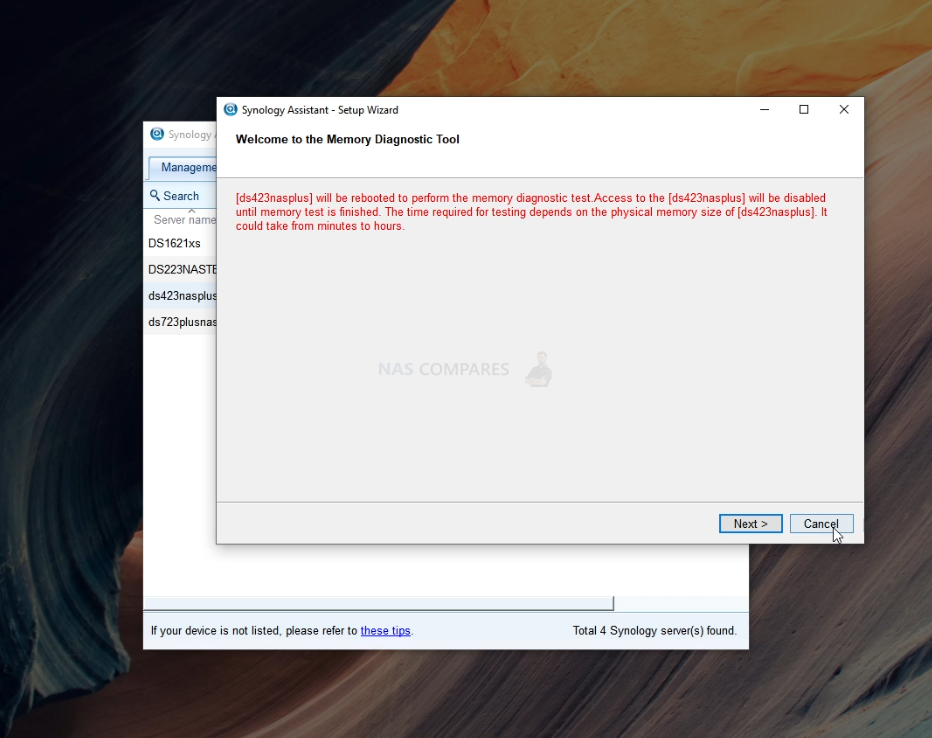
Alternatively, you can perform as many actions and processes as possible (scans, copy/pastes, thumbnail generation, transcode a 4K file, RAID changes, synchronisation, etc) at once to see how the task manager and resource monitor behaves in the Synology DS423+. It should spike each time and at a greater height as you do more and more and once it exceeds the memory you had previously installed, this is a good confirmation that the installation is working fine. Alternatively, you can temporarily allocate chunks of memory and then that is a much more reliable test. Install the virtual machine application for the Synology DS423+ (P.S. for Synology users it is the Virtual Machine Manager and for QNAP it is the Virtualisation station). Then you can create individual VMs (it is alot easier than it sounds and the Synology DS423+ VM software is very user-friendly) then allocate a large number of GBs (Gigabytes) of memory to each one. When you have created 3 or 4 individual virtual machine containers on the Synology DS423+ software, then you can run them all at once and that will immediately use almost all the memory at once! If there are any issues with the memory, it will show here almost immediately. If no problems, then you know the Synology DS423+ unofficial Crucial/Kingston memory installation as successful. You can then delete the VMs in the virtual machine software and then free up all that memory again.
- Link below for Tested RAM modules from Crucial, Kingston, Samsung, Timtec and Synology Official Memory too:
| DS423+ | DDR4-2666 non-ECC unbuffered SO-DIMM 260pin 1.2V | D4NESO-2666-4G | Crucial 4GB – Buy Here
TimeTec 4GB – Buy Here Kingston 4GB- Buy Here Crucial 8GB – Buy Here TimeTec 8GB – Buy Here Kingston 8GB- Buy Here Crucial 16GB – Buy Here TimeTec 16GB – Buy Here Kingston 16GB- Buy Here Crucial 32GB – DOES NOT WORK! |
VERY IMPORTANT – The Links used in the article below towards the correct unofficial memory are occasionally changed (beyond my control) as it will direct you to the site in your own region/country. MAKE SURE to check that the memory module (especially 16GB SODIMM modules) are DUAL RANK or ‘DR‘, as Synology NAS typically have trouble with SR/SINGLE RANK modules.
🔒 Join Inner Circle
Get an alert every time something gets added to this specific article!
This description contains links to Amazon. These links will take you to some of the products mentioned in today's content. As an Amazon Associate, I earn from qualifying purchases. Visit the NASCompares Deal Finder to find the best place to buy this device in your region, based on Service, Support and Reputation - Just Search for your NAS Drive in the Box Below
Need Advice on Data Storage from an Expert?
Finally, for free advice about your setup, just leave a message in the comments below here at NASCompares.com and we will get back to you. Need Help?
Where possible (and where appropriate) please provide as much information about your requirements, as then I can arrange the best answer and solution to your needs. Do not worry about your e-mail address being required, it will NOT be used in a mailing list and will NOT be used in any way other than to respond to your enquiry.
Need Help?
Where possible (and where appropriate) please provide as much information about your requirements, as then I can arrange the best answer and solution to your needs. Do not worry about your e-mail address being required, it will NOT be used in a mailing list and will NOT be used in any way other than to respond to your enquiry.

|
 |
OWC TB5 2x 10GbE Dock, UGREEN NAS Surveillance Software, AceMagic Retro PCs, Gl.iNet Comet 5G @CES
What IS the Digiera OmniCore NAS? Is it Worth $599?
New UGREEN NAS Expansion, DXP4800 PRO NAS and eGPU Revealed
Gl.iNet Flint 4 10G+2.5G Router Revealed @CES 2026
EVERYTHING NEW from Minisforum @ CES 2026
Gl.iNet Slate 7 PRO Travel Router (and Beryl 7) REVEALED
Access content via Patreon or KO-FI
Discover more from NAS Compares
Subscribe to get the latest posts sent to your email.




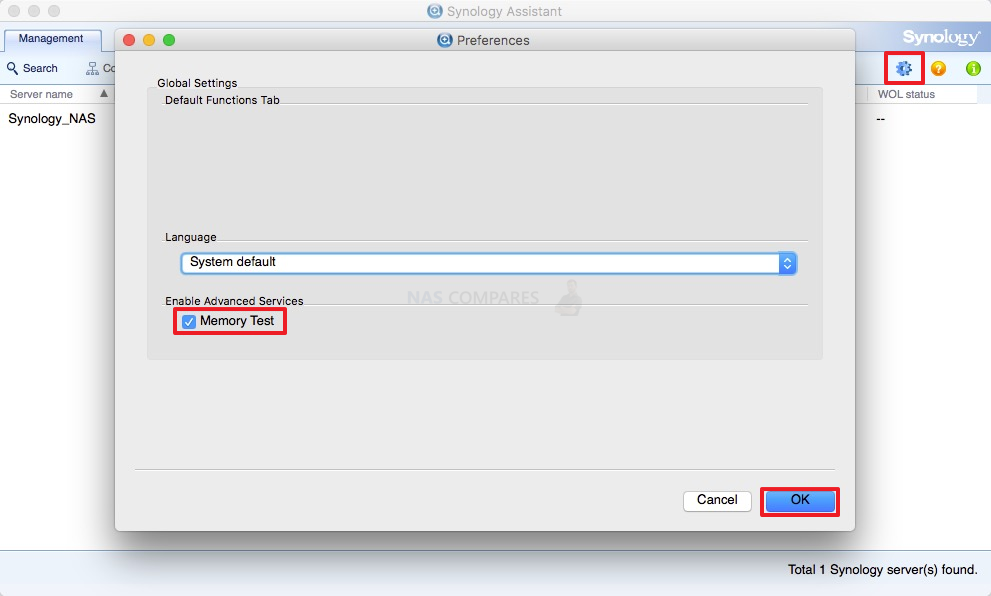
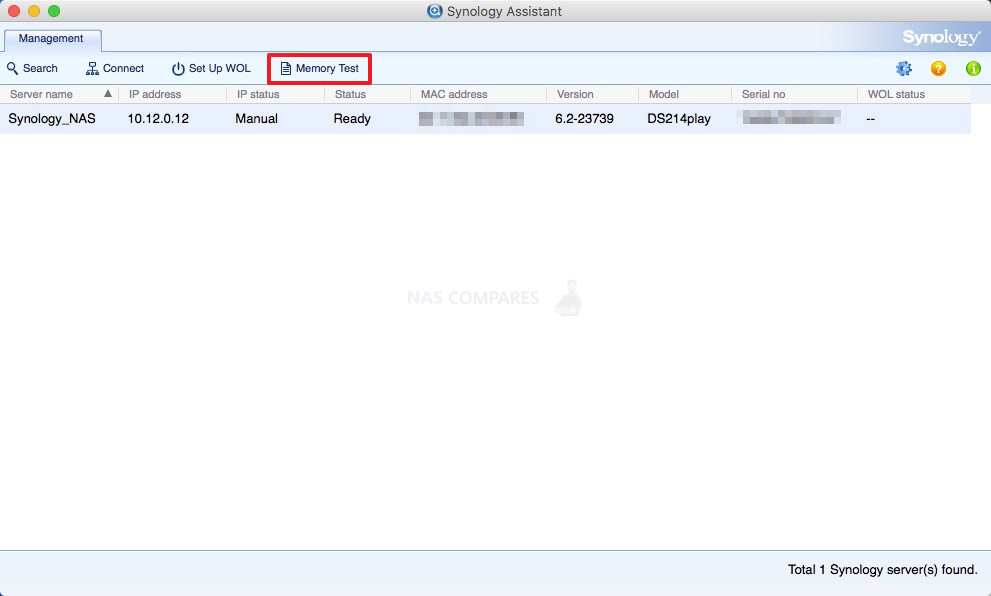



what is ECC?
REPLY ON YOUTUBE
I think one of the most important things you didn’t mention is when you need to rebuild large RAID5/6 array. Only 1bit error can take entire operation to fail, and that’s where ECC is crucial.
REPLY ON YOUTUBE
It only took 2 minutes for my 423+ to reboot after installing a SAMSUNG M471A2K43CB1 16GB purchased on eBay for $25. The device now shows 18GB!
REPLY ON YOUTUBE
I just installed a 16 gb crucial stick with no issues. I got the CT16G4SFD8266.
REPLY ON YOUTUBE
Just got my 16GB Crucial DDR4 SODIMM CT16G4SFRA32A and attempted to install it in my DS423+ with Intel Celeron J4125 but the system does not boot, the power button keeps flashing blue indefinitely. I saw in this article and on Reddit that people had success in installing this memory in their NAS but for some reason for me it doesn’t work. Is there anything i need to do before installing the memory?
I somehow missed the fact that the Celeron J4125 only supports 8GB of memory but if that was the case, not even an 8 GB module should have worked since that memory plus the soldered 2 GB would be a total of 10GB.
Any advice will be appreciated.
Sometimes you just need to leave that RAM in the NAS overnight for it to do some checks before its recognised. Otherwise get another RAM module, some of them don’t work.
Your channel is as close to perfection as one can get. Every single video is deliberate and immensely useful. Never a miss.
REPLY ON YOUTUBE
Having used computers for thirty years, I have never noticed an issue where I have lost data due to an error. The risk of significant loss of data due to using non-ECC memory must be very, very small: close to zero.
REPLY ON YOUTUBE
So hold on, the 6GB is not hardware locked?
REPLY ON YOUTUBE
So, more than a year later, anyone got any long term test results? Does it continue to work. Is there a marked difference in performance between +4gb, +8gb and +16gb? I’m about to get a 423+ and am keen to hear how much difference it makes.
Am I better off with a NVME cache? Is one better than the other for speeding thing up?>
REPLY ON YOUTUBE
Crucial RAM CT4G4SFS8266 4GB DDR4 2666MHz CL19 don’t work ????
Synology DS423+
REPLY ON YOUTUBE
Thank you for in-detail info. looking forward to your next videos.
REPLY ON YOUTUBE
Asrock AM4 mobos ftw.
REPLY ON YOUTUBE
hi sir, ds423+ working with QNAP 5gb ethernet adapter QNA- UC5G1T ? thank sir
REPLY ON YOUTUBE
Ryzen 9 7950X supports ECC RAM.
Also, some consumer motherboards, like the ASRock X670E Taichi mention the support for ECC & non-ECC DIMMs.
Will a combo like that work with ECC RAM 100%?
REPLY ON YOUTUBE
I’m a software developer. I have tens of thousands of lines of codes stored on my computers, some of the code being decades old. A flipped bit in any of those text files would likely manifest as a syntax error when I compiled the source code. In all those years and all those lines of code I have not once experiences such a syntax error from a flipped bit. I think the problem is overblown for the typical user. For a corporation that keeps a giant multi-terabyte database in memory for months on end maybe it could be an issue.
REPLY ON YOUTUBE
“it has no advantages for home users”
Enter AI personal assistants with home nas backup. ????
REPLY ON YOUTUBE
I tired a Kingston 8GB KCP426SS6/8 it didn’t work, after googling seems other people with with a synnology nas it didn’t work but the 4GB variant did
REPLY ON YOUTUBE
I tired a Kingston 8GB KCP426SS6/8 it didn’t work, after googling seems other people with with a synnology nas it didn’t work but the 4GB variant did
REPLY ON YOUTUBE
Any system with long uptimes should be using ECC, almost without regard for the system size (An exception at the microcontroller level, but they use a different kind of memory cell anyway). The longer the uptime the more chance for errors to propagate through the calculations. All modern 64bit machines are large machines, 1GB of memory is substantial in regard to bit flip error rates. A corrupted pixel in a video is inconsequential but if the corrupted bit is within a CPU instruction, a starting constant in a long calculation, or part of some compressed data then the effect can have a chain reaction.
eg. JPG images are very sensitive, due to the high level of compression one bit flip can destroy the color over half or more of the photograph. (While an uncompressed bitmap would only slightly scew one pixel, at the cost of 10 times the data so maybe a few scewed pixels.)
Yes the 10% cost may appear huge at exascale but consider the impact of error uncertainty when a single computation set uses weeks of machine time and $100k just in electricity cost.
REPLY ON YOUTUBE
If the EU can legally force Apple to switch to USB-C. Why can’t we force manufacturers to make ecc a legal standard?
REPLY ON YOUTUBE
Thks Robbie,
*For over a year it’s been the !DS1824+ or Bust!
*However you finally tempted me one too many times.
*The optimal (really least-worst) NAS for me is surprisingly the DS423+.
*In a nutshell: DS423+ $500 4bays for RAID5 (>1.9Gb/s data xfr speed) ; NMVeSSDs (>1.6Gb/s quick boost cache) ; & upto6/18RAM
*Plus I’ll connect a 8bay HDD/SSD USB3.0 enclosure $250 to it.
*Total cost w/o HDDs is just ~$600.
*If I ever need super high data xfr speeds for super large files ; I’ll attach a 4bay HDD/SSD thunderbolt3 external enclosure to my computer via software RAID-for-Speed & make the RAID-for-Speed into a Synology Drive.
*Wish me luck
REPLY ON YOUTUBE
Kngston KCP426SD8/16 worked!
REPLY ON YOUTUBE
Thanks for running these tests.
REPLY ON YOUTUBE
Tried the Sabrent 8gb module, it worked for about a day then I got all solid blue lights and it didn’t respond again, unplugged, never started, removed hard drives, never started. removed memory, everything worked fine. plugged it back in, didn’t boot. so either I have a bad chip or it’s not compatible. I don’t have another way to test this chip so I’ll test another one.
REPLY ON YOUTUBE
The Asustor AS6704T NAS that I use has the Intel N5105 which doesn’t support ECC.
REPLY ON YOUTUBE
Can I install ecc 2666mhtz 8gb ram on my ds920+?
REPLY ON YOUTUBE
The crucial ram linked is for CT16G4SFRA266 but the referenced one in the video is CT16G4SFD8266. I bought the former one and it didn’t work. I will give the one referenced in the video a try.
REPLY ON YOUTUBE
Same here – Did the second one (CT16G4SFD8266) ever turn out to work?
So far confirmed test
Crucial 16GB 3200Mhz DDR4 CT16G4SFRA32A
Crucial CT8G4SFS824A
Kingston KVR26S19S8/8
Sabrant SB-DDR8 8GB DDR4 3200MHz So-dimm
Crucial 16GB 2666mhz DDR4 CT16G4SFRA266
Crucial 16GB DDR4 3200Mhz CT16G4SFD832
Samsung M471A5244CB0-CRC
Sabrent Rocket DDR4 SO-DIMM 3200MHz B09XJGCM3T
TIMETEC 76HN26NUS1R
SK Hynix HMA82GS6AFR8N-UH
Hynix 8GB PC4-19200 DDR4-2400MHz HMA81GS6AFR8N-UH
Sabrent Rocket 8GB 3200Mhz DDR4 SB-DDR8
Nope, CT16G4SFRA266 does not work.
Went with Kingston KCP426SD8/16
Typo: CT16G4SFRA32A does not work
Could I use Synology DDR4 4GB 3200 ECC on the DS423+?
REPLY ON YOUTUBE
Can anyone help, I am new to Synology NAS, DS423+ and I cant connect to Plex in the NAS DMS, says not secure , and help out there?
REPLY ON YOUTUBE
Thanks for the tips as always. Do you have a list of memory i can use for my DS920+? Thanks in advance.
REPLY ON YOUTUBE
Is the cpu soldered in, or can we upgrade it same as a desktop computer?
REPLY ON YOUTUBE
I’ve never run enterprise drives, but all that noise would concern me if you hadn’t told us previously that it’s normal.
REPLY ON YOUTUBE
Comparing this NAS with a TS453E would be a good comparison. The 453E is smashingly good, after using it a while and QTS 5.1 BETA with multichannel and QTIER with the faster slots turns it into the perfect system, no need to do a thing with it. Plenty of speed and power at the pricepoint. If you want more I prefer the true intel stuff at that point.
REPLY ON YOUTUBE
Kindly forget other brands that are not CL 19 x 3, Crucial is ‘Crucial’ in this search…LOL 😉 2666mhz. 16Gb…why go for less or why go for more? Thanks.
REPLY ON YOUTUBE
Great video! I did a similar test trying to find the limit on my AS6604T which is also J4125 based but has two RAM slots. It’s funny because while the Intel Ark says this processor only supports 8GB max, I found someone on the Intel forums talking about how they were able to get 16Gb working so I figured I would try. I was able to install 2 Hynix 16gb DDR2400 sticks for a total of 32GB of usable memory but definitely failed when I tried to go higher. Either way super happy with having that much usable memory on this little server for some in memory databases even if the CPU is pretty weak.
REPLY ON YOUTUBE
Many thanks Robbie and Andy for your multifarious inputs….they have guided me well along with Spacerex etc., Your presenting style does leave me needing somewhat of a ‘frontal lobotomy’ or is that a ‘bottle in front of me’? Kindly and warmly said….any chance you could slow down to the speed of ‘light’? ????????????
REPLY ON YOUTUBE
cool
REPLY ON YOUTUBE
Anyone watching this if the specific ‘dual rank’ 16Gb Crucial works? i.e. most folks probably would only ask for 16Gb + 2Gb Max ram, especially as this is NON-ECC memory. Very ‘sketchy’ results online elsewhere what specific model works over time without major issues. Specifically for the ds420+ and Celeron 4125 ‘match’. I’m planning to buy shortly.
REPLY ON YOUTUBE
Thanks for your input guys. Points of note are that you are 1) showing unsafe times to remove drives. 2) Dual rank and CL=19 requirements. 3) Longevity statements from users and yourselves over time. Not much point to have a ‘cavalier’ approach to this test for most possible DS-423+ buyers. ‘We’ (many perhaps) just want to know that the Crucial 16Gb…aka 18Gb total works over time. Cheers!
REPLY ON YOUTUBE
Always thoroughly enjoyed and explained
REPLY ON YOUTUBE
3:30 also literal cosmic rays. It’s nuts.
REPLY ON YOUTUBE
ECC is not an acronym, but an initialism. If it were an acronym, we would be pronouncing it as ‘eck’ , not ‘eee cee cee’ ????
REPLY ON YOUTUBE