Synology DS224+ vs DS723+ NAS – Which Should You Buy
Buying your first network-attached storage device can be really intimidating! If you have spent the better part of a decade storing your personal or business data on public cloud services or in a drawer full of USB drives, but have now taken the grown-up decision to go ahead and migrate over to your own private network-attached storage (NAS). You might have done this for reasons of cost, centralization or perhaps for security, whatever the reason for your data migration, there is simply no denying that the world of NAS can be a fraction complex and confusing early doors. Like any kind of modern computer appliance, you want to make sure you buy right the first time and when it comes to choosing between two of the latest generations of Synology NAS devices, these two incredibly similar two-bay devices might be two of the most different solutions I have ever compared. The Synology DS224+ is a home and small business-focused compact NAS designed to leverage an affordable price point between reasonable hardware and reasonable software and abilities. The slightly older Synology DS723+, on the other hand, has much of a high and even in some places entry enterprise-level focus about its architecture and is needless to say the more expensive of the two. Nevertheless, both of these Synology NAS devices can be picked up for around $350 to $450 (without drives), the contrast between their pricing, are actually very different beasts. Therefore, for users that don’t quite know their AMD embedded from their Celeron integrated processors, or who aren’t sure of the benefits that ECC can bring, today I want to compare the Synology DS224+ and Synology DS723+ and help you decide which one best deserves your data!
![]()
Just before we get into the meat and potatoes of this comparison, it is worth highlighting that regardless of whether you buy the Synology DS723+ or DS224+, you are guaranteed to get a system that can perform all of the following:
- Both units feature x86 processors, which allow a wide degree of app/services to run well and are a good price vs hardware balance
- Both the DS723+ and DS224+ are constructed of plastic desktop compact chassis, thereby reducing power consumption, noise and heat generated
- Both can Stream 1080p HD or 4K media, with superior performance natively and mid-range performance in Plex
- Both the Synology DS723+ and DS224+ NAS support AI-supported photo and ‘thing’ recognition supported to a very high degree from the free branded software included
- For Business users who currently enjoy the use of Google Workspace or Office 365, both of these NAS provide excellent means to backup your mass cloud accounts (as well as natively sync, dupe and configure rules on the fly)
- Both the DS224+ NAS and DS723+ NAS support snapshots, for more incremental and version protecting failsafe in efforts to protect you from Malware and Ransomware attacks, by allowing multi-versioning storage history to browse through and restore
- Both units are DLNA certified so can be accessed, browsed and played from by popular DLNA devices, such as Amazon Firestick, Alexa, Google Home Chromecast, Apple TV, Bose, Sonos, iPads, etc, as well as connectivity between these platforms with IFTTT
- Both are multi-bay, RAID enabled devices NAS devices that support JBOD, RAID 0 and RAID 1 (as well as Synology Hybrid RAID too for their Plus series range), though it is worth highlighting the DS723+ is the only one that supports an expansion and therefore also can support RAID 5, RAID 6, RAID 10 and SHR-2 (more on that later)
- Both devices run on their own proprietary operating system that can be accessed remotely or locally. These include regular updates to the firmware, security patches, applications and more. Ranging from multimedia, home and multi-tiered backup applications, to more business end tools such as Surveillance software, Virtual Machine deployment and business-class backup and synchronization tools.
- Both the DS224+ and DS723+ use and can be accessed equally by a multitude of mobile applications such as DS File, DS Video, DS Photo, DSCam and DS Music that are created by and constantly improved by Synology.
- Both NAS are completely compatible with Windows, Android and Mac systems, as well as acting as a bring between software platforms to share and distribute files for migration and file sync]
- Both units can be used as a mail and/or business servers, providing excellent 3rd party CRM and first-party CMS systems, as well as the fantastic Synology collaboration Suite of applications Chat, Drive, Mail, Calendar, Office and Active Backup Suite
- Both systems will support DSM 7.1 or DSM 7.2 out the box, as well as support software updates (security and feature) for many years moving forward
- Both systems support the Synology Surveillance Station applications, support numerous cameras and arrive with 2 camera licenses with your purchase
But you didn’t come to this comparison page to find out what they had in common, you wanted to know what makes them different and which one best suits your needs, so let’s crack on with this comparison.
Synology DS224+ vs DS723+ NAS – Price and Value
Now, for those of you that are keeping a very close eye on the budget, it will already be clear to you that the Synology DS224+ is the lower-priced NAS of the two, by quite a considerable margin! Arriving, depending on where you are in the world, for around $330 to $360, it will immediately look more appealing to those on a tight budget when compared against the $450 to $499 of the DS723+. And that is before you’ve gone ahead and purchased any storage media too, so that’s saving of $100 to $150 could go a long way to further bolstering your network-attached storage setup. So, if the most important thing to you right now is remaining within a tight budget, then it might be worth seeing to read the rest of this article as when comparing DS224+ and DS723+, we have to look considerably more at the subject of value, not price. Price. Both of these devices arrive with the same software, Synology DSM 7.2, as well as both systems being two drive NAS solutions that support nearly identical ranges of storage media too, but more on that later. In terms of physical size, the range of components, they are pretty darn similar at a casual glance. However, it is in terms of the individual hardware components and scalability where the Synology DS723+ shows its worth, which we will cover shortly in the hardware section. But at least in terms of numerical value, the Synology DS224+ carries the lead. However, the reality isn’t quite that simple.
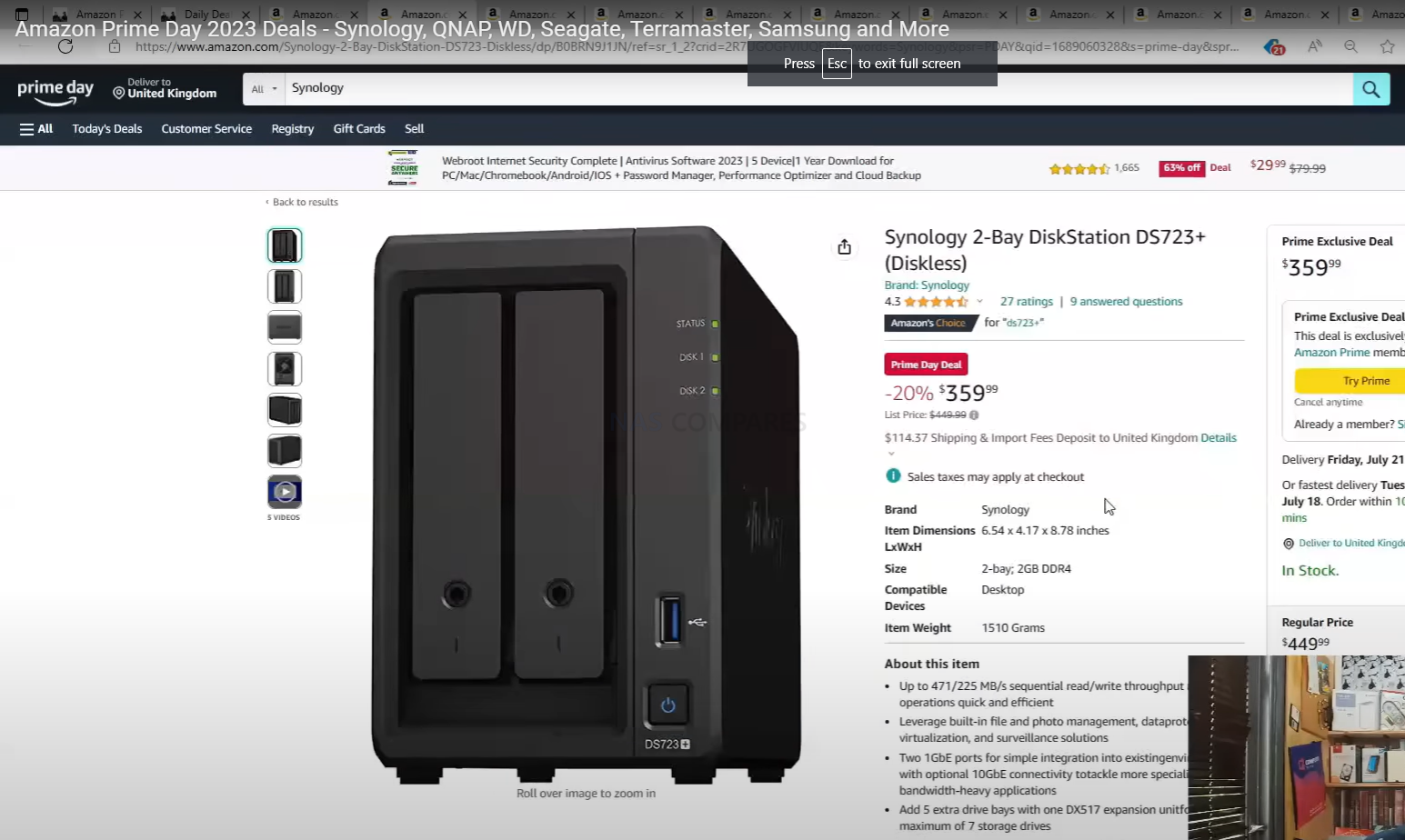
This is because the Synology DS723+ was released more than half a year earlier than the DS224+ and because of its wider availability and longer presence in the market, it has been featured in numerous special offers throughout that time. We saw this near $500 NAS on a few considerably impressive special offers throughout Amazon Prime day and other smaller eShop-specific events. So, yes, the DS224+ is the lower-priced NAS of the two, but do make a point of checking your local online retailer to see if the DS723+ is on special offer right now!
Synology DS224+ vs DS723+ NAS – Hardware and Connections
The hardware architecture of the DS224+ and DS723+ clearly have two very different target audiences in mind. The DS224+ has more of a home and multimedia feel about it, while the DS723+ feels substantially more like a business solution. This is reflected in numerous areas such as the distinct differences in CPU, memory specifications, and potential for growth. Even if you were to take into account the affordability of the DS224+, it has to be said that in the majority of hardware available, the DS723+ is significantly more powerful and scalable in practically every way. Here is a brief summary of the key hardware highlights of either system, side-by-side:
| Synology DS224+ vs DS723+ NAS Hardware Comparison | ||
| Synology NAS | 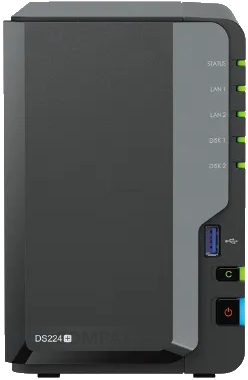 |
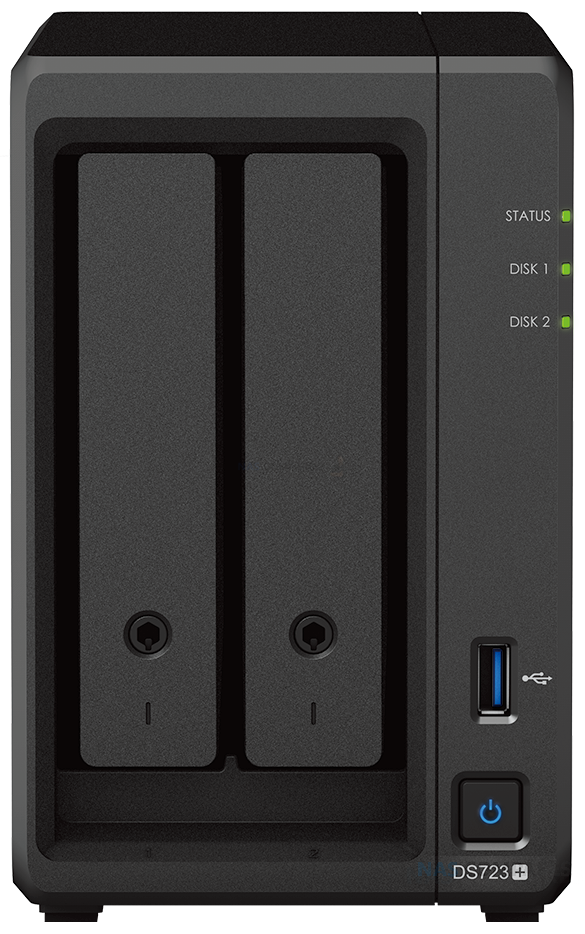 |
| Amazon Price: | $349 | $449 |
| Processor model | Intel Celeron J4125 (2019 Gen) | AMD Ryzen R1600 (2020 Gen) |
| processor architecture | 64-bit | 64-bit |
| processor clock | 4-core 2.0 (base frequency) / 2.7 (burst frequency) GHz | 2-core 2.6 (base frequency) / 3.1 (max overclock) GHz |
| Integrated Graphics | Yes (250-750Mhz) | No |
| Hardware encryption engine (AES-NI) | Yes | Yes |
| system memory | 2 GB DDR4 non-ECC | 2 GB DDR4 ECC |
| Pre-installed memory modules | Yes | 2GB (2GB x 1) via SODIMM |
| Total number of memory slots | 1 | 2 |
| Maximum memory capacity | 6 GB (2 GB + 4 GB) | 32GB (16GB x 2) |
| The maximum number of disk slots for an expansion unit | N/A | 7 (DX517 x 1) |
| M.2 drive bay | N/A | 2 (NVMe, PCIe 3×1) |
| Compatible Disk Type |
|
|
| Disk hot-plug support* | Yes | Yes |
So first and foremost, we need to discuss the main differences between the CPUs available here. The Intel Celeron found inside the DS224+ is a four-core, four-thread processor with a clock speed of 2.0 GHz that can be burst to 2.7 GHz when needed. However, despite the age of this CPU, which was released towards the end of 2019, it is the integrated graphics of this processor that gives it a slight edge for some users in terms of NAS deployment- especially those looking at multimedia use for their system. For users that are looking at the manipulation of graphical data, or more commonly are using the NAS as a multimedia server and wish to convert dense multimedia into something more manageable locally (for example, converting a dense 4K file into a much smaller and portable version to watch on the phone whilst commuting to work, on the fly), integrated graphics allow the NAS to perform this task with much lower overall resource consumption.
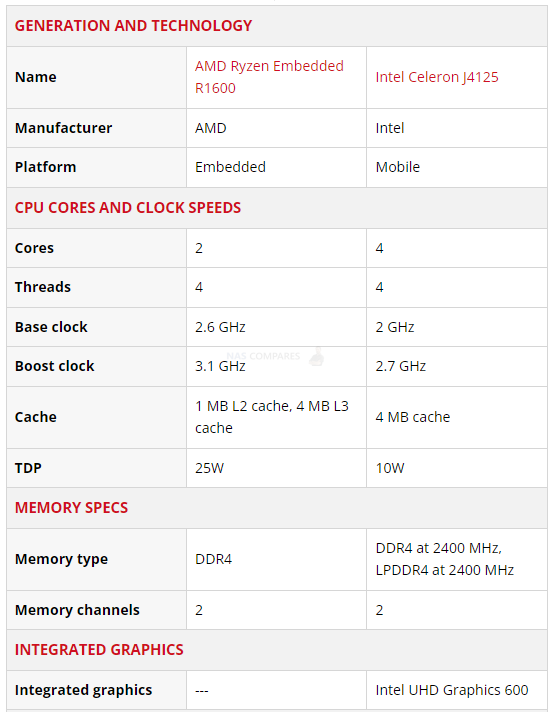
Thanks to it having a more specialized tool to get this job done. The embedded Ryzen R1600 processor on the other hand, lacks the integrated graphics and is a dual-core processor instead of a quad-core. However, it substantially makes up for this by being a much more powerful dual-core processor, with four threads that allow the system to assign system resources in a similar way to that of having multiple cores. Equally, the clock speed is noticeably higher here with the DS723+ CPU having a 2.6 GHz base power that can be burst when needed to 3.1 GHz. It is true that in cases of graphical manipulation or multimedia conversion, the AMD CPU here will be far less efficient and capable. However, in practically every other way, it is superior to that of the J4125 inside the DS224+. And if you are more concerned with traditional file transfer speeds internally and externally, the DS723+ will comfortably be the better-performing NAS.
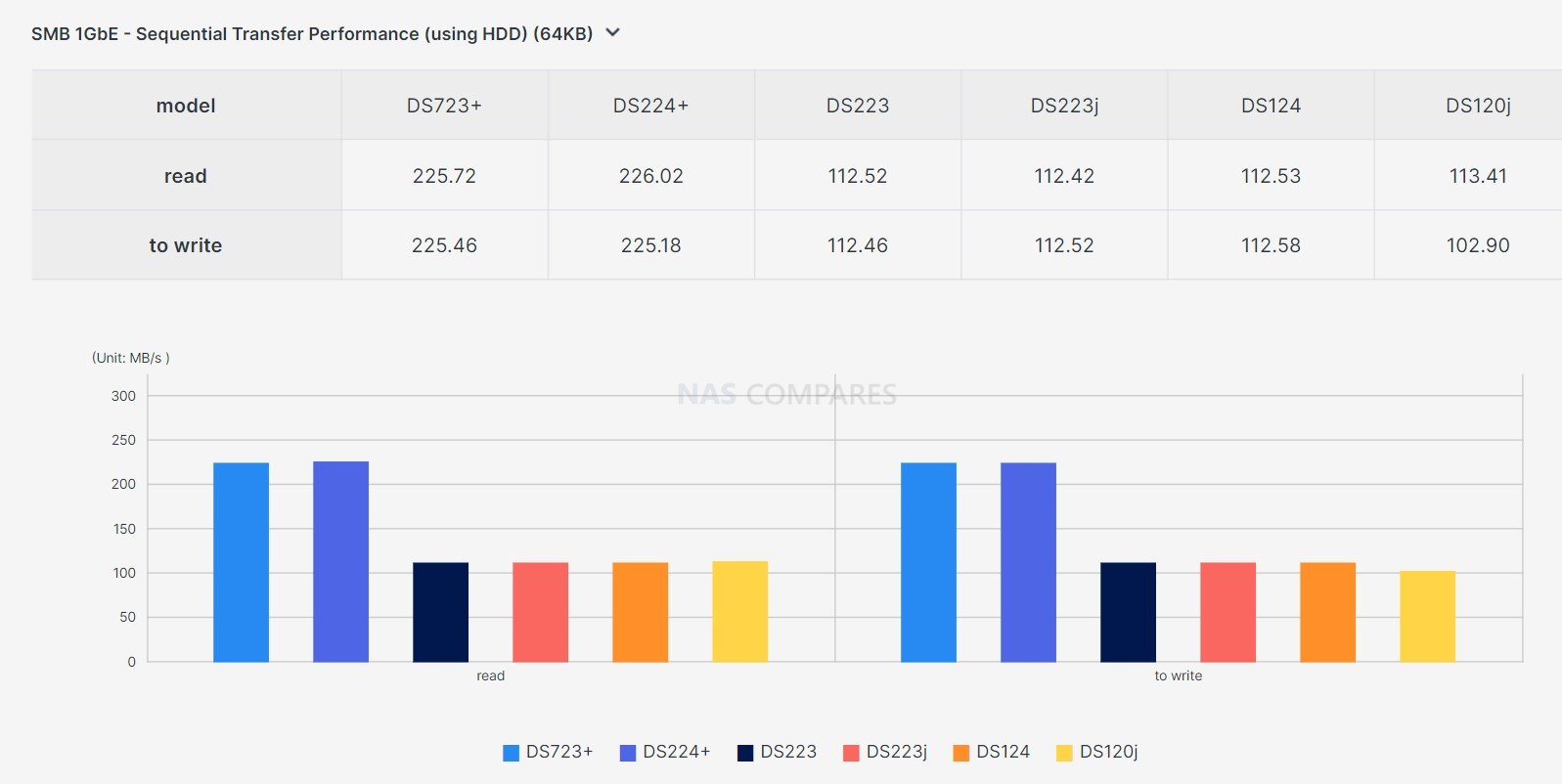
The CPU choices in the DS224+ and DS723+ also result in very different memory architectures in each device, which will undoubtedly result in different scalability in the long term. The DS224+ arrives with 2GB of memory, soldered to the main controller board, which can be further expanded via an available SODIMM memory slot to 6 GB total. This may be a little disheartening when you find out that the CPU here is actually capable of supporting 8 GB maximum memory. However, due to that initial 2GB memory being fixed internally, you cannot officially exceed 6 GB physically. This shortfall is considerably magnified when you bring into comparison the DS723’s memory structure. It arrives with 2GB of DDR4 memory which can be expanded to a whopping 32 GB total across two available SODIMM slots. Additionally, the system arrives with error-correcting code (ECC) memory, which ensures that data that passes through the memory during write operations will have its integrity checked by a separate module on the memory of the system. If any irregularities or inconsistencies are spotted, that data will be repaired. This goes a long way to reassure any doubts around the integrity of long-term archival data and susceptibility to things like bit rot. This is one of the main reasons why the DS723+ is considered much more of a business solution overall.

Much like the memory choices by Synology in these two NAS devices, the ports and connections of them both are similar, but one is definitely more scalable than the other. Both systems arrive with standard gigabit ethernet connectivity, with two available ports that each will provide up to a maximum 109 megabytes per second. Both systems also arrive with USB 3 connectivity, but it is only 5GB gen 1 USB, and the more expensive DS723+ only has a single port when the DS220 Plus has two, which really surprised me. However, it is from here onward that the DS723 massively upscales things.
| Model ID | Synology DS224+ | Synology DS723+ |
| Synology NAS | 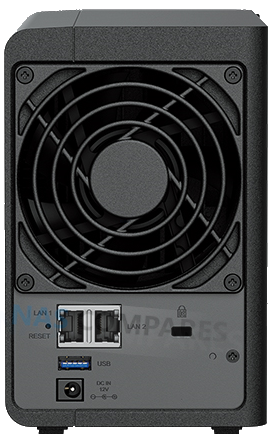 |
 |
| RJ-45 1GbE LAN port* | 2 (Supports Link Aggregation / Failover) | 2 (Supports Link Aggregation / Failover) |
| USB 3.2 Gen 1 port* | 2 | 1 |
| eSATA port | 0 | 1 |
| USB Copy | Yes (inc. Physical Button) | Yes |
| PCIe expansion | N/A | 1 x Gen3 x2 LAN card slot |
| Size (HXWXD) | 165 mm x 108 mm x 232.2 mm | 166mm x 106mm x 223mm |
| weight | 1.30 kg | 1.51 kg |
| system fan | 92 mm x 92 mm x 1 pcs | 92 mm x 92 mm x 1 pcs |
| fan mode |
|
|
| Front panel LED indicators with adjustable brightness | Yes | Yes |
| Noise value* | 22dB(A) | 20.7 dB(A) |
| wake on lan | Yes | Yes |
| Power Supply / Transformer | 60W | 65W |
| AC input voltage | 100V to 240V AC | 100V to 240V AC |
| current frequency | 50/60 Hz, single frequency | 50/60 Hz, single frequency |
| Power consumption | 14.69 W (access) 4.41 W (disk hibernation) |
21.07 W (access) 8.62 W (disk hibernation) |
For a start, the DS723+ features an eSATA external port that is used to connect the official Synology 5-bay expansion device, the DX517. This means that while the DS220 Plus has a maximum long-term capacity of two SATA drives, the DS723+ allows you to expand your storage down the line by an additional five SATA bays. This can be done gradually and this storage can either mirror the original NAS or extend the storage pool across both devices.
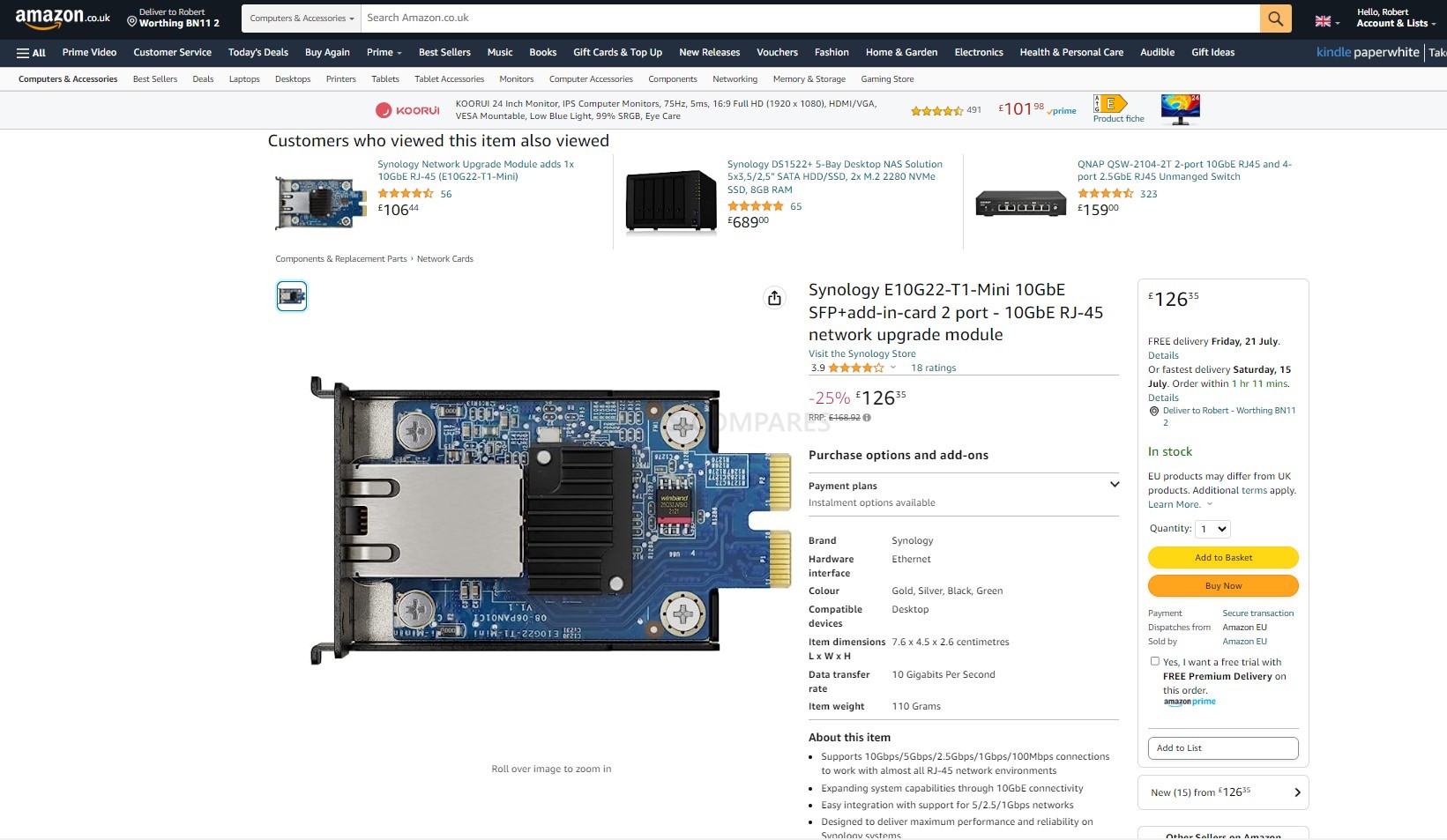
Scalability and expandability do not stop there though, with the DS723+ also having the option to add a network adapter upgrade module (the E10G22-T1-MINI) to increase your network bandwidth to 10GbE. This is going to be incredibly useful for users who plan on taking advantage of SSDs or plan on having a much busier network environment between the NAS and multiple users and tasks at any given time.

And it doesn’t stop there! The Synology DS723+ also features two SSD bays on its base for installing M.2 2280 SSD modules, which can be used for caching or as raw storage pools, depending on which drive you use (more on that later). This is a feature that, although growing more common across Synology’s NAS portfolio, it is still unavailable on the new DS224+ and, alongside the lack of storage expansion support, severely limits the storage potential long term on the more affordable NAS.
inally, we need to discuss storage media compatibility, as this has grown to be another thing that has changed the way in which a user can populate their NAS quite a lot in recent years. On the list of storage media that they are prepared to verify as compatible with their systems. Although technically, one could say that any SATA media drive would be compatible with a SATA NAS, there are still a few incredibly isolated examples of compatibility, durability and stability. Synology requires that all drives need to be officially checked and verified before they’re prepared to add them to their list in order to truly guarantee that a user will get the promised Synology experience from their hardware with that media. As questionable as this might sound, the result is that the list of compatible storage media for both of these devices, despite their incredible similarities, is actually pretty darn different. Take a closer look at the slideshow below of compatible HDDs from WD and Seagate on these two NAS systems (from 21st July 2023) and see if you can spot an odd inconsistency:
In the case of the DS224+, we see a smaller pool of supported storage media, as well as a lower list of larger capacity drives being featured also. The DS723+, on the other hand, seemingly has a larger pool of more high capacity drives added and available to it, as well as a larger range of Synology’s own drives available for use with that system that includes the higher end options in the HAT5300 range. Synology has clearly prioritized higher-end drives for more advanced Synology systems, but for those that like to use their system clearly and rigidly within the defined parameters of a brand to maintain their warranty/guarantee, this is going to be a little disheartening to see the smaller pool of verified compatible storage media on the more affordable NAS solution. This is something that may well change over time as more drives are added to verified compatibility lists, but Synology has not exactly been putting their foot on the gas here. Given how close these two systems have been released side by side and the large disparity between their compatibility lists, I can’t see a huge amount of change happening anytime soon. It is absolutely no surprise that the more expensive Synology NAS has a better degree of hardware options in the long term. Though, it should be highlighted that a lot of the real benefits available in the DS723 are optional extras, long-term scalability and upgrades that are not necessarily available in the default model. It could be very easily argued that you are paying for entry to then pay extra for delivering upgrades, SSD upgrades, storage scalability, and increasing your memory years from now. Nevertheless, the fact that the baseline memory is ECC and the AMD CPU is indeed more powerful in most ways, does make up some of that additional cost and ultimately mean that in terms of hardware and connectivity, the DS723+ is the better of the two.
Synology DS224+ vs DS723+ NAS – Software and Services
At the risk of being incredibly repetitious, both of these devices are remarkably similar in what they can do in Synology’s premium DSM software platform, but the scalability and scope provided by the DS723+ inevitably leads to that more expensive system, ultimately giving you just more resources with which DSM can utilize. In terms of the actual range of applications, services supported on either system and scope for use right out of the box, both the DS224+ and DS723+ have got more than enough to run every single available app and tool available in DSM 7.2. Despite their rather modest scale, both systems can run multiple virtual machines, host a fantastically capable surveillance solution with numerous cameras, both can provide an excellent Plex media server experience (with a slight edge to the DS224+ in terms of conversions and transcoding when needed), and in terms of backups, both systems support the full range of services from Hyper Backup and Active Backup Suite. If you are a small business or just a small group of users who are going to be interacting with either of these NAS units fairly regularly, you’re going to have a largely identical experience in either one of these two systems using the baseline default hardware. However, things will change as soon as you start moving into larger simultaneous access, more high-volume application exchanges between the system and client hardware, and the scope of each one of those individual processes growing over time. In terms of the escalation of accessing the services of DSM and long-term future-proofing of a system running at top speed, despite growing requirements and demands of the system, the DS723+ comfortably wins.
| Synology NAS | Synology DS224+ | Synology DS723+ |
| Maximum single volume capacity* | 108TB | 108TB |
| Maximum number of storage spaces | 64 | 64 |
| M.2 SSD volume support* | Yes | Yes |
| SSD Read/Write Cache (White Paper) | Yes | Yes |
| SSD TRIM | Yes | Yes |
| Support RAID disk array type | Synology Hybrid RAID Basic JBOD RAID 0 RAID 1 |
Synology Hybrid RAID Basic JBOD RAID 0 RAID 1 RAID 5 (with expansion unit) RAID 6 (with expansion unit) RAID 10 (with expansion unit) |
| file agreement | SMB/AFP/NFS/FTP/WebDAV | SMB/AFP/NFS/FTP/WebDAV |
| Maximum simultaneous SMB/AFP/FTP connections | 500 | 500 |
| Maximum number of simultaneous SMB/AFP/FTP connections (with extended memory) | 1500 | 2000 |
| Windows Access Control List (ACL) Integration | Yes | Yes |
| NFS Kerberos authentication | Yes | Yes |
| Maximum number of local user accounts | 2048 | 2048 |
| Maximum number of local groups | 256 | 256 |
| Maximum number of shared folders | 256 | 512 |
| Maximum Shared Folder Sync Tasks | 8 | 8 |
| VMware vSphere with VAAI | N/A | Yes |
| Windows Server 2022 | N/A | Yes |
| Citrix Ready | N/A | Yes |
| OpenStack | N/A | Yes |
| Media Server | Yes | Yes |
| DLNA compatible | Yes | Yes |
| Synology Photos | Yes | Yes |
| face recognition | Yes | Yes |
| Snapshot Replication | Yes | Yes |
| The maximum number of snapshots supported by a single shared folder | 1024 | 1024 |
| Maximum number of system snapshots | 65536 | 65536 |
| Surveillance Station | Yes | Yes |
| The maximum number of cameras supported (camera authorization is required) | 25 (including 2 sets of free licenses | 40 (including 2 sets of free licenses) |
| Frames per second (FPS) (H.264) | 750 FPS @ 720p (1280×720) 750 FPS @ 1080p (1920×1080) 350 FPS @ 3M (2048×1536) 275 FPS @ 5M (2591×1944) 170 FPS @ 4K (3840×2160) |
1200 FPS @ 720p (1280×720) 800 FPS @ 1080p (1920×1080) 350 FPS @ 3M (2048×1536) 280 FPS @ 5M (2591×1944) 170 FPS @ 4K (3840×2160) |
| Frames per second (FPS) (H.265) | 750 FPS @ 720p (1280×720) 750 FPS @ 1080p (1920×1080) 600 FPS @ 3M (2048×1536) 475 FPS @ 5M (2591×1944) 200 FPS @ 4K (3840×2160) |
1200 FPS @ 720p (1280×720) 1200 FPS @ 1080p (1920×1080) 600 FPS @ 3M (2048×1536) 480 FPS @ 5M (2591×1944) 200 FPS @ 4K (3840×2160) |
| Synology Drive | Yes | Yes |
| Recommended number of clients that can sync simultaneously | 350 (the number of devices that can be connected at the same time when the recommended number of stored files is reached) | 350 (the number of devices that can be connected at the same time when the recommended number of stored files is reached) |
| Recommended number of files to store | 5,000,000 (Applicable to files indexed or belonging to Synology Drive , files accessed through other protocols, please refer to the file service in the above field) | 5,000,000 (Applicable to files indexed or belonging to Synology Drive , files accessed through other protocols, please refer to the file service in the above field) |
| Synology Office | Yes | Yes |
| Maximum number of users | 1200 | 1200 |
| Video Station | Yes | Yes |
| Virtual Machine Manager | Yes | Yes |
| Recommended number of virtual machines | 2 (see more) | 4 (see more) |
| Recommended number of Virtual DSMs (licensing required) | 2 (including 1 set of free licenses) | 4 (including 1 set of free licenses) |
| VPN Server | Yes | Yes |
| Maximum number of connections | 40 | 40 |
| Synology High Availability | Yes | Yes |
| log center | Yes | Yes |
| Number of logs received per second | 800 | 800 |
| Backup folders and packages | Yes | Yes |
| backup the whole system | Yes | Yes |
| Remark | Full system backup requires DSM 7.2 or later. | Full system backup requires DSM 7.2 or later. |
| Maximum number of Hybrid Share folders | 10 | 10 |
Notwithstanding that the system has a much higher clock speed CPU that, despite only being a dual-core processor, features a four thread architecture with DSM, allowing a lot of the spreading of resources normally associated with cores to be made available with vCPU allocation (containers, virtual machines and just natively). Then there is the scope for the larger overall capacity available to be upgraded towards in terms of memory, with the rather modest 6GB of memory on the DS224+ looking quite underwhelming when compared against the whopping 32 GB maximum memory that is scalable on the DS723+. That ultimately adds up to the more expensive NAS system having a better opportunity to grow alongside a more demanding data storage network of connected devices and users over time. And we haven’t even touched on the performance benefit in DSM and all of the first and third party applications when we factor in support of SSDs for caching or storage pools in the DS723+, both of which are going to allow much better, long-term utilization and overall, a much smoother experience for a considerably longer amount of time than that of the DS224+. Ultimately, if you think your utilization of the NAS is going to grow steadily and increasingly over time, the DS723+ is the better choice here in terms of software, in and out of DSM.
Synology DS224+ vs DS723+ NAS – Conclusion and Verdict
Unsurprisingly, what we have here is an old-fashioned case of getting what you pay for. The DS224+ is a very solid, and reliable NAS solution and is definitely more than capable of running the bulk of modern NAS hardware needs, also, remaining pretty flexible in the resources available to it on day one to get the job done. Equally, for home users and particularly those seeking a more flexible approach to multimedia, the DS224+ does bring a decent amount of bang for buck when you compare it against the bulk of other Synology solutions in the brand’s portfolio. But it just pales in comparison to the sheer scope of scalability, upgrade options and flexibility long-term that the DS723+ provides. And regardless of whether you’re a business user or a home user that may perhaps be looking to do something more aggressive with their storage down the line, the DS723+ justifies a lot of the extra expense, simply by weight of it having that ECC memory, SSD NVMe storage options, expandability, 10G as an optional extra and the scale of how far you can upgrade the memory. As mentioned earlier, we have to at least acknowledge that a lot of these advantages that the DS723+ presents compared with the DS224+ are ones that you will only really take advantage of if you spend a little bit more money, but having the option for that scalability down the line for many users is going to be worth the investment on day one. Side by side, in most cases, the DS723+ will comfortably outperform the DS224+ even in the default model, so you still aren’t losing out just because you’re paying extra for upgrade options you may not use later down the line.
| Synology NAS | 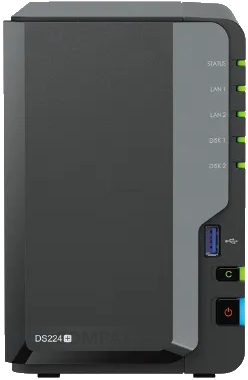 |
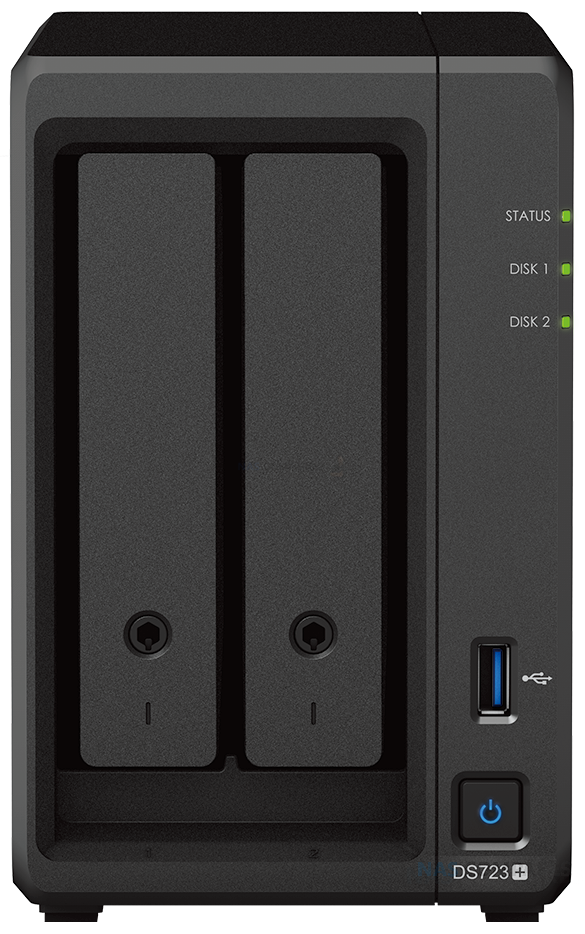 |
| Amazon Price: | $349 | $449 |
🔒 Join Inner Circle
Get an alert every time something gets added to this specific article!
This description contains links to Amazon. These links will take you to some of the products mentioned in today's content. As an Amazon Associate, I earn from qualifying purchases. Visit the NASCompares Deal Finder to find the best place to buy this device in your region, based on Service, Support and Reputation - Just Search for your NAS Drive in the Box Below
Need Advice on Data Storage from an Expert?
Finally, for free advice about your setup, just leave a message in the comments below here at NASCompares.com and we will get back to you. Need Help?
Where possible (and where appropriate) please provide as much information about your requirements, as then I can arrange the best answer and solution to your needs. Do not worry about your e-mail address being required, it will NOT be used in a mailing list and will NOT be used in any way other than to respond to your enquiry.
Need Help?
Where possible (and where appropriate) please provide as much information about your requirements, as then I can arrange the best answer and solution to your needs. Do not worry about your e-mail address being required, it will NOT be used in a mailing list and will NOT be used in any way other than to respond to your enquiry.

|
 |
What IS the Digiera OmniCore NAS? Is it Worth $599?
New UGREEN NAS Expansion, DXP4800 PRO NAS and eGPU Revealed
Gl.iNet Flint 4 10G+2.5G Router Revealed @CES 2026
EVERYTHING NEW from Minisforum @ CES 2026
Gl.iNet Slate 7 PRO Travel Router (and Beryl 7) REVEALED
Minisforum N5 MAX NAS - 16C/32T, 128GB 8000MT RAM, 5xSATA, 5x M.2, 2x10GbE and MORE
Access content via Patreon or KO-FI
Discover more from NAS Compares
Subscribe to get the latest posts sent to your email.




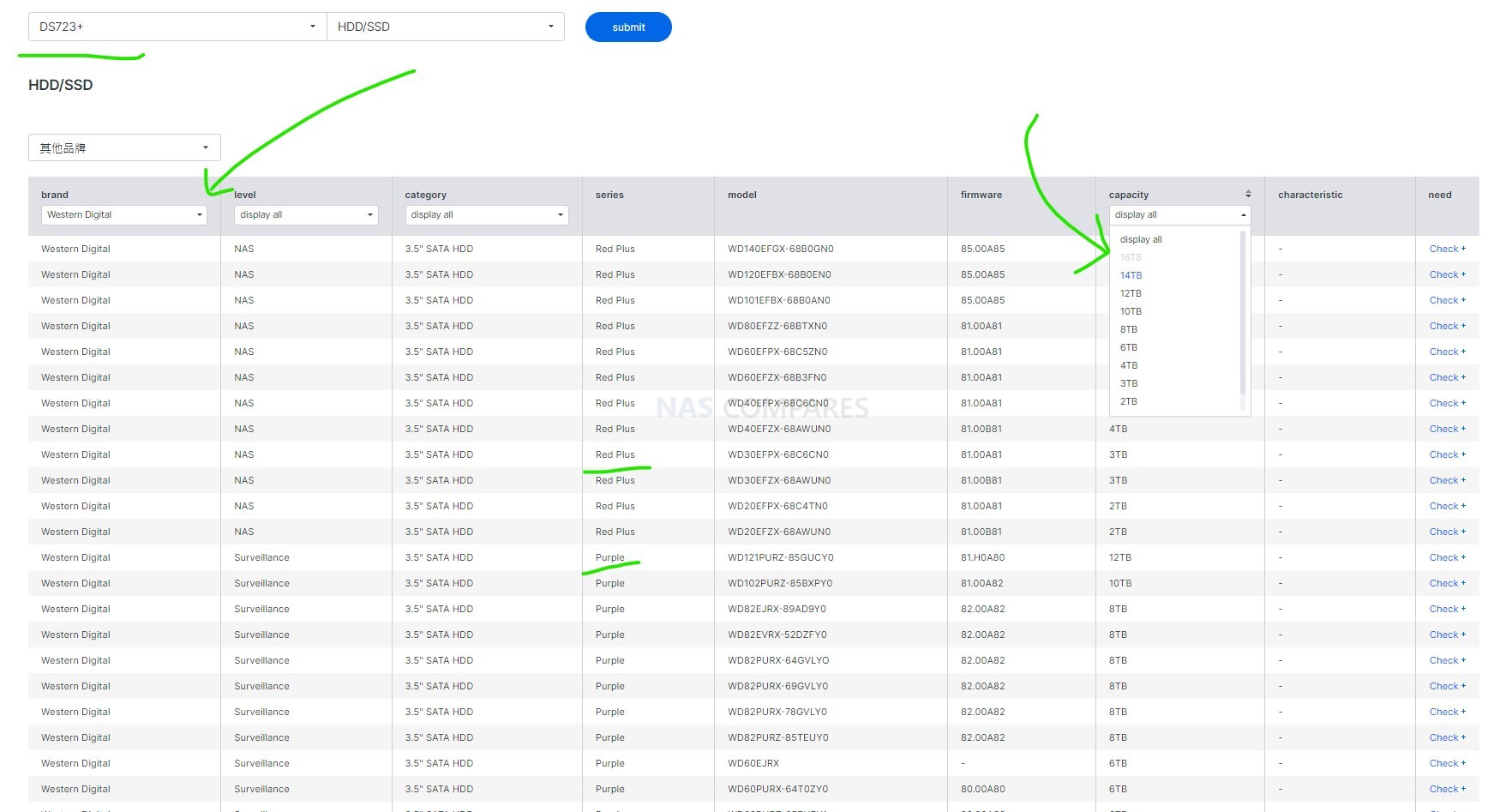
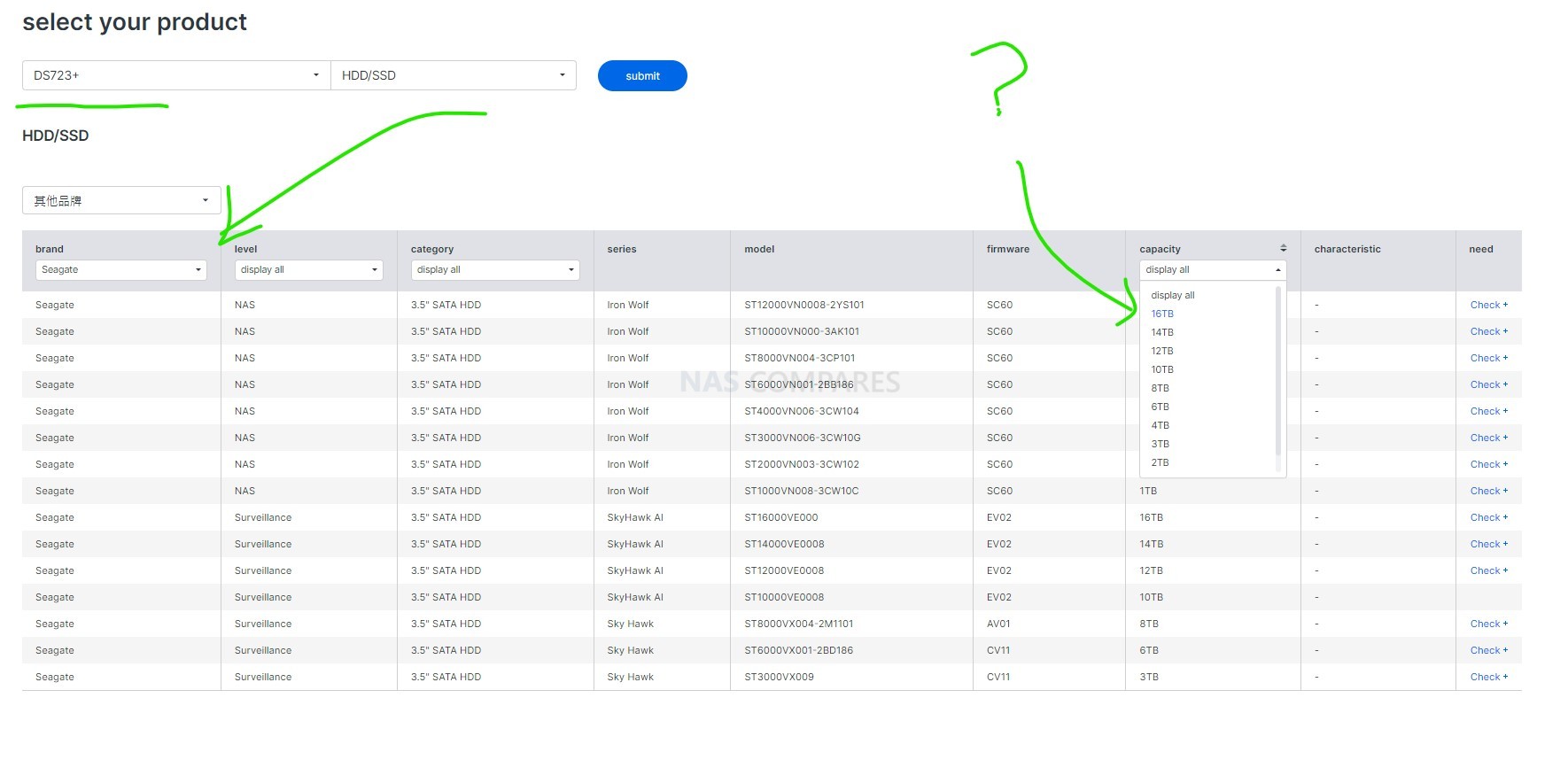
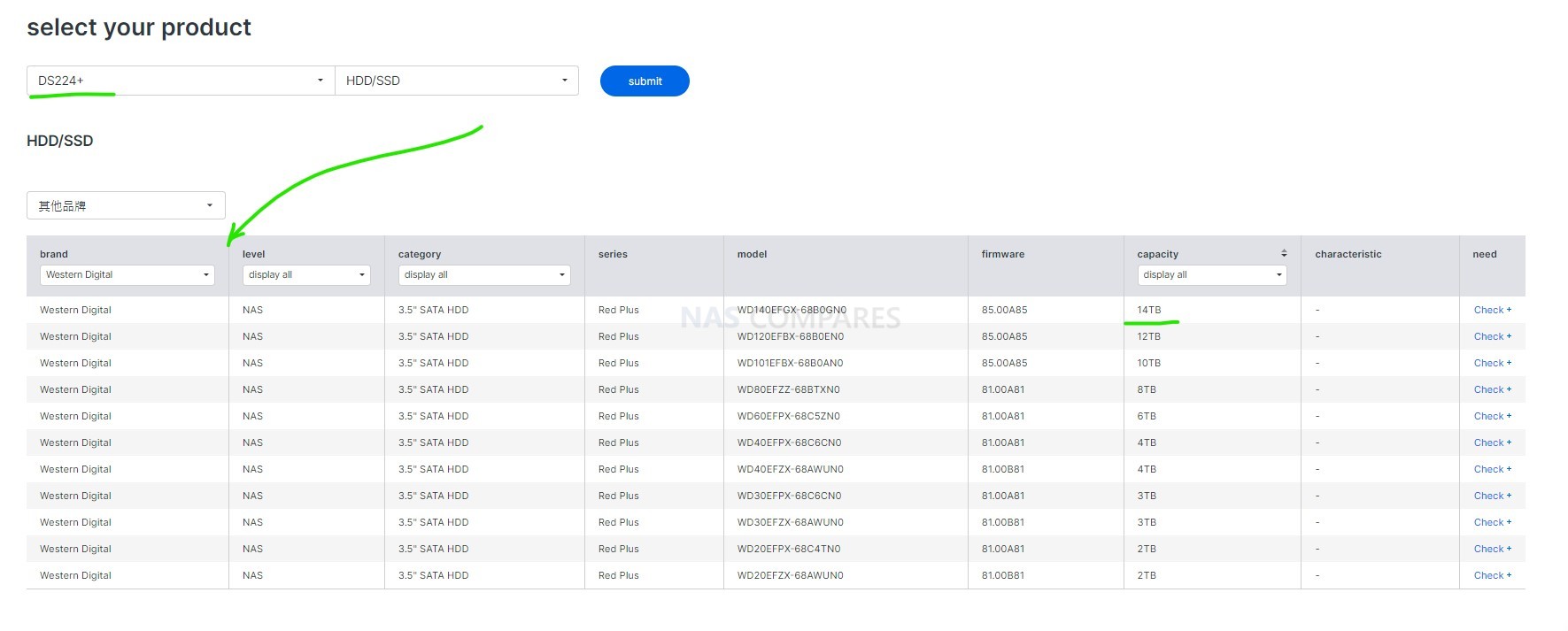
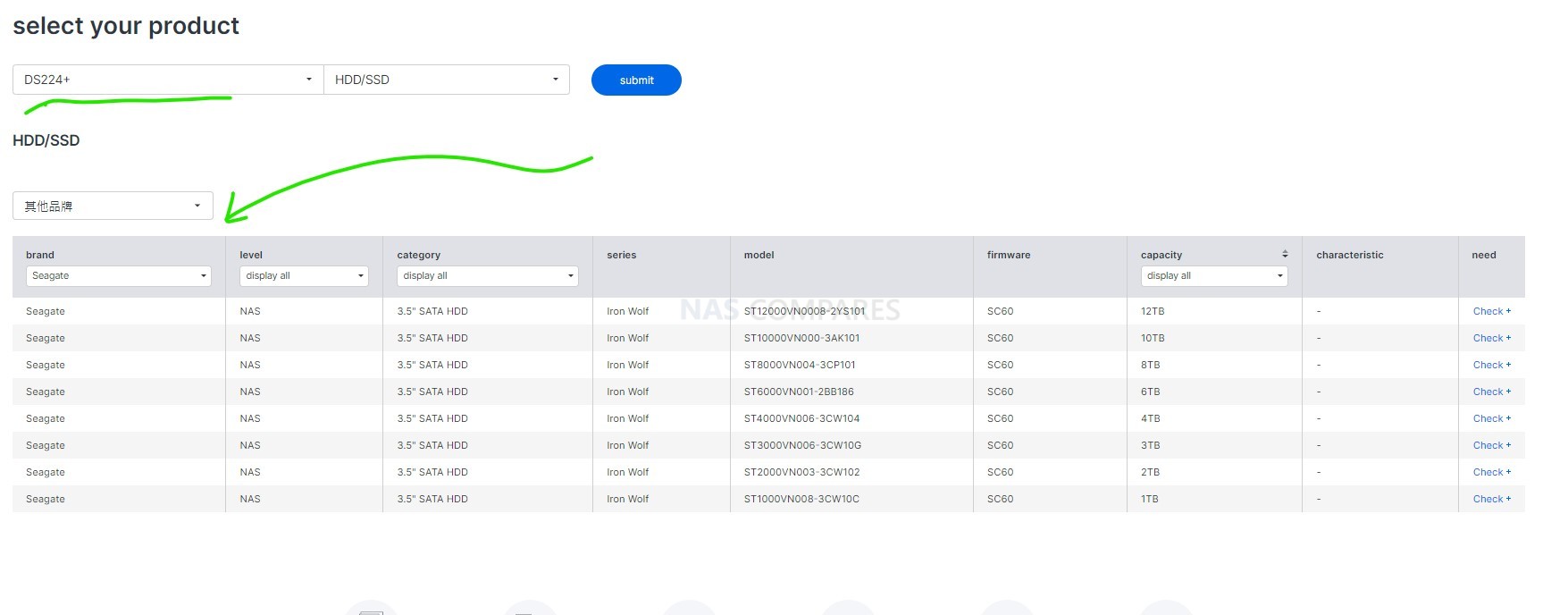



Which one is the best synologie for mainly plex use?
REPLY ON YOUTUBE
The supported RAM upgrades for the DS224+ are supposedly the following:
– Crucial CT16G4SFD824A
– Crucial CT8G4SFRA266
– Crucial CT16G4SFRA266
– Crucial CT16G4S266M
– Crucial CT16G4SFRA32A (some say yes others no)
– Integral 16GB DDR4 2666 Mhz
– Timetec 16GB DDR4 2666 MHz
Some suggested that it better to use dual ranked RAM sticks (2Rx8) then single ranked modules. ????
REPLY ON YOUTUBE
I’m planning to buy a Synology today—between the DS224+ and the DS723+, which one is the better option?
REPLY ON YOUTUBE
what were you saying about nvme synology vs non-brand stuff
REPLY ON YOUTUBE
this guy is the Jesus of NAS Drives!
REPLY ON YOUTUBE
Still rockin a 916+ here with 24TB. Bought a 224+ to offload camera recording HDD churn.
REPLY ON YOUTUBE
1gbe? REALLY?
REPLY ON YOUTUBE
Just a note I went with the DS723+ because of the SSD cache as that makes the user experience a lot snappier. But in terms of CPU the AMD CPU is only 10% faster while needed 400% more power, so it’s a bit of a disappointing choice from Synology.
REPLY ON YOUTUBE
Did he say the N word?????
REPLY ON YOUTUBE
I have a ds214+. It is end of life. I have had 2 synology NAS ( probably 10 years now). Been watching your videos related to Synology vs Qnap. Also this video to determine which way to go. For me even though I am an “IT” professional, I would probably prefer the stability and more straight forward approach of Synology. Qnap wins on hardware out of the box when comparing ds224+ with TS-262. But if you look at the comparison of the DS224+ with DS723+ the DS723+ can be upgraded to faster network speed and SSD if required. Thanks for the reviews. This really helps my decision.
REPLY ON YOUTUBE
Too many annoying noises intros junk
REPLY ON YOUTUBE
Thank you for this detailed overview
REPLY ON YOUTUBE
Shorter video with tables to compare features would be better.
REPLY ON YOUTUBE
I’m just waiting to see the final product that Ugreen brings to the table. What you think?
Yes, we are all excited.
I have a DS216+ and was considering upgrading. Sounds like the DS224+ would work fine and be a great upgrade from the DS216+. Thanks for the review.
REPLY ON YOUTUBE
gimme an n100 in a rackstation… would certainly transcode
REPLY ON YOUTUBE
In respect of the DS224+ my advice is go for a DS720+, DS423+ , DS920+ or a DS1520+. Speaking av the DS723+, The DS923+ and the 1522+ are better alternatives. The DS224+ and 723+ cannot compare because they have different processors.
REPLY ON YOUTUBE
Will a 20/ 22TB non-Synology HDD work with the DS723+?
REPLY ON YOUTUBE
What a great channel! So happy I ran across it. I have no experiences with NAS so I’m hoping someone will help me break through the clutter and provide some feedback based on my usage. I deal with audio and am currently running around 4TB on an external HD that I’d like to transition to a NAS. Why? I have to keep my laptop and software (JRiver Media Canter) on constantly to access the drive from my phone. I’d like to add a NAS and let it stay running 24/7 so that I can always access my audio files as a DNLA setup. I’m thinking the 224+ should be more than effective for this application – can anyone comment or advise?
REPLY ON YOUTUBE
these are $800 + machines diskless in australia
REPLY ON YOUTUBE
For a Movie maker or professional photographer which one would perform better?
REPLY ON YOUTUBE
Should I buy a Synology 224+ or a Synology 720+
REPLY ON YOUTUBE
I bought DS423+ after comparison reviews from your channel, and watched this video while still waiting for it to arrive. Great job! Is someone at the door? it’s my NAS arrived!
REPLY ON YOUTUBE
a NAS is Network Attached STORAGE. So I have a bit of an principle issue with adding a GPU inside a NAS. Am I weird? 😉
REPLY ON YOUTUBE
I need the nas for: Plex, photo’s, audio, spotweb, radar, sonar and timelapps. I’m buying the 224 with 16 gb crucial ddr4 ct16g4sfd824a, the crucial memory is not official supported but does the job.
REPLY ON YOUTUBE
You made a good viedo with a lot of good opinions. However I just bought DS224+ today, I considered DS423+, but I need to pay a lot more for something I don’t need now, but not certain if I will get upgrade in the future. I stick with the simple, cos I mainly use my NAS for backing up photos and sometimes playing viedos. 8GB hard disk with raid1 will do fine for me. I say DS224+ is relatively good value, in term of being a newer 2bays model and its 4 cores performances.
REPLY ON YOUTUBE
Which is the maximum drive capacity that support ? Can I put 2 drive of 8 tb?
REPLY ON YOUTUBE
It does kinda feel the 224+ is just there to upsell you on the 723+ but they have their uses. It’s also insane how good DSM is that they can get away with lagging behind so much on hardware.
REPLY ON YOUTUBE
Choosing between AMD or Intel is a clear choice for me… All the companies with three letters sucked (AMD, Via, SiS, ATI)…
REPLY ON YOUTUBE
Very nice video. Still contemplating on the 423+ or the 723+. I like both. I won’t be running Plex, but I do run my content off of Apple TV, Zidoo, Kodi and Dune Solo. Would the 723+ do well for this. Plus a good 98% of my content is 1080p. Any suggestions?
REPLY ON YOUTUBE
I’m more asking the question ds224+ vs qnap ts-264 (i think). But the two celorons. one from synology that might be nerfed and the qnap one.
I wonder which is better for the home user using it for plex, and largely file storage. possibly to stream music to a phone (like my own private spotify)
REPLY ON YOUTUBE
How to destroy this guys video= QNAP Exists
REPLY ON YOUTUBE
That’s not a seagull feeder behind you is it? ????
REPLY ON YOUTUBE
Please dont talk so much…
REPLY ON YOUTUBE
What are the odds of an update to the DS1621+ comes out this year? What kind of upgrades would be expected?
REPLY ON YOUTUBE
Had this on in the background over a couple of days. This is the comment you requested — I made it to the end! =D
It’s definitely not in the budget for me yet, but I’m dreaming about a NAS in my setup in the future!
REPLY ON YOUTUBE
I need the possibilities of DS723+ but also build in GPU for plex encoding and that is why I’m not going to buy current synology product.
REPLY ON YOUTUBE
Tempting buts;
Tempt me not Robbie (!DS1823+ on Bust! 😉
REPLY ON YOUTUBE
Could I back up My 214play, swap the drives into the 723 and use the back up? I guess I would see much faster navigation with the upgrade?
REPLY ON YOUTUBE
You and every other home office/small business user are disappointed with Synology’s lackluster hardware releases for the last two years. The hardware from Synology is lagging behind pretty much everyone. I’m currently on a DS718, and was hoping to upgrade to a DS72x or DS92x of some sort, but don’t see enough of an improvement in the current hardware offerings to justify the move.
REPLY ON YOUTUBE
What deeply annoys me is that the one with the Celeron (the one that you would use for a Plex server) doesnt have an expansion port.
I want a NAS that can hold 2 or 4 HDDs to make a raid backuped Plex server for my movies. A m2 would be nice so i can make backups of my unreal engine projects that are not on my main PC, while the option for a raid backup that holds different versions would be great.
Here comes the next problem with Synology…. the DS423+ would be perfect, but why would you get a 1Gbe NAS if you spend so much on a special Synology m2 if you cant even reach the m2 read/write transfer speed in your local LAN?
The 2gb ram that you can upgrade to 6gb is also a joke for 500€ if you want to have the option to sometimes host something like a Valheim or Minecraft server for you and your 2-3 friends.
It’s so frustrating that i have to wait 1-2 years for the next generation to MAYBE get a Synology NAS where i can transfer my data with 2.5 Gbe to the NAS m2.
I feel like Synology is the Nvidia of NAS. 8GB of Vram 500€ GPU anyone? No… it’s the max 6GB 1Gbe NAS
REPLY ON YOUTUBE
i did watch the whole video
REPLY ON YOUTUBE
Great content! Thanks for your time and experience!
REPLY ON YOUTUBE
I’ve seen reports of using the read-write cache option causing the entire raid volume to crash if an ssd fails, so I’m personally going to be sticking with the read cache only.
REPLY ON YOUTUBE
How this doesn’t have more likes is unjust. He covers so much and shows great examples. He also has time marks for reference. Great resource! Keep up the good work, would give you more likes if I could.
REPLY ON YOUTUBE
One thing I wish sonology would do especially further backup program is allow you to back up to a networked windows pool drive aka the NAS sync with networked multipooled Windows drive giving you to a form of backup even if you cannot see the data on the Windows pool that be fine if it was just an encrypted image or better yet allow the damn system to read Windows pool drives…. You’re plugging a USB hub with all your USB drives the nas makes its own virtual pool out of those drives and then it backs up just in case there’s nobody has a single 60 terabyte drive …. The fact that most people are coming from multiple hard drives externally to Nas and can’t use those multiple drives as a single pool backup is annoying especially when there’s hard drive crashes or or anything like that at least you’d have a personal backup I didn’t even pay 10-15 dollars per drive one time fee to make a pool for image backup
I literally had to Jerry rig using always-sync to back up the entire NAS drive on a 9 hard drive pool on the Windows side
REPLY ON YOUTUBE
Insert the biggest thing I hate about Synology outside of their “hard drive requirements” (if the damn hard drive says Nas supported then it should just work you shouldn’t need a specific hard drive) is them telling you where to put your media or files for specific programs they own you should be able to tell the programs just like in Plex where the files are where you wanting to put the files and have one way think as an option with no deletion
REPLY ON YOUTUBE
I personally find it difficult still for a novice user especially for making user accounts … Aka having public and private folders for individuals in a group setting (you can’t have both) we’re in the group setting everyone has the rules AKA right and no delete for public folder and the ability for only individual users in that group to only see their private folder and not everyone else’s
Aka private “Jon” public “all” private “Sarah”
John can still see Sarah’s folder
Because I haven’t nested in an outside folder public and an outside folder private where all their names are in the private folder so it’s nice and organized
But everyone can still see everyone’s folder I’d love to have it so that you can easily isolate nested folders
REPLY ON YOUTUBE
One application they should make is a network photo slideshow screen saver picture frame app with dslp and outside network
REPLY ON YOUTUBE
The one and only thing I don’t like about Synology multimedia apps or drive apps…. Is they TELL you where to put your media AND GENERALLY HAVE TWO-WAY SINK AS DEFAULT
Most users are going to have a plexa library that they’ve probably customized and should customize in one bulk “media folder” and then break it down within…. If you do stuff like that for all your multimedia they’re native apps don’t work you have to have it where they want it…. Same with sync you have to have it where they want it and it’s only sync … Me personally I want one-way sink data goes on the NAS … You can delete it off the phone or computer and that won’t transfer over…. They have improved the drive application but I still have to improve video photo and the other ones to be one way and for us to control the locations multiple or single nested location I don’t want to be told or you got to have it in the ” home /user /names/ photo/ to have the photo application work
NO I want to have it in plex media / photos/ cell phone 01/
REPLY ON YOUTUBE
why do I need raid 1 on the ssd cache? It doesn’t matter if the data is gone on the cache if one ssd fails. The data is stored on the HDD after a Data is altered in the read/write cache. or is written again from the HDD when a new SSD is added. So that makes no sense. Raid 0 would be better in this case.
REPLY ON YOUTUBE
Thank you for this Video!
REPLY ON YOUTUBE
Funny how that Security Advisor isn’t barking at you for having the standard 5000 and 5001 ports in use. Mine’s been yelling at me 24/7 about it.
REPLY ON YOUTUBE
That really is an in-depth and thorough review. I’ve had the DS1621+ for about a year and you’ve helped explain what some of the apps actually do. Thank you.
As a photographer using Lightroom to manage my my photos, I still cannot understand why I need Synology Photos or S Video to manage them?
REPLY ON YOUTUBE
Thank you for the detailed review. I am interestedin buying a new Synology Nas (920+) and i own an old XP 32 bit PC do you think there will be any issues about compatibility from Win XP 32 bit to the DSM 7.1 Synology NAs, in that case does any workaround exist?
REPLY ON YOUTUBE
I’m the one who watched the whole thing! And some bits twice. Very helpful in trying to decide between a Synology DS923+ and Qnap TS464. Synology seems to have the upper hand software-wise which I suspect carries more weight for a home user than the superior hardware of the Qnap? Thank you for providing this extensive review!
REPLY ON YOUTUBE
Awsome information. Now please a similar video on Qnap. I cant make up my mind as I need both photo management and video surveillance. It seems like Qnap and Synology takes 1 point each.
REPLY ON YOUTUBE
Jellyfin?!!! Most channels that review media server software, either only deep-dive their preferred offering, or only give an overview compression of the field. If someone like you, who can give the same enthusiasm creating two videos deep-diving two NASs that only differ by a drive bay, puts that into a spin-off series on a topic that is close to a large chunk of your demographic, that would be a real treat.
REPLY ON YOUTUBE
Thks & I just watched it again & most excellent;
I’m a retired physicist & have no real problem understanding the infinite details.
However my problem is how to keep it simple & stupid (ex: high tier levels of simplicity, brevity, encapsulation, etc).
Oh with my goal is to sociably knit-together all my family, relatives, friends, etc on my synology NAS.
Unfortunately I’m going to be Mr Tech support for them. Sooooo I gots-tos keep-it-simple is an understatement & I will be abused (I says anything for family/friends though ;).
REPLY ON YOUTUBE
I’m also only seeing 360. Can’t make out any screen. text
REPLY ON YOUTUBE
You’re a DSM PhD;
I never hear so dense of a presentation of great DSM info & my head is still spinning, thks.
Next-time, you think about having something good to drink every-once in a-while.
REPLY ON YOUTUBE
47:05 Where, When
REPLY ON YOUTUBE
Still only 360p for me
REPLY ON YOUTUBE
Still just in 360p
Hope it will fix soon.
Thx for all the effort!
REPLY ON YOUTUBE
Watched you video from begin to end! Loved the deep dive into DSM, since I am looking into buying a new Synology. Keep up your amazing videos!
REPLY ON YOUTUBE
Nice video. Does anyone know why my USB printer doesn’t work anymore on my Nas Synology ?
REPLY ON YOUTUBE
Thanks for a great video. Really explains what everything is. Recently got my NAS and been already updating hard drives in it. It will mainly be used as a PLEX Server but already considering what i will do when i start upgrading the smaller drives in it. May consider another NAS and use it as strict data back up and maybe a synology Drive / synology Calendar and Email setup. Move my calendar off Google’s stuff. We will see If i do that at some point. Great job again
REPLY ON YOUTUBE
Thank you for all the work you put into this. Very helpful.
REPLY ON YOUTUBE
My English man!!! What a video! Greetings from Greece! I really appreciate your hard work and that content. I have a DS 1520 + and I am not regretting getting it although the new 1522 is out. You have my admiration. Keep up the professional and good work.
REPLY ON YOUTUBE
Why only 360p is showing ????
REPLY ON YOUTUBE
Would it be too much to expect something similar for QTS?
REPLY ON YOUTUBE
Why 360p? Can’t see it clearly.
REPLY ON YOUTUBE
Wow ! What an episode – a full tutorial for everything ! A one stop shop – Thanx Robbie ‘ol mate !
REPLY ON YOUTUBE
Yes was wondering why its. 360p till saw the comments
REPLY ON YOUTUBE
*Note* – Regarding picture quality, this is a BIG video (so many features to cover in a single video) and YouTue can sometimes be a little slow to process HD and 4K uploads, so if this video is in low-quality for you, maybe come back in an hour or so, as YouTube should have finished processing it and have the 4K, 1080p and 720p versions done. Thanks for watching and hope you enjoy the review of Synology DSM 7.1, featuring the DS923+ NAS.
REPLY ON YOUTUBE