Review of the Seagate Firecuda Dock for Gamers
When it comes to brands trying to market their products to appeal to buyers and get their hard-earned pounds/dollars/euros, few tech communities are more coveted than the ‘Gamer’ market. PC gamers and Console gamers alike have enormous buying power and naturally, any technology company that keeps an eye on the trends will make moves to cater to this demographic. This is not the first time we have seen hard drive and SSD manufacturers try to extend an olive branch to the gaming community, but in almost all those cases it is in the form of external drives (with the word XBOX or Playstation being thrown around) or on NVMe drives with an emphasis on faster boot times. This has met with mixed responses and lukewarm enthusiasm with PC gamers, as your average PC gamer either built their PC rig, or took that extra bit of time buying it to know a little more about their tech than the average buyer. Into this mixed arena, we find the newly released Seagate Thunderbolt 3 Docking Station that manages to take that same brand drive to take a punt at this lucrative market BUT does it with something that is potentially genuinely desirable, necessary and useful to the modern gamer. Producing a Thunderbolt connected and SATA HDD/NVMe SSD enabled base of gaming operations that allows the more modern Alienware or Dell XPS gaming laptop gamer to take advantage of their top tier e-sport accessories, not feeling the common restrictions of a more portable laptop device, as well as having the means to connect your entire Keyboard+mouse+monitor+headphones+mic ‘PC Master race’ setup with a single cable. It’s a tall order and something that even the most cynical gamers should have a grudging respect for, but is it worth your time, your money and most importantly of all, your data? Let’s find out.
Seagate Firecuda Thunderbolt 3 Docking Station – Quick Review
If you can overlook the lack of 10Gbe connectivity (in favour of the 1Gbe present) as well as the lack of an HDMI out, then you are going to genuinely struggle to find a better value gaming dock on the market right now. I have to be clear that generally, I am not a fan of devices that try so openly to fit into a genre/subject of technology so obviously, as it always feels like paying a bit of a ‘fan tax’. However, in the case of the Seagate Firecuda dock, I can definitely see a real product that not only deserves its place in the market but actually makes compelling arguments for many industries outside of gamers (such as content creation and post-production editors).
Seagate Firecuda Thunderbolt 3 Docking Station Review – Packaging
Taking a look at the external box of the Seagate Firecuda docking station is a great example of gamer marketing. As a child of the 80/90s, I am all too familiar with enormous boxes, covered in aggressively colourful packaging, even if in most of those cases it just contained a CD and a booklet. In the case of the Firecuda dock, there is actually quite alot inside this box, but I won’t get ahead of myself.
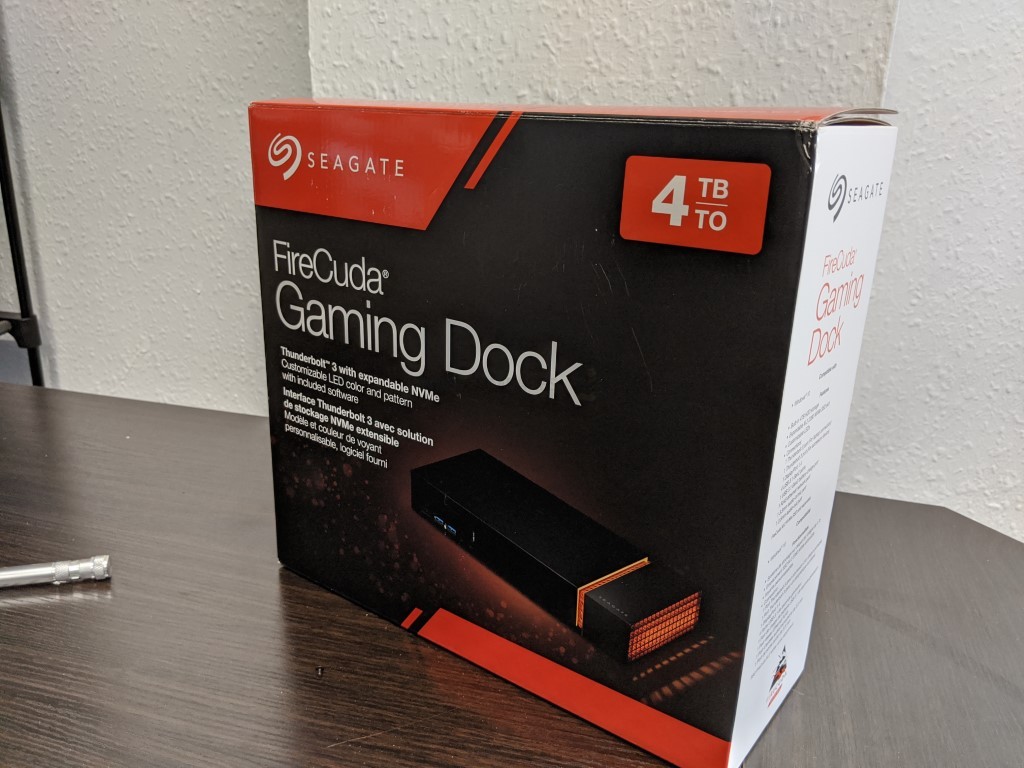
The external packaging of this docking station is covered in pictures of gamers, of bright LEDs and of all the jargon and tech-speak that are the hallmark of the PC gamer. Unlike to traditionally subdued packaging that is found on other Seagate storage solutions (external USB drives, internal hard drives and SSDs), this is clearly something that has been worked on for their target demographic.
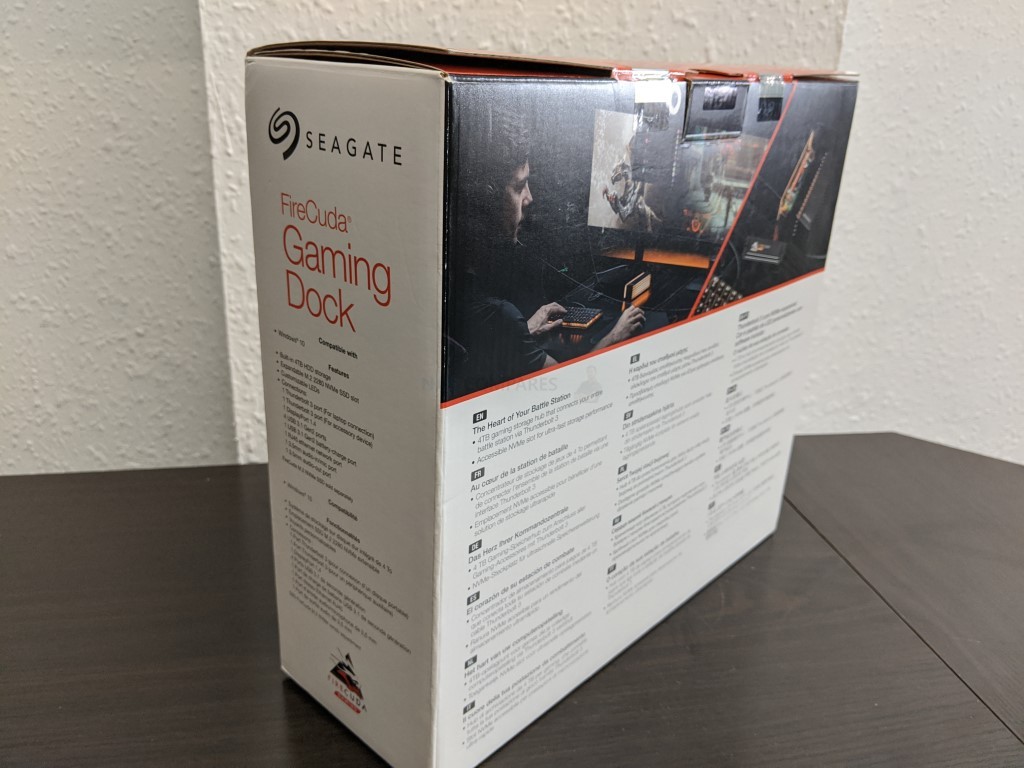
Details of the contents, the connections possible, the software specifications and the utility of this thunderbolt 3 docking station are all pretty clear and despite the fact that the majority of buyers will order this from online platforms (and therefore retail packaging is seen way beyond the point of sale) I applaud the retail kit design.
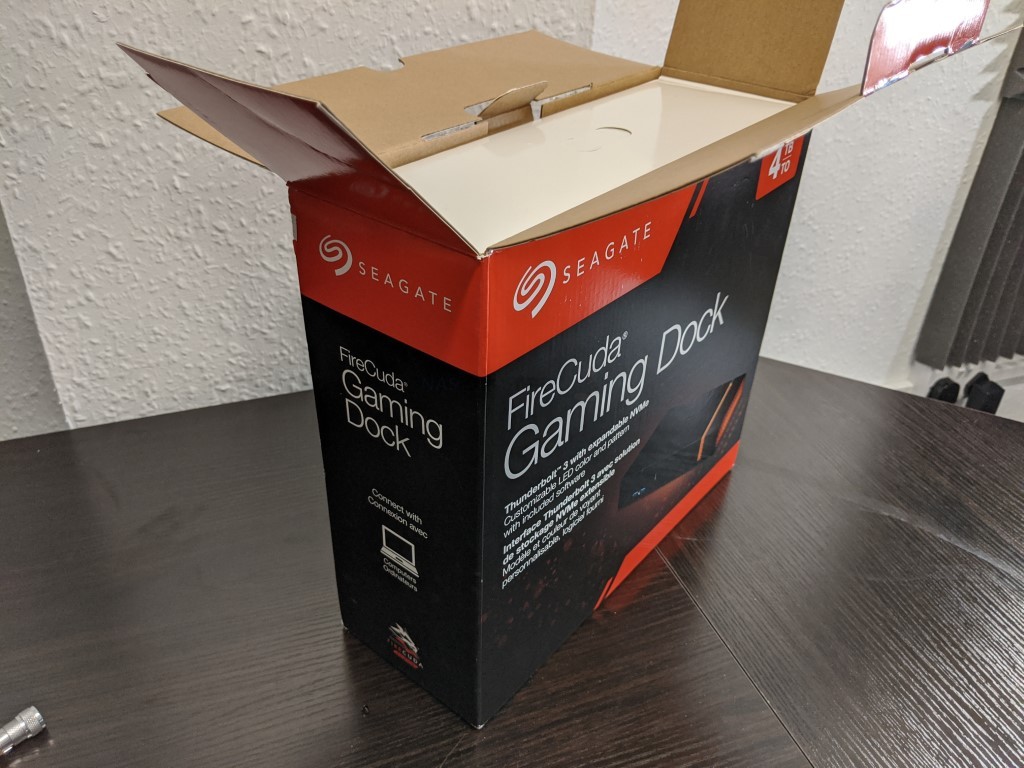
Opening this retail box up shows us the full contents and how each is meticulously packed away for transit.

The full contents are fairly standard and pretty much everything you are going to need to bridge the connections between your gaming kit and your laptop/notebook are here. Alongside this there are a few extra little things about the Firecuda Docking station retail kit that I want to highlight for merit.

First up, we have the external power brick. Now there are two schools of thought on this and both have their advantages and disadvantages. Many users choose Thunderbolt 3 accessories because TB3 can supply quite alot of power/current and alot of accessories via this port can be bus (system) powered, so they will not be a big fan of an external power supply requirement. The other point of view is that a docking station is a static device that is used for deployment in a static environment, where you move your mobile device (tablet/laptop) to-and-from and the docking station will never actually be moved.

I am very much in the 2nd category, with the additional point that the power drain of Thunderbolt 3 can actually often be a problem on Windows systems, as it draws quite a bit of power (even some GPU umpf) from the main system when in use, and bus-powered TB3 items when connected can actually slow down many TB3 systems with battery power. I think an external power brick to allow you to create a 1 cable connection with your gaming station/desk (with its keyboard, mouse, headphones, LAN, Monitor, etc) and it being powered separate from the system itself is a good thing.

The kit even includes a massively array of mains power cables which will be of benefit to both international buyers who buy a kit outside their own country (quite common, given that rather niche devices like this can often take upto a year to be commercially available in less established regions) and mains power cables are not as easy to buy as they are in the UK/US. Additionally, you have an array of international cables for those that travel with their rig but still want the access and ease of the docking station on the go – it’s quite a heavy piece of kit though.
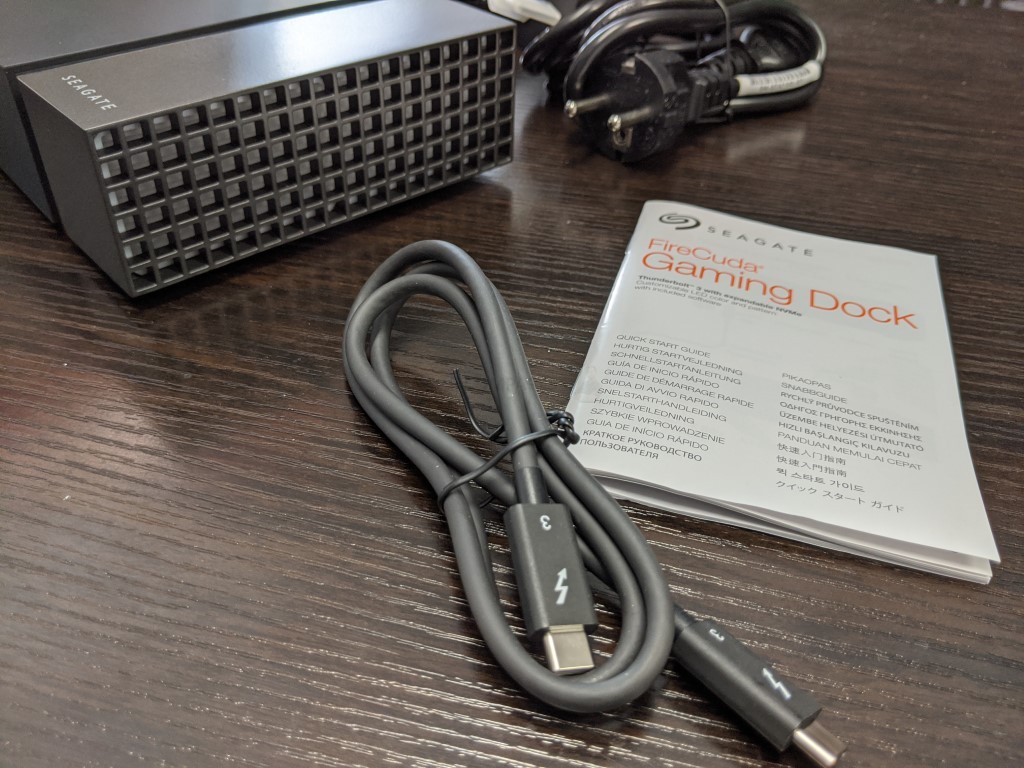
Finally, there is the inclusion of the Thunderbolt 3 Cable. Yes, this seems like an odd point to highlight, given that this IS a Thunderbolt 3 docking station. However, if any of you have been searching/buying Thunderbolt 3 accessories for a while now, you will know that quite a substantial % of brands and devices do not actually arrive with the USB-C Thunderbolt 3 cable (look for the lightning symbol!) inside – as these are not the cheapest cables (around £15-20 per metre for decent ones) and often excluded for reasons of economy, It’s nice to see this included with the kit and jsut takes that extra sting out of setup.
Seagate Firecuda Thunderbolt 3 Docking Station Review – Design
Removing the Firecuda dock from the packaging shows up a rather well designed and sleek looking rectangular box. Designed quite similarly to the LaCie solutions (connected with Seagate) but in a soft and slightly rubberized metal-coated black, this is a remarkably effortlessly swish and cool looking device. The 4TB model we are looking at here is a little bulkier than the SSD dedicated models, but that is only because of the 3.5″ SATA Hard Drive inside.

Measuring 5.1cm x 27cm x 13.5cmand 2.6KG in weight, it is not quite as portable as you might like, so maybe concerns over the external power block for some are less than important in the grand scheme of things. The actual full chassis is made up of two main parts, with the bulk of it forming the HDD enclosure and board for the ports. At the tip of the device is a removable vent cap that is festooned with ventilation and LED lightholes.
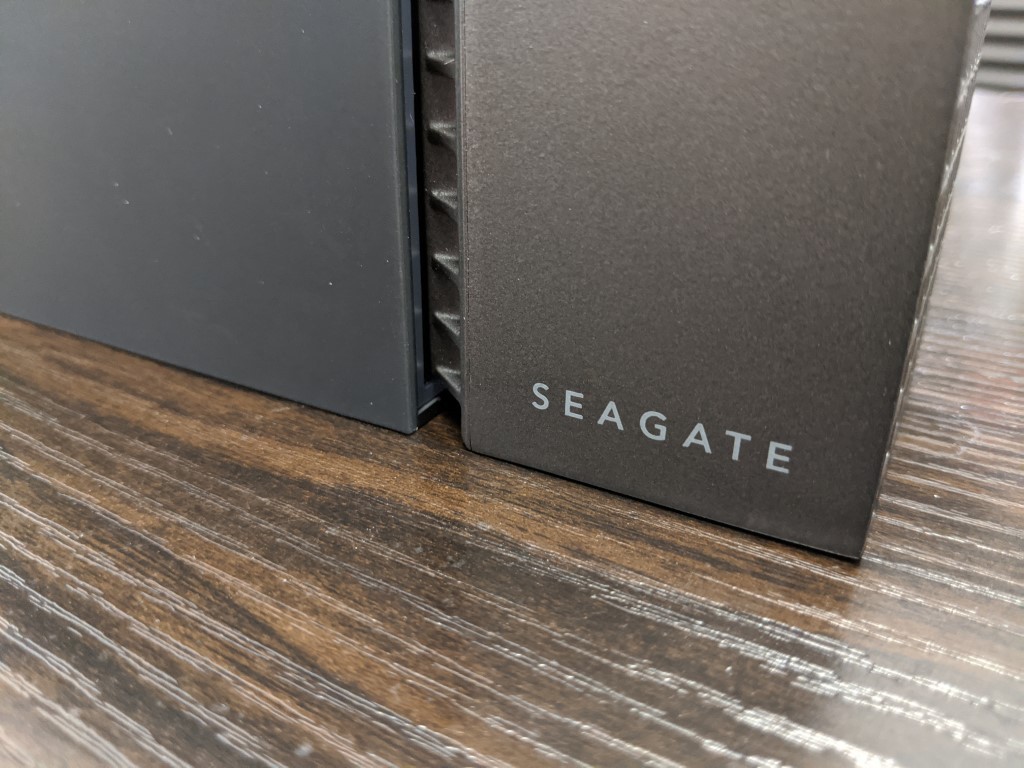
This is very much one of those gamers targetted design ideas that seem straight out of the ‘PC Gamer’ desktop playbook – make it LED and make it fully RGB customizable! By default, the LEDs are set to a warm orange glow, but this is completely customizable from the partner application you can download for your PC system.

The light is a nice tough and though I personally would almost never take advantage of it, I am not the core target audience of this device – in the same way, I do not have a keyboard or a mouse with FULL LED control, I can still see why this would appeal to many PC gamers alike.

The rear of the device is smooth and without detail, as is the base of the device (though there are a small mesh vent and large rubberized feet). It appears that the front panel severs as the primary means of ventilation and given that this is where the NVMe bays lives (will go into more detail later), it is more than enough for this two-tier storage system, though I do wonder about if ALL the ports and two drive bays are accessed over TB3, how well this semi-passive cooling system holds up.
Seagate Firecuda Thunderbolt 3 Docking Station Review – Ports
Let’s face it, one of the biggest appeals of the Seagate Firecuda TB3 Dock (or indeed ANY docking station) is the ports and connections., In many cases, this is going to be the device that connects your entire accessories setup and therefore this is going to have to be a big deal. I will touch on the storage area later on, but for now, let us focus on the ports and connections.

The main connected single Thunderbolt 3 USB-C port connects to:
- 1x Thunderbolt 3
- 1x DisplayPort 1
- 5x USB 3.1 Gen2 ports (1 for high-speed charging)
- 1x RJ45 Ethernet network port
- 1x 3.5 mm audio-in/mic port
- 1x 3.5 mm audio-out port
Pretty much everything you are going to need.
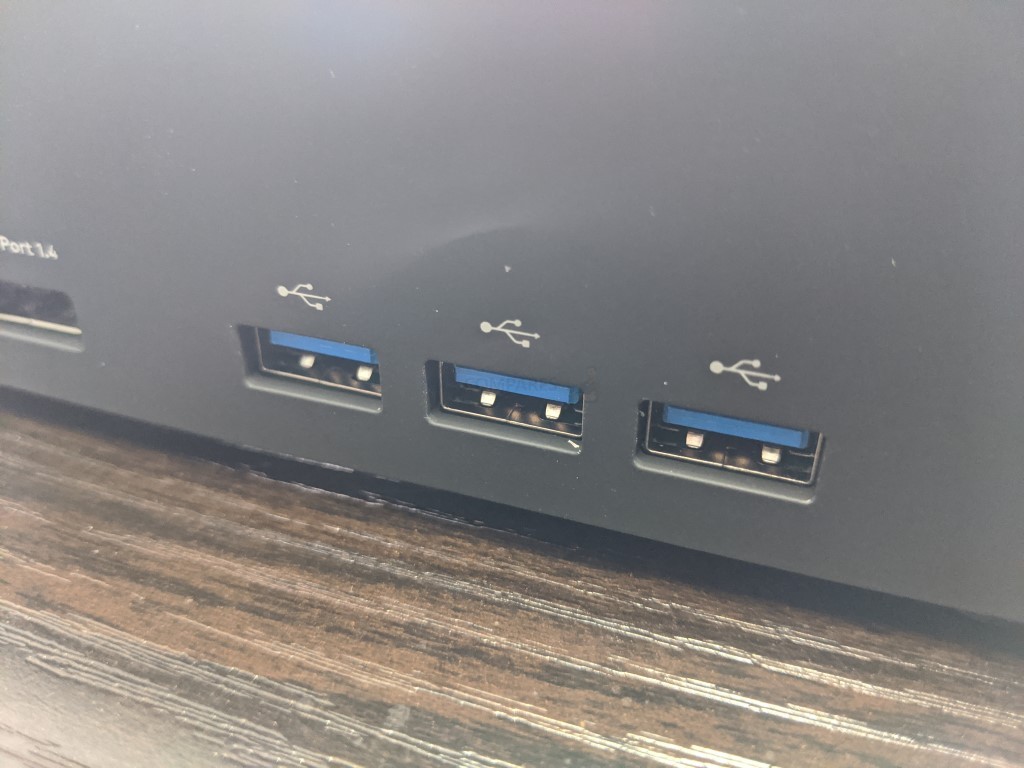
On the front, we have those USB 3.1 Gen 2 ports. Each arriving in USB-A connection, that means that you can connect a storage device and achieve upto 10Gb/s connectivity (2x that of the 5Gb/s of USB 3.0/3.1 Gen 1). Of course, not all drives can take advantage of this and you will need SSD powered RAID storage or NVMe external storage to see these heights, but still handy to have. Other than that you will not really see the full use of these ports in most other accessories in ways other than the improved power/watts that USB 3.1 Gen 2 provides. Still, impressive use of the bandwidth and good to see that Seagate did not cheapen out on this area – many docking stations I have reviewed in 2019 have featured USB 2.0 and sighting that most keyboards+mice do not need anything more, but most top-end gamer keyboards+mice need a bit more fuel in the tank for LEDs, Macros, LCDs, etc!

The Thunderbolt 3 ports on this device serve two purposes. One is the main connector between the client PC system and the Thunderbolt 3 Firecuda Docking station. The other serves as a daisy-chaining port to connect ANOTHER Thunderbolt 3 device, which can also be seen by the Thunderbolt 3 chain of devices and client system, eg a Thunderbolt/USB-C Monitor, Storage array, Audio system or more. Alongside these ports is a 1.4 DisplayPort. This is bit of an odd choice, given that the majority of PC gamers will use an HDMI 2.0/2.0a/2.0b Monitor for 4K 60FPS and indeed we have seen this connection on other thunderbolt docking stations. It’s odd that the Firecuda Dock features top-end USB ports, but not HDMI. I have long-established ‘DisplayPort’ with Mac users, which is very much NOT the demographic of this device as it stands.
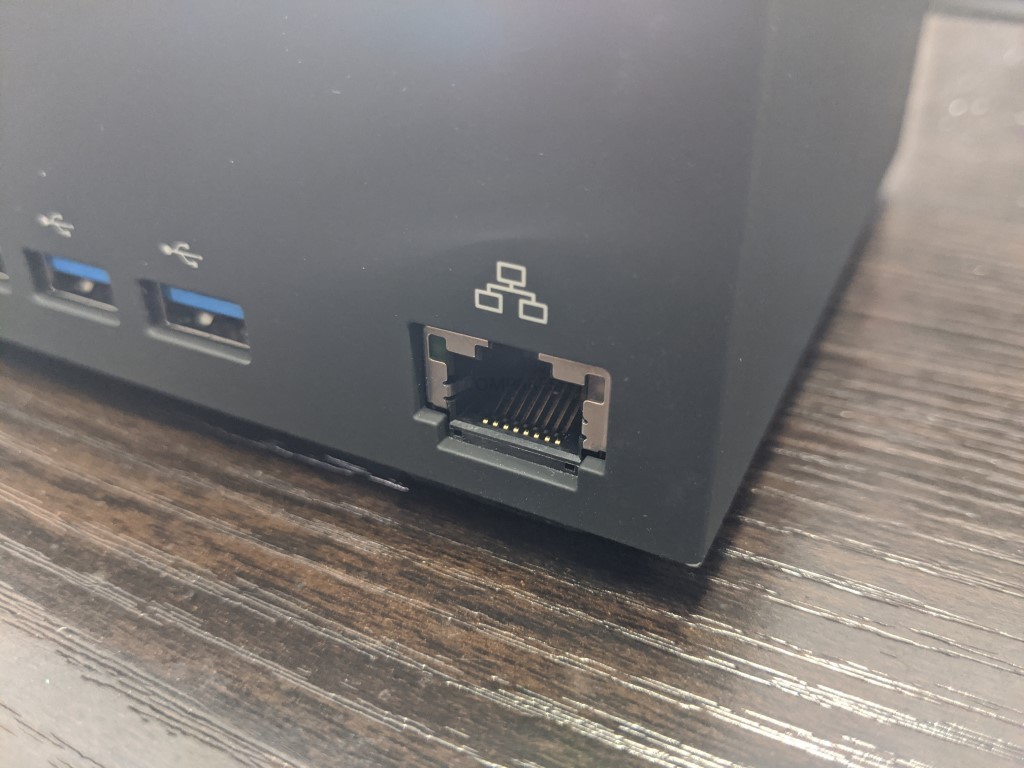
Likewise, there is the inclusion of an RJ45 1Gbe LAN port. On the face of it, a good idea, as most netbook/laptop devices with Thunderbolt 3 either have no RJ45 LAN port at all, or use a weaker network controller than results in subpar performance. However, other Thunderbolt Docking stations released in late 2019/2020 have started arriving with 10Gbe RJ45 (10GBASE-T) and with gamers moving more and more into the area of online streaming, 40 60FPS recordings and 2.5Gbe/5Gbe routers becoming prevalent in 2019/2020, its a shame that we didn’t see 10Gbe on the firecuda Docking station. Sure you can switch it up and use a £150+ TB3-to-10Gbe Adapter and daisy-chain it, but it’s a bit of a shame there wasn’t a Prosumer 10Gbe version of this docking station.
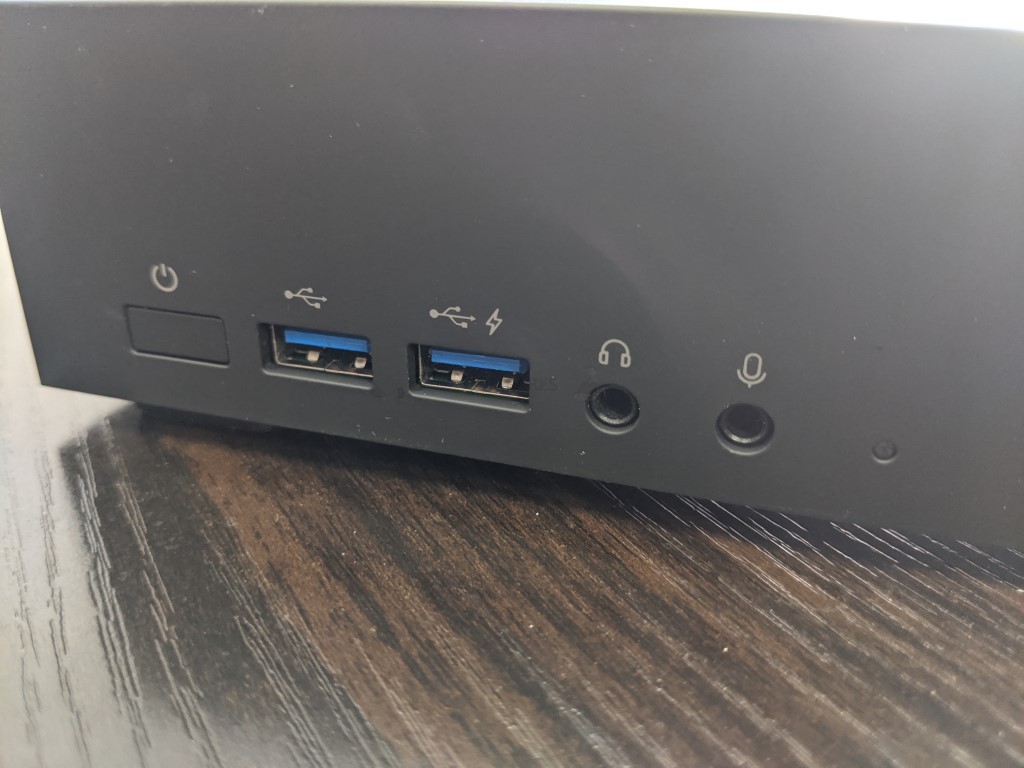
Finally, there are two standard 3.5mm jack audio in and out ports. This is fairly standard and despite the rise of USB connected audio peripherals, most professionals and die-hard traditionalists will ALWAYS stick to their sounds in/out arriving in this connection. I cannot argue with this.
Seagate Firecuda Thunderbolt 3 Docking Station Review – Storage
Storage advantages are one of the biggest areas that the Firecuda Thunderbolt 3 docking station takes a lead over most other docks in 2020. As Seagate is primarily a storage provider, it would have been ludicrous to imagine them not including a storage element, and they really went ‘all in’ here. The Seagate docking station featured in this review was a 4TB model supplied by Seagate. The 4TB in question was available as a traditional hard drive, but a Seagate Ironwolf ST4000VN008 hard drive at that. Ironwolf is Seagate’s NAS drive series and traditionally used in RAID configurations and 24×7 access, so on the face of it is an odd choice. However, the more I think about it, the more sense it makes, Docking stations (especially TB3 ones) can generate an impressive amount of heat. Alongside this, users might still wish to be portable with this docking station to complement their laptop/netbook and therefore a drive that can ‘take a knock’ is paramount.

Finally, there is the inclusion of Seagate Ironwolf Health management, a firmware addition on all Ironwolf drives that allows you to perform deeper and more analytical testing of a drive that traditional SMART tests provide. So, with this in mind, an ironwolf HDD in the Firecuda dock is a fairly sensible choice. As it is a 4TB drive, the vibration and noise of the drive whilst it being accessed are present but very, very low.

If we remove the ventilated and LED end of the Firecuda Docking station (which is magnetically connected) we find the NVMe bay that is an EXTRA piece of storage benefit for this device that sets it apart from almost every other docking station in the world.

The bay is branded with the Seagate Ironwolf logo, though it is compatible with pretty much any NVMe m.2 SSD 2280 length drive. In order to install a drive (As the 4TB firecuda dock does not include an NVMe drive by default), it is a simple case of unscrewing either side of the logo.
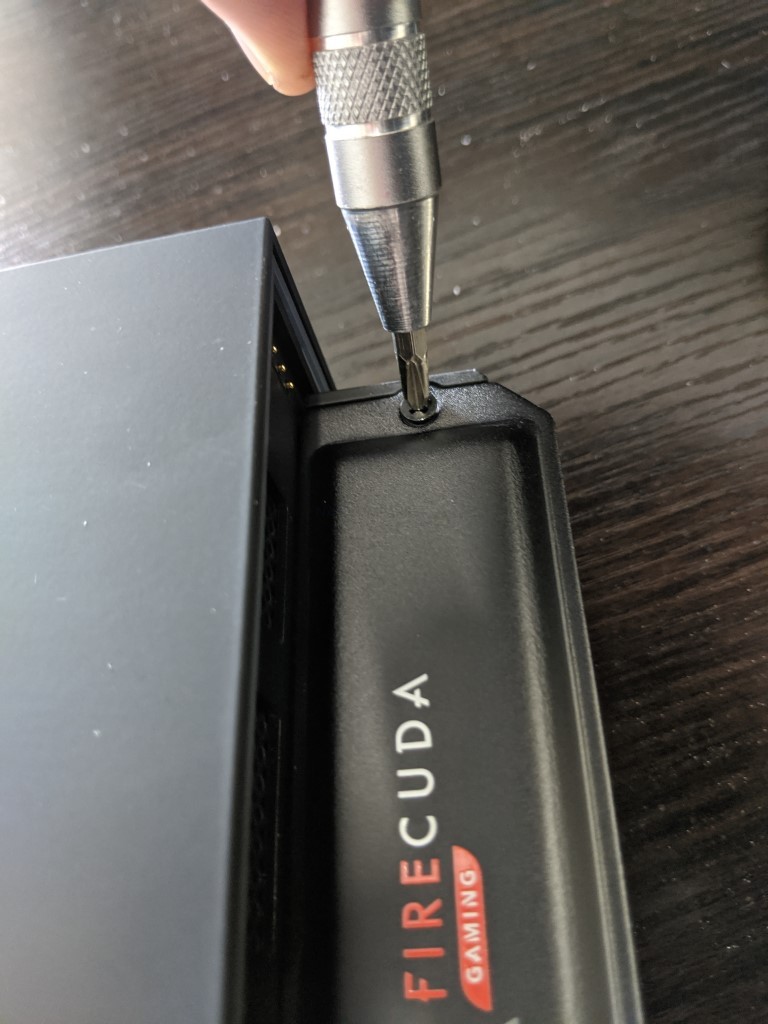
Removing both of these Phillips head screws will reveal the NVMe SSD bay in question, along with showing a large amount of thermal heatsink pads above and below where the drive would be installed.
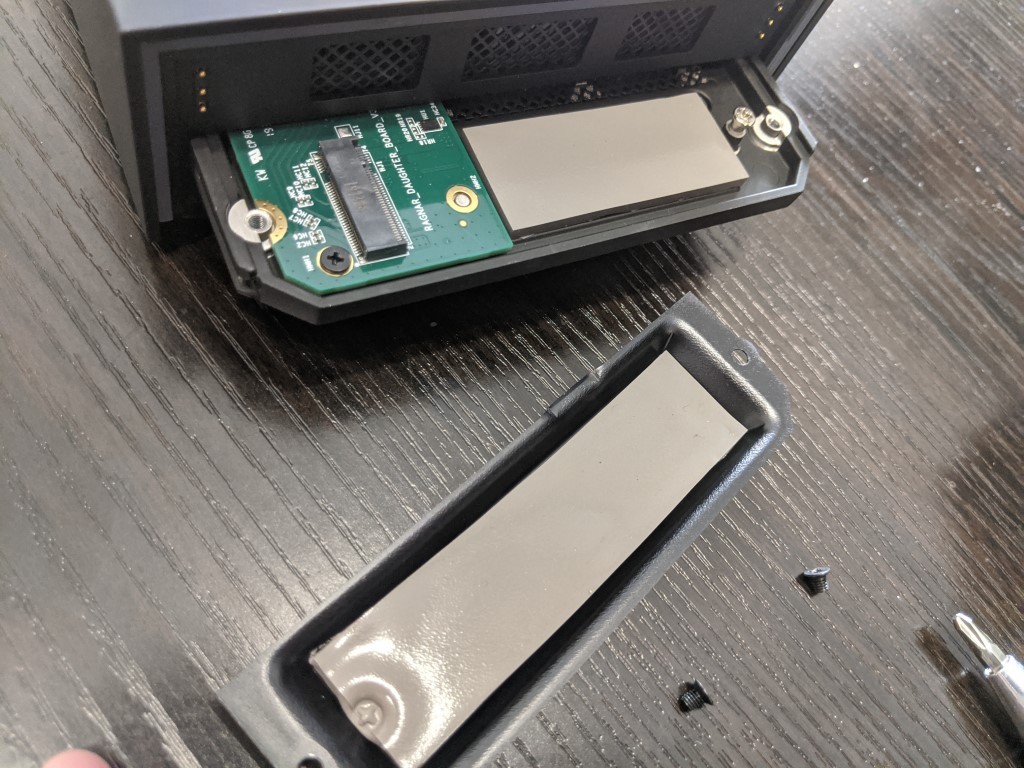
The heatsink is located both on the base of the removed plate and just underneath the NVMe m.2 bays. These will sandwich the NVMe that you use and keep those high-performance NAND chips as productive as possible. NVMe drives arrive as bare chips on a board (unlike traditional SATA 2.5″ drives or U.2 NVMe SAS drives), so the importance of these heatsinks in getting those epic 3000MB/s+ Read and 2000MB/s+ Write speeds is key. Additionally, keeping the NVMe Bay external to the bulk of the device is a very clever move too.
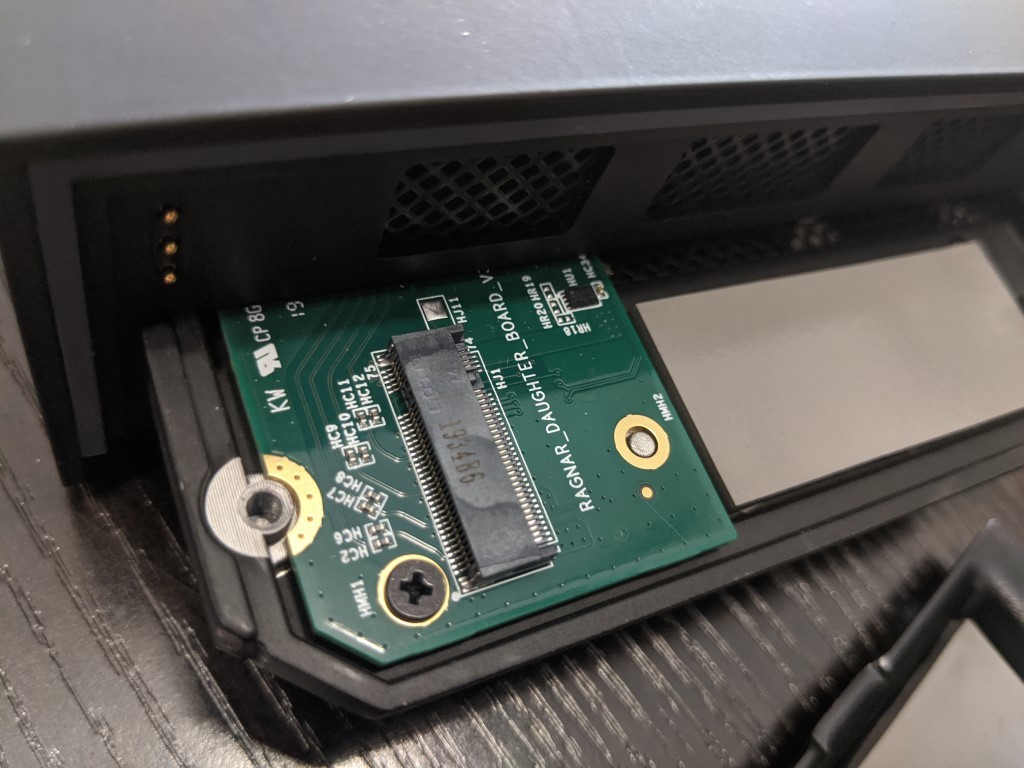
Seagate Firecuda Thunderbolt 3 Docking Station Review – Conclusion
I have to be clear that generally, I am not a fan of devices that try so openly to fit into a genre/subject of technology so obviously, as it always feels like paying a bit of a ‘fan tax’. However, in the case of the Seagate Firecuda dock, I can definitely see a real product that not only deserves its place in the market but actually makes compelling arguments for many industries outside of gamers (such as content creation and post-production editors). In PC circles, it is fair to say that USB-C Thunderbolt 3 connectivity seems like an unusual choice of connection and means it is only of use to those with top end and modern hardware in 2020, but you have to think of it as a gamer solution for a more modern and portable age – EXACTLY the kind of user who would use a docking station in the first place! The user who own an XPS laptop or Alienware powerhouse notebook with dedicated graphics will already have USB- and Thunderbolt 3 if they bought after about 2018, so this makes the FireCuda Gaming Docking station the perfect solution to create a stop and deploy gaming setup that allows you to have your cake and eat it.

Add to this that the Firecuda dock arrives with that HDD inside and the optional NVMe SSD bay, all connected via 40Gb/s thunderbolt (meaning each connection can max out, whilst still avoiding any interface bottleneck when more than one is accessed) means that even those laptops/notebooks with smaller internal storage will be able to offload the storage of live gaming recordings, data files for running their games natively, or using steam and more can be offset onto the dock and connected to as/when needed. It’s a pretty expensive little upgrade and not for those that are watching their pennies, but if there is one thing the PC gaming master race is pretty well known for, it is choosing Value over Cost and on that score, the Firecuda dock delivers in spades. If you can overlook the lack of 10Gbe connectivity (in favour of the 1Gbe present) as well as the lack of an HDMI out, then you are going to genuinely struggle to find a better value gaming dock on the market right now
A Quick Request to You – Yes, you reading this!
If you plan on buying your NAS Drive from Amazon, please use the links below for the best prices and Availability
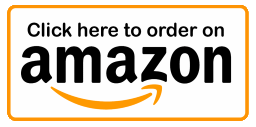
🔒 Join Inner Circle
Get an alert every time something gets added to this specific article!
This description contains links to Amazon. These links will take you to some of the products mentioned in today's content. As an Amazon Associate, I earn from qualifying purchases. Visit the NASCompares Deal Finder to find the best place to buy this device in your region, based on Service, Support and Reputation - Just Search for your NAS Drive in the Box Below
Need Advice on Data Storage from an Expert?
Finally, for free advice about your setup, just leave a message in the comments below here at NASCompares.com and we will get back to you. Need Help?
Where possible (and where appropriate) please provide as much information about your requirements, as then I can arrange the best answer and solution to your needs. Do not worry about your e-mail address being required, it will NOT be used in a mailing list and will NOT be used in any way other than to respond to your enquiry.
Need Help?
Where possible (and where appropriate) please provide as much information about your requirements, as then I can arrange the best answer and solution to your needs. Do not worry about your e-mail address being required, it will NOT be used in a mailing list and will NOT be used in any way other than to respond to your enquiry.

|
 |
Beelink ME Pro NAS Revealed
Best SOLID STORAGE NAS of 2025
Should You Worry About the NanoKVM Hidden Microphone?
Best Cheap NAS of 2025
Minisforum MS-02 Ultra - WHO IS THIS FOR??? (The First 48HRs)
Why People Use TrueNAS, UnRAID and Proxmox to Turnkey NAS (Synology, QNAP, etc)
Access content via Patreon or KO-FI





Discover more from NAS Compares
Subscribe to get the latest posts sent to your email.


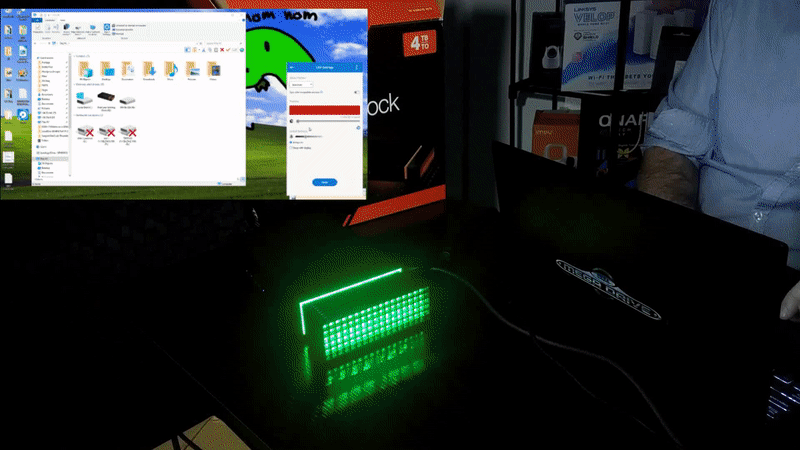



Too bad this doesn’t come with SD card reader
REPLY ON YOUTUBE
Can this be used on ps5? And if so how to you choose where your data is stored between the ssd and the hdd?
REPLY ON YOUTUBE
how does it work with normal usb c port ? i dont have thunderbolt 3 on my laptop
REPLY ON YOUTUBE