I thought Synology might be the better choice not only but as well due to some of your video comparisons.
Not as good from a hardware perspective but easier to handle for me as I want to set everything up myself.
Or did I get your recommendation regarding Synology (in your videos) wrong?
Synology is working harder to create their own software. Qnap more relies on third parties to create software. This is why computers need better hardware compared to Paystation because the software is not built around the hardware. The symbiotic relationship is not as good and therefore output with the same hardware is quite different.
But Qnap does try hard to catch up and do offer much more innovative solutions that Synology do not dare to add on their hardware.
But with fewer risks, Synology is more likely to be around in next 10 years.
If you are confident of the TVS-672XT being the right choice for my needs, I might as well rethink my plan.
With the QNAP offering both: would your prefer direct NVMe storage space or NMVe cache?
Can I use smaller sized NVMe SSDs for caching than in a storage RAID?
If I needed maximum performance I would choose NVMe storage. Cache is good but, it still needs computing power to calculate what needs caching. Therefore cache could be slower then nvme storage space. Certainly caching can be much smaller than storage space. NAS would keep only recently used data in cache not all of it.
To avoid misunderstandings:
The fast speed I want to have are mostly (if not only) relevant for local access directly from my Mac.
So I would use one port to connect my Mac and another one to provide access for other users and external access,
but nevertheless mostly I am the only client using the NAS.
Is it true that in this case that I can’t use or profit from load balancing or link aggregation?
With 4 LAN ports you can dedicate one port for something else and other ports for something else. You can link aggregate remaining ports if you need to. Load balancing can also be used fo remaining ports. But all this does is delegate that everyone is getting maximum speed using all available LAN ports.
Did you mean tiered storage when mentioning QNAP allowing NMVe bays for storage space?
Is this possible with Synology when using HDDs and SATA SSDs, or would that be separate RAIDs?
Is it handled automatically by the system or do I have to decide where to put which files?
Tiered storage is available on Qnap only. You create separate RAID on SSDs and HDDs. Then you merge these RAIDs together under one volume. Qnap then in the background will move frequently used data on SSD RAID and the rest of the data would live on HDD RAID. You as a user would not notice the difference. You would only use your data but data transfer speed would be always the best for frequently access data. You would see performance improvements on SSD cache quicker than on Tiered storage. This is because the cache is used as a buffer zone. So all data will land on SSD first. On tiered storage, data would be only later moved to SSD.
What about using internal SSD of my Mac or my existing external Thunderbolt 3 NVMe SSD (connected to my Mac) for editing and then sync with Synology drive to the NAS? Would this be recommendable, though not as practical?
In order to get absolutely best data transfer speeds then nothing competes with directly attached storage devices like Thunderbolt NVMe. But in reality you will never need maximum bandwidth speed. Only during the times when you need to quickly offload some footage. Afterward all you need is 300-400MB/s storage device like NAS or USB3 / SATA storage device. You can use this faster storage space for your work and automated synchronization or backup on this device automatically. If you need to take this storage device with you often, then it would make sense to work from it instead of NAS directly.
Last but not least: QNAP vs Synology, and old question. But specifically for my case?
I’ve planned to use SHR to be able to combine different sized drives and maybe exchange them within the main and remote backup NAS. Bad idea?
Seems like QNAP has the better hardware/connectivity option (for my workflow). What are the drawbacks?
Besides SHR, what does Synology support that QNAP does not – or vice versa? Btrfs, Snapshots, …
What about setting up the system, getting support for future installations, alterations etc.
SHR and BTRFS and Software geared for that particular hardware are the things Synology is unique with. Qnap offers extras like connecting via Thunderbolt/ USB even though it is still seen as a network drive, but it allows people to save on 10gbit switches. Qnap also allows creating storage space on NVMe where Synology does not. And finally Qnap offers much better hardware if you want to use it for third-party apps instead ones built-in.
SHR is helpful when you want to easily expand your storage space with drives you can afford are have available at every given time. BTRFS is made for enterprise systems and therefore performs better with snapshot technology, self-healing, metadata, and increased data availability, and more. I will add in the footer full BTRFS description from Synology.
What are the benefits of Btrfs?
Implementing Btrfs volumes on Synology NAS delivers various benefits for enterprise users.
Metadata mirroring and increased data availability
In any storage system, keeping metadata intact is critical as it includes important information, such as folder structures, filenames, access permissions, and the location of each file. Btrfs stores two copies of metadata on a volume, allowing for data recovery if the hard drive is damaged or suffers from bad sectors.
Btrfs file self-healing
Traditional storage systems might experience errors that go completely unnoticed which result in corrupt data being provided to applications with no warning or error messages. In order to avoid these types of errors, Btrfs provides checksums for data and metadata, generates two copies of metadata, and then verifies the checksums during each read process. Once discovering a mismatch (silent data corruption), the Btrfs file system is able to auto-detect corrupted files (silent data corruption) with mirrored metadata, and recover broken data using the supported RAID volumes, including RAID 1, RAID 5, RAID 6, RAID 10, F1, and SHR.
Snapshots and data protection
The Btrfs file system introduces a powerful snapshot feature allowing you to create a point-in-time copy of an entire shared folder. That way, if human error results in a lost or corrupt database, you can quickly restore the data back to the previous time at which the snapshot was captured.
Low impact, big benefit
Taking a snapshot consumes only a small amount of additional storage space, while exerting little impact on system performance thanks to Btrfs’s copy-on-write architecture.
Frequent, scheduled backup
Automatically create point-in-time copies of data up to every 5 minutes without affecting performance, guaranteeing granular data backup and recovery.
Customizable retention policy
Retain up to 256 hourly, daily, or weekly recovery points according to your individual needs. Smart retention options automatically delete unneeded versions.
Instantaneous snapshots
Capture snapshots instantly and backup data without worrying about files being modified or deleted during the backup process.
Self-service recovery
Employees can view earlier versions of files and restore them to a previous state by themselves using File Station or Windows File Explorer.
Instant SMB/AFP server-side copy
Compared with the traditional server-side copy, which requires processing time, Btrfs fast-clone technology allows instant file copy to be achieved on File Station, SMB and AFP protocols if the source and destination are both on the same Btrfs volume.
Additional benefits of Btrfs
Using the Btrfs file system on your Synology NAS brings a wide variety of benefits to DiskStation Manager and Synology packages.
Efficient Drive storage
Compared to ext4 volumes, Btrfs does not require double the storage space for Drive’s file versioning and history data. You can retain historical versions of files when using Drive — without worrying about consuming too much storage space.
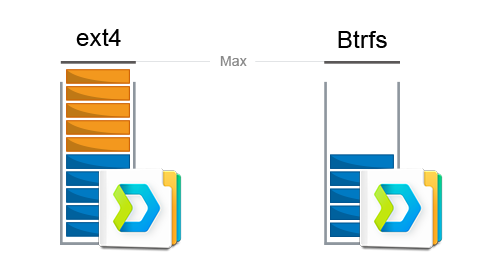
Data consistency of backups
Traditional backup methods require time to copy data from one place to another, potentially leading to inconsistent data if files are modified during the backup process. Btrfs solves this issue by taking a snapshot before the backup process starts, and then copying the snapshot data to the backup destination — with no need to worry about files being modified, moved, or deleted.
Quotas for shared folders
Specify a storage limit for individuals shared folders, so your storage space will not be consumed by a particular shared folder. This is helpful for controlling available storage space when multiple teams or departments store files on the same Synology NAS server.
Clone entire shared folders
With Btrfs, you can simply select a shared folder and make a clone of all the contents nearly instantaneously. This is useful when testing updates to websites or databases and you need a quick clone.
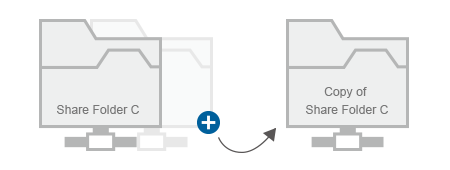
Frequently Asked Questions
Do I need to configure anything special to take advantage of the data integrity features of Btrfs?
The metadata mirroring and checksum features are enabled by default on all Btrfs volumes. For files, the copy-on-write and checksum features are enabled by default, but can be switched off for best performance.
How do I create a Btrfs volume?
Open Storage Manager and create a new volume. You will be prompted to choose a file system (btrfs or ext4) during the creation process.
Where can I create and restore file from snapshots?
Snapshot Replication (available on Synology NAS models that support Btrfs) includes options to take snapshots on demand or configure schedules and retention policies. You can browse and restore snapshots using Snapshot Replication, File Station, Windows File Explorer, or other file protocols.
Learn more about Snapshot Replication
Open Control Panel and go to the Shared Folder tab. Then click the arrow on the create button and select Clone to clone a shared folder.
Would you like to know more?
See the links below for technical details regarding Btrfs and integration with Synology NAS.
Data Protection White Paper
Get technical details regarding the wide variety of data backup and protection tools provided by Synology NAS.
Get started
Do you already have a Synology NAS with Btrfs? See how to use all the features with DSM Help
Applied Models
- FS6400
- FS3400
- SA3600
- SA3400
- SA3200D
- RS820RP+
- RS820+
- DS620slim
,
,
,
,
,
,
,
- UC3200
- RS1619xs+
- RS1219+
- RS819
- DS2419+
- DS1819+
- DS1019+
- DVA3219
,
,
,
,
,
,
,
- FS1018
- RS3618xs
- RS2818RP+
- RS2418RP+
- RS818RP+
- RS2418+
- RS818+
- DS3018xs
- DS1618+
- DS918+
- DS718+
- DS218+
- DS418
- DS218
- DS418play
,
,
,
,
,
,
,
,
,
,
,
,
,
,
- FS3017
- FS2017
- RS18017xs+
- RS4017xs+
- RS3617xs+
- RS3617RPxs
- RS3617xs
- DS3617xs
- DS1817+
- DS1517+
,
,
,
,
,
,
,
,
,
- RS18016xs+
- RS2416RP+
- RS2416+
- DS916+
- DS716+
- DS216+
- DS416play
- DS716+II
- DS216+II
,
,
,
,
,
,
,
,
- RS815RP+
- RS815+
- RC18015xs+
- DS3615xs
- DS2415+
- DS1815+
- DS1515+
- DS415+
,
,
,
,
,
,
,
- RS3614xs+
- RS3614RPxs
- RS3614xs
- RS2414RP+
- RS814RP+
- RS2414+
- RS814+
,
,
,
,
,
,
- RS10613xs+
- RS3413xs+
- DS2413+
- DS1813+
- DS1513+
- DS713+
,
,
,
,
,
- RS3412RPxs
- RS3412xs
- RS2212RP+
- RS812RP+
- RS2212+
- RS812+
- DS3612xs
- DS1812+
- DS1512+
- DS412+
,
,
,
,
,
,
,
,
,
- RS3411RPxs
- RS3411xs
- DS3611xs
,
,
| Where to Buy a Product | |||
|
|
    
|

|
VISIT RETAILER ➤ |
 |
    
|

|
VISIT RETAILER ➤ |
We use affiliate links on the blog allowing NAScompares information and advice service to be free of charge to you. Anything you purchase on the day you click on our links will generate a small commission which is used to run the website. Here is a link for Amazon and B&H. You can also get me a ☕ Ko-fi or old school Paypal. Thanks! To find out more about how to support this advice service check HERE
OWC TB5 2x 10GbE Dock, UGREEN NAS Surveillance Software, AceMagic Retro PCs, Gl.iNet Comet 5G @CES
What IS the Digiera OmniCore NAS? Is it Worth $599?
New UGREEN NAS Expansion, DXP4800 PRO NAS and eGPU Revealed
Gl.iNet Flint 4 10G+2.5G Router Revealed @CES 2026
EVERYTHING NEW from Minisforum @ CES 2026
Gl.iNet Slate 7 PRO Travel Router (and Beryl 7) REVEALED
Access content via Patreon or KO-FI
Discover more from NAS Compares
Subscribe to get the latest posts sent to your email.


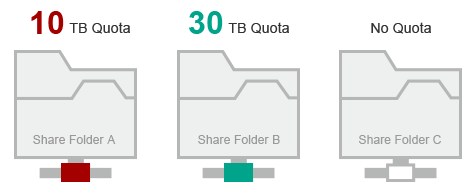



DISCUSS with others your opinion about this subject.
ASK questions to NAS community
SHARE more details what you have found on this subject
IMPROVE this niche ecosystem, let us know what to change/fix on this site