Wi-Fi 6e Laptop Upgrade – Why Should You Upgrade?
There was a time when upgrading a laptop was a largely impossible task. Laptops may be a significantly more portable, durable and convenient alternative to Desktop PCs, but due to their use of more efficient components and smaller-scale parts, upgrading them can be a remarkably difficult task. Even something as simple as adding more memory or increasing the size of the internal hard drive or SSD can be daunting, as the carefully designed physical layout of components to capitalize on passive/active airflow and heatsinks means that access can be very difficult. With the innovations in Wireless technology (as the discussion of WiFi 5 to WiFi 6 now switches to WiFi 6e – with WiFi 7 on the horizon too) you might be looking at upgrading the wireless connectivity on your laptop towards the new 1.2/2.4Gbps wireless connection. The good news, upgrading the majority of laptops released in the last 3-4 years (and indeed PCs and even some tablets) has become significantly easier, with the release of very affordable WiFi 6e adapters in the form of m.2 connected cards (NGFF M.2 2230 Interface: Enables Key A or E M.2 socket to attach the module). These are relatively simple to swap, as well as being available online very competitively (for as little as $30 / £28 and only as high as around $40 / £33 if you want a PCIe card and antenna version. So, what advantages would the installation of a WiFi 6e adapter in your laptop/PC or just setting up a WiFi 6e Router in your home/office be?
- Tri-Band 2.4G 5G 6Ghz
- Max Speed up to 574Mbps @2.4GHz + 2400Mbps @5GHz +2400Mbps @6GHz.
- WPA3 and many other highly encrypted variations
- MU-MIMO
- Supports legacy Wi-Fi 4, 5, 6 Connections
- Bluetooth 5.2 included in the installation of the WIfI 6E Adapter
- More 160Mhz Connections at once by crossing over the 6Ghz band
So, there are a bunch of advantages to upgrading towards WiFi 6e. So, today I wanted to walk you through how to prepare for the installation, get the right WiFi 6e Intel Drivers, take suitable precautions, undertake the installation and then check tha tit has been successful. In this WiFi 6e installation guide, I am using a specific laptop, but will highlight how/what you need to check to ensure that your own laptop is suitable. Let’s begin.
Note – If you are not happy or nervous to open your laptop or PC up and do a manual/hands-on installation of a WiFi 6e adapter, there are alternatives. I would recommend the D-Link DWA-X-1850 USB-to-WiFi 6 Adapter. Learn more about it in my review here – https://nascompares.com/2021/10/28/d-link-dwa-x1850-wi-fi-6-usb-adapter-review
If you would rather WATCH the Installation Guide to upgrading your Laptop to WiFi 6e, you can watch the video below from NASComapres YouTube:
Wi-Fi6E Laptop Upgrade – Can You Upgrade a PC to WiFi 6E?
 |
 |
|
Wi-Fi 6 MQ WiFi 6E AX210NGW 2×2 Wi-Fi 6e/11AX Adapter for Laptop |
WiFi 6E PCIe WiFi Card AX210NGW PCIe WiFi6e Wireless Network Card for PC |
Wi-Fi 6E Laptop Upgrade – Is My Laptop Compatible?
The good news is most laptops released in the past five or so years use an NGFF Wi-Fi card inside for handling the wireless network connectivity, arriving in a smaller 2230 M.2 slot and are ready for the upgrade, do NOT require awkward soldering or tweezers and is surprisingly easy. Though if in doubt, here’s how to check: if you can upgrade with the AX210NGW Wireless Adapter. If your current laptop arrives with an Intel Wi-Fi 5 adapter model number AC-72xx, AC-82xx, AC-3160, or AC-92xx, Killer 1435 and Killer 15xx, it will support the new AX210-based module. Again, even if your machine doesn’t use any of the Wi-Fi card models above, it still likely supports an Intel AX210-based card over PCIe, but it may eliminate your opens in a Laptop and limit you to a PC based PCIe upgrade. Put simply, if your computer has an available 2230 M.2 slot (or your current WiFi adapter is in that slot), you can go ahead with this upgrade. Here is how you can navigate windows to find out what your current wireless adapter is
- Right-click on the Start button (lower-left corner) and choose Device Manager to open the Device Manager window.
- On the list of devices, click on the right arrow (>) button before Network adapters to extend the list.
- Look for the wireless adapter and note down its name. If it’s one of the card models mentioned above, your laptop is for sure ready for the upgrade. You can also Google its model number to find out if it’s a 2230 NGFF card.
Wi-Fi 6e Laptop Upgrade – Installation
- Buy the AX210NGW Wireless Adapter card. If you want to help me and support my guides, please use the Amazon link here.
- On your computer, download the Wi-Fi 6e module’s driver software. (You can download the AX210NGW Wi-Fi 6e AX1650 Wireless Adapter driver using the link below. You do not technically need it yet, but it’s about 500x easier to do it now with your working card installed, than later if the new adapter needs it to connect to the network – a real Catch 22 issue!
(click below to download AX210 WiFi 6e Driver)
- Once you have downloaded the driver, go ahead and install the .exe or other executional files inside, as it will not disable your current network and will just add the driver to your windows library. Once this is done, power down your laptop AND/OR remove the battery and/or mains power if possible instead.
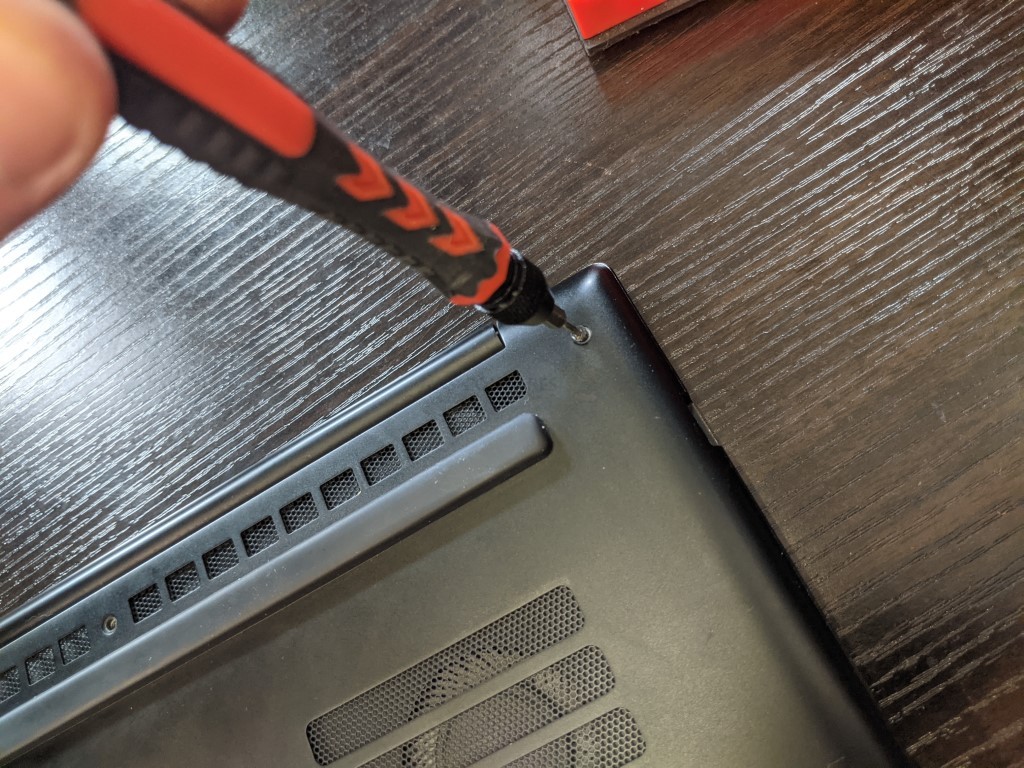
- Open up the laptop and you should be able to see all of the components. Once again, if your laptop has an easy to remove the battery, remove it. Additionally, if your laptop has any kind of GPU card, avoid the copper piping.

- Open up the laptop and you should be able to see all and install the module physically in the available m.2 slot, replacing the existing card as needed.
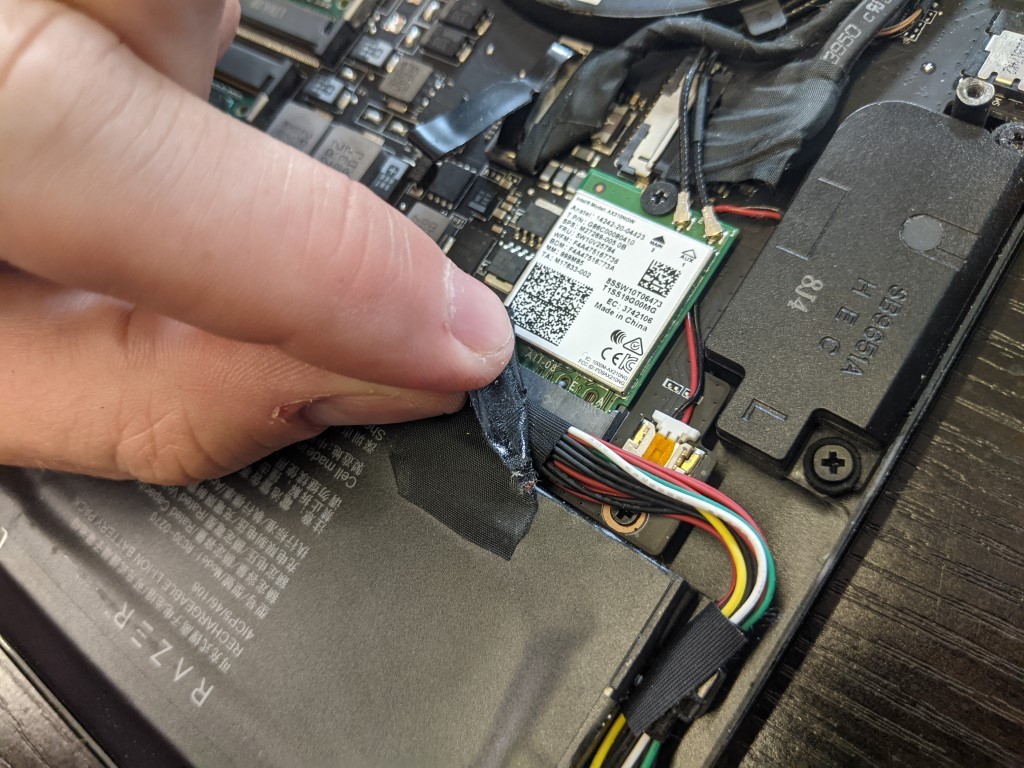
- Swap the existing Wi-Fi card with the new AX210NGW Wireless Adapter Wi-Fi 6 module (it should be easy to spot, as the two should look very similar) and make sure you reattach the antenna wires correctly onto the new card’s connectors.
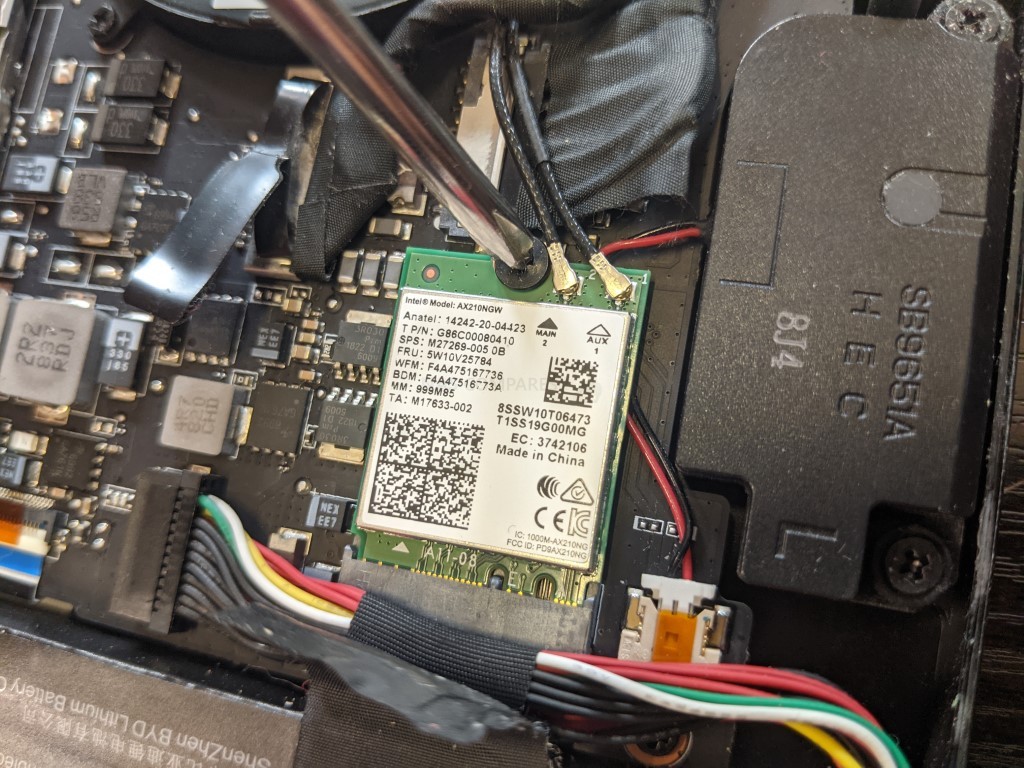
- They are marked as 2 and 1 on the module, replicate their positions as seen on the old card to ensure the correct internal antenna are connected to their respective nodes on the card. These are NOT soldered and are just push clipped on.

Here is how the two adapters compare:

- Close the computer back up, replacing the rear panel. The driver should already be installed if you followed the steps previously as given and your card should be installed. However, the list of previously stored wireless SSIDs and WiFi connections you may have had will potentially not be available (as many cards store this log of saved connections on the wireless adapter, which you have now removed), so you will need to re-enter the passwords for your new and old wireless networks.
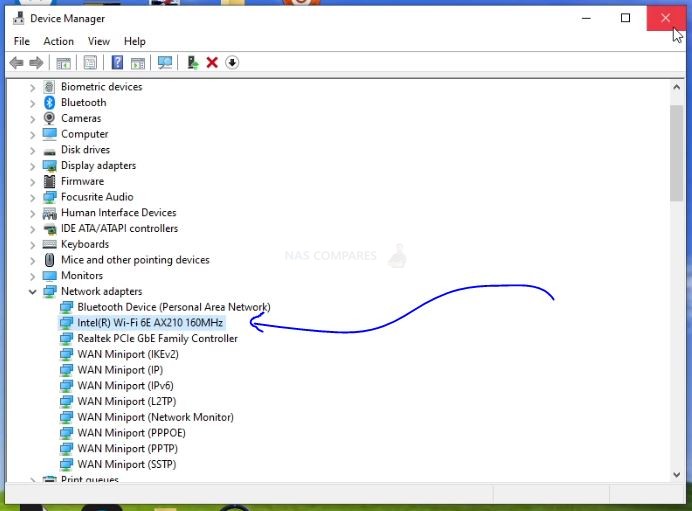
And that’s it. If you’re using a Wi-Fi 6e router, your computer now can connect to it using a Wi-Fi 6E / 802.11ax connection.
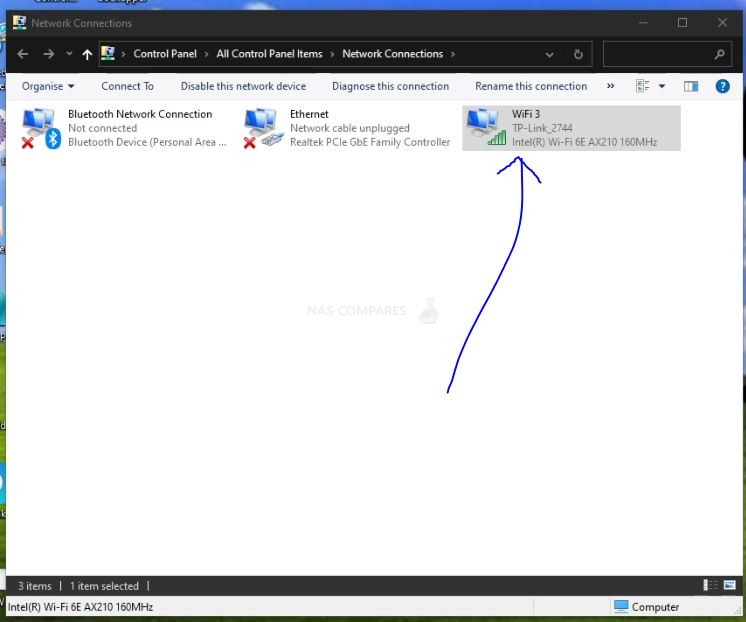
A Quick Request to You – Yes, you reading this!
If you plan on buying your NAS Drive from Amazon, please use the links below for the best prices and Availability
📧 SUBSCRIBE TO OUR NEWSLETTER 🔔 This description contains links to Amazon. These links will take you to some of the products mentioned in today's content. As an Amazon Associate, I earn from qualifying purchases. Visit the NASCompares Deal Finder to find the best place to buy this device in your region, based on Service, Support and Reputation - Just Search for your NAS Drive in the Box Below
🔒 Join Inner Circle
Get an alert every time something gets added to this specific article!
Need Advice on Data Storage from an Expert?
Finally, for free advice about your setup, just leave a message in the comments below here at NASCompares.com and we will get back to you.
 Need Help?
Where possible (and where appropriate) please provide as much information about your requirements, as then I can arrange the best answer and solution to your needs. Do not worry about your e-mail address being required, it will NOT be used in a mailing list and will NOT be used in any way other than to respond to your enquiry.
Need Help?
Where possible (and where appropriate) please provide as much information about your requirements, as then I can arrange the best answer and solution to your needs. Do not worry about your e-mail address being required, it will NOT be used in a mailing list and will NOT be used in any way other than to respond to your enquiry.
TRY CHAT
Terms and Conditions


Seagate Ironwolf vs WD Red NAS Hard Drives
The BEST NAS of 2025
Terramaster TOS 7 Preview - Next Gen NAS Ready?
What is QNAP Planning for 2026? Round Up of the QNAP 2025/2026 Event in London
2x 10GbE to USB4 Adapter - DO YOU NEED THIS?
New Gl.iNet Beryl 7, Comet 5G SIM KVM and Flint 3e Value Router Revealed
Access content via Patreon or KO-FI





Discover more from NAS Compares
Subscribe to get the latest posts sent to your email.



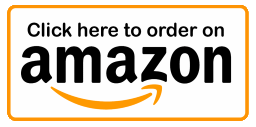
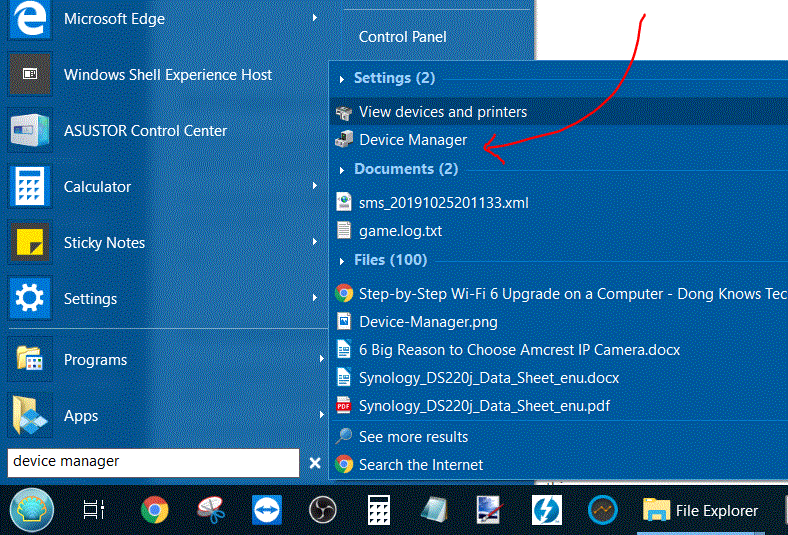
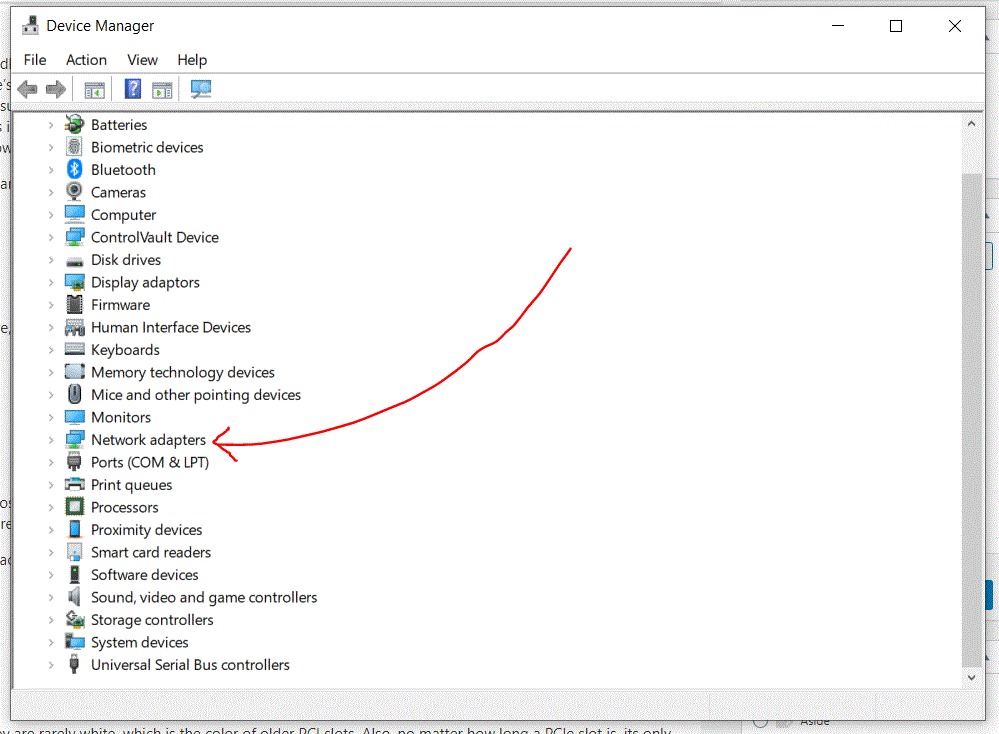
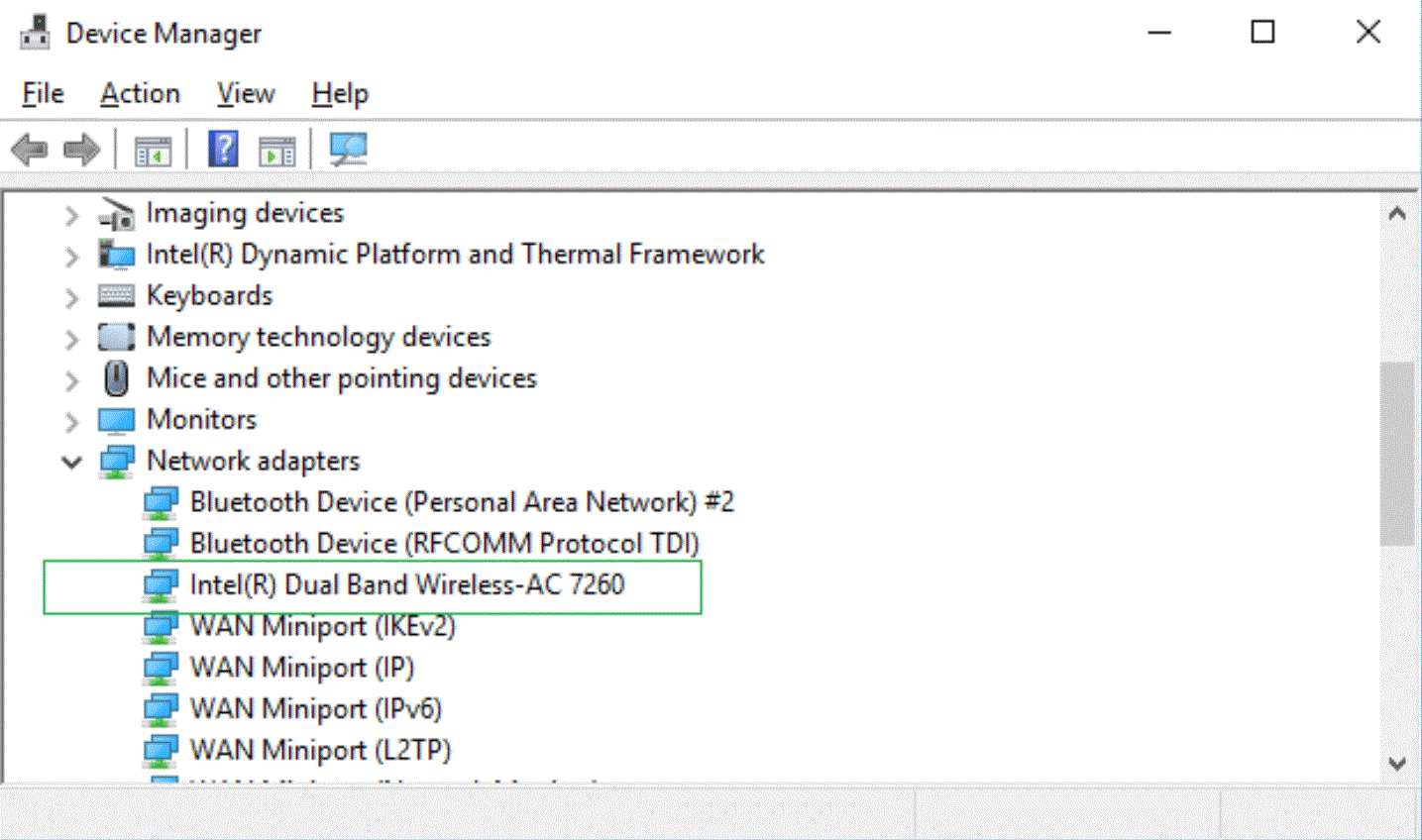
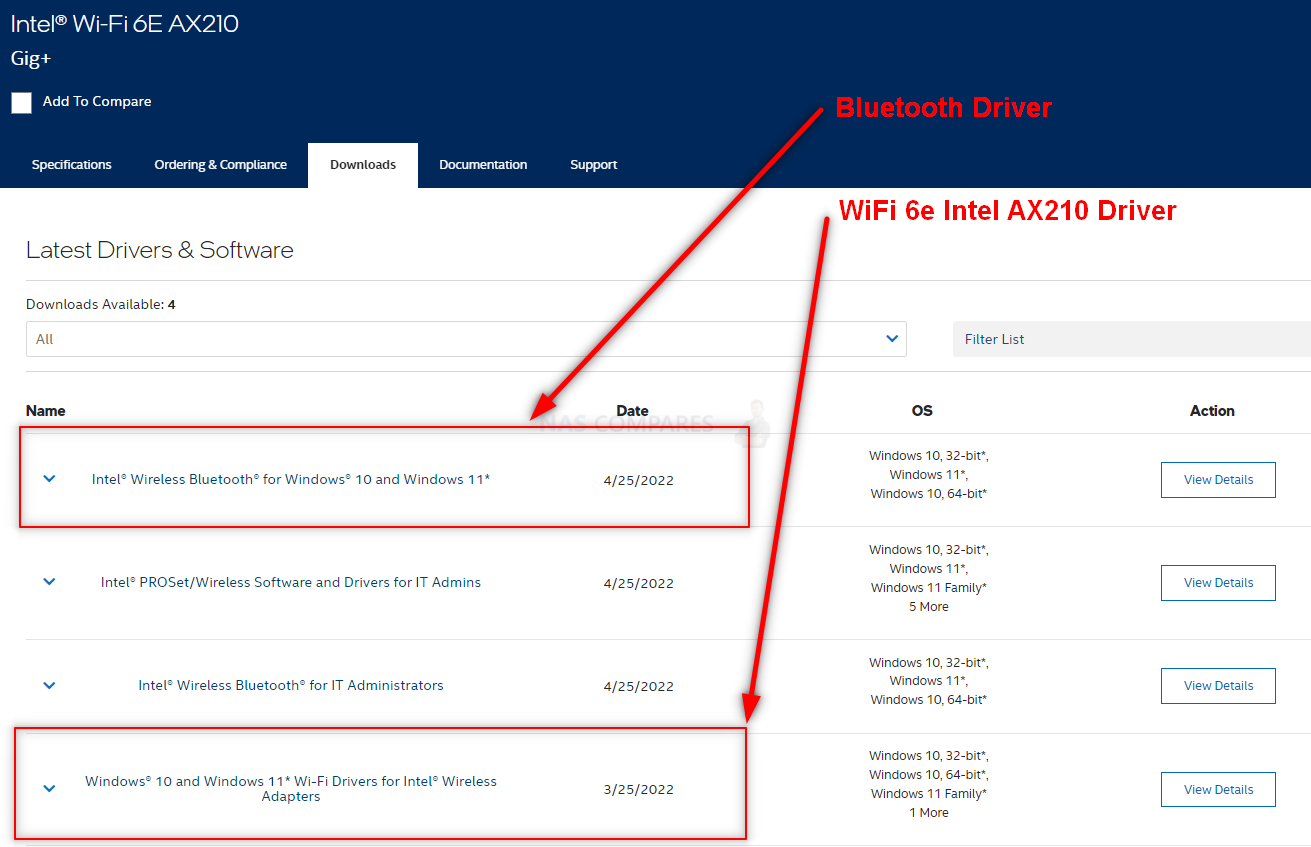



Nice cutaway when trying to attach the antenna cables. I would venture over half the people never successfully get them back on.
REPLY ON YOUTUBE
Well that sucks, you didn’t do any iPerf3 tests.
REPLY ON YOUTUBE
@13:42 you had a common problem getting the second antenna on. then bailed and had to figure it out–thus the time lapse. so what was the trick? i’m still trying to figure this out. tnx.
REPLY ON YOUTUBE
Can I upgrade my Wi-Fi 6 to Wi-Fi 6E on my HP Elitebook x360 1040 G8? If i can is there a youtube tutorial on how to do this because i can’t find any for my Elitebook.
REPLY ON YOUTUBE
mine drivers installed automatic in windows 11 updates after i installed the adapter
REPLY ON YOUTUBE
Great, thanks so much for this! subscribed!
REPLY ON YOUTUBE
something i dont understand and i hope somebody tell me
lets assume i installed a wifi 6e card in an old laptop, will there be a big improvement? well im asking because the antennas that originally in the laptop are also old, or that wont matter?
REPLY ON YOUTUBE
no need to upgrade the wifi antennas or better to do?
REPLY ON YOUTUBE
I broke the antenna while putting it back on and I don’t know what to do
REPLY ON YOUTUBE
do I need to install Intel drivers if I install an Intel AX200? If so, where would I find it?
REPLY ON YOUTUBE
This is exactly what I needed!
I tried to update my card in my laptop, but couldn’t attach the antenna.
REPLY ON YOUTUBE
This are very informative thank you for this tutoial!
REPLY ON YOUTUBE
Great video, is it needed to download the intel drivers or i could just let window update install them since i would be connected via ethernet while doing that ?
REPLY ON YOUTUBE
How much is it in the UK you absolute whopper?
REPLY ON YOUTUBE
What is your opinion of some of the notebook WLAN products compared to each other such as Intel vs Qualcomm vs MediaTek?
REPLY ON YOUTUBE
my laptop model asus rog gl552v 2016 I think now wifi connection very bad and weak dont have 5ghz can I upgrade wifi card? I use usb anthena it work and can connect 5ghz but sometime wifi missing and disconnected self
REPLY ON YOUTUBE
Do I need to replace the antenna cables for a 6E card or the existing ones for MT7921 (on ASUS TUFF A15) would work?
REPLY ON YOUTUBE
Can you upgrade an AX200 to an AX411 WiFi6 M.2 card?
REPLY ON YOUTUBE
i broke both the snap on things so solder direc to 6e card now hardly any singnal wifi and speed droped from 500 to 70 also does it matter which wire goes where and on each lead is there a live and neg
REPLY ON YOUTUBE
omg dude just open the device manager… don’t build us a watch…
REPLY ON YOUTUBE
All good, good tutorial, but you will need to run Windows 11, otherwise the 6 GHz band will not be visible…
REPLY ON YOUTUBE
Hi,i have a lenovo ideapad s540 AMD ryzen 5. Im wanting to do the wifi 6e upgrade,please can you find me a card that will work with the laptop thankyou 🙂
REPLY ON YOUTUBE
I tried to do it on Lenovo z50-70, and upon start screen I get an error of unauthorised wireless card, please power off and remove it. I have used bios menu and disabled and wireless from BIOS. I then installed the bluetooth after logging in, bluetooth works fine but the wireless still dont. I believe I need to whitelist the wireless adapter.
Can anyone suggest me the solution ?
REPLY ON YOUTUBE
One other not3 some older devices only use wpa2 not wpa3. Wifi 6ghz roughter default to wpa3. This can cause connectivity issues so you may want to revert to wpa2 if you are having connectivity issues after a wifi 6e roughter upgrade.
REPLY ON YOUTUBE
please note that 6Ghz doesn’t always show up after current intel drivers are installed. This is the case on older platforms. I’m running a gen 4 i5. I was able to get 6.gz to show up with the .45 driver. I think intel is currently on the .180 or .190 driver. The .45 driver is hard to find 9n the intel website and you have to dig. I keep testing a new driver for 6ghz whenever Intel updates it but no luck yet so I revert back to .45. Windows 10 also doesn’t tell you that yiur connected to a 6ghz network. But it does tell yiu if you are connected to a 5 ghz or 2.4 ghz one. I named all my networks different names so it easy to find the one i want.
REPLY ON YOUTUBE
My Lenovo will not boot up after changing WiFi card, Is ther any work arounds or Lenovo approved ungrades?
REPLY ON YOUTUBE
Is there more power draw on this card than lets say a Wifi 5 card??? Someone told me there is but I havent heard that from anyone else… They said their idle battery life dropped a hour or two as a result
REPLY ON YOUTUBE
Followed the steps but doesn’t show up in device manager, only comes up as Bluetooth device personal area network 🙁
REPLY ON YOUTUBE
Windows 10 does not support WiFi 6E
REPLY ON YOUTUBE
Hello, I´ve upgraded my Asus TUF A15 from Mediatek wifi6 card to Intels AX210 6E (bought on Aliexpres), installed proper drivers, but when I try to connect my Samsung Galaxy S22+ wifi Hotspot over 6GHz, it can´t. I can connect it over 5GHz, can it be something in settings? What do you think?
REPLY ON YOUTUBE
my router supports wifi 6e but how do I know I’m connected to wifi 6e and not wifi 5/2.4 ghz like wifi 6 usually do.
REPLY ON YOUTUBE
Oh… Just use an EDIT at the scene i always F*** up! Yeah, big fingers, little itty bitty clips that I always seem to bend and destroy somehow… I hate those wire. No one really shows how the snap on very well.
REPLY ON YOUTUBE
Question: what would I do if the card I’m replacing is the exact same model as the one I had? What would I do in terms of the drivers?
I have an Acer Nitro 5 AN517-51 with an Intel Ax200 wifi 6 card in my system. Recently I was doing a fan replacement and repaste of the heat sink, and I accidentally pulled the aux cable and the aux connector came off while trying to reattach.
I wasn’t sure if I should upgrade to AX210 (cause it’s scared of it not working), so I was wondering whether I could just do a straight swap of AX200 for AX200. Would I ned to install any kind of driver, if the new card is the same model as the old…?
Or would upgrading to AX210 be better all round as a solution. I just want the least painful and quickest experience
REPLY ON YOUTUBE
my laptop barely catches nearby wifi signals, would this diy fix the problem?
REPLY ON YOUTUBE
Tried to do this upgrade on my Dell XPS 15 9500 – didnt work! Apparently the Killer WIFI 6 network card is soddered to the motherboard making the upgrade impossible.
REPLY ON YOUTUBE
Already done 😉
REPLY ON YOUTUBE
Dell seems to block on a firmware level. I did this for a Dell desktop a month ago and it won’t boot. Works again with old Wi-Fi.
REPLY ON YOUTUBE
Oh, those fans! Canned air please.
REPLY ON YOUTUBE
Cheers for that. Nigh on impossible on my old HP G7 laptop though. IIRC, HP has a whitelist and disallows WiFi / Bluetooth modules in BIOS on laptops of this vintage. BTW, for laptops with built in battery, I recommend running the battery down completely if possible. Otherwise in many cases you can just disconnect the battery before working on it.
REPLY ON YOUTUBE