Synology DS923+ compatible RAM upgrade
| System Memory | 4 GB DDR4 ECC | |
| Memory Module Pre-installed | 4 GB (4 GB x 1) | |
| Total Memory Slots | 2 | |
| Maximum Memory Capacity | 32 GB (16 GB x 2) |
Official Synology memory upgrades
SODIMM
D4ES02-4G
- DDR4 ECC Unbuffered SODIMM
- EAN: 4711174724383
- Capacity: 4GB
D4ES02-8G
- DDR4 ECC Unbuffered SODIMM
- EAN: 4711174724390
- Capacity: 8GB
D4ES01-16G
- DDR4 ECC Unbuffered SODIMM
- EAN: 4711174724406
- Capacity: 16GB
CHECK THIS PAGE BELOW:
Our tests in studio:
| DS923+
(Arrives with ECC Memory) |
DDR4-2466 ECC Unbuffered SO-DIMM 260pin 1.2V | D4ES02-8G (ECC)
D4ES01-16G (ECC) |
Crucial ECC 4GB – Buy Here
Kingston NON-ECC 4GB- Buy Here Crucial NON-ECC 8GB – Buy Here Kingston NON-ECC 8GB- Buy Here Crucial NON-ECC 16GB – Buy Here Kingston NON-ECC 16GB- Buy Here Kingston NON-ECC 32GB – Buy Here Kingston ECC 8GB – Buy Here Arch ECC 16GB – Buy Here vColour ECC 32GB- Buy Here |
Here are NAS community tests :
ECC MEMORY
Kingston Server Premier 16GB 2666MT/s DDR4 ECC CL19 SODIMM 2Rx8 Server Memory Hynix D – KSM26SED8/16HD – CHECK AMAZON
Arch Memory https://archmemory.com/16gb-am-d4es01-16g-260-pin-ddr4-2666mhz-ecc-so-dimm-ram-memory-for-synology/
Samsung sticks
Crucial RAM alternatives:
Crucial 4GB DDR4-2666 SODIMM UK USA
CT4G4SFS8266
Configuration ID: CT12553660
DDR4 PC4-21300 • CL=19 • Single Ranked • x8 based • Unbuffered • NON-ECC • DDR4-2666 • 1.2V • 512Meg x 64 •
Crucial 8GB DDR4-2666 SODIMM UK USA
CT8G4SFS8266
Configuration ID: CT12529382
DDR4 PC4-21300 • CL=19 • Single Ranked • x8 based • Unbuffered • NON-ECC • DDR4-2666 • 1.2V • 1024Meg x 64 •
Crucial CT16G4SFD8266 16 GB (DDR4, 2666 MT/s, PC4-21300, Dual Rank x8, SODIMM, 260-Pin)
Crucial 16GB DDR4-2666 SODIMM UK USA
CT16G4SFD8266
Configuration ID: CT12529368
DDR4 PC4-21300 • CL=19 • Dual Ranked • x8 based • Unbuffered • NON-ECC • DDR4-2666 • 1.2V • 2048Meg x 64 •
Optional Synology memory modules are designed to expand the memory of your Synology NAS. Follow the steps below to install, check, or remove a memory module on your Synology NAS. The following table shows the memory configuration for best practice:
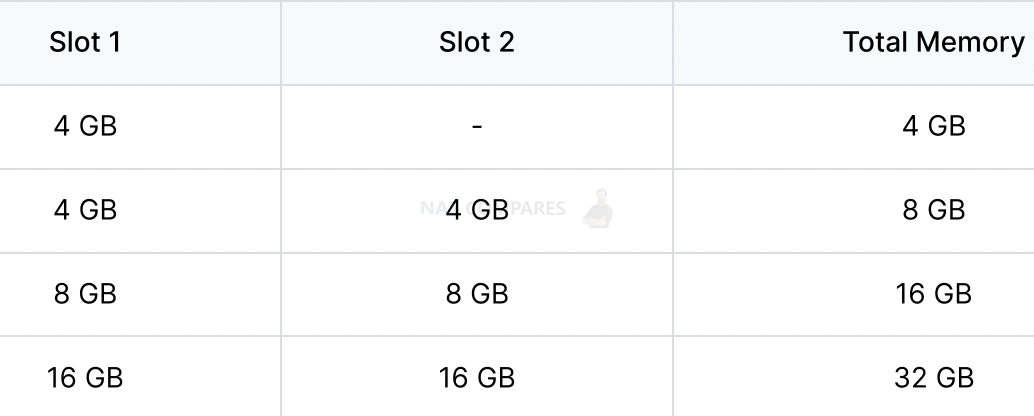
To remove the memory module
1. Shut down your Synology NAS. Disconnect all cables from your Synology NAS to prevent possible damage.
2. Remove the drive trays from the drive bays. The memory slots are located on the inner-right side of your Synology NAS. You will find a memory module that is pre-installed.
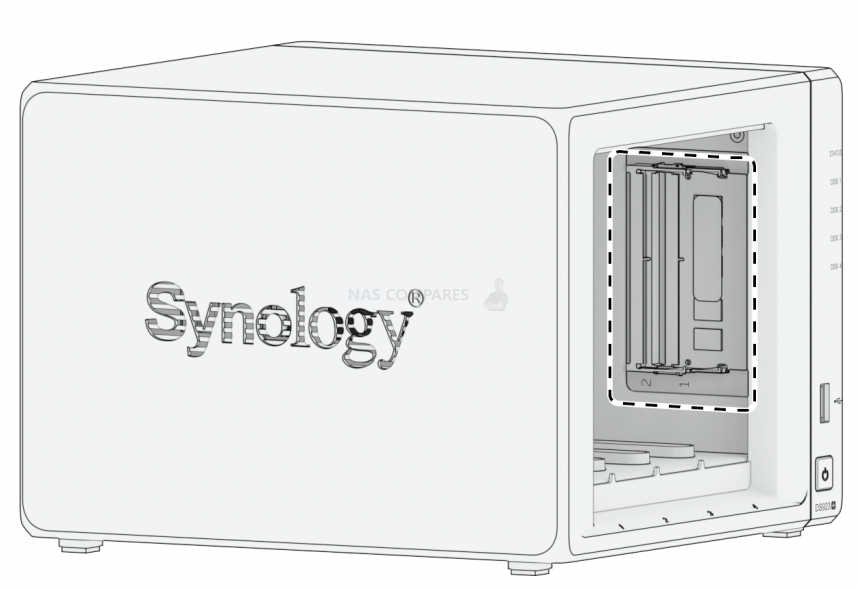
3. The memory slots are numbered as shown below.
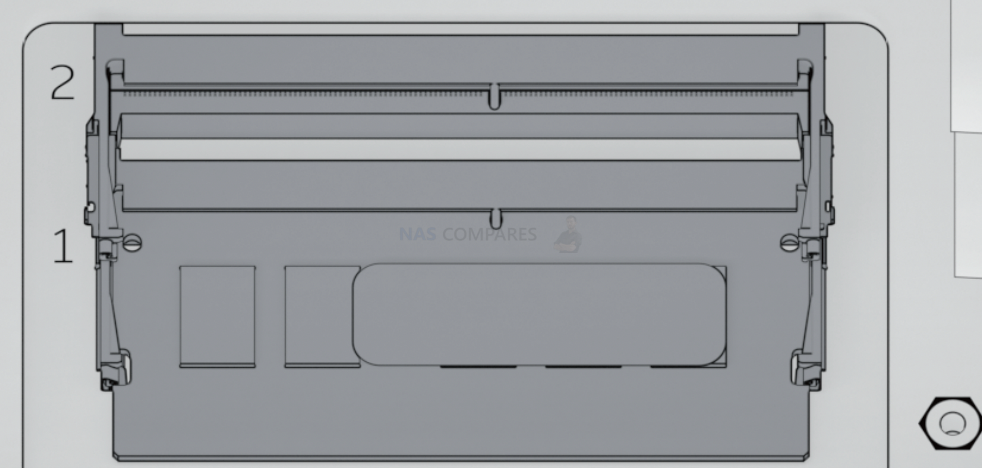
4. Push the levers on both sides of the memory module outward. The memory module will be released from its slot.
5. Hold the memory module by its edges and remove it from the slot.

6. Insert the drive trays back into the drive bays.
7. Reconnect the cables removed in step 1, then press the power button to turn on your Synology NAS.
To install the memory module
1. Follow step 1 to 2 of the “To remove the memory module” section to shut down your Synology NAS, disconnect the cables and remove the drive trays.
2. Insert the new memory module into the empty slot:
a. Align the small gap between the gold connectors of the memory module with the notch on the empty slot. Insert the memory module into the slot. Make sure that the module is properly inserted.
b. Gently push down the memory module until you hear a click.

3. Insert the drive trays back into the drive bays.
4. Reconnect the cables removed in step 1, then press the power button to turn on your Synology NAS.
To make sure your Synology NAS recognizes the new memory capacity
1. Install DiskStation Manager (DSM). Please see “Install DSM on Synology NAS” for more information.
2. Sign in to DSM as admin or a user belonging to the administrators group.
3. Go to Control Panel > Info Center and check Total Physical Memory.
If your Synology NAS does not recognize the memory or does not start up successfully, please make sure that the memory module is installed correctly.
How Much RAM Do You Need in Your NAS?
A Buyer's Guide to Travel Routers - GET IT RIGHT, FIRST TIME
Jonsbo N6 DIY NAS Case Review
The Best Bits (and Worst Bits) of NAS of 2025!
Minisforum MS-02 Ultra Review
Minisforum N5 NAS, 6 Months Later - Better, Worse, the Same?
Access content via Patreon or KO-FI
Discover more from NAS Compares
Subscribe to get the latest posts sent to your email.





How about https://www.cnx-software.com/2024/03/21/radxa-penta-sata-hat-adds-up-to-five-sata-drives-to-the-raspberry-pi-5-for-nas-applications/ ? Some RPI NAS sounds great!
That is an interesting idea. Not sure I would reply on PI to store my data long term. But as media server, it is OK.
Hello, isn’t the max RAM for DS923+ 64GB?
Technically it would support. But I would not go higher than 32GB.
Hallo, just bought a DS923+ to replace my old DS414. I have changed the ram to an HP part. LO443-501 which is a 16gb stick of ECC ram. (£32 each) Also known as Samsung M474A2K43BB1-CTDQ
Added one stick and immediately recognised without errors. Did the memory test (passed) and running 3 virtual machines with 80% utilisation seems to work fine. Just added a second stick and although not fully tested, so far so good and currently running at 72% utilisation.
I’ll hold on to my 4GB Synology stick meantime but I could sell it for more than the price paid for the2x32GB ! Can’t be bad
For info, with cache etc although the resource monitor says 72% utilisation, it only says 1.8gb free out of the 32gb. I’m I better to go by the utilisation or the amount free as clearly 32-1.8=30.2 which is more than 72%
Thanks for your work guys! You are very helpful to people.
I’ll make my contribution.
Samsung M474A2K43DB1-CVF 16GB DDR4 2933MHZ PC4-23400 ECC SODIMM 2Rx8.
2x16Gb work fine on DS923+, no warnings.
Please add to the table.
Bought for less than $50 each.
Thank you Petr!
Hi Nas Compares,
You provided a list of three supported ECC modules. Question: will these RAM modules produce an “unsupported” memory warning whenever you reboot the DS923+?
Thank you.
If there is no warning initially, there should be no difference after restart. Check https://nascompares.com/answer/synology-nas-compatible-ram/
Can I use both a 4 GB and 16 GB RAM in my DS923+ or does this created issues? They are both Synology. I can place the 16 GB in slot 1 and the 4 GB in slot 2. I heard its not advisable to mix RAM but could not find any reference. Thanks
Yes, you can. Only make sure you match the 2,666MHz frequency.
Hi,
Have you run into any problems running Kingston KSM26SED8/16HD sticks listed in the article? Do they work in ECC mode properly?
I am considering an upgrade for my DS923+ and the utopian vision of spending merely 125 eur for two Kingston 16GB ECC sticks rather than 170 eur for single Synology 8GB ECC stick looks very tempting.
Also huge thanks for running this site and the YouTube channel. Great work! 🙂
People reporting back that this ram work https://nascompares.com/answer/synology-nas-compatible-ram/
Hi have you tried Nemix ram?
https://nemixram.com/16gb-ddr4-2666-pc4-21300-ecc-sodimm-2rx8-memory-by-nemix-ram/
We have not, but everything here indicates that it is compatible with Synology
NEMIX RAM
16GB DDR4-2666 PC4-21300 ECC https://amzn.to/3W2AIln
32GB = 2x16GB DDR4-2666 PC4-21300 ECC https://amzn.to/3BgSBVn