If you’re in the market for a new hard disk drive (HDD) to use in your network-attached storage (NAS) setup, then you’re probably facing a barrage of technical jargon and specifications that can be overwhelming. But fear not, as we’re here to help you make sense of HDD spec sheets and find the right drive for your needs. In this article, we’ll discuss what the various specifications mean, which ones are important to consider, and how to decide which drive is best for your NAS. We’ll also delve into the life expectancy of HDDs, how to calculate it, and other factors to consider, such as noise levels. Additionally, we’ll take a closer look at some of the best drives currently available for 1-bay, 2-bay, 4-8-bay, and 8-bay NAS solutions, as well as for video editing. So let’s dive in and find the perfect HDD for your needs.
How to read HDD reliability specs

If you are planning to buy a hard drive for use in a NAS (network-attached storage), you want to know how long it will last before it fails. Here is what you need to know from the information you provided:
- Mean Time Between Failures (MTBF): This is the average amount of time the hard drive is expected to run before it fails. The MTBF of the drive you are considering is 1,000,000 hours, which means that, on average, the drive will last for a very long time before failing. However, note that this does not guarantee that the drive will last exactly 1,000,000 hours, but rather it is an estimate of how long the drive will last based on statistical analysis.
- Warranty: The warranty period is the amount of time that the manufacturer guarantees the drive will work without failing. The warranty period for the drive you are considering is 3 years. If the drive fails within this time frame, the manufacturer will replace or repair it free of charge.
- Power-on Hours: This is the amount of time the hard drive is expected to be powered on and running. The power-on hours of the drive you are considering is 8,760 hours, which is equivalent to one year of continuous operation.
- non-recoverable read error rate means that sometimes a hard drive may encounter an error while reading data. This can happen due to various reasons, such as physical damage or a manufacturing defect. The non-recoverable read errors rate of a hard drive indicates how often these errors occur, and how many bits of data may be lost when they do occur.In the case of the drive you are considering, the maximum non-recoverable read error rate is 1 per 10^14 bits read. This means that for every 100 trillion bits read by the hard drive, it may encounter one error that it cannot recover from. This is a very low rate and implies that the hard drive is designed to read data very accurately, and the chance of losing any data due to a non-recoverable read error is very low.
- Load/Unload Cycles: This is the number of times that the read/write head of the hard drive can move back and forth during normal operation. The load/unload cycles of the drive you are considering is 600,000, which is a fairly high number and should provide long-term durability.
Overall, the MTBF, warranty, power-on hours, non-recoverable read errors rate, and load/unload cycles of the hard drive you are considering all suggest that it should be reliable and long-lasting for use in a NAS. However, it’s important to keep in mind that any hard drive can fail at any time, so it’s always a good idea to keep backups of your data to avoid data loss in case of a failure.
What is MTBF?
MTBF stands for Mean Time Between Failures and represents the average time that a device, such as a hard drive, is expected to operate before experiencing a failure.
In the case of a hard drive with an MTBF of 1,000,000 hours, it means that on average, the hard drive is expected to operate for 1,000,000 hours before a failure occurs. This failure could be in the form of a single bit of data not being written or read properly, or it could be a complete disk failure, where the hard drive is no longer able to function.
It’s important to note that MTBF is a statistical measure and does not guarantee that a hard drive will last exactly 1,000,000 hours before failing. Some drives may fail before reaching the MTBF, while others may continue to function long after the MTBF has been exceeded.
What mechanical parts are considered in MTBF value?
The Mean Time Between Failures (MTBF) is a statistical measurement of the average time that a hard drive is expected to operate before it experiences a failure. The MTBF is typically calculated by the hard drive manufacturer based on testing and analysis of the hard drive’s components and design.
The MTBF measurement includes all components of the hard drive, including the disk platters, read/write heads, electronics, and other parts. The MTBF is an estimate of the expected overall reliability of the hard drive as a system, rather than any individual component.
It’s important to note that the MTBF is a statistical measure and does not guarantee that a hard drive will last for the full duration of the MTBF before it experiences a failure. Additionally, the MTBF measurement does not provide any information about the specific failure modes or causes that a hard drive may experience, and different failure modes can have different impacts on the overall reliability of the drive.
In summary, the MTBF measurement includes all components of the hard drive, and is a measure of the expected overall reliability of the drive as a system.
How MTBF can be affected based on load/unload cycles and workload.
The failure probability of an MTBF of 1,000,000 hours is like the probability of getting struck by lightning while indoors. It’s possible but highly unlikely.
1,000,000 hours is approximately 4,166 years, since there are 365.25 days in a year (1,000,000 / 24 / 365.25 = 4,166).
Compared to the other components in an IT system, a drive with an MTBF of 1,000,000 hours has a relatively low chance of failure. Other components, such as fans, power supplies, and memory, may have shorter MTBFs and therefore a higher chance of failure. However, all components in an IT system should be regularly monitored and maintained to ensure optimal performance and minimize the risk of failure.
According to the manufacturer’s specifications, the WD Red Plus 4TB hard drive has an MTBF of 1,000,000 hours and is rated for a workload of up to 180 TB per year. Based on this information, we can calculate the expected MTBF values for different levels of workload:
| Workload (TB/year) | Expected MTBF (hours) |
|---|---|
| 90 | 2,000,000 |
| 120 | 1,500,000 |
| 150 | 1,200,000 |
| 180 | 1,000,000 |
| 210 | 857,143 |
| 240 | 750,000 |
| 270 | 666,667 |
Please note that these values are estimates based on the manufacturer’s specifications and assumptions about usage patterns. Actual MTBF values may vary depending on specific usage conditions, environmental factors, and other variables.
Based on the load/unload cycle averages estimate, we can estimate the impact on the expected MTBF values for the WD Red Plus 4TB hard drive:
| Use Case | Load/Unload Cycle Average | Expected MTBF (hours) |
|---|---|---|
| Home Use | 300,000 – 600,000 | 500,000 – 833,333 |
| Small Office | 600,000 – 900,000 | 416,667 – 625,000 |
| Big Office | 900,000 – 1,200,000 | 333,333 – 500,000 |
| Enterprise | 1,200,000 – 1,500,000 | 266,667 – 333,333 |
Please note that these values are estimates based on the load/unload cycle averages and assumptions about usage patterns. Actual MTBF values may vary depending on specific usage conditions, environmental factors, and other variables.
As data center engineers, we would interpret the MTBF figure of 1,000,000 hours as a key metric in determining the reliability of the hard drives that we use in our data center infrastructure. We would use this figure as a benchmark when selecting and evaluating different hard drive models, and would look for drives with high MTBF values to ensure maximum uptime and minimize the risk of data loss or downtime due to hardware failure.
We would also use the MTBF figure as a guide when designing our data center’s redundancy and backup strategies. For example, we may choose to implement RAID configurations or regular backups to minimize the impact of a drive failure, knowing that a drive failure is relatively unlikely but still possible.
MTBF vs Load/Unload Cycles
MTBF and Load/Unload Cycles are two different reliability metrics used to assess the durability of different devices or components.
MTBF stands for Mean Time Between Failures, and it is a statistical measure of the expected time between failures of a device or system. MTBF is typically calculated by dividing the total operating time of a device or system by the number of failures that occur within that time period. MTBF is often used to assess the reliability of electronic devices, computer systems, and other complex machinery.
Load/Unload Cycles, on the other hand, refers to the number of times a device’s mechanical components are loaded and unloaded during normal operation. This metric is typically used to assess the durability of storage devices such as hard disk drives, which rely on mechanical read/write heads to access data stored on spinning disks. Each time the read/write head moves, it constitutes a single load/unload cycle.
In general, MTBF is used to measure the reliability of electronic and mechanical systems, while Load/Unload Cycles are used specifically to assess the durability of storage devices such as hard disk drives. While these metrics are different, they are both important considerations when assessing the reliability of a device or component, and can provide valuable information for designers and engineers looking to improve the performance and durability of their products.
Expected Load/Unload Cycles in different environments
| Use Case | Lifetime Load/Unload Cycle Average |
|---|---|
| Home Use | 300,000 – 600,000 (328 cycles per day) |
| Small Office | 600,000 – 900,000 (500 cycles per day) |
| Big Office | 900,000 – 1,200,000 (750 cycles per day) |
| Enterprise | 1,200,000 – 1,500,000 (1000 cycles per day) |
If a hard drive performs one load/unload cycle every 5 seconds, it would perform approximately:
- 12 cycles per minute
- 720 cycles per hour
- 17,280 cycles per day
- 6,307,200 cycles per year
Assuming the hard drive has a load/unload cycle rating of 600,000, this means it could handle around 34 years of load/unload cycles at this rate (600,000 cycles ÷ 17,280 cycles per day ≈ 34.7 years).
If a hard drive performs one load/unload cycle every second, it would perform approximately:
- 60 cycles per minute
- 3,600 cycles per hour
- 86,400 cycles per day
- 31,536,000 cycles per year
Assuming the hard drive has a load/unload cycle rating of 600,000, this means it could handle around 6 years of load/unload cycles at this rate (600,000 cycles ÷ 86,400 cycles per day ≈ 6.94 years).
How to read WRL” or “Workload Rate Limit” of a hard drive?
The “WRL” or “Workload Rate Limit” of a hard drive is the maximum amount of data that the drive is designed to handle per day, on average, over the course of a year. A WRL of 180 TB/year means that the drive can handle up to 180 terabytes of data written to it per year, on average.
To break this down to a daily basis, you can divide the annual WRL by the number of days in a year. Using 365 days, the daily WRL for a drive with a WRL of 180 TB/year would be:
180 TB/year / 365 days = 0.49315 TB/day
So on average, the drive can handle approximately 0.49315 terabytes (or 493.15 gigabytes) of data written to it per day, without exceeding its workload rate limit. It’s important to note that this is an average, and the drive may be able to handle higher workloads in short bursts or lower workloads over extended periods of time.
What is the real-life chance of failure?
Here’s a table showing the probability percentage for a WD Red Plus 4TB drive to fail on a day 1, end of year 1, end of year 2, end of year 3, end of year 5, and end of year 10, assuming that the drive is used 24 hours a day, with an expected daily load/unload cycle of 300,000 and workload of 100GB per day:
| Time | Probability of Failure |
|---|---|
| Day 1 | 0.003% |
| End of Year 1 | 1.05% |
| End of Year 2 | 2.10% |
| End of Year 3 | 3.14% |
| End of Year 5 | 5.23% |
| End of Year 10 | 10.49% |
Note: These probabilities are estimates based on assumptions and models, and the actual probability of failure may vary depending on various factors such as usage pattern, environmental conditions, and manufacturing variability.
What if I used 500GB per day?
| Time | Probability of Failure |
|---|---|
| Day 1 | 0.03% |
| End of Year 1 | 10.99% |
| End of Year 2 | 21.26% |
| End of Year 3 | 30.63% |
| End of Year 5 | 46.69% |
| End of Year 10 | 78.70% |
How to calculate drive life expectancy?
First, you would need to gather the following information about the drive:
- MTBF value (in hours)
- Load/Unload cycle specification
- Workload Rate (WRL)
- Power On Hours (POH)
With this information, you can use the following formula to estimate the drive life expectancy:
Drive Life Expectancy = (MTBF / (24 * 365)) * (1 + (Load/Unload Cycles / 2)) * (Workload Rate / 8760) * (POH / MTBF)
Where:
- MTBF is the Mean Time Between Failures in hours
- Load/Unload Cycles is the average number of load/unload cycles per day
- WRL is the workload rate in TB per year
- POH is the power-on hours of the drive
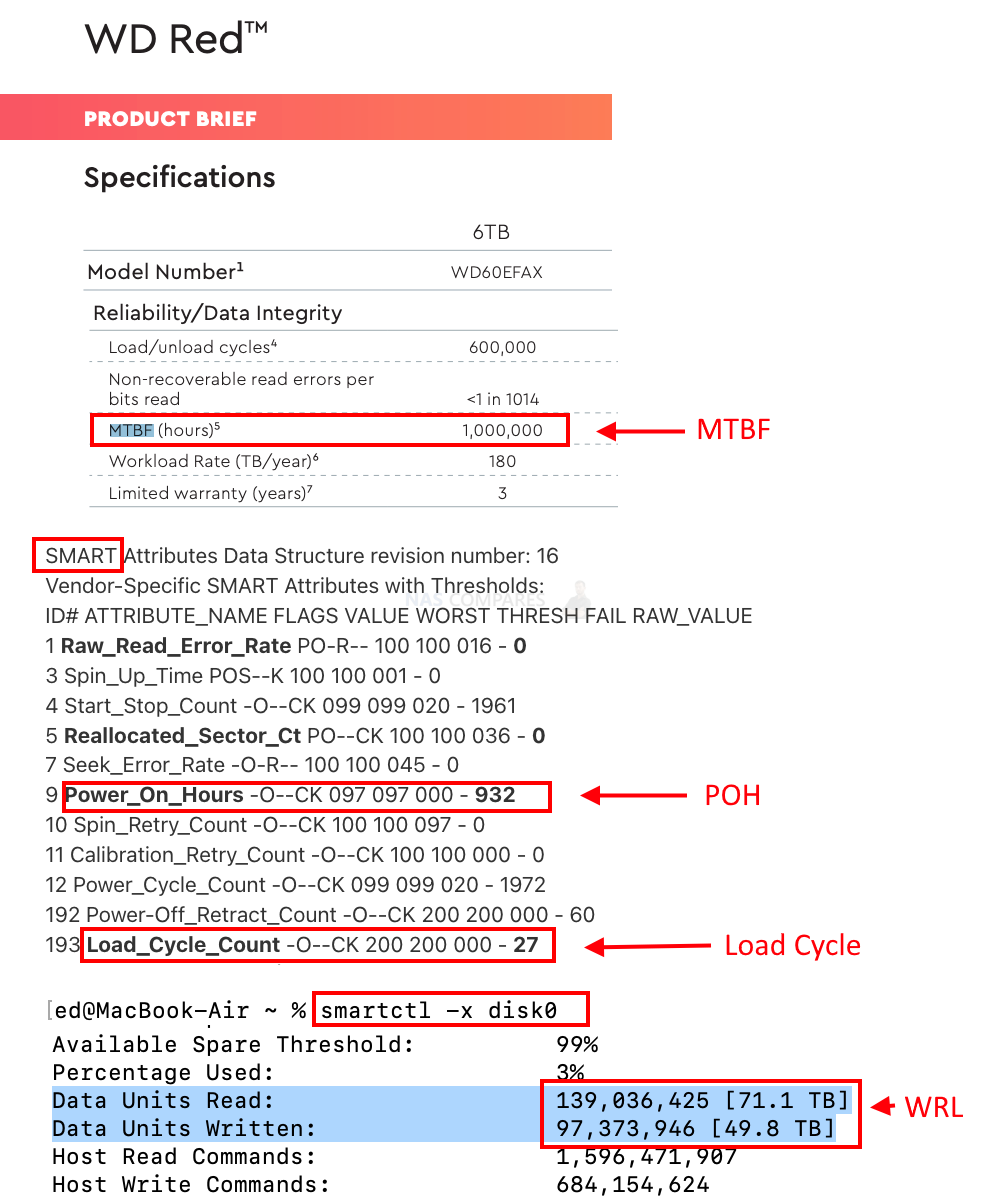
How do I know how much life is left inside that drive?
here is a sample SMART test report for a Western Digital Red Plus hard drive from a 2-bay home NAS:
SMART Attributes Data Structure revision number: 16
Vendor-Specific SMART Attributes with Thresholds:
ID# ATTRIBUTE_NAME FLAGS VALUE WORST THRESH FAIL RAW_VALUE
1 Raw_Read_Error_Rate PO-R– 100 100 016 – 0
3 Spin_Up_Time POS–K 100 100 001 – 0
4 Start_Stop_Count -O–CK 099 099 020 – 1961
5 Reallocated_Sector_Ct PO–CK 100 100 036 – 0
7 Seek_Error_Rate -O-R– 100 100 045 – 0
9 Power_On_Hours -O–CK 097 097 000 – 932
10 Spin_Retry_Count -O–CK 100 100 097 – 0
11 Calibration_Retry_Count -O–CK 100 100 000 – 0
12 Power_Cycle_Count -O–CK 099 099 020 – 1972
192 Power-Off_Retract_Count -O–CK 200 200 000 – 60
193 Load_Cycle_Count -O–CK 200 200 000 – 27
194 Temperature_Celsius -O—K 121 121 000 – 29
196 Reallocated_Event_Count -O–CK 100 100 000 – 0
197 Current_Pending_Sector -O–CK 100 100 000 – 0
198 Offline_Uncorrectable —-CK 100 100 000 – 0
199 UDMA_CRC_Error_Count -O–CK 200 200 000 – 0
From this report, we can see that the Load_Cycle_Count is 27, indicating that the hard drive has gone through 27 load/unload cycles during its lifetime. The Power_On_Hours value is 932, indicating that the hard drive has been powered on and running for a total of 932 hours. Other values in the report, such as the Reallocated_Sector_Ct and the Spin_Retry_Count, provide additional information about the health and performance of the hard drive.
What should I pay attention to when looking at the smart test report?
When looking at a SMART test report, there are several parameters that you should pay attention to:
- Power-on hours: This indicates how long the drive has been powered on and running. If this value is very high, it may indicate that the drive is close to the end of its lifespan.
- Reallocated Sector Count: This indicates the number of bad sectors that have been found on the drive and marked for reallocation. If this number is increasing over time, it may indicate that the drive is starting to fail.
- Read Error Rate: This indicates the rate at which read errors are occurring on the drive. A high value may indicate that the drive is starting to fail.
- Load Cycle Count: This indicates the number of times the heads have been loaded and unloaded on the drive. A high value may indicate that the drive is being subjected to a lot of wear and tear, which could shorten its lifespan.
- Temperature: This indicates the temperature of the drive. If the temperature is too high, it can cause damage to the drive over time.
Should I power down drives over the night?
Scheduling an automated shutdown of your NAS at night and booting it up in the morning could potentially help to extend the lifespan of your hard drives, but the effect on the hard drive’s read/write heads is not a major concern.
When a hard drive powers down, the read/write heads are parked or unloaded from the disk platters to protect them from physical damage. When the drive powers up again, the heads are loaded onto the platters to begin reading and writing data. The process of loading and unloading the heads can contribute to wear and tear on the drive over time, but modern hard drives are designed to handle a large number of load/unload cycles without experiencing any significant wear.
The primary benefit of scheduling an automated shutdown is to reduce the amount of time that the drive is powered on and running, which can help to reduce the amount of wear and tear on the drive over time. Additionally, reducing the amount of time that the drive is powered on can help to reduce energy consumption and extend the lifespan of the drive’s electronics and other components.
Overall, scheduling an automated shutdown of your NAS at night and booting it up in the morning is unlikely to cause any significant wear and tear on the drive’s read/write heads, and could potentially help to extend the lifespan of the drive. However, it’s important to ensure that the drive is not subjected to extreme temperatures or other environmental factors while it is powered down, as this can also contribute to wear and tear over time.
Elaborate on – Power-on Hours. will my drive break after a year?
No, the fact that the Power-on Hours of the hard drive you are considering is 8,760 hours does not mean that the drive will break after one year of continuous operation.
Instead, this specification simply means that the manufacturer expects the drive to be powered on and running for up to 8,760 hours (or approximately one year) before it is likely to experience a failure. In other words, this specification is an estimate of the expected lifespan of the drive based on the amount of time it is expected to be powered on and running.
However, it’s important to note that the Power-on Hours specification is just one of many factors that can influence the lifespan of a hard drive. Other factors that can affect the lifespan of a drive include the drive’s usage patterns, the operating environment (such as temperature and humidity), and the quality of the drive’s components.
In general, modern hard drives are designed to be highly reliable, and many can last for several years or even longer before experiencing a failure. However, it’s always a good idea to have a backup of your data in case of a failure, as hard drives can fail unexpectedly for a variety of reasons.
When should I worry about HDD warranty?
The warranty period for the drive you are considering is 3 years. This warranty period is not dependent on how many hours the drive runs per day, so it would still be covered by the manufacturer’s warranty if it runs 24/7.
However, even if the drive is still covered by the warranty, you should start worrying if you notice any signs of problems or if the drive begins to perform poorly. Signs of problems can include slow read/write speeds, strange noises coming from the drive, or data errors or corruption. If you start experiencing any of these issues, you should consider backing up your data immediately and contacting the manufacturer for assistance, as these can be early warning signs of a potential failure.
In general, it’s a good idea to regularly monitor the health of your hard drive by using diagnostic software, which can alert you to any issues before they become serious. Some popular hard drive diagnostic tools include CrystalDiskInfo, HDDScan, and Western Digital Data Lifeguard Diagnostic. By monitoring the health of your drive and being proactive about backing up your data, you can help prevent data loss and ensure that your drive lasts as long as possible.
What is the average home user Load/Unload Cycle count based on daily 500GB backups?
The average Load/Unload Cycles for a home user NAS (Network Attached Storage) can vary widely depending on a number of factors, as I mentioned earlier. However, the backup frequency of 500GB of data per day may have some impact on the number of Load/Unload Cycles.
When a backup is initiated, the NAS will typically access the hard drives in order to read and write data. The frequency of these backup activities can contribute to the number of Load/Unload Cycles. However, it’s important to note that this is just one factor among many that can contribute to the overall wear and tear on a hard drive.
It’s difficult to estimate an average number of Load/Unload Cycles for a home user NAS based on the backup frequency alone, as there are many other variables to consider. In general, modern hard drives are designed to handle a large number of Load/Unload Cycles, and the specific number of cycles required to cause wear and tear can vary from drive to drive.
If you are concerned about the lifespan of your hard drive in a NAS, there are a few steps you can take to help extend its life. For example, you can use a high-quality hard drive designed for NAS use, monitor the drive’s health with diagnostic software, and maintain appropriate temperatures and humidity levels in the area where the NAS is located. Additionally, you can reduce the number of Load/Unload Cycles by minimizing unnecessary drive spin-ups and power-downs, such as by using power management settings on the NAS or scheduling backups to occur less frequently.
What should I know about noise levels of HDD
Most hard drive manufacturers provide information about the noise levels of their drives in their product specifications. Noise levels are usually measured in decibels (dB), with lower values indicating quieter operation. The noise level measurement is typically reported for both idle and active operation.
Idle noise is the sound produced by the drive when it is not actively reading or writing data. This is typically the quietest mode of operation for a hard drive, and the reported noise level is often in the range of 20-25 dB.
Active noise is the sound produced by the drive when it is actively reading or writing data. This is typically the loudest mode of operation for a hard drive, and the reported noise level can be in the range of 25-40 dB or higher, depending on the drive’s speed and other factors.
It’s worth noting that actual noise levels may vary depending on the specific conditions under which the drive is being used, such as the ambient noise level in the room or the amount of vibration present. Additionally, some hard drives may include features to reduce noise levels, such as vibration dampening or advanced firmware controls.
What are the best drives for a 1-bay and 2-bay NAS solution?
The general recommendation is WD Red Plus, Seagate Ironwolf or other NAS drives. But in reality, people also go for budget options such as Barracuda and even white-labelled shucked drives. With no RAID or RAID (mirror) there is not much that could jeopardise your data safety on a hardware level. But you will notice that life expectancy is much shorter compared to NAS drives.
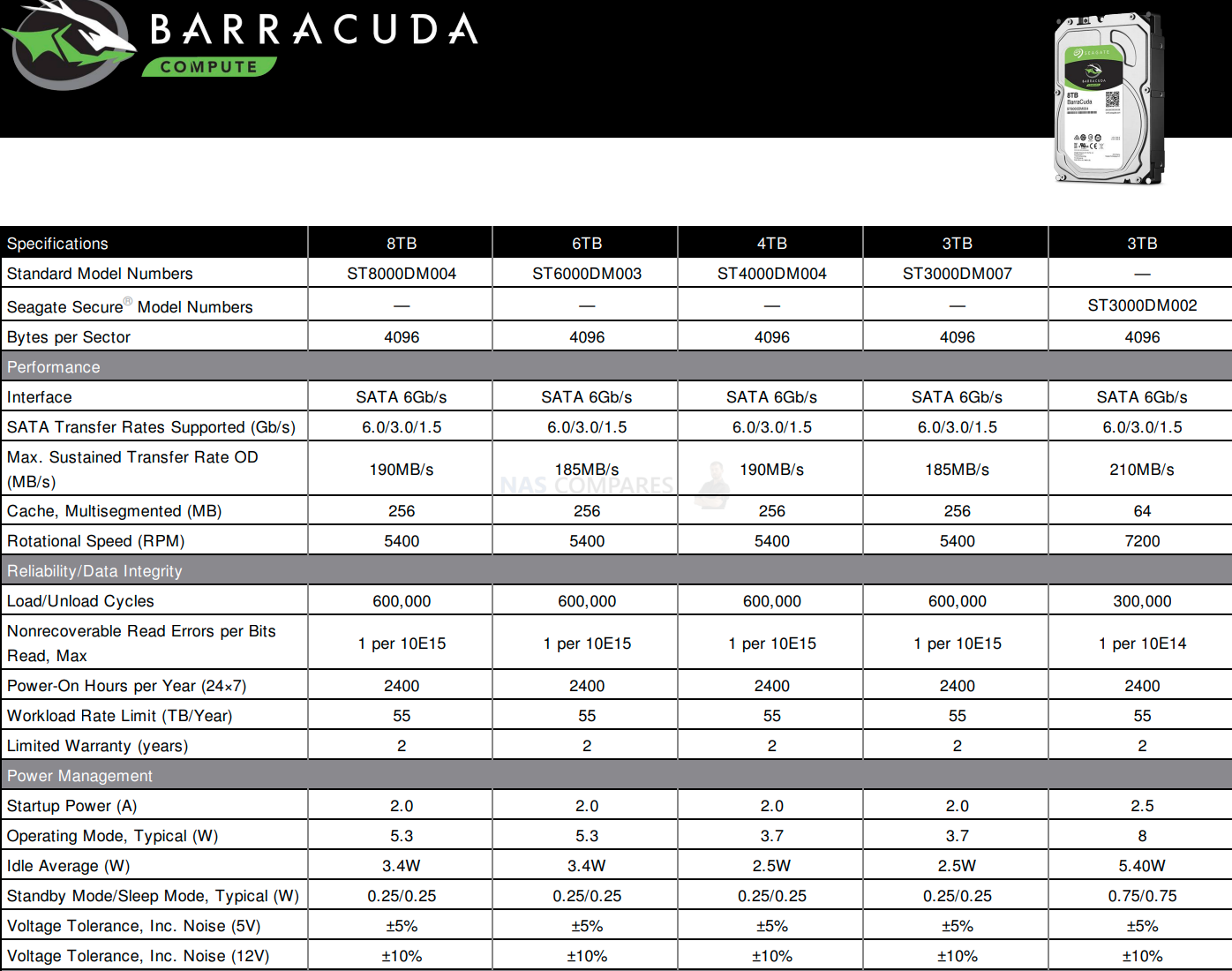
Things to look at:
Warranty = 2 Years, not 3y.
Power-On hours = 2400 (7 hours a day )
WRL – workload TB per year = 55TB not 180TB
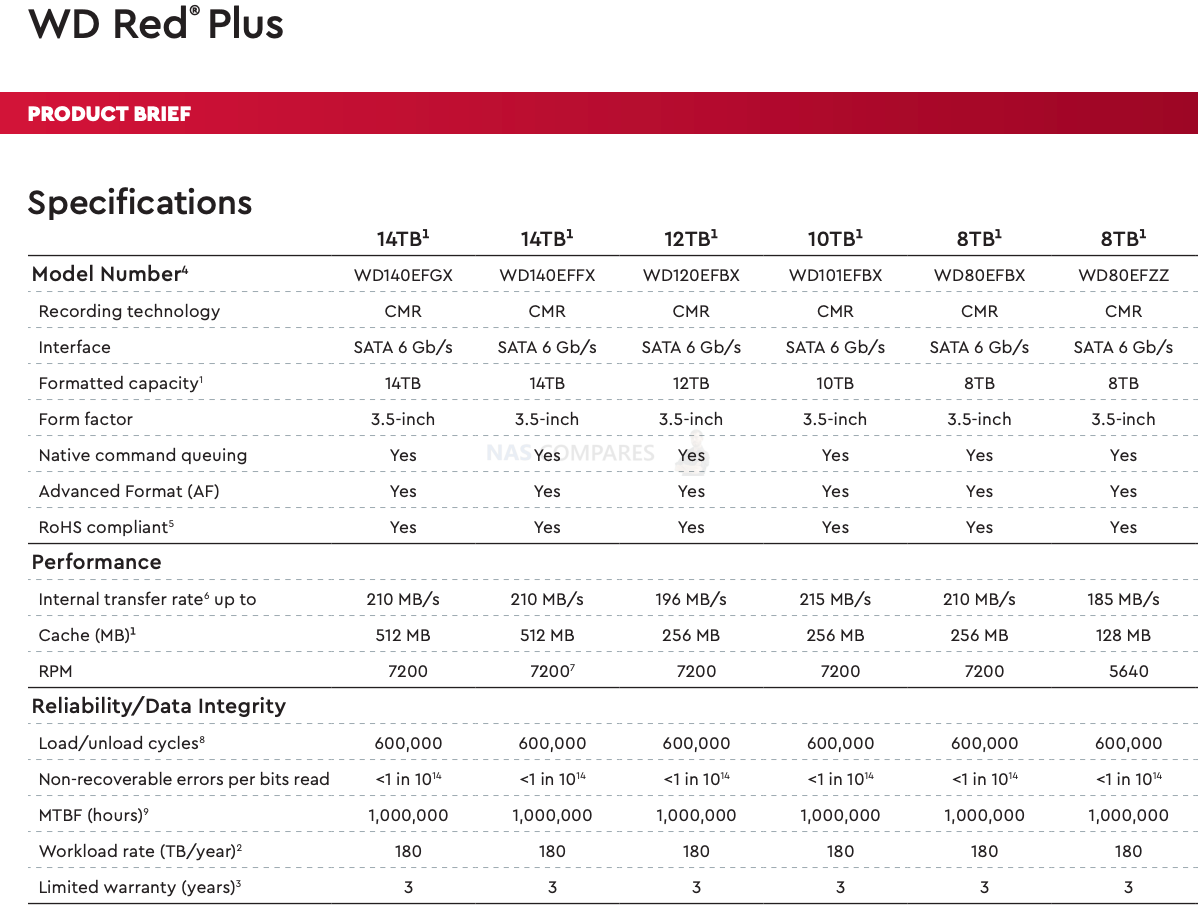
Recommended drives for 1-2 bay NAS:
- WD Red Plus
- Seagate Ironwolf
- Toshiba N300
What are the best drives for the 4-8-bay NAS solution?
If you choose RAID10, you could get away with Barracuda and white-labelled drives again. But, you need to be honest with POH (power on hours per day) and WRL (workload per year). If you schedule you NAS to shut down outside working hours, you may be OK.
But with 4 bays and above people will want to use RAID1 (SHR) or RAID6 (SHR2) setup. Desktop drives will wear out quicked in this setup.
Recommended drives for 4-8 bay NAS:
- WD Red Plus
- Seagate Ironwolf
- Toshiba N300
What are the best drives for 8-bay and above NAS solutions?
Anything above 8 bays could still use WD Red plus or Ironwolf drives. But it is expected that with that number of bays, you will be expecting better responsiveness and speed. Drives that support higher IOPSm speed and higher vibration environments are:
- WD Red Pro
- WD Gold
- HGST, Ultrastar
- Ironwolf PRO
- EXOS
- Toshiba N300
- Toshiba Enterprise
What are the best drives for video editing?
You may use your NAS even though it has no 8-bays. Nowadays there are options that can achieve great speeds using even 2-bay models.
It will be tricky to gain fast enough bandwidth using two hard drives. But if you set them up in a RAID0 this might be sufficient. Otherwise, people consider SATA SSD in HDD bays. Or even NVMe storage pool instead of caching.
With 4 or more bays, there can be enough speed available to sustain a single 4K editor. But as always, SSD will offer better responsiveness.
A little bit more about the drives
| model | serial | capacity | noise | watts | rpm | speed |
| Red Plus | WD101EFBX | 10TB | 38.0 | 8.4 | 7200 | 215 MB/s |
| Red Plus | WD120EFBX | 12TB | 29.0 | 6.3 | 7200 | 196 MB/s |
| Red Plus | WD140EFGX | 14TB | 29.0 | 6.5 | 7200 | 210 MB/s |
| Red Plus | WD140EFFX | 14TB | 29.0 | 6.5 | 7200 | 210 MB/s |
| Red Plus | WD10EFRX | 1TB | 22.0 | 3.3 | 5400 | 150 MB/s |
| Red Plus | WD20EFZX | 2TB | 27.0 | 4.8 | 5400 | 175 MB/s |
| Red Plus | WD30EFZX | 3TB | 27.0 | 4.8 | 5400 | 175 MB/s |
| Red Plus | WD40EFPX | 4TB | 27.0 | 4.7 | 5400 | 180 MB/s |
| Red Plus | WD40EFZX | 4TB | 27.0 | 4.8 | 5400 | 175 MB/s |
| Red Plus | WD60EFPX | 6TB | 27.0 | 4.7 | 5400 | 180 MB/s |
| Red Plus | WD60EFZX | 6TB | 30.0 | 6.2 | 5640 | 185 MB/s |
| Red Plus | WD80EFBX | 8TB | 29.0 | 8.8 | 7200 | 210 MB/s |
| Red Plus | WD80EFZZ | 8TB | 30.0 | 6.2 | 5640 | 185 MB/s |
Find the best Price per TB here: Price per TB NAS builder tool
| model | serial | capacity | noise | watts | rpm | speed |
| Red PRO | WD101KFBX | 10TB | 36.0 | 5.7 | 7,200 | 240 MB/s |
| Red PRO | WD102KFBX | 10TB | 38.0 | 8.4 | 7,200 | 265 MB/s |
| Red PRO | WD121KFBX | 12TB | 36.0 | 6 | 7200 | 240 MB/s |
| Red PRO | WD141KFGX | 14TB | 36.0 | 6.2 | 7,200 | 255 MB/s |
| Red PRO | WD161KFGX | 16TB | 36.0 | 6.1 | 7,200 | 259 MB/s |
| Red PRO | WD181KFGX | 18TB | 36.0 | 6.1 | 7,200 | 272 MB/s |
| Red PRO | WD201KFGX | 20TB | 32.0 | 6.9 | 7,200 | 268 MB/s |
| Red PRO | WD221KFGX | 22TB | 32.0 | 6.8 | 7,200 | 265 MB/s |
| Red PRO | WD240KFGX | 24TB | 32.0 | 6.4 | 7,200 | 287 MB/s |
| Red PRO | WD2002FFSX | 2TB | 31.0 | 7.8 | 7,200 | 164 MB/s |
| Red PRO | WD4003FFBX | 4TB | 36.0 | 7.2 | 7,200 | 217 MB/s |
| Red PRO | WD6003FFBX | 6TB | 36.0 | 7.2 | 7,200 | 238 MB/s |
The Seagate IronWolf range is a collection of high-capacity hard drives designed for use in Network Attached Storage (NAS) systems with up to 8 bays. With a workload rating of up to 180TB per year and a reliability MTBF of 1 million hours, the IronWolf drives offer reliable and long-term storage solutions for NAS applications. The IronWolf range comes in various capacities, ranging from 1TB to 12TB, with spindle speeds of either 5400 or 7200 RPM. Some of the drives also come with additional features like RV (Rotational Vibration) sensors that help reduce vibrations and prevent system errors. Moreover, the IronWolf range includes a 3-year warranty that also comes with a free data recovery service. This ensures that users’ data is protected in case of any hardware failure. Overall, the Seagate IronWolf range provides an excellent solution for users who require high-capacity and reliable storage for their NAS systems.
| model | serial | capacity | noise | watts | rpm | speed |
| Ironwolf | ST10000VN0008 | 10TB | 30.0 | 7.8 | 7,200 | 210MB/s |
| Ironwolf | ST10000VN0008 | 10TB | 32.0 | 10.1 | 7,200 | 210MB/s |
| Ironwolf | ST12000VN0008 | 12TB | 30.0 | 7.3 | 7200 | 210MB/s |
| Ironwolf | ST1000VN008 | 1TB | 21.0 | 3.1 | 5,400 | 180MB/s |
| Ironwolf | ST1000VN002 | 1TB | 23.0 | 3.76 | 5,900 | 180MB/s |
| Ironwolf | ST2000VN003 | 2TB | 21.0 | 3.1 | 5,400 | 180MB/s |
| Ironwolf | ST2000VN004 | 2TB | 21.0 | 4.3 | 5,900 | 180MB/s |
| Ironwolf | ST3000VN006 | 3TB | 25.0 | 3.7 | 5,400 | 202MB/s |
| Ironwolf | ST3000VN007 | 3TB | 25.0 | 4.8 | 5,900 | 180MB/s |
| Ironwolf | ST4000VN006 | 4TB | 25.0 | 3.7 | 5400 | 202MB/s |
| Ironwolf | ST4000VN008 | 4TB | 25.0 | 4.8 | 5,900 | 180MB/s |
| Ironwolf | ST6000VN006 | 6TB | 26.0 | 5.3 | 5,400 | 202MB/s |
| Ironwolf | ST6000VN001 | 6TB | 27.0 | 5.3 | 5,400 | 190MB/s |
| Ironwolf | ST8000VN002 | 8TB | 26.0 | 5.3 | 5400 | 202MB/s |
| Ironwolf | ST8000VN004 | 8TB | 32.0 | 10.1 | 7,200 | 210MB/s |
Find the best Price per TB here: Price per TB NAS builder tool
Seagate Exos range offers high-capacity drives that are designed for use in data centers and other enterprise-level applications. These drives are known for their reliability and durability, making them a popular choice for businesses that need to store and access large amounts of data. With capacities ranging from 1TB to 18TB, and a workload rating of up to 550TB per year, these drives can handle even the most demanding workloads. In addition, the Seagate Exos range comes with a five-year warranty, providing users with added peace of mind. The Exos X16 and Exos X20 models offer impressive speeds of up to 261MB/s and 258MB/s, respectively, making them ideal for data-intensive applications that require fast read and write speeds. The Seagate Exos range is designed to deliver the highest level of performance, reliability, and durability for enterprise-level storage needs.
| model | serial | capacity | noise | watts | rpm | speed |
| Exos X16 | ST10000NM001G | 10TB | 34.0 | 9.5 | 7,200 | 245MB/s |
| Exos X20 | ST10000NM018G | 10TB | 34.0 | 8.6 | 7,200 | 258MB/s |
| Exos X16 | ST12000NM001G | 12TB | 34.0 | 9.5 | 7200 | 245MB/s |
| Exos X20 | ST12000NM000J | 12TB | 34.0 | 8.6 | 7200 | 258MB/s |
| Exos X16 | ST14000NM001G | 14TB | 34.0 | 10 | 7,200 | 261MB/s |
| Exos X20 | ST14000NM000J | 14TB | 34.0 | 9.2 | 7,200 | 258MB/s |
| Exos X16 | ST16000NM001G | 16TB | 34.0 | 10 | 7,200 | 261MB/s |
| Exos X20 | ST16000NM000J | 16TB | 34.0 | 9.4 | 7,200 | 258MB/s |
| Exos X20 | ST18000NM000J | 18TB | 34.0 | 9.4 | 7,200 | 258MB/s |
Find the best Price per TB here: Price per TB NAS builder tool
The Seagate IronWolf Pro range of hard drives is designed for use in Network Attached Storage (NAS) systems with up to 24 bays. These drives have a workload rating of up to 300TB per year, making them ideal for use in high-traffic NAS environments. The IronWolf Pro range is also known for its high level of reliability, with a mean time between failures (MTBF) of 1.2 million hours. Additionally, these drives come with a 5-year warranty for added peace of mind. The IronWolf Pro range includes drives with a capacity of up to 20TB, with spindle speeds of 7,200 RPM and read speeds of up to 285MB/s. These drives also have a relatively low noise output of 26.0 dB, making them suitable for use in quiet environments.
| model | serial | capacity | noise | watts | rpm | speed |
| Ironwolf PRO | ST10000NE0008 | 10TB | 26.0 | 7.8 | 7,200 | 240MB/s |
| Ironwolf PRO | ST10000NT001 | 10TB | 30.0 | 10.1 | 7,200 | 263MB/s |
| Ironwolf PRO | ST10000NE000 | 10TB | 30.0 | 10.1 | 7,200 | 240MB/s |
| Ironwolf PRO | ST12000NT001 | 12TB | 26.0 | 7.8 | 7200 | 270MB/s |
| Ironwolf PRO | ST12000NE0008 | 12TB | 26.0 | 7.8 | 7200 | 240MB/s |
| Ironwolf PRO | ST14000NT001 | 14TB | 26.0 | 7.6 | 7,200 | 270MB/s |
| Ironwolf PRO | ST14000NE0008 | 14TB | 26.0 | 7.6 | 7,200 | 255MB/s |
| Ironwolf PRO | ST16000NT001 | 16TB | 26.0 | 7.6 | 7,200 | 270MB/s |
| Ironwolf PRO | ST16000NE000 | 16TB | 26.0 | 7.6 | 7,200 | 255MB/s |
| Ironwolf PRO | ST18000NT001 | 18TB | 26.0 | 8 | 7,200 | 285MB/s |
| Ironwolf PRO | ST18000NE000 | 18TB | 26.0 | 8 | 7,200 | 260MB/s |
| Ironwolf PRO | ST20000NT001 | 20TB | 26.0 | 7.7 | 7,200 | 285MB/s |
| Ironwolf PRO | ST20000NE000 | 20TB | 26.0 | 7.7 | 7,200 | 285MB/s |
| Ironwolf PRO | ST22000NT001 | 22TB | 26.0 | 7.9 | 7,200 | 285MB/s |
| Ironwolf PRO | ST2000NT001 | 2TB | 30.0 | 6.7 | 7,200 | 226MB/s |
| Ironwolf PRO | ST2000NE001 | 2TB | 30.0 | 6.7 | 7,200 | 220MB/s |
| Ironwolf PRO | ST4000NT001 | 4TB | 30.0 | 8.7 | 7,200 | 250MB/s |
| Ironwolf PRO | ST4000NE001 | 4TB | 30.0 | 8.7 | 7,200 | 220MB/s |
| Ironwolf PRO | ST6000NT001 | 6TB | 30.0 | 9.3 | 7,200 | 250MB/s |
| Ironwolf PRO | ST6000NE000 | 6TB | 30.0 | 9.3 | 7,200 | 220MB/s |
| Ironwolf PRO | ST8000NT001 | 8TB | 30.0 | 10.1 | 7,200 | 255MB/s |
| Ironwolf PRO | ST8000NE001 | 8TB | 30.0 | 10.1 | 7,200 | 240MB/s |
Find the best Price per TB here: Price per TB NAS builder tool

The Synology HAT5300 HDD range offers an all-in-one solution for those looking to upgrade their network-attached storage (NAS). With no limit on bays, these hard drives have a workload rating of up to 550TB per year and an impressive reliability MTBF of 2,000,000-2,500,000 hours. The Synology-specific firmware on these drives ensures they perform optimally in conjunction with the hardware and software of Synology’s NAS systems. One major advantage of using these HDDs is the ability to update the firmware without removing the drives from the NAS. Additionally, the HDD warranty is covered under the same roof as the NAS itself, making it much more convenient for users to resolve any issues. The HAT5300 range offers a variety of capacities, ranging from 4TB to 18TB, with noise levels ranging from 20 to 34 decibels and speeds of up to 268 MiB/s.
| model | serial | capacity | noise | watts | rpm | speed |
| HAT5300 | HAT5300-12T | 12TB | 27.0 | 7.83 | 7,200 | 242 MiB/s |
| HAT5300 | HAT5300-16T | 16TB | 34.0 | 7.63 | 7,200 | 262 MiB/s |
| HAT5300 | HAT5300-18T | 18TB | 20.0 | 8.35 | 7,200 | 268 MiB/s |
| HAT5300 | HAT5300-4T | 4TB | 34.0 | 7.76 | 7,200 | 243 MiB/s |
| HAT5300 | HAT5300-8T | 8TB | 34.0 | 9.29 | 7,200 | 248 MiB/s |
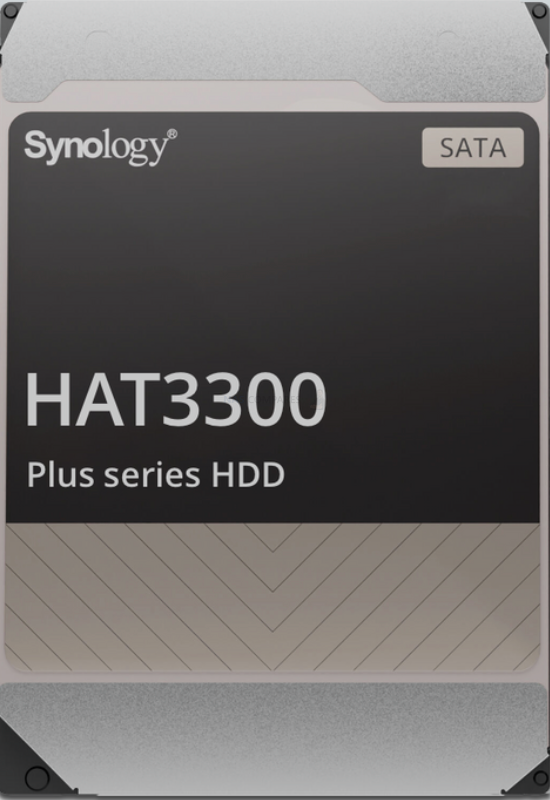
| model | serial | capacity | noise | watts | rpm | speed |
| HAT3300 | HAT3300-12T | 12TB | 32.0 | 7.8 | 7,200 | 210MB/s |
| HAT3300 | HAT3300-4T | 4TB | 25.0 | 4.8 | 5900 | 180 MiB/s |
| HAT3300 | HAT3300-6T | 6TB | 27.0 | 5.3 | 5,400 | 190MB/s |
| HAT3300 | HAT3300-8T | 8TB | 26.0 | 5.3 | 5400 | 202MB/s |
| Where to Buy a Product | |||
|
|
    
|

|
VISIT RETAILER ➤ |
 |
    
|

|
VISIT RETAILER ➤ |
We use affiliate links on the blog allowing NAScompares information and advice service to be free of charge to you. Anything you purchase on the day you click on our links will generate a small commission which is used to run the website. Here is a link for Amazon and B&H. You can also get me a ☕ Ko-fi or old school Paypal. Thanks! To find out more about how to support this advice service check HERE
OWC TB5 2x 10GbE Dock, UGREEN NAS Surveillance Software, AceMagic Retro PCs, Gl.iNet Comet 5G @CES
What IS the Digiera OmniCore NAS? Is it Worth $599?
New UGREEN NAS Expansion, DXP4800 PRO NAS and eGPU Revealed
Gl.iNet Flint 4 10G+2.5G Router Revealed @CES 2026
EVERYTHING NEW from Minisforum @ CES 2026
Gl.iNet Slate 7 PRO Travel Router (and Beryl 7) REVEALED
Access content via Patreon or KO-FI
Discover more from NAS Compares
Subscribe to get the latest posts sent to your email.


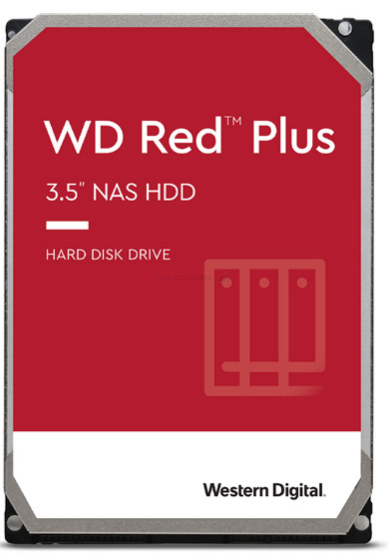






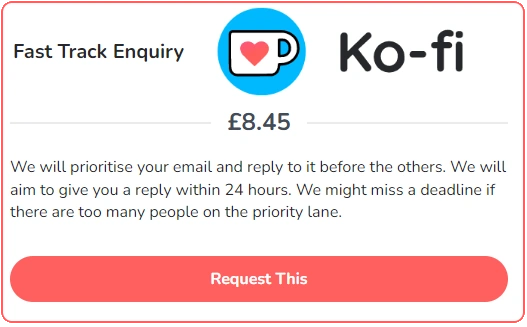

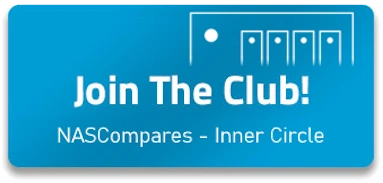
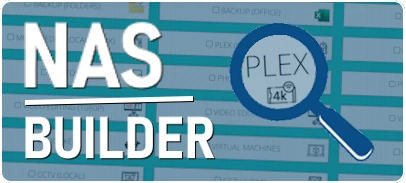

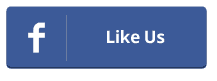
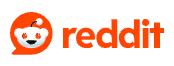
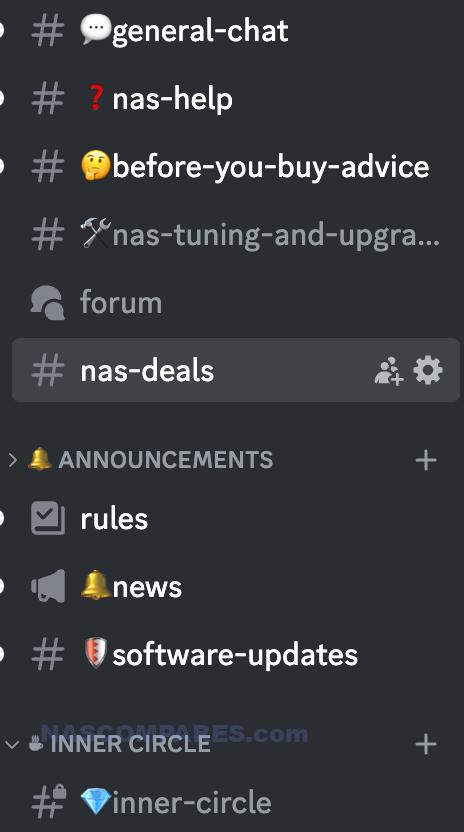
DISCUSS with others your opinion about this subject.
ASK questions to NAS community
SHARE more details what you have found on this subject
IMPROVE this niche ecosystem, let us know what to change/fix on this site