I have a High-End Audio Business that I run out of my home. I have systems in six different locations and would like to be able to stream to different electronics in the different locations. I have been reading a lot about Synology but a lot of reviews that I have read people have had a lot of failures specifically with the newer models. I currently only have about 6 TB of music in FLAC and AIFF. I will continue to build my library and expect to have close to 20 TB within five years. I just heard about this Bliss software from Synology if that would work with a most electronic brands that be be a benefit. Sorry to ramble. If I an using three different systems at the same time would extra RAM help? Also I know SSD Cache can improve the sound so I may be interested in that too. I don’t know about the 10GB option, but if it helps with transferring my files I would like to be able to do it quickly. I sell very High-End systems and really need this to be dependable easy to set up and use. I currently carry Aurender Streamers. Arcam, Electrocompaniet, and Bryston as well.Auto tagging
Find information for untagged music files
All Synology models will support wide range of audio formats including FLAC and AIFF. It will also allow you to transcode FLAC, APE, AAC, OGG, AIFF, WMA if your Browser or DLNA devices do not support the formats.
SSD cache have proven to increase the NAS performance especially regards to small files and meta data. More RAM will not be necessary unless you are planing to run 5 or more apps in the background and play with more advanced stuff like virtual machines.
Bliss software will work alongside with Synology DS Audio app and will be compatible with wide range of operating systems.
DS918+ will tick all the boxes on your requirement list. It does not feature 10GbE port, but this would not help with audio file transfer times. It comes with dual SSD cache slots and allows 1 or 2 drive failure protection. It can be also expandable up to 9 drives in the RAID with a expansion unit later in the future.
If you need more storage space, next step up would be DS1618+ and DS1817+.
No interruptions
Bliss runs in the background. When it sees new music in your collection, it applies the rules you have defined, automatically
Audit
bliss audits your music collection, automatically
Get album artwork
Find, embed, resize and change automatically
Organize music files
Rename music file and folders automatically
Consolidate genres
Convert unwieldy genre lists to navigable ones
Fix your tags
Find missing tags and improve consistency
Tag editor
Fine grained control of tags in a web-based tag editor
Album integrity
Find and remove duplicate, missing or corrupt music files
Server based
bliss was written from the ground up for installation on home servers. Install it on your server and access the bliss user interface from your browser. You can access bliss from wherever you are in the world using your Web browser.
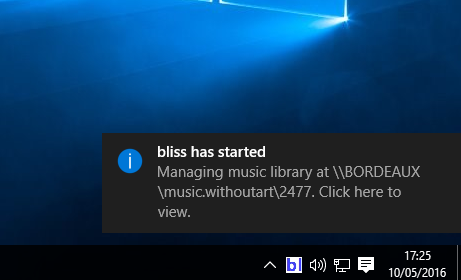
Works with…

Runs on…

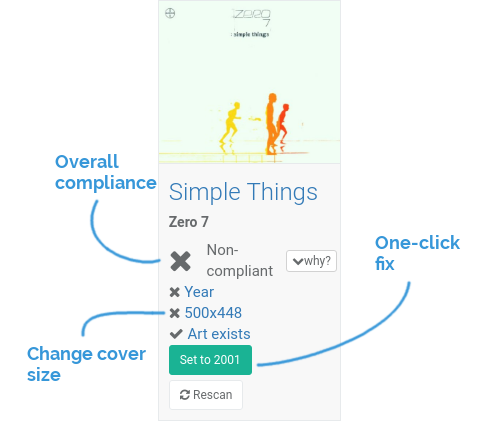
How to install bliss on your Synology device
The Synology package is an .spk file, suitable for manual installation in Synology DSM Package Center. We’ll also need to install Java.
First, download the .spk:
Now install Java. In DSM, open Package Center then click Developer Tools. You’ll see the Java packages:
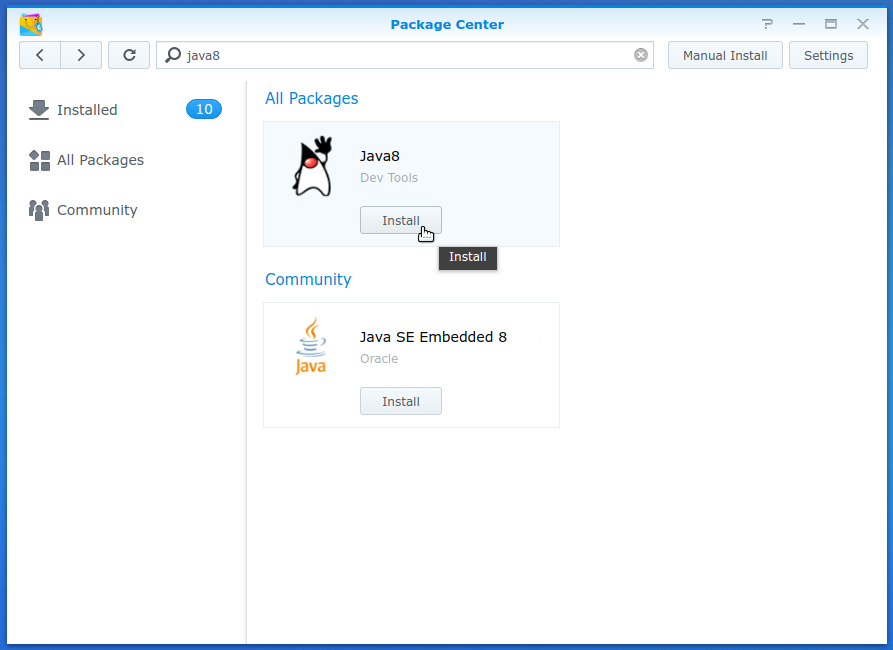
It’s best to choose Java 8. Click Install. Once complete, we can install bliss.
In Package Center, click Settings and then ensure Trust Level is set to Any publisher:
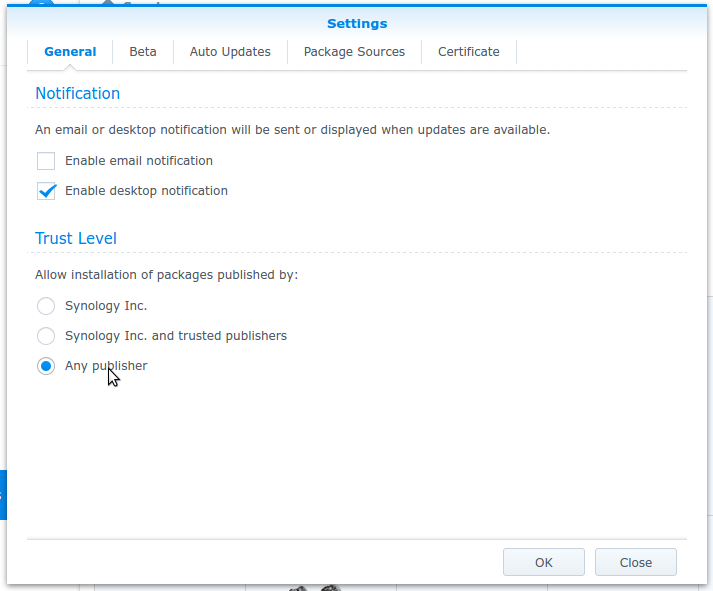
Click OK; you’ll return to Package Center. To install bliss, click Manual Install:
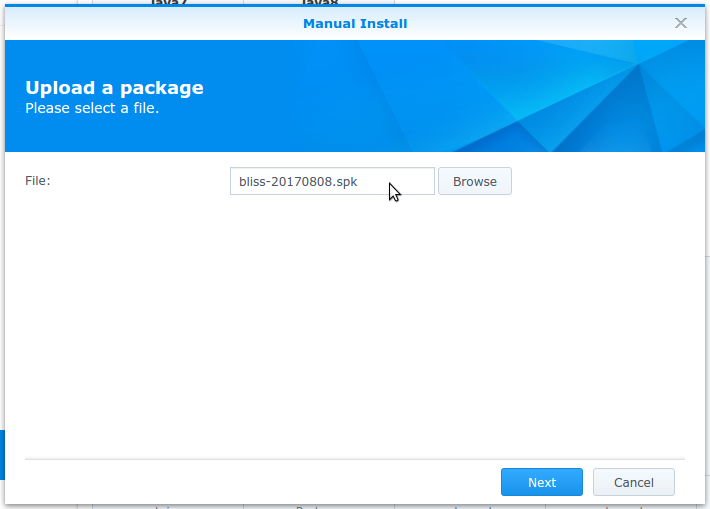
Browse to the downloaded .spk file and click Next. After a delay to confirm and install, bliss will be installed:
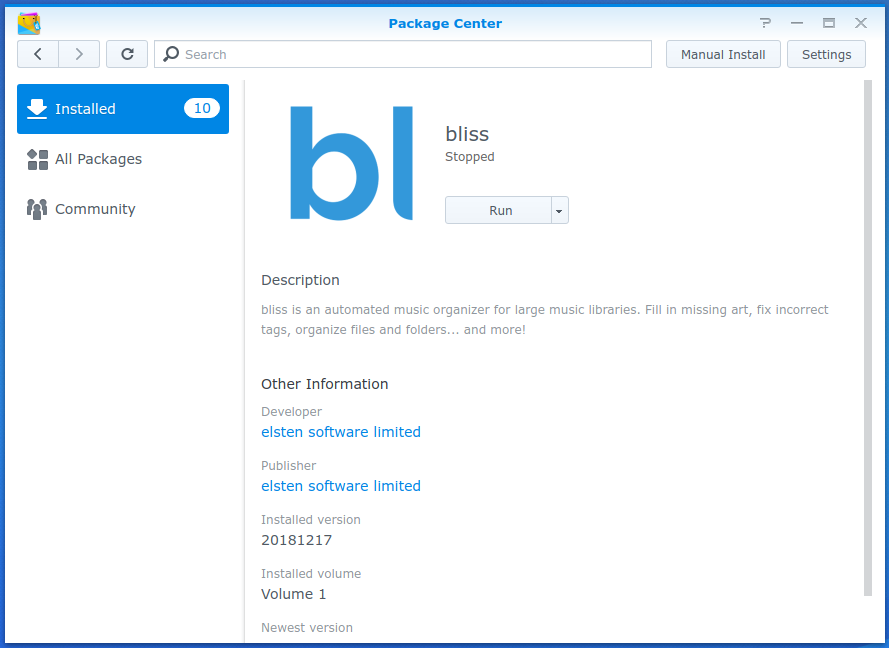
Run bliss, if it isn’t already running, from the Action menu.
You can access bliss via the URL on the bliss package page. This will open a new tab to the bliss UI.
You’ll be given an option to take a brief tour, or configure bliss yourself! Check out the tutorials for examples of how to use bliss.
Hint: your Synology music folder is normally located at /volume1/music so be sure to select that as your Music location.
Find regulary updated NAS offers here
Of course I would prefer you choose AMAZON UK AMAZON USA to buy your perfect solution, however, if you would rather buy locally, please use the links used above to take you to your local Amazon store and help support this free advice service with ad revenue. More ways of supporting the blog are described HERE
Home: https://www.backblaze.com/cloud-backup.html#af9rgr Business: https://www.backblaze.com/business-backup.html#af9rgr Comparison with other service providers: https://www.backblaze.com/best-online-backup-service.html#af9rgr
| Where to Buy a Product | |||
|
|
    
|

|
VISIT RETAILER ➤ |
 |
    
|

|
VISIT RETAILER ➤ |
We use affiliate links on the blog allowing NAScompares information and advice service to be free of charge to you. Anything you purchase on the day you click on our links will generate a small commission which is used to run the website. Here is a link for Amazon and B&H. You can also get me a ☕ Ko-fi or old school Paypal. Thanks! To find out more about how to support this advice service check HERE
EVERYTHING NEW from Minisforum @ CES 2026
Gl.iNet Slate 7 PRO Travel Router (and Beryl 7) REVEALED
Minisforum N5 MAX NAS - 16C/32T, 128GB 8000MT RAM, 5xSATA, 5x M.2, 2x10GbE and MORE
The BEST NAS of 2026.... ALREADY??? (UnifyDrive UP6)
How Much RAM Do You Need in Your NAS?
A Buyer's Guide to Travel Routers - GET IT RIGHT, FIRST TIME
Access content via Patreon or KO-FI
Discover more from NAS Compares
Subscribe to get the latest posts sent to your email.


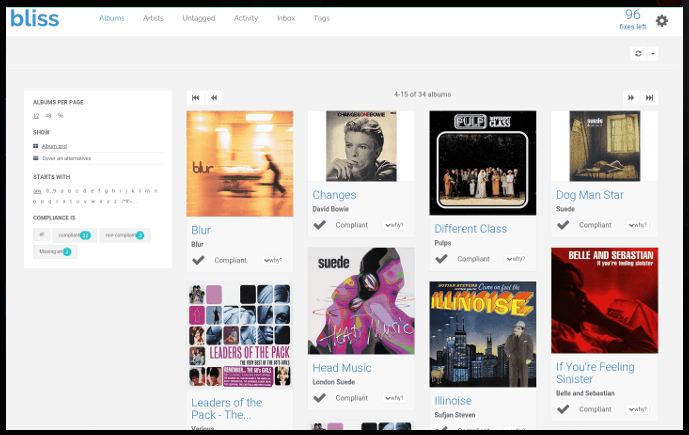




DISCUSS with others your opinion about this subject.
ASK questions to NAS community
SHARE more details what you have found on this subject
IMPROVE this niche ecosystem, let us know what to change/fix on this site