How to secure your network & Synology NAS – install UniFi Firewall
Install Docker [Package Center->Docker->Install]
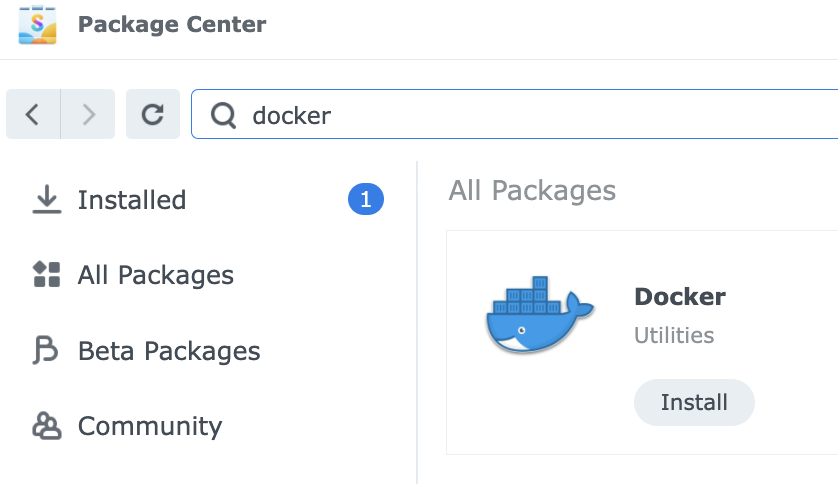
Installing UniFi Controller
-open docker
-open Registry tab
-In the search bar enter jacobalberty and click Search
–Double-click on the jacobalberty/unifi image
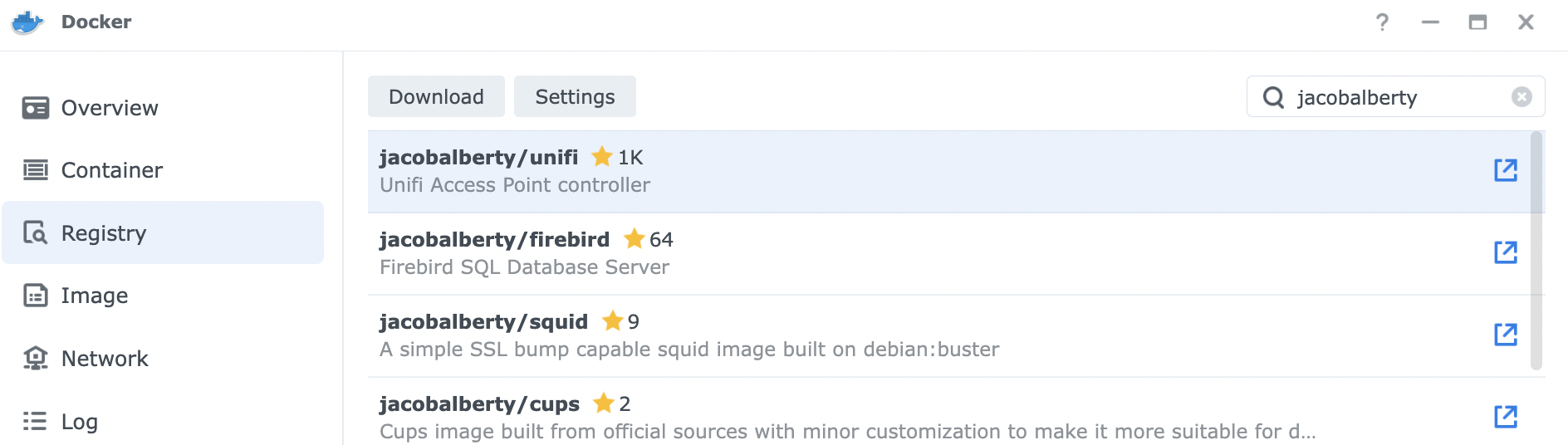
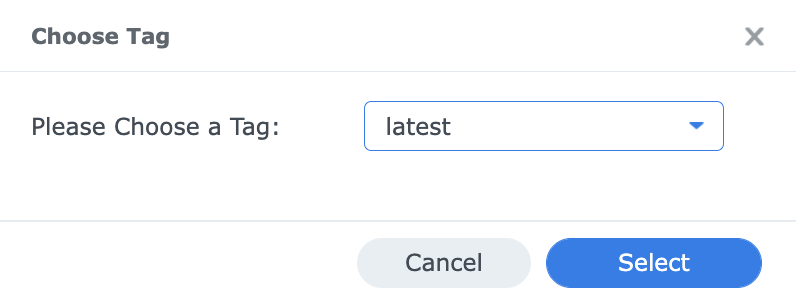
-Go to the Image tab.
-When the download has been completed, the Launch button will be enabled. Click on Launch.
-Select Enable resource limitation.
-Click on Advanced Settings.
-Select Enable auto-restart.
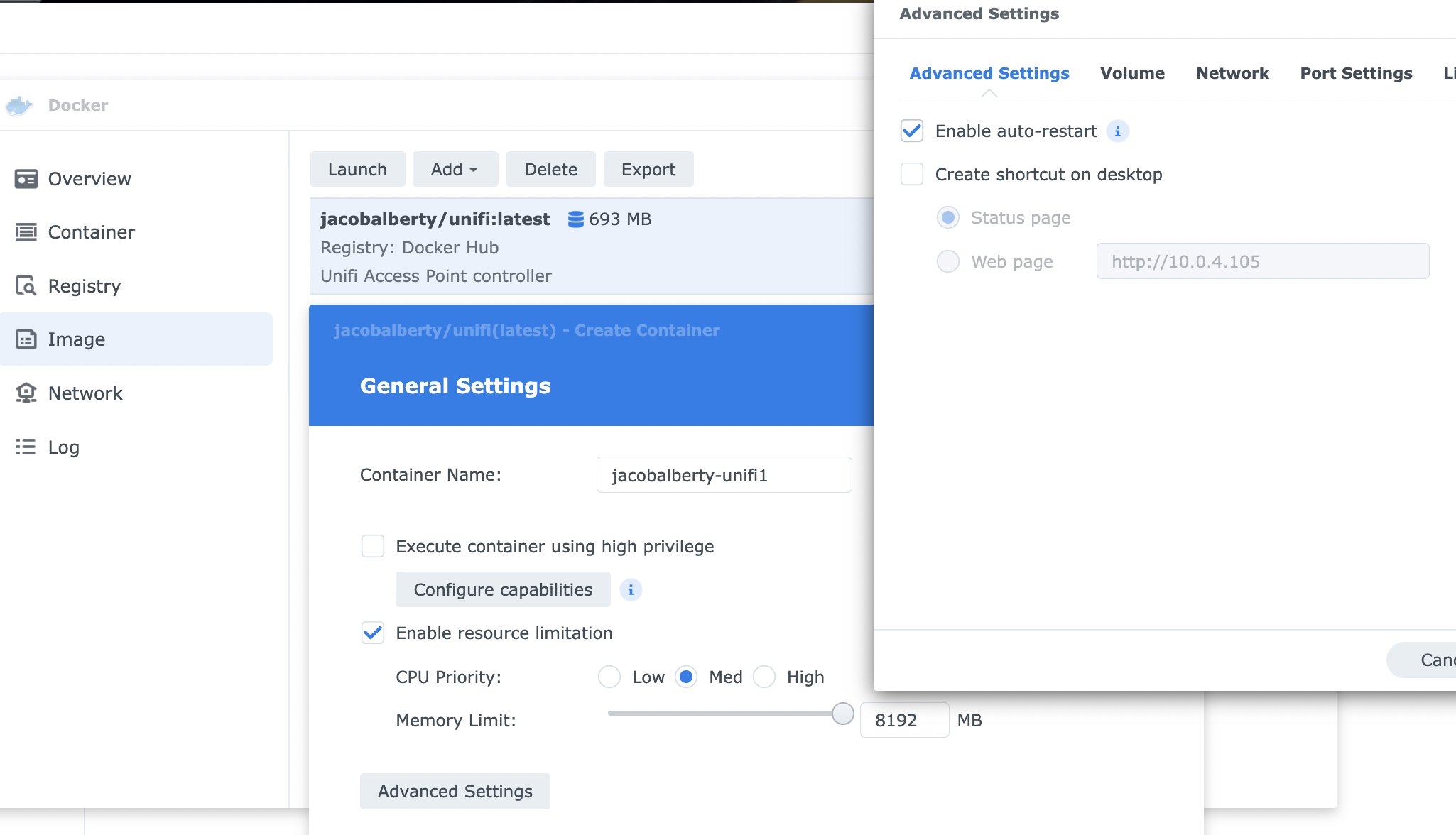
-Select Volume tab and click Add Folder.
-Select the docker folder and then click on Create Folder.
-Enter unifi and click OK.
-Click Select.
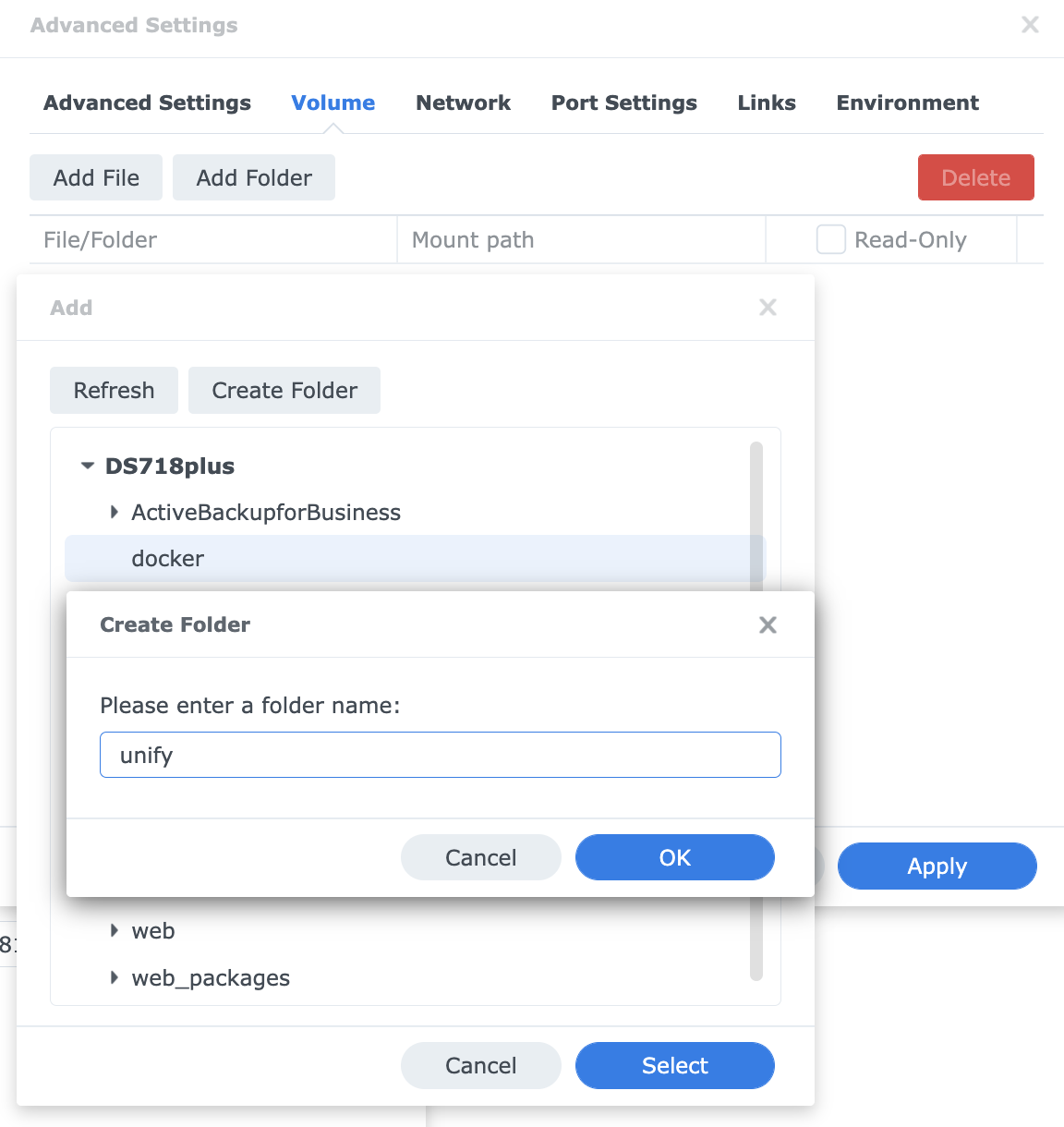
-In the Mount path column, enter /unifi.
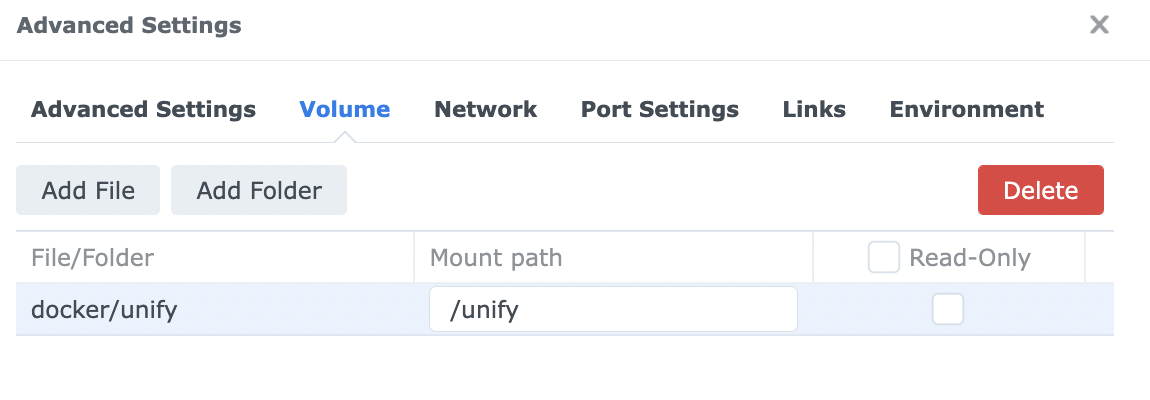
-Select Network tab and select use the same network as Docker Host.
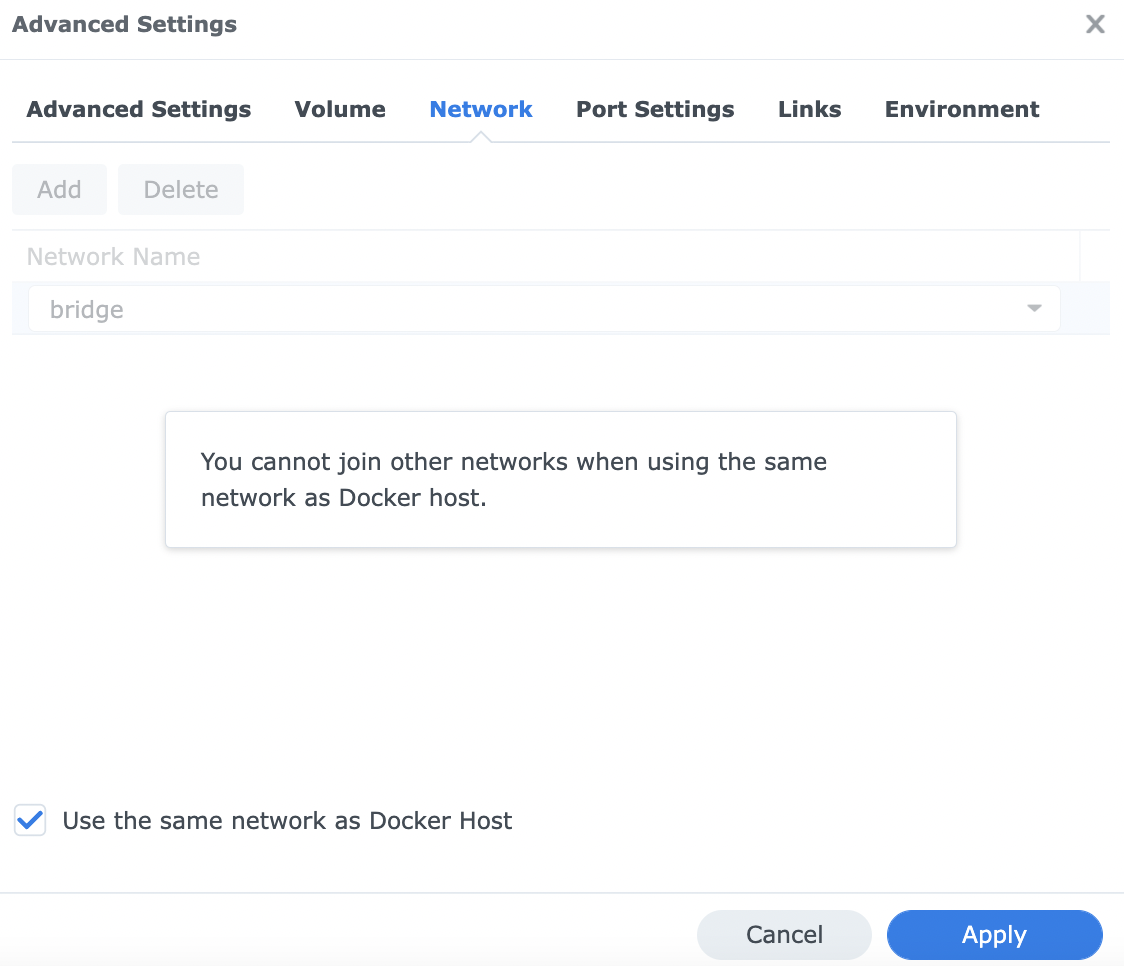
-It is recommended to not run this image as root. Go to the Environment tab.
-Change the value of RUNAS_UID0 to false.
– also set the value of BIND_PRIV to false.
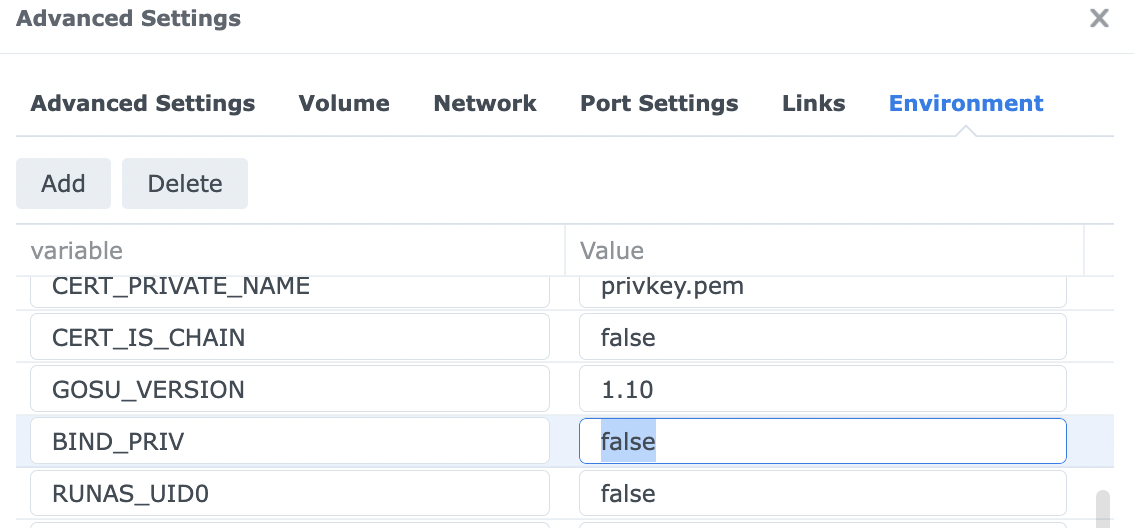
-Click Apply , Click Next, Review the Summary details, then if they look correct click Apply.

-Select the Container page where you can see unifi running

If you have Firewall enabled, make sure certain ports are open. 8080,8443,8843,8880,6789
Go to Control Panel, Security/ Firewall tab. Click Create and under Ports select Custom and then click on Custom.
Ensure Protocol is set to TCP.
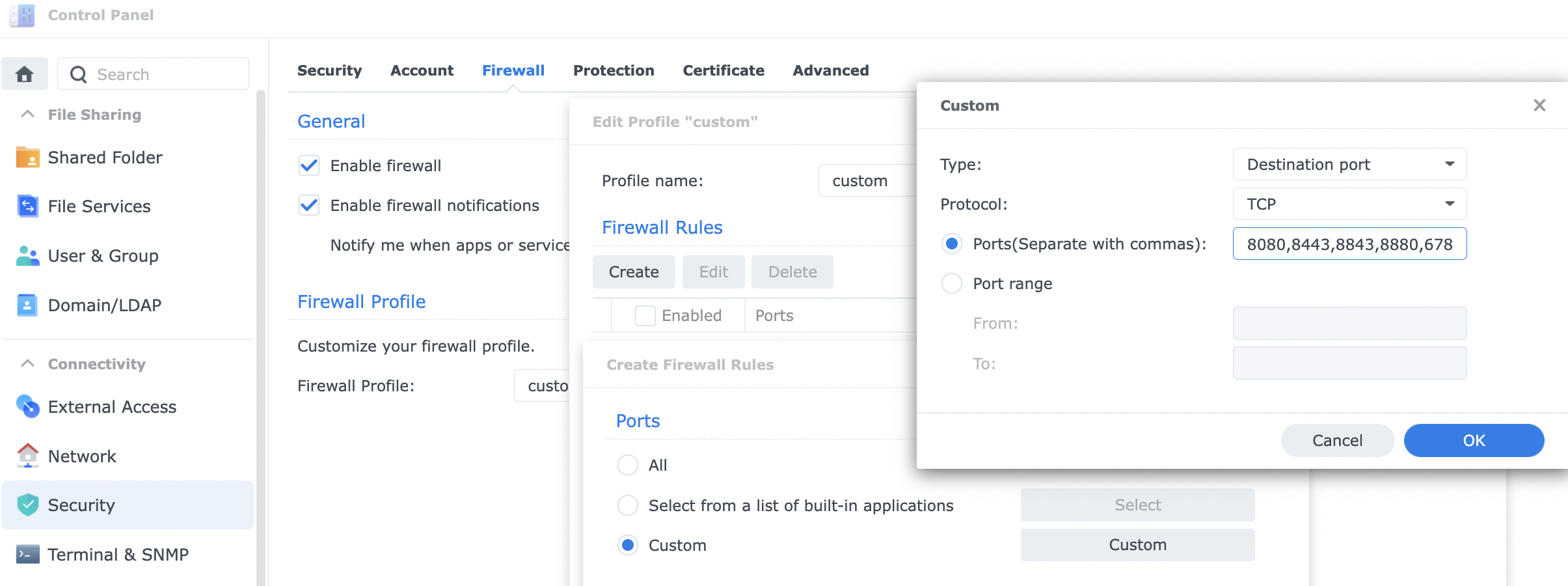
Click Create and under Ports select Custom and then click on Custom.
In Protocol select UDP.
In the Ports field enter 3478.
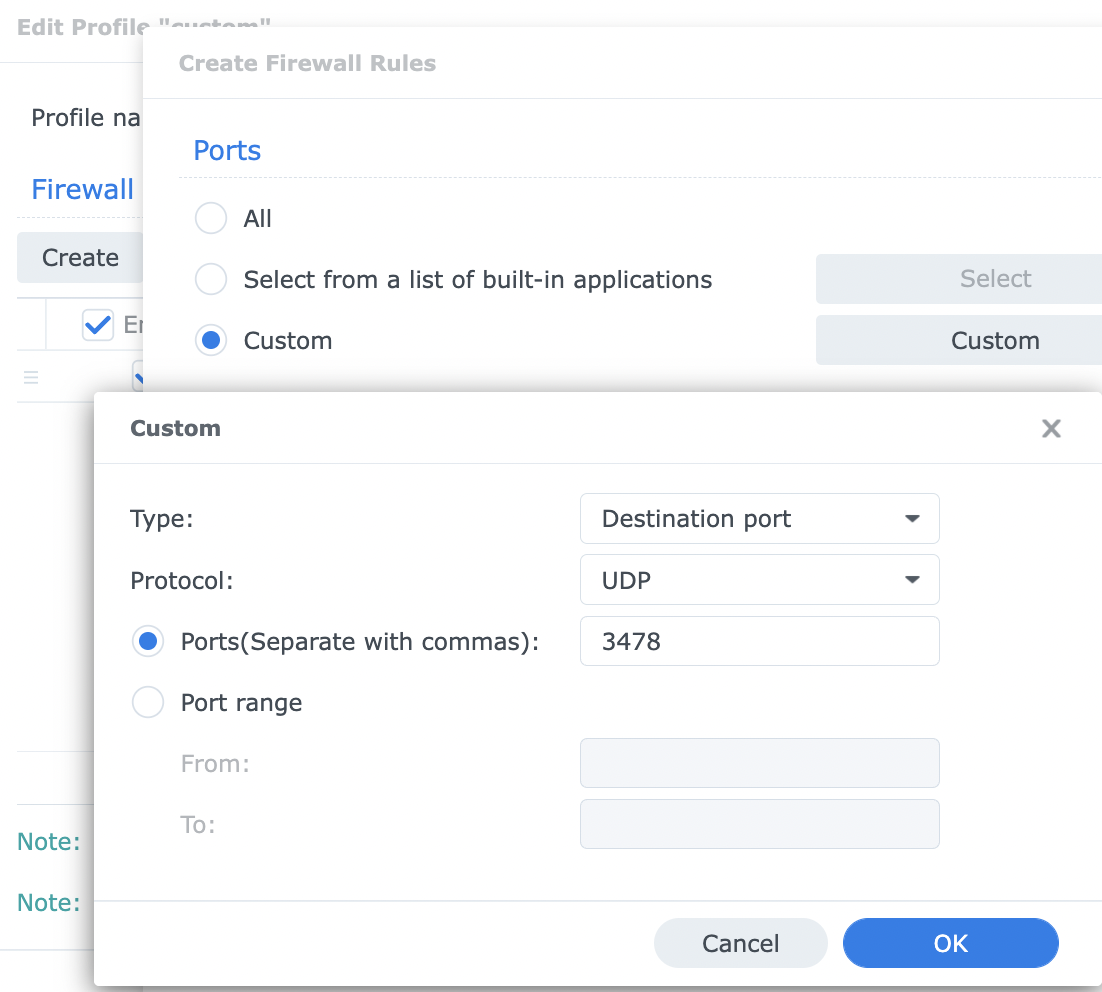
You will have something like this
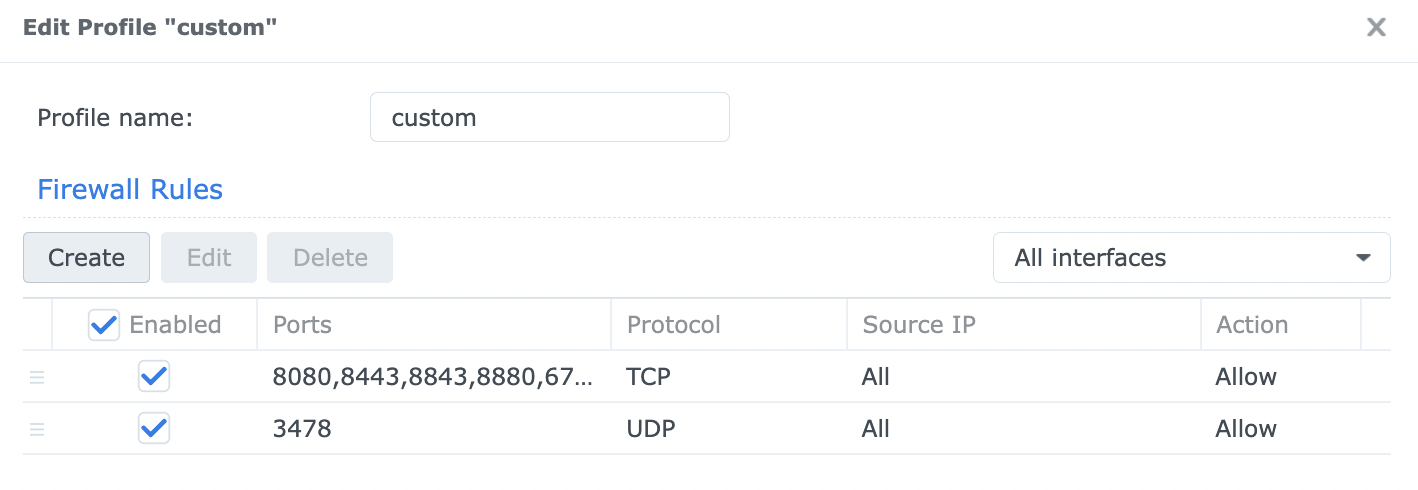
Open up your Unifi control center

In a browser type https://your-nas-ip:8443
Name your controller
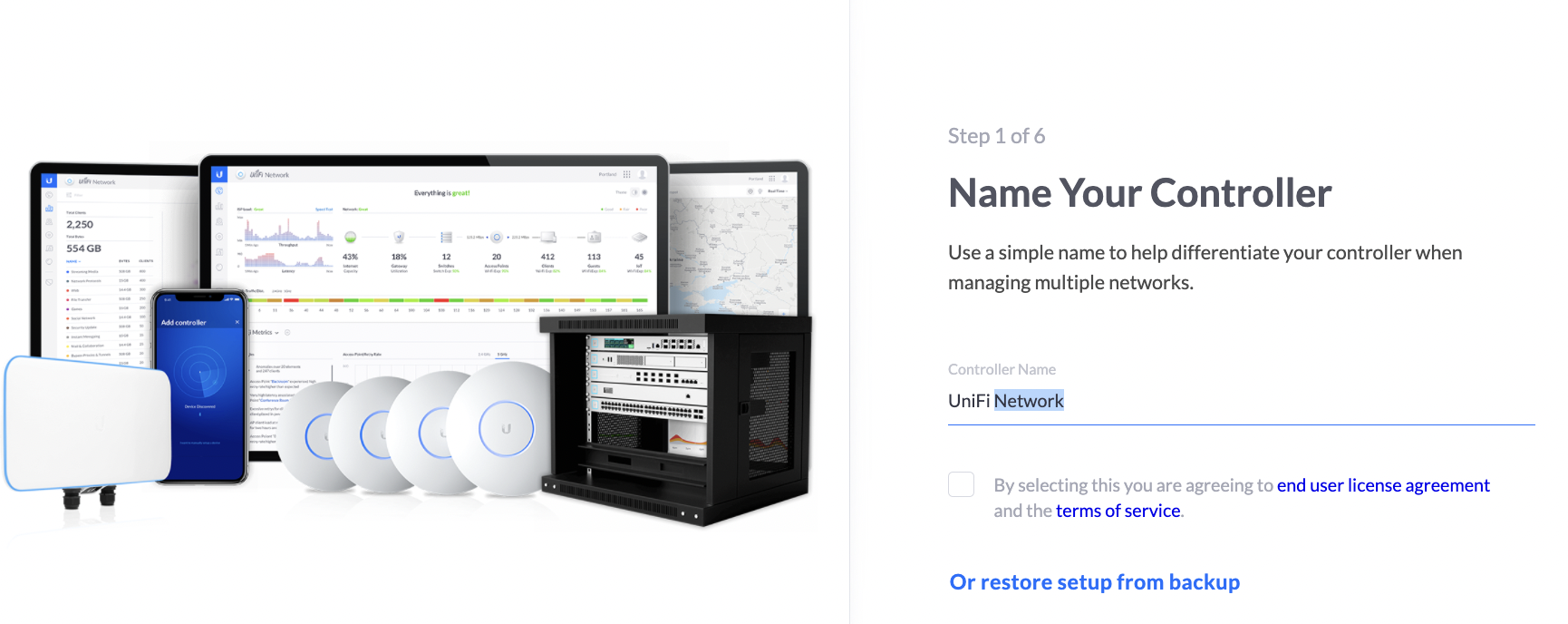
Register
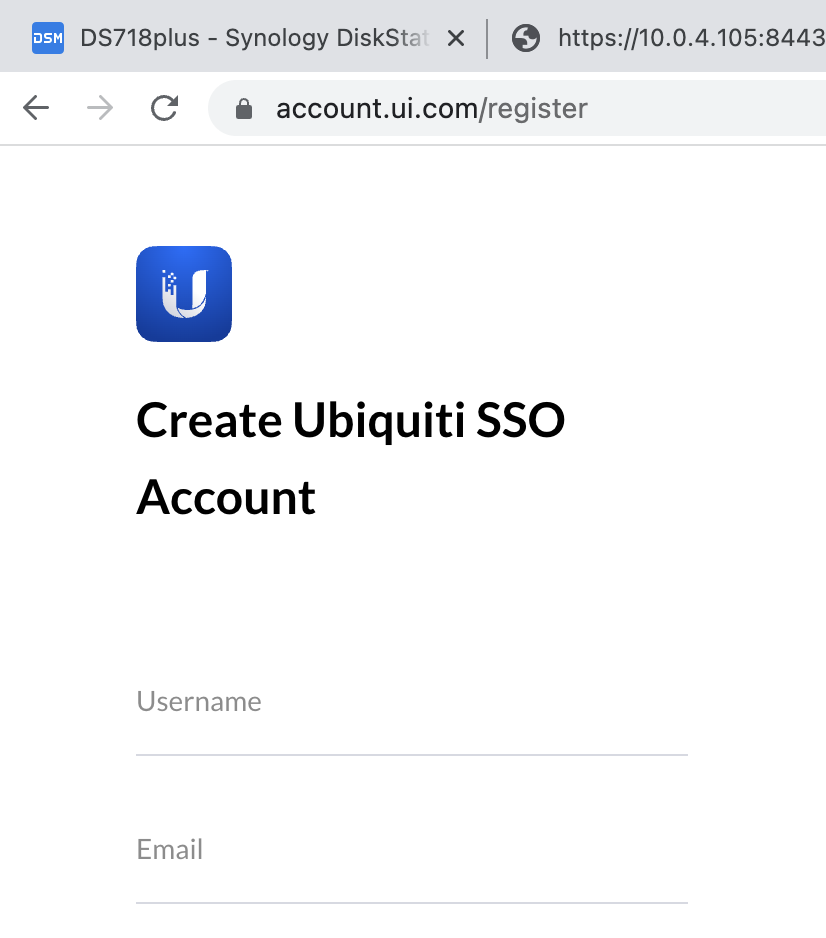
You can then go back to unifi setup guide and log in
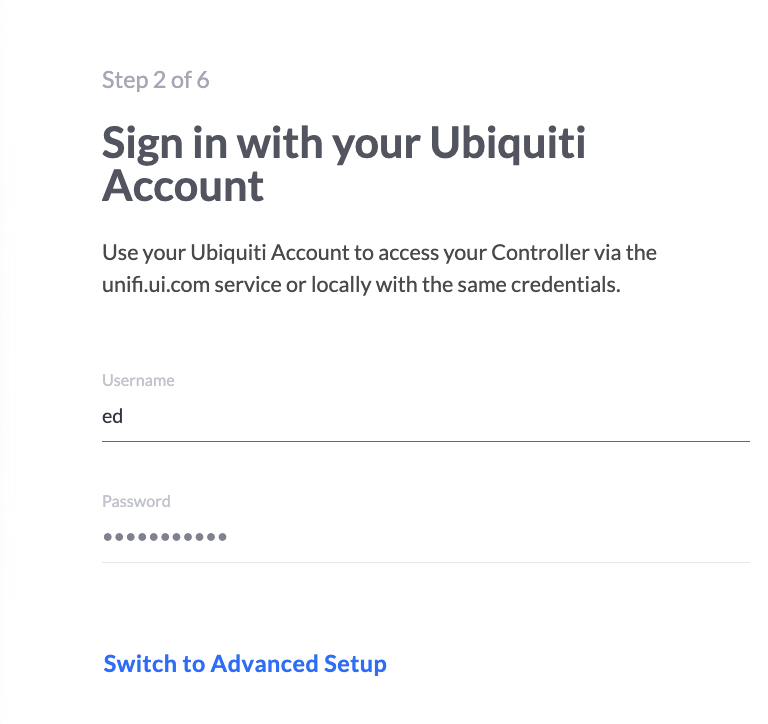
Enable optimization and backup
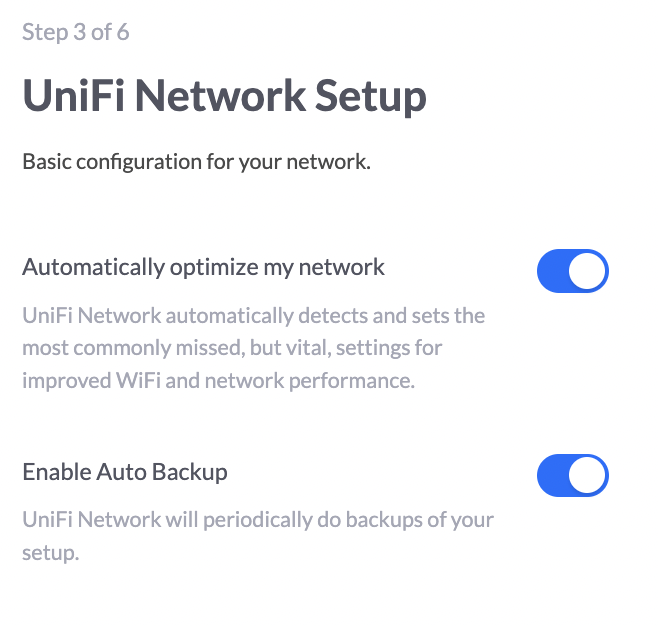
Connect devices if any
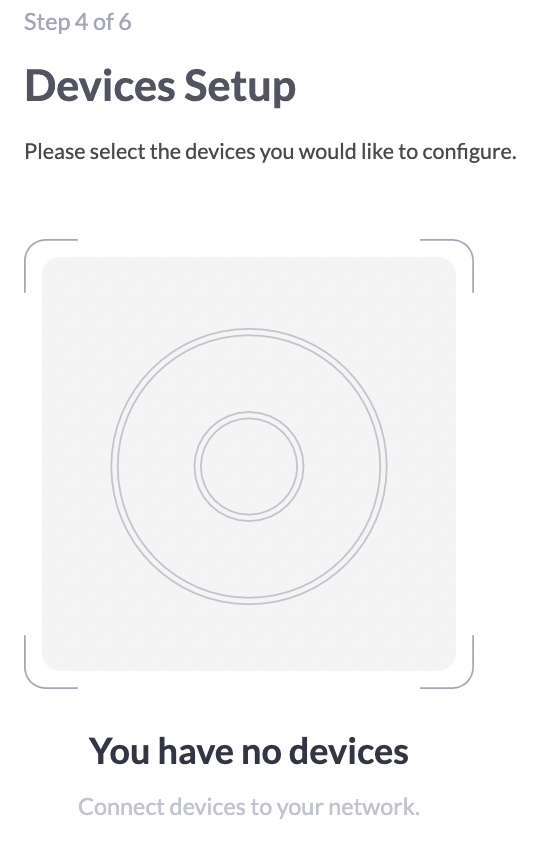
Name your new WiFi
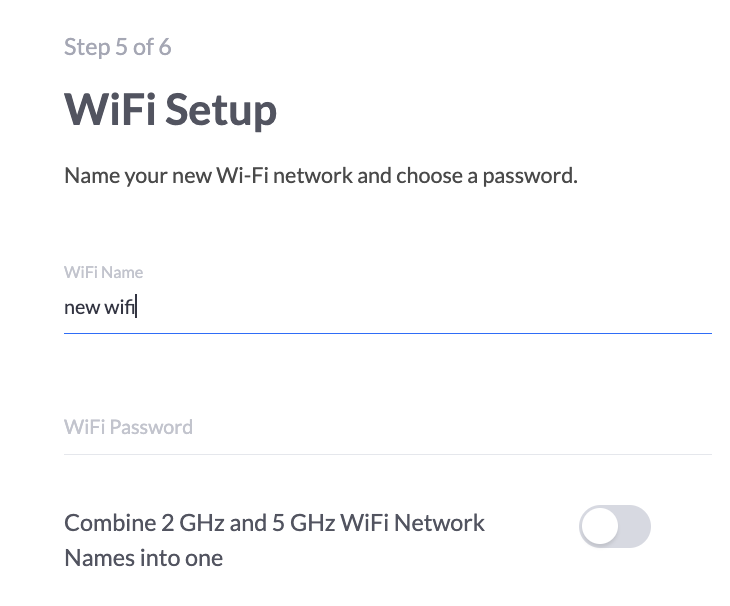
Review setup and click Finish
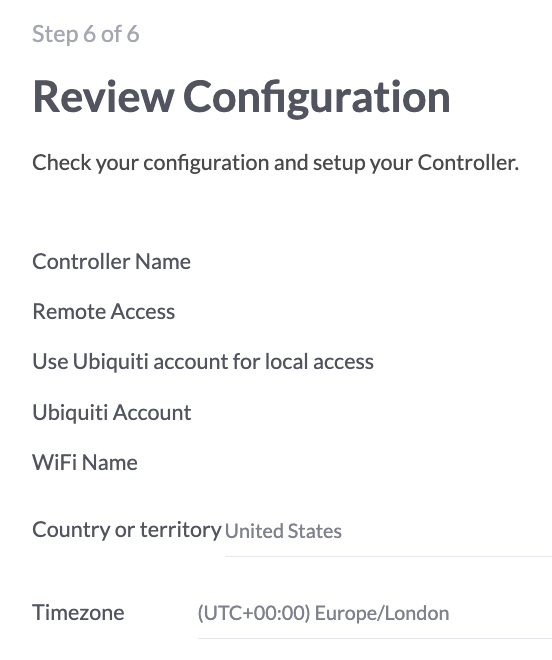
And there you have it
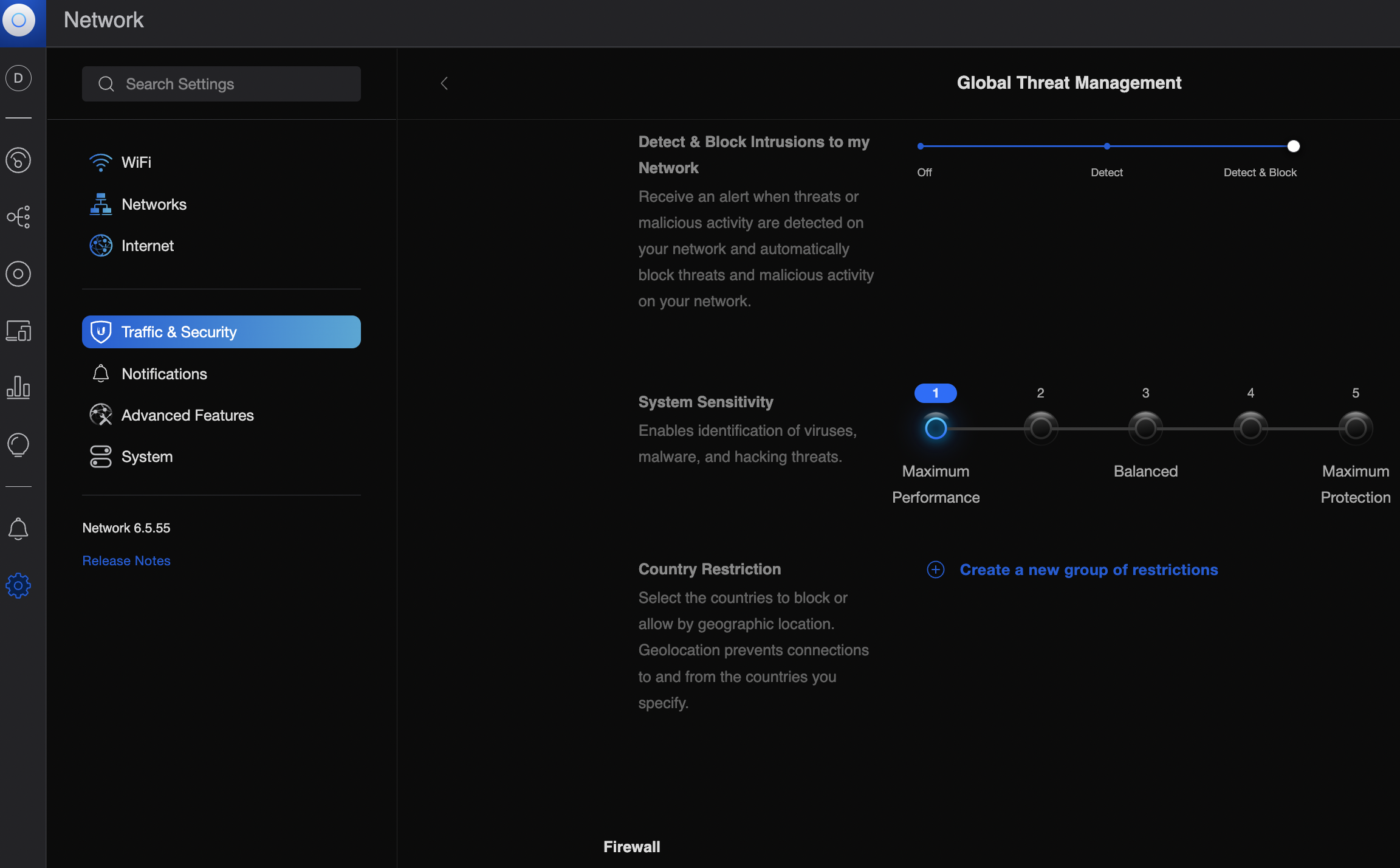
| Where to Buy a Product | |||
|
|
    
|

|
VISIT RETAILER ➤ |
 |
    
|

|
VISIT RETAILER ➤ |
 |
    
|

|
VISIT RETAILER ➤ |
 |
    
|

|
VISIT RETAILER ➤ |
We use affiliate links on the blog allowing NAScompares information and advice service to be free of charge to you. Anything you purchase on the day you click on our links will generate a small commission which is used to run the website. Here is a link for Amazon and B&H. You can also get me a ☕ Ko-fi or old school Paypal. Thanks! To find out more about how to support this advice service check HERE
The Best Bits (and Worst Bits) of NAS of 2025!
Minisforum MS-02 Ultra Review
Minisforum N5 NAS, 6 Months Later - Better, Worse, the Same?
Beelink ME Pro NAS Revealed
Best SOLID STORAGE NAS of 2025
Should You Worry About the NanoKVM Hidden Microphone?
Access content via Patreon or KO-FI
Discover more from NAS Compares
Subscribe to get the latest posts sent to your email.





DISCUSS with others your opinion about this subject.
ASK questions to NAS community
SHARE more details what you have found on this subject
IMPROVE this niche ecosystem, let us know what to change/fix on this site