You may want to a soft reset or hard reset.
Before you start make sure NAS is on and booted.
Soft Reset the user account and network settings
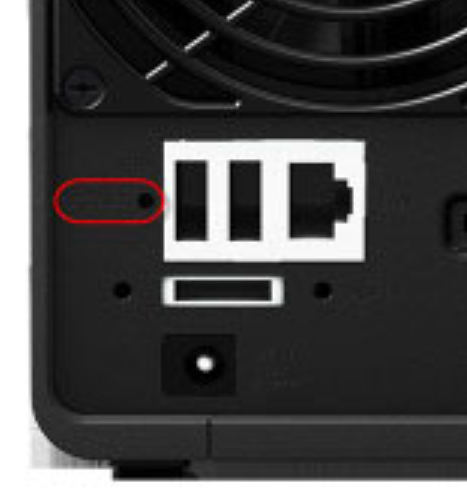
- Use a paper clip to gently press and hold down the RESET button for about four seconds until you hear a beep sound, and release the button immediately.
- NAS will restart and after a beep it will be successfully booted.
- Enter find.synology.com in the search bar of a web browser and find your Synology device on the Web Assistant page. You can also find your Synology device from the Synology Assistant desktop utility
- Set a new password for your admin account.
- Follow the steps on the screen and you will be back in the game.
Assistant desktop utility, which can be downloaded from Synology Download Center.
A soft reset will change these settings back to default – no data will be lost on the disks:
- password for admin account will be restored to the default value (blank).
- IP address will be set to automatic and will pick up next available IP similar to your computer
- UI management port will be reset to 5000/5001.
- IP, DNS, gateway, and other net interfaces will be reset to DHCP.
- PPPoE will be disabled.
- Auto block will be disabled.
- Firewall rules will be disabled.
- Encrypted folders will be unmounted and the feature Mount automatically on startup will be disabled.
- High-availability cluster will be removed.
- Virtual Machine Manager cluster will be removed.
Hard reset and reinstall OS. [You will lose data]
This section guides you through the steps for resetting your Synology NAS and re-installing the operating system DSM:
- Find the RESET button at the back of your Synology NAS (please click here and consult the Hardware Installation Guide for your Synology NAS model if you have difficulty locating the RESET button).
- Use a paper clip to gently press and hold down the RESET button for around 4 seconds until you hear a beep sound, release the button immediately, and then press and hold down the button again for 4 seconds until you hear 3 more beeps.
- Wait for around 2 minutes till the STATUS light on your Synology NAS flashes orange, indicating that your Synology NAS has been successfully reset and the system configurations have been wiped.
- To re-install DSM, enter find.synology.com in the search bar of your web browser and find your Synology NAS on the Web Assistant page. The server name of your Synology NAS should be either DiskStation, FlashStation, or RackStation depending on your Synology NAS model, and the status should be Configuration lost.
Applied Models
- 21 series:DS1621xs+
- 20 series:RS820RP+, RS820+, DS1520+, DS920+, DS720+, DS620slim, DS420+, DS420j, DS220+, DS220j, DS120j, SA3600, SA3400
- 19 series:RS1619xs+, RS1219+, RS819, DS2419+, DS1819+, DS1019+, DS419slim, DS119j, DVA3219
- 18 series:FS1018, RS3618xs, RS2818RP+, RS2418RP+, RS2418+, RS818RP+, RS818+, DS3018xs, DS1618+, DS918+, DS718+, DS418, DS418play, DS418j, DS218+, DS218, DS218play, DS218j, DS118
- 17 series:RS18017xs+, RS4017xs+, RS3617xs+, RS3617RPxs, RS3617xs, RS217, DS3617xs, DS1817+, DS1817, DS1517+, DS1517
- 16 series:RS18016xs+, RS2416RP+, RS2416+, RS816, DS916+, DS716+, DS716+II, DS416, DS416play, DS416slim, DS416j, DS216+, DS216, DS216play, DS216j, DS216se, DS216+II, DS116
- 15 series:RS815RP+, RS815+, RS815, RC18015xs+, DS3615xs, DS2415+, DS2015xs, DS1815+, DS1515+, DS1515, DS715, DS415+, DS415play, DS215+, DS215j, DS115, DS115j
- 14 series:RS3614xs+, RS3614RPxs, RS3614xs, RS2414RP+, RS2414+, RS814RP+, RS814+, RS814, RS214, DS414, DS414slim, DS414j, DS214+, DS214, DS214play, DS214se, DS114, EDS14
- 13 series:RS10613xs+, RS3413xs+, DS2413+, DS1813+, DS1513+, DS713+, DS413, DS413j, DS213+, DS213, DS213j, DS213air
- 12 series:RS3412RPxs, RS3412xs, RS2212RP+, RS2212+, RS812RP+, RS812+, RS812, RS212, DS3612xs, DS1812+, DS1512+, DS712+, DS412+, DS212+, DS212, DS212j, DS112+, DS112, DS112j
- 11 series:RS3411RPxs, RS3411xs, RS2211RP+, RS2211+, RS411, DS3611xs, DS2411+, DS1511+, DS411+, DS411, DS411slim, DS411j, DS411+II, DS211+, DS211, DS211j, DS111
- *10 series:RS810RP+, RS810+, DS1010+, DS710+, DS410, DS410j, DS210+, DS210j, DS110+, DS110j
- *9 series:RS409RP+, RS409+, RS409, DS509+, DS409+, DS409, DS409slim, DS209+, DS209, DS209j, DS209+II, DS109+, DS109, DS109j
- *8 series:RS408, RS408RP, DS508, DS408, DS108j
| Where to Buy a Product | |||
|
|
    
|

|
VISIT RETAILER ➤ |
 |
    
|

|
VISIT RETAILER ➤ |
If you like this service, please consider supporting us.
We use affiliate links on the blog allowing NAScompares information and advice service to be free of charge to you. Anything you purchase on the day you click on our links will generate a small commission which is used to run the website. Here is a link for Amazon and B&H. You can also get me a ☕ Ko-fi or old school Paypal. Thanks! To find out more about how to support this advice service check HERE
We use affiliate links on the blog allowing NAScompares information and advice service to be free of charge to you. Anything you purchase on the day you click on our links will generate a small commission which is used to run the website. Here is a link for Amazon and B&H. You can also get me a ☕ Ko-fi or old school Paypal. Thanks! To find out more about how to support this advice service check HERE
Private 🔒 Inner Circle content in last few days :
The BEST NAS of 2026.... ALREADY??? (UnifyDrive UP6)
How Much RAM Do You Need in Your NAS?
A Buyer's Guide to Travel Routers - GET IT RIGHT, FIRST TIME
Jonsbo N6 DIY NAS Case Review
The Best Bits (and Worst Bits) of NAS of 2025!
Minisforum MS-02 Ultra Review
Access content via Patreon or KO-FI
The BEST NAS of 2026.... ALREADY??? (UnifyDrive UP6)
How Much RAM Do You Need in Your NAS?
A Buyer's Guide to Travel Routers - GET IT RIGHT, FIRST TIME
Jonsbo N6 DIY NAS Case Review
The Best Bits (and Worst Bits) of NAS of 2025!
Minisforum MS-02 Ultra Review
Access content via Patreon or KO-FI
Discover more from NAS Compares
Subscribe to get the latest posts sent to your email.





DISCUSS with others your opinion about this subject.
ASK questions to NAS community
SHARE more details what you have found on this subject
IMPROVE this niche ecosystem, let us know what to change/fix on this site