Upgrade / replace existing HDD with bigger hard drives on WD NAS MyCloud and other
Upgrading NAS drives Message Body: I have a WD MyCloud Mirror NAS. It has 2x2TB drive running Raid 1 and it only has 2 bays. I would like to upgrade it to 4TB available space (2 x 4TB HDD’s) because my backups quickly fill the 2TB space. Is it difficult to do this? Do I need special HDD’s or can I use any HDD? Do NAS drives handle any size disks or will I need to change some of the internal hardware when I upgrade? At present I use Western Digital’s website to check or format the drives that are installed.
The process is fairly simple.
You need to remove one drive at a time. Wait until the rebuild is done and then replace another one. It may take a day to complete though.
With dual-bay solutions, HDD make and model is not as important since everything is mirrored anyway.
Replacing a drive on a RAID 1
RAID 1 duplicates all data from one drive to another providing complete data redundancy. This allows for the data on the Cloud Storage device to still be accessible as normal after a experiencing a single drive failure. To replace the failed drive, follow the steps below:
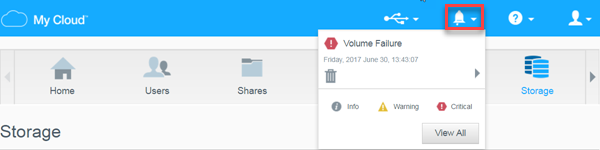
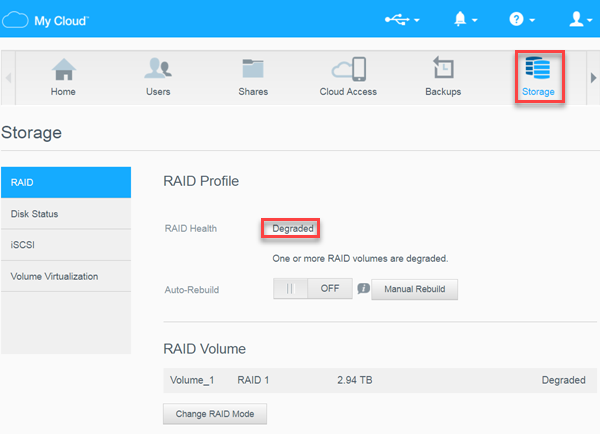
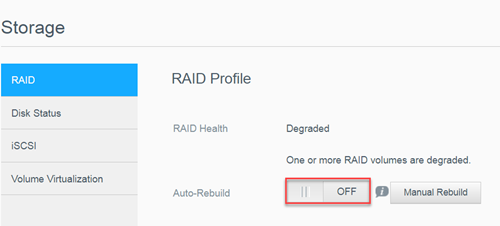
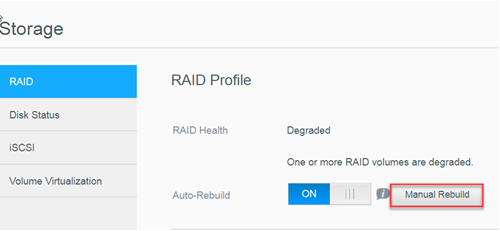
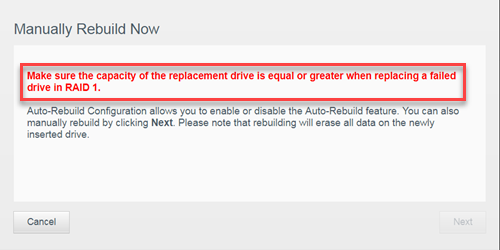
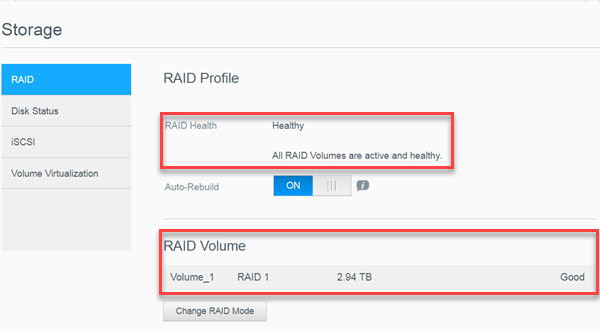
-
- Open the dashboard. Please see Answer ID 22007: How to Access the Dashboard on a My Cloud Device for help with this
-
- Click the Alert Icon to confirm the Volume Failure
-
- Additionally, Click the Storage Icon to view the RAID Health to confirm Degraded
-
- Click the Auto-Rebuild button to enable the RAID to automatically rebuild. The My Cloud must be rebooted for changes to take effect
-
- Select Manual Rebuild, to initiate a RAID1 rebuild without a reboot
-
- The Manually Rebuild Now dialog will prompt the user to click Next. This dialog warns all data on the newly inserted drive will be erased. Note: The Next button will not be active as shown below
-
- The RAID Health will show Healthy as shown below. The rebuild completed successfully. Click Close
The Front Panel LED’s will be blue
What to expect if a drive fails:
- What to expect if a drive fails on a RAID 0
- What to expect if a drive fails on a RAID 1
- What to expect if a drive fails on a Spanned volume
- What to expect if a drive fails on a JBOD setup
| Where to Buy a Product | |||
|
|
    
|

|
VISIT RETAILER ➤ |
 |
    
|

|
VISIT RETAILER ➤ |
We use affiliate links on the blog allowing NAScompares information and advice service to be free of charge to you. Anything you purchase on the day you click on our links will generate a small commission which is used to run the website. Here is a link for Amazon and B&H. You can also get me a ☕ Ko-fi or old school Paypal. Thanks! To find out more about how to support this advice service check HERE
The BEST NAS of 2026.... ALREADY??? (UnifyDrive UP6)
How Much RAM Do You Need in Your NAS?
A Buyer's Guide to Travel Routers - GET IT RIGHT, FIRST TIME
Jonsbo N6 DIY NAS Case Review
The Best Bits (and Worst Bits) of NAS of 2025!
Minisforum MS-02 Ultra Review
Access content via Patreon or KO-FI
Discover more from NAS Compares
Subscribe to get the latest posts sent to your email.






Can this procedure be replicated with a RAID 0 setup?
No, RAID0 has no redundancy. You need to back up all your data and replace both drives. It is better to choose JBOD instead of RAID0. You could easier upgrade your drives.