What software do I NEED to DL for the TX-X53D
I have finally got things running and now I am looking through the DL section in the QNAP software site and there is a huge amount of software, it is for home use, what do I actually need. BIOS updates and drivers OK, but what else, just the basics, or what do you recommend?
The first few things you will want to install are some backup apps and multimedia players and codex.
Hybrid desk station will allow connecting your TV via HDMI if there is no LAN or WiFi connection. Otherwise, Video Statio or Plex will allow you to stream videos over the local network.
Music station or iTunes server will be your music organiser which you can control on your phone or remote (HDMI NAS).
Photo Station or QuMagie will organise your photos and back them up from your mobile devices.
The most useful apps will be QSYNC which is Dropbox alternative with synchronised folder. And HBS that will link your cloud service provides allowing you to access all of them in one place via the NAS.
Backups
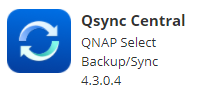 Qsync is a tool for synchronizing files between your NAS, computers, and other devices. After installing Qsync Client on your computer and Qsync Central on NAS, your syncing tasks are ready to go.The Qfile and Qsync apps also help you to easily access files, allowing you to greatly boost your productivity.
Qsync is a tool for synchronizing files between your NAS, computers, and other devices. After installing Qsync Client on your computer and Qsync Central on NAS, your syncing tasks are ready to go.The Qfile and Qsync apps also help you to easily access files, allowing you to greatly boost your productivity.
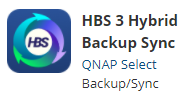 Hybrid Backup Sync is a comprehensive data backup and disaster recovery solution for the files stored on your QNAP NAS. It integrates backup, restoration and synchronization functions to provide you with a variety of options for data backup and synchronization including one-touch USB backup; Time Machine backup; RTRR backup and synchronization through RTRR, Rsync, FTP, CIFS/SMB and cloud services such as Google Drive™, Microsoft® OneDrive®, Dropbox®, Box®, Yandex® Disk, Amazon® Cloud Drive, Amazon® S3, Amazon® Glacier, Azure™ Storage, Google Cloud Storage™, S3/OpenStack Swift/WebDAV compatible services. Hybrid Backup Sync allows you to manage multiple storage, remote and cloud accounts to help save time in creating backup jobs. Note: You must install Cloud Backup Sync from the App Center to remotely connect to cloud services.
Hybrid Backup Sync is a comprehensive data backup and disaster recovery solution for the files stored on your QNAP NAS. It integrates backup, restoration and synchronization functions to provide you with a variety of options for data backup and synchronization including one-touch USB backup; Time Machine backup; RTRR backup and synchronization through RTRR, Rsync, FTP, CIFS/SMB and cloud services such as Google Drive™, Microsoft® OneDrive®, Dropbox®, Box®, Yandex® Disk, Amazon® Cloud Drive, Amazon® S3, Amazon® Glacier, Azure™ Storage, Google Cloud Storage™, S3/OpenStack Swift/WebDAV compatible services. Hybrid Backup Sync allows you to manage multiple storage, remote and cloud accounts to help save time in creating backup jobs. Note: You must install Cloud Backup Sync from the App Center to remotely connect to cloud services.
Multimedia
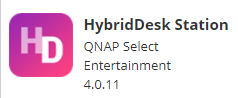 QvPC allows you to use a Turbo NAS as a PC by connecting it to a HDMI display and using the “HybridDesk Station (HD Station)” for multiple applications with various desktops: QVM Desk, Defense Desk and Local Display Desk.
QvPC allows you to use a Turbo NAS as a PC by connecting it to a HDMI display and using the “HybridDesk Station (HD Station)” for multiple applications with various desktops: QVM Desk, Defense Desk and Local Display Desk.
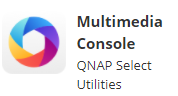 A multimedia control center supporting from QTS 4.4.1, integrating indexing, thumbnails generation, transcoding, content management and permission control of all multimedia applications on QTS.
A multimedia control center supporting from QTS 4.4.1, integrating indexing, thumbnails generation, transcoding, content management and permission control of all multimedia applications on QTS.
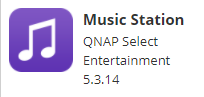 Music Station is a web-based music player for users to enjoy their music collection on the NAS.
Music Station is a web-based music player for users to enjoy their music collection on the NAS.
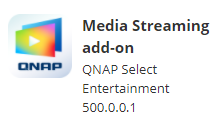 The Media Streaming add-on is an add-on for stations in QTS (File Station, Photo Station, Music Station and Video Station) that allows you to stream your media to different devices in different locations simultaneously using AirPlay, DLNA, Chromecast, and HDMI-connected devices. With the advanced management of the DLNA Media Server, you can also set advanced settings, such as DLNA client control, menu language and more.Notes:1. Airplay is only supported on Apple TV2. HDMI only supports music streaming and requires a NAS with HDMI output.3. Some video formats may experience issues when streaming via DLNA, Apple TV or Chromecast. If any of these issues arise during video playback, you can consider transcoding your videos into universally-compatible media formats.
The Media Streaming add-on is an add-on for stations in QTS (File Station, Photo Station, Music Station and Video Station) that allows you to stream your media to different devices in different locations simultaneously using AirPlay, DLNA, Chromecast, and HDMI-connected devices. With the advanced management of the DLNA Media Server, you can also set advanced settings, such as DLNA client control, menu language and more.Notes:1. Airplay is only supported on Apple TV2. HDMI only supports music streaming and requires a NAS with HDMI output.3. Some video formats may experience issues when streaming via DLNA, Apple TV or Chromecast. If any of these issues arise during video playback, you can consider transcoding your videos into universally-compatible media formats.
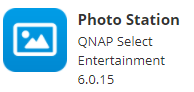 Photo Station is a web album for you to organize and share photos and videos with your friends, family, and the world. You can also share the photos by email or publish them to popular social networking websites.
Photo Station is a web album for you to organize and share photos and videos with your friends, family, and the world. You can also share the photos by email or publish them to popular social networking websites.
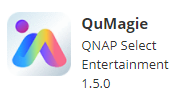 QuMagie is a QTS photo management application that uses AI to help you manage photos and videos on your QNAP NAS. QuMagie integrates facial recognition and object recognition to make browsing and organizing photos and videos easier than ever before.
QuMagie is a QTS photo management application that uses AI to help you manage photos and videos on your QNAP NAS. QuMagie integrates facial recognition and object recognition to make browsing and organizing photos and videos easier than ever before.
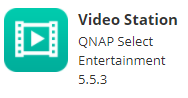 Video Station is the ideal management tool to organize your video files on the NAS. The videos can be classified as home videos, movies, TV shows, or music videos for your personal collections. You can also share these collections with your friends & family via the Internet.
Video Station is the ideal management tool to organize your video files on the NAS. The videos can be classified as home videos, movies, TV shows, or music videos for your personal collections. You can also share these collections with your friends & family via the Internet.
| Where to Buy a Product | |||
|
|
    
|

|
VISIT RETAILER ➤ |
 |
    
|

|
VISIT RETAILER ➤ |
We use affiliate links on the blog allowing NAScompares information and advice service to be free of charge to you. Anything you purchase on the day you click on our links will generate a small commission which is used to run the website. Here is a link for Amazon and B&H. You can also get me a ☕ Ko-fi or old school Paypal. Thanks! To find out more about how to support this advice service check HERE
The BEST NAS of 2026.... ALREADY??? (UnifyDrive UP6)
How Much RAM Do You Need in Your NAS?
A Buyer's Guide to Travel Routers - GET IT RIGHT, FIRST TIME
Jonsbo N6 DIY NAS Case Review
The Best Bits (and Worst Bits) of NAS of 2025!
Minisforum MS-02 Ultra Review
Access content via Patreon or KO-FI
Discover more from NAS Compares
Subscribe to get the latest posts sent to your email.





Thanks for this info. I have about 18 apps installed and was not sure which ones were critical or not.