Which brand/model USB Keyboard with mouse tab works for TS-251D
Here is what Qnap users are saying:
All keyboard, mice, pointer, trackpads, and combos coming with a USB human interface device class (USB HID class) dongle are workable.
Not workable are ie. pure Bluetooth devices intended to be associated with a host based Bluetooth stack, for notebooks, for iOS or Android devices.
Wired
Microsoft 3J2-00001 Wired Desktop 600 USA UK AUS

Wireless Keyboards with Trackpad
– Rapoo E2800 – Amazon

– Logitech Illuminated Living Room Keyboard K830 – with Built-in Touchpad – Amazon

– Logitech Wireless Touch Keyboard K400 Plus – Amazon

– Microsoft All-in-One Media keyboard – Amazon

I am using a minix airmouse. A mouse and keyboard in one device. UK USA AUS
QvPC Use your NAS as a PC with HybridDesk Station (HD Station)
QNAP virtualized Personal Computer (QvPC) Technology allows you to use your QNAP NAS as a PC. All you need to do is plug in a monitor, keyboard and mouse. HybridDesk Station (HD Station) will be displayed on your connected monitor.
HD Station provides various applications for multimedia, web browsing, surveillance and more. You can also directly access the QTS interface for managing the NAS.
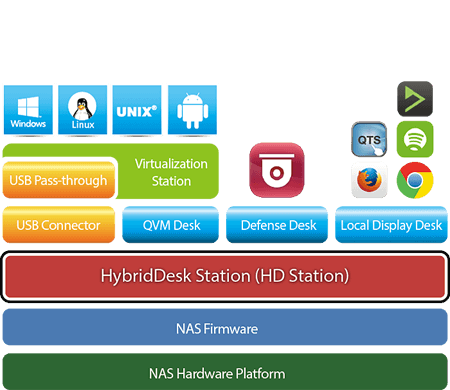
HybridDesk Station is a platform that allows you to connect your NAS to an HDMI-compatible TV or monitor and enables you to directly access your multimedia content and use other applications.
Before you can start using HybridDesk Station, you must first install the application on your NAS.
- Select I agree and then click OK
- Check the list of selected applications and then click Apply.
HybridDesk Station and the selected applications are installed.
Before playing multimedia content on HybridDesk Station, verify that multimedia functions are disabled. Go to and deselect Disable and hide multimedia functions .
You must also ensure that HD Player, Photo Station, Music Station, and Video Station are installed on the NAS.
Start your Linux Station
Follow these steps to initiate Linux Station
- Upgrade your QNAP NAS to firmware QTS 4.2.1 (or newer).
- Visit the QTS App Center and find Linux Station. Click “Install”.
- Open Linux Station, and choose the Linux OS to install.
Please note: The system will download installation packages from the Linux Containers website (https://linuxcontainers.org/).
- After the Linux OS is completely downloaded, click “Enable”, and then you can start using it with an HDMI display, USB keyboard and mouse.
Please note: HD Station will be disabled when Linux Station is enabled (and vice versa).
| Where to Buy a Product | |||
|
|
    
|

|
VISIT RETAILER ➤ |
 |
    
|

|
VISIT RETAILER ➤ |
We use affiliate links on the blog allowing NAScompares information and advice service to be free of charge to you. Anything you purchase on the day you click on our links will generate a small commission which is used to run the website. Here is a link for Amazon and B&H. You can also get me a ☕ Ko-fi or old school Paypal. Thanks! To find out more about how to support this advice service check HERE
Gl.iNet Slate 7 PRO Travel Router (and Beryl 7) REVEALED
Minisforum N5 MAX NAS - 16C/32T, 128GB 8000MT RAM, 5xSATA, 5x M.2, 2x10GbE and MORE
The BEST NAS of 2026.... ALREADY??? (UnifyDrive UP6)
How Much RAM Do You Need in Your NAS?
A Buyer's Guide to Travel Routers - GET IT RIGHT, FIRST TIME
Jonsbo N6 DIY NAS Case Review
Access content via Patreon or KO-FI
Discover more from NAS Compares
Subscribe to get the latest posts sent to your email.


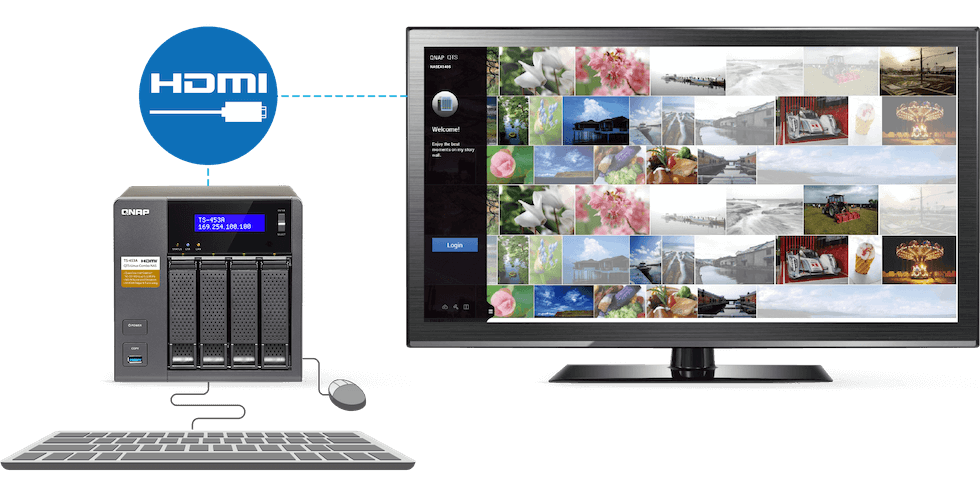



DISCUSS with others your opinion about this subject.
ASK questions to NAS community
SHARE more details what you have found on this subject
IMPROVE this niche ecosystem, let us know what to change/fix on this site