DS2422+ RAM upgrade
Official RAM upgrades
D4ES02-8G8GB
DDR4 ECC Unbuffered SODIMM
EAN: 4711174724390
Applicable models:
- 22 series: DS3622xs+, DS2422+
D4ES01-16G16 GB
DDR4 ECC Unbuffered SODIMM
EAN: 4711174724406
Applicable models:
- 22 series: DS3622xs+, DS2422+
Optional Synology memory modules are designed to expand the memory of your Synology NAS. Follow the steps
below to install, check, or remove a memory module on your Synology NAS.
The following table shows the memory configuration for best practice:
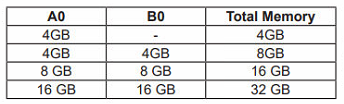
To install the memory module
1 Press and hold the power button until you hear a beep sound to shut down your Synology NAS. Disconnect all
cables from your Synology NAS to prevent any possible damage.
2 Remove the side panel:
a Remove the 2 screws on the back of Synology NAS

b Pull the side panel. Place the side panel to the side

Note: When you remove the cover, sensitive internal components are exposed. Avoid touching anything other
than the memory assembly when removing or adding memory.
3 Insert the new memory module into the empty slot:
a Align the small gap between the gold connectors of the memory module with the notch on the empty slot.
Insert the memory module into the slot. Make sure that the module is properly inserted.
b Gently push down the memory module until you hear a click

Note:
• Hold the memory module by its edges and avoid touching the gold connectors.
• Synology will not provide full product warranty or technical support if a non-Synology memory module is
used for memory upgrade.
4 Replace the cover and tighten the two screws that removed.
5 Reconnect the cables that removed, then press the power button to turn on your Synology NAS.
To make sure your Synology NAS recognizes the new memory capacity
1 Install DiskStation Manager (DSM). Please see “Install DSM on Synology NAS” for more information.
2 Sign in to DSM as admin or a user belonging to the administrators group.
3 Go to Control Panel > Info Center and check Total Physical Memory.
If your Synology NAS does not recognize the memory or does not start up successfully, please make sure that
the memory module is installed correctly.
To remove the memory module
1 Follow step 1 to 2 of the “To install the memory module” section to shut down your Synology NAS,
disconnect the cables and remove the cover.
2 Push the levers on both sides of the memory module outward. The memory module will be released from its
slot.
3 Hold the memory module by its edges and remove it from the slot.

4 Replace the cover and tighten the two screws that removed.
5 Reconnect the cables that removed, then press the power button to turn on your Synology NAS.
Unofficial RAM upgrades
There are few options out there
Same modules as for DS2419+ +ii
CMS 32GB (2X16GB) Memory Ram Compatible with Synology
https://amzn.to/3veLFUD
https://amzn.to/3veLFUD
https://amzn.to/3veLFUD
parts-quick 16GB Compatible Memory for Synology DiskStation DS2419+ DDR4-2400MHz Non-ECC SODIMM RAM
The BEST NAS of 2026.... ALREADY??? (UnifyDrive UP6)
How Much RAM Do You Need in Your NAS?
A Buyer's Guide to Travel Routers - GET IT RIGHT, FIRST TIME
Jonsbo N6 DIY NAS Case Review
The Best Bits (and Worst Bits) of NAS of 2025!
Minisforum MS-02 Ultra Review
Access content via Patreon or KO-FI
Discover more from NAS Compares
Subscribe to get the latest posts sent to your email.




DISCUSS with others your opinion about this subject.
ASK questions to NAS community
SHARE more details what you have found on this subject
IMPROVE this niche ecosystem, let us know what to change/fix on this site