DS1817+ RAM upgrade
Here are the official RAM upgrade options bellow. Alternatively you can also get a matching spec Crucial or Kingston memory.

RAM1600DDR3L-4GBx28GB Kit (4GB x 2)
DDR3L non-ECC Unbuffered SODIMM
EAN: 4711174722877
Applied Models:
- 19 series:RS1219+
- 18 series:RS818RP+, RS818+
- 17 series:DS1817+, DS1517+
RAM1600DDR3L-8GBx216GB Kit (8GB x 2)
DDR3L non-ECC Unbuffered SODIMM
EAN: 4711174722785
Applied Models:
- 19 series:RS1219+
- 18 series:RS818RP+, RS818+
- 17 series:DS1817+, DS1517+
Alternative RAM:
| DS1817+ | DDR3L-1600 SO-DIMM 204pin 1.35V | RAM1600DDR3L-4GBx2
RAM1600DDR3L-8GBx2 |
Crucial 4GB – USA UK |
Add a RAM Module on DiskStation
The optional Synology DDR3 RAM module is designed for DiskStation memory expansion. Follow the steps
below to install, check, or remove a RAM module on your DiskStation.
To install the RAM module:
1 Shut down your DiskStation. Disconnect all cables connected to your DiskStation to prevent any possible
damages.
2 The RAM modules are located at the bottom of DS1817+.
3 Remove the 4 screws that secure the bottom panel. Lift off the panel and place it to the side. You will see there
is one pre-installed 2G RAM module.

4 Insert the new memory module in the slot:
a Align the notch on the gold edge of the module with the notch in the slot.
b Tilt the card and insert the module into the slot. Make sure the module is properly inserted.
c Push down on the memory module with moderate pressure until you hear a click.
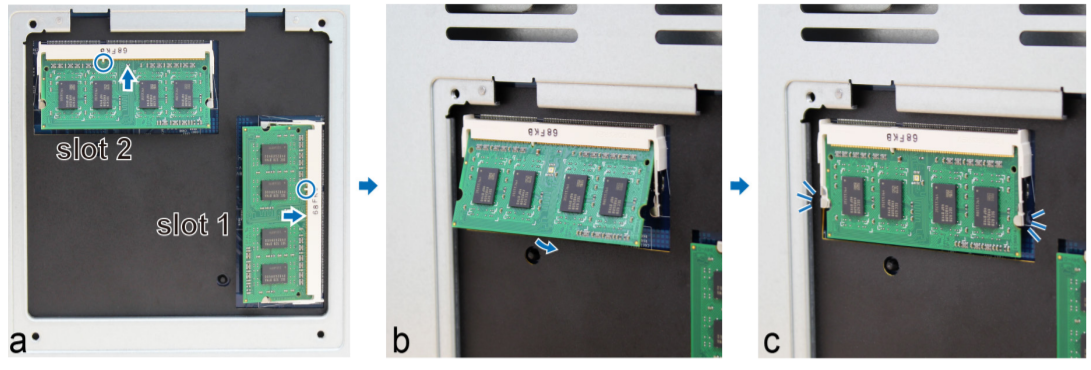
5 Replace the bottom panel. Replace and tighten the 4 screws you removed in step 3.
6 Reconnect the cables you removed in step 1, and then press and hold the power button to turn on your
DiskStation.
To make sure DiskStation recognizes the new memory capacity:
1 Install DiskStation Manager (DSM). (See the next chapter for more information.)
2 Log in to DSM as admin or a user belonging to the administrators group.
3 Check Total Physical Memory in Control Panel > Info Center.
If your DiskStation does not recognize the memory or does not start up successfully, confirm that the memory is
installed correctly.
To remove the RAM Module:
1 Follow step 1 and 2 of the “To install the RAM module:” section to shut down your DiskStation, disconnect the
cables, and then remove the bottom panel.
2 Push the levers on both sides of the memory module outwards. The module will be released from the slot
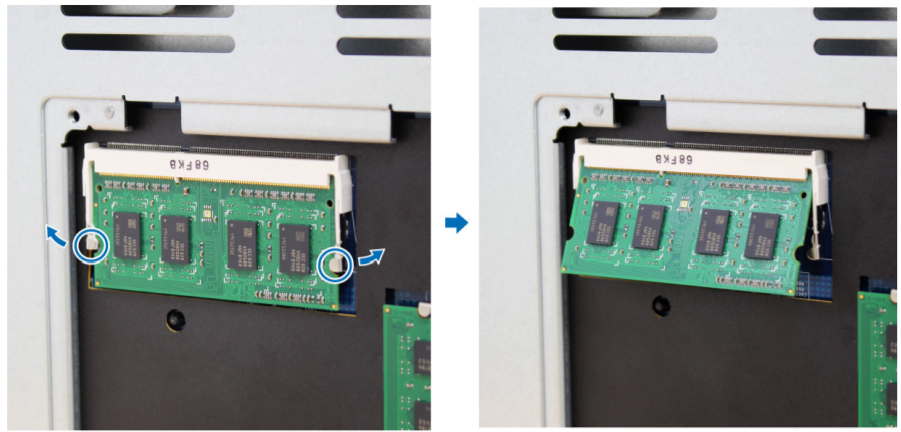
3 Hold the memory module by its notches and remove it from the slot.
4 Replace the bottom panel. Replace and tighten the screws removed in step 1.
5 Reconnect the cables removed in step 1. Now, you may turn on your DiskStation.
Best NAS for under $499
Best NAS for Under $250 (2025)
Minisforum N5 Pro NAS - FIRST IMPRESSIONS
HexOS Q2 Update - What's Changed?
5 Exciting NAS Coming Later in 2025
Beelink ME Mini vs GMKtec G9 vs CWWK P6 NAS Comparison
Access content via Patreon or KO-FI





DISCUSS with others your opinion about this subject.
ASK questions to NAS community
SHARE more details what you have found on this subject
CONTRIBUTE with your own article or review. Click HERE
IMPROVE this niche ecosystem, let us know what to change/fix on this site
EARN KO-FI Share your knowledge with others and get paid for it! Click HERE