RS2821RP+ compatible RAM upgrade
Official RAM upgrade:
D4EU01-4G4GB – UK USA
DDR4 ECC Unbuffered DIMM
EAN: 4711174724048
Applied Models:
- 21 series:RS2821RP+, RS2421RP+, RS2421+
D4EC-2666-8G8GB – UK USA
DDR4 ECC Unbuffered DIMM
EAN: 4711174723522
Applied Models:
- SA series:SA3200D
- UC series:UC3200
- 21 series:RS3621xs+, RS3621RPxs, RS2821RP+, RS2421RP+, RS2421+
- 19 series:RS1619xs+
- 18 series:RS3618xs
- 17 series:RS4017xs+, RS3617xs+, RS3617RPxs
D4EC-2666-16G16GB – UK USA
DDR4 ECC Unbuffered DIMM
EAN: 4711174723751
Applied Models*:
- SA series:SA3200D
- UC series:UC3200
- 21 series:RS4021xs+, RS3621xs+, RS3621RPxs, RS2821RP+, RS2421RP+, RS2421+
- 19 series:RS1619xs+
- 18 series:RS3618xs, RS2818RP+, RS2418RP+, RS2418+
- 17 series:RS4017xs+, RS3617xs+, RS3617RPxs
* To install this memory module on RS4017xs+, please make sure your Synology NAS runs on DSM 6.2.2-24922-6 or above.
Compatible alternatives:
DDR4 ECC UDIMM 16GB 2Rx8 2666 CL19 – UK USA
DDR4-2666MT/s • 16GB Module Capacity • ECC UDIMM • 2 Rank x 8 • PC4-21333 • CL=19 • 1.2V • ECC •
Install Memory Modules
Optional Synology memory modules are designed to expand the memory of your Synology NAS. Follow the steps
below to install, check, or remove a memory module on your Synology NAS.
The following table shows the memory configuration for best practice:
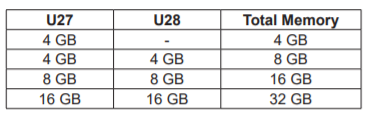
To install the RAM module
1 Shut down your RS2821RP+. Disconnect all cables connected to your RS2821RP+ to prevent any possible
damage.
2 Remove the screw on the back of you RS2821RP+. Slide open the rear top cover, then lift it up and put it
aside.

3 The memory slots are labeled as below

4 Insert the new memory module in the slot:
a Push the retaining clips on the slot out to the sides.
b Align the notch on the gold edge of the module with the notch in the memory slot.
c Apply firm and even pressure to push down the memory module. The retaining clips will snap into position
when the module is inserted correctly

5 Place the rear top cover back and slide it into secure position:
a Align the hexagons at the side of the rear top cover with the slots on the chassis’ edge, place it back and
push it to slide it back into position.

b Put back and fasten the screw you removed in step 2.
To confirm that your RS2821RP+ recognizes the new memory capacity
1 Install DiskStation Manager (DSM). Please see “Install DSM on Synology NAS” for more information.
2 Sign in to DSM as admin or a user belonging to the administrators group.
3 Go to Control Panel > Info Center and check Total Physical Memory.
If your Synology NAS does not recognize the memory or does not start up successfully, please make sure that
the memory module is installed correctly.
To remove the RAM Module

3 Push the retaining clips on the slot out to the sides. The memory module will pop out of the slot.
4 Follow step 5 of the “To install the RAM module” section to fasted the top cover back in place.
(Early Access) THE ULTIMATE SIM ROUTER DOES EXIST - The GL.iNet Puli AX Mobile Router Review
(Early Access) Building a MAXIMUM STORAGE Desktop NAS - A DiY NAS Builders Guide
(Unlisted) Why is 25GbE and 40GbE not a THING for Home and Smaller Business Users?
(Early Access) Running a NAS on Solar Power - IS IT WORTH IT?
(Early Access) M.2 to 10GbE Adapters ARE A THING! - Review and NAS Testing
(Early Access) Minisforum MS-01 - But As a NAS Drive? (Review)
(Early Access) PLEX PASS - Price Increases Coming?
(Early Access) How to Install UnRAID/TrueNAS on a UGREEN NAS - A Quick Install Guide
(Early Access) The UnRAID 7 Beta - The Highlights (with Ed @SpaceinvaderOne )
Why Is This 1TB USB SSD $149? And Is It Safe?
(Early Access) Best User Friendy NAS OS for Your DiY/BYO NAS Build
(Early Access) CLOUD Prices vs NAS Prices - HOW MUCH??????
Access content via Patreon or KO-FI




DISCUSS with others your opinion about this subject.
ASK questions to NAS community
SHARE more details what you have found on this subject
CONTRIBUTE with your own article or review. Click HERE
IMPROVE this niche ecosystem, let us know what to change/fix on this site
EARN KO-FI Share your knowledge with others and get paid for it! Click HERE