Synology DSM 7 Review – Multimedia Management
For those of you who own a Synology NAS or are considering making the move towards the brand for your data, the applications, services and support of multimedia on their platform is impressive, if a teeny bit rigid. Synology has a dedicated music management tool (Audio Station and iTunes server), dedicated video tool (Video Station), and photo management tool (Synology Photos). There is also multimedia extension add ons, media server extras and a few service extras, but in DSM 7 the only real BIG change is the move by the brand to consolidate the photo tools ‘Photo Station’ and ‘Moments’ into a single tool, Synolgoy Photos.
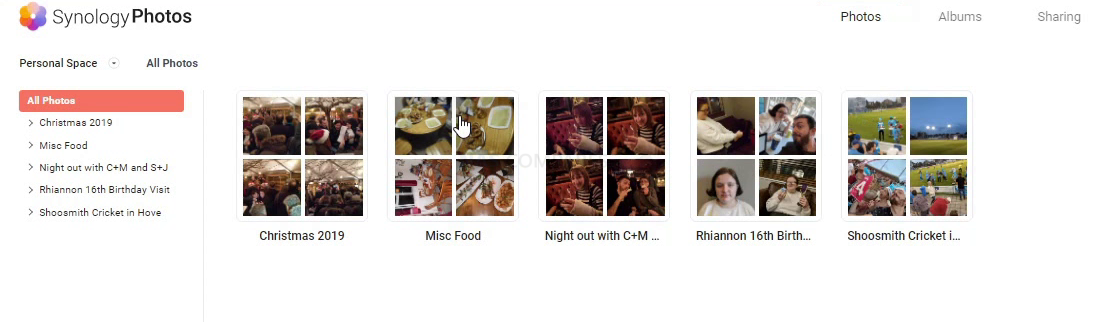
It would be fair to say that Synology Photos’ design is much more influenced by Synology Moments before it, but whereas Moments were a much more simplified album/strict-folder interface, Synology Photos has a little bit more customization available in terms of that albums and folders that are available to view. This is done by the Synology Photos app having a 2-Door/tab system for personal space and shared space. The former being your personal photo collection and all of the browsing, categorization and customization that you would expect. The shared space however will show the individual photos/albums/collection that you are sharing. This is much more familiar to Photo Station users, with a control that allows professional photographers and business users to craft and control the images they share.
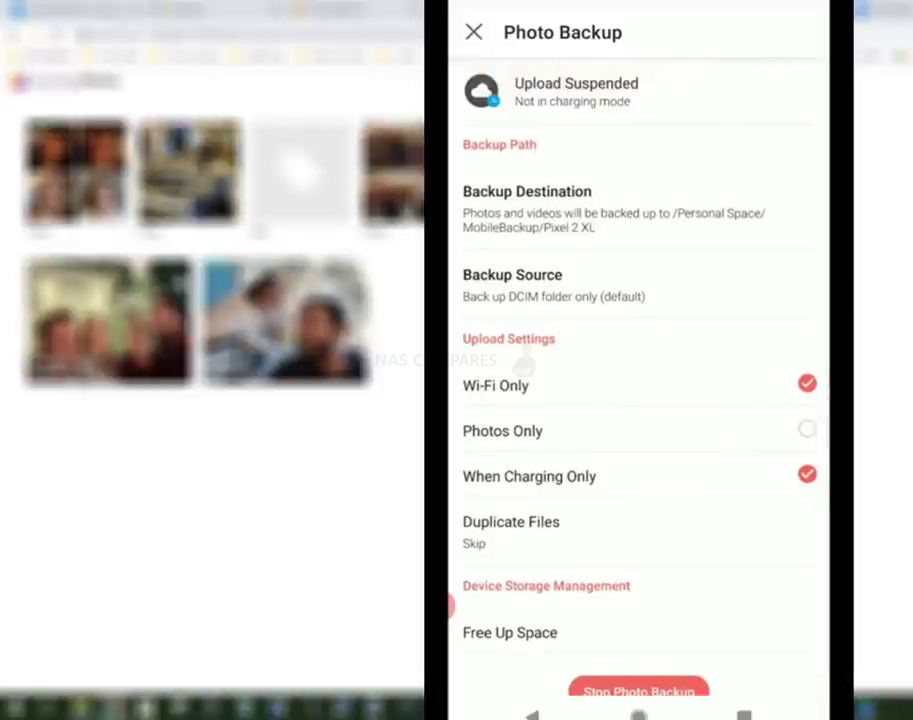
Synology Photos is a very impressive upgrade over Synology Moments (which always felt like had its wings clipped so it would not cross over Photo Station too much), but many Photo Station users how raised complaints about the simplified UI of Synology Photos. Likewise, the design of Photo Station seemed to resonate better with professional photographers, compared with the more chewable/easy Moments UI – so the fact that Synology Photos has heavily embraced the latter design has ruffled a few feathers. Equally, the slightly more restrictive target folders that are used Synology Photos is the same as Moments/Photo Station before it and in most cases, you will need your albums to reside in pre-designated areas of your NAS storage (you cannot tell the app to ‘index from X location’ easily). Likewise, a few of the AI-powered functions and menus are required to be manually turned on at the first time app launch, which seems an off choice.
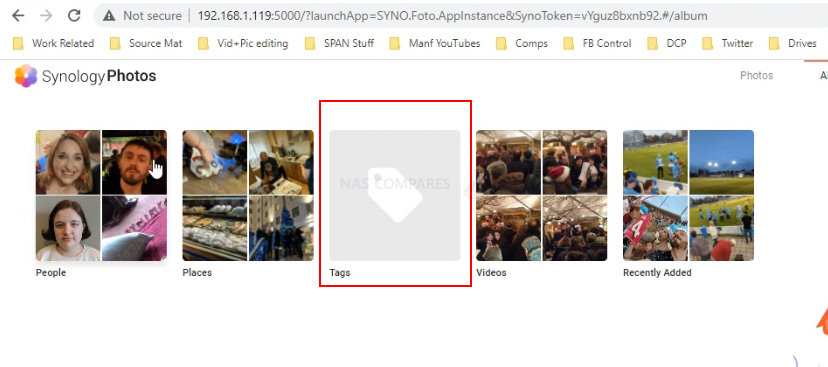
That said, Synology Photos is still a big, BIG jump over Moments and the amount of information in the photo metadata that you can pull in the app is SIGNIFICANTLY better. This information, along with photo tagging can be used in the new improved filter search system to a noticeably high degree, not only to find photos a great deal more precisely but also to immediately reach smart albums based on those search results. So, for example, you can search for photos that MUST contain photos of person X, Y and Z, but have to have been taken between data A-B, on camera C, in location D – not only will it spit the results out to you very quickly from your collections, but you can then create a brand new photo album in 2 clicks from these results. VERY handy.
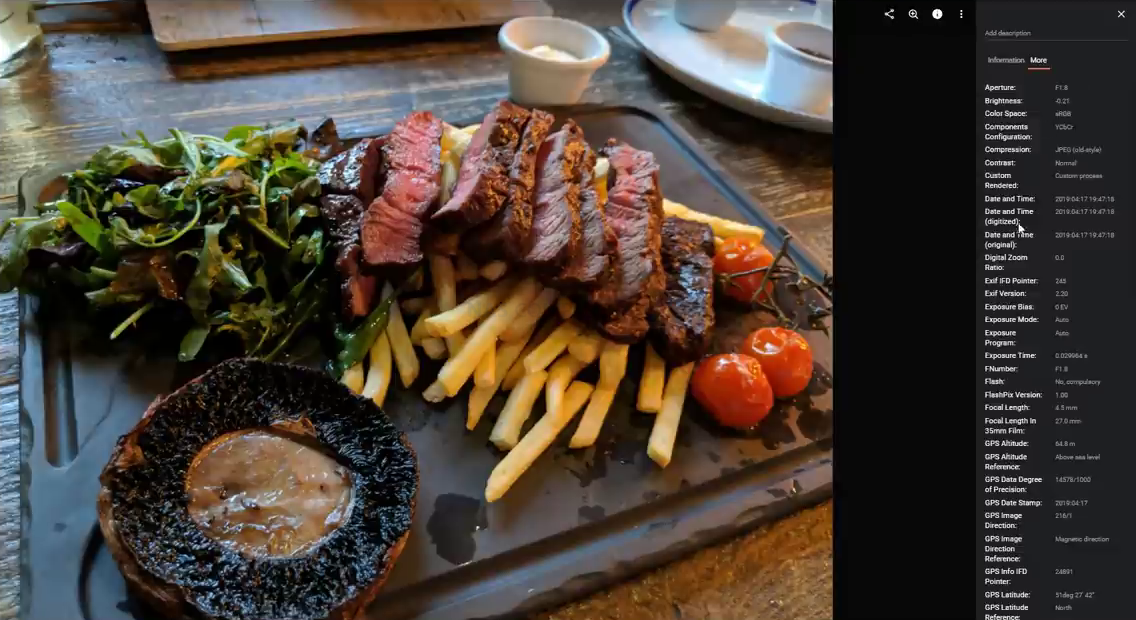
The AI-powered photo recognition and people, faces and things are still available in DSM 7 and do not require an internet connection in order to operate. Though it and the Subject recognition were areas where the visibility of these albums needed to be activated on the menu (odd choice) and I am also pleased to confirm that not only did it do a good job, but photo data was carried over from the DSM 6.2 system before.
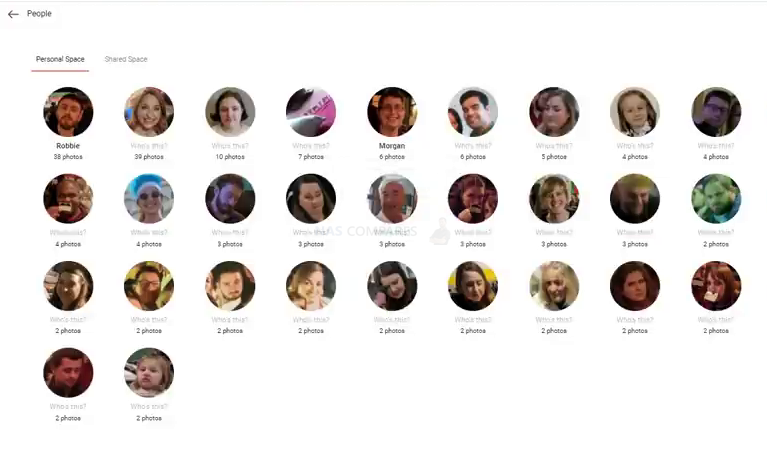
We have discussed Synology Photos at length when the application was included in the DSM 7 beta and the core system build remains the same in this new full DSM7 release. You can find out more on Synology Photos in the video below:
The rest of the media applications in DSM7 have not really changed much since DSM 6.2, but this is by no means a bad thing. Synology is still one of the only brands that have a 1st party application for Amazon Firetv (DS Video, DS Audio and DS Photo for Native NAS access from your sofa) as well as a 1st party application/skill for Amazon Alexa (DS Audio) for voice-activated audio playback. They are all very good applications and still very much some of the best you will find in NAS in 2021/2022, but I will highlight that the UI of Audio Station is long overdue for an upgrade, as it already looked a bit ‘Winamp’ and in DSM 7, the conflict between DSM 7 design and Audio station is pretty glaring.
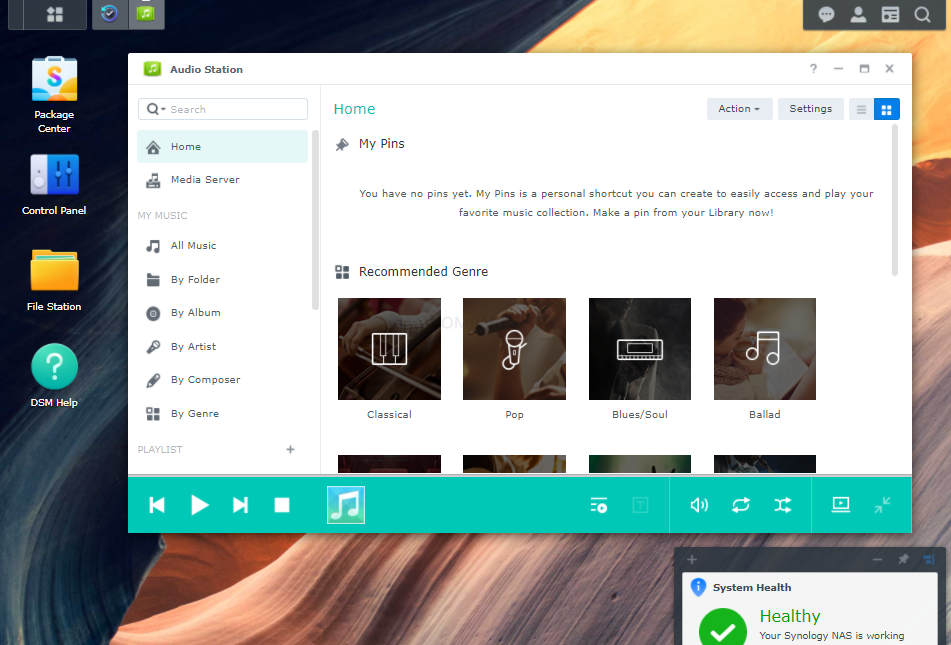
The video station application on the Synology NAS platform is still first class, giving the likes of subscription access on Plex Media Server and Plex Pass a run for their money. DSM 7 has not changed anything by the looks of things and the UI on your browser still opens in a new tab outside of DSM7, as it did in DSM 6.2.
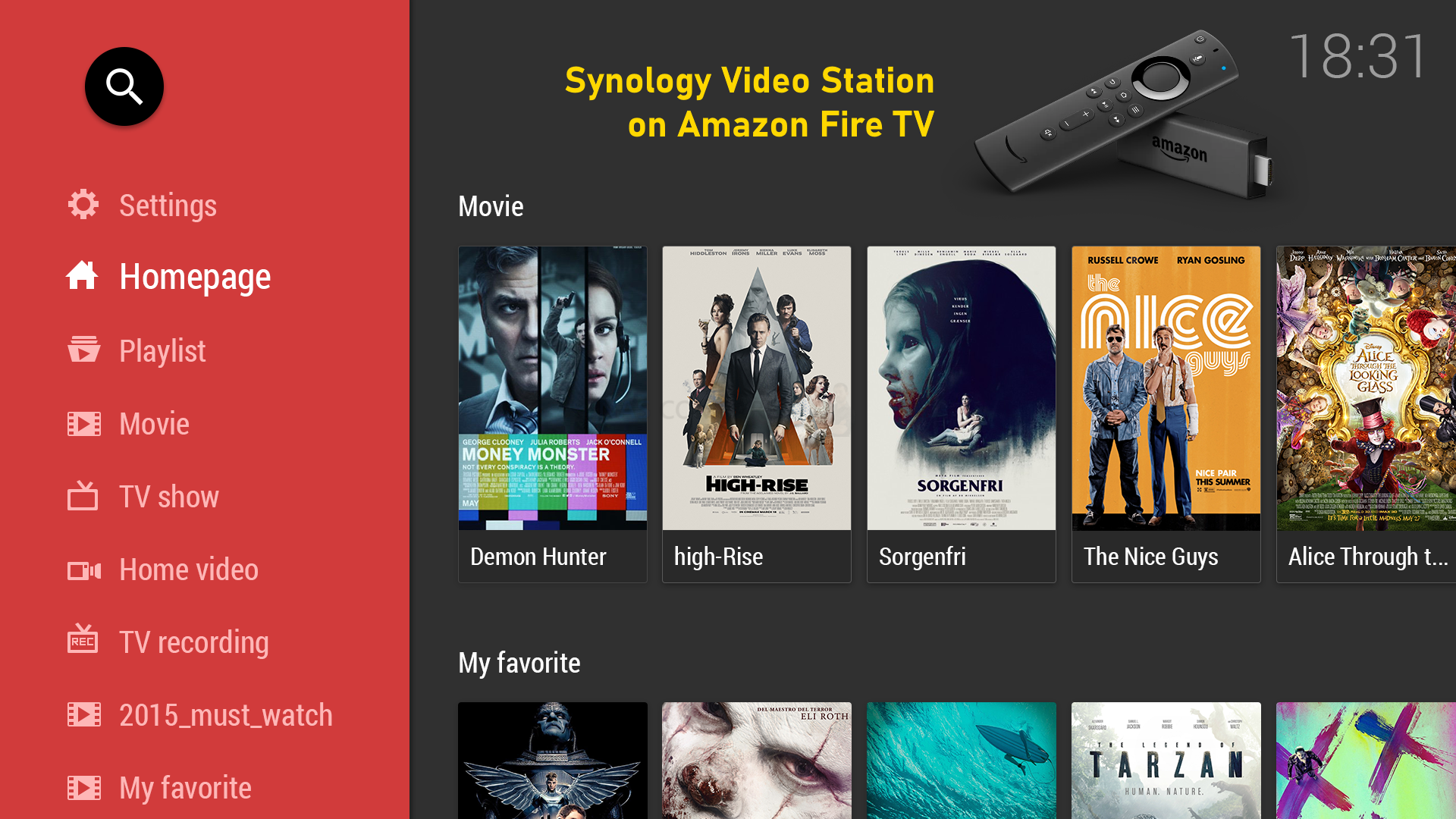
The only minor point I would raise is that Synology Video Station on DSM 7 seems to require the IMDB/Movie-Database API key a lot more readily than it seemingly did in DSM 6.2. I have tested Synology Video Station on numerous occasions and always using the same media files, yet in DSM 7 the metadata was not scraped automatically as it has done previously. This could well be an oversight on my part whereby metadata on media in DSM 6.2 NAS scenarios was already on the disk, but I am less convinced – currently investigating.

Nevertheless, DSM7 has still got fantastic support of multimedia on the Synology NAS platform and aside from a few niggling areas of complaint in the Audio Station GUI, Photo Station upgrades and that API key issue in video station (still possibly an issue on my side, so the jury is out!), DSM 7.0 still keeps it smooth as silk!
Synology DSM 7 Review – Backups, Backups, Backups!
Most people buy a NAS system for backup purposes so that all the data on their PCs, Laptops, Phones and tablets is all safely contained in another location. However, all too often as soon as space becomes limited on their client device, they start deleting files feeling that it’s ‘ok, because that data is backed up to the NAS’, however now that data is no longer a backup, but is the ONLY copy of the data they have! That is not a backup and that is why most NAS devices arrive with numerous means to back up the data that is inside the NAS to a USB device, another NAS, another area of the same NAS or onto a cloud platform – so that they have ANOTHER layer of backup to rely on. DSM 7 features ALL of the backup options that are available from Synology on DSM 6.2, as well as presenting them in a slightly tidier way. There are very few new features and functionality extras in DSM7 over DSM 6.2 (aside from how HybridShare integrates Synology C2 as an available storage area and the promised upgrades to Synology Drive/Active Backup for Mac OS later in DSM 7 development), but what is available is still very good indeed and scales well between home and business users. The original OG backup tool from Synology, Hyper Backup, is still very functional and covers a very wide range of backup targets/destinations ranging from local to cloud.
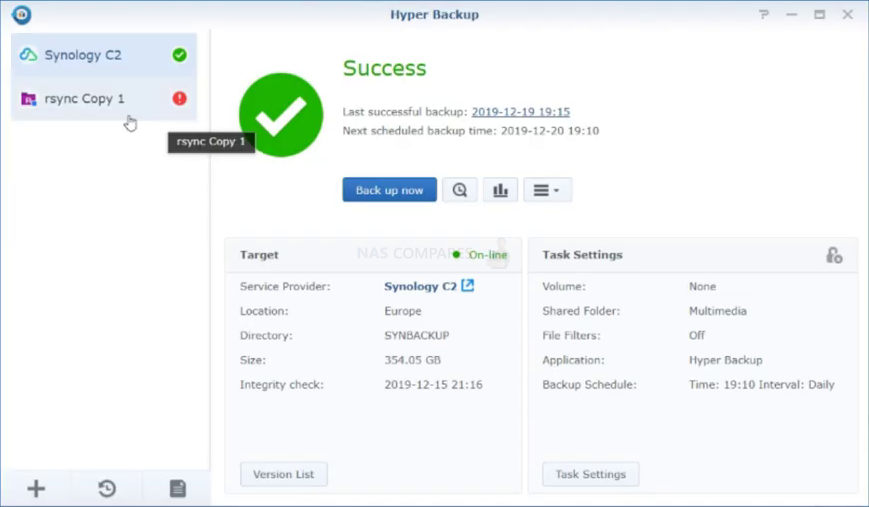
Hyper backup is (luckily) not restricted to Synology C2 (their own cloud service) in the range of cloud services that it supports, however the available cloud providers supported in Hyper backup does seem a little thin on the ground (only 4-5 supported cloud providers, in weaker contrast against the platforms supported in Cloud Sync later) and although there is plenty of general server backup options using rsync between NAS systems and iSCSI targets within Hyper Backup and other networks/internet systems (inc. WebDav thankfully), I am surprised at the small range of supported targets. However, Hyper Backup is still a VERY good tool and sits well in the hierarchy of Hyper Backup, Cloud Sync and Active Backup as your backup/sync demands scale-up.
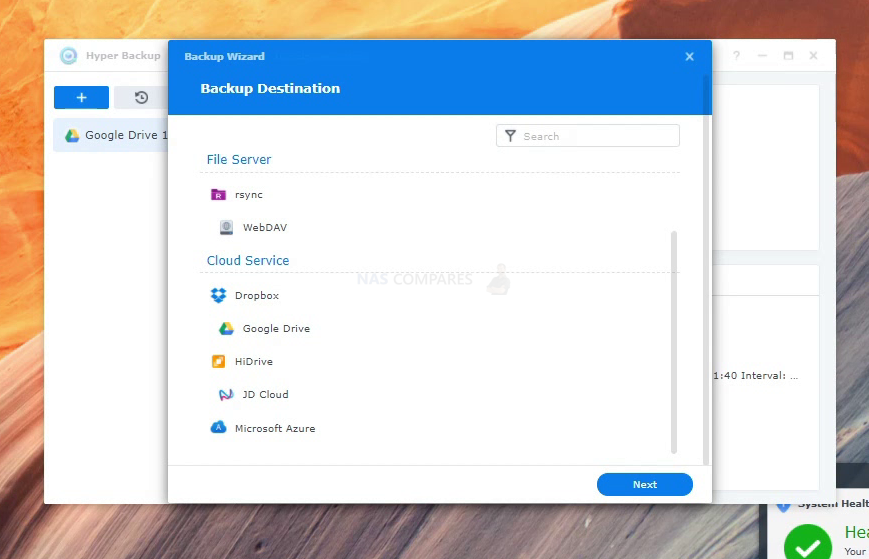
Moving up from Hyper Backup, we can look at the far more business targetted Active Backup Suite application that is a far more enterprise tool than Hyper Backup, acting as a single portal backup management point for your numerous physical/virtual client devices. As previously touched on, the support of Active Backup of DSM 7, although improved and expanded greatly with Software as a service platforms (SaaS), Virtual/Physical machine integration and 3rd Party servers, but the long-awaited Mac OS updates are still ‘TBC’ later in 2021/2022. I have praised Active Backup on DSM 6.2 numerous times and it continues to impress me in DSM 7.
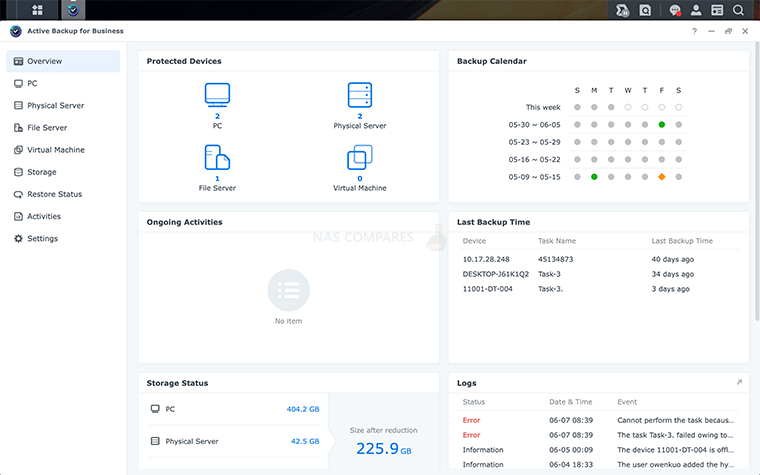
Although Active Backup is a License free software that arrives with your Synology NAS in DSM 6.2/7.0, it is worth mentioning that it does now require you to register with your Synology Account (again, this was apparent in 6.2), but this is perfectly fine and a constant internet connection is not required for its operation, just required for its registration. However, this will be impossible for users using Active Backup for VMware or Hyper V environments/VMs remotely for snapshots and recovery at all times.
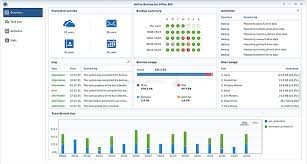
Another feature of Active Backup is that it can be used to support your existing Microsoft Office 365 and/or Google Workspace (formally G-Suite) services (file hosting, accounts, shares, mail, etc) to not only sync and backup those remote services locally in a native way, but also to allow access to them when your internet connection is interrupted/suspended and then synchronize changes when internet connectivity is restored. Once again, not a DSM 7 only feature, but still worth highlighting.

Finally, in terms of backup, although it is still possible in the Hyper Backup tool to a lesser degree, the USB Copy tool is still available in DSM 7.0 and allows a large degree of customization and rigidity in your local USB backup routine. Much like the Active Backup Options mentioned previously, there is a wide range of methods available that range from time managed backups and Differential backups (jsut the changes) to widespread versioning configuration, integrity checks and large filter control.
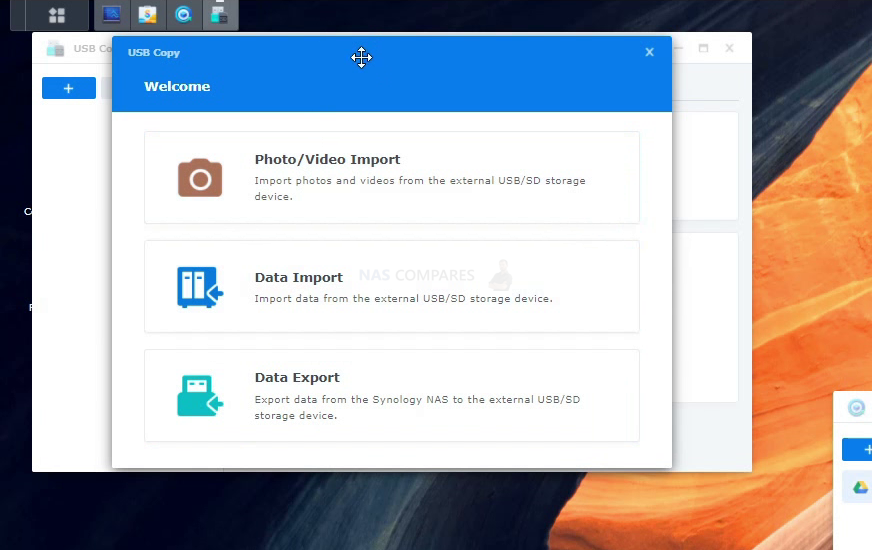
These three tools, along with the Synchronization tools that we will cover in the next part have changed very little between DSM 6.2 to DSM 7.0 at this time of writing, but are still MASSIVELY useful tools to those who bought/buying a Synolgoy NAS and want to know their data is safe. Below is a video that completely covers all of these applications and how they work together to easily create a multi-tiered backup strategy in minutes.
📧 SUBSCRIBE TO OUR NEWSLETTER 🔔
🔒 Join Inner Circle
Get an alert every time something gets added to this specific article!
This description contains links to Amazon. These links will take you to some of the products mentioned in today's content. As an Amazon Associate, I earn from qualifying purchases. Visit the NASCompares Deal Finder to find the best place to buy this device in your region, based on Service, Support and Reputation - Just Search for your NAS Drive in the Box Below
Need Advice on Data Storage from an Expert?
Finally, for free advice about your setup, just leave a message in the comments below here at NASCompares.com and we will get back to you. Need Help?
Where possible (and where appropriate) please provide as much information about your requirements, as then I can arrange the best answer and solution to your needs. Do not worry about your e-mail address being required, it will NOT be used in a mailing list and will NOT be used in any way other than to respond to your enquiry.
Need Help?
Where possible (and where appropriate) please provide as much information about your requirements, as then I can arrange the best answer and solution to your needs. Do not worry about your e-mail address being required, it will NOT be used in a mailing list and will NOT be used in any way other than to respond to your enquiry.

|
 |


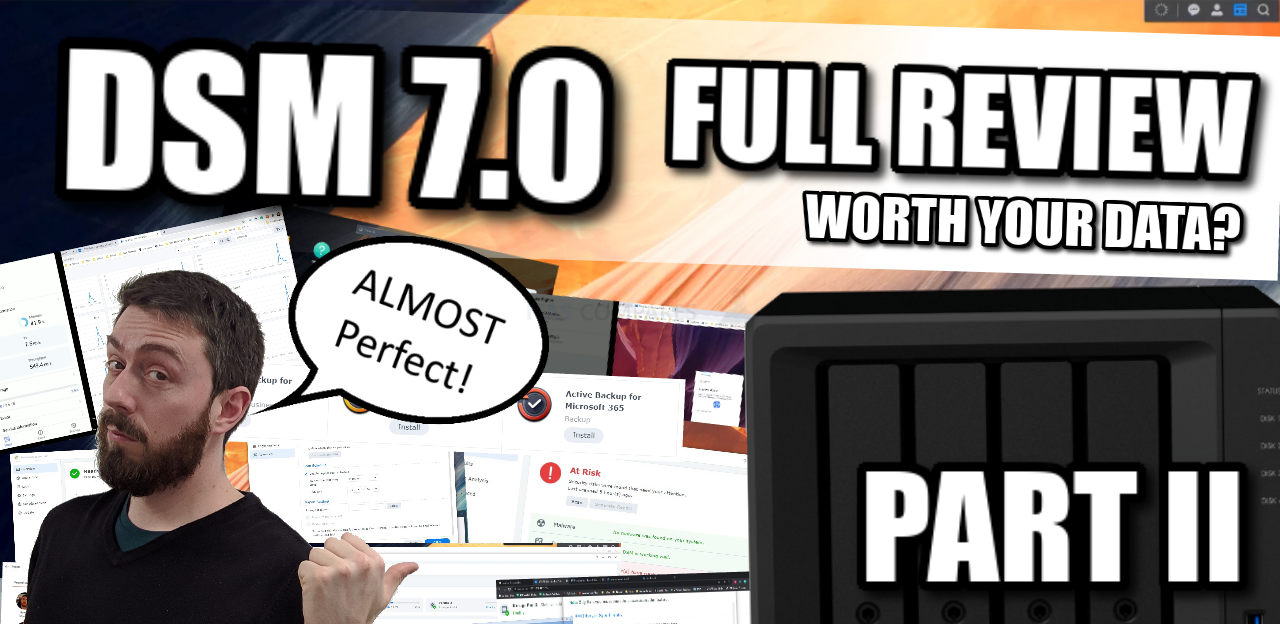

What about clients? plex has app for android, windows, etc.
Can I play synology video, for example, on my LG tv?
REPLY ON YOUTUBE
I wanted to make sure I had EVERY Blu ray & DVD movie for my FINAL COLLECTION before putting my DS 1817 into operation. I have my Iron Wolf HDD Drives and my WD Red Plus HDD drives also. Just have about 18 more movies before starting this process, I tried to inform everyone that this was the best alternative than streaming on pay movie platforms. Because this way if the Internet goes out or the GRID goes out and generators or renewable energy is the only way YOU STILL HAVE YOUR MOVIES in a NETFLIX FORMAT. *Now as the world gets crazier, I can still keep a NORMAL ROUTINE. THANKS NAS COMPARES for your thorough analysis and expertise.
REPLY ON YOUTUBE
Cheese ????
REPLY ON YOUTUBE
Thanks for your Vs !! You have resolved a different problem I was having with Plex on Synology using Nvidia Shield Pro; not being able to have separate profiles. I’ll shortly achieve this by using Plex as one “profile” and VS for the other “profile”. Maybe even get the Firestick as for VideoStation and keep Plex Player on the Nvidia, unplug the Firestick too restrict access..
Cheers! Thanks for your awesome channel!
Looking forward to DSM 7.2 and seeing how to install DSM and Plex Media Server on Synology with 2.5″ SSDs as Volume 1 and then Volume 2 a seperate RAID array of HDDs (and maybe some M.2 filled slots for SSD cache at the same time?!????????)
REPLY ON YOUTUBE
I use plex for a couple of years and i’m frustrated because i have constant HDD activity on it. I stoped all the logging, background activity services and still, it has activity. If i stop plex, the HDDs stop,
REPLY ON YOUTUBE
how to change the default source folder for synology photos?
REPLY ON YOUTUBE
I have found that if you name your video media with the {imdb-tt…..} tag (for Plex) and the {tmdb-…} tag (for VS), both seem to perform equally well. What Plex does that VS doesn’t do, is allow for tagging auxiliary media, like -scene, -behindthescenes, etc. VS will treat those as distinct files, and there’s usually no good poster art for those.
REPLY ON YOUTUBE
I’ve used Video Station for years, both on an older (413j) model and a newer (920+) model. Generally I love it for the media organization and auto-downloading of metadata. It can generally handle playing of all formats in-app and when streaming to the DSvideo app on a phone.
However, VS seems to be frustratingly hobbled when streaming video to Chromecast ultra. It doesn’t seem to support transcoding x265 to a format the CCu understands at all, and there are some audio formats that aren’t supoprted as well – DTS among them. Whether this is a limitation of VS or of the CCu, I’ve never been able to get a straight answer for – both devices *should* support these formats, but VS doesn’t seem to .
Anyone have any suggestions (other than “use Plex”) for this setup?
REPLY ON YOUTUBE
FASTASTIC video as always!
If you allow me one question please
In the min 10:54 when you talked about backup the main NAS to a second NAS
using Hyperbackup, you talked about doing it in the morning when the NAS is less use
If i run the backup let say at 3am, my pc will be “sleeping”. Will Hyperbackup work even though the pc is “sleeping”?
Thanks in advance
Have a Productive and Healthy Day!
REPLY ON YOUTUBE
The only issue is Synology forces you to use the pre designater folder… Most of us have share folders with different names. In my case I have a folder for videos and other for photos. I cant add them on the Synology Photos.
REPLY ON YOUTUBE
I FINALLY HAVE all the movies I want for my ENTIRE COLLECTION for Videostation Synology. *SO IM DONE WITH THIS!!!!
REPLY ON YOUTUBE
I am using Video Station with my Chromecast with Google TV. Many of my videos are encoded as AVI. MP4s and others work fine. I have used VLC to convert a few AVI videos to MP4 but I have a lot of them. My preference would be to have Chromecast recognize VLC as my default video player. I do prefer Video Station. It works fine on all my other devices. Has anyone with the Chromecast solved this?
REPLY ON YOUTUBE
PLEX for my Synology 920+ was a big headache, compared to my old computer hard drive setup.
REPLY ON YOUTUBE
Hello! I let me share my experience/questions both at the same time. I have a DS1618+ and lots of movies on it and a couple of smart TVs. Most of the times I am able to browse the DS folders from the TV directly or just stream on the TV via the DS app on my iPhone/iPad. Problem however is with some mkv or mp4s that have DTS audio. It just won’t stream at all or won’t have a sound. So I bought Apple TV thinking this £170 worth of gadget will sort it out for me (with the annoyance of the home screen offering me things/media I bloody don’t want). However much to my disappointment the Apple TV is just as useless. Despite downloading the DS app on it and browsing the videos on the NAS it failed to play most of the movies, even after fiddling with all settings in the DS itself and Apple TV too. So I am returning this useless gadget.
Back to the problem. If I play movies from the DS on my mobile/iPad I can use the VLC and although it’s an average software, it does work though! But that’s a solution only for the mobile devices.
I had Plex too. But for gods sake. Adding/sorting libraries was freeking pain in the a**! I was astonished how annoying and difficult to use the Plex is, absolutely ridiculous. So I stopped the subscription and gave it the finger. I can’t understand what’s the rave about this stupid service.
Back to the question. Has anyone found an easy and convenient way to stream movies (including DTS formats) on the TV via/from your DS whether streaming it with the mobile or with the help of something like android box or whatever.
Much appreciated in advance.
REPLY ON YOUTUBE
Great help for a first time user. Quick Q: I’m able to manually add an SRT subtitle track for a movie but this does not equate when I mirror it to my television, nor when I access the movie through the DS Video app on a Firestick. Is there a work around that you know of?
REPLY ON YOUTUBE
I used both..plex is just way better
REPLY ON YOUTUBE
HEHEEH, Yes, We absolutely Like chess.
REPLY ON YOUTUBE
quick question. Can you use both Video Station and Plex with the same library locations at same time?
REPLY ON YOUTUBE
When I open Snapshot Replication app on DS7, it warns me that my volume is recording ‘last file access time’, and this may affect snapshot performance. It tells me I can disable this by going into Storage Manager, but that setting is nowhere to be seen. Any ideas?
REPLY ON YOUTUBE
Does Video Station create a default folder on NAS called “video”? Is that where yo upload your movies etc? And does it automatically sort movies from tv etc?
REPLY ON YOUTUBE
Thanks for this great comparison!
REPLY ON YOUTUBE
It should be pointed out that the ability to edit metadata is limited in the mobile versions. I was unable to change the date / time of photos on the iOS app, but it works in the web browser version.
REPLY ON YOUTUBE
qnaps video station equal doesn’t seem as good as this by a long shot, this alone makes me wish I got synology ????
REPLY ON YOUTUBE
No star rating system in new Photos, bit of a deal breaker for me.
REPLY ON YOUTUBE
DTS doesn’t work, so it’s useless. ‘Cause DTS is standard. … -U MUST USE PLEX… -noch other way. (as of 02.08.2021)
REPLY ON YOUTUBE
missing peoples option in photos, DSM 7
REPLY ON YOUTUBE
Awesome. I can finally stop paying apple for extra iCloud storage. Have just moved all my photos on my iPhone to synology photos. Awesome app.
REPLY ON YOUTUBE
Gouda explanation, very clear and easy to follow, was a bit Cheesy but I’ll take it because there’s stiltonnes of things I have to learn, but with this info my backups will be as robust as a Roquefort ???????? thanks as always
REPLY ON YOUTUBE
The new “Synology Photo” is a total waste. On google, simply seach “synology photo metadata lost” and you will find lot of people complain about they all lost their ability to search. If you were using Photo Station, and spend days/month tag everything, after upgrade to DSM 7.. you won’t be able to find your thing. Approx 10% will be there.. all other will be a simple picture. Probably the worse update they made now for the picture management. You will need to install external software to your computer, and re-scan the database. As in PhotoStation, metadata are located in the picture, if you copy your database to another Synology NAS (DSM6.x) and activate Photo Station, everything will work agait, as Photostation can work with that data, like most other Windows sofware that do picture management… not the case with DSM7
REPLY ON YOUTUBE
My NAS is very messy because I had no time to sort out my folders before backing up. How can I search through my whole NAS for pictures and add them in Synology Photos? Than I can delete what I want through the mobile app when i’m chilling somewhere.
REPLY ON YOUTUBE
Does its handle raw photos from the latest iPhones? Very frustrating that they didn’t have this working as the phones almost been out for a year! I am using Photo Station.
REPLY ON YOUTUBE
Plex may have not pulled the metadata, but unlike Video station you can manually match metadata to a file. New to Video Station, but there is no apparent way to search for or fix unmatched movie/TV Show files, like there is in Plex. Plus the only “Live TV” it seems to allow is online streaming services. Plex automatically picked up, scanned channels, and was ready to go with my HDHomeRun tuner. Video Station is still “Indexing” everything I added as “Others”. Can’t even see the files listed yet.
Update: Found how to match metadata: Click on 3 dots bottom right/Click “Search Internet”/ Then “Search”. The rest should be obvious I think. But I really don’t like the multiple pages. Plex puts them all on one (Long if need be) page so you just have to keep scrolling down.
2nd Update: The only 4k I have here is DJI drone video, and it don’t like it at all. It’ll play 10 or 20 seconds and then just freeze. Whereas Plex may pause once in a while, but most times it plays it fine. Update B: It don’t like 1080p drone video either… whereas once again, Plex has had zero problems with.
Also, I like the “Click on screen” play/pause thing, which Plex has, and apparently YS does not.
REPLY ON YOUTUBE
*** When I use Video Station to link to an external USB on the synology, it copies it to my NAS. I just want it to use the external USB as a source, not back it up. I just now play directly from the folder until I find a solution. Great video!!!
REPLY ON YOUTUBE