Technology – The Central Nervous System of the Modern Age
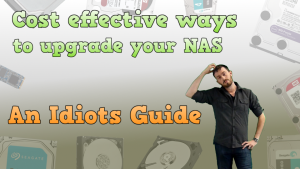
So you bought your NAS few years ago and it is starting to look a little full. Perhaps it’s not quite as fast as it used to be due to it’s constant use or maybe newer and faster network trends are beginning to make your Network Attached Storage look a little antiquated. All electrical devices have a shelf life – the old adage “they don’t make em like they used to’ doesn’t just apply to tables and chairs! Most electronics these days are made with a lifespan in the single figures and for many of us, although 2012 and 2013 seems like only yesterday (the London Olympics, the Royal Wedding, Madonna falling over on stage) there is no escaping that time passes and your technology becomes to central nervous system of our lives.
Fear not – just because your NAS isn’t shiny and new any more doesn’t mean there isn’t ways to help it back on track without shelling out lots of money. Today we at NASCompares.com want to discuss upgrading your NAS as opposed to replacing it. It works out cheaper (several times cheaper in many cases) and NEVER at the risk of voiding your warranty. So have a look below at the many ways in which you can increase your NAS environment on a budget!
1. Upgrade your Firmware
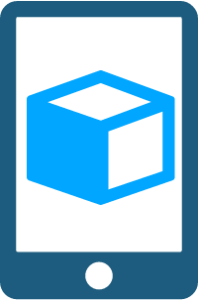 Probably the most straight forward upgrade but always should be a consideration, namely, Upgrade your firmware. It may seems obvious but is often overlooked and a simple update of the software on your storage device or even in some cases the drives themselves. Like any system upgrade it has its own advantages and disadvantages and should be weighed up carefully before hand, as some updates are irreversible.
Probably the most straight forward upgrade but always should be a consideration, namely, Upgrade your firmware. It may seems obvious but is often overlooked and a simple update of the software on your storage device or even in some cases the drives themselves. Like any system upgrade it has its own advantages and disadvantages and should be weighed up carefully before hand, as some updates are irreversible.
| Pros |
Cons |
| Software from some manufacturers updates regularly and alongside performance tweaks, fixes and patches will also provide updated utilities and apps for the device to perform many tasks more efficiently
Some Hard Drive firmware actually improves the performance of Drive operations (WD Red NASware 3.0 is a prime example) |
Hard Drive Firmware is mostly done at factory level and can be difficult or impossible to implement locally
Always be sure to check patch/update notes for any firmware update prior to installation in case they are incompatible with your existing setup outside the enclosure – requiring difficult and occasionally impossible downgrading. Some enclosures will require the Hard Drives inside to be formatted alongside with the new firmware for system stability |
2. Change your RAID level to gain additional Capacity, Performance, and Redundancy
Often the simple act of changing your RAID level will give you increased storage, increased transmission speeds and at ZERO additional cost. RAID options that are available across the majority of Network Attached Storage devices are as follows:
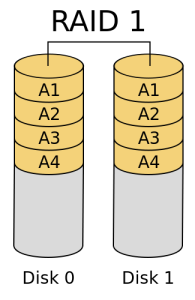
JBOD – all drives are lose and singular – no combination and joining
RAID 0 – Creates a giant drive combining all available capacity as well as improving Read and Write Speeds. However there is no redundancy
RAID 1 – Constantly creates a clone of the contents of one disc onto the other and increases Read and Write Speeds as well as providing total Redundancy. However it halves your capacity
RAID 5 – Needs at least 3 Disks, you effectively lose 1 disk of capacity, which acts as redundancy. Read speeds are faster however write speed is decreased due to background calculations
RAID 6 – Needs at least 4 Disks, you effectively lose 2 disks of capacity, which acts as redundancy. Like RAID 5, Read speeds are faster however write speed is decreased due to background calculations
 RAID 10 (aka RAID 1+0) – Needs at least 4 Disks, pairs the discs up and mirrors between them (like RAID 1) and provides much faster rebuilds in the event of drive failure. However you lose a total of Half the available capacity to keep a sufficient clone of the data (eg 4x 4TB drives would result in 8TB of available storage) so it is an expensive choice.
RAID 10 (aka RAID 1+0) – Needs at least 4 Disks, pairs the discs up and mirrors between them (like RAID 1) and provides much faster rebuilds in the event of drive failure. However you lose a total of Half the available capacity to keep a sufficient clone of the data (eg 4x 4TB drives would result in 8TB of available storage) so it is an expensive choice.
| Pros | Cons |
| It can free up storage that till that point was occupied by redundancy (eg, switching from RAID 1/MIRROR to a RAID 5)
It can speed up your Read and Write operations Costs nothing to change and most enclosures support multiple RAID levels |
You need to duplicate your data outside your existing Digital Storage setup whilst the Hard Drives are re-configured
Limited by Drive #s – eg, you cannot RAID 5 with just 2 HDDs Some RAID levels can decrease your overall available Capacity, Read/Write speed or Redundancy, so choose carefully |
3. In the case of NAS or DAS – Upgrade your RAM where applicable
 Not one for ALL NAS devices, but where possible a simple increase on the memory of your NAS device can lead to substantial performance increases – and generally starting at around £20-30. Always check your model and it’s limits through before proceeding.
Not one for ALL NAS devices, but where possible a simple increase on the memory of your NAS device can lead to substantial performance increases – and generally starting at around £20-30. Always check your model and it’s limits through before proceeding.
| Pros | Cons |
| Cost effective way to increase process speeds as well as read and write operations
Dependant on your model, some memory can be expanded to 16GB Fastest way to upgrade your enclosure and with the most instantaneous result. |
Limited by manufacturer – some units do not give you the ability to upgrade and actually prevent removal of the original RAM stick
Some manufacturers insist on their own branded sticks of RAM to be used, declaring alternatives from the likes of corsair and Kingston as incompatible |
4. Utilize USB or eSATA ports to add additional storage and backup options
Every heard of the expression “think outside the box”? Well it isn’t just for 90’s yuppies and horrific business types, it is also a great rule of thumb for those looking for increased storage options. Those external ports on your NAS aren’t just for show. They can act as an invaluable additional and portable source on increased capacities. And with External drives from the likes of WD, Seagate and LaCie at very affordable prices at nascompares.com, it can add a year or two to your NAS servers life span at around £30-40 a Terabyte!
| Pros | Cons |
| No additional Power required with USB Expansions
Cost effective and also means you have a portable backup in hand Almost any USB/Esata drive will work so you can add Terabytes of data at a low, low price
|
You are limited with regard to the operations that can be conducted remotely with the drive – aside from Direct Actioned Reading and Writing of files, the drive cannot be used operationally
Some enclosures will only let you use the additional USB and eSATA slots as a form of image backup (such as Apple Time Machine), so be sure to check with your manufacturer before proceeding |
5. Upgrading the Hard Drives to larger capacities
 Ok, so you thought ‘outside the box’, lets look at the biggest one – thinking inside! Increasing your Hard drives (and often with a combination of changing your RAID level accordingly) can by one of the best ways to increase your performance. Not just capacity but also in read and write speeds. Hard drives over the last few years have really evolved and you can get more task specific drives such as the WD Red series of NAS task Hard drives or the WD Purple Surveillance 24×7 drives. Often the result is that drives, even of identical capability to those you populated your NAS with previous, operate far, FAR better.
Ok, so you thought ‘outside the box’, lets look at the biggest one – thinking inside! Increasing your Hard drives (and often with a combination of changing your RAID level accordingly) can by one of the best ways to increase your performance. Not just capacity but also in read and write speeds. Hard drives over the last few years have really evolved and you can get more task specific drives such as the WD Red series of NAS task Hard drives or the WD Purple Surveillance 24×7 drives. Often the result is that drives, even of identical capability to those you populated your NAS with previous, operate far, FAR better.
| Pros | Cons |
| Prices for capacities are always going down as newer and newer drives are released. So you will most likely be able to buy even the capacity of the drives you previously had at half the cost
Replacing the old drives will give you the option of selling them to recoup lost budget or to install in a lower sec enclosure and use as a backup Rather than invest in higher capacity drives, you can invest in faster or drives that are tailored to your storage environment (eg NAS or Data Center). Again, prices will have gone down since you bought your original drives |
You will need an additional temporary storage option to clone/copy your data to whilst installing the new drives.
You will need to rebuild your RAID which can take (with larger capacities and multiple drives) 12-24hours depending on hardware Some technical Hardware Knowledge maybe required in the purchasing, installation and integration of the drives
|
6. Upgrade your NAS to Solid State Drives (SSD)
 Though it isn’t the cheapest upgrade, making the jump to Solid State Drives (SSD) is the one that will give you a truly breath taking jump in performance. However as upgrades go, it is often cheaper to replace your entire setup so maybe do the maths a little before going down this route.
Though it isn’t the cheapest upgrade, making the jump to Solid State Drives (SSD) is the one that will give you a truly breath taking jump in performance. However as upgrades go, it is often cheaper to replace your entire setup so maybe do the maths a little before going down this route.
| Pros | Cons |
| Unquestionably faster, both in terms or Read and write, as well as in general preparations
Longer warranties are available on a lot of SSDs (eg Samsung Red Pro Drive arrive with a 10 Year warranty, compared to the traditional 2-5years on most HDDs) Lower temperatures, energy consumption and noise whilst in use |
Unarguable more expensive gigabyte for gigabyte compared to traditional Hard Drives. Worth comparing costs again replacing your enclosure instead
Some SSDs have RAID issues and the manufacturer will tell you if there are issues of creating an array with multiple units Some older Enclosures are not SSD compatible – though all are SATA or mSATA, the enclosure may not interface correctly with them and may limit the speed significantly or not register them at all |
7. Expand your NAS storage – add an expansion where possible
 Running out of room and too scared to touch your hard drives or delete some files? Easy – EXPAND! Many NAS vendors such as Synology NAS and QNAP NAS offer you with the choice of adding an entirely new expansion device filled with New hard drives. The result is no interruption with your existing network, file structure or destinations and a huge increase in additional storage. Definitely one for the small to large business users – not forgetting you keen Synology DS716+ users!
Running out of room and too scared to touch your hard drives or delete some files? Easy – EXPAND! Many NAS vendors such as Synology NAS and QNAP NAS offer you with the choice of adding an entirely new expansion device filled with New hard drives. The result is no interruption with your existing network, file structure or destinations and a huge increase in additional storage. Definitely one for the small to large business users – not forgetting you keen Synology DS716+ users!
| Pros | Cons |
| Normally half or less of the price a full enclosure
Raid levels can be spread across the Original enclosure and the expansion, bolstering redundancy as well as read and write. Also the ability to split the raid levels apart, maintaining Capacity Many expansions feature their own CPU and RAM so they will not drain on the original enclosures system resources |
You will need to purchase additional drives to go inside the expansion enclosure – can work more expensive than just upgrading the original hard drives
Some enclosures cannot be expanded or older boxes are not compatible with newer expansions, check with your manufacturer before you proceed Additional power consumption, as well as noise from fans is a possibility |
8. Upgrade your enclosure but keep your drives
 Another often overlooked choice – upgrading your NAS doesn’t mean you need to throw those Hard Drives away. Given that the lion share of Hard Drives these days are SATA, the result is that you can carry your drives over to a new unit and often save a bundle! Take care though to ensure your data is suitable backup up before commiting this step though.
Another often overlooked choice – upgrading your NAS doesn’t mean you need to throw those Hard Drives away. Given that the lion share of Hard Drives these days are SATA, the result is that you can carry your drives over to a new unit and often save a bundle! Take care though to ensure your data is suitable backup up before commiting this step though.
| Pros | Cons |
| The newer box will be compatible with your older drives (unless its IDE)
You can fill your older enclosure will a compliment of older, smaller drives and use as an efficient backup Replacing the Enclosure often works out more cost efficient than replacing drives |
Your Drives (from the previous enclosure) will normally have a shorter warranty than the Enclosure, so you leave yourself open to not being covered in the event of drive failure
Once again, You will need an additional temporary storage option to clone/copy your data to whilst installing the old drives in the new enclosure. |
So there you have it. There are so many ways to upgrade and improve your NAS system without breaking the bank! Have I missed something or perhaps you disagree with me? Why not let me know below. Thanks for reading.📧 SUBSCRIBE TO OUR NEWSLETTER 🔔
🔒 Join Inner Circle
Get an alert every time something gets added to this specific article!
This description contains links to Amazon. These links will take you to some of the products mentioned in today's content. As an Amazon Associate, I earn from qualifying purchases. Visit the NASCompares Deal Finder to find the best place to buy this device in your region, based on Service, Support and Reputation - Just Search for your NAS Drive in the Box Below
Need Advice on Data Storage from an Expert?
Finally, for free advice about your setup, just leave a message in the comments below here at NASCompares.com and we will get back to you. Need Help?
Where possible (and where appropriate) please provide as much information about your requirements, as then I can arrange the best answer and solution to your needs. Do not worry about your e-mail address being required, it will NOT be used in a mailing list and will NOT be used in any way other than to respond to your enquiry.
Need Help?
Where possible (and where appropriate) please provide as much information about your requirements, as then I can arrange the best answer and solution to your needs. Do not worry about your e-mail address being required, it will NOT be used in a mailing list and will NOT be used in any way other than to respond to your enquiry.

|
 |
The BEST NAS of 2026.... ALREADY??? (UnifyDrive UP6)
How Much RAM Do You Need in Your NAS?
A Buyer's Guide to Travel Routers - GET IT RIGHT, FIRST TIME
Jonsbo N6 DIY NAS Case Review
The Best Bits (and Worst Bits) of NAS of 2025!
Minisforum MS-02 Ultra Review
Access content via Patreon or KO-FI
Discover more from NAS Compares
Subscribe to get the latest posts sent to your email.


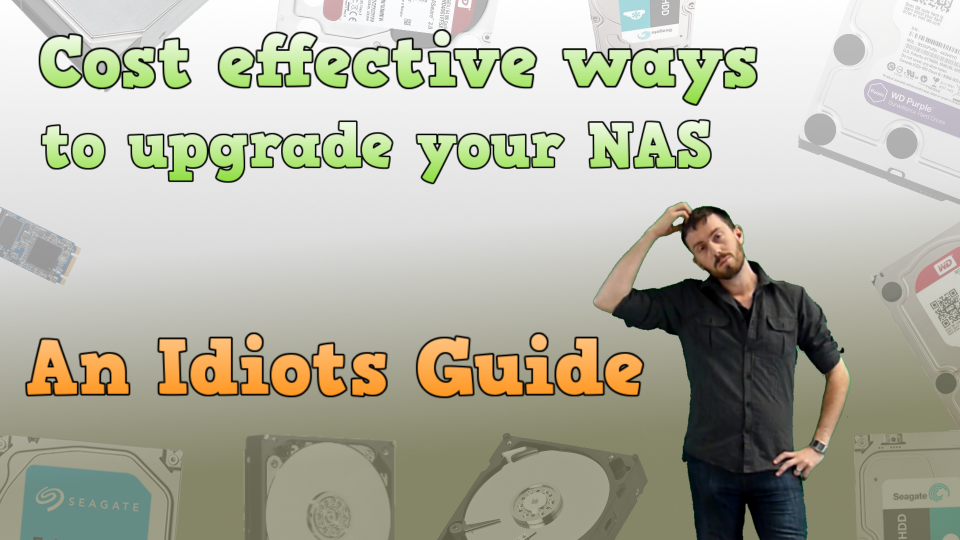



DISCUSS with others your opinion about this subject.
ASK questions to NAS community
SHARE more details what you have found on this subject
IMPROVE this niche ecosystem, let us know what to change/fix on this site