A Guide to Synology PCIe Upgrade Cards
There comes a point in the lifespan of most Synology NAS drives, big or small, that the performance, bandwidth and general throughput that the device is capable of hit a bit of a glass ceiling. Perhaps it is those rather restrictive 1Gbe ports in 2021, hardware features like M.2 slots of more modern systems that are sadly missing from your own older release or simply that your own external network hardware environment has scaled up noticeable and your Synology NAS is now a bottleneck? Sometimes replacing the NAS with a newer model is the only answer, but sometimes the operational lifespan of your NAS can be noticeably extended by installing a PCIe Upgrade card. Synology NAS for Prosumer/SMB users and above (typically 5-Bay upwards) have included PCIe upgrade slots for many generations previously and the range of Synology Add on cards available have grown to meet demand. So today I want to go through the current range of cards, which what each type can do, what it cannot do and help you choose the right PCIe Upgrade Card for your Synology NAS Server.
Important – An upgrade card in your Synology NAS does not AUTOMATICALLY mean you will achieve the maximum reported speed/performance (i.e installing a 10Gbe PCIe Upgrade Card does not immediately make your data externally accessible at 1,000MB/s. Upgrades, ranging from network interface improvements to internal SSD performance cards, will only provide you with the BANDWIDTH the achieve that speed, you will still need high-performance media and/or multiple media drives in a RAID to fulfil this bandwidth. So, in water simple terms, the majority of cards will increase the WIDTH or the pipe, but you still need to make sure you provide enough water and pressure to go through it!
Additionally, sometimes you are best served to increase the memory on your Synology NAS in order to get better performance on key applications and services. Use my Synology NAS Memory Upgrade Guide to help choose the right Synology or Unofficial Memory for your needs.
Synology Copper 10Gbe Upgrade Cards
Likely the first Synology Upgrade card that you looked at and certainly one that is favoured by users who are scaling up from a small home/business/shop solution and into something with noticeably higher bandwidth, 10Gbe network cards are becoming increasingly affordable. There are two main versions of 10G on the market, fiber optic-based (know as SFP+ and we will touch on that later) and copper-based (typically known in tech as 10GBASE-T). Most users who are scaling up from 1Gbe for the first time will opt for copper-based 10Gbe on their Synology NAS, as it uses near-identical cables to the typical RJ45 found in all their other kit (the only small difference being that in order to use 10Gbe at longer distances, you should use a Cat 6 cable, whereas most 1Gbe devices arrive with Cat 5/5e – looks IDENTICAL and will still work regardless, it’s just a latency thing). Synology has released several versions of 10Gbe copper cards over the years, refreshing the range every few years to ensure the best controllers are used and supported by the newer NAS systems. Synology has two different dedicated 10GBASE-T PCIe upgrade cards in the E10G18-T1 and E10G18-T2, which are 1 port and 2 port respectively. Both are PCIe Gen 3 x4 and x8 respectively (but will still work on PCIe Gen 2 x2 slots and above without a bottleneck (pre-2017 series devices). Additionally, like all the cards in the Synology PCIe Upgrade Guide today, drivers for these cards are already included in the Synology DSM software.
Currently Available 10GBASE-T 10Gbe Cards
| E10G18-T1 1-PORT CARD – $163 | E10G18-T2 2-PORT CARD – $309 |
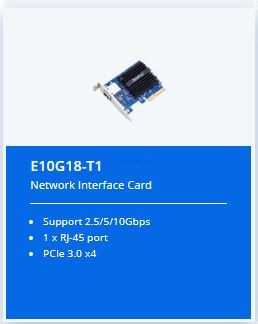 |
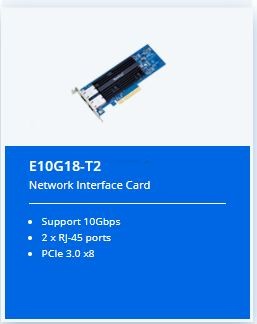 |
|
|
|
Pros & Cons of Synology 10Gbe Upgrade Cards
- Supported on pretty much ALL Synology NAS with a PCIe Slot since 2010/2011 series
- Auto-Negotiation Enabled (so will scale to 1G-2.5G-5G in line with clients
- Dedicated onboard Aquantia Controller
- 5 Year Warranty is first class at this level
- Quite Expensive for 1/2 Port 10G Card in 2021/2022
- FS series:FS6400, FS3600, FS3400, FS3017, FS2017, FS1018
- SA series:SA3600, SA3400, SA3200D
- UC series:UC3200
- 21 series:RS4021xs+, RS3621xs+, RS3621RPxs, RS2821RP+, RS2421RP+, RS2421+, RS1221RP+, RS1221+, DS1821+, DS1621xs+, DS1621+
- 20 series:RS820RP+, RS820+
- 19 series:RS1619xs+, RS1219+, DS2419+, DS1819+
- 18 series:RS3618xs, RS2818RP+, RS2418RP+, RS2418+, RS818RP+, RS818+, DS3018xs, DS1618+
- 17 series:RS18017xs+, RS4017xs+, RS3617xs+, RS3617RPxs, RS3617xs, DS3617xs, DS1817+, DS1517+
- 16 series:RS18016xs+
- 15 series:RC18015xs+, DS3615xs
- 14 series:RS3614xs+, RS3614RPxs, RS3614xs
- 13 series:RS3413xs+
- 12 series:RS3412RPxs, RS3412xs, DS3612xs
- 11 series:RS3411RPxs, RS3411xs, DS3611xs
Synology 25Gbe E25G21-F2 Upgrade Card
A relatively new add on for the Synology PCIe Upgrade range (thanks to their embracing of SAN protocols in a bigger way in DSM 7.0, even renaming iSCSI manager to SAN Manager), the new E25G21-F2 card is a fibre optic-based 25 Gigabit Ethernet, 2-Port (so potential 50Gbe) card that is designed specifically for Synology NAS systems. Clearly (and as mentioned in my introduction) this card opens the pipeline for 2500/5000MB/s speeds, but you will need some SERIOUS storage media configurations in your NAS in order to saturate it! Supporting a range of ethernet connectivity and transceiver types (including Optical SR, LR and DAC hardware), this card is clearly designed with massive 12-Bay+ Xeon equipped and large distance setups in mind. The Synology E25G21-F2 card also supports auto-negotiation (i.e backwards compatible and will automatically switch to) 10Gbe SFP+, so for those who are considering upgrading their rackmount to 10Gbe over fibre and have a decent budget to play with, might benefit to spend a little more on this 25Gbe alternative, as there is only around $120-150 between them). Unlike other PCIe cards in this list, the compatibility of the E25G21-F2 25G card is a little thinner, largely down to the forced need to have a PCIe Gen 3 x8 slot (potentially 8000MB/s card-to-board bandwidth), which only really appeared on Synology systems since 2016/2017 onwards. Additionally, you are going to need at least 12-14 Enterprise-grade (Pro/Data Center) Hard Drives or 8+ Pro class SSDs in order to make the most of this card on your fiber network. A very impressive card, but as upgrades go, arrives with a number of high price system/media caveats too.
Currently Available SFP28 E25G21-F2 Card
| E25G21-F2 2-PORT 25Gbe CARD $369 |
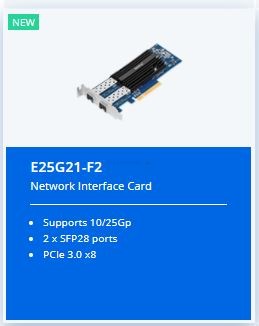 |
|
|
Pros & Cons of Synology 10Gbe Upgrade Cards
- 25Gbe and potential LAG/Trunk 50Gbe is just awesome
- 5-year Warranty and Still Supported by older systems as far back as 2017 Series
- Can be used as a 10Gbe x2 Port card and then scaled up as your network hardware environment grows
- Although Supported by some SMB systems (e.g. DS1821+), they will NEVER reach the full performance this can offers
- 25GBASE-T Copper – Never say never!
- FS series:FS6400, FS3600, FS3400, FS3017, FS2017, FS1018
- SA series:SA3600, SA3400, SA3200D
- UC series:UC3200
- 21 series:RS4021xs+, RS3621xs+, RS3621RPxs, RS2821RP+, RS2421RP+, RS2421+, RS1221RP+, RS1221+, DS1821+, DS1621xs+, DS1621+
- 19 series:RS1619xs+
- 18 series:RS3618xs, DS3018xs
- 17 series:RS18017xs+, RS4017xs+, RS3617xs+, RS3617RPxs, DS3617xs
Synology Fiber 10Gbe Upgrade Cards
Much like the previous card, the range of fibre 10Gbe cards that Synology offer are ONLY available in 2-Port builds in 2021/2022. You can use some 3rd party 1-Port SFP+ cards, but in recent years Synology has become very strict on upgrades on their systems being 1st party (highlighting that it’s difficult to support NAS users who run ‘unsupported’ configurations – make of that what you will). The two available 10Gbe cards are the 2017 series E10G17-F2 and 2021 series E10G21-F2. Both cards are PCIe Gen 3 x8, support low and full height profile installation, and both have 5 years warranty – however, the 2017 series card is around £50-60 cheaper. This is because the newer card uses a better heatsink, and seemingly supports more offload protocol/setups. In most cases, however, either card (as long as it is on the compatibility lists below) will be sufficient for a potential 2,000MB/s external throughput.
Currently Available SFP+ 10Gbe Cards
| E10G17-F2 2-PORT CARD – OLD GEN – $230 | E10G21-F2 2-PORT CARD – NEW GEN – $269 |
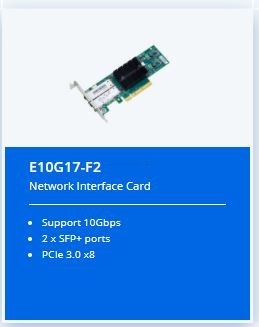 |
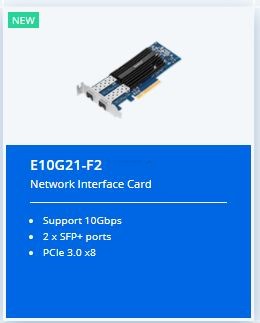 |
|
|
|
Pros & Cons of Synology 10Gbe Upgrade Cards
- 10G SFP+ Still has a lot of flexibility in its deployment
- Glad to see the old card still available for a small £ saving
- PCIe Gen 3×8 is excellent and more than this card needs
- No inclusive DAC type cables, even as an optional purchase
- Not Supported outside of NAS, so you will likely buy 3rd Party Cards for your client hardware – so might be easier to just buy +1 of those
Synology E10G17-F2 and E10G21-F2 Compatibility Below (Blue = Both, Red = E10G17-F2 ONLY:
- FS series:FS6400, FS3600, FS3400, FS3017, FS2017, FS1018
- SA series:SA3600, SA3400, SA3200D
- UC series:UC3200
- 21 series:RS4021xs+, RS3621xs+, RS3621RPxs, RS1221RP+, RS1221+, DS1821+, DS1621xs+, DS1621+
- 20 series:RS820RP+, RS820+
- 19 series:RS1619xs+, RS1219+, DS2419+, DS1819+
- 18 series:RS3618xs, RS2818RP+, RS2418RP+, RS2418+, RS818RP+, RS818+, DS3018xs, DS1618+
- 17 series:RS18017xs+, RS4017xs+, RS3617xs+, RS3617RPxs, RS3617xs, DS3617xs, DS1817+, DS1517+
- 16 series:RS18016xs+
- 15 series:RC18015xs+, DS3615xs
- 14 series:RS3614xs+, RS3614RPxs, RS3614xs
- 13 series:RS3413xs+
- 12 series:RS3412RPxs, RS3412xs, DS3612xs
- 11 series:RS3411RPxs, RS3411xs, DS3611xs
Synology SSD Caching and Combo Upgrade Cards
In the latest desktop NAS releases from Synology, we have seen the appearance of dedicated M.2 NVMe slots that allow you to install super-fast PCIe based SSDs inside, which you can then combine with your slower (but larger capacity HDD RAID) in a system known as caching. In brief, this utilizes the much, much faster SSD access speed towards storing copies of more frequently accessed data (typically hundreds/thousands of smaller files) and thereby improve performance – both in general feedback/utility and general Read and Write. Older generation devices before around 2017/2018 (which the exception of around 2-3 devices) did NOT arrive with this feature and in efforts to allow users to have this feature, Synology has released a couple of versions of this hardware in PCIe add-on form. The latest of these is the M2D20 2xNVMe card (also supports the larger 22110 M.2 SSD too). Support and compatibility on your NAS are more centred around the CPU inside than the PCIe, but this has allowed a number of users to take advantages of the improvements in caching that are being rolled into DSM 6.2 and DSM 7.0. It is also worth highlighting that the previous generation of this card, the M2D18, is still available and is a PCIe Gen 2×8 version that is better suited to the 2016/2017 series Synology SMB systems, though only supports to 2280 length m.2 SSD. Synology NAS users could always choose to occupy their available SATA SSD bays and use SATA 2.5″ SSDs, but these do not quite provide the same level of boost and still require you to lose an available storage bay. See a little more on this in the video below:
However, in mid-2020 the next generation in this hardware arrived from Synology in the form of the new E10M20-T1 PCIe Card. This PCIe Gen 3 x8 card provided 2x 22110 M.2 NVMe SSD bays for caching AND it included a 10Gbe Copper ethernet port TOO! This card allows users to enjoy super-fast caching AND 1,000MB/s external connectivity AND only use a single PCIe slot. This is especially useful, given the bulk of SMB solutions that had neither of these features would typically have only a single PCIe upgrade slot available. If you can spare the budget, I STRONGLY recommend choosing the E10M20-T1 over the M2D20 (even after the price increase). As usual, it is worth highlighting that 1) the card only officially supports Synology’s own SNV3400 & SNV3500 SSDs and 2) you cannot use this card in a NAS system that already has m.2 slots (i.e you cannot add this and have 4x NVMe SSD slots. Still, it’s a very well made card and highlight recommended for significantly boosting an older generation SMB NAS that can get a PCIe upgrade.
Currently Available SSD Cache and Cache+10G Combo Cards
| M2D18 2x NVMe 2280 Card – $169 | M2D20 2x NVMe 22110 Card – $219 | E10M20-T1 2x NVMe 22110 +10G – $289 |
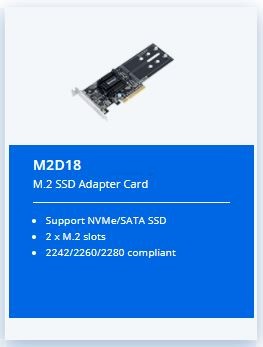 |
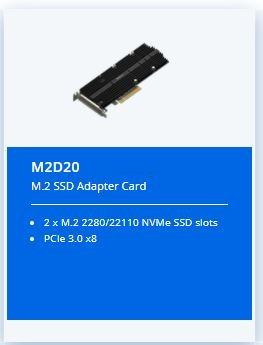 |
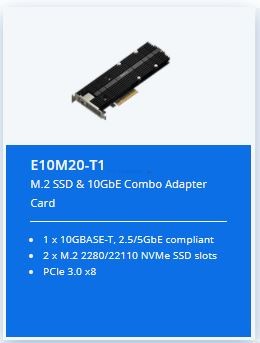 |
|
|
|
|
Pros & Cons of Synology SSD and SSD+10Gbe Upgrade Cards
- M2D20 & E10M20-T1 both are PCIe Gen 3×8 and support 22110 M.2 NVMe
- 5year Warranty on both cards
- Easy Install and No Drivers Needed for Instant Ue
- M.2 ONLY Card is too close to the M.2 SSD+10G Card in Price to Justify
- Lack of ability to use the NVMe M.2 Slots for Storage Pools
Synology M2D20 and E10M20-T1 Compatibility List:
- SA series:SA3600, SA3400
- 21 series:RS4021xs+, RS3621xs+, RS3621RPxs, RS2821RP+, RS2421RP+, RS2421+, RS1221RP+, RS1221+
- 20 series:RS820RP+, RS820+
- 19 series:DS2419+, DS1819+
- 18 series:RS2818RP+, DS3018xs, DS1618+
Synology M2D18 NVMe SSD Support:
- FS series:FS1018
- 20 series:RS820RP+, RS820+
- 19 series:DS2419+, DS1819+
- 18 series:RS2818RP+, RS2418RP+, RS2418+, DS3018xs, DS1618+
Synology M2D18 SATA SSD Support:
- FS series:FS2017
- 19 series:RS1219+
- 18 series:RS3618xs, RS818RP+, RS818+
- 17 series:RS18017xs+, RS4017xs+, RS3617xs+, RS3617RPxs, DS3617xs, DS1817+, DS1517+
So, there you have it. Those are the best available PCIe Upgrade Cards currently available and supported on Synology right now. I hope you found this guide useful. If you need more help in choosing the right card, or just want some free advice on your data storage setup, use the free advice section below. It is GENUINELY free, ran by humans (me and Eddie) and although it might take an extra day or so to respond when it gets busy, we will respond to all enquiries. Thank you and have a great week!
📧 SUBSCRIBE TO OUR NEWSLETTER 🔔
🔒 Join Inner Circle
Get an alert every time something gets added to this specific article!
This description contains links to Amazon. These links will take you to some of the products mentioned in today's content. As an Amazon Associate, I earn from qualifying purchases. Visit the NASCompares Deal Finder to find the best place to buy this device in your region, based on Service, Support and Reputation - Just Search for your NAS Drive in the Box Below
Need Advice on Data Storage from an Expert?
Finally, for free advice about your setup, just leave a message in the comments below here at NASCompares.com and we will get back to you. Need Help?
Where possible (and where appropriate) please provide as much information about your requirements, as then I can arrange the best answer and solution to your needs. Do not worry about your e-mail address being required, it will NOT be used in a mailing list and will NOT be used in any way other than to respond to your enquiry.
Need Help?
Where possible (and where appropriate) please provide as much information about your requirements, as then I can arrange the best answer and solution to your needs. Do not worry about your e-mail address being required, it will NOT be used in a mailing list and will NOT be used in any way other than to respond to your enquiry.

|
 |
What IS the Digiera OmniCore NAS? Is it Worth $599?
New UGREEN NAS Expansion, DXP4800 PRO NAS and eGPU Revealed
Gl.iNet Flint 4 10G+2.5G Router Revealed @CES 2026
EVERYTHING NEW from Minisforum @ CES 2026
Gl.iNet Slate 7 PRO Travel Router (and Beryl 7) REVEALED
Minisforum N5 MAX NAS - 16C/32T, 128GB 8000MT RAM, 5xSATA, 5x M.2, 2x10GbE and MORE
Access content via Patreon or KO-FI
Discover more from NAS Compares
Subscribe to get the latest posts sent to your email.







Wouldn’t 4x spinning HDDs in RAID0 saturate 10gbps? I get ~240mb/sec on each of my drives, so quadruple that with RAID0 and…
REPLY ON YOUTUBE
Has this changed since this video was published?
REPLY ON YOUTUBE
6:10 How can I make my own customized fibre optical cables? How can I “crimp” my own LC/APC-Adapters on the optical cables? In the past I always bought fibre optical cables which already had the LC/APC plugs attached.
REPLY ON YOUTUBE
Would you please show us how to setup a SSD as a disk cache?
REPLY ON YOUTUBE
so are those ssd for caching only, what about using them as actual storage medium?
REPLY ON YOUTUBE
Can my read and write dual SSD cache drives be DRAMLESS? (and SATA)
REPLY ON YOUTUBE
I had problem about my synology nas
And Steve Baker
Technical Support Engineer write me about my problem that
We are sorry to hear that your DS218 has to be reset. This is likely caused by an issue in the DSM operating-system.
We understand that you are worried about losing your data. Please rest assured, your data should not be affected by the reset as the OS and data are stored in separate partitions on the drives. When re-installing the OS, the system should normally not touch the data-partitions of your drives.
I beleived and i did what he said now all my data erased omg i shocked after sir Steve Baker dissepeared i am alone there is nothing in my hands
Synology is regret bad nas choose qnap there isnt good support for problemss !!!
There is no good service and support becarefullll!!!
REPLY ON YOUTUBE
Newbie here with 3 questions. My scenario: I’m on QuTS hero (ZFS) with TS-873A (64GB ram, two M.2, 8 HDDs), and my priority is using the NAS like a “deluxe” DAS (connected directly to the PC via LAN cable, no other connections from the internet) just to archive my large raw videos (weird .MLV format) in the most “safety” way (hence ZFS, ECC ram, etc.) My priority is not grading directly the NAS’ files. Instead, my primary use will be probably limited to save my “originals” in the NAS, and copy a selection of them to the PC drives once I’ll need them for a grading project. Now the questions:
1. Having the correct preservation of my files as a priority, do You think I should disable the default “compression” option of the shared folders in ZFS?
2. If I copy a file from PC to a “compressed” ZFS folder, how can I verify the integrity of the archived copy via md5 or sha? (Since the compression, a software like TeraCopy could return errors…)
3. I can image that “de/compression” on-the-fly can benefit not only from ram but also from a good cache. Anyway, QuTS hero recommendation is to dedicate a first fast volume to the OS. So, in this scenario, is it preferable to use the two M.2 as first-volume for the OS installation, or as a read/write cache for the HDDs archive? (Thanks in advance.)
REPLY ON YOUTUBE
What if you have window on SSD nvme gen 4 ~5000mbps r/w and make a new nvme gen 4 ssd @7400mb r/w as a cache drive will it be beneficial in regards of performance?
REPLY ON YOUTUBE
Wonderfull video, learned a lot
REPLY ON YOUTUBE
Thank gou for this video ….
I added 2 512 gb ssd cache to my synology for my plex use..and i have to say there is a significant diffrents in the way plex loads info ,dont even notice it .super smooth
Synology ds918+
16gb memory
4×10tb iron wolf
2 × m sata 512gb
REPLY ON YOUTUBE
I use my NAS strictly for one part of my 3-2-1 data backup, so I didn’t use SSD caching. I also found that the WD Black SN770 1TB SSDs get really hot in my Asustor AS6704T when the NVMe is heavily used. Heatsinks are probably required. I did make the NVMe Volume 1 though, which puts ADM onto the NVMe for fast performance.
REPLY ON YOUTUBE
How about speeding up access from hibernation? Assuming I will have the nas in hibernation by default, only need it a small handful of times a day to say have my phone backup the odd photo I took, or for it to take a daily backup from a family computer, or on the occasion I want to backup the day’s work files… so not primary storage use but still nice for it to be fairly snappy when needed. So my assumption has been that if using a cache, say your phone connects and sends over a photo you took with Synology’s photo app, would it be more quick and seamless as the cache takes the file before the disks have spent their 10+ seconds spinning up? Or would it make no difference and you still need to wait for disks to spin up?
REPLY ON YOUTUBE
Brilliant as usual, but doesn’t a NAS used for video editing benefit from nvme cache since while file sizes can be large they aren’t necessarily sequential especially when scrubbing down a timeline?
REPLY ON YOUTUBE
I just want my Photo Folders to load faster and mostly the Thumbnails ????
REPLY ON YOUTUBE
Easy 2 ssd in raid 0 on separate volume use has dump drive then daliy backups to raid 5 or 6 on HDDs my setup
REPLY ON YOUTUBE
Thanks. I just wish you had not mixed1000M and 10gbit when you talked about NAS and so. I would be beneficial do many with a drawing.
REPLY ON YOUTUBE
zzzzzzzzzz
REPLY ON YOUTUBE
I am totally new to Nas.
I want to buy one to be able to stream and store my video’s also want to use it as a flac server. So i can stream my music to my amplifier.
But i have zero knowledge about a Nas. I want to be futureproof. And also storage proof for the future.
I have watched a lot of your video’s. But a lot is abacadabra after a few minutes. Do not know what VM is.
If i understand correctly a Nas also can be used for usenet. So with my phone i could anywhere start a download ?
I am the kind of person who first needs to buy one and then due to learning become aware that he shoukd have bought a DSxxxx xx.
I still have a 1080p tv. But in the future i will buy one. And my monitor is a widescreen.
I was thinking about a DS1621+
But from watching your video it is a model thar i should not buy ? I wanted that one because of the possibility of 10Gb nic in the future. I have a Ten Gb network.
I wanted to start with two 12 Tb Nas hd’s. So i can start with getting to know how a nas works and have enough storage to begin. And still be safe if one hd will fail.
I have a lot of external hd’s laying around. But i want everything stored at one place.
Am i correct from one of your video’s that the DS1621+ is not a good Nas to use it at home for streaming and encoding ?
The xs version is 700.00 Euro more expensive. And i already find the DS1621+ a lot of money.
What i find strange. Why would Synology buikd a 1621+ Nas that has a very budget processor that almost can not handle video playing and encoding ? Did they do this so that there is a big difference between the 1621+ and the 1621xs ? I find 1800.00 Euro for a Nas a lot of money.
Could you confirm that the DS1621+ is not a good Nas for my use ? To store large amounts of data ? In the end somewhere around 80 Tb of movies and series and also atleast 50 Tb of flacs ?
Would it not be possible to change the processor in the future to a better/faster one ?
REPLY ON YOUTUBE
A
REPLY ON YOUTUBE
I’ve been watching a few of your videos and I’m really liking how detailed you get. Thanks for the great content.
I do have a very specific question about optimizing my setup and I will definitely be watching more videos, but it could take me a couple weeks to get through all of the content and find what I need…
QNAP TS-673 (not the “a” version).
I just purchased this and if not set it up at all yet.
I have 6x 6 terabyte hard drives.
Three of the drives are wiped clean and ready for install. Two of them have data from my previous desktop that I used as individual JBOD type setup.
The NAS has spots for two m.2 SSDs.
I want to be able to run my own home lab on this with Plex, a few containers, including pie hole.
I plan on upgrading the memory from the stock two gigs to at least 32 gigs and maybe 64 gigs.
Should I buy an SSD for the drive slot number one? My assumption is that will help with performance because the system will utilize that drive slot for the OS.
Combined with that, or possibly? Alternatively, what can I actually do with the m.2 slots. Is that only for drive cashing? And do I have any direct control over it or will the system utilize it as it needs and I might or might not see benefits from it?
REPLY ON YOUTUBE
Very informative series of videos on topic that is getting more important.
REPLY ON YOUTUBE
7:00: Where does his memory from the background come from when utilizing cache ?
REPLY ON YOUTUBE
how to setup ?
REPLY ON YOUTUBE
So the plex meta data and thumbnails etc would be a good use.
REPLY ON YOUTUBE
Since the topic is hot again, is it true that synology requires raid1 if you choose read/write caching? Also, is it possible to create a raid1 and allocate a partition as cache and another as volume?
REPLY ON YOUTUBE
Such an awesome video, your attention to detail and explanations are fabulous. I found this test so helpful. Excellent, and thank you.
REPLY ON YOUTUBE
I would highly advise that you NEVER use r/w caching. Stick to read only. Even in a Raid 1 config there is a high probability that you lose your volume if as SSD goes down.
REPLY ON YOUTUBE
fucking information firehose!! love it!
REPLY ON YOUTUBE
Will the SSD cache improve my PiHole DNS performance? That’s gotta be my most used service by far. And my Terraria docker server.
REPLY ON YOUTUBE
How about a media server that is equally used for video and music (smaller files)? I assume it would be a benefit there?
REPLY ON YOUTUBE
I thought you were going to recommended four (4) different 10GbE NAS RAID units that were capable of providing the 1000Mb throughput?
REPLY ON YOUTUBE
Here to make the 100th comment: Well, too late. I invested 2xM2 IronWolf 1TB and installed it on my 720+. Could not see any benefit. Not even from the Docker container where I run a Omada Controller. I ran the Cache Analysis tool and after one week it says that I need just 91GB of cache :-/
REPLY ON YOUTUBE
Well I’m planning on installing read write cache on my ds1621xs+…. I do have the Plex use case so generally it sounds like I won’t benefit.. however I wonder about the way that Usenet downloaders deal with chunks of files (rar files) then unpack – would an SSD cache help there? I’m thinking that the Usenet service does all that work on SSD cache then moves it as a big file to it’s destination folder in media.
I have shr using btrfs so I not sure if that changes it.
REPLY ON YOUTUBE
Copying same file directory with same files inside has an automatic caching of them, not mentioned in the test. Good test to see how things work, but again, inherent caching effects built into the system must have been used, or the software is not too great at cache control.
REPLY ON YOUTUBE
So, if I am correctly interpreting this, if I am primarily using my 920+ NAS for RAW Photo files editing/storage and video editing/storage, then the SSD Cache is of no benefit to me? I also plan to use it to back up my PCs too. Just got one and have it setup with extra RAM but no SSD Cache yet. It’s formatted and running DSM but I haven’t started using it yet. If I won’t benefit, I’d rather not spend the money!! Thanks for saving me some money!
REPLY ON YOUTUBE
Couldn’t you map a shared folder to a drive letter, then run something like Crystal Disk Mark on the mapped drive?
REPLY ON YOUTUBE
SSD as a NAS storage medium? Bleh!
Im not a fan of the idea of drives that have a hard limit on writes.
REPLY ON YOUTUBE
Great point about SSC Cache. Which DAS/NAS solution would you suggest then for video editing, that is, editing directly off of the DAS/NAS in a Raid 5 configuration with Thunderbolt connectivity. The OWC Thunderbay 8 or the QNAP 672XT 6 Bay? I will be editing a feature film, so I’ll be accessing large amount of data frequently.
REPLY ON YOUTUBE
I’ve got a question. Will having an SSD cache help me reduce the drive noise? I noticed you said that there will be less performance benefits for Plex, but constant downloading and reading creates quite a bit of drive noise in my DS1521+ ????
REPLY ON YOUTUBE
Get as much RAM in your NAS as possible. Caches of any type are just overflow from RAM. Perhaps an NVMe is the fastest cache than any other drive.
REPLY ON YOUTUBE
Is the controller Sata 3 or 6?
REPLY ON YOUTUBE
Again in this video you forgot to talk about one of the most important things, Bandwidth! A Nas with PCI 3.0 x2 will make bottleneck in your ssd, different than PCI 3.0 x4. In the same way that the model and speed of the M.2 SSD its relevant for the speed of caching. Really important thing that can make Huge changes in your Nas reading/writing speed.
REPLY ON YOUTUBE
What about SSD Cache, when you are reading/writing small sequential incremented frames? (output_0000.png, output_0001.png, …output_2599.png…) and accessing them with several computers like a VFX renderfarm… ?
REPLY ON YOUTUBE
What is an acceptable / beneficant size for an SSD drive to used for caching?
REPLY ON YOUTUBE
Can I do a JBOD with 2 drives in raid 1 and a separate SSD in a four bay Synology 918? Or does it have to be all JBOD or all in a single raid?
REPLY ON YOUTUBE
Hi, Need help with why overheating when data write-in system alarm then the cache of Raid 1 come out error of one slot P1, i use two 1TB 970EVO Plus NVMe M.2 in my 453Be, please give me some advice to fix it, Thank you.
REPLY ON YOUTUBE
Basically, if I only use my NAS for video or music (like Plex), I don’t really need SSD cache, am i right?
REPLY ON YOUTUBE
Time to do a cost update?
REPLY ON YOUTUBE
great explanation. thank you so much for that!
REPLY ON YOUTUBE
The data itself is on an HDD from the beginning. Seems you are testing the read limits of your HDD, thats all. I’m copying 12GB of data to an NVMe storage in less than 1 minute, and thats with USB3.0. With thunderbolt it’s only a few seconds. The limiting factor is then your connection speed like 1GBE or 10GBE. Copying internally without any connection should do the best out of it, but your limit is the reading speed of your HDD, where the data is stored.
REPLY ON YOUTUBE
Just checked the specs on my new TS-653D and found the PCIe slot is rated at Gen 2 X 2. I would’ve wasted my money buying the expansion card. It can’t give 10gb or Gen 3 nvme performace.
REPLY ON YOUTUBE
Glad I saw this before I bought the cache mem. I thought the large files was what benefited, Thanks for the heads up!
REPLY ON YOUTUBE
Please explain what happens in the event of hardware failure when using SSD Cache (Both for Read-Only and Read-Write options).
I think the Read-Write can be VERY DANGEROUS in the event of hardware failure.
REPLY ON YOUTUBE
Would like to have heard about one SSD to write cache and one SSD to read cache.. instead of using them combined as read/write and if there were any benefits to doing so.. since I would think the read cache would be larger and get hit more than write cache… so having a larger read cache and a smaller write cache (both like 1tb ssd)
REPLY ON YOUTUBE
Thank you so much for this explanation, this is very important for a plex media server implementation on a NAS and has helped me make a direction I was looking for.
REPLY ON YOUTUBE
Gen3 or gen4 NVME? Does it matter? Thanks!
REPLY ON YOUTUBE
Hey, do you know if I can use two drives (the same hardware and software) of different size to create read-write cache? I have 500gb and 250gb sticks.
REPLY ON YOUTUBE
sub’d at 02h30… sleep now…
REPLY ON YOUTUBE
….Should i buy 2x Samsung SSD 970 EVO Plus 250GB, M.2 (MZ-V7S250BW) …for a DS920+ ??? …many people say if the „Wear_Levelling_Count“ (Samsung Life Span Figure) is reached they (Synology) shut it off. And many people say it only last about 2 years!
REPLY ON YOUTUBE
This is why my Plex Server just stores files on the NAS. I have a 4 drive NAS serving files (mostly plex). My Plex Server is a 4 core w/2080ti pn an SSD with 32GB RAM. Works quite well under linux.
REPLY ON YOUTUBE
Thanks for more Cache, etc info.
REPLY ON YOUTUBE
Good video
REPLY ON YOUTUBE
I watch this _after_ I bought ????
REPLY ON YOUTUBE
Fiber cable is actually competitive with copper. I will normally install fiber if needs exceed CAT6. ALL cabling between buildings is always fiber. The cost is the termination of the fiber. But depending on the spec needed there are now field-installed connectors around $20 each (4 per average “cable”).
If you are doing it in a home pre-terminated multi-mode cable is very affordable but has installation code limites.
REPLY ON YOUTUBE
Really wish your videos had time stamps, intro/abstract and conclusion section. Great videos but its hard to deicde whether they are worth watching in full
REPLY ON YOUTUBE
any test data regarding ssd cache?
REPLY ON YOUTUBE
I beleiev that cache is more important in applications such as VM’s or docker .. mainly applications which repeat a lot like running mqtt for a vast automation … where the same data will go back and forth on a daily basis .. that’s where the cache would excel ..
I also believe that you don’t need the nvme for cache as SATA/sata nand will suffice … Unless you have 10gbit network which requires 1gb to be transfered in ms which is not for home applications anyhow ..
REPLY ON YOUTUBE
I can’t find anywhere, if the Synology DS1621+ has two PCIE4 or 3 slots. I wanna buy an M.2, but I don’t know if I should buy a faste PCIE4 or not. -pls help! TY
REPLY ON YOUTUBE
Always grate movies! You said ” disMount”,but I think “unmount” is the best word for us.NAS operation system is usually uding linux basis system and it is using “unmount command” by itself. What do you think.
REPLY ON YOUTUBE
Awesome video.
Please make a video on DRAM-less SSDs like Samsung 980 for caching.
REPLY ON YOUTUBE
Hey man, so I’ve got the TS-453BT3, and when I go to create a New Volume the 1TB NVME SSD do not show up as being available for setup. I searched around and thought that because they were 1TB NVME that they would not be compatible with the NAS (after doing research and compatibility checks on the QNAP site), I then went purchased slower 1TB m.2 SSD, and they still do not show up as being available in the New Volume drop down menu. Do I need to install drivers or am I doing something else wrong? Would appreciate any and all tips guy. Thanks
REPLY ON YOUTUBE
My eyes hurt watching this!
REPLY ON YOUTUBE
can i have 2 ssd cards that are different memory sizes? i have a samsung 1 tb nvme card set up on my synology nas in a read cache only, if i get another card to set up a read/write cache- does it have to be 1 tb or can i get a 500gb(i’m cheap)? he recommends setting this up in a raid 1, which i would probably follow- please chime in!
REPLY ON YOUTUBE
Thanks for the detailed comparisons!
REPLY ON YOUTUBE
Secondly is the data encrypted in the NVMEs or exposed?
REPLY ON YOUTUBE
Imposible to read….bad video.
REPLY ON YOUTUBE
Great videos, thanks. It would be interesting to see the difference of spending money on the 4gb RAM upgrade instead of NVME in terms of file server performance (ignoring Docker benefits).
REPLY ON YOUTUBE