What is the Best Netgear NAS for a Plex Media Server?
![]()
Plex has fast become the most popular media server software for home users in 2021/2022. With a slick user interface, smart organization, relevant media images and descriptions sourced from many online sources applied automatically and clever show recommendations and watched records, it is easy to see why Plex challenges many of the online streaming platforms such as Netflix, Amazon Instant and Hulu. Another attractive feature of Plex is that the software is available free (or a more feature-rich paid version), whereas online streaming sources have monthly subscriptions, do not let you play your own content and change/rotate available media content on a monthly basis. With Plex, you play the media that you own and it is organized in an attractive and easy way. However in order to take advantage of Plex, you need a device for your media and the Plex media server to live, and this is where the money part comes. The best means with which to host a plex media server is a Network Attached Storage device (or NAS server). One of the biggest NAS server providers in the world right now is Netgear and they have a large range of NAS devices that support Plex in many, many ways (transcoding, smooth running, 4K, etc). However which Netgear NAS should you buy for your Plex media server, what is transcoding on a Netgear Plex media server like and what is the best Netgear NAS for a Plex Media Server (PMS)?
What is Software Transcoding on a Netgear Plex Media Server?
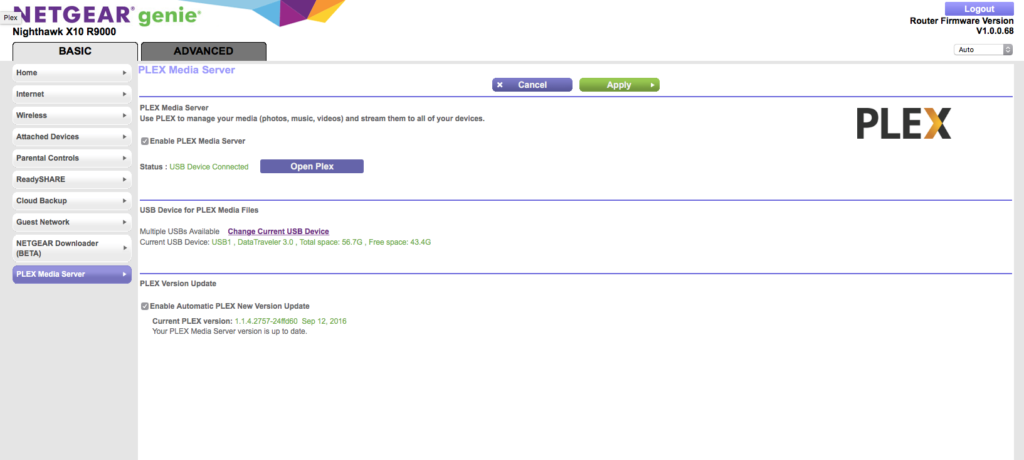
When media lives on your Netgear NAS, often the device a that you are playing back your plex media (Smart TV, iPhone, Laptop, iPod) onto cannot support the media file type, the resolution or audio codec. In this case, the Plex Media Server on your Netgear NAS will try to change the file to a more suitable version, on the fly, to ensure you can enjoy your media in the best way. This is known as transcoding and though the Plex application is actioning this with the software, the actual work is being done by the Netgear NAS CPU. Software transcoding takes a heavy toll on the CPU and you will need a relatively powerful processor in order to support this feature. Typically the CPU will need to be:
- In Intel or AMD Based Based CPU that is 64bit (x86) in Architecture
- Higher than 1.6Ghz in Frequency
- More than 2 Cores
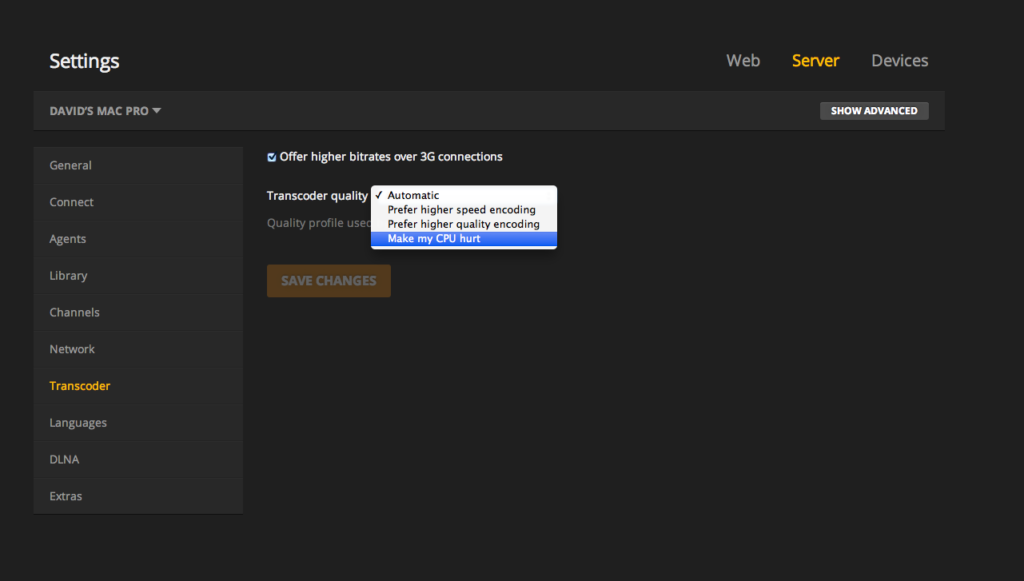
It is important to highlight that transcoding for Plex on a Netgear NAS only really needs more power in the case of converting/changing video files. Audio and Image files will not require much support from the NAS.
Choosing the Right Netgear NAS for a Plex Media Server
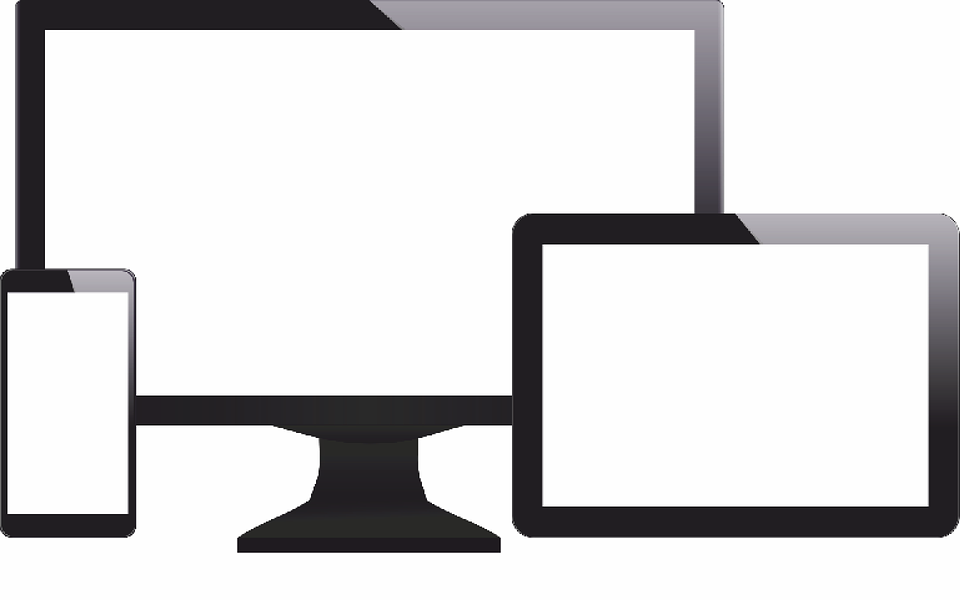
When it comes to choosing the right Netgear NAS for your Plex Media Server, below I have broken down the entire currently available NAS you can buy. I have broken them down into the following areas:
Model ID – This is the Name of the Netgear NAS Device
CPU – This is the central processor of the Netgear NAS server and this will be what decides the performance of your Plex Media Server
SD 480p / 576p –Most likely the lowest point at which you will need transcoding of a video media file, 480p was used for many early Plasma televisions, whereas 576p is considered Standard Definition in many countries worldwide
HD 720p – Otherwise known as ‘HD Ready’ or ‘Standard HD’, it is generally considered the lowest starting point for watching HD media and starts at 1280×720
HD 1080p – Widely regarded at ‘Full-HD’, it arrives at 1920×1080. Most media listed at high definition in 2021/2022 will be 1080P
4K SDR 2160p – 4K SDR is the entry point into 4K Media. An SDR 2160p supported TV has around 4,000 lines of resolution (the lines across the screen that form the rows of pixels) but is not capable of completely showing the depth and richness of colours spectrum and contrast of 4K HDR. It is by no means a compromise and still an excellent picture, but rather this is due to the physical differences in the construction of the screen and not just how the images are processed, just like the differences between and SD and HDTV.
4K UHD HDR 2160p – The current top end of 4K Media file formats in popular commercial media. A 4K HDR TV has the same 4000 lines of resolution as those that support 4K SDR 2160p, but is physically capable of rendering an image with increased contrast and richer colours\separation thanks to the physical build superiority.
Be sure to check the kind of media you own (or plan on streaming from your Netgear NAS), as well as the devices you will be playing back on for a better idea of what kind of plex media transcoding support you will need from your NAS server from Netgear. Be sure to check the supported file types (most common modern files types you find for 1080p and 4K are .MKV .MP4 .MOV and .AVI).Below is the entire current Netgear NASrange and how well they perform in the Plex Media Server Application with a single Stream.
Guide for the Chart Below
Software Transcode = Uses the NAS software and CPU Power to alter a file to a more suitable Plex Playback type
Hardware – Accelerated Transcoding – Uses Embedded Graphics that are Integrated into the CPU to Alter a file to a more suitable version for Plex Playback
RED BOX – Recommended Synology NAS for Plex Media Server. Could be based on Performance, Price or Value between both
Use the FREE ADVICE Button to contact me directly for a recommendation on the Best Plex NAS for your Setup/Budget. Please bear in mind that this is a one-man operation, so my reply might take a little bit of time, but it will be impartial, honest and have your best interests at heart.
| Software Transcoding | Hardware – Accelerated Transcoding | |||||||||
| Model | CPU Model | SD 480p / 576p |
HD 720p |
HD 1080p |
4K SDR 2160p |
SD 480p / 576p |
HD 720p |
HD 1080p |
H.264 2160p |
HEVC SDR 2160p |
| RN102 | ARMv7 (Armada 370) 1.2GHz | No | No | No | No | No | No | No | No | No |
| RN104 | ARMv7 (Armada 370) 1.2GHz | No | No | No | No | No | No | No | No | No |
| RN202 | ARMv7 (Cortex A15) 1.2GHz | Yes | Yes | Some | No | No | No | No | No | No |
| RN204 | ARMv7 (Cortex A15) 1.2GHz | Yes | Yes | Some | No | No | No | No | No | No |
| RN212 | ARMv7 (Cortex A15) 1.4Ghz | Yes | Yes | Some | No | No | No | No | No | No |
| RN214 | ARMv7 (Cortex A15) 1.4Ghz | Yes | Yes | Some | No | No | No | No | No | No |
| RN312 | x86 (Atom D2701) 2.13GHz | Yes | Some | No | No | No | No | No | No | No |
| RN314 | x86 (Atom D2701) 2.13GHz | Yes | Some | No | No | No | No | No | No | No |
| RN316 | x86 (Atom D2701) 2.13GHz | Yes | Some | No | No | No | No | No | No | No |
| RN428 | x64 (Atom C3000) 2.4Ghz | Yes | Yes | Yes | No | No | No | No | No | No |
| RN516 | x64 (Core i3-3220) 3.3GHz | Yes | Yes | Yes | No | Yes | Yes | Yes | No | No |
| RN526X | x64 (Xeon D-1508) 2.2Ghz | Yes | Yes | Yes | Some | No | No | No | No | No |
| RN626X | x64 (Xeon D-1521) 2.4Ghz | Yes | Yes | Yes | Some | No | No | No | No | No |
| RN2120 | ARMv7 (Armada XP) 1.2GHz | No | No | No | No | No | No | No | No | No |
| RN3220 | x64 (Core i3-3220 v2) 3.3GHz | Yes | Yes | Yes | No | Yes | Yes | Yes | No | No |
| RN3312 | x64 (Xeon E3-1225 v5) 3.3Ghz | Yes | Yes | Yes | Some | Yes | Yes | Yes | H.264 Only | Decode Only |
| RN4220s | x64 (Xeon E3-1225 v2) 3.2GHz | Yes | Yes | Yes | Some | No | No | No | No | No |
| RN4220x | x64 (Xeon E3-1225 v2) 3.2GHz | Yes | Yes | Yes | Some | No | No | No | No | No |
| RN4312S | x64 (Xeon E3-1245 v5) 3.5Ghz | Yes | Yes | Yes | Some | Yes | Yes | Yes | H.264 Only | No |
| RN4312X | x64 (Xeon E3-1245 v5) 3.5Ghz | Yes | Yes | Yes | Some | Yes | Yes | Yes | H.264 Only | No |
What is Accelerated Transcoding with Plex on my NAS?
Some Netgear NAS arrive with a CPU that has improved rendering or graphical embedding enabled. This means that is Plex can utilize this hardware for transcoding, it will require much, much less of the CPU processing power to transcode a video file. In order to take advantage of Plex hardware transcoding on your Netgear NAS, you will need to first check which NAS supports the transcoding to the extent you need by checking below. Next, you will need to upgrade your Plex Membership from the free version to the paid ‘Plex Pass’ subscription, as the option of Accelerated Transcoding with Netgear NAS hardware is not included in the plex free subscription. How to Enable Hardware Acceleration with Plex Media Server on a Netgear NAS
To use Hardware Transcoding on your Netgear NAS in a Plex Media Server, you need to enable it using the Plex Web access (head over to your Plex User interface on your browser.
- Open the Plex Web app.
- Navigate to Settings > Server > Transcoder to access the server settings.
- Turn on Show Advanced in the upper-right corner to expose advanced settings.
- Turn on Use hardware acceleration when available.

- Click Save Changes at the bottom.
The changes should take place straight away and there is no need to reboot your Netgear NAS. Be sure to have updated to the latest version of the Plex Media Server application on your NAS and that Hardware Transcoding is listed as supported in the list above.
📧 SUBSCRIBE TO OUR NEWSLETTER 🔔🔒 Join Inner Circle
Get an alert every time something gets added to this specific article!
This description contains links to Amazon. These links will take you to some of the products mentioned in today's content. As an Amazon Associate, I earn from qualifying purchases. Visit the NASCompares Deal Finder to find the best place to buy this device in your region, based on Service, Support and Reputation - Just Search for your NAS Drive in the Box Below
Need Advice on Data Storage from an Expert?
Finally, for free advice about your setup, just leave a message in the comments below here at NASCompares.com and we will get back to you. Need Help?
Where possible (and where appropriate) please provide as much information about your requirements, as then I can arrange the best answer and solution to your needs. Do not worry about your e-mail address being required, it will NOT be used in a mailing list and will NOT be used in any way other than to respond to your enquiry.
Need Help?
Where possible (and where appropriate) please provide as much information about your requirements, as then I can arrange the best answer and solution to your needs. Do not worry about your e-mail address being required, it will NOT be used in a mailing list and will NOT be used in any way other than to respond to your enquiry.

|
 |
How Much RAM Do You Need in Your NAS?
A Buyer's Guide to Travel Routers - GET IT RIGHT, FIRST TIME
Jonsbo N6 DIY NAS Case Review
The Best Bits (and Worst Bits) of NAS of 2025!
Minisforum MS-02 Ultra Review
Minisforum N5 NAS, 6 Months Later - Better, Worse, the Same?
Access content via Patreon or KO-FI
Discover more from NAS Compares
Subscribe to get the latest posts sent to your email.


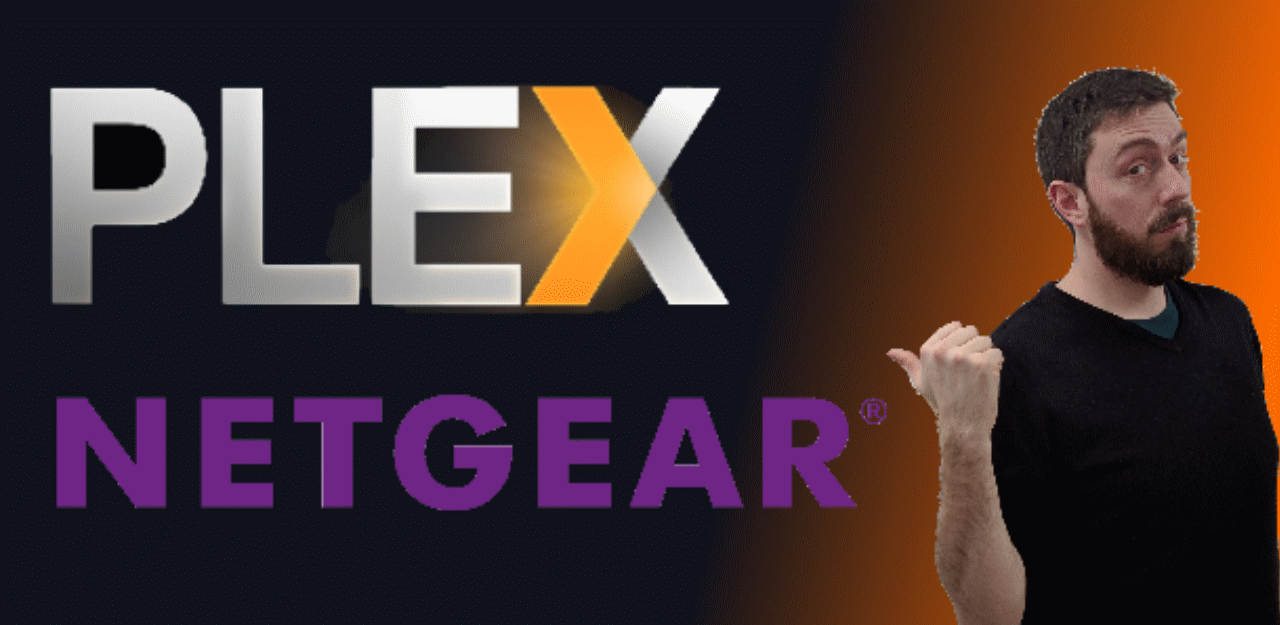




DISCUSS with others your opinion about this subject.
ASK questions to NAS community
SHARE more details what you have found on this subject
IMPROVE this niche ecosystem, let us know what to change/fix on this site