How to 100% Backup Your Google Photos Account to ANY QNAP NAS Drive

If you have made the switch from your limited/paid subscription cloud service from Google in favour of buying your own QNAP Server, then you will know that, for the most part, the storage potential of your new NAS drive has better scalability and longevity in your storage than the cloud. That said, there are still a few services that Google has offered users for quite a few years that have so much of your data in them, that you want to make sure that it is carried over to and/or backed up to your qnap NAS). Creating a Backup or Sync job between most cloud services like Google Drive and a QNAP NAS has been a service that has been available in several ways for years. HOWEVER, Google Photos, the service that backs up all the photos you take on your android device (Phone, Tablet, Chromebook, etc), has always been tricky/impossible to backup in a fluid and native feeling way – TILL NOW! Thanks to QNAP’S new MARS application (Multi Application Recovery Service), this has a specific Google Photos backup and synchronization routine in place that allows users to connect their Google Pictures and Albums to the QNAP NAS, then action backup to the NAS storage ad-hoc or on a schedule as needed. So, today I want to show you exactly how to do it. Let’s start.
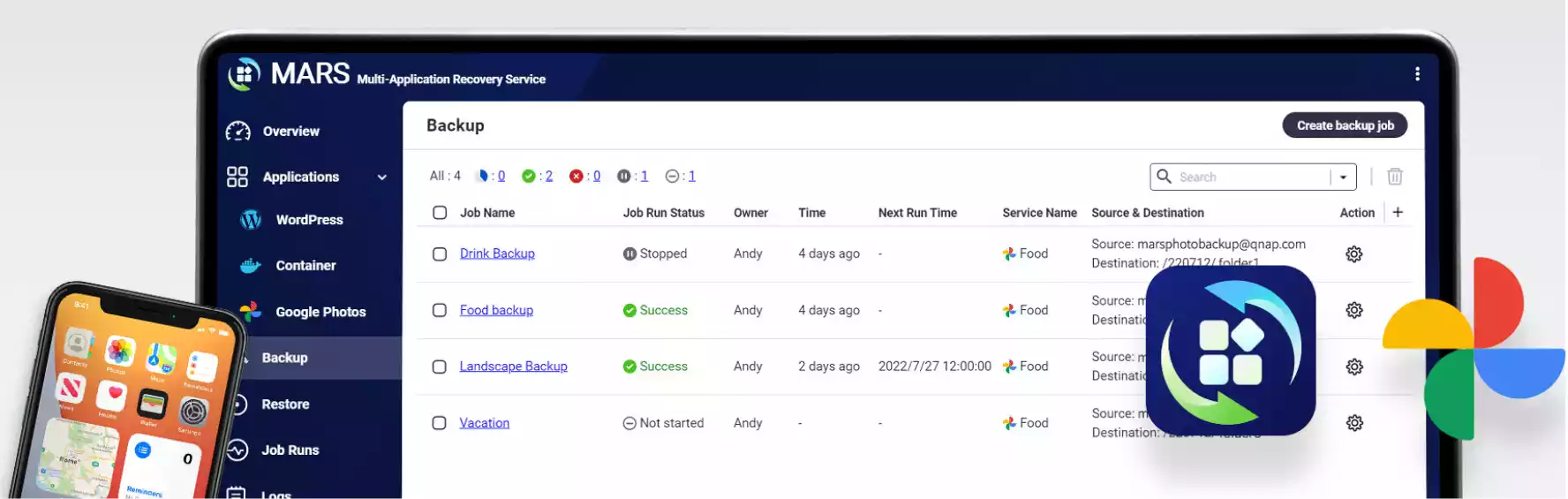
The Difference Between a Google Photos Backup and Google Drive Backup
Before we go further, it is worth highlighting that this is not the first guide I have written that covers synchronizing and/or backing up your Google Data to a QNAP NAS. However, my previous guide was on how to backup your Google Drive and Google Photos Data via the Google Takeout service (video here too). A few years ago, Google would store the Google Photos data and Files via Google Drive, which made accessing this data much, MUCH easier. However, in recent years Google separated the Photos data into separate Google Photos software services and that made a seamless and automated backup of this data much harder. It is only now with the QNAP MARS tool that we can natively backup the photos, without using a manual download from the Google Takeout service in the middle.
What You Need to Backup and Sync Google Photos with a QNAP NAS
![]()
The setup and execution of using MARS to back up your Google Photos account to your QNAP NAS are really easy, only need to be done once and can be very easily configured at any time. t is also worth highlighting that it is possible with even very, VERY cost-effective QNAP NAS systems. As long as your NAS supports QTS 5 (and therefore has access to the MARS free app in the QNAP App Center), you have everything you need. So, to confirm, in order to use this guide you will need:
- A QNAP NAS Drive – Obviously
- Access to the NAS via a Web browser and account privileges to install Applications
- Access to your Google Photos Account
- A QNAP NAS running QTS 5 / QuTS 5 or Higher
- The QNAP free MARS App
- (Optional) Have Multimedia Console and QuMagie installed on Your QNAP NAS
The optional steps are only going to be needed if you want to create a smart photos NAS setup that includes AI-powered photo recognition (faces, things and subjects), as well as integrating the Google Photos collection that you are pulling over to the NAS in with your existing QNAP NAS Photo collection.
Backing Up Your Google Photos Account to your QNAP NAS Step By Step
These are the steps you need to follow to create a connection between your QNAP NAS and your Google Photos account, for backup or Synchronization services. There are also additional steps that allow you to add browse these photos more effectively in the QNAP QTS platform with Multimedia Console and QuMagie (with AI photo recognition), but these steps are optional.
Step 1 – Log into your QNAP NAS and QTS GUI via the web browser and head into the Application Center
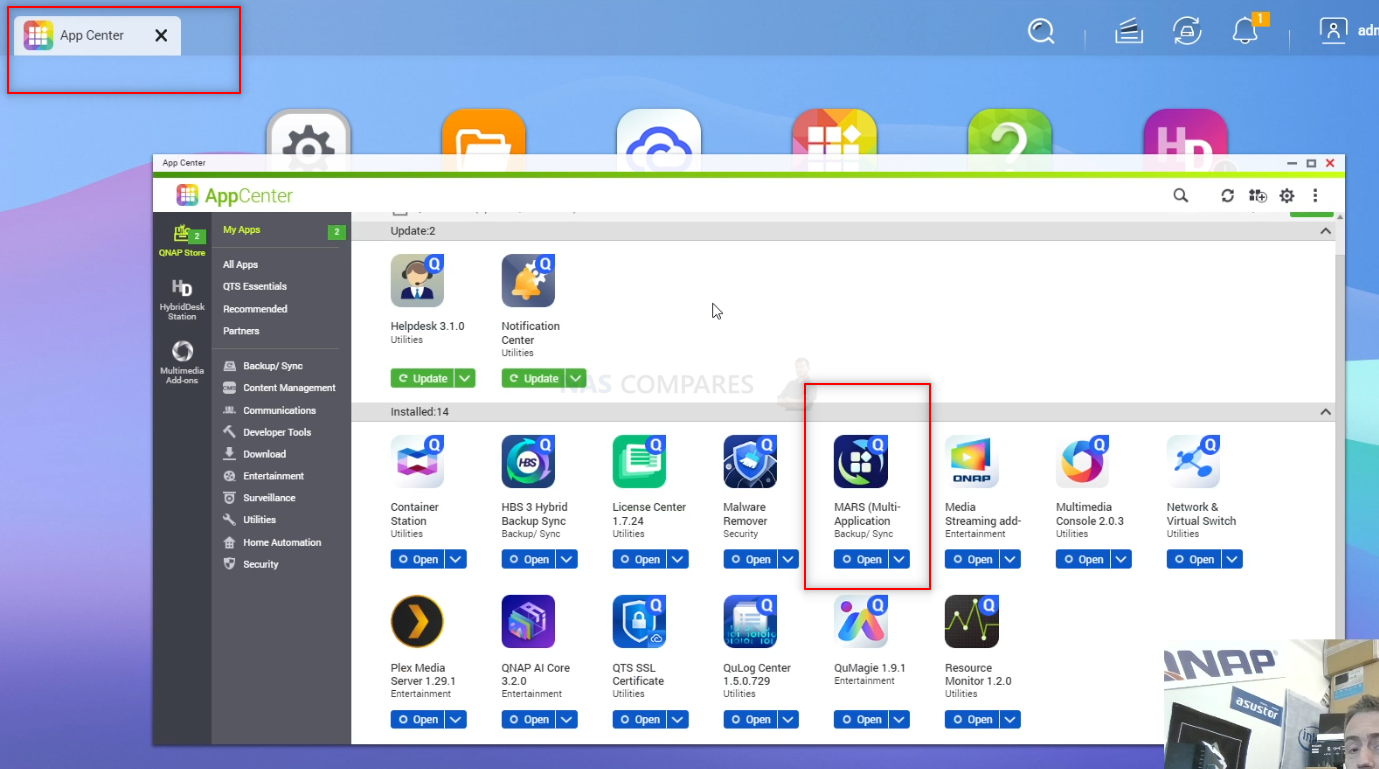
Step 2 – Download and Install the MARS application
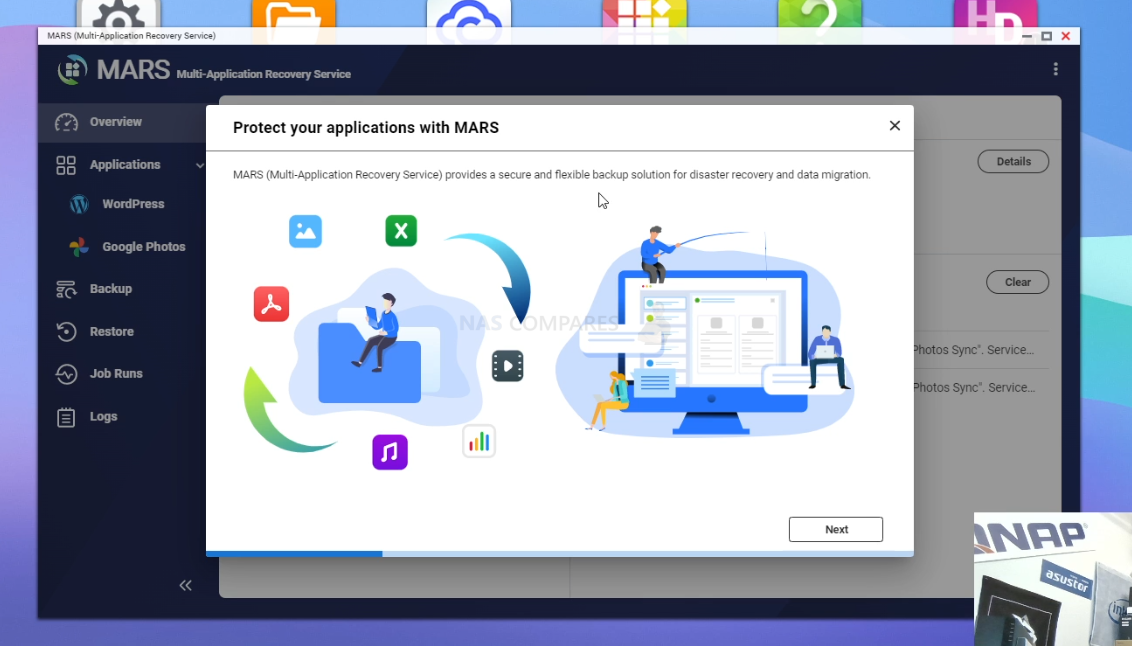
Step 3 – Run the MARS Application and select the Google Photos option on the left-hand side
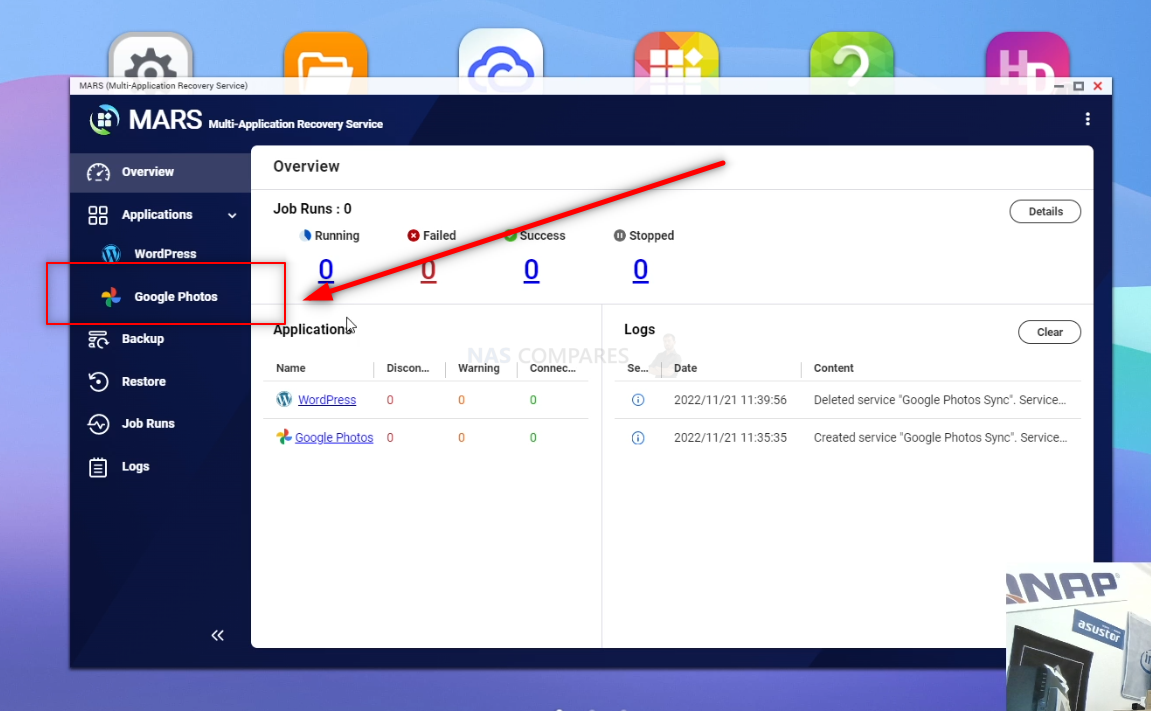
Step 4 – Select the ‘Add Service’ option on the top right, name the connection (anything will do) and then click ‘Connect Google Photos’
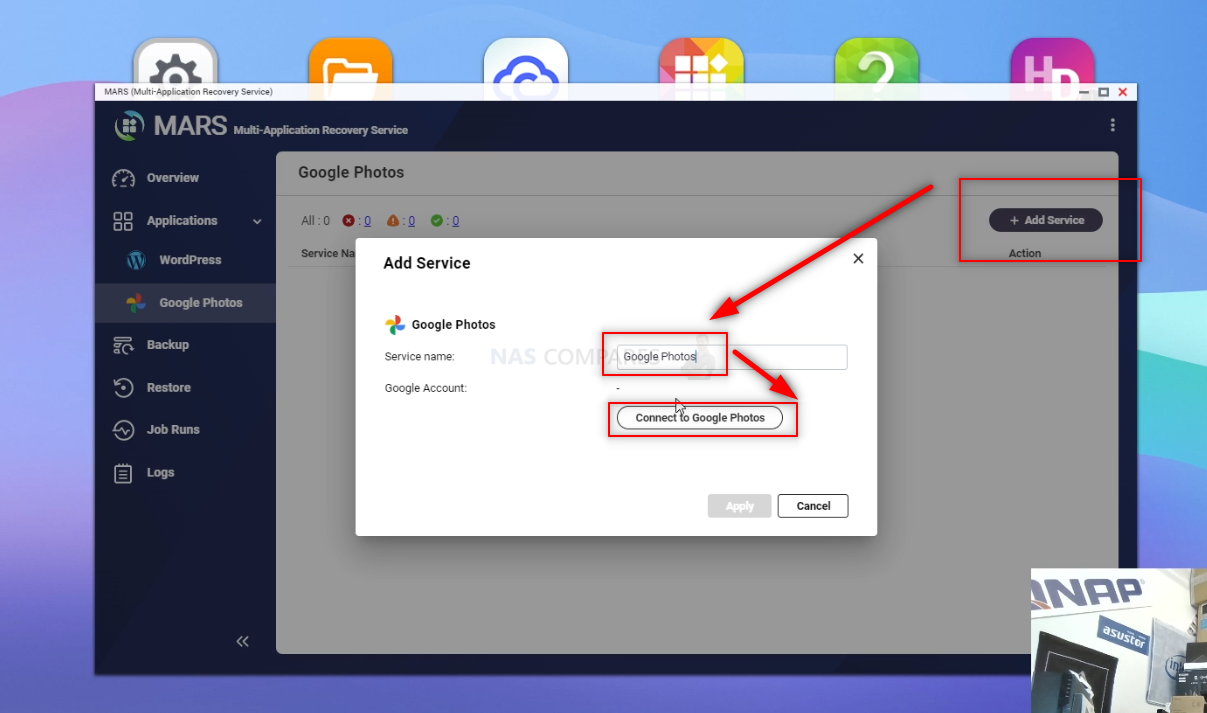
Step 5 – Enter Your Google Photos login information and give QNAP MARS access rights
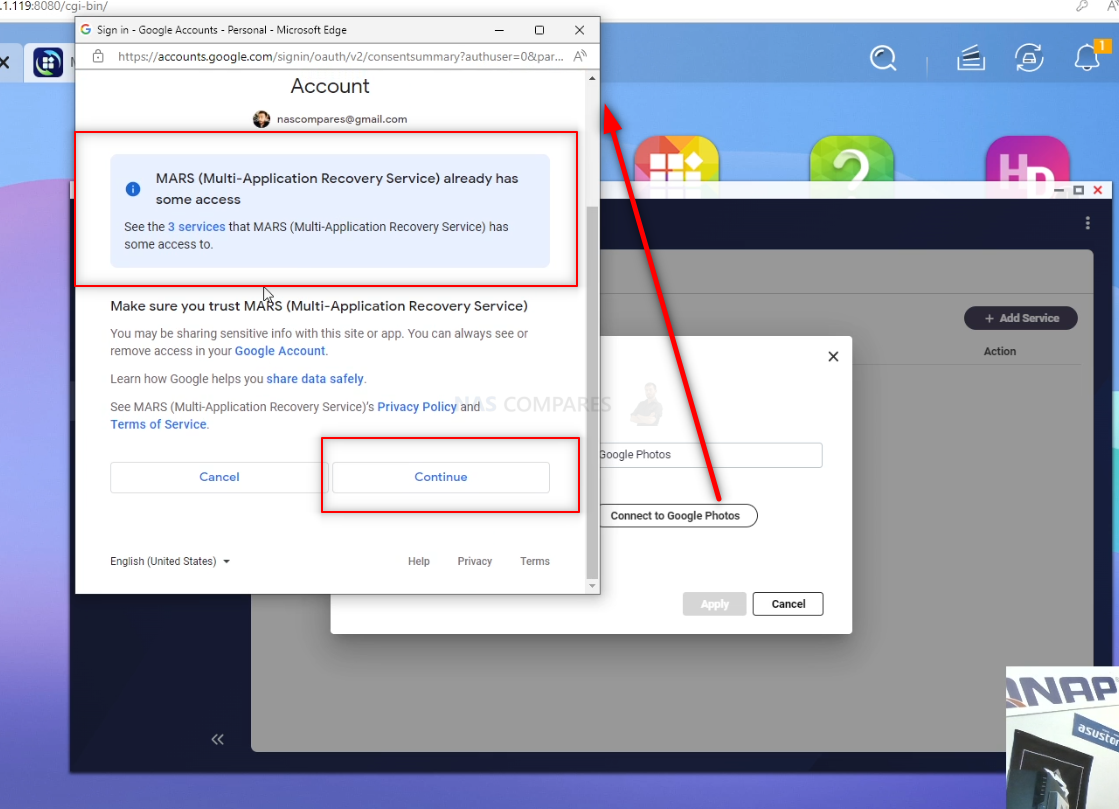
Step 5 – Select the Backup Option on the left, select ‘Google Photos’, name the backup job and then select the ‘Source’ Browse Button
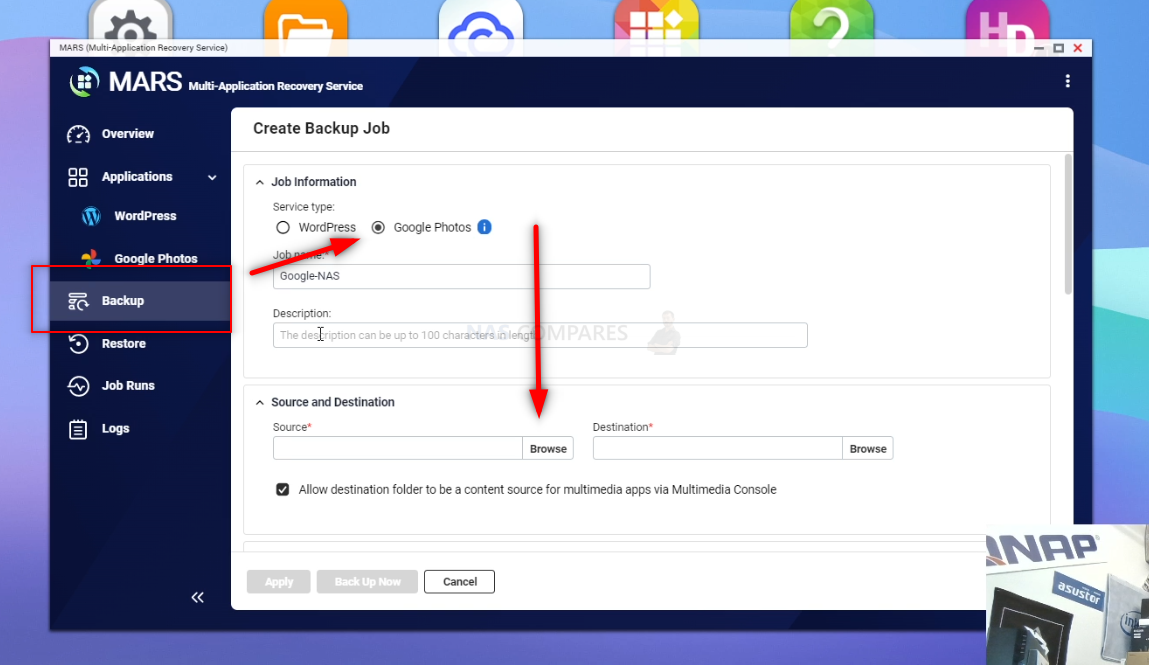
Step 6 – Select the Google Photos Account you connected earlier
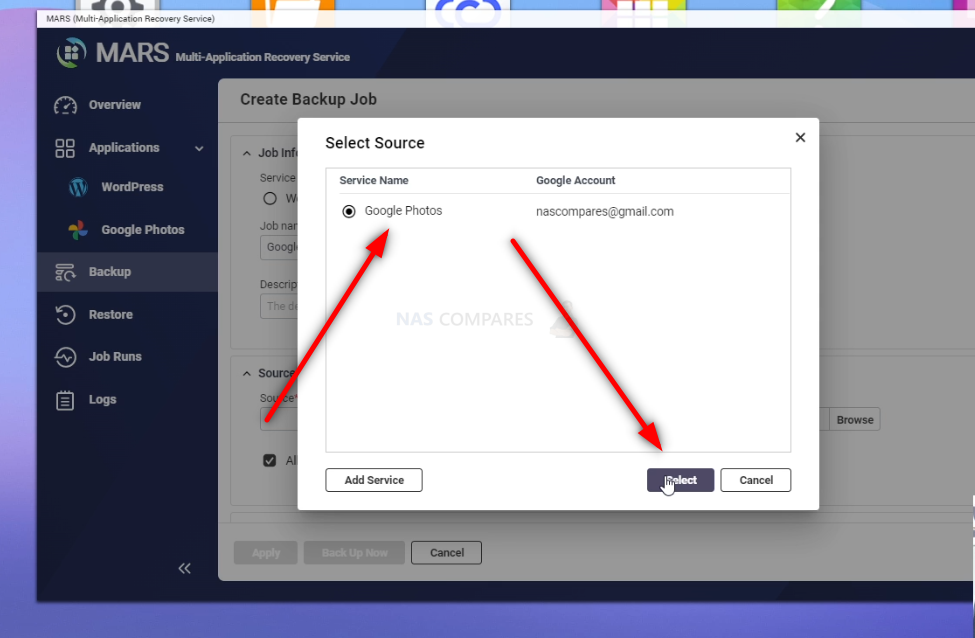
Step 7 – Now select the ‘Destination’ Browse Button and highlight where you want the Google Photos to be stored on the QNAP NAS
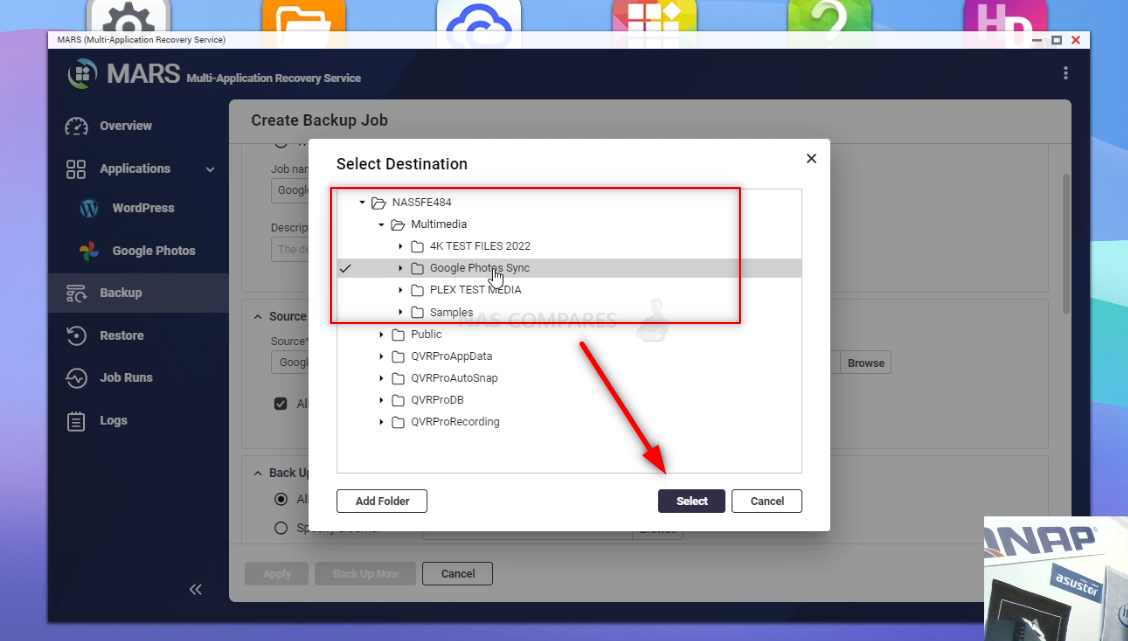
Step 8 – Select the ‘Multimedia Console’ option if you already have the App installed to ensure it gets indexed
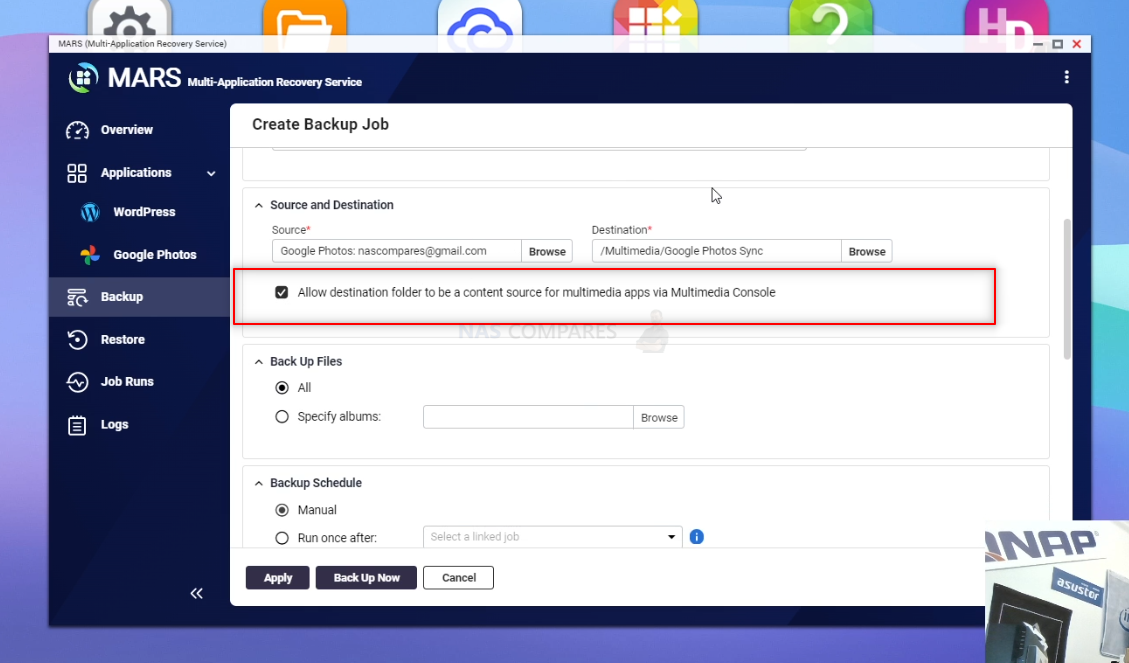
Step 9 – Select ‘ALL’ if you want the entirety of your Google Photos Account Backed Up, or Select Individual Albums here
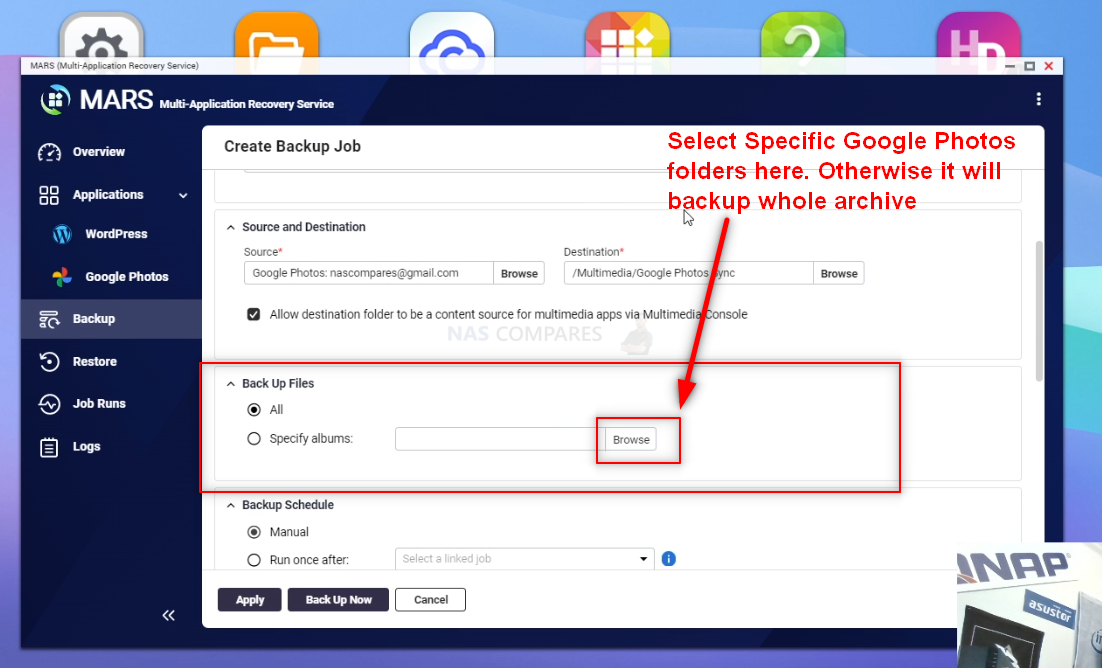
Step 10 – Select if you want the Google Photos to QNAP NAS Backup to be Manual or on a schedule
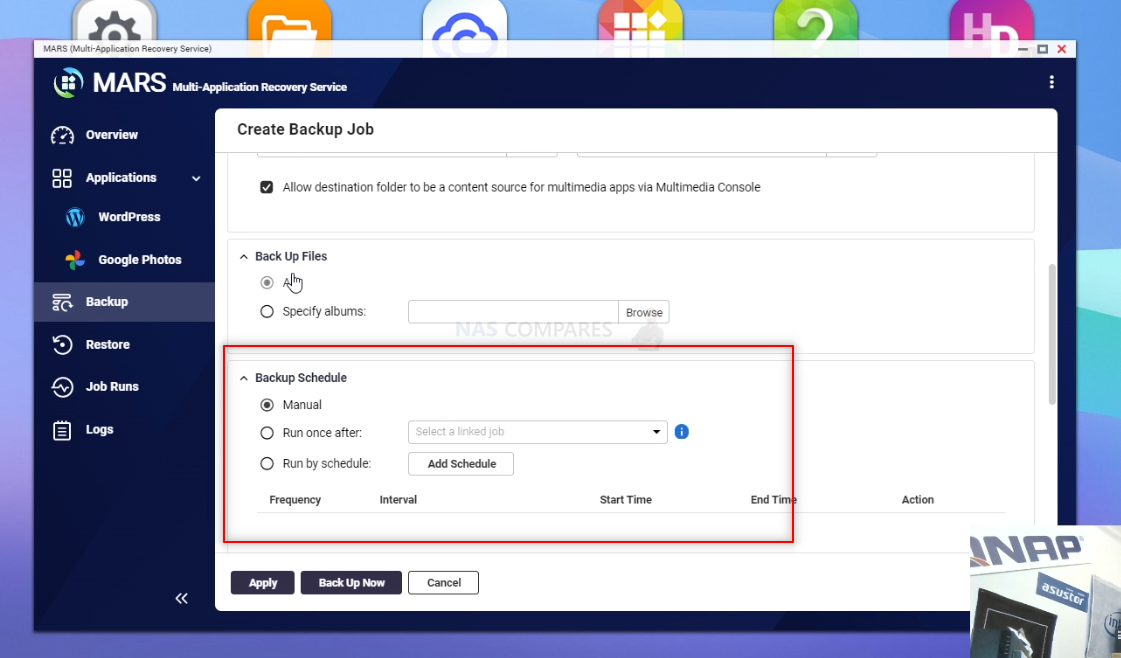
Step 11 – Select the Backup Schedule to be at the least inconvenient time (1AM?)
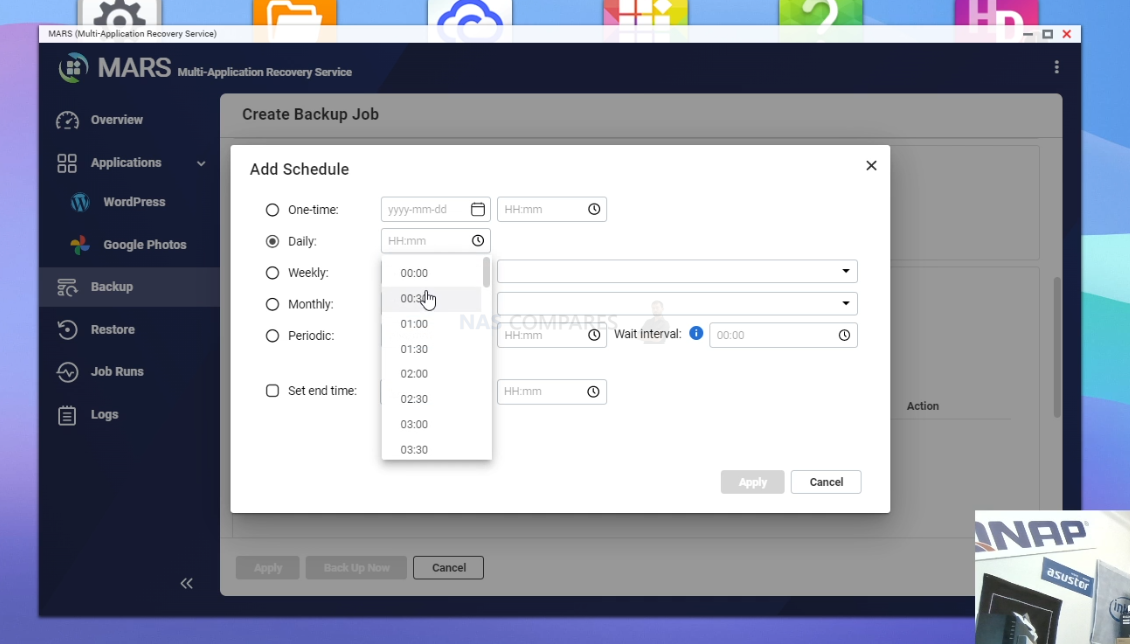
Step 12 – If you want to create separate Backups select the version number and retention policy here
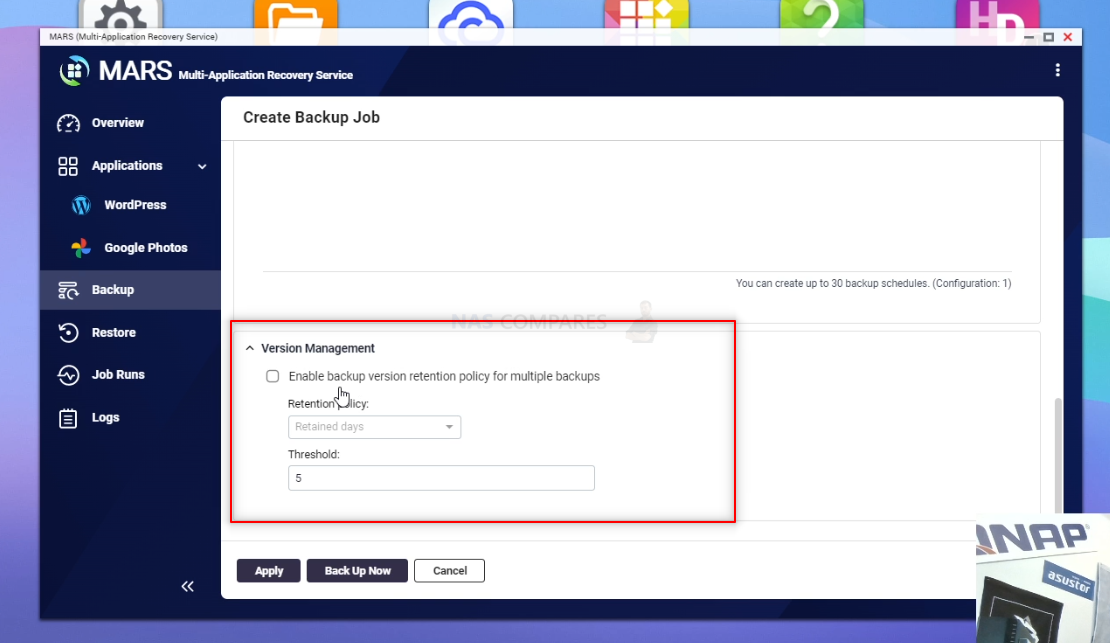
Step 13 – Run the Backup Job to test that all is working!
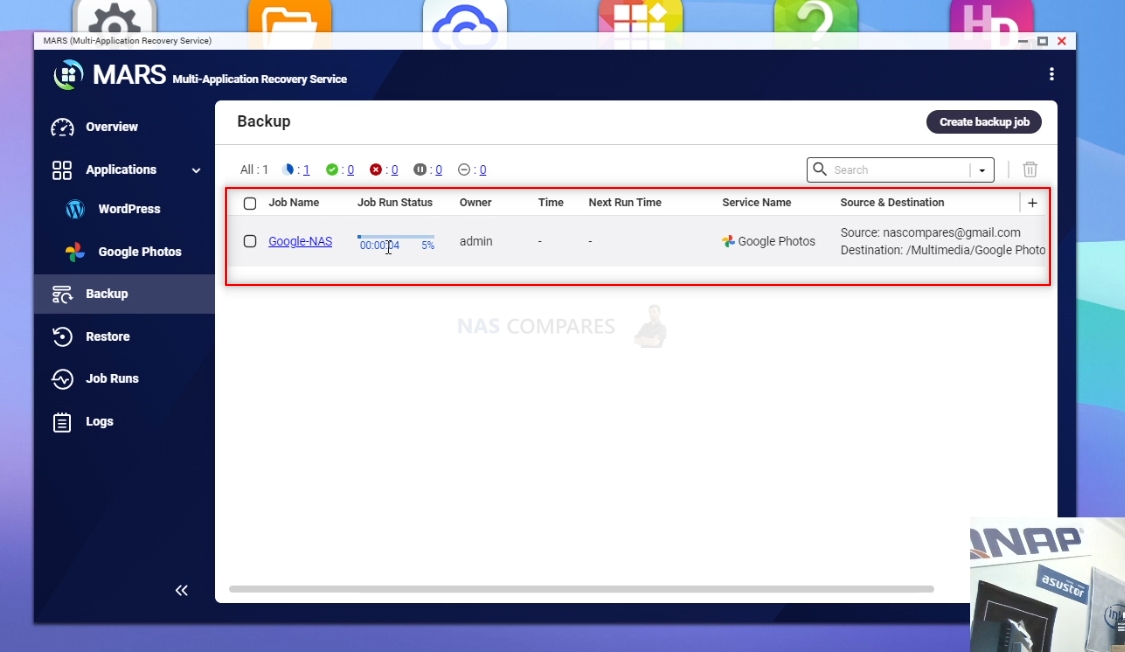
Step 14 – The Images from your Google Photos Account should now be in the folder of your QNAP NAS you selected
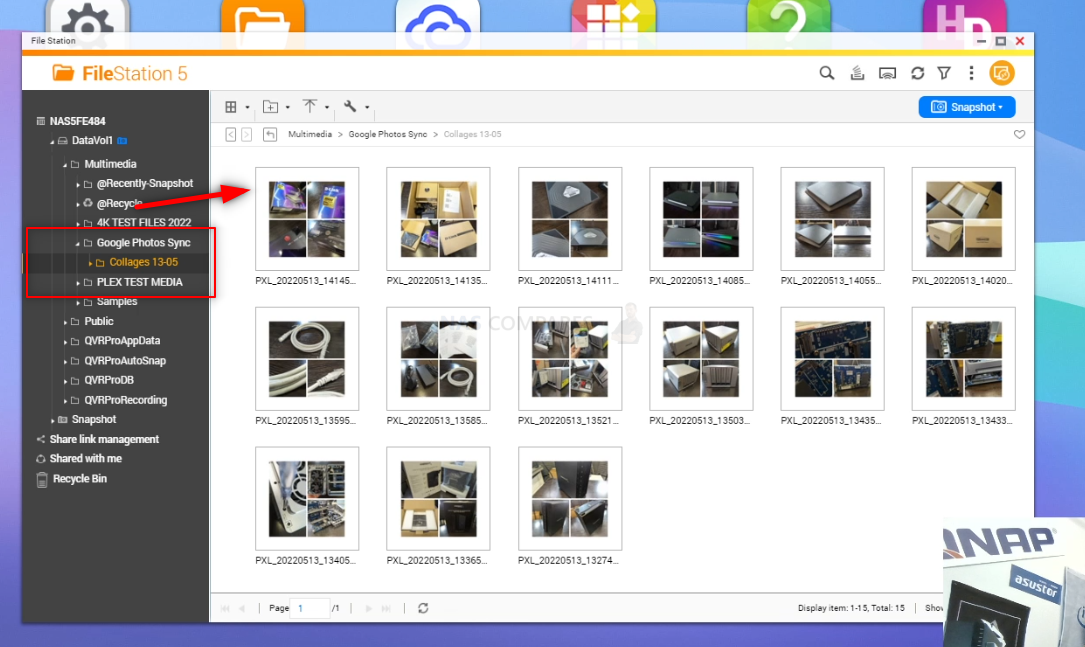
Step 15 (Optional) – Install Multimedia Console if you want the QNAP to Index the Album for NAS Photo Apps to Use
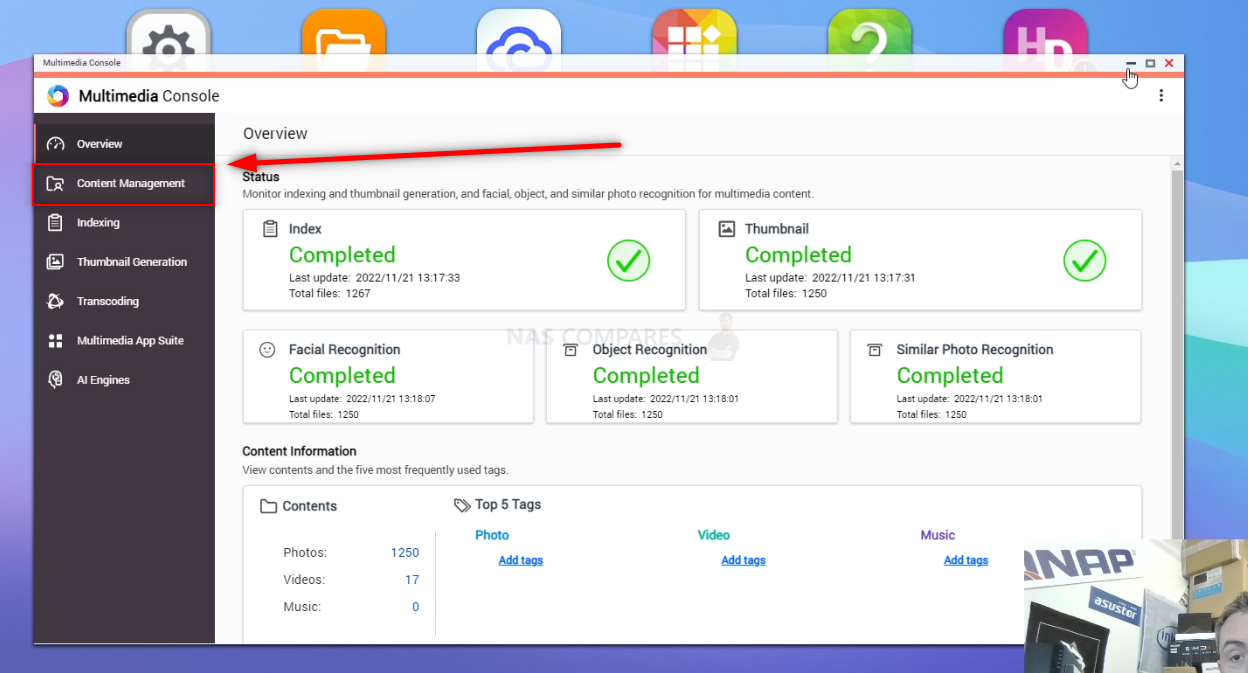
Step 16 (Optional) – Select the QNAP Photo App (QuMagie or Photo Station) and then add the Google Photos Backup Folder You Made
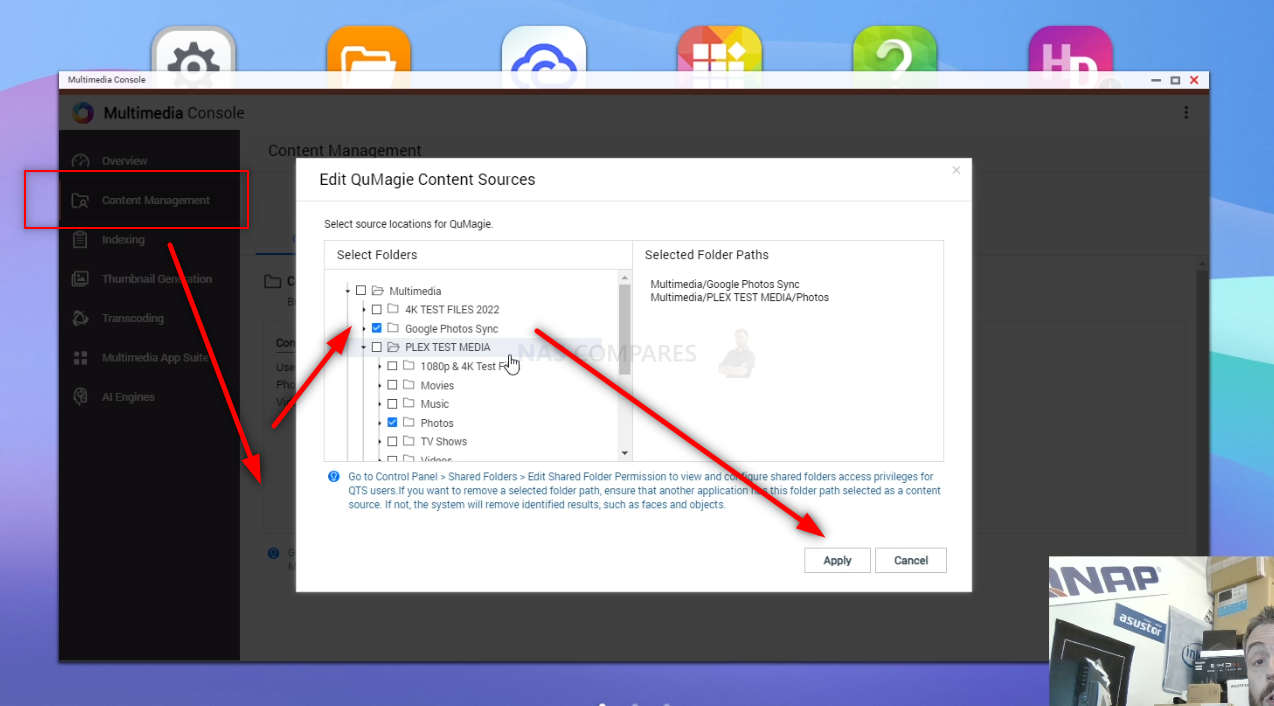
Step 17 (Optional) – Select the ‘Indexing’ Tab if you want to run Index tasks at certain times and with certain priorities
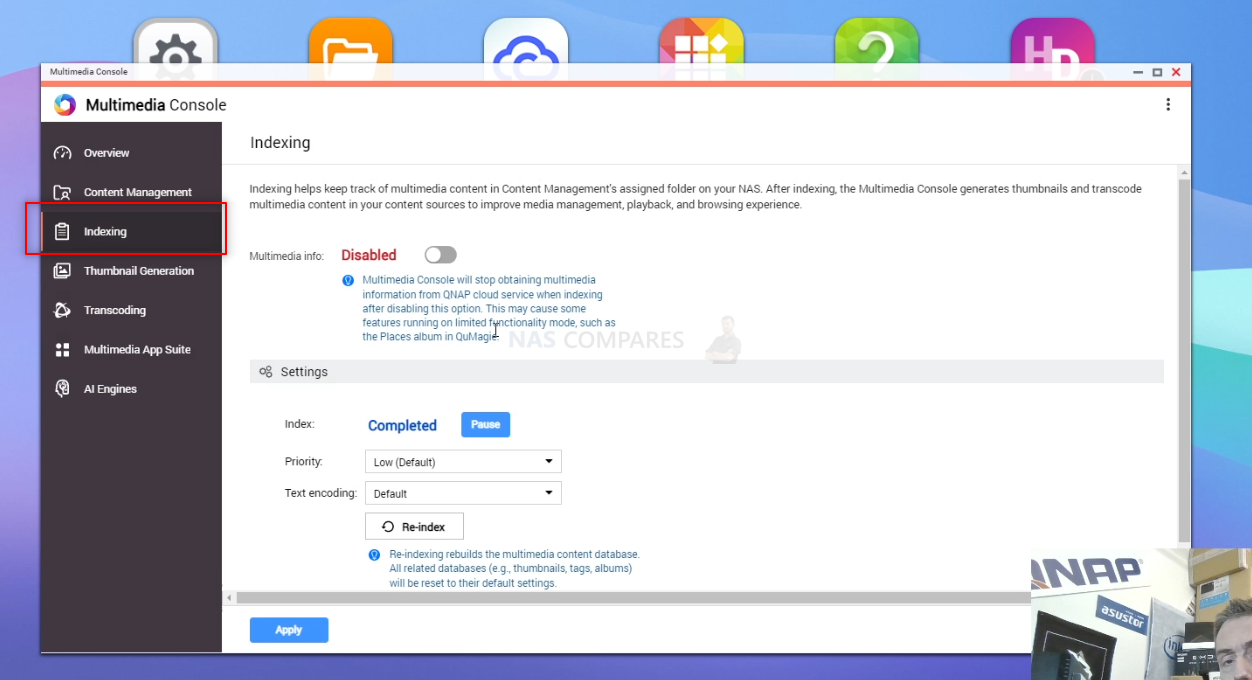
Step 18 (Optional) – Use the QNAP QuMagie AI Powered App with the Google Photo Backup Folder Indexed to Browse the best way
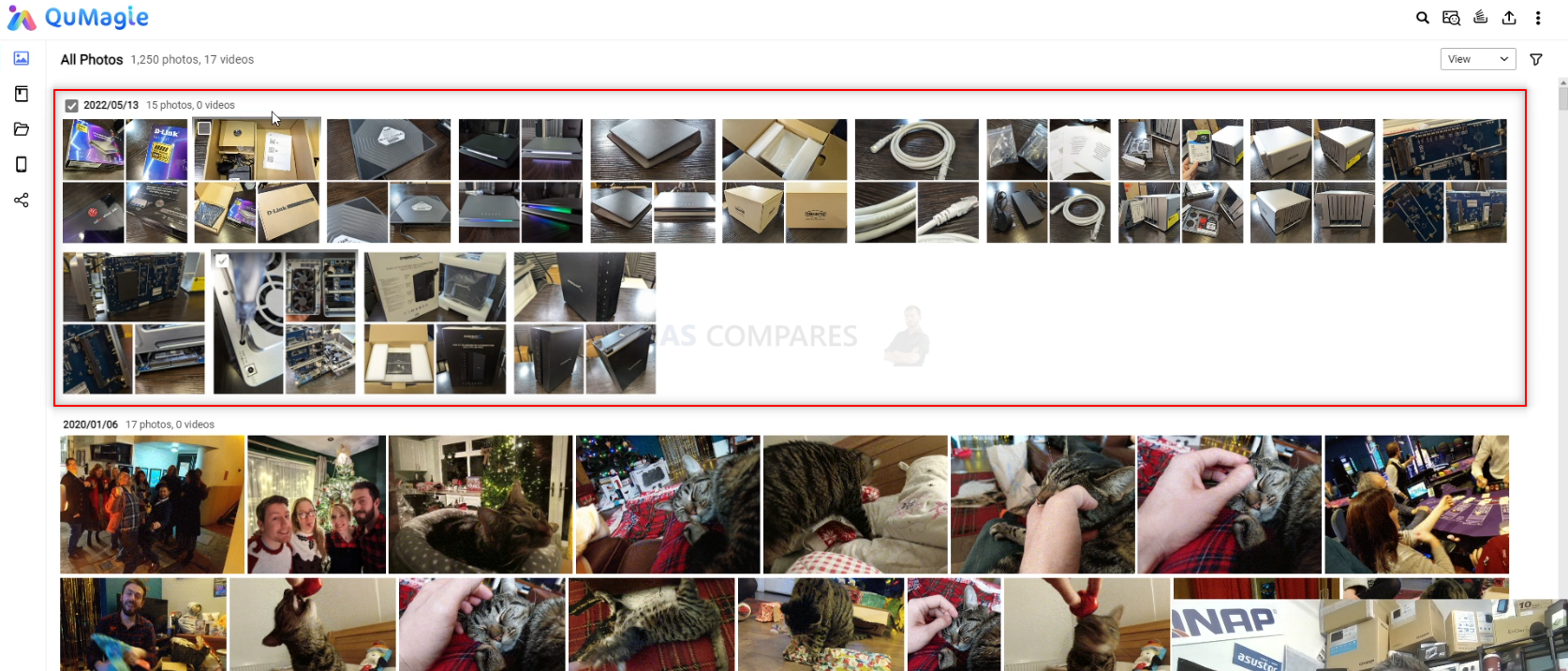
Step 19 (Optional) – QuMagie will begin to identify Faces, Objects and Subjects and begin to process them
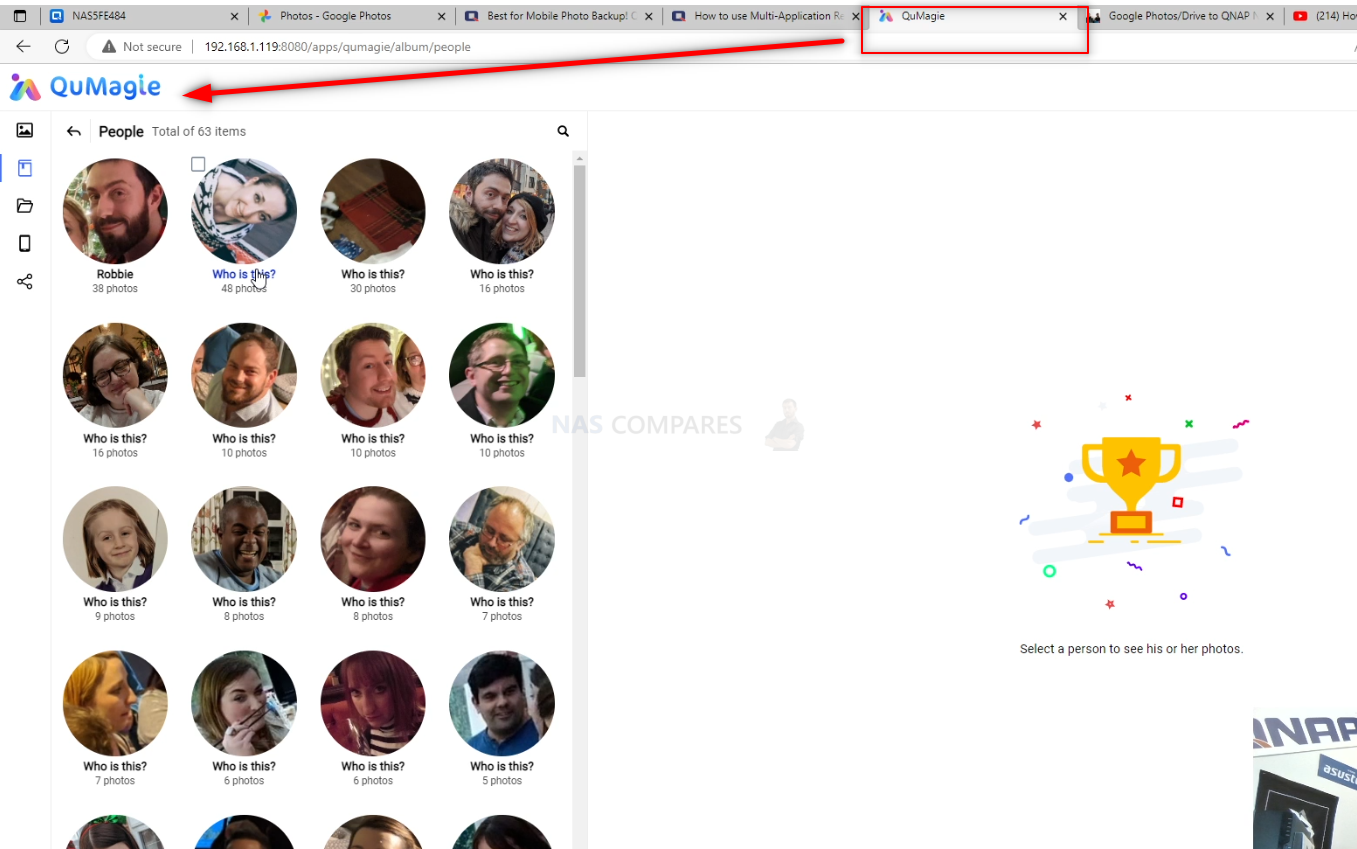
And that is it! Now you can use the QuMagie Application to have a much smarter, quicker and better-catalogued photo collection on your QNAP NAS – as well as now adding your Google Photos collection. This can either be used as another layer of Photo backup OR as a means to browse your decades of photos with AI-supported services to catalogue them much ,MUCH quicker, from the privacy and comfort of your home network (i.w NO INTERNET REQUIRED!). Thanks for reading and I hope this guide helped you!
Why Choose QNAP NAS after Google Photos?

Of all the brands in NAS, QNAP is one of the most innovative and generally considered to be one of the most flexible brands in terms of their software architecture. Whereas the previous brand, QNAP, will typically ask you to do things their way, QNAP is a great deal more customisable in its software and hardware architecture, allowing you to do things in a way you’re already familiar with and the NAS drive will adjust accordingly. With a greater range of hardware solutions on offer than most other NAS brands, the portfolio can be a touch intimidating. There are significantly more applications available on the software, mobile devices and desktop clients than any other brand and this applies to both photography and generally data. This large degree of flexibility and hardware options can often be to their detriment, as users that want their hand held a little or just want something to work straight away out of the box might find a QNAP a bit of a steep climb by comparison to Google Photos. That said, the software user interface accessible via your web browser is more stylized and comparable to that of Windows and Android, considerably more customisable than any other NAS software but this is presented at the expense of the relative ease of QNAP’s software. Most popular photo backup solutions in the portfolio include:
TOP QNAP NAS Deals to Watch Out For on Black Friday 2022
Even though there will likely be numerous deals on QNAP NAS systems (largely focused on desktop NAS systems of course), the following three NAS Drives are the ones I recommend for those on a tight budget, those looking for an affordable media/plex server or those looking to do a little bit of EVERYTHING! I have linked each to Amazon in order to check how much it will be on offer during Black Friday, but they will all likely be on offer in numerous locations during the event too. Here is what I recommend:
QNAP TS-464 NAS Drive – This is the new Prosumer desktop 4-Bay NAS from QNAP. Arriving with a fantastic hardware architecture, such as an Intel Quad Core N5105, 4-16GB Memory, M.2 NVMe Bays, PCIe Upgrade Slot, USB 3.2 Gen 2, HDMI 4K and more, this is a real compact powerhouse of a system and almost certainly will see good offers across multiple sites – Check HERE
QNAP TS-453E NAS Drive – Released a few months after the QNAP TS-464, the TS-453E is a marginally less scalable box BUT it makes up for it with incredible base-level hardware at a fantastic price (even when not on offer). Another (newer) Quad-Core Intel Powered CPU in the J6412, it also arrives by default with 8GB of Memory, NVMe SSD bays, 2.5GbE network ports and all this in a very compact casing. With great performance in Plex Media server, as well as the majority of QTS 5.1 applications, the TS-453E is the Prosumers NAS for home users who don’t need/want to pay extra for upgrades down the line. – Check HERE
QNAP TS-233 NAS Drive – A much more modest system than the two NAS I just mentioned, the TS-233 is a low-power, low-impact 2-Bay NAS (also available in the TS-133 1-Bay and TS-433 4-Bay) that runs on a Realtek Quad Core 64bit ARM processor, 2GB of DDR4 memory and is still able to support a large number of QNAP Applications (including the QVR Elite surveillance App, AI-Powered Photo Tool QuMagie, the Hybrid Backup Sync 3-2-1 Backup service and more. With energy prices increasing noticeably in 2022, this is very much a 24×7 NAS for those keeping an eye on the meter! Check HERE
|
Best All Rounder QNAP NAS
|
Best Plex & QNAP NAS
|
Best Budget QNAP NAS
|
| QNAP TS-464 NAS Drive | QNAP TS-453E NAS Drive | QNAP TS-233 NAS Drive |
QNAP NAS Advantages
- By far the most hardware-equipped NAS brand
- The largest number of applications for media and backups
- A wider range of supported 3rd Party platforms and services
- Very software/folder path customizable
- Excellent indexing/thumbnail generation (Multimedia console)
QNAP NAS Disadvantages
- It can be a touch intimidating on day 1
- Less suitable for ‘setup and forget’ users
📧 SUBSCRIBE TO OUR NEWSLETTER 🔔
🔒 Join Inner Circle
Get an alert every time something gets added to this specific article!
This description contains links to Amazon. These links will take you to some of the products mentioned in today's content. As an Amazon Associate, I earn from qualifying purchases. Visit the NASCompares Deal Finder to find the best place to buy this device in your region, based on Service, Support and Reputation - Just Search for your NAS Drive in the Box Below
Need Advice on Data Storage from an Expert?
Finally, for free advice about your setup, just leave a message in the comments below here at NASCompares.com and we will get back to you. Need Help?
Where possible (and where appropriate) please provide as much information about your requirements, as then I can arrange the best answer and solution to your needs. Do not worry about your e-mail address being required, it will NOT be used in a mailing list and will NOT be used in any way other than to respond to your enquiry.
Need Help?
Where possible (and where appropriate) please provide as much information about your requirements, as then I can arrange the best answer and solution to your needs. Do not worry about your e-mail address being required, it will NOT be used in a mailing list and will NOT be used in any way other than to respond to your enquiry.

|
 |
A Buyer's Guide to Travel Routers - GET IT RIGHT, FIRST TIME
Jonsbo N6 DIY NAS Case Review
The Best Bits (and Worst Bits) of NAS of 2025!
Minisforum MS-02 Ultra Review
Minisforum N5 NAS, 6 Months Later - Better, Worse, the Same?
Beelink ME Pro NAS Revealed
Access content via Patreon or KO-FI
Discover more from NAS Compares
Subscribe to get the latest posts sent to your email.


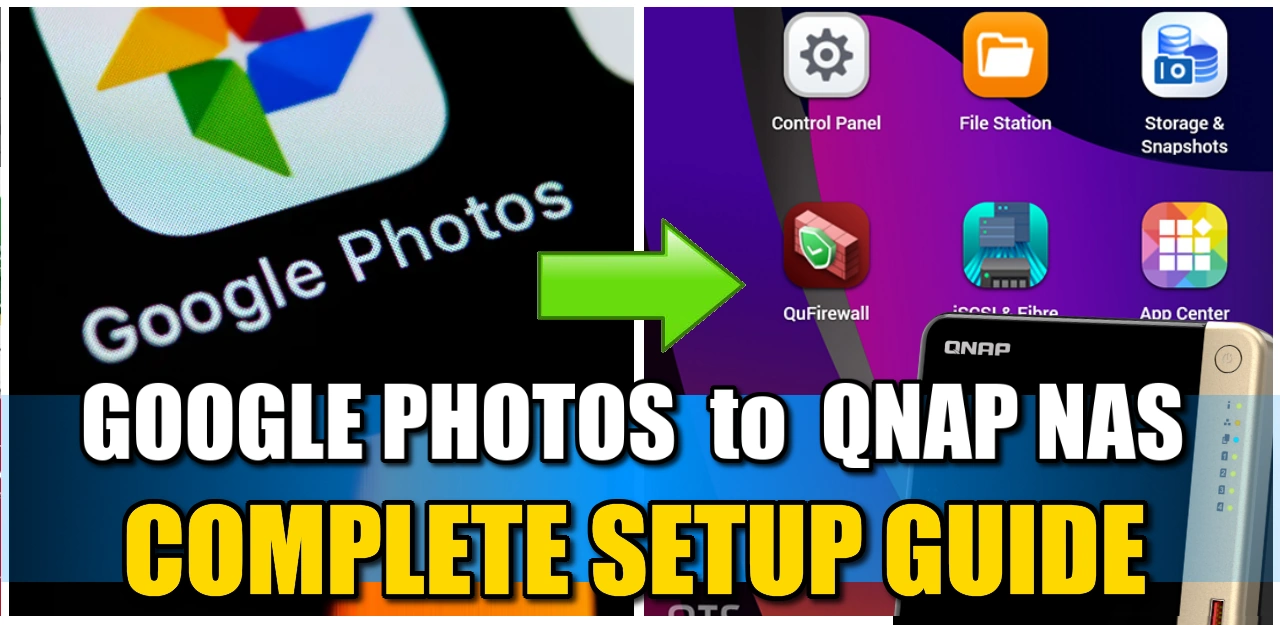



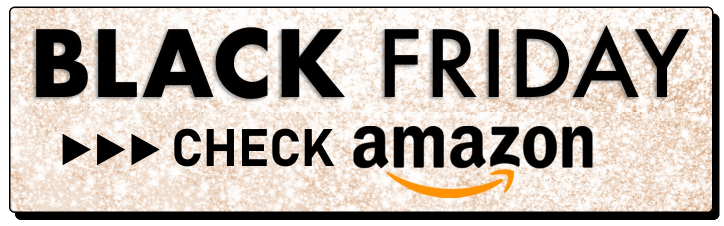



doesnt work anymore
REPLY ON YOUTUBE
This doesn’t work anymore
REPLY ON YOUTUBE
need new app now
REPLY ON YOUTUBE
“Starting April 2025 MARS no longer supports Google Photos services due to changes to the Google Photos API that are incompatible with MARS.”
REPLY ON YOUTUBE
“Starting April 2025 MARS no longer supports Google Photos services due to changes to the Google Photos API that are incompatible with MARS.”
REPLY ON YOUTUBE
Excellent!! Thank you very mcuh. How can I backup Google drive?
REPLY ON YOUTUBE
I have tried MARS. Did a manual one time backup but when i started to remove photos from google photo they still deleted from the qnap. Luckily i saw it the same day and could restore from waste bin in google. Hade to disconnect the link between google photo and the nas for it not to happen again.
REPLY ON YOUTUBE
This only backs up Albums not the root, kind of useless unless I am missing something.
REPLY ON YOUTUBE
So when I’ve backed up to the nas can I then delete the backed up photos from Google photos to clear up space? This would then mean I can rely on the 5gb data free storage from Google?
REPLY ON YOUTUBE
For backup purposes, your video is awesome. However I am looking for a one-way synchronization option: Google Photos -> QNAP NAS. Is it possible?
REPLY ON YOUTUBE
Hi , Thank you for your videos , I learn alot from them , Is there a way to do the opposite ? Sync to Google Photos form NAS
REPLY ON YOUTUBE
Can I backup videos from the Google photos.
REPLY ON YOUTUBE
What if I need a kind of “mirror” operation to constantly update NAS Google Photos folder but ONLY that way and NOT way around, so I can then DELETE the actual Google Photos because I have them in the NAS?
REPLY ON YOUTUBE
WARNING! MARS sync cuts some metadata!!! For example GPS. It also gets slightly reduced-quality files, my ~5 mb photos from a smartphone lost about 200kb if compared to Google Takeout version.
So with Qnap mars you are losing data and quality!
REPLY ON YOUTUBE
Great video, this app is exactly what I need.
Did anybody found a trick to import the Meta tag from the Json?
REPLY ON YOUTUBE
Has someone looked at Goodsync or Gs Richcopy 360 and see how it is easy and fast to backup Google files to QNAP NAS using these Apps ?
Just a caveat with this … Google Photos backup is only available when running MARS on QTS, not on QuTS (as advised by Qnap Support)
REPLY ON YOUTUBE
I have installed MARS on my QuTS hero and I only get the WordPress option not google photos. I guess that means it’s not ready for my platform yet…
REPLY ON YOUTUBE
If I delete photo from Google photos on my phone. The MARS program will remove this photo in the next scheduled sync? I would like it to keep the photos on the NAS. Is this possible? Basically make room by deleting photos from Google after sync occurs on NAS.
REPLY ON YOUTUBE
yes i can confirm that. MARS or Google API compress the fotos and videos. it also removes the location tag.
took a photo with my Google Pixel 6. File size on phone: 2.2 MB, File size on google photos: 2.2 MB, file size on QNAP: 1.3 MB
resolution (4080 x 3072), dpi (72) an bit (24) are on all 3 images the same.
Thank you Dominik for sharing this.
it creates multiple copies of photos, messing with files ownership (backup job created by a non-admin user, files created with admin rights, why the user has no access to files?!). it is not what i expected – simply backup of google photos. the mess which it is doing is not worth it, google process is still more reliable and in fact simply.
REPLY ON YOUTUBE
I did a quick comparison between using Takeout and the MARS and unfortunetly seems the MARS syncs lower quality files. Videos are downgraded to 1080p from 4K and pictures also are higher compression. Anyone else verify the differences ?
REPLY ON YOUTUBE
Is this possible for Apple photos?
REPLY ON YOUTUBE
Can’t wait for the hippy version – iPhone to Synology!
REPLY ON YOUTUBE
It does seem the MARS app doesn’t like external drives attached to the NAS. I have a TR-004 expansion unit connected to one of my QNAP NAS’s that I’d like to use but no way to designate it as the destination. It only sees Datavol1, n o attached storage. So close!
REPLY ON YOUTUBE
I’m guessing this is using the google photos api, does this mean it wouldn’t always be the full resolution/quality images, which google only seem to deliver if using their take-out website/service?
REPLY ON YOUTUBE
i installed this application yesterday and tried. it copied files from google, but all of them (pictures and movies) were created with owner ‘admin’, where backup job was created by non-admin user. if this is intended logic – makes no sense (user who own files on google can’t access them on qnap).
Some reason I cant find the application in qnaps apps. Maybe it’s because I have an old TS-220
REPLY ON YOUTUBE
Great content man! Watching a lot of your videos to get a ssd for ps5. I was planning to get the firecuda but considering the black Friday offers on 980 pro, I might get that as well. Any recommendations?
REPLY ON YOUTUBE
This article is perfectly timed as I just upgraded from my 2-bay Synology NAS to a 4-bay QNAP TS-453e this week.
So not only has nascompares been an incredible resource for researching which NAS to purchase, you’ve now also helped solve the first problem I was trying to solve for.
Thanks!
We need something for backing up the Apple Photos app on Mac
REPLY ON YOUTUBE
Thanks! Could you please also create a video how to backup / transfer Synology Photos to a new / different NAS? I am interested in what is actually possible to tranfer and what needs to be re-done (face/video tags/etc..).
Thanks a lot
REPLY ON YOUTUBE
Hey, so far I’ve found 2 major issues with this app:
1. After sync I’ve noticed that the NAS folder has x2 files (and size) of the original. After I’ve checked the folder app created a folder called .latest with exactly the same size, folder structure, and file.. My Gphotos size is 12GB and 4800 files, and my NAS synced folder is 24GB and 9600 files.
Now I removed one album from Gphotos and ran QNAP MARS again. It synced pretty fast but created another (3rd) copy with folder name .date-time with the exact same file copy. So visually I can see (and open) the same picture in 3 places, each picture takes space, have own path, etc…. BUT if you do a file search – it finds only 2 copies!
P.s. versioning option is turned off
2. You can not adjust how synchronization works. Let’s say you tuned sync to run once a month, and after all photos got pulled from Gphotos to your NAS, then you select all photos in google and delete them to free up some space. The next time to will run QNAP MARS all those deleted photos will be erased on your NAS too! Currently, i can’t find a solution on how to use gphotos as automatic temp storage and periodically dump content to a local NAS.
REPLY ON YOUTUBE
Thanks! Been thinking just about this for the past few months as my 2 TB Google account fills up to capacity and won’t accept any more photos/videos. Hoping that the metadata will be included in the backups shortly as well. ????????
REPLY ON YOUTUBE
Hi, is it possibile to setup multiple accounts of Google?
REPLY ON YOUTUBE
+1 for a tutorial on synology ????????
REPLY ON YOUTUBE
I was about to buy the ds920+ when this came out. Hmm. Thinking hard to get a qnap but not sure if qmaggie is any much better then synology photos
REPLY ON YOUTUBE
Is there a way to do this on a Synology NAS?
REPLY ON YOUTUBE
Thank you. This should be very useful.
REPLY ON YOUTUBE
Thanks for the instructions – I don’t know if anything has changed significantly since the video was released, but I only had one option left – using Google Takeout.
At the moment, I don’t have Hybrid Backup Sync in the app center, nor is it possible to install Photostation, which is such a pity, even though QuMaie seems to be doing a good job.
REPLY ON YOUTUBE
You can’t sync directly from “GOOGLE PHOTOS” with these methods…
REPLY ON YOUTUBE
Is there Still not a way to backup just Google Photos? Since Drive is the only option we have now with Hybrid Mount
REPLY ON YOUTUBE
so this video doesn’t contain a normal way to export Google Photos to NAS. I am sorry, you mislead me by your video title.
REPLY ON YOUTUBE
are there any QNAP apps that can leverage the Google Photos JSON to pull all the google metadata in to supplement locally generated metadata?
REPLY ON YOUTUBE
Has someone looked at google one. Does it give us a better way to download photos
REPLY ON YOUTUBE