How to Restore Video Station and HEVC Support on DSM 7.2.2
The latest Synology DSM 7.2.2 update has removed Video Station and transcoding features, causing a stir among users who rely on their Synology NAS for multimedia playback. Without these features, streaming high-quality videos, especially those in HEVC (H.265) format, has become challenging. However, there are ways to restore Video Station and HEVC support on DSM 7.2.2. This article will guide you through the steps and provide insights from the community on handling these changes.
IMPORTANT – The steps detailed in this walkthrough are not strictly within the recommended usage and guarantee of your Synology NAS. These steps involve using SSH commands and downloading software packages from 3rd party sources. This therefore has the potential to invalidate your warranty and support from Synology, as you would be using the system in a way that is not recommended or endorsed by the brand. Failure to safely/correctly use SSH/Terminal commands, as well as installing packages from 3rd party providers opens the door to rendering your system in an unsafe stay OR bricking your system entirely. Additionally, I would not be surprised if Synology changes their mind on Video station (following negative feedback) and either continue to maintain the package into DSM 7.2.2 onwards at a later date, or at the very least postpone it’s removal.
Why Was Video Station Removed in DSM 7.2.2?
Synology’s decision to remove Video Station and server-side transcoding in DSM 7.2.2 aims to offload processing tasks from the NAS to end devices. This change is intended to enhance system efficiency by reducing unnecessary resource usage. However, it means that only specific NAS models (like the DVA series) will retain transcoding capabilities. For most users, this change results in limited support for popular codecs such as HEVC (H.265), AVC (H.264), and VC-1, affecting the ability to stream high-definition and 4K content seamlessly.
Issues Encountered with DSM 7.2.2
Users have reported various playback issues with Video Station after updating to DSM 7.2.2:
- Smooth Playback for Some Formats: Standard video formats, like 2GB 720p BluRay H264 AAC and 3GB 1080p WEBRip x264 AAC 5.1, play without issues.
- Problems with 4K and High-Definition Content: Higher quality videos, such as 5GB 2160p 4K BluRay x265 10bit AAC 5.1, do not start playing and display a spinning red circle, indicating buffering. Larger files with advanced audio codecs, like 64GB 2160p BluRay x265 10bit SDR DTS-HD MA TrueHD 7.1 Atmos, either fail to play or show unsupported format errors.
- HEVC Playback: Some users have managed to get HEVC playback working, but only after applying specific patches or downgrading certain Synology packages.
How to Restore Video Station on DSM 7.2.2
Despite the official removal, you can still restore Video Station on DSM 7.2.2 using a script developed by the Synology community. Here’s how:
- Download the Script: Visit GitHub and download the script provided by user 007Reward. GitHub Link
- Enable SSH on Your Synology NAS: SSH access is required to run the script. Go to the Control Panel on your Synology NAS, enable SSH, and make sure to disable it once the installation is complete for security reasons.
- Run the Script: Use the SSH command line to navigate to the directory where the script is saved and execute it using the command:
sudo sh /volume1/scripts/install_videostation.sh
- Configure HEVC Support: After installing Video Station, ensure that the HEVC codec is enabled. Some users have reported success by rolling back to an older version of the Advanced Media Extensions (AME) or using specific patches to support missing codecs.
Community Workarounds and Tips
- Codec Patcher: For those struggling with specific codecs (like DTS, EAC3, or TrueHD), there is a codec patcher available on GitHub that can help restore support for these formats. VideoStation FFMPEG Patcher
- Use Third-Party Media Servers: With the removal of Video Station, some users are turning to alternatives like Plex, Jellyfin, or Emby. These third-party apps offer more robust media management features and support a wider range of codecs. Plex, for example, is known for its comprehensive transcoding capabilities, which can handle various formats and resolutions.
- Consider MediaStack: MediaStack is an all-in-one Docker-based media server solution that integrates Jellyfin, Plex, and other media applications. It provides a streamlined way to manage and access media content, with options for secure remote access. This setup is particularly useful for users looking to replace Synology’s native apps with more flexible and powerful tools. MediaStack Guide
Conclusion
The removal of Video Station and transcoding in DSM 7.2.2 has undoubtedly created challenges for Synology NAS users, particularly those who rely on these features for seamless multimedia playback. However, thanks to the active Synology community, there are solutions to restore these capabilities and ensure that your NAS can still handle high-quality video streaming. Whether through scripts, third-party applications, or alternative media stacks, users have options to maintain the functionality they need.
Additional Resources
- Synology Release Notes
- GitHub Script to Restore Video Station
- VideoStation FFMPEG Patcher
- MediaStack Guide
| Where to Buy a Product | |||
|
|
    
|

|
VISIT RETAILER ➤ |
 |
    
|

|
VISIT RETAILER ➤ |
We use affiliate links on the blog allowing NAScompares information and advice service to be free of charge to you. Anything you purchase on the day you click on our links will generate a small commission which is used to run the website. Here is a link for Amazon and B&H. You can also get me a ☕ Ko-fi or old school Paypal. Thanks! To find out more about how to support this advice service check HERE
📧 SUBSCRIBE TO OUR NEWSLETTER 🔔
🔒 Join Inner Circle
Get an alert every time something gets added to this specific article!
This description contains links to Amazon. These links will take you to some of the products mentioned in today's content. As an Amazon Associate, I earn from qualifying purchases. Visit the NASCompares Deal Finder to find the best place to buy this device in your region, based on Service, Support and Reputation - Just Search for your NAS Drive in the Box Below
Need Advice on Data Storage from an Expert?
Finally, for free advice about your setup, just leave a message in the comments below here at NASCompares.com and we will get back to you. Need Help?
Where possible (and where appropriate) please provide as much information about your requirements, as then I can arrange the best answer and solution to your needs. Do not worry about your e-mail address being required, it will NOT be used in a mailing list and will NOT be used in any way other than to respond to your enquiry.
Need Help?
Where possible (and where appropriate) please provide as much information about your requirements, as then I can arrange the best answer and solution to your needs. Do not worry about your e-mail address being required, it will NOT be used in a mailing list and will NOT be used in any way other than to respond to your enquiry.

|
 |
What IS the Digiera OmniCore NAS? Is it Worth $599?
New UGREEN NAS Expansion, DXP4800 PRO NAS and eGPU Revealed
Gl.iNet Flint 4 10G+2.5G Router Revealed @CES 2026
EVERYTHING NEW from Minisforum @ CES 2026
Gl.iNet Slate 7 PRO Travel Router (and Beryl 7) REVEALED
Minisforum N5 MAX NAS - 16C/32T, 128GB 8000MT RAM, 5xSATA, 5x M.2, 2x10GbE and MORE
Access content via Patreon or KO-FI
Discover more from NAS Compares
Subscribe to get the latest posts sent to your email.


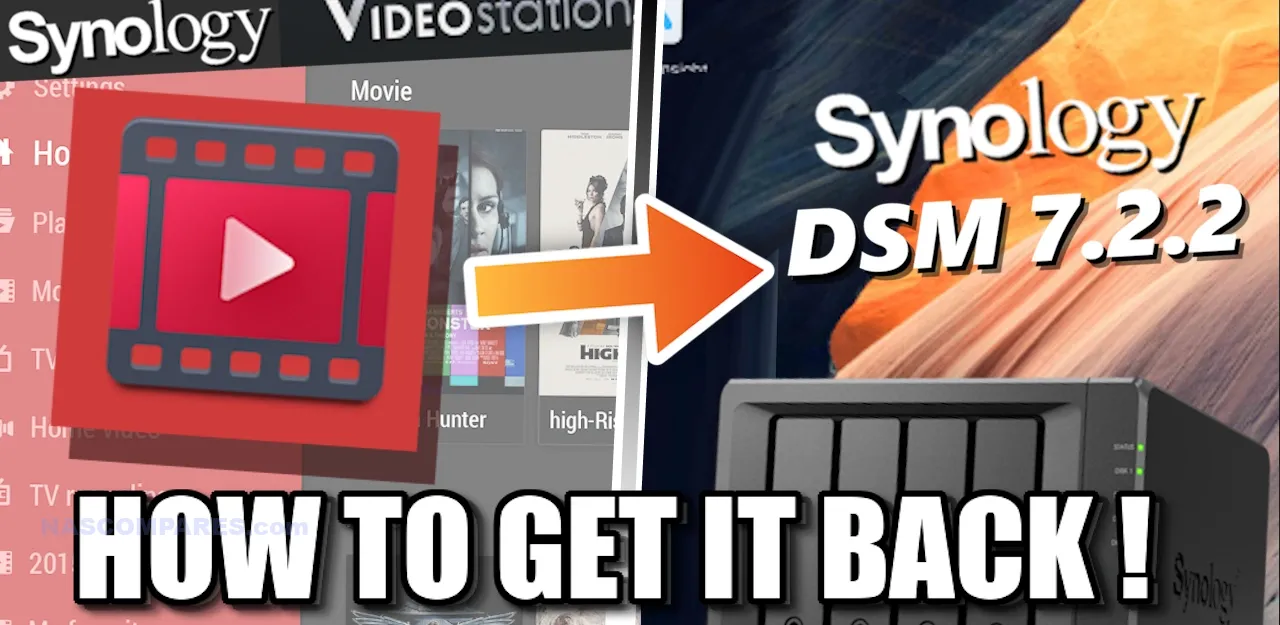



How do I run Putty? I enter the IP of my Synology and nothing is displayed.
REPLY ON YOUTUBE
Well it’s been a year & nothing happened. I’ll be FORCED to get Video Station back on this way and of course there is another updated OS since this video. This is reminding me of what Apple did to me removing software I bought
REPLY ON YOUTUBE
Ive done both options, video station on 7.2.2 and a downgrade to dsm on a ds118 but then I got a ds223 for free and loaded with 7.2.2 and set up a public emby server to test and im never going back, i can easily stream 5 movies to 5 different people over various platforms at the same time whike the nas isnt bogged down to the point of being unusable. Cant do anything like that with video station.
REPLY ON YOUTUBE
Thx a lot bro
REPLY ON YOUTUBE
I think the real reason for removing Video Station is the new AMD processors used in the new units that are not as efficient at transcoding as Intel’s and for that reason they decided not to spend resources on applications that need transcoding like Video Station, thus leaving those with units with the Atom processor without support.
REPLY ON YOUTUBE
“i advise not to do this if you have no idea what you are doing” welp guess thats me lol
REPLY ON YOUTUBE
I’m on a mac and cannot use putty. Can you do a tutorial without using putty please. Thanks
REPLY ON YOUTUBE
Thank you for the amazing video. Love it!
REPLY ON YOUTUBE
A class-action suit might help persuade them to reverse course.
REPLY ON YOUTUBE
Downgrading a Synology NAS, such as the DS224+, from DSM 7.2.2 to DSM 7.2.1 is not officially supported by Synology, as their policy typically only allows forward updates. However, it is possible to perform an unofficial downgrade using a manual process. This involves resetting the system, manipulating the DSM version file, and installing the desired version. Below are the steps tailored for your DS224+ model, but please note the following:
– **Disclaimer**: This is an unofficial method, not supported by Synology. Proceed at your own risk, as it could lead to data loss, system instability, or bricking your NAS if done incorrectly. Always back up your data first.
– **Prerequisites**: You’ll need a computer with Synology Assistant installed, a terminal application (like PuTTY for Windows or Terminal for macOS), and the DSM 7.2.1 .pat file for the DS224+.
### Steps to Downgrade DSM 7.2.2 to 7.2.1 on DS224+
1. **Backup Your Data**
Before proceeding, back up all data on your DS224+ to an external drive or another device using Hyper Backup or another method. A downgrade can potentially wipe settings or data, so this step is critical.
2. **Download Required Files**
– Go to the Synology Download Center (synology.com/support/download), select “DS224+”, and locate the DSM 7.2.1 full installation file (e.g., `DSM_DS224+_64570.pat`). Avoid incremental update files.
– Also, create a “fake” .pat file: Open a text editor, type a few random characters (e.g., “test”), and save it as `fake_DS224+.pat`.
3. **Enable SSH and Telnet**
– Log in to DSM on your DS224+.
– Go to **Control Panel > Terminal & SNMP**, enable both SSH and Telnet services, and apply the changes.
4. **Reset the NAS to a Migratable State**
– Go to **Control Panel > Update & Restore > Reset**, and select “Reset system configuration” (this keeps your data but wipes settings).
– After the reset, the NAS will restart and enter a “migratable” state.
5. **Locate the NAS with Synology Assistant**
– Open Synology Assistant on your computer and scan for your DS224+. It should appear with a status of “Migratable” and a temporary DHCP IP address.
– Note the IP address displayed.
6. **Trigger an Error with the Fake .pat File**
– In Synology Assistant, right-click the DS224+ and select “Install” or “Update.”
– Choose the fake .pat file (`fake_DS224+.pat`) and start the installation. It will fail at around 4-5%, opening the Telnet port (23). This is intentional.
7. **Access the NAS via Telnet**
– Open a terminal application (e.g., PuTTY on Windows or Terminal on macOS).
– Select Telnet, enter the NAS IP address from Step 5, set the port to 23, and connect.
– Log in with username `root` and password `101-0101`.
8. **Edit the VERSION File**
– Once logged in, type the following command to edit the DSM version file:
“`
vi /etc/VERSION
“`
– Press `i` to enter insert mode, then overwrite the contents with the following (specific to DSM 7.2.1 for DS224+):
“`
majorversion=”7″
minorversion=”2″
productversion=”7.2.1″
buildphase=”GM”
buildnumber=”64570″
smallfixnumber=”0″
builddate=”2023/06/01″
buildtime=”00:00:00″
“`
– Press `Esc`, then type `:wq` and press Enter to save and exit.
9. **Install DSM 7.2.1**
– Return to Synology Assistant, locate the NAS again (it may still show as migratable), and select “Install” or “Update.”
– This time, choose the real DSM 7.2.1 .pat file (`DSM_DS224+_64570.pat`) you downloaded in Step 2.
– Proceed with the installation. The NAS will reboot once complete.
10. **Verify and Restore**
– After rebooting, log in to DSM via your browser using the NAS IP. It should now run DSM 7.2.1.
– Restore your data and settings from the backup if needed.
### Important Notes
– **Data Risk**: While this method aims to preserve data, there’s no guarantee. If the storage pool or volumes are incompatible due to changes between versions, you may need to recreate them, losing data.
– **Post-Downgrade Issues**: Some packages or settings from 7.2.2 may not work on 7.2.1 and might require reinstallation or repair via Package Center.
– **Official Alternative**: If this process fails or seems too risky, consider contacting Synology Support for guidance, though they may recommend a fresh install of 7.2.1, which wipes everything.
If you encounter errors (e.g., “file corrupt” or “cannot initialize disks”), double-check the .pat file integrity (use a checksum if available) and ensure you’re using the correct DS224+ version. Let me know if you need further assistance!
REPLY ON YOUTUBE
Synology is struggling to get their customers move to a different brand and I’m sure they will succeed in doing so. They will not U turn in the decision to remove VideoStation, as they didn’t do it with other useful features they removed before. As long as my Synology NAS is working I’ll keep it, but next one will be from a different brand, for sure.
REPLY ON YOUTUBE
NASCompares, you’re a star! Thank you for your support and thank007revad for the brilliant solution!
REPLY ON YOUTUBE
Synology’s decision to remove video station was very disappointing. Thank you and 007revad for this workaround.
REPLY ON YOUTUBE
@NASCompares Thank you for the walk through and 007revad for the creating a work around. Didn1 know that 7.2.2 will discontinue, I`m only using this for my video file and movies for my children. Kudos!
REPLY ON YOUTUBE
No need to SSH into Synology NAS as you can run the ‘code’ in the Task Scheduler also this is great but what about the client side no good if Synology also remove the android app and pc app.
REPLY ON YOUTUBE
Any solution for DSM 7.2.2-72806 Update 3?
REPLY ON YOUTUBE
Appreciate the NAScompare channel and thank you for publicising the work of 007revad (Dave Russell).
You have literally saved me (long story but result was Option 2 below).
My question is what is the best option recommended out of the two?
Option 1: Stay on DSM 7.2.1 running VideoStation 3.1.1-3168 (Freeze updates)
or
Option 2: Update to DSM 7.2.2 running VideoStation 30.1.0-3153 (repair now and again)
Often they delay patching holes in older OS for quite a while. If NAS is only accessible from home, older OS is OK.
Thank u, I’m to hold 7.2.1.
After the release of DSM 7.2.2 I want to switch to QNAP, I’m tired of all these Synology breakdowns with each update. now in DSM there will never be photo and video transcoding, they just didn’t want to waste time on it. do you know what they suggested? manually encode all these thousands of files over the network from your computer, use third-party programs.
REPLY ON YOUTUBE
Thank u for video!
After the release of DSM 7.2.2 I want to switch to QNAP, I’m tired of all these Synology breakdowns with each update. now in DSM there will never be photo and video transcoding, they just didn’t want to waste time on it. do you know what they suggested? manually encode all these thousands of files over the network from your computer, use third-party programs.
REPLY ON YOUTUBE
Thank u for video!
After the release of DSM 7.2.2 I want to switch to QNAP, I’m tired of all these Synology breakdowns with each update. now in DSM there will never be photo and video transcoding, they just didn’t want to waste time on it. do you know what they suggested? manually encode all these thousands of files over the network from your computer, use third-party programs.
REPLY ON YOUTUBE
Thank u for video!
After the release of DSM 7.2.2 I want to switch to QNAP, I’m tired of all these Synology breakdowns with each update. now in DSM there will never be photo and video transcoding, they just didn’t want to waste time on it. do you know what they suggested? manually encode all these thousands of files over the network from your computer, use third-party programs.
REPLY ON YOUTUBE
Thanks a lot for sharing. I tried this today and it worked!
REPLY ON YOUTUBE
Thanks for this, got this working today
REPLY ON YOUTUBE
Hi. I’ve been using Synology since 2013 just for photos and home videos from mobile phones just for archiving my treasured family memories. Since the video station removal, my videos have been lagging quite a bit in loading and sometimes stopping midway multiple times when I’m not on my LAN. I’ve read that you can use TAILSCALE while being away to mimic your presence on the LAN and thereby minimizing your video playback issues. I do not want to use TAILSCALE as a solution because I need to have my multiple family members assessing the videos playback as well. Will adding the Video station back into DSM 7.2.2 solve my playback issues, or will installing jellyjin help with mitigate these issues? Thank you for a wonderful video post.
REPLY ON YOUTUBE
How to get back to 7.1? ????
REPLY ON YOUTUBE
thank all of you so much
REPLY ON YOUTUBE
Thank you, 007revad! The instructions worked like a charm on my newly purchased RS1619XS+. I bought it mainly for DS Video but wasn’t aware that DSM 7.2 had removed DS Video. I’ve disabled new updates for DSM while I come up with other options for my videos because this is more of a short-term fix.
REPLY ON YOUTUBE
Process works perfect. Thank you.
REPLY ON YOUTUBE
I want Video station back, stupid Synology ????
REPLY ON YOUTUBE
Hay, I need help. Cannot get pass password in putty. Cannot type anything
REPLY ON YOUTUBE
I didn’t know this before I bought my Synology, I might have bought another brand. Synology is supposed to make everything easy, but this makes it very difficult for very frequent use, very bad decision by Synology.
REPLY ON YOUTUBE
Thank you.
REPLY ON YOUTUBE
I got this error at the end when trying to install Video Station
Line 300: ERROR Starting Video Station failed!
progstatus called from package_start line 405
Any idea whats wrong?
REPLY ON YOUTUBE
Hello is the admin code in patty the same as i use to log in to my synology ?
REPLY ON YOUTUBE
Thanks for the video, going to keep 7.2.1, but if they go further on this was maybe I have to change my NAS too…
REPLY ON YOUTUBE
Goodbye Synology, hello Asustor.
REPLY ON YOUTUBE
Question: will this manual changes like ad ds video and ad hardware decoding will done every time you make new DS update?
REPLY ON YOUTUBE
Please everyone write synology a message requesting videostation back!
REPLY ON YOUTUBE
I just upgraded to the latest version of the system…. I am disappointed with Synology’s product. Withdrew one of the most important functions that their device has. A big negative and probably time to part ways with the company. What will be the next step removing DS Audio ? or quickconnect….
Failure !!!
REPLY ON YOUTUBE
Felicidades. nuevo sub, like, eres el mejor, gracias por compartir
REPLY ON YOUTUBE
Scandal !!!
REPLY ON YOUTUBE
I´m still at DSM 7.2.1-69057 and got a warning to update to Version: 7.2.2-72806
I use plex for my video streaming is this version 7.2.2-72806 going to mess with my video streaming?
REPLY ON YOUTUBE
thanx!
REPLY ON YOUTUBE
thank you its working great ^^d
REPLY ON YOUTUBE
Don’t suppose anyone has managed to do this for the ANNAPURNALABS Alpine AL212 (ARM32) CPU?
REPLY ON YOUTUBE
I hope they bring it back!
REPLY ON YOUTUBE
After installing Jellyfin and using it for several weeks with 7.2.1, I decided that I really rather hold onto Video Station and the HEVC codec rather than upgrading. So unless Synology decides to reinstate Video Station, I plan on staying frozen with 7.2.1 for eternity (and maybe even longer). Very disappointing.
REPLY ON YOUTUBE
They’ve been doing this kinda stuff for a while now, I remember when DSM 7 came out and it removed most USB support including USB TV tuners. I had to stick on DSM 6 due to that 🙁
Even on DSM 6, I have to open terminal and run a script to load the tv stick drivers. They’ve been anti-consumer for years now 🙁
REPLY ON YOUTUBE
Is using Admin account safe? Thought we needed to remove it…
REPLY ON YOUTUBE
Synology, removing Video Station, SUCKS !!!!!
REPLY ON YOUTUBE
while trying too open it after the installation i get this massage : to use video station , please install th latest advanced media extensions (AME) and update its codec pack. but it is already up to date
REPLY ON YOUTUBE
Share a synology alternative please…. if im forced to relay on 3rd party Software. I can relay on another company or a selfmade system.
REPLY ON YOUTUBE
I am gonna to hold on 7.2.1 for now
REPLY ON YOUTUBE
So instead of improving Video Station and it’s apps to be a basic alternative to Plex /Emby, users now have to hack their Synology’s now defunct reason to even own their product? Instead of offering the option to pay for a subscription for a codec license, customers will now need to potentially brick their product or at least make their Nas less secure? If I wanted to do this hack, I would’ve upgraded to a Ugreen Nas instead with a more powerful internal spec’d hardware now that Synology has no advantage over the competition. Even if they back track their decision to reverse the video station deprecation, the damage is done already. They’re basically telling those who use their Nas because of their software, don’t buy it because at any given moment they will EOL said software and go buy any hardware from the competition because it’s better than anything they slapped together.
REPLY ON YOUTUBE
link to article is broken..
REPLY ON YOUTUBE
synology makes it easy to choose a NAS in the future.
If we need to ‘hack’ our own device, we can better choose a real NAS
REPLY ON YOUTUBE
? – can you do a video on refurbished vs new drives ? New egg Amazon etc sell them but are they a good deal ? Can we trust them with our data ?
REPLY ON YOUTUBE
So much more concise and more clearly articulated than your normal videos!!!!!
REPLY ON YOUTUBE
10:11 – What’s with the screenshot of a bunch of scary looking errors? LOL The only time I saw that error while developing the script was when downloading the video station spk file had failed.
REPLY ON YOUTUBE
Tried video station a few weeks ago. Couldn’t play most of my video files. Useless.
REPLY ON YOUTUBE
Could you make a video on what HEVC getting removed means for Synology Photos? I’m getting conflicting information? I think a lot more people care about that than Video Station.
REPLY ON YOUTUBE
…I think most people would be interested more how to reinstall H265 codec
REPLY ON YOUTUBE
nice tutorial….for the moment I wont be upgrading…. videostation is not a deal breaker…. but music station IS!
video staion (as well as KODI) seems to have issues with choosing the incorrect audio streams with my movies.
VLC never seems to have that issue so I don’t know what is up with that
REPLY ON YOUTUBE
????????
REPLY ON YOUTUBE
Company doing anti consumer act deserve a ban
REPLY ON YOUTUBE
Thanks for the tutorial and nice video by the way, the problem is if I have to do this every update and re-index all of the videos (thousands) every time, it’s as good as dead to me. Unless Synology does as you said a U turn, to me VS is gone and Synology with it.
REPLY ON YOUTUBE
First!
REPLY ON YOUTUBE