How to connect Synology to a smart ups?
UPS
An UPS (Uninterruptible Power Supply) is a backup power device that allows the Synology NAS to continue operating for a short time if power failure occurs. This function at Control Panel > Hardware & Power > UPS helps prevent data loss by giving the Synology NAS enough time to save data and unmount volumes before losing power and shutting off.
Safe Mode
When the Synology NAS enters Safe Mode, it stops all services and unmounts volumes in order to prevent data loss and shut down (halt for EDS14) safely when the UPS device runs out of power. By default, the system enters Safe Mode when the UPS device starts running low on power. You can also specify the amount of time before the Synology NAS enters Safe Mode when power failure occurs. However, if the UPS device reaches low battery before the specified time, the system enters Safe Mode immediately.
In situations when the Synology NAS shuts down during Safe Mode, it will automatically turn on when power is restored if you have enabled the Restart automatically after a power failure option (located at Control Panel > Hardware & Power > General).
Local UPS Support
For details regarding hardware installation, please consult the user manual of your UPS device. Once installation is complete, and the Synology NAS has been plugged into the UPS device, you can follow the steps below to enable UPS support.
To enable local UPS support:
- Connect the UPS device to a USB port of the Synology NAS.
- On the UPS tab, check the Enable UPS support checkbox.
- Select when the Synology NAS should enter Safe Mode after power failure occurs.
- Choose whether or not to send a shutdown signal to the UPS device when the system enters Safe Mode. Most UPS devices can automatically turn on when power is restored.
- Click Apply.
Network UPS Support
If there are two Synology products using a UPS device with a single USB port, then only one Synology NAS can obtain information regarding the status of the UPS device. In this case, one Synology NAS can act as a “network UPS server” and connect to the UPS device via USB or network (depending on the device). The network UPS server obtains UPS information and relays it to the other “client” Synology NAS.
To enable network UPS support:
- Log into the Synology NAS that is connected to the UPS device (via USB or network). If local UPS support has not been enabled on this Synology NAS yet, please see the section above.
- On the UPS tab, check the Enable network UPS server box to allow the Synology NAS to relay UPS information to the client Synology NAS.
- Click the Permitted Synology NAS Devices button.
- On the window that appears, enter the IP addresses of the other Synology NAS that is using the UPS device, but not connected via USB or the network. Click OK.
- Click Apply to save settings.
Now the network UPS server can obtain UPS information and relay it to the other Synology NAS that is using the UPS device. Please see the instructions below to enable UPS support on the other Synology NAS.
To enable UPS support on the client Synology NAS:
- Log into the other Synology NAS that is using the UPS device, but not connected via USB or network.
- On the UPS tab, check the Enable UPS support box.
- Select Synology UPS server from the Network UPS type drop-down menu.
- Enter the IP address of the network UPS server (i.e. the Synology NAS connected to the UPS device) in the Network UPS server IP field.
- Select when the Synology NAS should enter Safe Mode after power failure occurs. To simplify Safe Mode settings, you can select Same as server.
- Click Apply to save settings.
Network UPS Requirements:
- To relay UPS device information, each Synology NAS should be connected to the same network.
- The network device (e.g. switch or hub) to which each Synology NAS is connected should be plugged into the same UPS device. Otherwise the Synology NASs will not be able to relay UPS device information when power failure occurs.
https://www.synology.com/en-uk/knowledgebase/DSM/help/DSM/AdminCenter/system_hardware_ups
How to calculate battery lasting time?
VA = Volts x Amps only if PF = 1. If PF is smaller than 1 then Volts x Amps = Watts and Watts ÷ PF = VA
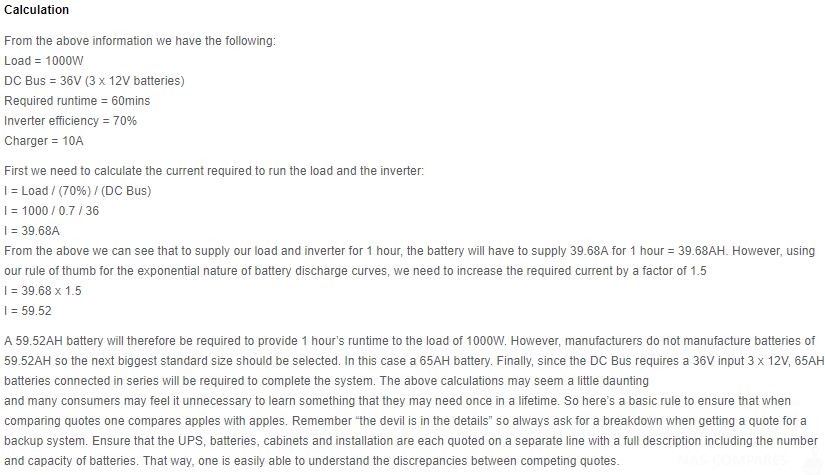
Calculation Source (phdpowerhouse.co.za)
List of Synology compatible Smart UPS:
NAS consumes around 20-30Watts, whereas PC consumes around 100W. Based on customer reviews Cheapest UPS will last around an hour easily.
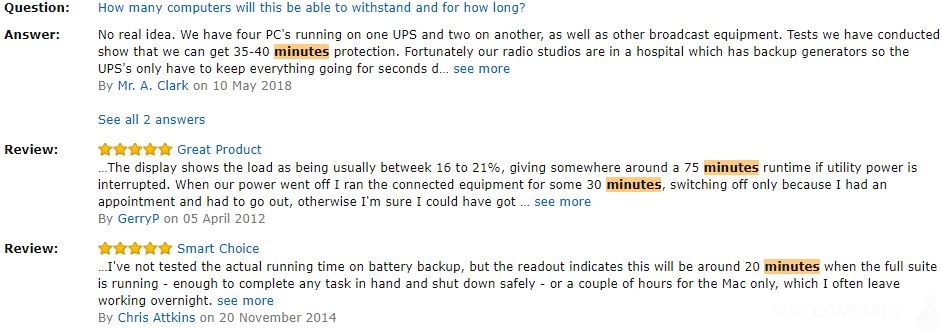
Source: Amazon SMT750I reviews.
APC Smart-UPS SMT750I 750VA 230V, LCD, Tower UK USA
APC Smart-UPS SMT1000I 1000VA 230V, LCD, Tower UK USA
APC Smart-UPS SMT1500I 1500VA 230V, LCD, Tower UK USA
APC Smart-UPS SMT2200I 2200VA 230V, LCD, Tower UK USA
APC Smart-UPS SMT3000I 3000VA 230V, LCD, Tower UK USA
Now remodelled :
SMC1000IC UK USA
SMC1500 UK USA
Need Advice on Data Storage from an Expert?
We want to keep the free advice on NASCompares FREE for as long as we can. Since this service started back in Jan '18, We have helped hundreds of users every month solve their storage woes, but we can only continue to do this with your support. So please do use links to Amazon Amazon UK on the articles when buying to provide advert revenue support or to donate/support the site below.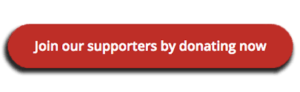 Finally, for free advice about your setup, just leave a message in the comments below here at NASCompares.com and we will get back to you.
Finally, for free advice about your setup, just leave a message in the comments below here at NASCompares.com and we will get back to you.
 Need Help?
Where possible (and where appropriate) please provide as much information about your requirements, as then I can arrange the best answer and solution to your needs. Do not worry about your e-mail address being required, it will NOT be used in a mailing list and will NOT be used in any way other than to respond to your enquiry.
Need Help?
Where possible (and where appropriate) please provide as much information about your requirements, as then I can arrange the best answer and solution to your needs. Do not worry about your e-mail address being required, it will NOT be used in a mailing list and will NOT be used in any way other than to respond to your enquiry.
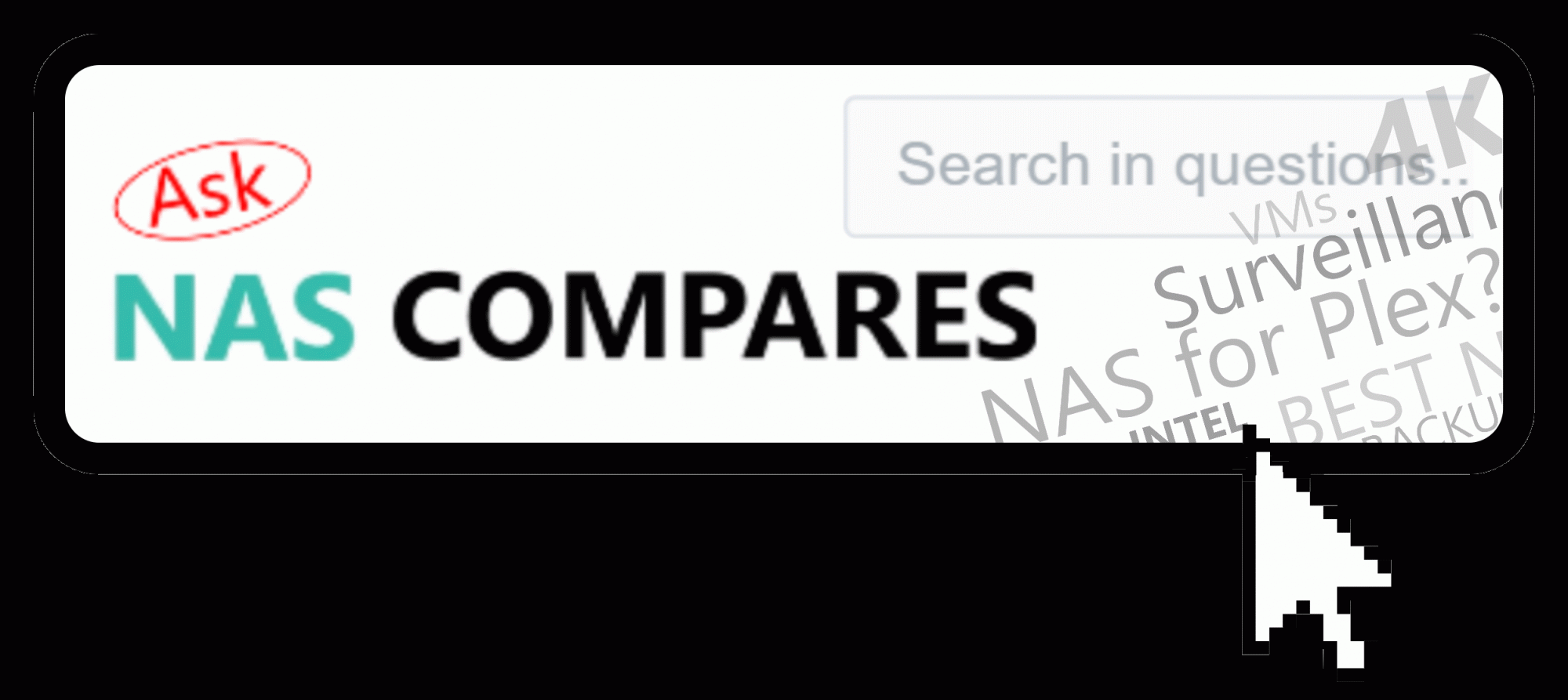 Home: https://www.backblaze.com/cloud-backup.html#af9rgr
Business: https://www.backblaze.com/business-backup.html#af9rgr
Comparison with other service providers: https://www.backblaze.com/best-online-backup-service.html#af9rgr
📧 SUBSCRIBE TO OUR NEWSLETTER 🔔
Home: https://www.backblaze.com/cloud-backup.html#af9rgr
Business: https://www.backblaze.com/business-backup.html#af9rgr
Comparison with other service providers: https://www.backblaze.com/best-online-backup-service.html#af9rgr
📧 SUBSCRIBE TO OUR NEWSLETTER 🔔🔒 Join Inner Circle
Get an alert every time something gets added to this specific article!
This description contains links to Amazon. These links will take you to some of the products mentioned in today's content. As an Amazon Associate, I earn from qualifying purchases. Visit the NASCompares Deal Finder to find the best place to buy this device in your region, based on Service, Support and Reputation - Just Search for your NAS Drive in the Box Below
Need Advice on Data Storage from an Expert?
Finally, for free advice about your setup, just leave a message in the comments below here at NASCompares.com and we will get back to you. Need Help?
Where possible (and where appropriate) please provide as much information about your requirements, as then I can arrange the best answer and solution to your needs. Do not worry about your e-mail address being required, it will NOT be used in a mailing list and will NOT be used in any way other than to respond to your enquiry.
Need Help?
Where possible (and where appropriate) please provide as much information about your requirements, as then I can arrange the best answer and solution to your needs. Do not worry about your e-mail address being required, it will NOT be used in a mailing list and will NOT be used in any way other than to respond to your enquiry.

|
 |
Gl.iNet Flint 4 10G+2.5G Router Revealed @CES 2026
EVERYTHING NEW from Minisforum @ CES 2026
Gl.iNet Slate 7 PRO Travel Router (and Beryl 7) REVEALED
Minisforum N5 MAX NAS - 16C/32T, 128GB 8000MT RAM, 5xSATA, 5x M.2, 2x10GbE and MORE
The BEST NAS of 2026.... ALREADY??? (UnifyDrive UP6)
How Much RAM Do You Need in Your NAS?
Access content via Patreon or KO-FI
Discover more from NAS Compares
Subscribe to get the latest posts sent to your email.



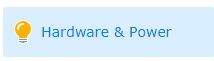
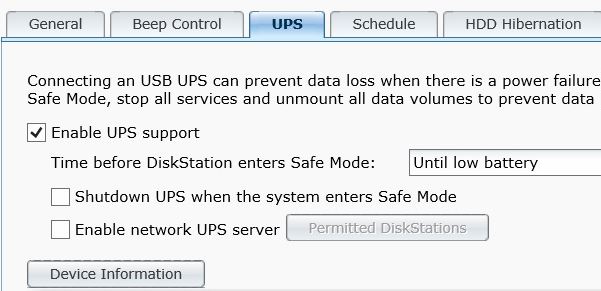



DISCUSS with others your opinion about this subject.
ASK questions to NAS community
SHARE more details what you have found on this subject
IMPROVE this niche ecosystem, let us know what to change/fix on this site