Why use a NAS for your Photography and Video Editing
NAS has fast become the go-to storage medium for both home and working professionals in 2018. Photo and video editors the world over are turning to network attached storage to bolster and improve their workflow. Gone are the days when a photo and video editors content would be moved around on a USB drive from place to place. Now almost every part of the data workflow and editing chain has changed for users from original capture through to post-production and so distribution can all be conducted safely and securely on a single NAS storage device. However, buying your first NAS can be a difficult and confusing process, investing in the wrong solution can end up costing you serious money. So today I want to discuss the right points to consider when buying your first photo and video storage NAS. I want to focus on those whose businesses revolve around the creation and distribution of their original content – whether you are a content creator for YouTube and other video on demand (VoD) services or a professional photographer that needs secure RAID storage with the flexibility that really only a NAS can provide.
Choosing the right NAS for your photo and video editing in pre and post production means that you want to do most of the work in one place. A normal scenario and workflow for post-production go as follows. First, your created Media that has been recorded or captured by a camera needs to be uploaded to your storage device either via USB connection or SD card slot. Of course, if you are fortunate enough to own a capture device that is network supported, you will be able to upload directly to the NAS via your network or the internet.
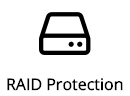
It is worth mentioning now that the perfect NAS for photo and video editing is one that is both fast and arrives with a solid RAID protection. RAID stands for redundant array of independent disks. In real terms, this means that in the event of media hardware failure your data can be both protected and retrieved. The more data you create, the more important RAID will become as you will use more and more hard drives or SSD to store this media. So those that want a long-term RAID-enabled NAS solution should look towards 4 Bay NAS devices and larger as well as RAID configurations such as RAID 5 and RAID 6 for those who want an extra layer of hardware protection.
Now your data is stored on the NAS, and hopefully RAID protected, we can talk about editing the files on the NAS live. If you intend to edit files that live directly on a NAS server device it is worth mentioning that larger files will require a faster connection than typically most homes and office have by default. Most typical network setups run at one gigabit per second ethernet (1Gbe). This is more than enough for backing up and streaming content two devices throughout the network, but if you want to edit large and complex files on your connected Mac or Windows machine that are stored on the NAS (so the file is not held on your local machine) you will need something much faster.
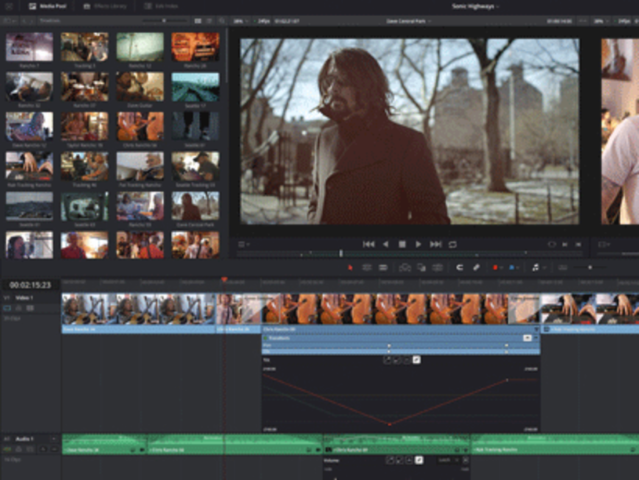

Most NAS devices are NLE Compatible (non-linear editing) and therefore the device and the data will be visible for editing on your desired software. Post Production software that use NLE use copies of the files over the network/externally so original files are untouched on the NAS, but still also using non-local drives for source and production media (the NAS). It is also worth mentioning that you will need to ensure that the NAS you use is Compatible with popular NLE such as Adobe Premiere, Apple Final Cut Pro X, Avid Media Composer…and more for 4K video editing
If you are editing HD 4K and raw photography then 1Gbe speed will be insufficient for editing and will lead to network lag and editing programs freezing as they are unable to edit the digital assets on the NAS at a fast enough speed. If you are considering editing files on a NAS then you will need to consider faster NAS Solutions, such as thunderbolt connected NAS from QNAP and 10-gigabit ethernet NAS devices. These are available from many of the top tier NAS brands and arrive in 10Gbe over SFP+ (fiber) or 10GBASE-T (RJ45 based and the same connection as your regular network devices).

Of the two options, SFP+ is the most expensive of the two by far but can maintain speeds for a great deal further. 10GBASE-T is very similar to existing cables, can be mixed with your 1Gbe devices and is lower both in overall cost and if you want to upgrade gradually. If you want to upgrade to 10Gbe you will need to take into account that in order to fully take advantage of this speed you will need a 10GBe enabled Switch and upgrading each applicable device to 10GBe with a 10GBe PCIe card or a Thunderbolt-to-ethernet adapter for 10G.
Lastly, if you intend to use some of the mass storage for scraped data and for storing temporary files for editing, then you would be recommended to install at least one SSD drive into the NAS for this purpose and creating a pool of SSD cache. This is incredibly straightforward and something that the likes of Synology and QNAP have been making more and more available within their respective user interfaces in 2018.
https://www.youtube.com/watch?v=bEwSw9bZWDc
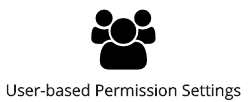
Once your files have been edited and you have closed editing on the file, creating your finished product, the next important part of the NAS device becomes clear – Distribution. The versatility of a NAS device to distribute files on your internal network or the internet cannot be overstated. With two-step verification and multi-layered permission-based access that can be granted or removed at a moments notice, many photographers and videographers will use a NAS to distributional products.
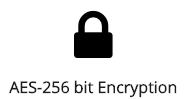
Likewise thanks to snapshot backups and version based storage backups, you are able to keep many versions of the same file and revert back to an earlier version in the event this is required. As well as permissions and control of access for your intended viewers, the contents of a NAS is also heavily encrypted via a 256 bit algorithm. Lastly due to increased administration control for up to 25 users and unlimited user account creation for those with less responsibility or Access permissions, you are able to create a secure network for your files and how they are distributed internally and externally.
It is certainly worth mentioning that if you create video footage that you wish to stream to users on a paid for video on demand platform, then a NAS will very quickly pay for itself in terms of hosting video streaming services from your own home or small office network
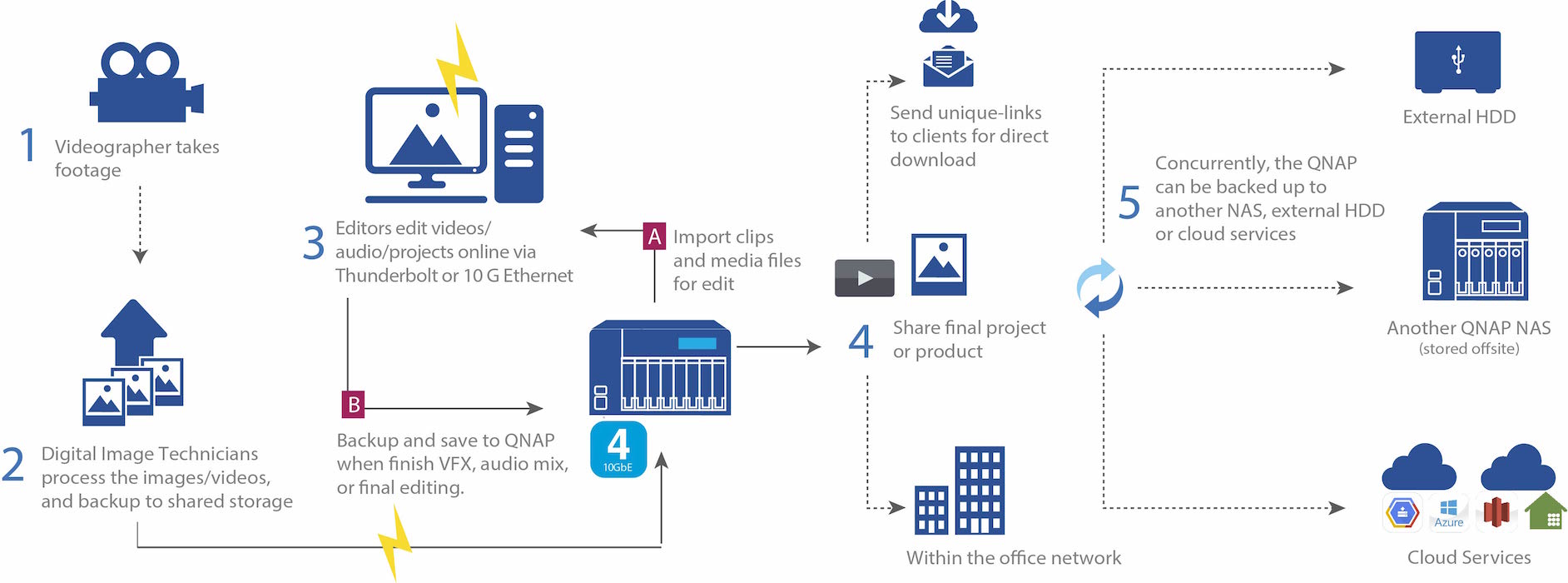
What are the key things to consider in a Perfect Post Production NAS
Below is a basic workflow of production and where a NAS lives in that chain, as well as what you need to consider.
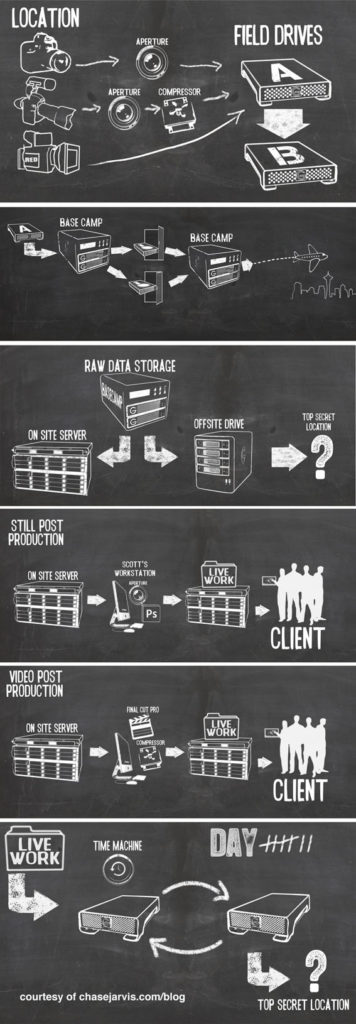
Normal NAS Production Workflow:
You Create your Media. A Vlogger for YouTube, a Wedding Photographer on site, a Broadcaster preparing footage.
PHOTO/VIDEO CREATED ON CAMERA/CAPTURE DEVICE
If your recording device is connected to the same Wi-Fi network as the NAS or the internet, this will enable footage to be directly sent to the NAS after capture. If you are concerned about file size, then you can use a NAS with an SD Card slot or one of the MANY USB Card Readers that are compatible with Synology or QNAP NAS.
UPLOADED TO NAS OVER INTERNET/NETWORK/USB LOCALLY
Once the files are on the NAS system, you have several Options. You can assign them to their own folder, create a duplicate automatically for editing (so the original stock footage is safe), put them in a shared (by protected) folder, create an ISCSI volume so the media is visible as an available drive to supported client software, create a network drive that can be seen and added by client devices and more. Most of these things can be set up for the first time and automatic afterwards.
PREPARE TO EDIT FILES ON THE NAS
How the files are edited will depend on factors like:
Network Speed – If you are going to edit over the network, then you will either be using 1Gbe (the default), 10Gbe (upgrade) or 40GBe (much more expensive and only supported by a handful of NAS devices currently)
Thunderbolt NAS editing – If you buy a NAS from QNAP or Synology that supports Thunderbolt, then it is worth remembering that the CPU inside should be at least an Intel Celeron for HD file editing and an i3, i5 or i7 for larger RAW or 4K editing. Also, the protocol for editing over a Thunderbolt NAS is known as ‘Thunderbolt-over-IP’ and not quite as straightforward as regular plug-n-play. It is pretty straightforward but just needs a few extra minutes at first setup. Be sure to check your intended editing software supports Thunderbolt over IP.
SEND/SHARE/DISTRIBUTE
Once the completed project is on the NAS, there are numerous ways to share and distribute your media. You can create tailored shared volumes and folders that can be accessed over the internet by users to whom you send the valid web link. These can be accessed with a simple password or full account setup and access if you want more information and security. You can create hundreds of shares and each can be controlled and monitored (with security and restrictions as you see fit). This method is especially useful to photography professionals such as wedding photographers who want to create folders of completed images for clients that they can view but not save, as well as be retrieved for their websites behind a login/paywall. Alternatively, if you want to distribute your work to colleagues, you can create user groups for NAS access where they have limited control and cannot alter/delete/move any file/folder, but have access to the files you designate to their user group/profile. These can be created one by one or by uploading an existing user CSV to the NAS.
ARCHIVE IN NAS FOLDERS TO TO ANOTHER NAS OVER NETWORK
Once your campaign is complete, then you need to think about long-term storage and archiving. This can be handled by the NAS in a number of ways. You can set up a separate RAID volume inside the NAS that will handle the long-term/cold storage of old projects (which can be manually passed over or automatically setup over time). Alternatively, you can set up a separate NAS in your network or off-site over the internet and via methods like cloud-sync, RSync and Real Time Remote Replication (RTRR) and have these files backed up offsite, away from your daily storage device. Finally most NAS server devices feature USB 3.1 or USB 3.1 Gen 2, which means that files can be automatically backed up to a USB device that is connected to the NAS (or actioned manually if you like with a one-touch-copy button) so then you have a copy of all your data (or just a few select folders, whichever you prefer) which can be taken away home or storage somewhere secure.
Now you are ready for your next big project!
What is the Best NAS for Small Post Production and Photography
I would recommend a 2-Bay NAS from QNAP or Synology, with 1Gbe Connectivity. Below are the NAS I would recommend for smaller photo & video editors
Synology DS718+2-Bay NAS
|
NAS Specifications
2 Hard Drives (not included)
Can Add 5x more Media with the DX517
2-6GB RAM
Intel Celeron J3455 quad-core 1.5GHz
burst up to 2.3GHz
3yr Warranty
|
|
EU 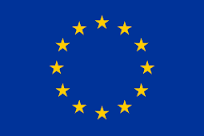 |
UK 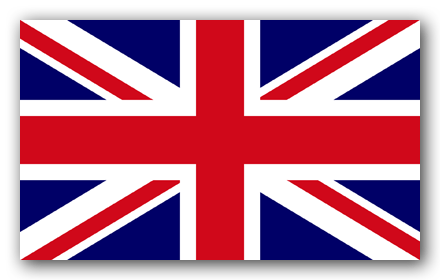 |
US 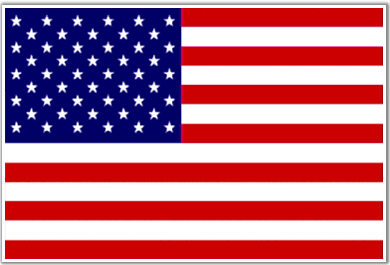 |
What is the Best NAS for 10Gbe Post Production and Photography
I would recommend a 4-8-Bay NAS from QNAP, Synology or Buffalo, with 10Gbe or Thunderbolt Connectivity. Below are the NAS I would recommend for medium sized photo & video editors
What is the Best NAS for 10Gbe + Thunderbolt 3 Post Production and Photography
I would recommend an 8-12-Bay NAS from QNAP with 10Gbe and Thunderbolt Connectivity. Below are the NAS I would recommend for large scale sized photo & video editors and TV Production
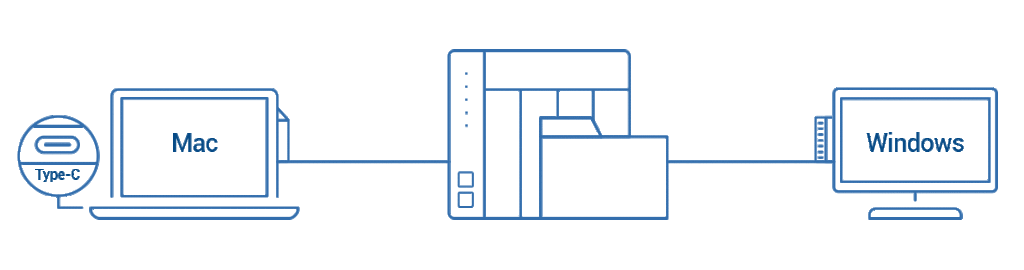
🔒 Join Inner Circle
Get an alert every time something gets added to this specific article!
This description contains links to Amazon. These links will take you to some of the products mentioned in today's content. As an Amazon Associate, I earn from qualifying purchases. Visit the NASCompares Deal Finder to find the best place to buy this device in your region, based on Service, Support and Reputation - Just Search for your NAS Drive in the Box Below
Need Advice on Data Storage from an Expert?
Finally, for free advice about your setup, just leave a message in the comments below here at NASCompares.com and we will get back to you. Need Help?
Where possible (and where appropriate) please provide as much information about your requirements, as then I can arrange the best answer and solution to your needs. Do not worry about your e-mail address being required, it will NOT be used in a mailing list and will NOT be used in any way other than to respond to your enquiry.
Need Help?
Where possible (and where appropriate) please provide as much information about your requirements, as then I can arrange the best answer and solution to your needs. Do not worry about your e-mail address being required, it will NOT be used in a mailing list and will NOT be used in any way other than to respond to your enquiry.

|
 |
Best NAS for under $499
Best NAS for Under $250 (2025)
Minisforum N5 Pro NAS - FIRST IMPRESSIONS
HexOS Q2 Update - What's Changed?
5 Exciting NAS Coming Later in 2025
Beelink ME Mini vs GMKtec G9 vs CWWK P6 NAS Comparison
Access content via Patreon or KO-FI









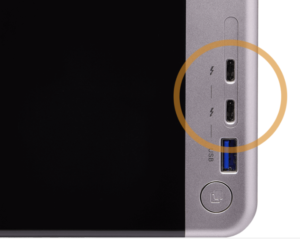
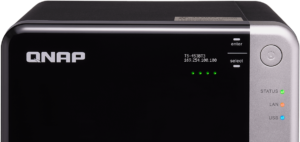


 8 Hard Drives (not included)
8 Hard Drives (not included)
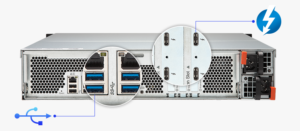





DISCUSS with others your opinion about this subject.
ASK questions to NAS community
SHARE more details what you have found on this subject
CONTRIBUTE with your own article or review. Click HERE
IMPROVE this niche ecosystem, let us know what to change/fix on this site
EARN KO-FI Share your knowledge with others and get paid for it! Click HERE