How You and Your NAS Can Help Fight COVID19
It’s certainly no secret that the Coronavirus pandemic has changed everyone’s lives in recent weeks. European countries are effectively closed, and people are more than ever being advised to self-isolate or work from home. It has put a tremendous amount of pressure on everyone to both adapt and survive these changing times. Given the relative unimportance of most of us in comparison to key workers in the NHS and day-to-day supply chain industries, the need to remain at home and/or being mandated to work from home has placed us in an entirely new working environment, giving us an unusual feeling of wanting to help, but not knowing how. But if you are a NAS owner, you can put your 24×7 server to a much more worthy cause right now in 2020 and allow it’s resources to be used (outside of primary usage by you, your family and work of course) to benefit vaccines and cures research into COVID-19. This can be done in a few ways and, although not completely straight forward, do certain open the doors towards helping many of you help the world move through these changing and uncertain times.
How Can I and my NAS Drive Help?
Right now, scientists all over the planet are rushing to find new ways to protect us from a further outbreak of this virus. Using distributed computation, they are modelling various proteins in order to help them better understand how to create effective vaccines. Most of this research comes down to simulating the movement of the proteins, atoms and moving parts of this virus. They can take a static look at the virus in static slides but need the ability to emulate it’s development, predict it’s direction (which needs to be simulated in millions of variations) and then create countermeasures on a medical level (Therapeutics) for development and production. This is where you come in. There are two large projects which allow people to run client programs on their own machines which share the computational workload of running complex tasks. Rather than having a single supercomputer crunching the numbers, tasks can be batched up and run simultaneously on thousands—or even millions—of machines at once. The great thing is we can install these clients on our home servers! And that’s what we’re asking you to do.
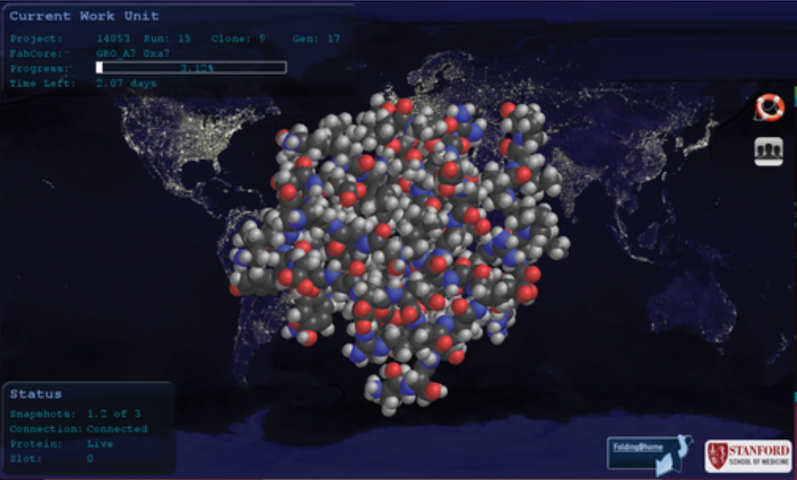
These projects are called Folding@home and BOINC, and are freely available for you to download and run on your own home computers, phones and laptops, but we are focusing on NAS right now, as, despite a NAS drive being on for 24hours a day, you are probably only using it for a fraction of that time – so why not allow these cell-level simulations utilize your unused hardware between your sporadic access? If you can spare the idle CPU on your NAS/PC/server, please consider running these clients to help speed up the process of finding an effective vaccine for COVID-19. Below I have included directions and links for their respective websites and these can either be installed and deployed as Docker/Container images on Synology, QNAP, Asustor or TerraMaster NAS drives, or if you want to use an easier method (as containers, though more efficient, are pretty complex) you can create a VM and then deploy each solution provides with its own installer as you would any Windows/Android/Linux application with its own GUI (graphical User Interface). Container Applciations can be installed using Docker on a Synology NAS, Container Station on QNAP NAS or Container Center on an Asustor NAS.

What is BOINC and How Do I Install it?
By creating a shared infrastructure for computational tasks, BOINC allows multiple kinds of projects to utilise distributed computing. BOINC lets you help cutting-edge science research using your computer (Windows, Mac, Linux) or Android device. BOINC downloads scientific computing jobs to your computer and runs them invisibly in the background. It’s easy and safe. About 30 science projects use BOINC; examples include Einstein@Home, IBM World Community Grid, and SETI@home. These projects investigate diseases, study global warming, discover pulsars, and do many other types of scientific research. As this is a multi-project solution, to specifically target the research of COVID-19, add the Rosetta@home project to your BOINC installation.
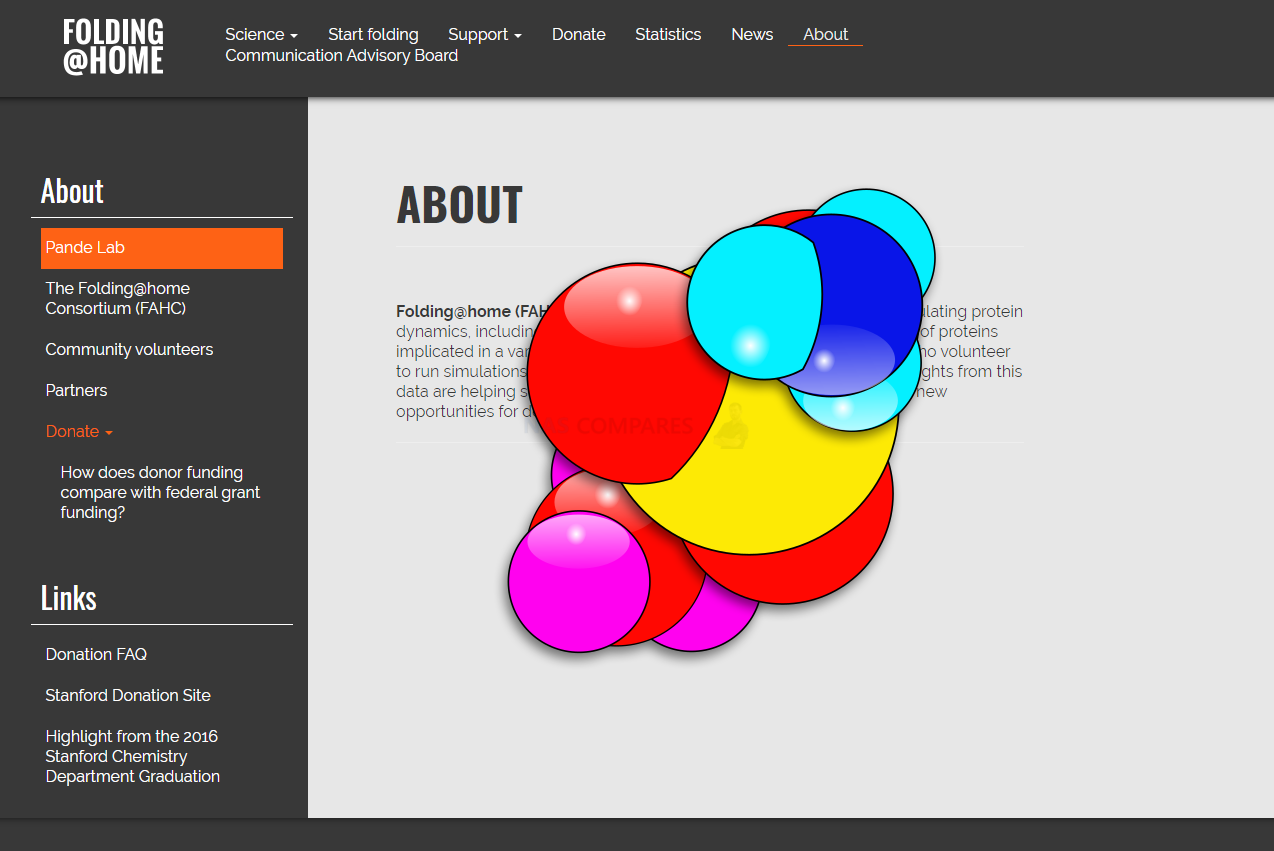
Installing
https://hub.docker.com/r/linuxserver/boinc
boinc:
image: linuxserver/boinc
container_name: boinc
environment:
- PUID=1000
- PGID=1000
- TZ=Europe/London
- GUAC_USER=boinc # Optional
- GUAC_PASS=<MD5SUM_OF_YOUR_PASSWORD> # Optional
volumes:
- /path/to/data:/config
ports:
- 8080:8080
devices:
- /dev/dri:/dev/dri #optional
restart: unless-stoppedIn order to receive computational tasks, you will need to sign up to the Rosetta project. This way your progress can be tracked by its systems. You can also view the progress of your tasks on the Rosetta website as well as your BOINC client. Once you have added the project, it will gather any updates and any tasks it needs to run. I would also highly recommend switching to the advanced view to better see the current task status: View -> Advanced View....
You can also set up any computing preferences so that BOINC does not overuse or block your CPU when you need it for other tasks. These values can be as high or low as you wish—anything is better than nothing!
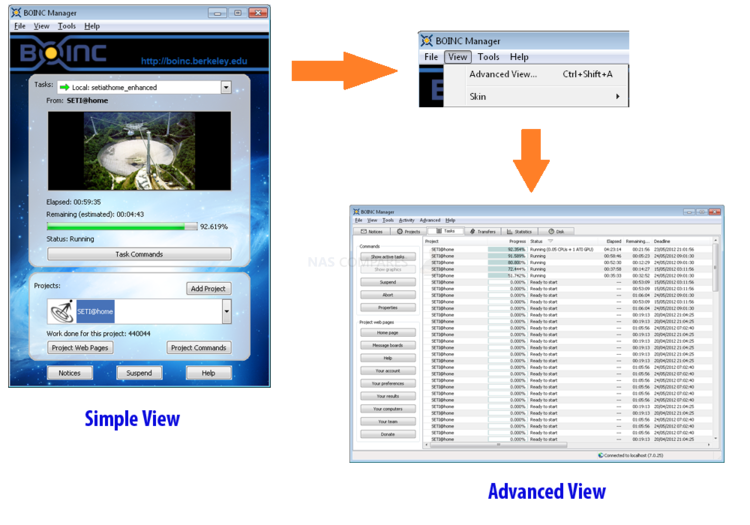
What is Folding@home and How Do I Install it?
A similar solution to BOINC, operated by Stanford University. Folding@home (FAH or F@h) is a distributed computing project for simulating protein dynamics, including the process of protein folding and the movements of proteins implicated in a variety of diseases. It brings together citizen scientists who volunteer to run simulations of protein dynamics on their personal computers. Insights from this data are helping scientists to better understand biology and providing new opportunities for developing therapeutics. Unlike BOINC, which allows you to add a multitude of projects, Folding@home has a singular purpose with a few different sub-types. In the case of COVID-19, the “Any” type prioritises this.
Installing
https://hub.docker.com/r/linuxserver/foldingathome
foldingathome:
image: linuxserver/foldingathome
container_name: foldingathome
environment:
- PUID=1000
- PGID=1000
- TZ=Europe/London
volumes:
- /path/to/data:/config
ports:
- 7396:7396
- 36330:36330 #optional
restart: unless-stoppedYou can access the web UI at http://<server_ip>:7396 (try accessing it via an InPrivate/Incognito window if you’re having issues with your browser cache). The built-in web server provides a very basic control to get you up and running (i.e. GPUs are only active when set to Medium or higher). For more fine-grained control of individual devices, you can use the FAHControl app on a different device and connect remotely via port 36330. Bear in mind this is an unauthenticated connection.
If you wish to utilise your Nvidia GPU, you will need to install the container runtime provided by Nvidia on the host machine running the F@h container. Once nvidia-docker is installed on your host you will need to recreate the F@h container using the Nvidia container runtime instead (--runtime=nvidia) also adding an extra environment variable to enable the relevant devices for passthrough: -e NVIDIA_VISIBLE_DEVICES=all. This can also be set to a specific GPU’s UUID, which can be discovered by running:
nvidia-smi --query-gpu=gpu_name,gpu_uuid --format=csv
Nvidia automatically mounts the GPU and drivers from your host into the Folding@home docker container. Our container has an environment variable set which ensures you are getting full use out of your GPU. Don’t forget to enter your user details into the web UI. When everything is set up and the work is downloaded from the servers, you should see the ongoing processes and the credits earned.
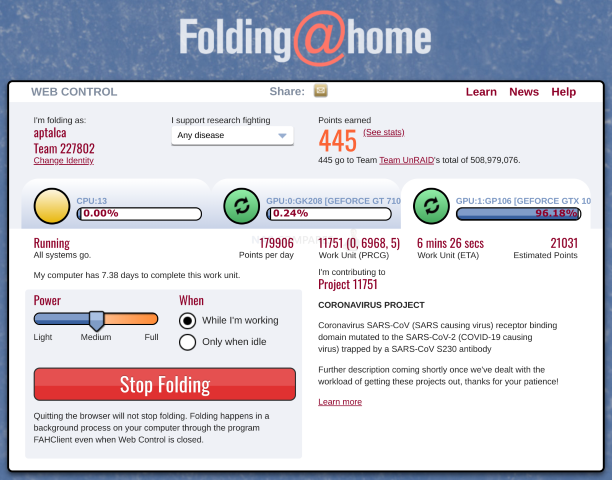
Now more than ever this is a time for everyone to come together to help prevent this kind of thing from happening again. It may seem innocuous now but doing something as simple as lending your CPU time for these projects does help. Below are some video guides you may find useful to install BOINC and/or Folding@Home on a Ubuntu VM or Virtual Machine, so you can deploy using the .EXE installer:
📧 SUBSCRIBE TO OUR NEWSLETTER 🔔🔒 Join Inner Circle
Get an alert every time something gets added to this specific article!
This description contains links to Amazon. These links will take you to some of the products mentioned in today's content. As an Amazon Associate, I earn from qualifying purchases. Visit the NASCompares Deal Finder to find the best place to buy this device in your region, based on Service, Support and Reputation - Just Search for your NAS Drive in the Box Below
Need Advice on Data Storage from an Expert?
Finally, for free advice about your setup, just leave a message in the comments below here at NASCompares.com and we will get back to you. Need Help?
Where possible (and where appropriate) please provide as much information about your requirements, as then I can arrange the best answer and solution to your needs. Do not worry about your e-mail address being required, it will NOT be used in a mailing list and will NOT be used in any way other than to respond to your enquiry.
Need Help?
Where possible (and where appropriate) please provide as much information about your requirements, as then I can arrange the best answer and solution to your needs. Do not worry about your e-mail address being required, it will NOT be used in a mailing list and will NOT be used in any way other than to respond to your enquiry.

|
 |
How Much RAM Do You Need in Your NAS?
A Buyer's Guide to Travel Routers - GET IT RIGHT, FIRST TIME
Jonsbo N6 DIY NAS Case Review
The Best Bits (and Worst Bits) of NAS of 2025!
Minisforum MS-02 Ultra Review
Minisforum N5 NAS, 6 Months Later - Better, Worse, the Same?
Access content via Patreon or KO-FI
Discover more from NAS Compares
Subscribe to get the latest posts sent to your email.


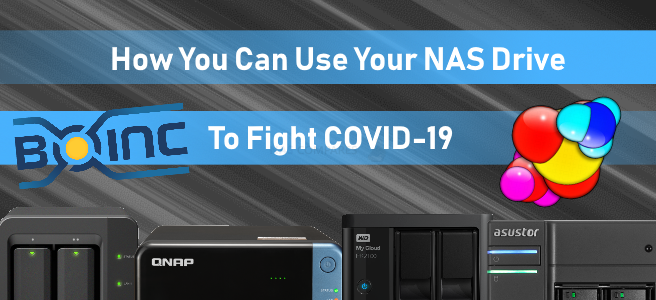



Thank you so much!
Also thanks for throwing caution to the wind lol
REPLY ON YOUTUBE
can you install linux and overwrite qnap os
REPLY ON YOUTUBE
Hello !!! thank you for the video. Do you have a video that shows how to access the Windows 10 VM remotely over the Internet? WAN Access?
REPLY ON YOUTUBE
btrfs not available it says.
REPLY ON YOUTUBE
No sound 🙁
REPLY ON YOUTUBE
That’s a waste was hoping to see a setup
REPLY ON YOUTUBE
Hello thanks for this video great work. I am not sure if you can help. I installed a VM and everything is working using VIRTIO drivers. I have a TS-h973-AX and I am using the 10Gbe port. My virtual switch it also using that adapter but the VM network performance is limited to only 1Gbps for some reason. I can get proper speed when directly connecting to the NAS but when I go through a virtual machine is it only 1Gbps. Inside the VM it actually says my link is 100Gbps but it is really limited to 1Gbps. Thank you for any insight on this.
REPLY ON YOUTUBE
The very fist thing – Virtual manager -> how to get that!!! ???
REPLY ON YOUTUBE
I wonder if Debian VM can be installed as well? I just want a no GUI instance.
REPLY ON YOUTUBE
Tried it with Ubuntu 22.04 server and it gets stuck after “Checking User Space Page Tables” ????
REPLY ON YOUTUBE
Your title is wrong. Lol
Just ran across this video wanting to install Ubuntu on a Synology NAS. I had already set up the VM but hadn’t installed Ubuntu yet. Get near the end just to make sure I don’t toast any NAS drives during the partition creation stage and you try instead of installing.
Other than that good video as usual.
REPLY ON YOUTUBE
Thanks for this great video. I was racking my brain trying for find easy to follow instructions like yours is. Thanks for sharing!!!
REPLY ON YOUTUBE
Would love to see a Windows 11 video. I can’t seem to make it work. Keep getting the minimum requirements not met on my DS1821+. ????
REPLY ON YOUTUBE
Thanks for the video but on thing I thyink you should have included is that if instyalling full version, you get an option message “Erase disk and installUbuntu”, what do we do then? I looked it up elsewhere but would be good to have at the end of a good video such as this
REPLY ON YOUTUBE
Thanks for this. I’ve been watching your channel on/off for the past few years. I have a TS-412 & more recently the TS453-BT3 with a TR-004 RAID array.
Your videos area always SO clear & honest. I’ve only watched the QNAP ones, but they always seem very unbiased (IMO) in your review style…
I need a Virtual Windows machine to install software for the Lotharek HxC floppy emulator hardware, for some vintage music equipment – and I run OSX at my place.
I figure using the Windows Virtual Machine on my NAS should be good enough to run the software, to create the configuration files and/or disc images for the HxC emulator!
REPLY ON YOUTUBE
I have the same NAS … Thank you for your very informative videos man !!!
REPLY ON YOUTUBE
I’ve having problems accessing a VM running Ubuntu (desktop) via SSH. Is this not possible? I read that Synology was restricting some access features only to administrator due to file permissions.
REPLY ON YOUTUBE
Cheers
REPLY ON YOUTUBE
Thank you
REPLY ON YOUTUBE
I managed to get my Qnap TVS-1282 QTS 4.4.2 to do folding at home with an Nvidia GTX 970 using the following command `GPU=nvidia0 gpu-docker run -d –name foldingathome –hostname foldingathome –restart unless-stopped –network qnet-dhcp-eth0-6d6da6 -p7396:7396 johnktims/folding-at-home:latest –user= –team= –power=full`. I hope this helps someone out.
Great article!
Although, after the last tax cut for billionaires, where is the place where I can also give up my kidneys for them? The heck, maybe liver as well? Really, let’s make the US Gini coefficient go to 1, let’s join two other banana republics.
I do love your articles, but maybe it is time to look at the baker’s dozen origin, and reflect on that.