I’d hoped to be to be able to automatically sync my laptops/PC with the NAS and each other every time I connect to the home network ad I’ve not managed to sort this out. I’ve managed to get one PC to backup each day, buts as mentioned, I’d really like to automatically synchronise the data.
Is this possible?
You will need to install Drive app on your NAS and all devices that need a folder sync.
If you also want to be able to sync over the internet (when away from home), you need to enable Synology Quick to connect.
You could talk to Gabriele.
We do not offer services like that ourselves just yet.
You can find his page here
So here is how to do it yourself.
To enable QuickConnect:
- Go to Control Panel > External Access > QuickConnect.
- Check Enable QuickConnect.
- If you have not logged in to your Synology Account, a login window will pop up. Enter your existing Synology Account information or register a new account on the window.
- Specify a new QuickConnect ID. Make sure it is easy to remember, so you will be able to access your Synology NAS anytime.
- Click Apply.
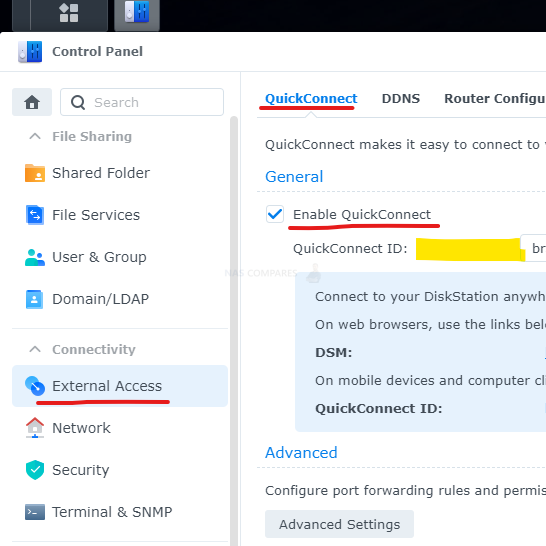
You can then use this ID instead of the IP address on mobile or PC apps like DS Video, Drive and so on.
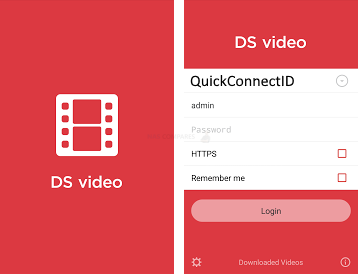
To install Drive app
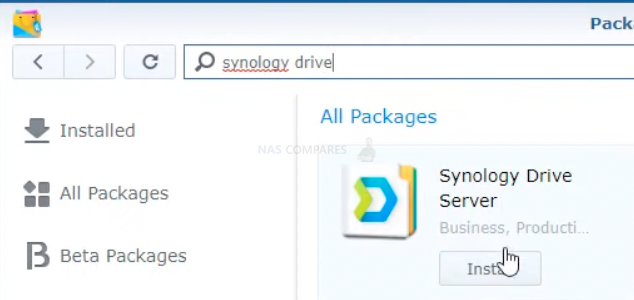
Download Synology Drive client for PC/MAC
https://www.synology.com/en-global/support/download/DS120j?version=7.1#utilities
And here is mobile app 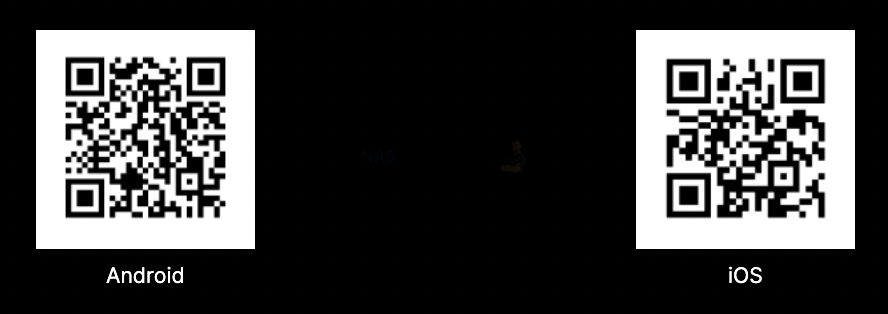
Type in QuickConnect ID followed by User name and password of your NAS.
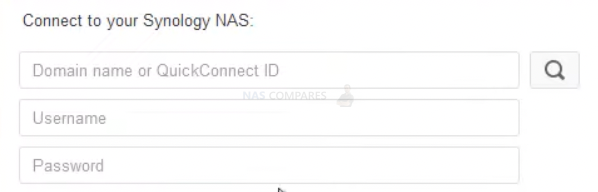
Now you have your own Drobox like folder sync.
| Where to Buy a Product | |||
|
|
    
|

|
VISIT RETAILER ➤ |
 |
    
|

|
VISIT RETAILER ➤ |
 |
    
|

|
VISIT RETAILER ➤ |
 |
    
|

|
VISIT RETAILER ➤ |
We use affiliate links on the blog allowing NAScompares information and advice service to be free of charge to you. Anything you purchase on the day you click on our links will generate a small commission which is used to run the website. Here is a link for Amazon and B&H. You can also get me a ☕ Ko-fi or old school Paypal. Thanks! To find out more about how to support this advice service check HERE
Beelink ME Pro NAS Revealed
Best SOLID STORAGE NAS of 2025
Should You Worry About the NanoKVM Hidden Microphone?
Best Cheap NAS of 2025
Minisforum MS-02 Ultra - WHO IS THIS FOR??? (The First 48HRs)
Why People Use TrueNAS, UnRAID and Proxmox to Turnkey NAS (Synology, QNAP, etc)
Access content via Patreon or KO-FI
Discover more from NAS Compares
Subscribe to get the latest posts sent to your email.





DISCUSS with others your opinion about this subject.
ASK questions to NAS community
SHARE more details what you have found on this subject
IMPROVE this niche ecosystem, let us know what to change/fix on this site