NAS Help – Selective Sync
Hey.. Thanks for any help you can provide. Im looking for a dropbox alternative. I am leaving my place of work where I had unlimited dropbox storage and I loved it. Especially the ability to have access to all my data and determine if I want it to live on my computer or in the cloud. (selective sync). Is there anything that offers that ability?
I am new to the idea of an NAS and basically need storage space to load video projects on and off my computer as I edit.Thanks again.
Im running a new MacBook Pro with Mojave.
Yes, any Synology NAS will allow you to do the same things that Dropbox. No monthly fees and you keep the data safe and encrypted.
Additionally you will also get version control not only for files but even folders and entire NAS with snapshot technology. You can also use NAS as a Time machine replacement and windows automated backup system. The things you can do are limitless.
The cheapest model you can get is DS120j with a single drive. And DS220j with two drives mirroring each other. Keeping your data safe.
Here is what icons will mean:
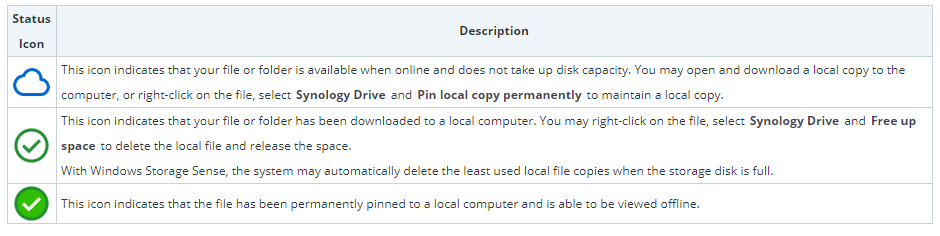
Here is how you decide to keep files in the cloud or also have a copy on the computer.
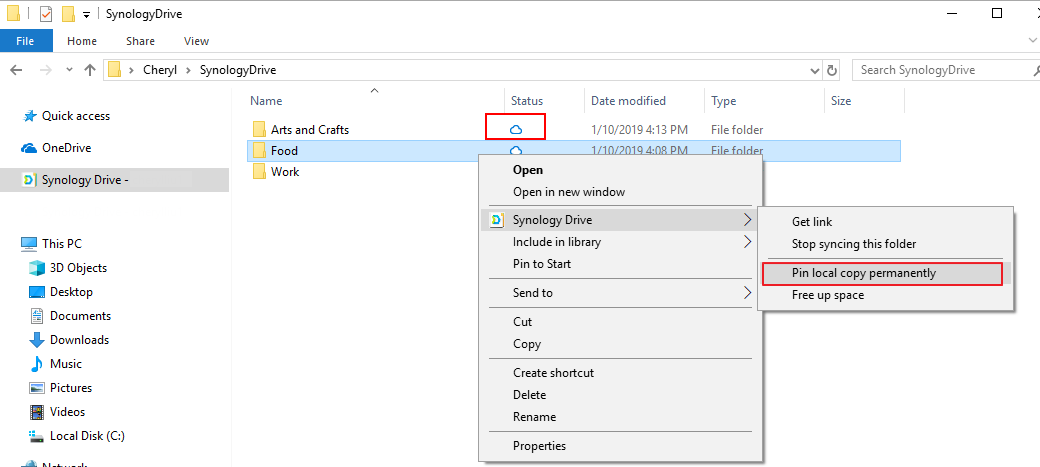
Here is more about this (Source Synology):
What is On-demand Sync?
Synology Drive lets users sync files seamlessly between their computer clients and Synology Drive Server. On-demand Sync, available on Synology Drive 2.0 and above, allows users to achieve even more by freeing local computer capacity and reducing server load. This article will provide more detailed information about On-demand Sync.
Please refer to this page for how to set up synchronization tasks.
On-demand Sync Overview
On-demand Sync is an option for configuring Synology Drive sync task between a computer and your Synology NAS, and is currently available on Windows 10 version 1809 and above. While regular synchronization tasks sync an identical copy of files to your local computers, On-demand Sync only syncs file lists to your local computers. The files are downloaded to your local computers only when you open, modify, or pin a local copy to your computer.
With On-demand Sync, you can:
- Reduce storage consumption on your local computers
- Reduce synced server overhead
- Enjoy streamlined experience in Windows File Explorer
The below icons indicate the sync status of files that have On-demand Sync enabled.
| Status Icon | Description |
|---|---|
| This icon indicates that your file or folder is available when online and does not take up disk capacity. You may open and download a local copy to the computer, or right-click on the file, select Synology Drive and Pin local copy permanently to maintain a local copy. | |
| This icon indicates that your file or folder has been downloaded to a local computer. You may right-click on the file, select Synology Drive and Free up space to delete the local file and release the space. With Windows Storage Sense, the system may automatically delete the least used local file copies when the storage disk is full. |
|
| This icon indicates that the file has been permanently pinned to a local computer and is able to be viewed offline. |
System Requirements
What is the required environment for On-demand Sync?
- Windows 10 version 1809 and above computer
- Synology Drive Client 2.0.0 and above
- Synology Drive Server package 2.0.0 and above
What kind of folders can be selected for On-demand Sync?
- Folders on NTFS drives
- Folders that are not device root directories (e.g., C:\ or D:\) or home directories (e.g., C:\Users<username>)
- Folders that are not parent/child folders of Synology On-demand Sync, OneDrive File On-demand, and iCloud Drive tasks
How to use On-demand Sync to sync your files?
- For Synology Drive 2.0 Client Official and above versions on supported platform, the On-demand Sync option will be enabled by default when creating a sync task. For existing tasks, you may also enable the option by selecting the task and click action button Sync rules > Sync mode, and tick the option Enable On-demand Sync to save disk space. To learn how to create a sync task, please refer to this FAQ.Note: Enabling On-demand Sync disables the One-way upload option.

- After the task has been created or changed to On-demand Sync mode, you will see the cloud icon next to the task, indicating that On-demand Sync has been enabled.

- Click on the local folder path and you will open Windows File Explorer to where your local sync folder is located. Each sync server will create a system folder entry on the left.

- Right-click on any file and select Synology Drive, you may pin files to local device or free up space on demand.

- When you select files and Pin local copy permanently, you may find the status is changed and that the files are available on the computer even when offline.

Frequently Asked Questions about On-demand Sync
- Why can’t I see the On-demand Sync option?
- Please check the System requirements section above to enable the option.
- Do online-only files take up any disk space on the computer?
- For online-only files, only file information such as file names and sizes will be downloaded to the computer. The file information takes up very little storage space compared to full files.
- Can I open online-only files when I am not connected to Synology Drive server?
- No, online-only files can only be opened or pinned to local when the computer is connected to Synology Drive server.
- What happens if I open online-only files?
- The online-only files will be downloaded to local device and opened. If any changes are made, they will be synced back to Synology Drive server and all synced clients.
- Can I make changes to online-only files?
- Yes, you may move or rename online-only files and the changes will be synced back to Synology Drive server and all synced clients. If you open, copy, cut, or paste any online-only files, the original files will be downloaded to local devices.
- What is the difference between locally available files and permanently pinned files?
- On Windows 10 1809 and above versions, On-demand Sync is integrated with Windows Storage Sense to help you recycle least used files when your computer drive is almost full. To manage the recycle policy, go to Windows Settings > System > Storage, and modify the settings of Storage Sense for Synology Drive sync tasks. When there is insufficient space, locally available files will become online-only, but permanently pinned files will remain.
- What will happen if I delete files from an On-demand Sync folder?
- The deleted file on the computer will be simultaneously deleted on Synology Drive package and the history version retention policy in Synology Drive Admin Console will be followed. If the files are either locally available or permanently pinned, the files will also appear in the Recycle Bin.
- Can I select folders to pin to local?
- Yes, you may select files or folders to pin to local permanently at once.
- Does “Free up space” clear up the files in Synology Drive?
- No, freeing up space means turning the files to online-only mode which will release the disk capacity of the files.
Here you can find instructions of how to set this up:
https://www.synology.com/en-uk/knowledgebase/DSM/tutorial/Collaboration/How_to_sync_files_between_Synology_NAS_and_your_computer_using_Drive_desktop
| Where to Buy a Product | |||
|
|
    
|

|
VISIT RETAILER ➤ |
 |
    
|

|
VISIT RETAILER ➤ |
 |
    
|

|
VISIT RETAILER ➤ |
 |
    
|

|
VISIT RETAILER ➤ |
We use affiliate links on the blog allowing NAScompares information and advice service to be free of charge to you. Anything you purchase on the day you click on our links will generate a small commission which is used to run the website. Here is a link for Amazon and B&H. You can also get me a ☕ Ko-fi or old school Paypal. Thanks! To find out more about how to support this advice service check HERE If you need to fix or configure a NAS, check Fiver Have you thought about helping others with your knowledge? Find Instructions Here
Do MORE with Your M.2 Slots - GREAT M.2 Adapters!
5 Top Tips for Content Creators Buying a NAS
Terramaster F4 SSD NAS - Should You Buy? (Short Review)
Minisforum N5 Pro NAS Review - Did Minisforum just WIN at NAS?
What Can You ACTUALLY DO with HDMI on Your NAS?
Best NAS for under $499
Access content via Patreon or KO-FI





DISCUSS with others your opinion about this subject.
ASK questions to NAS community
SHARE more details what you have found on this subject
CONTRIBUTE with your own article or review. Click HERE
IMPROVE this niche ecosystem, let us know what to change/fix on this site
EARN KO-FI Share your knowledge with others and get paid for it! Click HERE