This is what I want and can’t find: A JBOD enclosure to house all my orphaned, upgraded HDDs. I am not really looking for a RAID, just a box to power them all and provide a single connector and cable to my iMac. But I want the computer to see them all as separate drives, not an aggregated whole.
Is there such an animal?
9 HDD FROM 500GB – 6TB = 31.5TB
Yes, you can. We tested Qnap Thunderbolt Expansion unit on a MAC and all drives were appearing nicely. Also, any Synology NAS will allow you to create a single drive volume. I have prepared a quick manual on how to achieve it.
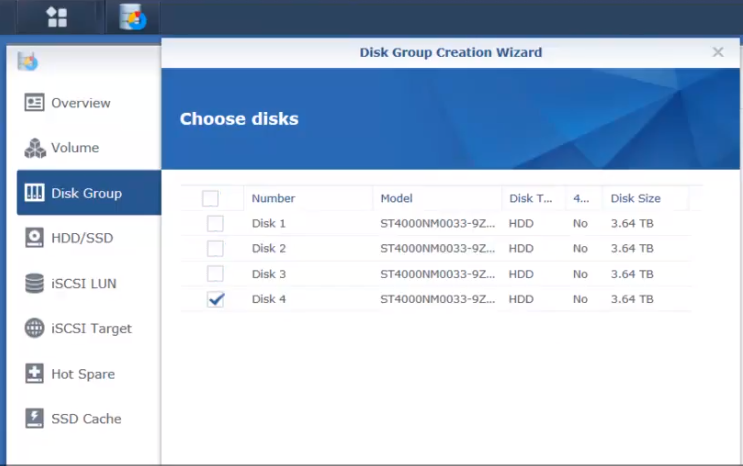
Select one disk at the time.
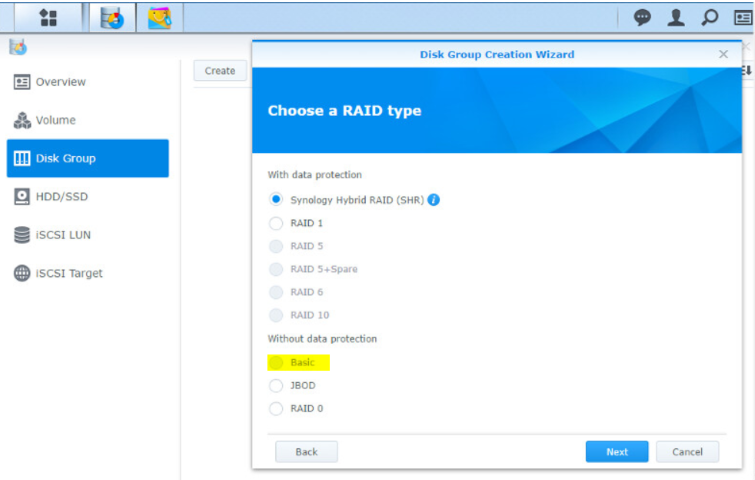
Create a basic pool of one drive.
Then go to the Volume tab and choose from the dropdown disk. Repeat this with every drive.
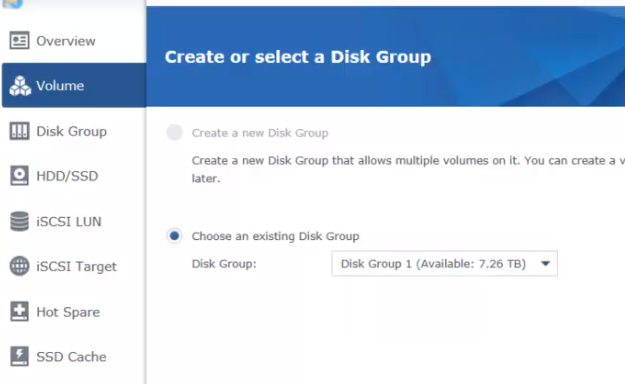
How to connect network drives?
Map with Windows Explorer
-
- Open a Windows Explorer window and go to Computer.

-
- Click Map network drive. This action makes the Map Network Drive window appear.

-
- On the Map Network Drive window, choose a drive letter from the Drive drop-down menu.

-
- In the Folder field, enter the server name of your Synology NAS and shared folder name preceded and separated by backslashes. For example, if the server name of your Synology NAS is “DiskStation,” and the name of your shared folder is “Share1,” then you should enter “\\DiskStation\Share1.” Click Finish when ready.

-
- Enter your DSM username and password.

-
- Finally, a Windows Explorer window appears. Your shared folder will now be mapped and accessible under Computer.

Find regulary updated NAS offers here
Of course I would prefer you choose AMAZON UK AMAZON USA to buy your perfect solution, however, if you would rather buy locally, please use the links used above to take you to your local Amazon store and help support this free advice service with ad revenue. More ways of supporting the blog are described HERE
Home: https://www.backblaze.com/cloud-backup.html#af9rgr Business: https://www.backblaze.com/business-backup.html#af9rgr Comparison with other service providers: https://www.backblaze.com/best-online-backup-service.html#af9rgr
| Where to Buy a Product | |||
|
|
    
|

|
VISIT RETAILER ➤ |
 |
    
|

|
VISIT RETAILER ➤ |
 |
    
|

|
VISIT RETAILER ➤ |
 |
    
|

|
VISIT RETAILER ➤ |
We use affiliate links on the blog allowing NAScompares information and advice service to be free of charge to you. Anything you purchase on the day you click on our links will generate a small commission which is used to run the website. Here is a link for Amazon and B&H. You can also get me a ☕ Ko-fi or old school Paypal. Thanks! To find out more about how to support this advice service check HERE
How Much RAM Do You Need in Your NAS?
A Buyer's Guide to Travel Routers - GET IT RIGHT, FIRST TIME
Jonsbo N6 DIY NAS Case Review
The Best Bits (and Worst Bits) of NAS of 2025!
Minisforum MS-02 Ultra Review
Minisforum N5 NAS, 6 Months Later - Better, Worse, the Same?
Access content via Patreon or KO-FI
Discover more from NAS Compares
Subscribe to get the latest posts sent to your email.





DISCUSS with others your opinion about this subject.
ASK questions to NAS community
SHARE more details what you have found on this subject
IMPROVE this niche ecosystem, let us know what to change/fix on this site