how do I configure a second NAS as a snapshot repository on Qnap
Creating a Snapshot Replica Job
When running a Snapshot Replica job for the first time, all data on the volume or LUN is transferred to the destination NAS. This may take a long time, depending on the network connection speed and the read/write speeds of both NAS devices.
Snapshot Vault
After setting a NAS as the destination for a Snapshot Replica job, the replicated snapshots are stored in Snapshot Vault. Each replica job has its own separate vault.
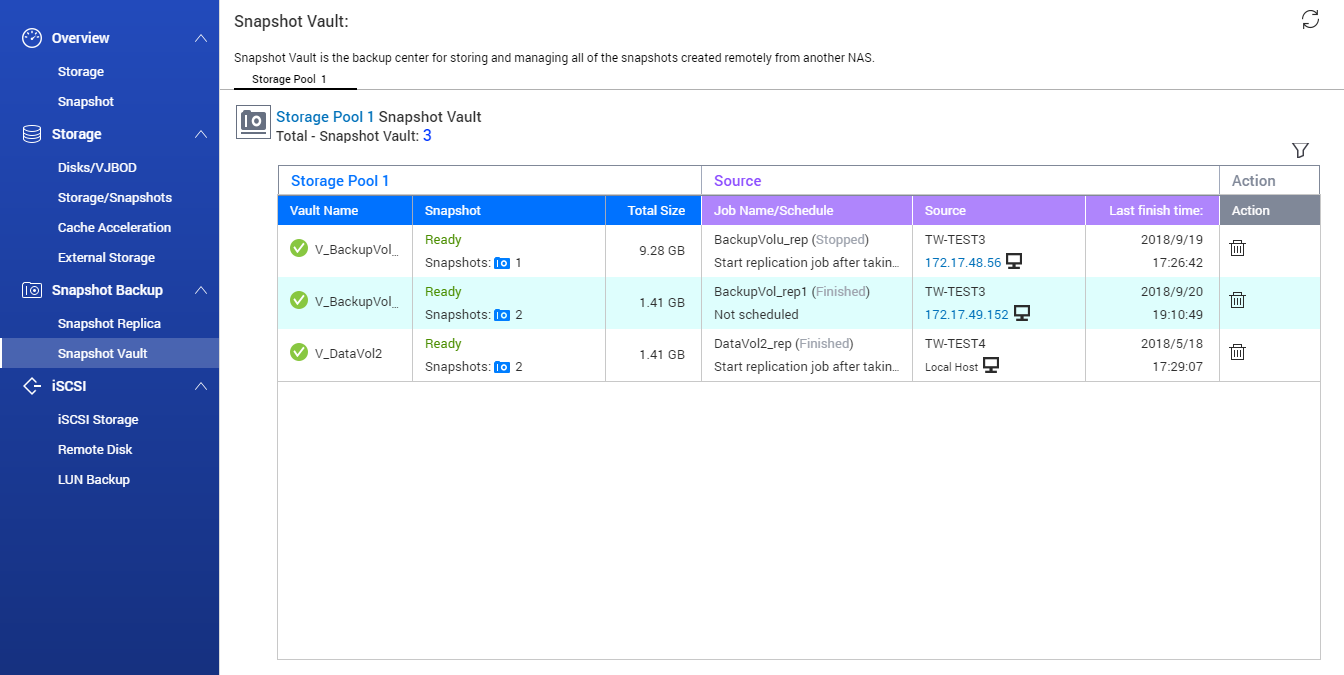
Cloning a Volume from a Remote Snapshot
The time required to clone the volume depends on the amount of data stored on the volume and the connection speed between the two NAS devices.
QTS clones the volume and shared folders, and then displays a confirmation message.
| Where to Buy a Product | |||
|
|
    
|

|
VISIT RETAILER ➤ |
 |
    
|

|
VISIT RETAILER ➤ |
 |
    
|

|
VISIT RETAILER ➤ |
 |
    
|

|
VISIT RETAILER ➤ |
We use affiliate links on the blog allowing NAScompares information and advice service to be free of charge to you. Anything you purchase on the day you click on our links will generate a small commission which is used to run the website. Here is a link for Amazon and B&H. You can also get me a ☕ Ko-fi or old school Paypal. Thanks! To find out more about how to support this advice service check HERE
How Much RAM Do You Need in Your NAS?
A Buyer's Guide to Travel Routers - GET IT RIGHT, FIRST TIME
Jonsbo N6 DIY NAS Case Review
The Best Bits (and Worst Bits) of NAS of 2025!
Minisforum MS-02 Ultra Review
Minisforum N5 NAS, 6 Months Later - Better, Worse, the Same?
Access content via Patreon or KO-FI
Discover more from NAS Compares
Subscribe to get the latest posts sent to your email.





DISCUSS with others your opinion about this subject.
ASK questions to NAS community
SHARE more details what you have found on this subject
IMPROVE this niche ecosystem, let us know what to change/fix on this site