Do you happen to know if the quick copy button on the QNAP or Synology is dependent on the attached USB? If USB1, it knows to copy stuff1. If USB2, it knows to copy stuff2. Or, is it just one option?
If you want to set up automated backup tasks in a way that NAS remembers unique task for each USB drive, this is only possible with Synology at the moment. Their function is called USB Copy. Front USB port can be configured to be activated by this physical Copy button. Or you can set up AUTO backup tasks that are activated instantly when you connect a certain USB drive (multiple task for multiple drives).
Synology USB copy button (physical button on a NAS from panel) itself ONLY supports backing up FROM USB to NAS. One direction.

You can only configure what file type to include or exclude.
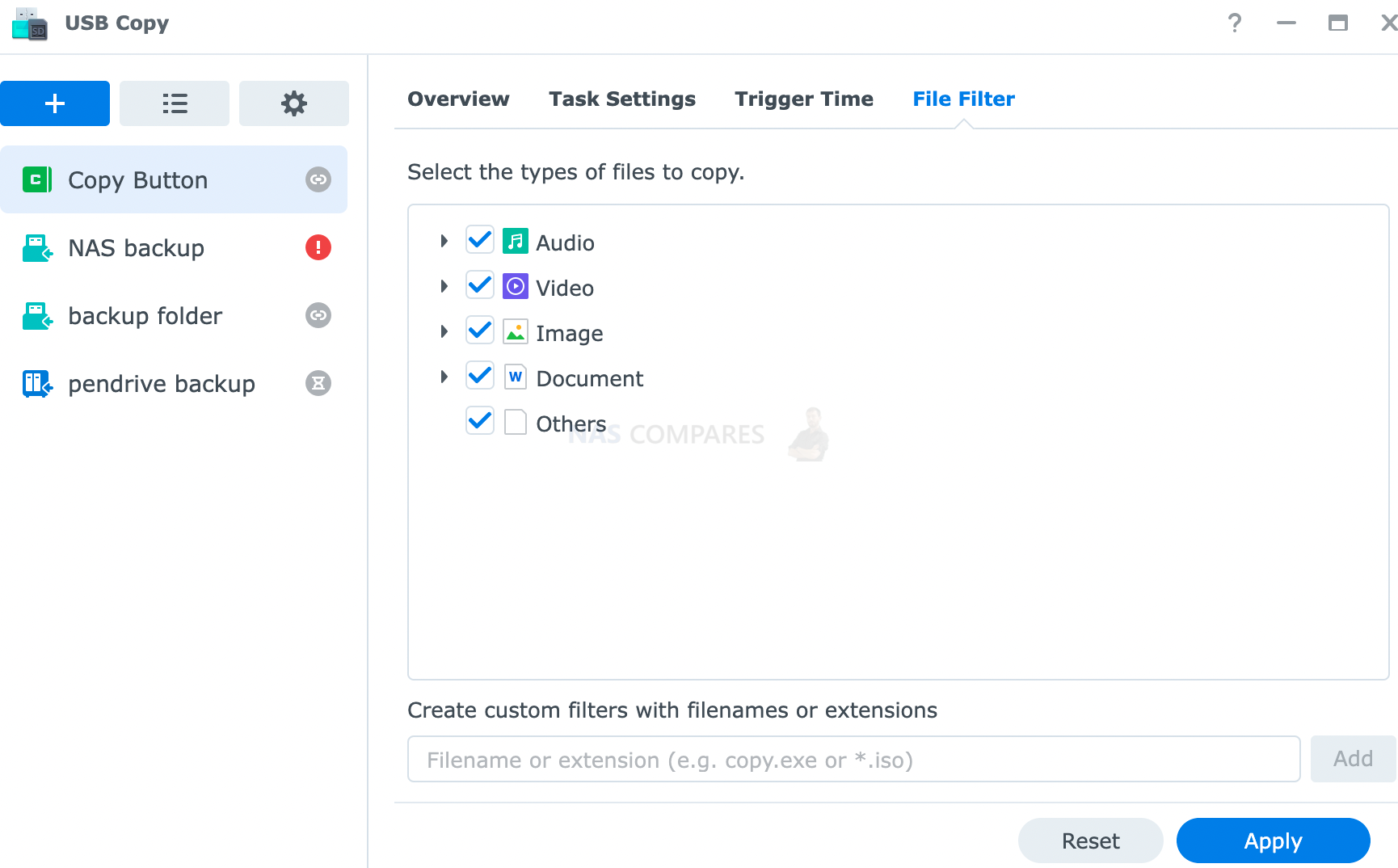
USB copy will allow you to create backup tasks based on each USB drive ID. You can choose either to IMPORT data or EXPORT data from or to your NAS.
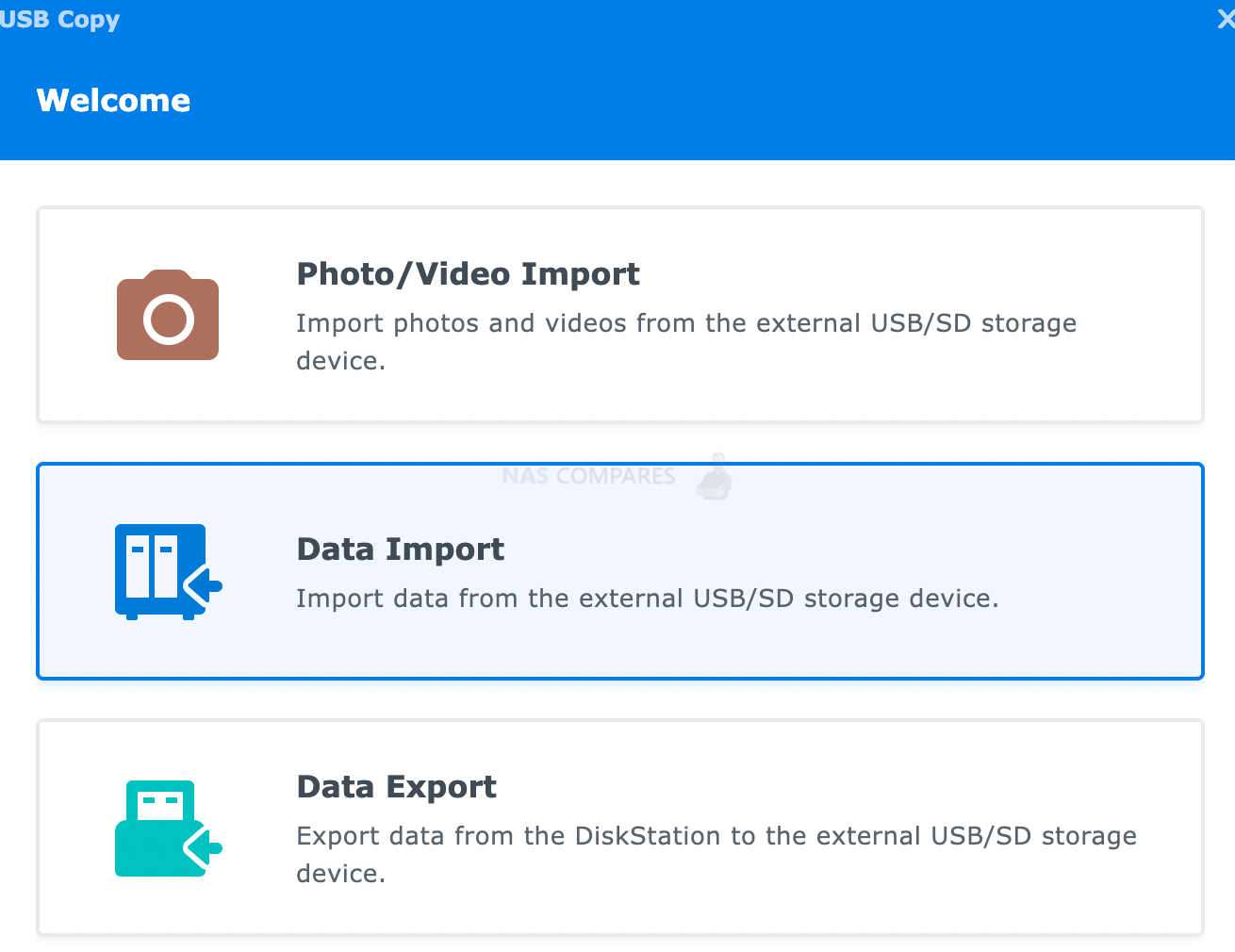
You also get a choice to select an exact destination or source folder that needs to be backed up. You can also choose between Incremental, Mirrored or multi-versioned backup options.
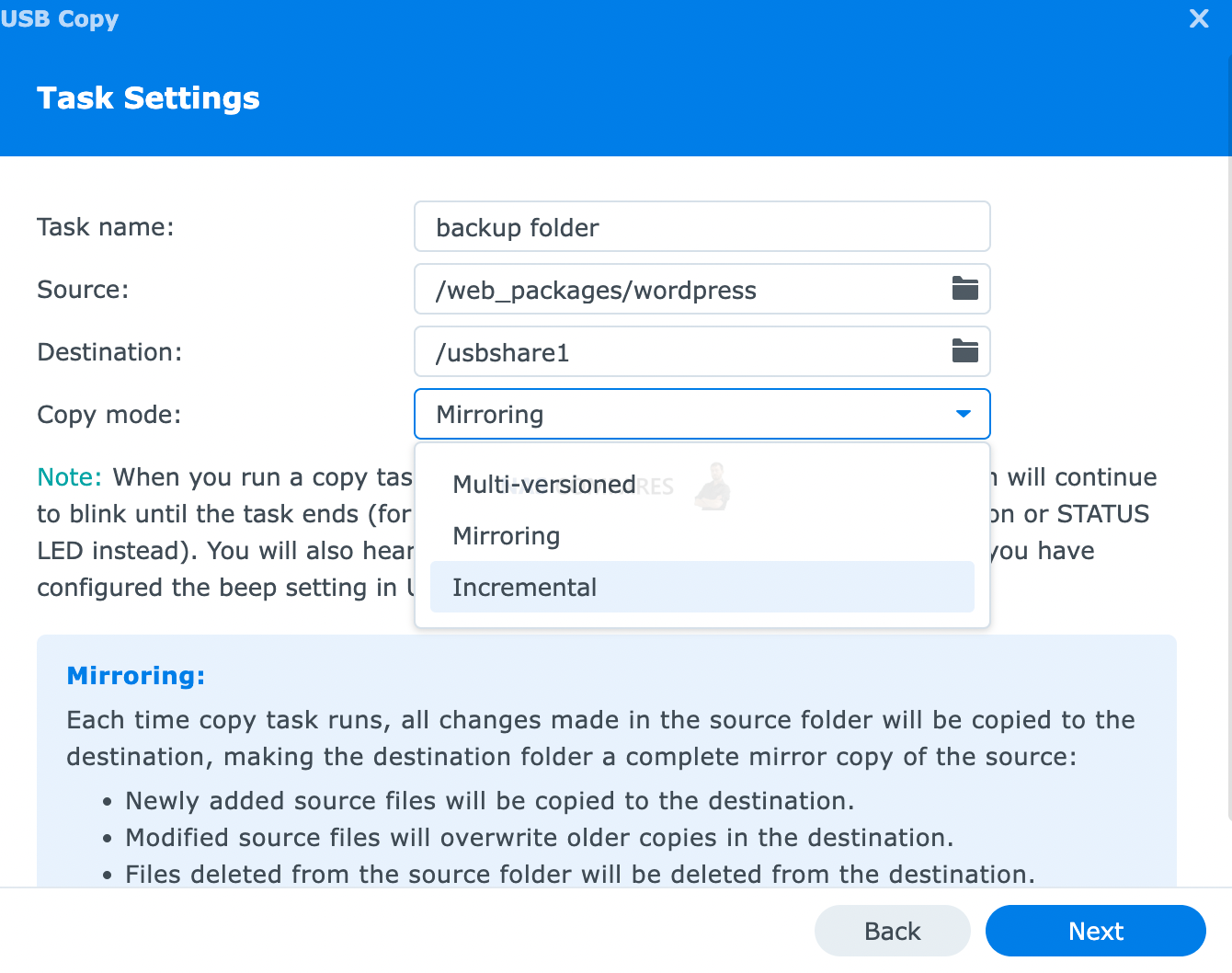
You can choose to trigger the backup function right after you connect your USB drive or choose a specific time when it should be initiated if you keep your USB drive connected permanently.
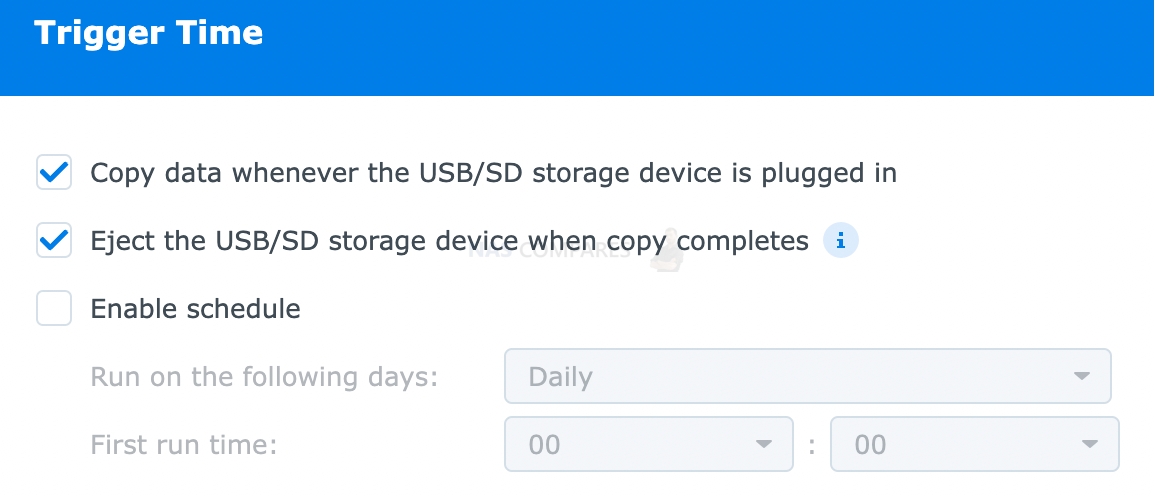
You can also include or exclude specific file types during the backup process.
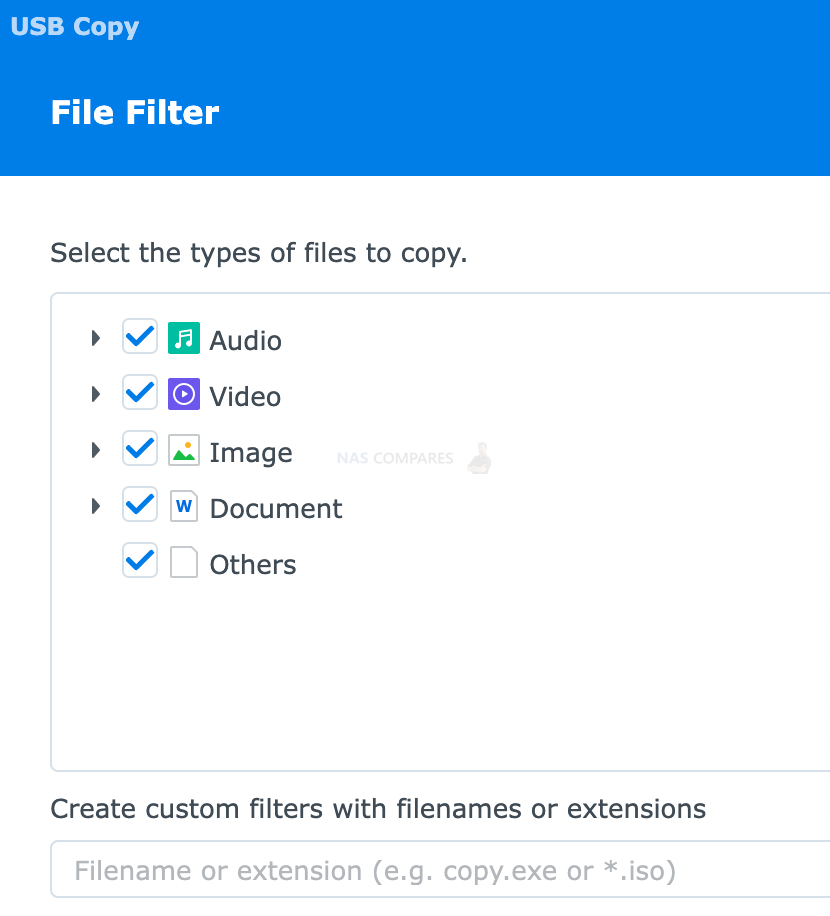
More info here
Qnap HBS 3 will allow you to choose between the IMPORT and EXPORT of your data via USB. You can also choose what file types need to be included/excluded.
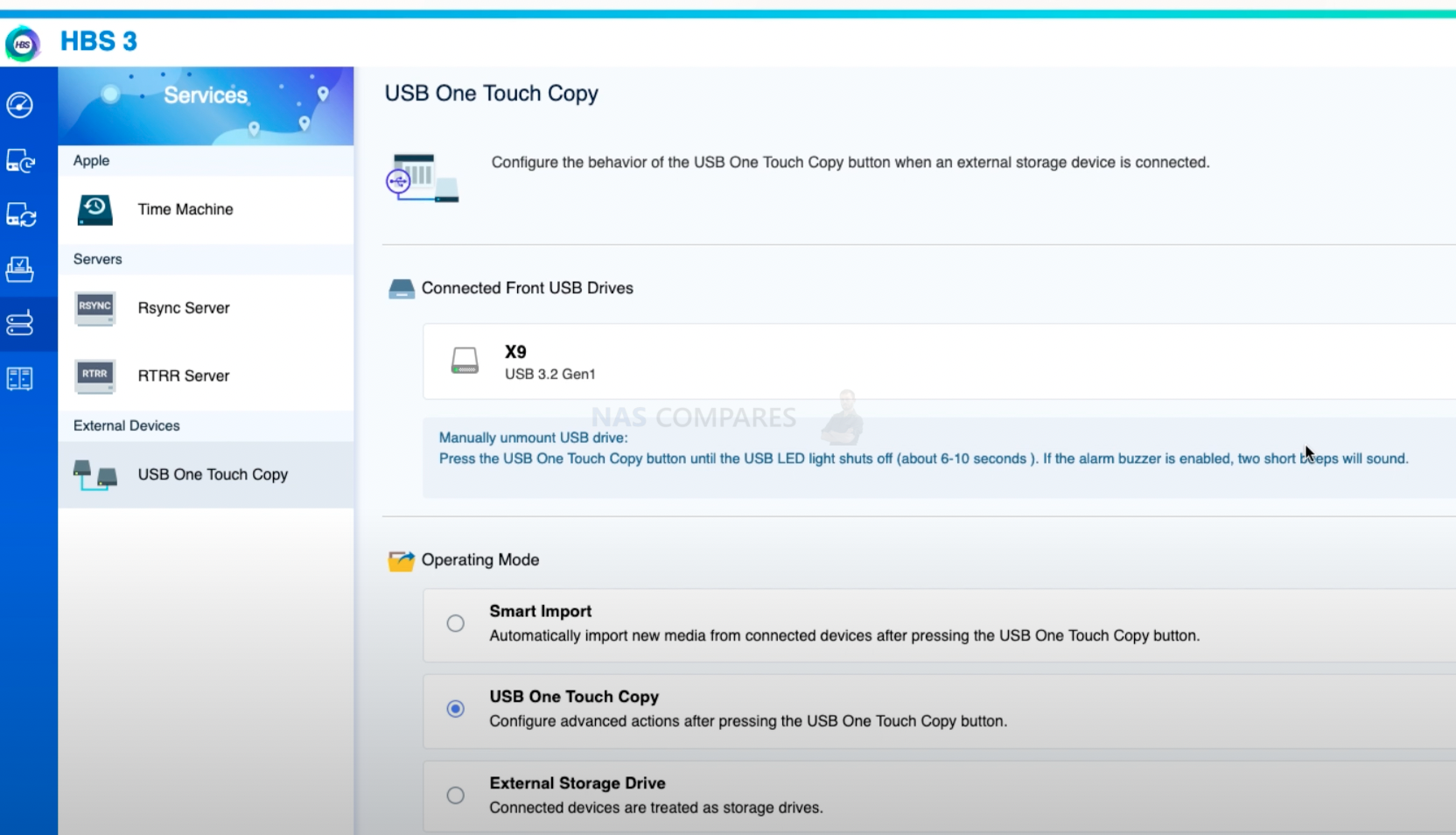
Similar to Synology you can choose to synchronise data, copy data or duplicate as a separate folder.
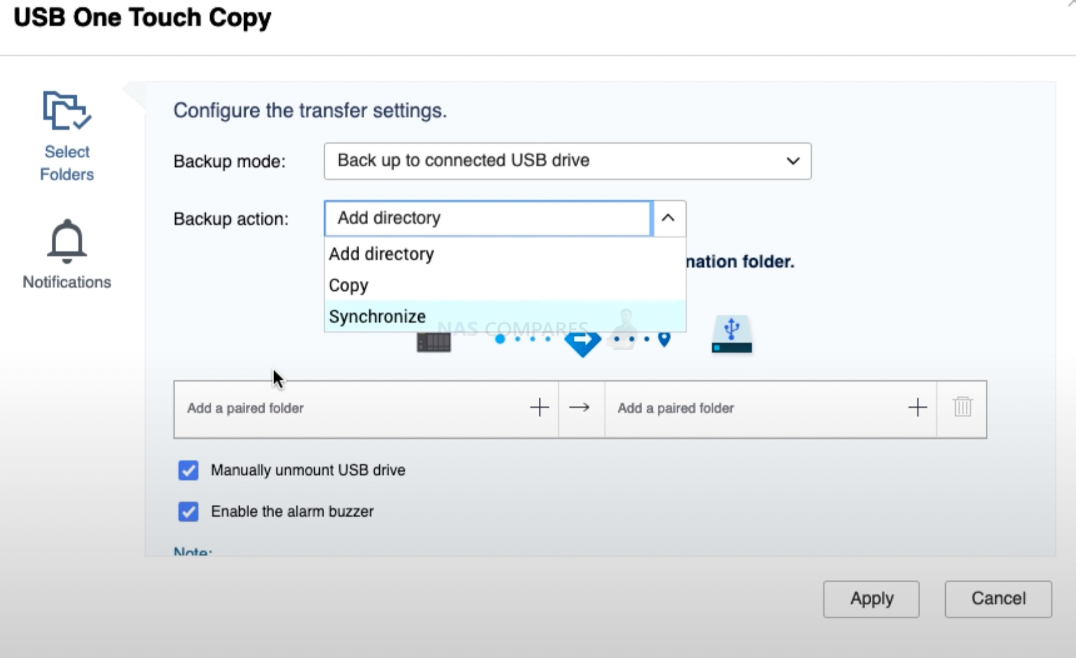
| Where to Buy a Product | |||
|
|
    
|

|
VISIT RETAILER ➤ |
 |
    
|

|
VISIT RETAILER ➤ |
We use affiliate links on the blog allowing NAScompares information and advice service to be free of charge to you. Anything you purchase on the day you click on our links will generate a small commission which is used to run the website. Here is a link for Amazon and B&H. You can also get me a ☕ Ko-fi or old school Paypal. Thanks! To find out more about how to support this advice service check HERE
Gl.iNet Flint 4 10G+2.5G Router Revealed @CES 2026
EVERYTHING NEW from Minisforum @ CES 2026
Gl.iNet Slate 7 PRO Travel Router (and Beryl 7) REVEALED
Minisforum N5 MAX NAS - 16C/32T, 128GB 8000MT RAM, 5xSATA, 5x M.2, 2x10GbE and MORE
The BEST NAS of 2026.... ALREADY??? (UnifyDrive UP6)
How Much RAM Do You Need in Your NAS?
Access content via Patreon or KO-FI
Discover more from NAS Compares
Subscribe to get the latest posts sent to your email.





DISCUSS with others your opinion about this subject.
ASK questions to NAS community
SHARE more details what you have found on this subject
IMPROVE this niche ecosystem, let us know what to change/fix on this site