Contents
hide
How to turn on Synology NAS via internet
You will need Synology MR2200ac or RT2600ac router to be able to wake up devices over the internet WOI.
Enabling or Disabling Wake-on-LAN (WOL) – Synology DSM 6
- Go to .
- Select Enable or Disable.
- Click Apply.
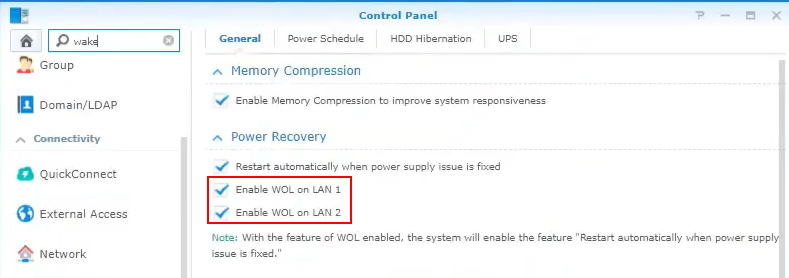
Enabling or Disabling Wake-on-LAN (WOL) – Synology DSM 6 / DSM 7
- Go to .
- Select Enable or Disable.
- Click Apply.
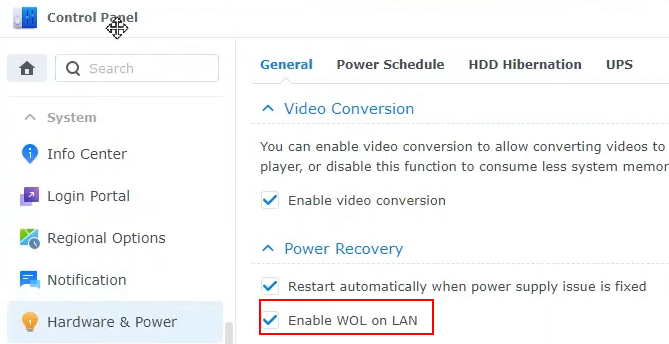
Enabling or Disabling Wake-on-LAN (WOL) – QNAP
- Go to .
- Select Enable or Disable.
- Click Apply.
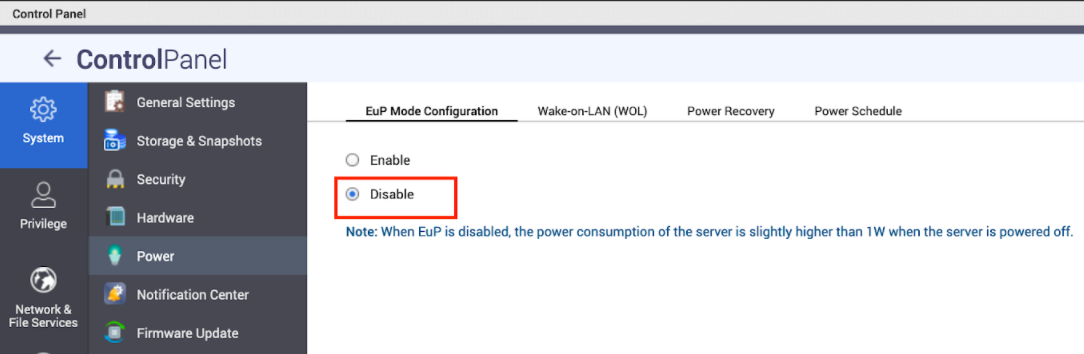
Add Device for Wake on LAN
In SRM router web manager
- open Network tools
- click Wake on LAN tab
- Select from dropdown device to wake up
- Click Add
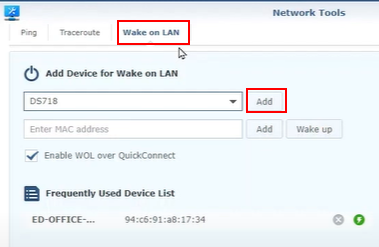
Wake up a NAS via internet using WEB interface
In SMR web manager interface
- Open Network tools
- Wake on LAN tab
- Click green Thunder icon to wake up a device
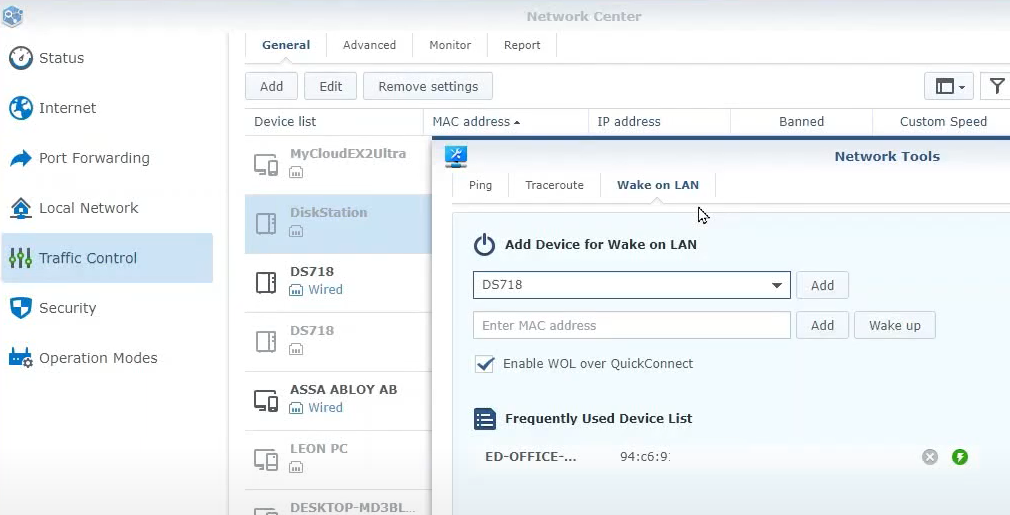
Wake up a NAS via internet using DS router mobile app
- Open a mobile app
- Tap on Wake on LAN
- Tap thunder icon next to the device you want to wake up
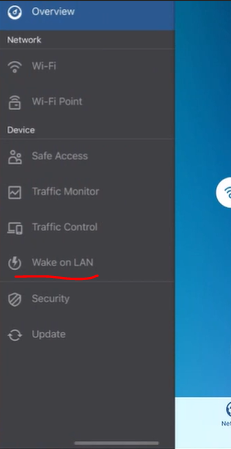
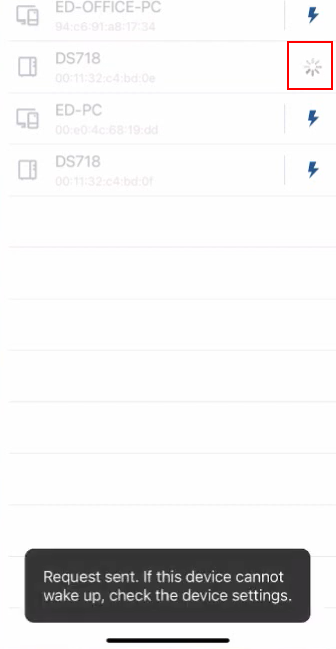
Which Synology NAS models support Wake on LAN?
Details
This article provides information on which Synology NAS models provide support for Wake on LAN (WOL). When WOL is enabled, Synology NAS can be powered on over the local area network by using a WOL application. The IP address and MAC address of the Synology NAS are required to execute this command.
Resolution
- Wake on LAN (WOL) is supported on most Synology NAS models, except for the models listed below.
- FS-series: FS3017
- SA-series: SA3200D
- 16-series: DS216se
- 15-series: DS115j
- 14-series: DS214se
- 12-series: RS812, RS212, DS212j, DS112j
- 11-series: DS411j, DS211+, DS211, DS211j
- 10-series: DS410j, DS210j, DS110j
- 08-series: DS508
- Embedded 10 GbE ports on certain models do not support WOL. To check if your model’s LAN ports support WOL, you can refer to your device’s Datasheet, which can be found in the Download Center under the Documents tab.
- All 10GbE add-in cards do not support WOL.
- WOL requires switches or routers that recognize the Magic Packet.
- WOL only works when your Synology NAS is properly shut down and the power cable remains connected to a valid power source. WOL cannot function if the power is cut off externally, such as in the following scenarios:
- If the power cable is suddenly unplugged.
- In the event of an area-wide power failure.
- If the UPS runs out of power after your NAS has entered Safe Mode.
Notes:
- For DS1815+ and DS1515+: When setting up a startup schedule, make sure that your Synology NAS has access to continuous power. If your NAS experiences any temporary interruptions to the power supply, it may automatically power on whenever reconnected to a power supply.
- Certain models may not be available in your location. Please contact your local distributor for more information.
| Where to Buy a Product | |||
|
|
    
|

|
VISIT RETAILER ➤ |
 |
    
|

|
VISIT RETAILER ➤ |
 |
    
|

|
VISIT RETAILER ➤ |
 |
    
|

|
VISIT RETAILER ➤ |
If you like this service, please consider supporting us.
We use affiliate links on the blog allowing NAScompares information and advice service to be free of charge to you. Anything you purchase on the day you click on our links will generate a small commission which is used to run the website. Here is a link for Amazon and B&H. You can also get me a ☕ Ko-fi or old school Paypal. Thanks! To find out more about how to support this advice service check HERE
We use affiliate links on the blog allowing NAScompares information and advice service to be free of charge to you. Anything you purchase on the day you click on our links will generate a small commission which is used to run the website. Here is a link for Amazon and B&H. You can also get me a ☕ Ko-fi or old school Paypal. Thanks! To find out more about how to support this advice service check HERE
Private 🔒 Inner Circle content in last few days :
The BEST NAS of 2026.... ALREADY??? (UnifyDrive UP6)
How Much RAM Do You Need in Your NAS?
A Buyer's Guide to Travel Routers - GET IT RIGHT, FIRST TIME
Jonsbo N6 DIY NAS Case Review
The Best Bits (and Worst Bits) of NAS of 2025!
Minisforum MS-02 Ultra Review
Access content via Patreon or KO-FI
The BEST NAS of 2026.... ALREADY??? (UnifyDrive UP6)
How Much RAM Do You Need in Your NAS?
A Buyer's Guide to Travel Routers - GET IT RIGHT, FIRST TIME
Jonsbo N6 DIY NAS Case Review
The Best Bits (and Worst Bits) of NAS of 2025!
Minisforum MS-02 Ultra Review
Access content via Patreon or KO-FI
Discover more from NAS Compares
Subscribe to get the latest posts sent to your email.





DISCUSS with others your opinion about this subject.
ASK questions to NAS community
SHARE more details what you have found on this subject
IMPROVE this niche ecosystem, let us know what to change/fix on this site