How to upgrade WD MyCloud OS3 with OS5
Yes, this is a popular question. If you can not install OS5 on your WD NAS then they will disable internet access from January. You need to upgrade to WD PR/ EX Ultra series or change a brand.
The most popular upgrade choice is Synology and Qnap models with Realtek and Celeron processors inside. You also get new DDR4 memory and transcoding chip for remote video streaming. Qnap and Synology also have their own computer and mobile apps unlike WD (They rely on third part y such as Acronis etc).
Here are the upgrade options
DS218play / TS-230 with Realtek CPU. Good for backing up and remote access. Not as good for third party app use.
DS220+/ DS420+ / TS253D/ TS-453D. Good for first party as well as third party app use. Has no limitations on apps and functionality you can use. Fast enough to use for multi user environments and wide range of file formats.
Affected Devices
My Cloud PR2100
My Cloud PR4100
My Cloud EX2 Ultra
My Cloud EX4100
My Cloud EX2100
My Cloud DL2100
My Cloud DL4100
My Cloud Mirror Gen2
My Cloud (P/N: WDBCTLxxxxxxx-10)
WD Cloud
My Cloud Mirror
My Cloud EX2
My Cloud EX4
My Cloud (P/N: WDBCTLxxxxxxx-00)
https://www.westerndigital.com/myclou…
Download firmware https://support-en.wd.com/app/answers…
How to do manual install
https://support-en.wd.com/app/answers…Third party apps
https://support-en.wd.com/app/answers…
| Device | Name | Part Number | OS 5 Firmware Availability |
 |
My Cloud Home | WDBVXC* | Not Applicable |
 |
My Cloud Home Duo | WDBMUT* | Not Applicable |
 |
My Cloud (fw 04.xx.xx-xxx) |
WDBCTLxxxxxxx-00 | Not Available |
 |
My Cloud (fw 2.xx.xxx) |
WDBCTLxxxxxxx-10 | Firmware Release 2.41.121
My Cloud OS 5 5.19.117 |
 |
My Cloud Mirror | WDBZVM* | Not Available |
 |
My Cloud Mirror (Gen2) | WDBWVZ* | Firmware Release 2.41.121
My Cloud OS 5 5.19.117 |
 |
My Cloud EX2 | WDBVKW* | Not Available |
 |
My Cloud EX2 Ultra | WDBVBZ* | Firmware Release 2.41.121
My Cloud OS 5 5.19.117 |
 |
My Cloud EX4 | WDBWWD* | Not Available |
 |
My Cloud EX2100 | WDBWAZ* | Firmware Release 2.41.121
My Cloud OS 5 5.19.117 |
 |
My Cloud EX4100 | WDBWZE* | Firmware Release 2.41.121
My Cloud OS 5 5.19.117 |
 |
My Cloud DL2100 | WDBBAZ* | Firmware Release 2.41.121
My Cloud OS 5 5.19.117 |
 |
My Cloud DL4100 | WDBNEZ* | Firmware Release 2.41.121
My Cloud OS 5 5.19.117 |
 |
My Cloud PR2100 | WDBBCL* | Firmware Release 2.41.121
My Cloud OS 5 5.19.117 |
 |
My Cloud PR4100 | WDBNFA* | Firmware Release 2.41.121
My Cloud OS 5 5.19.117 |
 |
WD Cloud (Japan) | WDBAGX* | |
 |
My Book Live | WDBACG* | Not Supported |
 |
My Book Live Duo | WDBVHT* | Not Supported |
 |
WD TV Live Hub | WDBACA WDBABZ |
Not Supported |
 |
My Net N900c | WDBKSP* | Not Supported |
-
- Before updating to My Cloud OS 5, your device must be updated to Firmware 2.41.121 or higher.
- Download firmware version 2.41.121 for your My Cloud model from the WD Support Website to your local computer
- Login to your My Cloud dashboard as “admin” user
For assistance accessing the Dashboard, please refer to Answer ID 27432 How to Access the Dashboard on a My Cloud Device - Click Settings
- Click Firmware
- Click Manual Update from File
- Browse to the downloaded firmware file
Select the firmware image file and Click Open to start the firmware update process - Click Install and Reboot and wait for the update and reboot process to complete
- Log into the My Cloud dashboard
For assistance accessing the Dashboard, please refer to Answer ID 27432: How to Access the Dashboard on a My Cloud Device - Click the Box NEW OS 5 AVAILABLE
- Before updating to My Cloud OS 5, your device must be updated to Firmware 2.41.121 or higher.
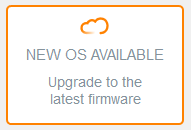
-
- Introducing My Cloud OS 5
Click Next to continue the update process
Click Update Later to cancel the OS 5 update process.
- Introducing My Cloud OS 5
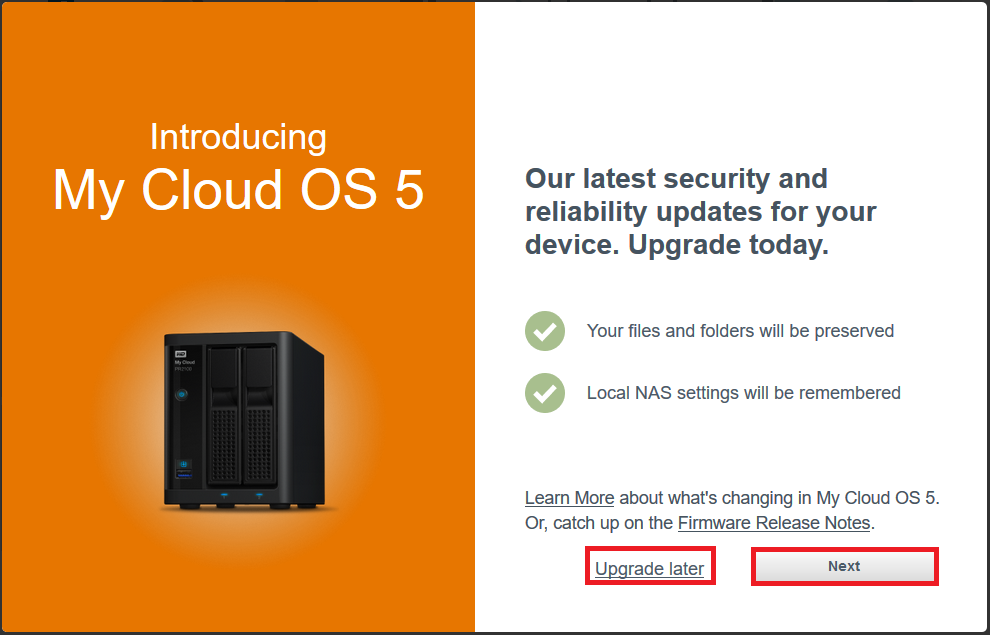
-
- Things to know
One Way Migration
Important: Upgrading to My Cloud OS 5 is a one Way Migration.
There will no option to revert back to OS 3.NAS App Reinstall
You will need to reinstall the Apps you have
Click Next
- Things to know
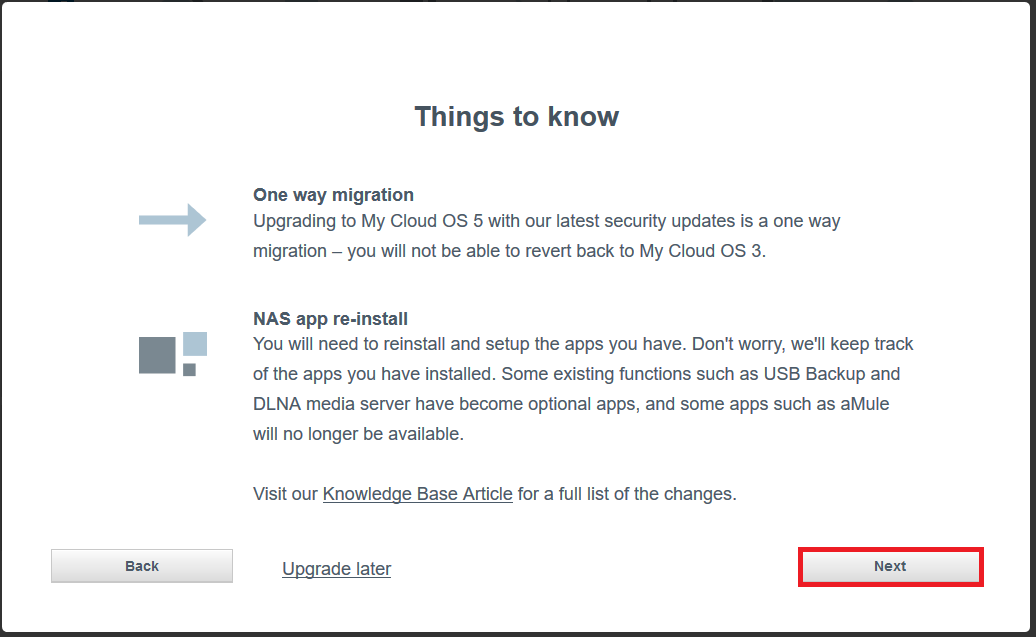
-
- New cloud account needed after the upgrade
Click Next
- New cloud account needed after the upgrade
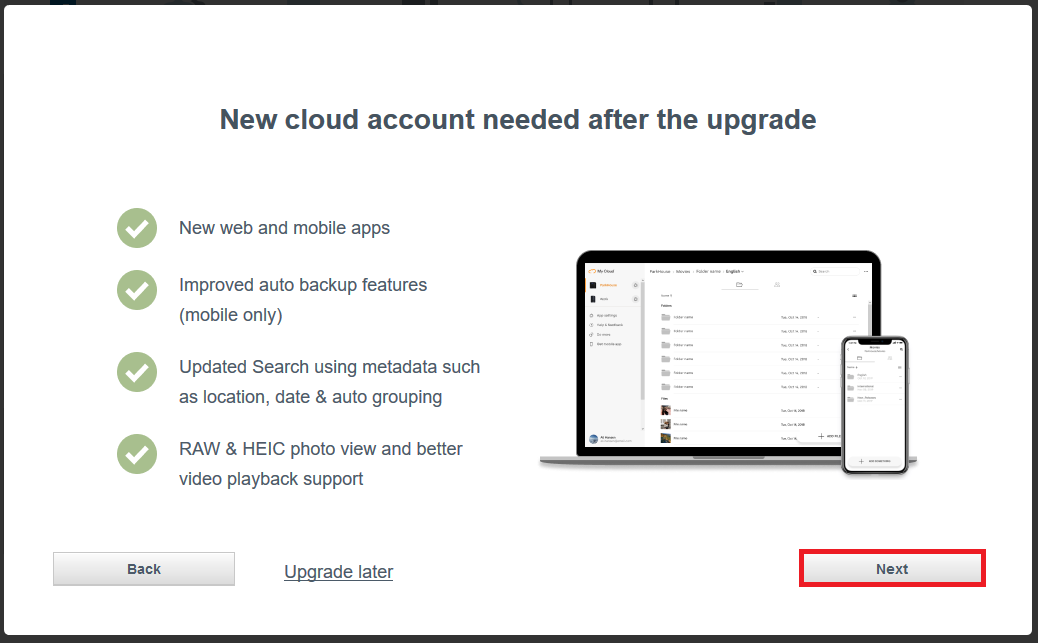
-
- Ready To Upgrade?
Installion is 5 minutes
Reconfigure is 15 minutes
Click Start Upgrade
- Ready To Upgrade?
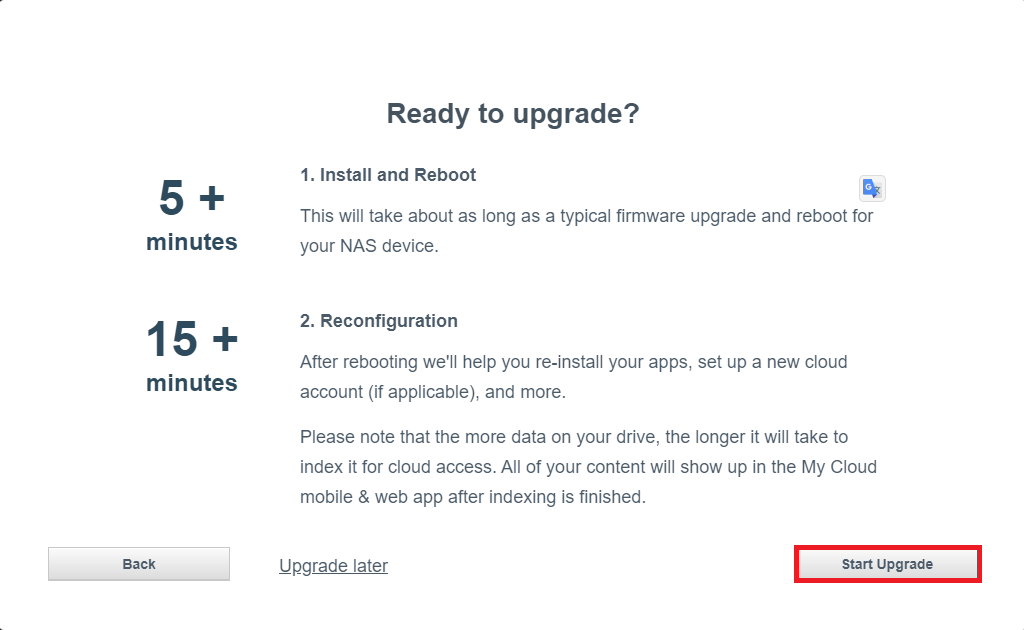
-
- Upgrading to OS 5… Firmware will download
 |
Important: Do not unplug your device during upgrade installation. |
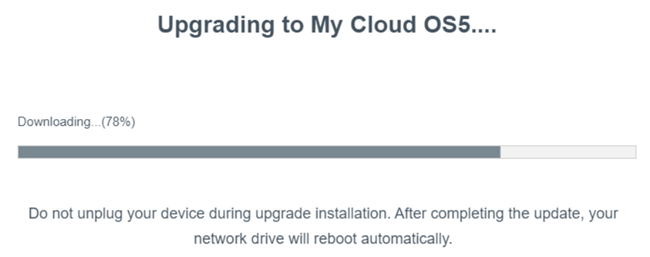
-
- Upgrading to OS 5… Firmware will Upgraged
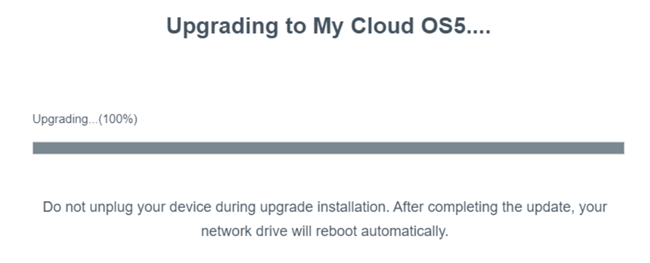
-
- Upgrade Complete. Device will reboot
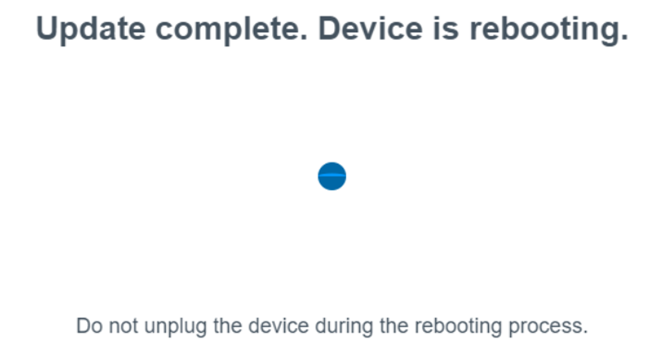
-
- Type OS 3 password
Click Next
- Type OS 3 password
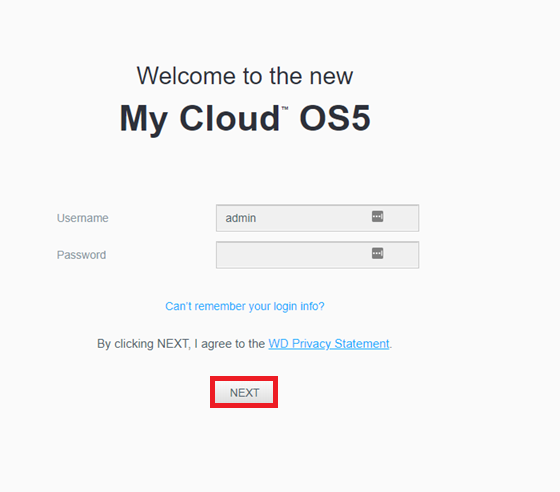
-
- End User License Agreement
Review the End User License Agreement Click I Agree
- End User License Agreement
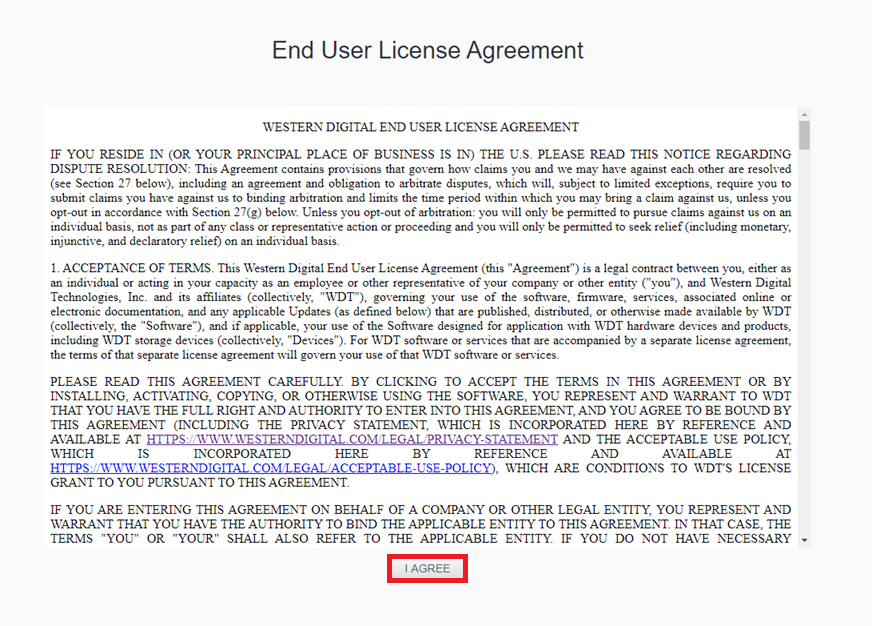
-
- Create a New Password for My Cloud OS 5
Click Next
- Create a New Password for My Cloud OS 5
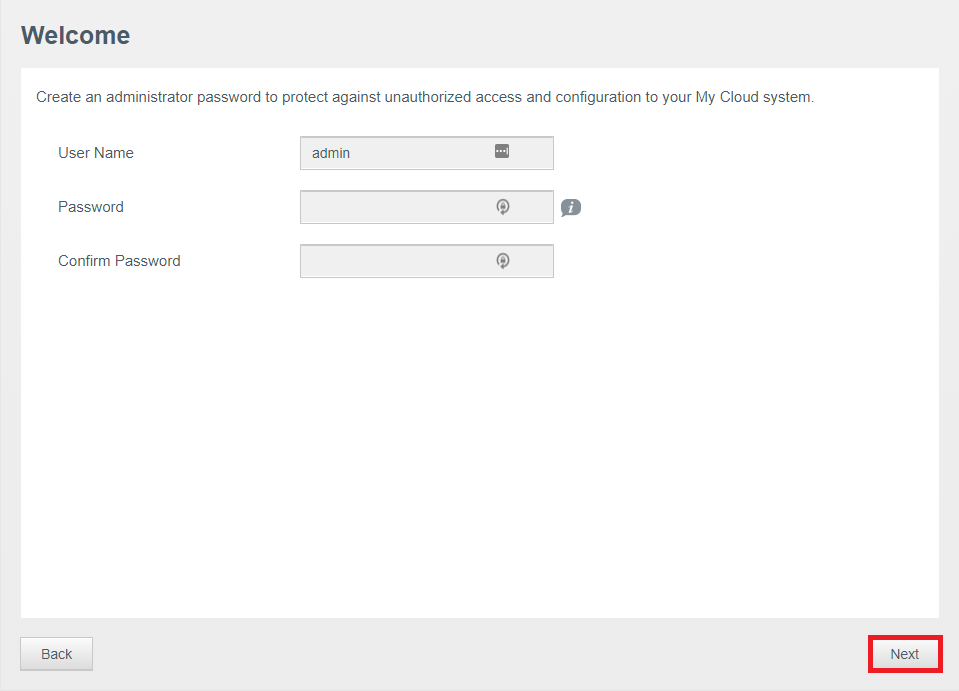
-
- Update password for local NAS users
Create a new password for local NAS users.
Click Skip this user if the password should be set later.
Click Next
- Update password for local NAS users
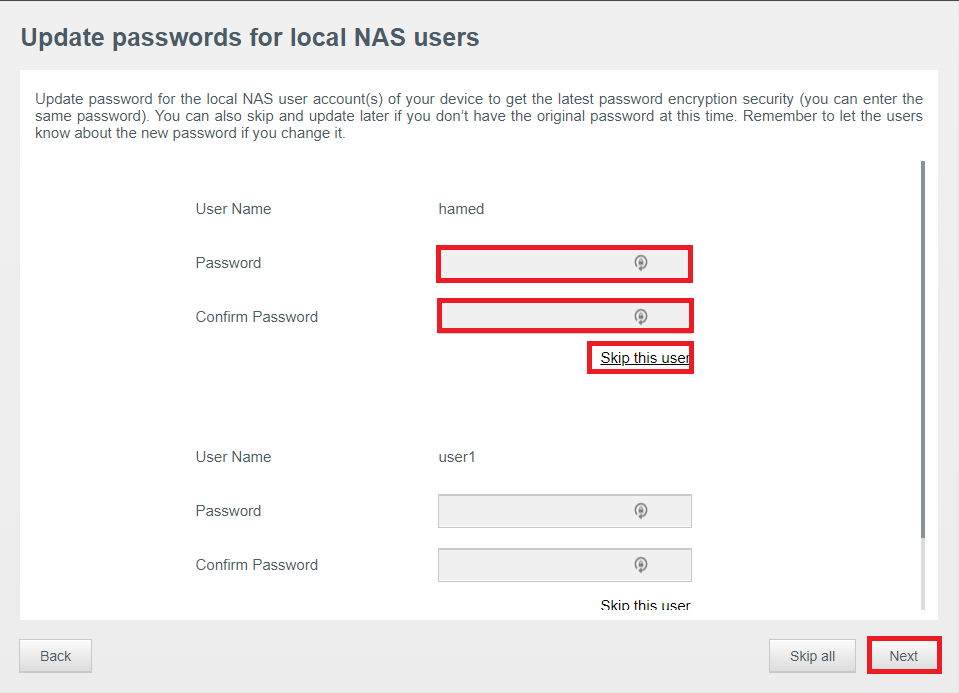
-
- Set Time zone
Select the time zone from the list
Click Next
- Set Time zone
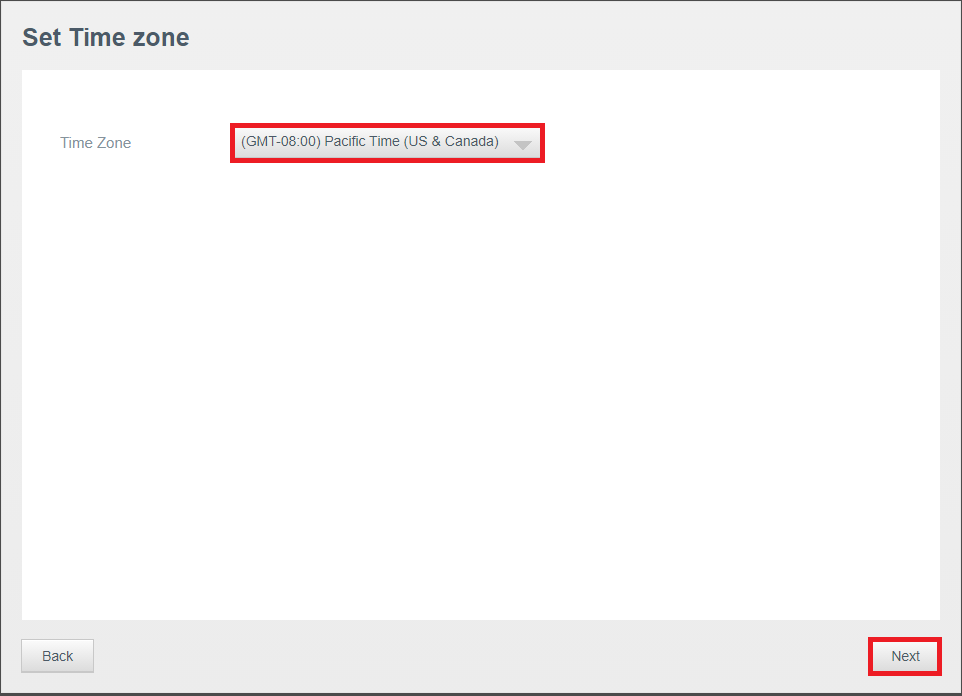
-
- Access from anywhere
To skip the Cloud Access Configuration, Click Skip Cloud Access
To configure the remote access, Click Continue
- Access from anywhere
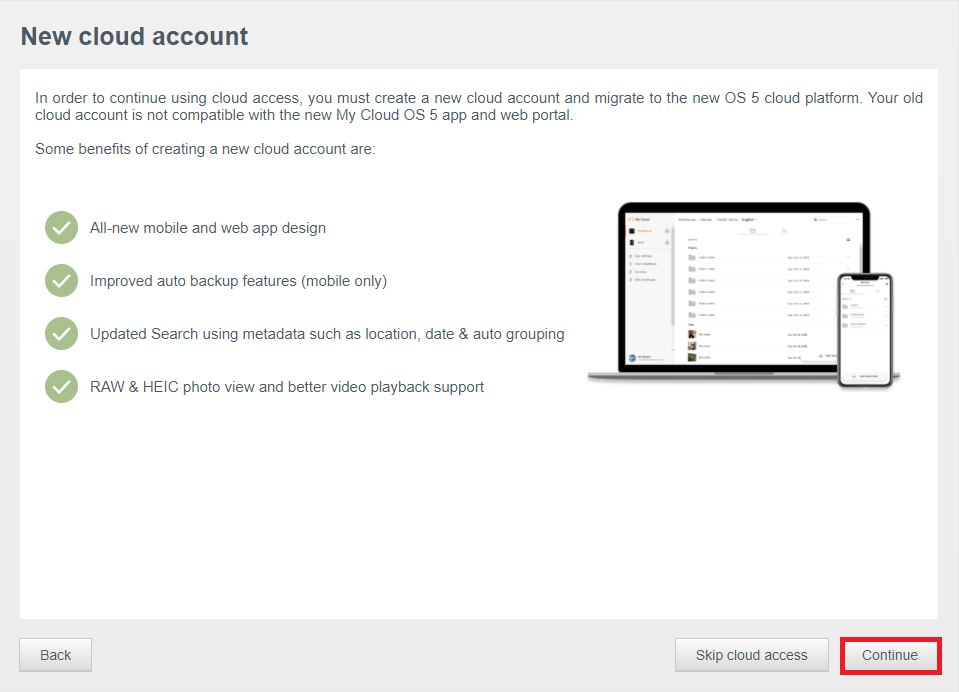
-
- Create cloud account
Fill out the form and add an email address to use it for cloud account.
If the account is already created for any other device (including WD My Cloud OS5, My Cloud Home or Sandisk ibi), click Sign in with exisitng My Cloud OS 5 cloud account and Sign in to the created account.
- Create cloud account
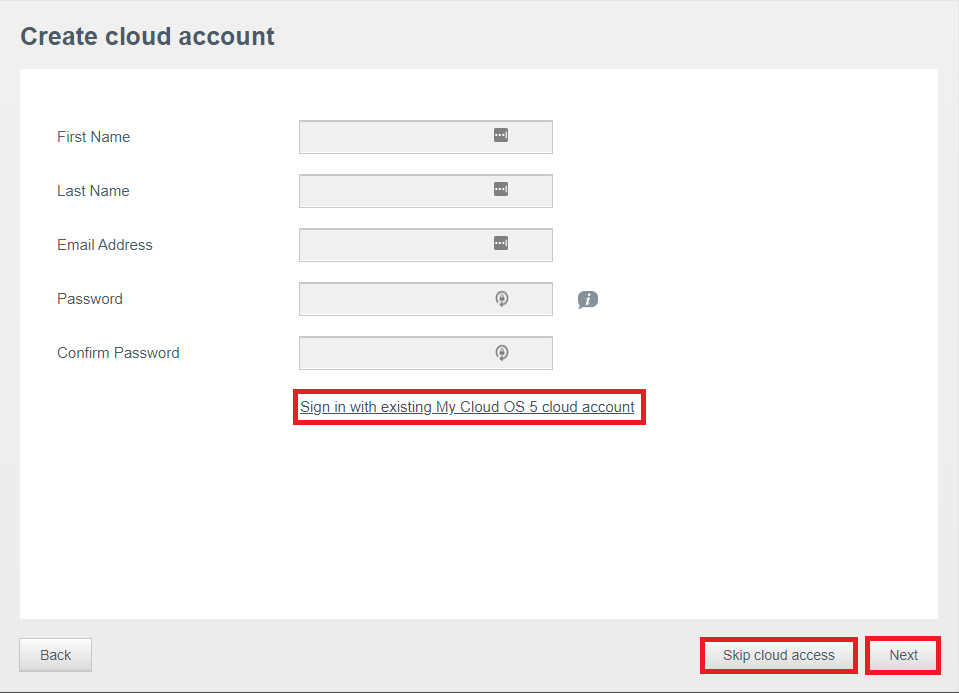
-
- Enable Cloud access for your network shares
By selecting the share folder, the web/mobile access will be enabled for that specific folder. This selection will enable the indexing process on the your My Cloud OS 5.
for more information about indexing process, please refer to Answer ID 30021: My Cloud OS 5 Cloud Access Content Indexing FAQ
Click Next
- Enable Cloud access for your network shares
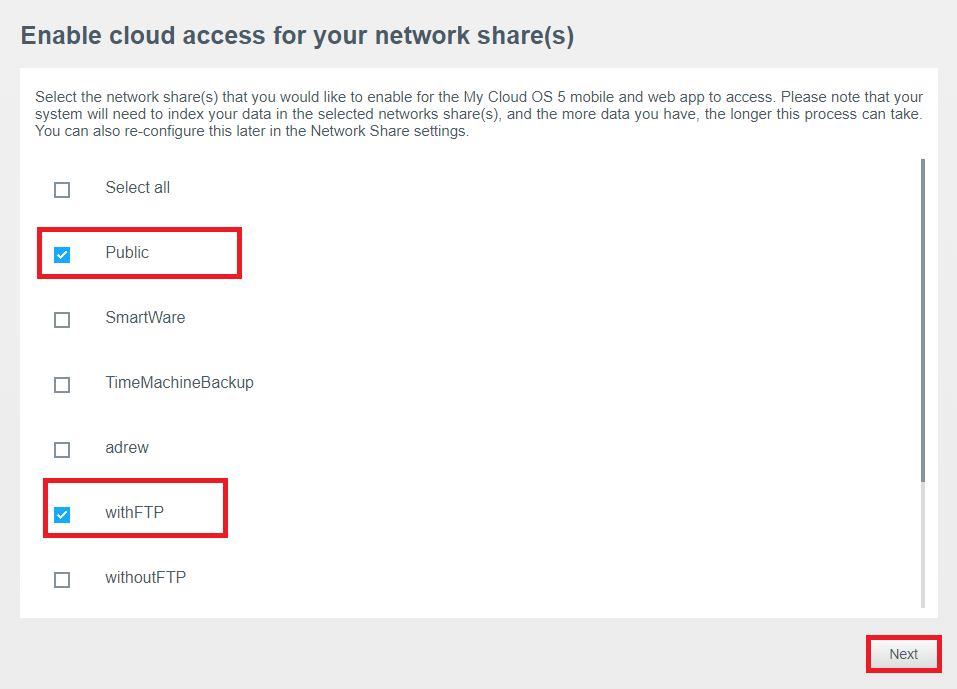
-
- Sign-in Successful
Click Next
- Sign-in Successful

-
- Optimized video playback for cloud access
This process will pre-generate a short clip file of your video and store them in My Cloud device for play back later.
By selecting Yes, the deive will generate the a short clip of your video files.
For more information, please refer to Answer ID 30042: My Cloud OS 5: Web and Mobile App Image, Audio and Video Playback
Important: Optimizing Video Playback is only supported on My Cloud PR2100/PR4100 and it is not supported on any other My Cloud device. 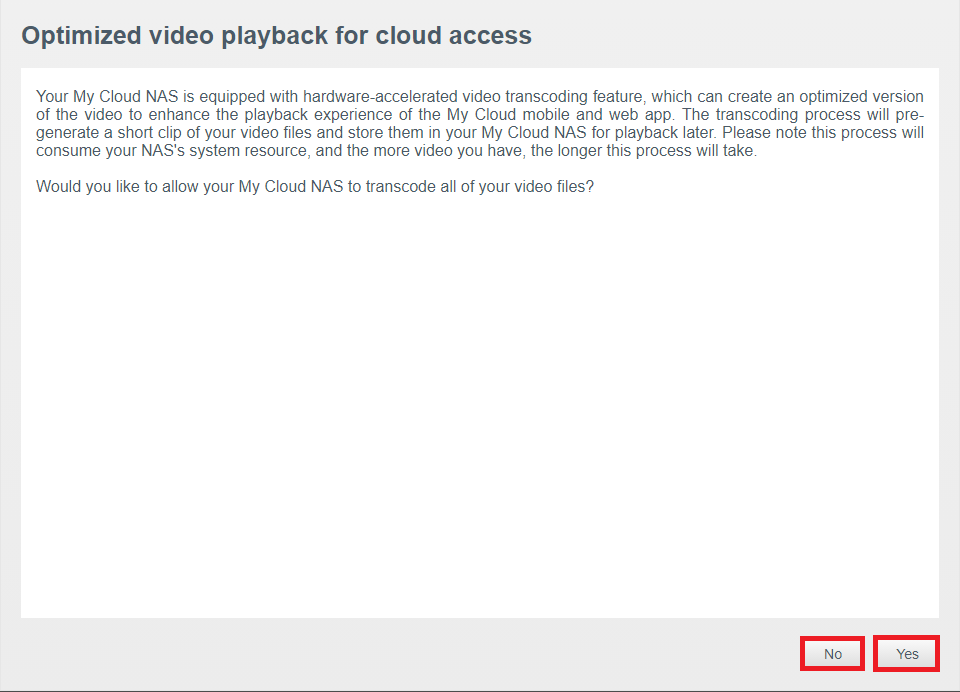
- Optimized video playback for cloud access
-
- Analytics opt-in
To opt-in the analytics click Agree to share
Otherwise click Do not share
- Analytics opt-in
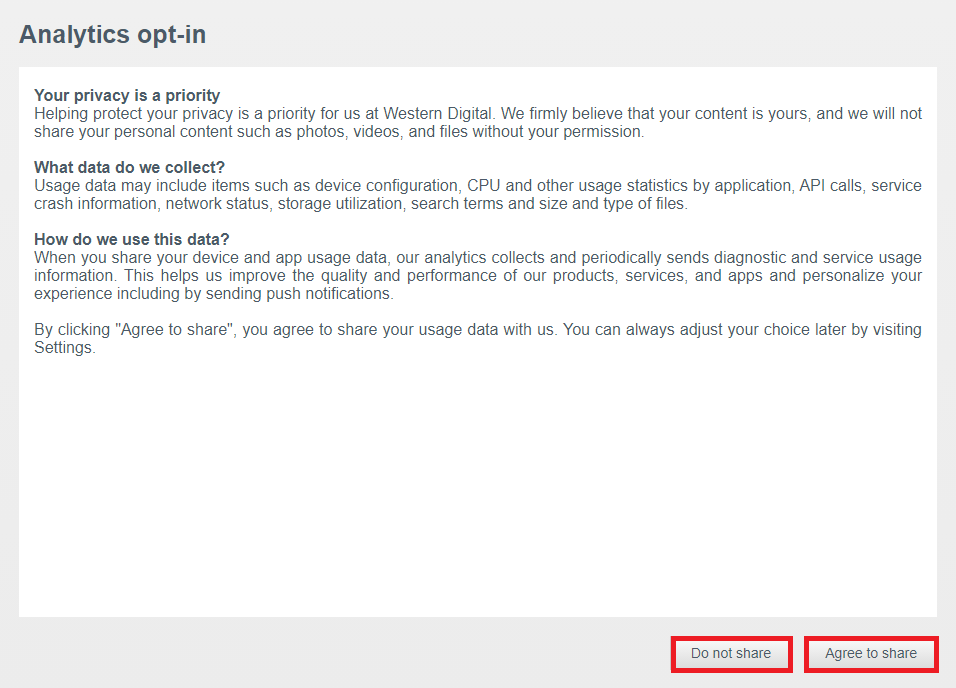
-
- Almost finished
Click Go to Apps
- Almost finished
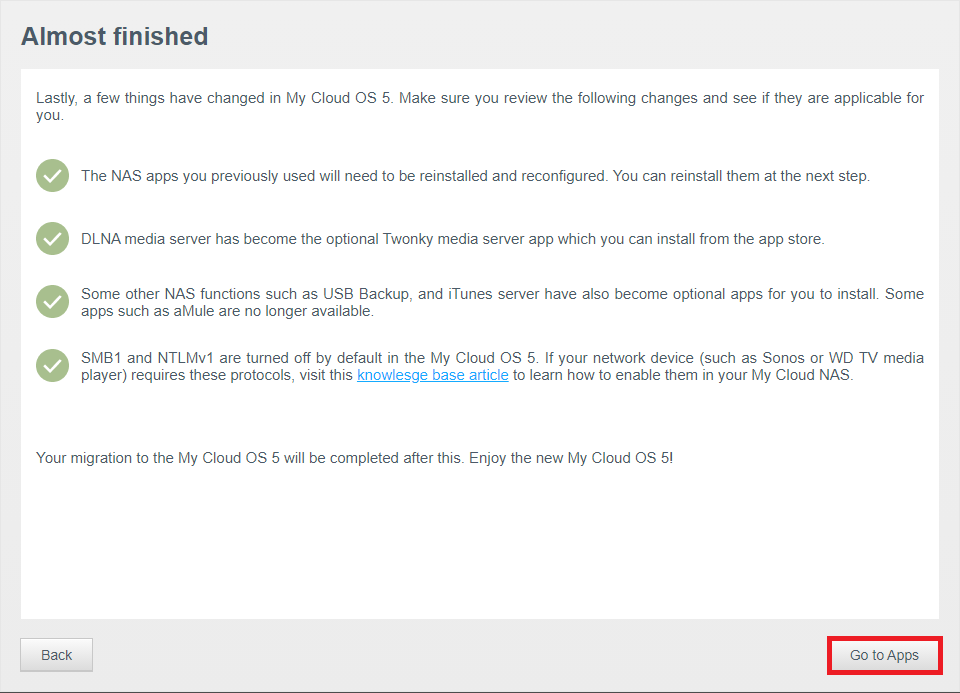
-
- Click Reinstall to install the app that was installed on the OS 3.

- Dashboard View
The device will start indexing the content when Cloud accounts are created for remote access of content in the web and mobile apps.
For more information regarding indexing, please refer to:- Answer ID:29836 My Cloud OS 5 Indexing in Progress Message
- Answer ID:29223 My Cloud OS 5 User Share Indexing
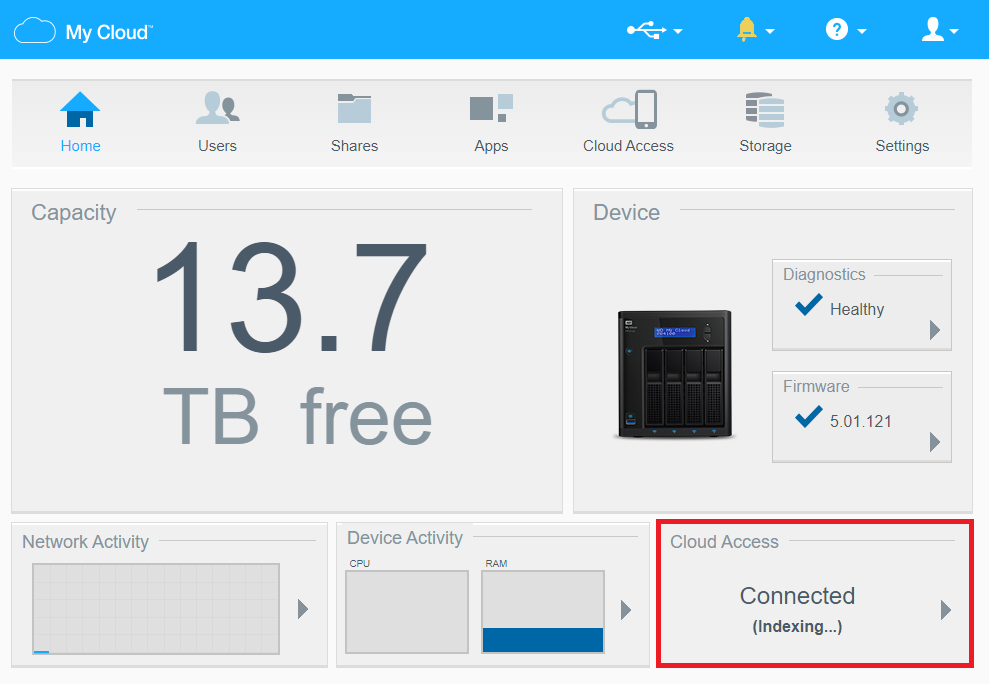
-
Next Steps
| Where to Buy a Product | |||
|
|
    
|

|
VISIT RETAILER ➤ |
 |
    
|

|
VISIT RETAILER ➤ |
 |
    
|

|
VISIT RETAILER ➤ |
 |
    
|

|
VISIT RETAILER ➤ |
We use affiliate links on the blog allowing NAScompares information and advice service to be free of charge to you. Anything you purchase on the day you click on our links will generate a small commission which is used to run the website. Here is a link for Amazon and B&H. You can also get me a ☕ Ko-fi or old school Paypal. Thanks! To find out more about how to support this advice service check HERE If you need to fix or configure a NAS, check Fiver Have you thought about helping others with your knowledge? Find Instructions Here
Do MORE with Your M.2 Slots - GREAT M.2 Adapters!
5 Top Tips for Content Creators Buying a NAS
Terramaster F4 SSD NAS - Should You Buy? (Short Review)
Minisforum N5 Pro NAS Review - Did Minisforum just WIN at NAS?
What Can You ACTUALLY DO with HDMI on Your NAS?
Best NAS for under $499
Access content via Patreon or KO-FI





DISCUSS with others your opinion about this subject.
ASK questions to NAS community
SHARE more details what you have found on this subject
CONTRIBUTE with your own article or review. Click HERE
IMPROVE this niche ecosystem, let us know what to change/fix on this site
EARN KO-FI Share your knowledge with others and get paid for it! Click HERE