Will Upgrading Your Synology NAS to DSM 7.2 Stop You From Using Third-Party Memory?

As great as it is that Synology recently released the latest version of its premium NAS software, DSM 7.2, there are always going to be detractors hesitant to upgrade their systems with the latest firmware. Despite the obvious benefits new software updates often bring, such as feature updates, compatibility improvements, stability, and security updates, all too often we will hold off updating software in case something that has always worked suddenly doesn’t! You only have to look at the sheer number of people refusing to update from Windows 10 to Windows 11 to see that for some, change is not always good. However, in the case of updating your Synology NAS to a bigger and newer software revision, there is also the question of unofficial and unsupported configurations and how this impacts their use after a big update. Although many users will use custom code or applications from sites such as Synocommunity on their Synology NAS (which are easily broken by larger DSM updates anyway), the big question for many is: Will updating your Synology NAS to DSM 7.2 result in your third-party memory and unsupported memory configuration ceasing to work? In this article, I conduct two different tests on a Synology DS923+ to test the impact of upgrading your NAS from DSM 7.1 to DSM 7.2.
| DS923+(Arrives with ECC Memory) | DDR4-2466 ECC Unbuffered SO-DIMM 260pin 1.2V | D4ES02-8G (ECC)
D4ES01-16G (ECC) |
Crucial ECC 4GB – Buy Here
Kingston NON-ECC 4GB- Buy Here Crucial NON-ECC 8GB – Buy Here Kingston NON-ECC 8GB- Buy Here Crucial NON-ECC 16GB – Buy Here Kingston NON-ECC 16GB- Buy Here Kingston NON-ECC 32GB – Buy Here Kingston ECC 8GB – Buy Here Arch ECC 16GB – Buy Here vColour ECC 32GB- Buy Here |
Synology and 3rd Party Memory Use – A Disclaimer

It’s important to keep in mind that when using third-party memory or unsupported memory configurations in your Synology NAS, you are using the system in a way that Synology does not endorse and may result in them being unable to support you long-term in the event of system failure or software issues. We have performed numerous tests here on NAS Compares of installing third-party memory from the likes of Kingston, Crucial, Samsung, and Sabrent in Synology NAS systems and although we have not encountered any issues using it, there is still no avoiding that this may lead to your system flagging the memory as an unsupported configuration and be noted internally within the system logs. So, keep in mind that if you opt for non-Synology branded memory, you are using the system outside of the usual supported remit of the brand, and it might result in the system behaving in an unpredictable fashion, according to Synology. They also suggest that you should always run the inbuilt memory test function of the Synology Assistant client application when installing any new memory module on your Synology NAS, to ensure that the memory you install is working perfectly.
How I Tested A Synology NAS with 3rd Party Memory, Upgrading from DSM 7.1 > 7.2
In order to conduct this test, I am using a Synology DS923+. It has been updated to DSM 7.1.1 and has two 16GB Crucial DDR4 memory modules already installed.
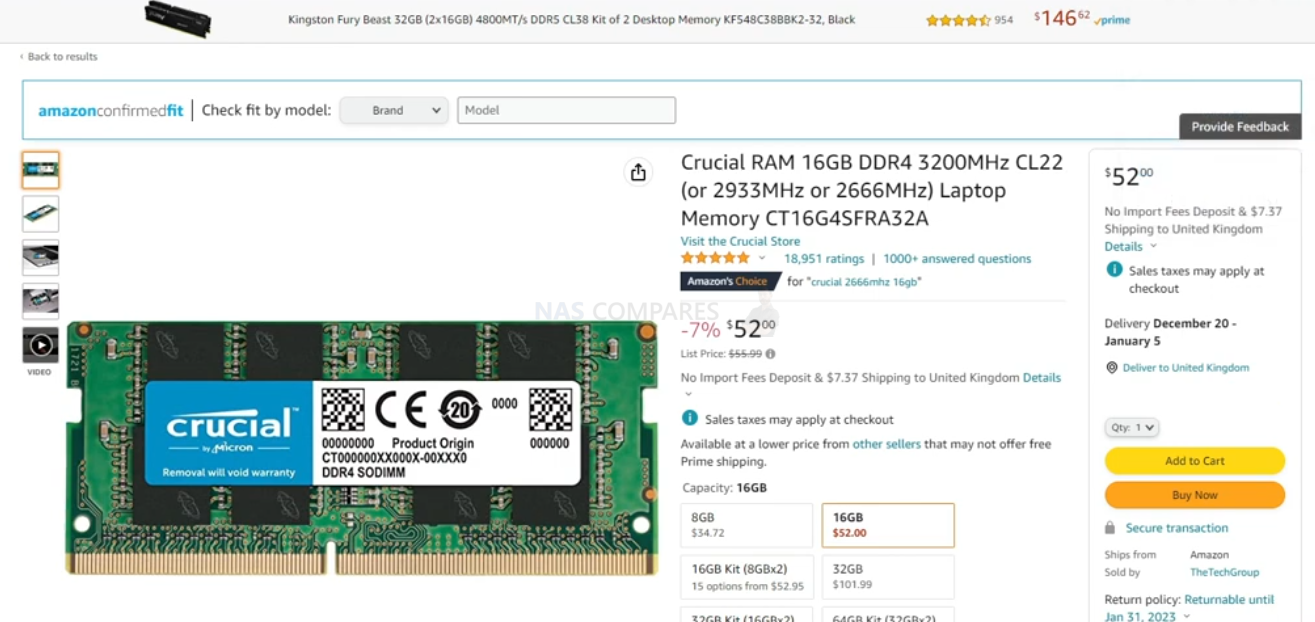
These have been working for months, and I have seen no issues inside this Synology NAS. Also, the system has a RAID 5 configuration with three Ultrastar 10TB hard drives, but that is not too important here.
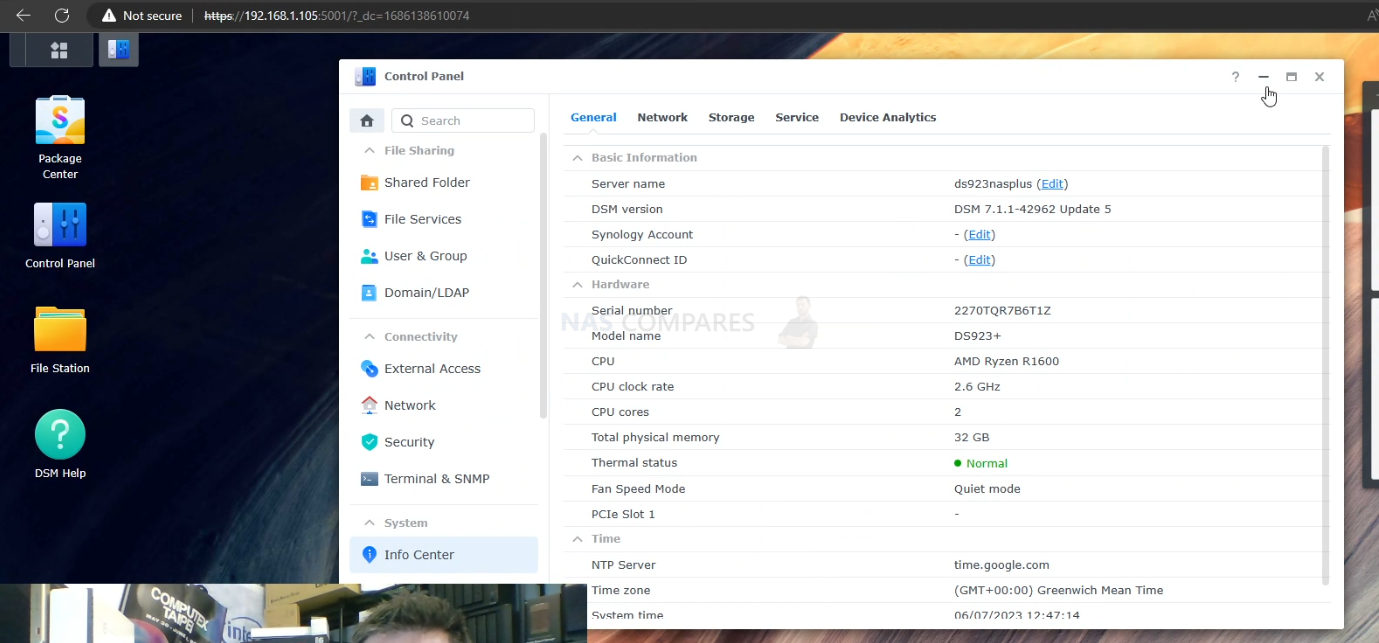
The next step was downloading DSM 7.2 from the official Synology Download Center. Once this was done, I went to the control panel of the Synology DS923+ and updated the system to DSM 7.2.
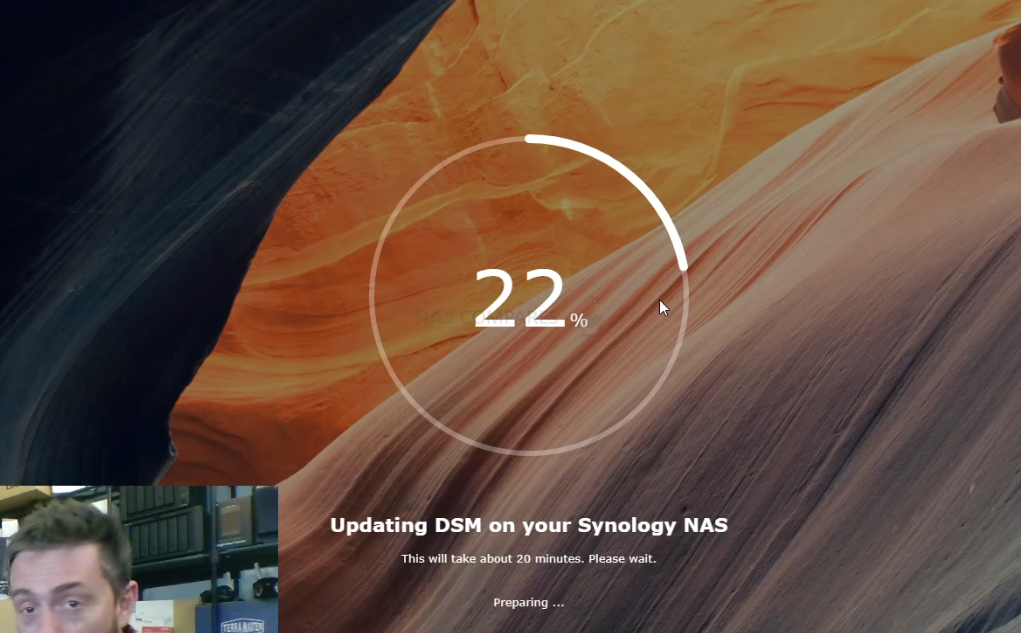
I am pleased to confirm that the NAS updated to DSM 7.2 swiftly and although there was a slight delay as individual applications were updated to be compatible from DSM 7.1 to DSM 7.2, the system rebooted successfully and I can confirm that both Crucial 16GB memory modules functioned and were seen by the system.
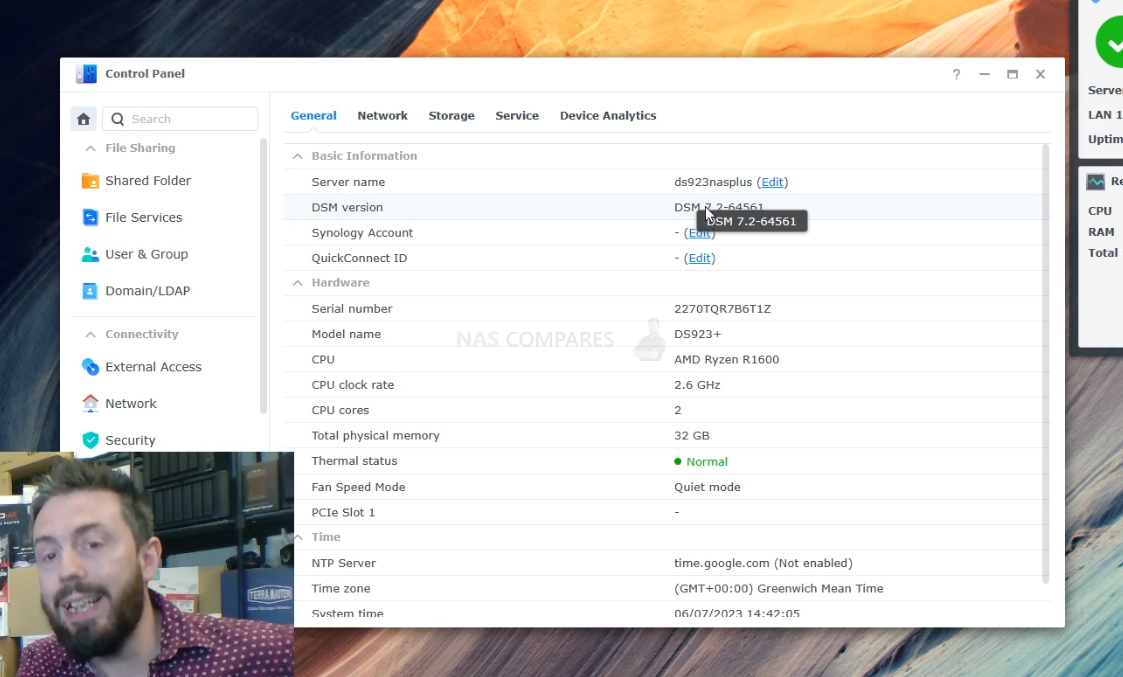
I can also confirm that the memory modules were present in the resource monitor of DSM and were available to be used just as they were in DSM 7.1 previously.
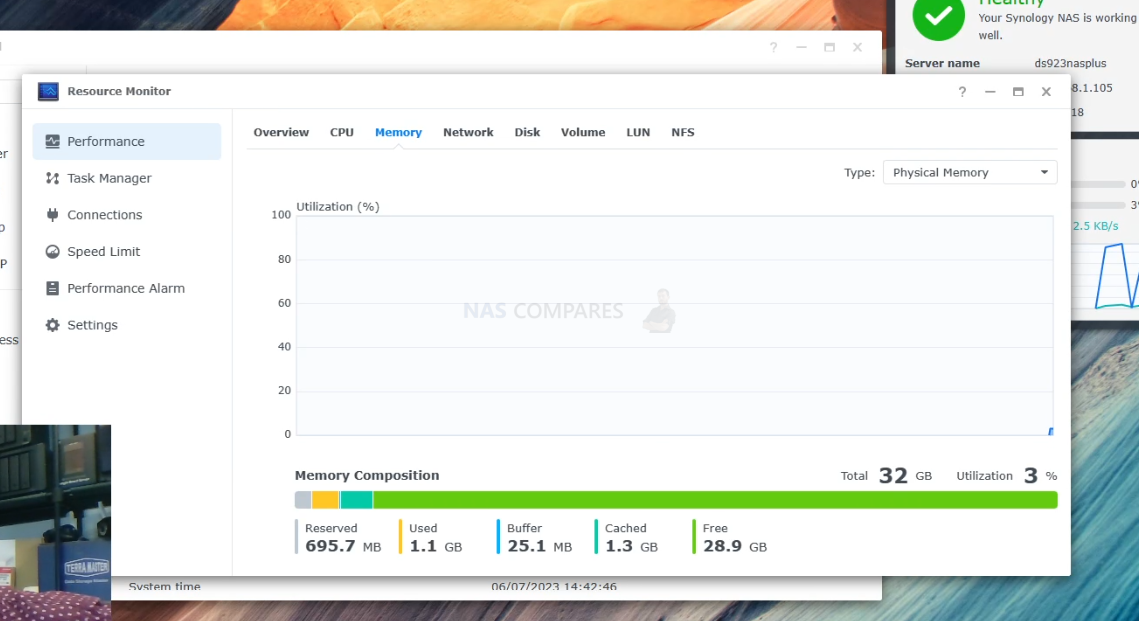
Next, I wanted to test if DSM 7.2 limited users who are running greater than recommended memory configurations on their Synology NAS. For this, I planned to upgrade the 2x 16GB Crucial memory modules to 2x 32GB Kingston memory modules. It’s worth highlighting that the CPU in the DS923+ only supports up to a maximum 32GB total. And exceeding the official maximum memory supported by this system and the CPU manufacturer, AMD, means that you are utilizing this system in an unsupported configuration and might limit the support the brand will give you later down the line in the event of needing support from the brand. The next step was shutting down the Synology NAS and installing the two 32GB Kingston modules to see if DSM 7.2 will still allow us to use these greater than officially supported memory modules.
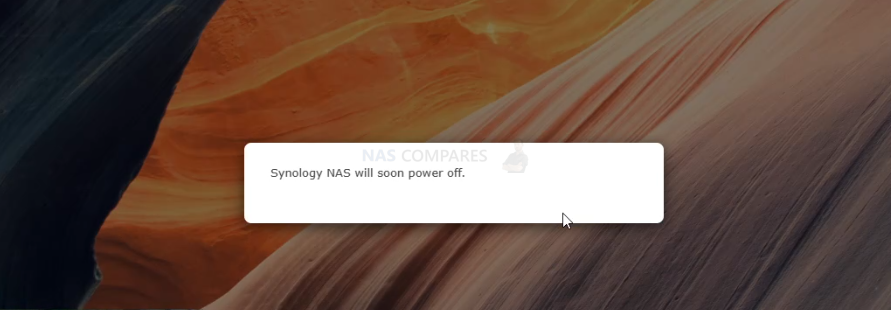
After giving the system a few minutes to spin the disks down completely, I removed the disks and swapped the Crucial 16GB memory modules with the Kingston 32GB modules. After doing so, I rebooted the system as normal.
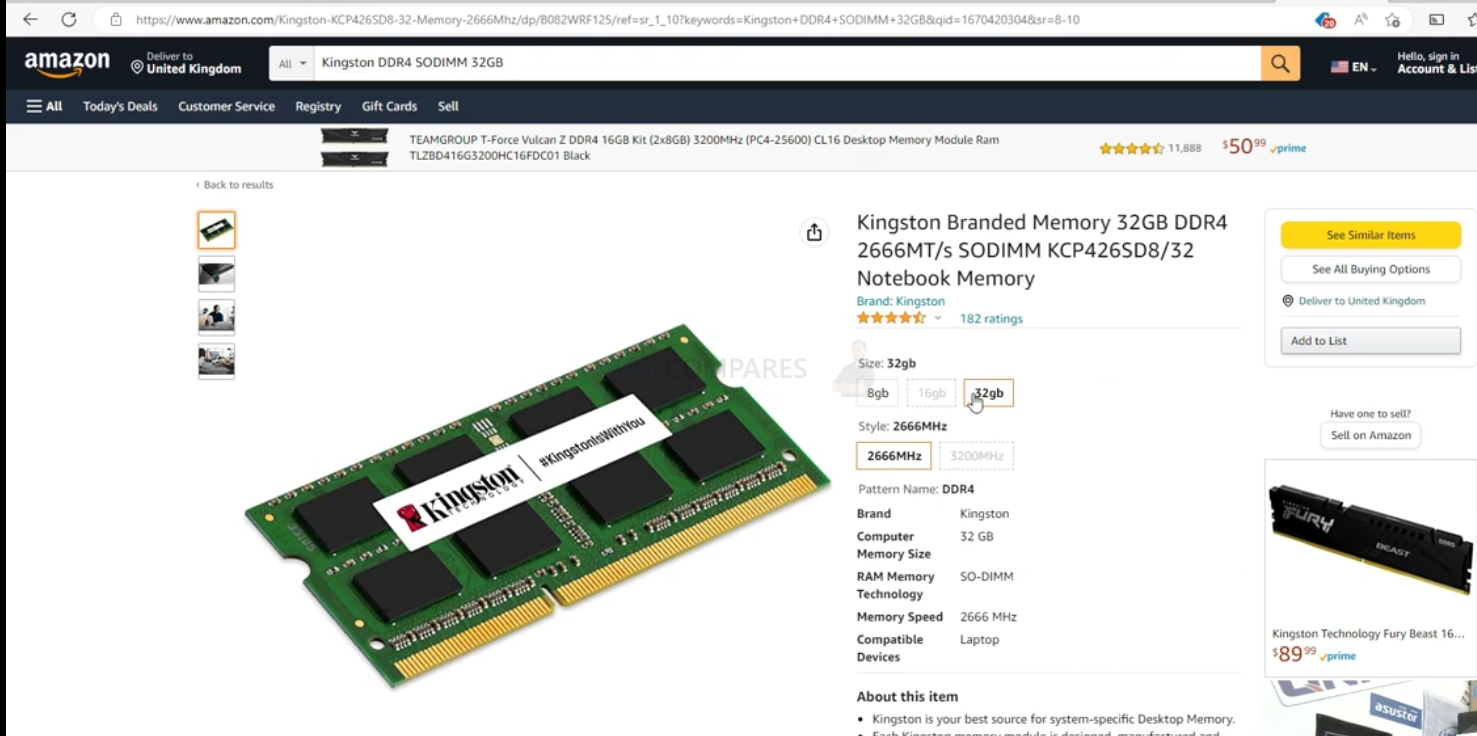
Much like in DSM 7.1, the system took an extra minute or so to recognize and confirm the new memory configuration at boot. Nonetheless, after a brief spin-up in which the drives were initialized, it continued as normal to boot into DSM, and upon a quick inspection of the control panel, I can confirm that DSM 7.2 still allowed me to use this third-party, greater than maximum supported memory configuration.
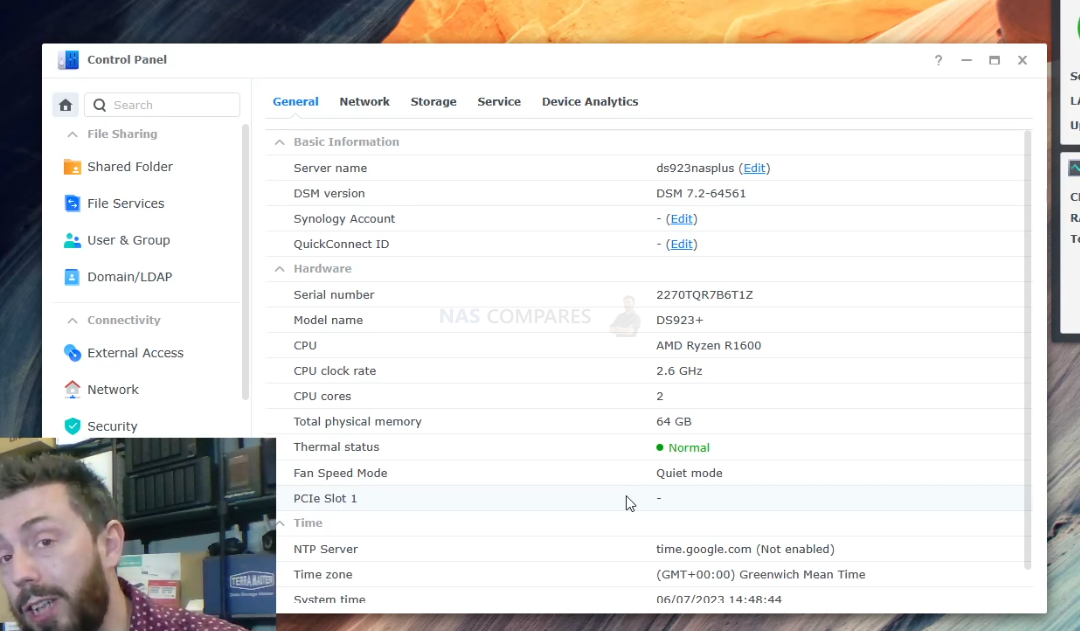
So, it looks like at least for now you can still continue to utilize third-party memory configurations in your Synology NAS running DSM 7.2. Once again, it is important to keep in mind that this configuration and these tests do not necessarily 100% confirm that a comparable update and testing on your own separate NAS and memory configuration are guaranteed to work. They certainly suggest so, but nonetheless, you should always make sure to have multiple backups in place of both your system and configuration, as well as take extra care when moving any drives to and from your system, and ensure that you handle any memory modules with your NAS safely. If you are interested in finding out which third-party memory modules are best suited for your own Synology NAS, use the third-party memory guide below which goes through every currently available Synology NAS and includes recommendations for alternative memory from brands such as Kingston, Samsung, Crucial, and Timetec.
Synology Unofficial Memory Upgrades – 2022/2023 UPDATED (Click Banner Below)
What Are the Dangers of Using 3rd Party Memory in a Synology NAS? Or Exceeding the Maximum Amount of RAM?
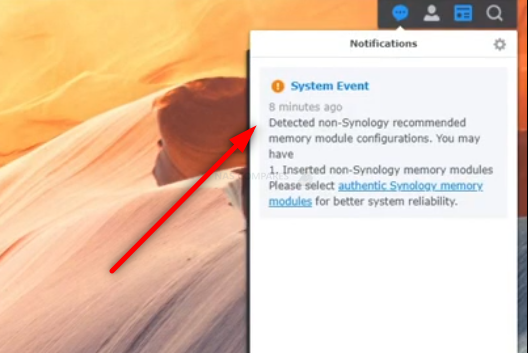
Using third-party memory in a Synology NAS has both potential benefits and risks. From the consumer perspective, third-party memory can often be less expensive and more readily available than the manufacturer’s own, which can be enticing. Additionally, for tech-savvy users, these memory modules might provide a performance boost or a higher capacity than what’s officially supported by Synology.
However, there are a number of important considerations to keep in mind:
- Compatibility: Not all third-party memory modules are compatible with Synology NAS systems. Even if a module fits and seems to work initially, it might cause unexpected issues or fail prematurely due to subtle differences in specifications.
- Performance: While some users find that third-party memory performs just as well as Synology’s own, there’s a risk that it might not. Reduced performance could mean slower data access times, which might be a significant drawback for some users.
- Warranty and Support: Synology, like most manufacturers, cannot guarantee that third-party components will work flawlessly with their products. Therefore, if you experience problems while using third-party memory, Synology may not be able to provide support, and it could potentially void your warranty.
- System Stability: Using incompatible or unofficially supported memory modules could lead to system instability. This can manifest as frequent crashes, data corruption, and even loss of data, which would be devastating for most NAS users.
On the subject of exceeding the maximum recommended memory in your NAS: while it can be tempting to go beyond the stated limit to achieve increased performance or capacity, this comes with its own set of risks. Overloading your system’s memory capacity can cause hardware strain, lead to system instability, and may potentially shorten the lifespan of your NAS. Furthermore, using more memory than your system’s CPU can handle might not result in any additional performance gains, as the CPU might not be able to effectively utilize the excess memory. While there can be benefits to using third-party memory modules, the potential risks are considerable. It’s essential to research thoroughly and make sure that any third-party memory you’re considering is fully compatible with your specific Synology NAS model. Always back up your data before making hardware changes, and consider the implications for your warranty and support services.
📧 SUBSCRIBE TO OUR NEWSLETTER 🔔🔒 Join Inner Circle
Get an alert every time something gets added to this specific article!
This description contains links to Amazon. These links will take you to some of the products mentioned in today's content. As an Amazon Associate, I earn from qualifying purchases. Visit the NASCompares Deal Finder to find the best place to buy this device in your region, based on Service, Support and Reputation - Just Search for your NAS Drive in the Box Below
Need Advice on Data Storage from an Expert?
Finally, for free advice about your setup, just leave a message in the comments below here at NASCompares.com and we will get back to you. Need Help?
Where possible (and where appropriate) please provide as much information about your requirements, as then I can arrange the best answer and solution to your needs. Do not worry about your e-mail address being required, it will NOT be used in a mailing list and will NOT be used in any way other than to respond to your enquiry.
Need Help?
Where possible (and where appropriate) please provide as much information about your requirements, as then I can arrange the best answer and solution to your needs. Do not worry about your e-mail address being required, it will NOT be used in a mailing list and will NOT be used in any way other than to respond to your enquiry.

|
 |
How Much RAM Do You Need in Your NAS?
A Buyer's Guide to Travel Routers - GET IT RIGHT, FIRST TIME
Jonsbo N6 DIY NAS Case Review
The Best Bits (and Worst Bits) of NAS of 2025!
Minisforum MS-02 Ultra Review
Minisforum N5 NAS, 6 Months Later - Better, Worse, the Same?
Access content via Patreon or KO-FI
Discover more from NAS Compares
Subscribe to get the latest posts sent to your email.



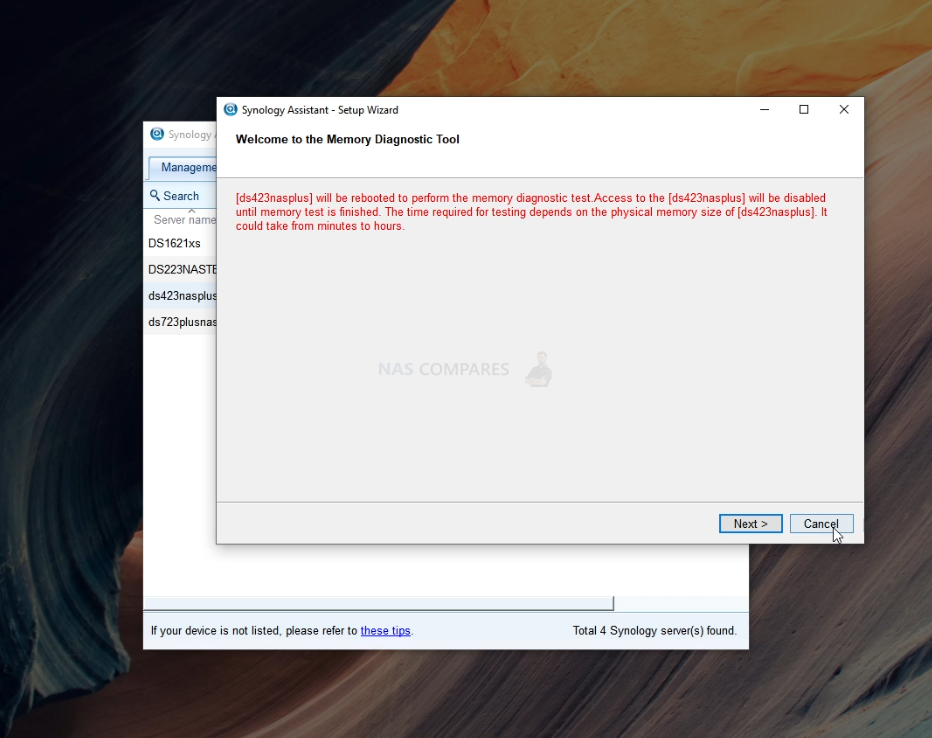
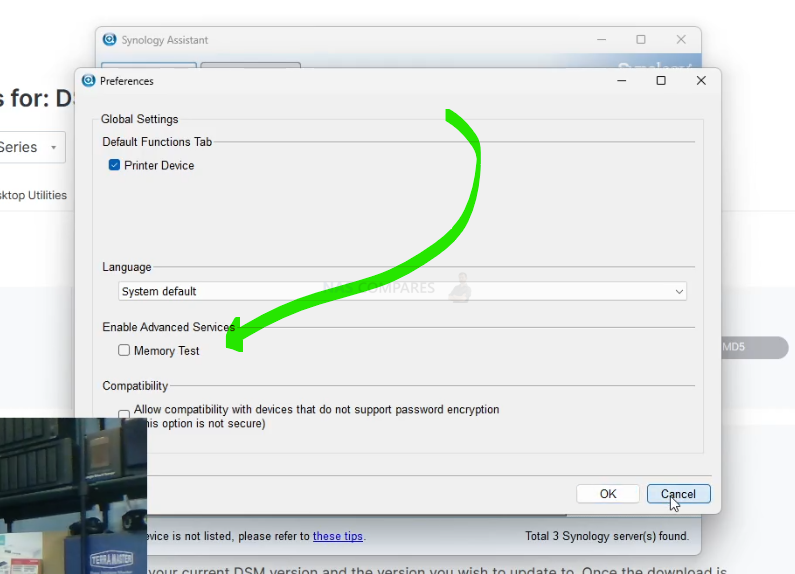




I have, now for over a year (May 2025) been running two OWC 16GB DDR RAM modules 2666 MHz PC4-21300 CL19 ECC Unbuffered SODIM 2Rx8 1.2V in my DS923+. At the time of purchase they were $55 for the pair on Amazon, as of today, they are $70 for the pair (77 with a 10 percent discount code). The System Info displays 32GB installed and I’ve never received any sort of error notification. Admittedly, Synology assigned 24GB to Cache, but I no longer have to worry when my multiple Macs are doing Time Machine backups.
REPLY ON YOUTUBE
Tnx, but waiting for 3 to 4 minutes before removing harddrives is sooo pre-2010. Lol.
REPLY ON YOUTUBE
I’m sure Synology knows that they cannot prevent people from using different memory brand. They just want to scare people. They would probably get sued if their system would not work with other memory. It’s a memory slot, meant to be upgraded. Otherwise just solder the memory.
And if issues would happen with Synology, people would by something else.
How does Synology justify the memory and disk price difference ?
REPLY ON YOUTUBE
Recently installed 2x32GB 2666MHz ECC from Kingston, and 2x2TB Samsung 970 Evo Plus, and i am yet to see the non-synology notification.
REPLY ON YOUTUBE
I have a DS418 and feel I need to upgrade the RAM or memory. I’m not super tech-savvy & need some guidance.
REPLY ON YOUTUBE
I have read on Amazon that a reviewer left – 8GB RAM (part number: CT8G4SFRA266 2666MHz CL19 ) to extend the RAM of my Synology DS220+ NAS. Although Synology says the system supports up to 6 GB of RAM (2GB is included in the original box), the system actually supports more than that. You can add at least another 16GB of RAM to use as a cache to boost up the performance.
I have read the previous comments – some claimed that CT8G4SFRA266 does not fit with Synology. This is not true. Mine works very well on DS220+.
There are two possibilities why some people found it was not working:
1. They didn’t correctly insert the RAM. You will need to first push the RAM very hard until hearing a clicking before lowering the RAM to sit on the RAM slot. There are many posts online where people claim the RAM doesn’t work just because they didn’t currently insert the RAM.
2. There are different variants of the Crucial memory “FRA266”. Upon receiving the RAM, you will find that the RAM has another four digitals part number printed on the tag. Mine is shown in the photo, which is C8FR. This means the RAM is built using 8x 1GB memory cells, where both sides of the RAM have memory cells. This will work on Synology. This part number can also be C8FJ, which will also work too. However, if this part number is C4FE, it means the RAM is built using 4x 2GB memory cells, where the memory cells are sodered on just one side of the RAM. In this case, it won’t be compatible with Synology. Unfortunately, you will not get to see this part number until you receive the RAM. I suspect this applies to the 16GB RAM, too, as there are some people online saying it works for Synology while others saying it doesn’t.
Overall, I am pleased with this purchase.
REPLY ON YOUTUBE
So there are comments from people who have used CT16G4SFD8266 on their systems and they won’t boot with dsm 7.2 update 1, can anyone else, ideally the author of the video, confirm or deny there are any problems with these or other third-party modules with this DMS ver?
REPLY ON YOUTUBE
FYI : On my DS920+ I installed a Kingston KVR26S19S8/16 and the system would not boot.
REPLY ON YOUTUBE
as your link not have crucial CT16G4SFRA32A but in this vdo show crucial CT16G4SFRA32A >> it work? can it use in ds923+ right
REPLY ON YOUTUBE
Hi I bought the 923+ and it have Synology RAM D4ES02-4G – 4GB DDR4 3200 ECC . Do you have info about compatible 16GB RAM ECC ( I insert Kingston KTL-TN432E/16G and is a warning message regarding RAM )
REPLY ON YOUTUBE
Anyone updated fav 1622 ram? Which did you purchase?
REPLY ON YOUTUBE
running 7.2-64570 update 1 on DS1621+ added 1 32 G Kingston Server Premier 32GB 3200MHz DDR4 ECC CL22 SODIMM 2Rx8 Server Memory, running fine!!
REPLY ON YOUTUBE
Thanx for the video.. my Crucial RAM 16GB DDR4 2666 MHz CL19 Laptop Memory CT16G4SFRA266 is running great on my 923+
REPLY ON YOUTUBE
Strange, i use a 4gb ddr4 2666mhz cruxial module. Although it has the same specs like the synology one it is unsupported, but i dont get this warning.
REPLY ON YOUTUBE
But on the product page of synology ds220+ there is written that only 4 gb ddr4 sodimm non ecc ram is suported. But synology has only ecc ram?????
REPLY ON YOUTUBE
“promosm” ????
REPLY ON YOUTUBE
Synology DS220+ won’t start with Crucial SODIMM DDR4 16Gb 2666Mhz CT16G4SFD8266.C16FJ
Blinking blue light and that’s all.
I have DSM 7.2-64570 Update 1
REPLY ON YOUTUBE
As an electronics engineer for many years I am appalled whenever I see Robbie handling memory modules without any electrostatic protection – a recipe for disaster!!
REPLY ON YOUTUBE
The prices of Synology branded memory and drives are absolutely insane. I would understand if the price was like 5%-10% more than other brands but that is not the case. Also the specifications of many Synology NAS models are lacking compred to Asustor or QNAP, especially Synology continuing to use 1GbE on so many of their models when 2.5GbE should be the absolute minimum.
As a first time NAS buyer this practice by Synology has me considering other brands which is a shame because the DSM software seems really nice.
REPLY ON YOUTUBE
Crucial works fine in all 7 of my synology devices on 7.2. Both desktop and rack systems. However, I respect the limits pointed out by Synology as well and don’t exceed what they state.
REPLY ON YOUTUBE
Is this also true for 3rd party NVME drives used for caching?
REPLY ON YOUTUBE
Hey can you do a temperature test on the graugear heatsink ps5 please
REPLY ON YOUTUBE
Is the warning about “non-Synology Recommended memory module configuration” cause by the 3rd-party memory modules or because you are running 2x 32GB modules and exceeding the 32GB max of the Synology specs? Did it appear with the Crucial 2x16GB? I have an RS2423+ and both Synology and AMD spec for the V1780B max RAM is 32GB, so I don’t think I can even exceed that. But obviously, I will be going with 2x16GB 3rd party ECC DIMM, so I was wondering if I will see that warning too or not.
REPLY ON YOUTUBE
20 years ago I sold 3rd party computer memory. We had the same issues with Apple, Cisco and many other brands. Never once did my customers ever have a problem. Memory modules are built to a standard, once met, it just works. :):)
REPLY ON YOUTUBE
If you’ve purchased Synology RAM, then I’ve got some great additional components for you… I sell small self-adhesive ECC enhancement Crystals, just apply it to the outside of the NAS. Each Crystal enhances the checksum and healing capabilities of your RAM by 16%.. Protect your data with this small investment.
2 Crystals per-pack, the MSRP is $699, for today only they’re available for the low introductory price of just $299, and if you buy 2 packs, we’ll chuck in a 3rd pack for free…
In seriousness though, Synology are smoking some strong shit at the moment, their 800GB NVMe is still listed at over £300, their 18TB HDDs going for £650… and given the fact they’re branded and marked up by 3-4x the market value, this is price gouging.
REPLY ON YOUTUBE
I am looking to buy a ne NAS (I have an old DS411). How are the other brands like Qnap and Asustor handling this?
REPLY ON YOUTUBE
I do have question, and I’m confused on, why is your DSM 7 says “Not secure” and my has a paddle Lock. Please explain the concept? I’m confused?
REPLY ON YOUTUBE
I am planning to wait a few more months before upgrading my DS1522+. I currently have 16 GB of Synology memory. What are the benefits of greater memory?
REPLY ON YOUTUBE
I upgraded my DS2419+ to 7.2, and it’s upgraded unofficial 32gb is working just fine. Occasionally I get a notification if I reboot that it detected unofficial ram, but I ignore it ????
REPLY ON YOUTUBE
Still work a-data 2*16. Without any notice
REPLY ON YOUTUBE
Just because they work now doesn’t mean they always will. Synology is the Apple of NAS vendors. They’re all about vendor lock-in.
I say this as the owner of a DS918+. But I don’t think I’ll ever buy another Synology device. I’d like to get another NAS and move everything over to it, then reinitialize this one to use for backups, but we’ll see.
REPLY ON YOUTUBE
Dear all, can I upgrade to DSM7 or even 7.2 with my DS415+.
Will it work?????
REPLY ON YOUTUBE
If Synology blocks using third party memory or discs, I will not buy a Synology NAS when it comes time to upgrade. I already stopped buying Samsung products because of their OLED screen policy.
REPLY ON YOUTUBE
1821+ user. I use Arch Memory with no issues.
REPLY ON YOUTUBE
1821+ user. I use Arch Memory with no issues.
REPLY ON YOUTUBE
1821+ user. I use Arch Memory with no issues.
REPLY ON YOUTUBE
TLDR Yes, they work.
REPLY ON YOUTUBE
I always love a NAS hardware ASMR video!
REPLY ON YOUTUBE
DS423+ with Crucial DDR4 – no issue. DSM 7.1 to DSM 7.2.
REPLY ON YOUTUBE
1821+ owner here, I also upgraded to DSM 7.2 while using 32GB Crucial DDR4 no issues to date. Many thanks for all your knowledge and continued testing Robbie appreciated 🙂
REPLY ON YOUTUBE
Hello, I put into my DS923+ 2x16Gb ECC Memory modules and works. The P/N of model is Kingston KSM26SED8/16HD. Now I’ve 32Gb!!. ????????
REPLY ON YOUTUBE
Купил по Вашему видео память Crucial CT16G4SFRA32A, всё работает отлично, спасибо
REPLY ON YOUTUBE
curious why you didn’t test 3rd party ECC ram.
REPLY ON YOUTUBE
Hi, great job.
One question, because of the processor in the ds423+ the memory can only go to 16GB non ECC, or can we use 32Gb ECC?
Have a nice day. Best regards.
REPLY ON YOUTUBE
Do issues resolve easily if you go back to original synology RAM? Can’t imagine hardware will break. Or is there a chance of bricking the NAS?
REPLY ON YOUTUBE
Hello my DS923+ have 4Gb ram it’s possible to add a module off 8Gb? Tanks
REPLY ON YOUTUBE
Can I upgrade memory with Samsung pc25600 3200mhz 16 gb to synology 923+?
REPLY ON YOUTUBE
If I bought the 923 and added a 16gb non ECC stick, would I likely have 20gb useable memory, albeit without any ECC functionality? Ultimately I’ll likely also replace the original 4gb with a second 16gb stick, but initially ideally I’d just like to throw in the single extra 16gb
REPLY ON YOUTUBE
By mistake I bought crucial CT8G4S266M instead of CT8G4SFS8266. I tried them instead of factory memory. They work without a problem, NAS had no problem running.
REPLY ON YOUTUBE
Which 32 GB ECC RAM from Kingston can I use for having 64 GB on my DS923+ ?
REPLY ON YOUTUBE
How important is the ECC memory? What would your suggestion be between (2) 16gb non-ecc modules from Kingston or Crucial (~$52 each) or (1) 16gb ecc module from Arch Memory ($155.00).
REPLY ON YOUTUBE
You mention the MB vs GB when you talk about how much memory is shown in the Ubuntu vs what you assigned in the Synology GUI.
I think the more correct way of describing it is the binary vs decimal way of counting the bytes. Meaning 1024 vs 1000 .
Or just not to focus too much on it since the normal user doesn’t care …
REPLY ON YOUTUBE
I tried once on DS916+, recommended memory module and i had ad hoc restarts. For private, yeahh no problem, for business na, mission impossible.
Second problem, i lost technical support immediatelly i asked for something and Synology support realized i have non-supported memory, they did not give support.
REPLY ON YOUTUBE
Thank you for the timestamps ????
REPLY ON YOUTUBE
I am not sure why I am watching this. I don’t plan on buying this particular nas since it doesn’t have an igpu.
REPLY ON YOUTUBE
Très intéressant et complet, comme d’habitude! merci
REPLY ON YOUTUBE
They’re behaving like they manufactured the chips themselves and it’s “special” memory, just for them.
REPLY ON YOUTUBE