Synology DS224+ vs DS423+ NAS – Which Should You Buy?
The sheer scope of how much Network Attached Storage (NAS) has evolved in recent years is genuinely incredible! I remember a decade ago when the range of choices that a home user had when purchasing their own private cloud solution was actually pretty limited. Not only was the scope of hardware available to you only marginally better than leaving your PC on for days at a time, but also what you could get for your money wasn’t particularly impressive either. Fast forward to 2023, and things are so, so much different. With big brands like Synology out there, with a portfolio of solutions that allow you to spend your budget appropriately towards power, value, scalability, or all of the above, there is tremendous flexibility in their portfolio. Which brings us to the two NAS solutions of today’s comparison, the DS423+ and the DS224+, two incredibly similar Synology systems that nevertheless arrive at around $100 to $150 difference in price. With clear advantages and disadvantages in each system, the big question is, is it worth spending more on the Synology DS423+, or saving that money (perhaps adding a couple of terabytes to your storage plans) and opting for the DS224+ NAS? There is more to the differences than one being bigger than the other! Before we go any further, though, it is worth highlighting that these two systems, although differently priced and differently scaled, do have a considerable amount in common, so let’s please highlight (regardless of which one you opt for) what you are guaranteed to get when purchasing either the DS224+ or DS423+.
![]()
- Both units feature x86 processors, which allow a wide degree of app/services to run well and are a good price vs hardware balance
- Both the DS224+ and DS423+ are constructed of plastic desktop compact chassis, thereby reducing power consumption, noise and heat generated
- Both can Stream 1080p HD or 4K media, with superior performance natively and mid-range performance in Plex
- Both the Synology DS224+ and DS423+ NAS support AI-supported photo and ‘thing’ recognition supported to a very high degree from the free branded software included
- For Business users who currently enjoy the use of Google Workspace or Office 365, both of these NAS provide excellent means to backup your mass cloud accounts (as well as natively sync, dupe and configure rules on the fly)
- Both the DS224+ NAS and DS923+ NAS support snapshots, for more incremental and version-protecting failsafe in efforts to protect you from Malware and Ransomware attacks, by allowing multi-versioning storage history to browse through and restore
- Both units are DLNA certified so can be accessed, browsed and played from by popular DLNA devices, such as Amazon Firestick, Alexa, Google Home Chromecast, Apple TV, Bose, Sonos, iPads, etc, as well as connectivity between these platforms with IFTTT
- Both are multi-bay, RAID enabled devices NAS devices that support JBOD, RAID 0, RAID 1, RAID 5, RAID 6 and RAID 10 (as well as Synology Hybrid RAID too – but the DS423+ allows you to use this to great effect immediately, whilst the DS224+ will only see the benefits of SHR/RAID5/RAID6/RAID10 later down the line when migrating towards a new larger system)
- Both devices run on their own proprietary operating system that can be accessed remotely or locally. These include regular updates to the firmware, security patches, applications and more. Ranging from multimedia, home and multi-tiered backup applications, to more business-end tools such as Surveillance software, Virtual Machine deployment and business-class backup and synchronization tools.
- Both the DS423+ and DS224+ use and can be accessed equally by a multitude of mobile applications such as DS File, DS Video, DS Photo, DSCam and DS Music that are created by and constantly improved by Synology.
- Both NAS are completely compatible with Windows, Android and Mac systems, as well as acting as a bring between software platforms to share and distribute files for migration and file sync]
- Both units can be used as a mail and/or business servers, providing excellent 3rd party CRM and first-party CMS systems, as well as the fantastic Synology collaboration Suite of applications Chat, Drive, Mail, Calendar, Office and Active Backup Suite
- Both systems will support DSM 7.1 or DSM 7.2 out the box, as well as support software updates (security and feature) for many years moving forward
- Both systems support the Synology Surveillance Station applications, support numerous cameras and arrive with 2 camera licenses with your purchase
But of course, you did not come here to find out what they have in common! You want to know what sets them apart and ultimately what will help you decide which one best deserves your money and your data!
Synology DS224+ vs DS423+ NAS – Price and Value
As I’ve already touched upon, the DS224+ is the cheaper of the two. Arriving in summer 2023, the Synology DS224+ is the refresh of the three-year-old DS220+. Nevertheless, it manages to maintain a remarkably similar price point and arrives in the market at (pending on your region, currency, tax, and shipping!) For around $330 to $360. For an Intel-powered NAS, this is mostly reasonable, though I will touch on later that more of this budget goes towards the software than it does the hardware. The Synology DS423+, released in spring 2023, arrives at around the $450 to $500 mark. Now, aside from the fact that these newer generation devices arrived at a lower price point (because of its storage scale), it is also worth highlighting that the Synology DS423+ has been in the market a wee bit longer than the newer DS224+, and this means that not only is it more available to buy reasonably but also occasionally benefits from promotions and special offers more readily than you might find in the newly launched (at least at the time of writing) DS224+. The DS423+ has only been around in the market for the better part of three to four months, yet nevertheless has already appeared in several prominent promotion events, including Amazon Prime Day. As both of these systems are mostly targeted at home users and small business users, this is a trend that we will likely see continue at most big seasonal sales events and likely the DS224+ will also follow suit. Therefore, it should come as no surprise that although the Synology DS224+ is the better-priced device, The DS423+ opens the door towards being better value, bugs in terms of the price that you can pick this device up for currently and also what’s included with the device for your money. It is fairly common when a new device arrives (not just in the world of NAS) that its predecessor sees sudden and attractive price drops in order for retailers to get rid of older generation technology. This has been exceedingly true of the newer DS224+, as right now, we are already starting to see the previous generation DS220+ arrive on special offer at numerous outlets and with a price tag as low as $250 in some places. The similarities between the DS220+ and DS224+ are pretty glaring, and both systems run the Synology DSM software remarkably well, so therefore, if you really, REALLY for looking for a good deal, keep an eye open for the DS220+ or DS920+ on offer when they appear.
Synology DS224+ vs DS423+ NAS – Hardware and Connections
Despite these two systems being remarkably similar, there is something worthy of discussing here when comparing their hardware, as Synology has clearly made decisions in their respective system architecture to reflect their position in the larger portfolio from the brand. Synology provides a wide range of solutions, and the solutions tend to be designed not to overlap one another, often positioned them 100 to $150 apart and providing extra hardware advantages in each further tier of the portfolio as you scale up. This is definitely true when comparing the Synology DS224+ and DS423+, as although the internal architecture of both of these systems is remarkably similar, the more expensive DS423 does gain two rather useful advantages that you pay more for now but result in a longer long-term storage capability down the line. So first up, let’s look at the internal hardware side by side:
| Synology DS423+ vs DS923+ NAS Hardware Comparison | ||
| Synology NAS | 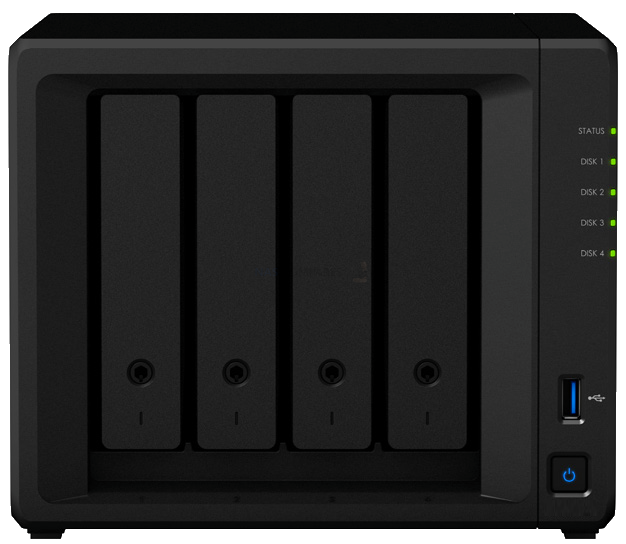 |
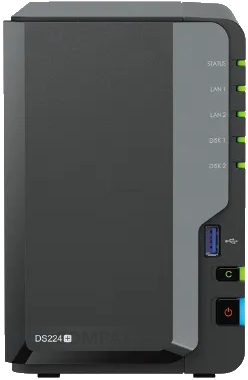 |
| Amazon Price: | $479 (Amazon 21/07/23) | $349 (est – Check Amazon) |
| Processor model | Intel Celeron J4125 (2019 Gen) | Intel Celeron J4125 (2019 Gen) |
| processor architecture | 64-bit | 64-bit |
| processor clock | 4-core 2.0 (base frequency) / 2.7 (burst frequency) GHz | 4-core 2.0 (base frequency) / 2.7 (burst frequency) GHz |
| Integrated Graphics | Yes (250-750Mhz) | Yes (250-750Mhz) |
| Hardware encryption engine (AES-NI) | Yes | Yes |
| system memory | 2 GB DDR4 non-ECC | 2 GB DDR4 non-ECC |
| Pre-installed memory modules | Yes | Yes |
| Total number of memory slots | 1 | 1 |
| Maximum memory capacity | 6 GB (2 GB + 4 GB) | 6 GB (2 GB + 4 GB) |
| The maximum number of disk slots for an expansion unit | N/A | N/A |
| M.2 drive bay | N/A | N/A |
| Compatible Disk Type |
|
|
| Disk hot-plug support* | Yes | Yes |
The first big area of note is, of course, those extra two bays of storage afforded to the Synology DS423+. Now, there are not just advantages in total storage capacity when comparing a 4-bay NAS device against a 2-bay NAS device. Yes, you can have more hard drives and more space to play with, but there are a few certain overlooked advantages that a 4-bay NAS brings to the table. Such as:
Scalability – any Synology NAS system can be operated with as little as a single hard drive or SSD inside. However (depending on the RAID configuration you choose), you can also add drives gradually to a RAID and increase storage gradually over time. A 4-bay device allows you to install just one or two hard drives inside the available bays, and then as the years go on and your storage use increases, you can add further hard drives to allow you to spread the cost of your storage over the years, rather than a single day one spend. Thanks to innovations in hybrid RAID systems like SHR (supported on both the DS224+ and DS423+), you can even mix and match drives to take advantage of larger hard drives that get released later or to buy larger hard drives years from now that decrease in price.
Performance – this is often overlooked, but when NAS systems take advantage of RAID in order to provide a safety net in the event of a disc failing, it also opens the door to multiple drives being read and written to simultaneously. Ultimately, in the right RAID, the more drives you have, the higher performance you will get in terms of write activity (more disks being written across multiple discs at once, rather than one at a time) and read activity (pulling the data from multiple drives at once). The more bays you have, the largest performance potential you have.
Potential for lower price per terabyte depending on your RAID – this is massively overlooked, mostly because it’s not really a bulletproof rule, but having more bays in your NAS can also result in having the same amount of capacity as you find in a 2-bay NAS at a lower cost. A 2-bay NAS, if you want to have at least one disc of drive failure protection, will result in you having to effectively halve your storage. By that, I mean that if you buy 2x 10 TB drives inside a 2-bay in RAID 1, you will only have 10 TB total storage. However, in the 4-bay NAS, you can buy 4x 4TB hard drives (which are regularly on special offer and are also considerably lower in price than a 10TB), and in a RAID 5 / SHR, you will still have one drive of data failure protection but also a total 12 TB storage to play with. More storage, lower price, same protection.
So as you can see, you are definitely paying more for the DS423+ with 4 bays, versus that of the DS224+ with two bays. However, the advantages that it brings in terms of gradual scalability, performance, and savings on your price per terabyte are fantastic and for some users will single-handedly justify this price difference.
| Model ID | Synology DS423+ | Synology DS224+ |
| Synology NAS | 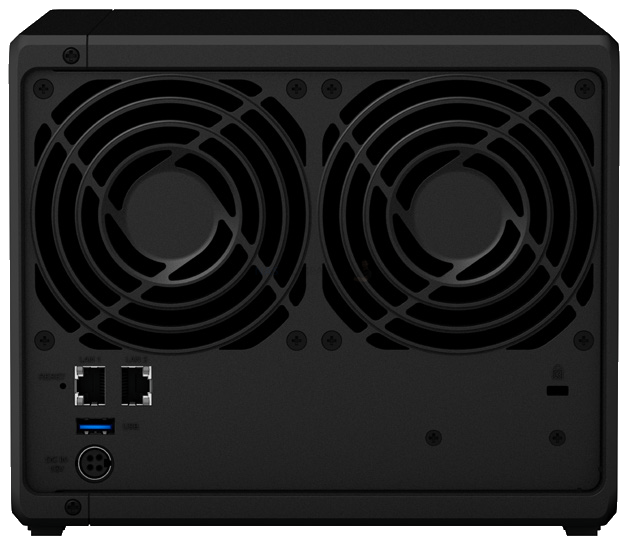 |
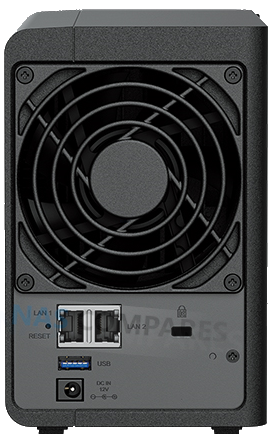 |
| RJ-45 1GbE LAN port* | 2 (Supports Link Aggregation / Failover) | 2 (Supports Link Aggregation / Failover) |
| USB 3.2 Gen 1 port* | 2 | 2 |
| eSATA port | 0 | 0 |
| USB Copy | Yes (inc. Physical Button) | Yes (inc. Physical Button) |
| PCIe expansion | N/A | N/A |
| system fan | 92 mm x 92 mm x 2 pcs | 92 mm x 92 mm x 1 pcs |
| fan mode |
|
|
| Front panel LED indicators with adjustable brightness | Yes | Yes |
| Noise value* | 19.8dB(A) | 22dB(A) |
| wake on lan | Yes | Yes |
| Power Supply / Transformer | 90W | 60W |
| AC input voltage | 100V to 240V AC | 100V to 240V AC |
| current frequency | 50/60 Hz, single frequency | 50/60 Hz, single frequency |
| Power consumption | 28.3 W (access) 8.45 W (disk hibernation) |
14.69 W (access) 4.41 W (disk hibernation) |
Next, we need to discuss the CPU and memory inside the DS423+ and DS224+. Now. This will not be hard, as it is absolutely 100% identical! Both systems arrive with the 2019 generation Intel J4125, a quad-core integrated graphics processor with a 2.0 GHz clock speed that can be burst to 2.7 gigahertz when needed. Synology has extensive experience with this CPU, as they have been using it in a number of their devices in the last few years, and this has allowed them to keep their software fantastically efficient and allow you to get as much done as possible with as lower resource utilization needed as possible. The same goes for the memory in both of these devices, with both systems arriving with 2GB of DDR4 memory. This initial 2GB is soldered to the main internal controller board for reasons of cost and efficiency. Doubt, but there is also an additional SODIMM upgrade slot that allows you to install an additional 4GB of memory and scale up the total storage on both devices to 6GB. Moving aside from the fact that it’s a bit weird that the system is capped at 6 GB when the CPU inside can achieve 8GB (because of the way Synology has approached the initial memory being soldered), this is still a reasonably decent amount of memory to be getting on with and identical across both of these systems.

Once again, when we talk about the ports and connections on these devices on the rear of the chassis, things are pretty much identical. Both systems arrive with two network ports on the rear, and both systems use 1Gb/Gigabit Ethernet architecture. These ports can be combined via the use of port trunking/link aggregation/SMB multi-channel (depending on your own network hardware setup requirements and OS), but it’s still a shame that Synology has not opted to scale up towards 2.5Gb on the system in the same way their competitors have at a similar price point to both of these systems. Both systems also arrive with USB 5G Type-A connectivity and although they support external storage devices, UPS devices, and can be assigned to a virtual machine if needed, that is really it. Neither system supports network upgrades via USB network adapters, and therefore it does result in this system having a much lower glass ceiling in terms of network connectivity long-term. You will only partially feel this in the DS224+, but in the case of the DS423+, that is a substantial loss of external bandwidth potential long-term.

However, things are still different in one rather important area – M.2 NVMe SSD Support. Despite the incredible similarities in their hardware internally, Synology has provided 2x M.2 NVMe SSD bays on the base of the (already 4x SATA bay) DS423+, but NOT on the DS224+ NAS. Alongside these M.2 bays being usable as caching to benefit the larger (but slower) SATA HDD pool, there is also the recently implemented support of NVMe drives as storage pools! Because this is a supported feature of the DS423+, that means that not only have you now got a large arrangement of hard drives for a big storage area, but now you can also create a smaller and faster area of storage comprising NVMe SSDs. This additional storage feature is not perfect, though, as the DS423+ is a Gen 2 PCI architecture system, AND the system has also limited the bandwidth speed afforded to these bays for reasons of system temperature and available system PCI lanes. This results in a noticeable bottleneck on the performance potential of these NVMe SSD pools. Additionally, Synology has seen fit to limit the range of SSDs that can be used for this feature in the DS423+ to only be possible with their own SSD drives (currently, the SNV-3400 range), and if you try to create M.2 storage pools with non-Synology SSDs, the system will not allow you to do so as these are non-verified drives. You can still use third-party SSDs for creating areas of SSD caching, but not the M.2 storage pools. Nevertheless, despite these limitations imposed by the brand, the inclusion of the M.2 NVMe pools on the DS423+ is an absolute game-changer, especially when you factor in the additional two hard drive SATA bays that it also has compared with the DS224+. These two factors alone will likely justify the additional costs for many. However, we should highlight that this extra hardware scalability does arrive at a different kind of cost.
This is a minor point for many, and also admittedly the margins we are discussing are quite small, but we do need to at least highlight that the power consumption of the Synology DS224+ is going to be lower than that of the DS423+. Factors such as powering two additional hard drive bays, additional NVMe drives drawing a small amount of power, and the system requiring additional cooling to maintain an optimum 24×7 operation temperature are all going to add up to small increases in power consumption. This is made clearer when you see that the external PSU that both systems arrive with is slightly different, with the four-bay device arriving with a larger PSU. These are all hypothetical maximums, of course, and if you don’t use the M.2 bays or scale up your storage too much over time, power consumption will be largely identical on both systems – a larger PSU does not automatically mean more power use, simply the potential and capability to draw more power if it is needed. Nevertheless, there are going to be some users that might want to keep a special eye on the electric bills over time, given the increased cost of energy in most of the world right now.
Overall, it is almost arguable that the Synology DS423+ is the better NAS choice overall in terms of hardware and connectivity. Even if you don’t intend to fully populate the additional SATA bays or M.2 bays on day one, they bring a level of storage and scalability down the line that is simply not available on the DS224+. Need more storage? Support the official DX517 expansion device from Synology, so at least on the 4-bay device, you have the means to scale up your storage over time and in a way that will be more limited on the 2-bay device. Then, of course, there are the performance benefits of larger RAID arrays and the potential for a lower price per terabyte by utilizing smaller hard drives in a bigger RAID configuration. Even if you wanted to play devil’s advocate and state the increased potential for power consumption in the DS423+, most of the increased consumption will only be used if you choose to scale up your device in the first place, and that is something that wasn’t even possible in the DS224+ NAS anyway.
Synology DS224+ vs DS423+ NAS – Software and Services
To say that these systems run DSM 7.2 to the same degree cannot really be understated! As both of these systems arrive with a near-identical hardware architecture in terms of CPU and memory, this results in both systems supporting the same scope of software and services provided in Synology’s premiere NAS software. Both the DS423+ and DS224+ support the entirety of the Synology DSM apps and tools. You name it, you can do it! Multimedia streaming, multi-site backups, surveillance, virtual machines, shared team drives, office applications, and collaboration tools, immutable backups, encryption, VPN support… seriously, they can do EVERYTHING.
| Synology NAS | Synology DS423+ | Synology DS224+ |
| Maximum single volume capacity* | 108TB | 108TB |
| Maximum number of storage spaces | 64 | 64 |
| M.2 SSD volume support* | Yes | Yes |
| SSD Read/Write Cache (White Paper) | Yes | Yes |
| SSD TRIM | Yes | Yes |
| Support RAID disk array type |
|
Synology Hybrid RAID Basic JBOD RAID 0 RAID 1 |
| file agreement | SMB/AFP/NFS/FTP/WebDAV | SMB/AFP/NFS/FTP/WebDAV |
| Maximum simultaneous SMB/AFP/FTP connections | 500 | 500 |
| Maximum number of simultaneous SMB/AFP/FTP connections (with extended memory) | 1500 | 1500 |
| Windows Access Control List (ACL) Integration | Yes | Yes |
| NFS Kerberos authentication | Yes | Yes |
| Maximum number of local user accounts | 2048 | 2048 |
| Maximum number of local groups | 256 | 256 |
| Maximum number of shared folders | 256 | 256 |
| Maximum Shared Folder Sync Tasks | 8 | 8 |
| VMware vSphere with VAAI | N/A | N/A |
| Windows Server 2022 | N/A | N/A |
| Citrix Ready | N/A | N/A |
| OpenStack | N/A | N/A |
| Media Server | Yes | Yes |
| DLNA compatible | Yes | Yes |
| Synology Photos | Yes | Yes |
| face recognition | Yes | Yes |
| Snapshot Replication | Yes | Yes |
| The maximum number of snapshots supported by a single shared folder | 1024 | 1024 |
| Maximum number of system snapshots | 65536 | 65536 |
| Surveillance Station | Yes | Yes |
| The maximum number of cameras supported (camera authorization is required) | 40 (including 2 sets of free licenses | 25 (including 2 sets of free licenses |
| Frames per second (FPS) (H.264) | 1200 FPS @ 720p (1280×720) 800 FPS @ 1080p (1920×1080) 350 FPS @ 3M (2048×1536) 280 FPS @ 5M (2591×1944) 170 FPS @ 4K (3840×2160) |
750 FPS @ 720p (1280×720) 750 FPS @ 1080p (1920×1080) 350 FPS @ 3M (2048×1536) 275 FPS @ 5M (2591×1944) 170 FPS @ 4K (3840×2160) |
| Frames per second (FPS) (H.265) | 1200 FPS @ 720p (1280×720) 1200 FPS @ 1080p (1920×1080) 600 FPS @ 3M (2048×1536) 480 FPS @ 5M (2591×1944) 200 FPS @ 4K (3840×2160) |
750 FPS @ 720p (1280×720) 750 FPS @ 1080p (1920×1080) 600 FPS @ 3M (2048×1536) 475 FPS @ 5M (2591×1944) 200 FPS @ 4K (3840×2160) |
| Synology Drive | Yes | Yes |
| Recommended number of clients that can sync simultaneously | 350 (the number of devices that can be connected at the same time when the recommended number of stored files is reached) | 350 (the number of devices that can be connected at the same time when the recommended number of stored files is reached) |
| Recommended number of files to store | 5,000,000 (Applicable to files indexed or belonging to Synology Drive , files accessed through other protocols, please refer to the file service in the above field) | 5,000,000 (Applicable to files indexed or belonging to Synology Drive , files accessed through other protocols, please refer to the file service in the above field) |
| Synology Office | Yes | Yes |
| Maximum number of users | 1200 | 1200 |
| Video Station | Yes | Yes |
| Virtual Machine Manager | Yes | Yes |
| Recommended number of virtual machines | 2 (see more) | 2 (see more) |
| Recommended number of Virtual DSMs (licensing required) | 2 (including 1 set of free licenses) | 2 (including 1 set of free licenses) |
| VPN Server | Yes | Yes |
| Maximum number of connections | 40 | 40 |
| Synology High Availability | Yes | Yes |
| log center | Yes | Yes |
| Number of logs received per second | 800 | 800 |
| Backup folders and packages | Yes | Yes |
| backup the whole system | Yes | Yes |
| Remark | Full system backup requires DSM 7.2 or later. | Full system backup requires DSM 7.2 or later. |
| Maximum number of Hybrid Share folders | 10 | 10 |
Things only start to be different between these two devices once you factor in the benefits of those additional storage drives. We already touched on that the larger DS423+ has the additional M.2 bays that allow pools and caching, as well as more SATA storage bays that provide better RAID options and the potential for larger performance overall. These things are reflected in DSM in small but noticeable ways, once you start scaling up the number of people and processes accessing your NAS at any given time. If you are a single user or even a small group of users, you will likely not really feel the benefit difference compared with the DS224+ and DS423+. But as soon as you start increasing the demands on the system, DSM or natively start to utilize the additional hardware resources and performance benefits that the DS423+ provides, in this area, the DS224+ will be left behind in terms of overall capabilities. Think of it in terms of the difference between acceleration and top speed. Both systems out of the box have nearly identical acceleration, but over time and gradually if you want to upgrade that way, the DS423+ will inevitably have a better top speed thanks to having greater storage resources to access throughout its lifespan.
You can find out more about the full range of applications, services, and features of Synology DSM, utilizing my video review below that goes into more detail and reviews the entirety of the Synology NAS software platform:
Ultimately, both systems are near enough identical in terms of what you can do in DSM 7.2, but the DS423+ just allows you to scale things up to a larger capacity of storage and services in its lifetime.
Synology DS224+ vs DS423+ NAS – Verdict and Conclusion
If you have read this comparison up to this point, then the conclusion is not going to be much of a surprise. When it comes to someone trying to choose whether to buy the new Synology DS224+ or the ever so slightly older DS423+, it is an absolute no-brainer to me – Go for the DS423+! The obvious benefits that it brings in terms of storage scalability over time, the opportunity to buy smaller hard drives in an improved RAID array for a better price per terabyte, the performance benefits that those larger RAID configurations provide, and of course, those two M.2 NVMe bays that are not available on the DS224+, swing things exceedingly heavily in favor of the DS423+. The DS224+, although a little safe/middling, given the relative closeness in their price and the fact that a lot of this extra cost can be recouped by shaving one or two TB off your total storage capacity, to me, it is unquestionable that if you are considering these two NAS devices, go for the DS423+.
| Synology NAS | 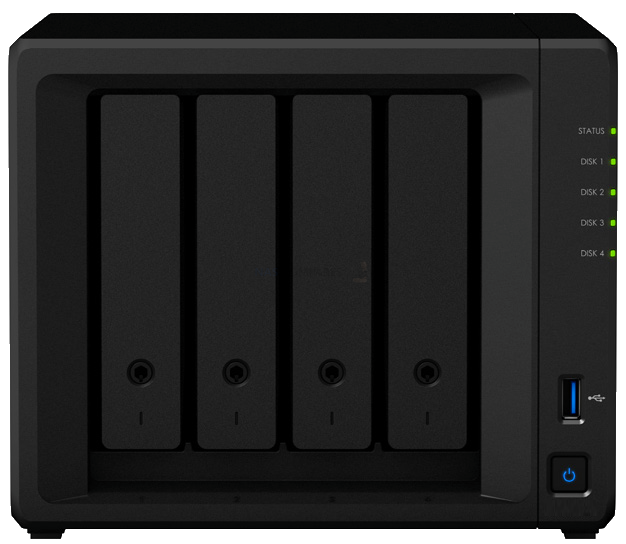 |
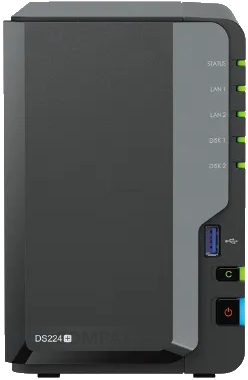 |
| Amazon Price: | Synology DS423+ NAS | Synology DS224+ NAS |
📧 SUBSCRIBE TO OUR NEWSLETTER 🔔 This description contains links to Amazon. These links will take you to some of the products mentioned in today's content. As an Amazon Associate, I earn from qualifying purchases. Visit the NASCompares Deal Finder to find the best place to buy this device in your region, based on Service, Support and Reputation - Just Search for your NAS Drive in the Box Below
🔒 Join Inner Circle
Get an alert every time something gets added to this specific article!
Need Advice on Data Storage from an Expert?
Finally, for free advice about your setup, just leave a message in the comments below here at NASCompares.com and we will get back to you.
 Need Help?
Where possible (and where appropriate) please provide as much information about your requirements, as then I can arrange the best answer and solution to your needs. Do not worry about your e-mail address being required, it will NOT be used in a mailing list and will NOT be used in any way other than to respond to your enquiry.
Need Help?
Where possible (and where appropriate) please provide as much information about your requirements, as then I can arrange the best answer and solution to your needs. Do not worry about your e-mail address being required, it will NOT be used in a mailing list and will NOT be used in any way other than to respond to your enquiry.
TRY CHAT
Terms and Conditions


The BEST NAS of 2026.... ALREADY??? (UnifyDrive UP6)
How Much RAM Do You Need in Your NAS?
A Buyer's Guide to Travel Routers - GET IT RIGHT, FIRST TIME
Jonsbo N6 DIY NAS Case Review
The Best Bits (and Worst Bits) of NAS of 2025!
Minisforum MS-02 Ultra Review
Access content via Patreon or KO-FI
Discover more from NAS Compares
Subscribe to get the latest posts sent to your email.




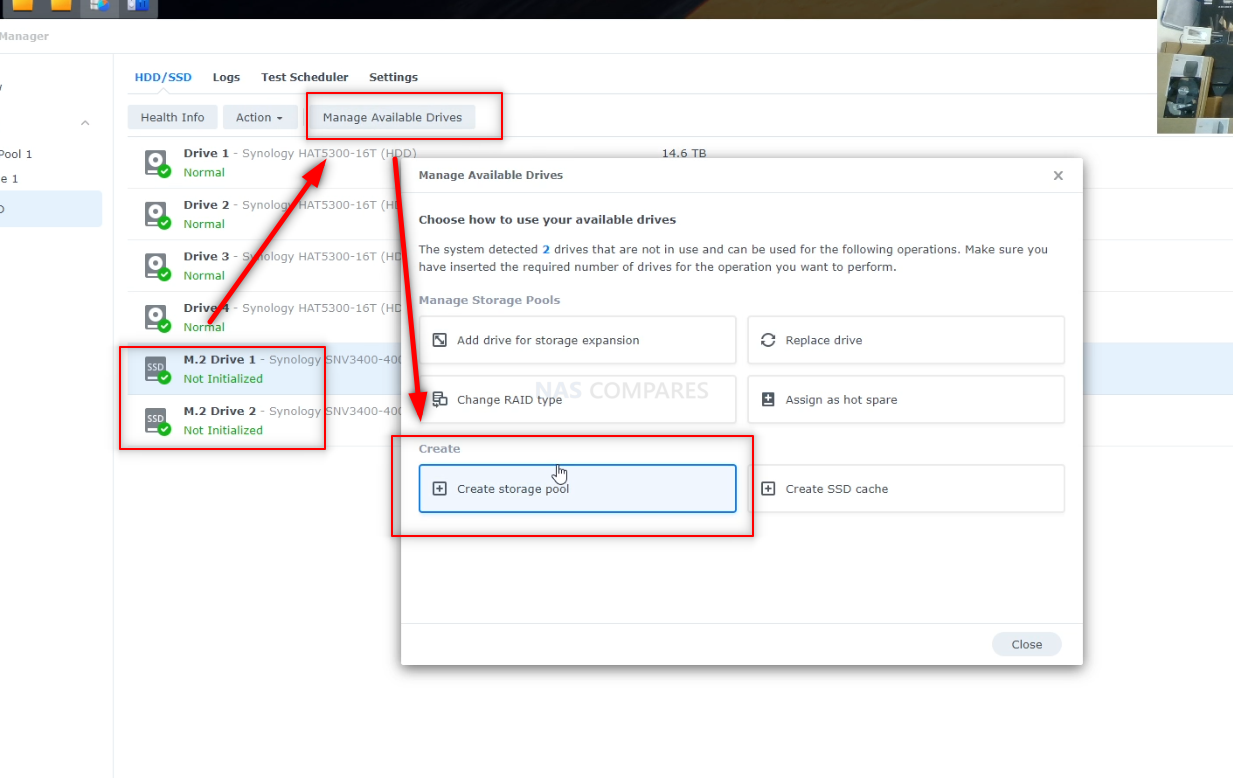
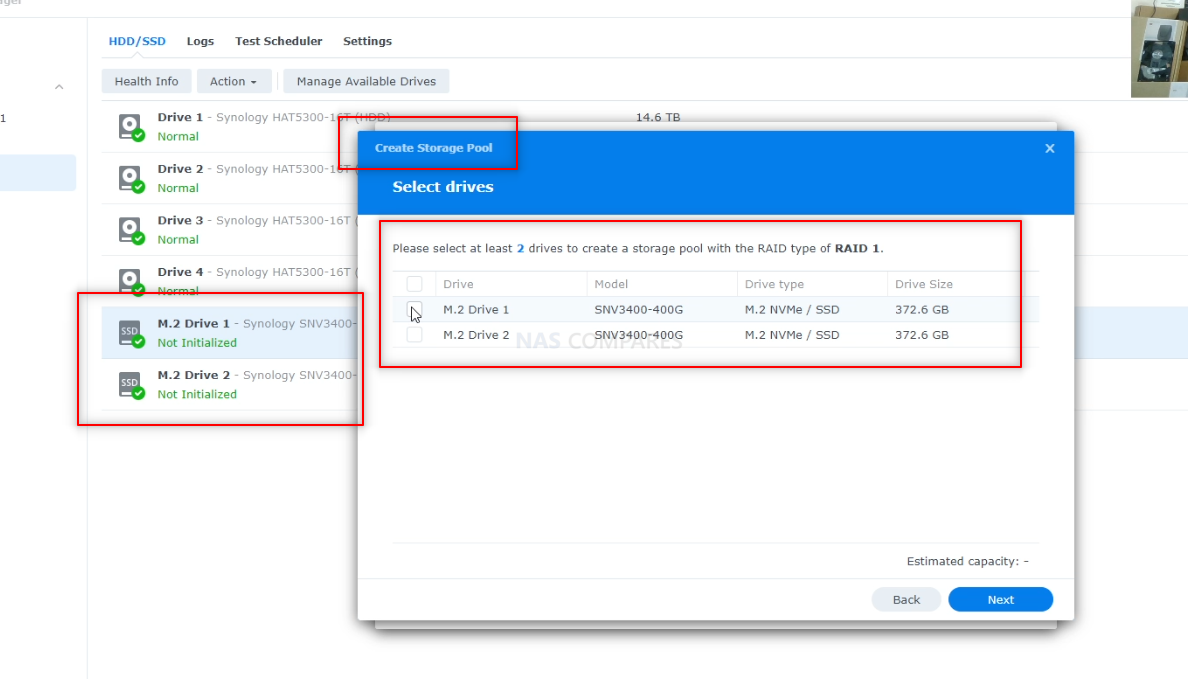



If you are looking at this video a couple of years later, hear a correction.
Please be aware of the difference between kW and kWh. kW is power, instant energy consumption. kWh is total, summed or integrated energy consumed. kW is to miles per hour what kWh is to miles.
On the oder hand kWh/day is again power since you multiply and decide by a time unit. Is the average power consumption in a day.
1 kWh/day = 41.67 W
REPLY ON YOUTUBE
Four bays is better that only two 😉
REPLY ON YOUTUBE
Seriously? Not a single mention about the lack of hardware accelerated transcoding? It’s literally the only thing that would make me consider Synology in the future.
REPLY ON YOUTUBE
One thing for sure, Synology is very clever marketing these. Using processors from 2019 then suggesting to pick a 4 bay for future proof is kinda a ridiculous thought.
REPLY ON YOUTUBE
Thanks – so average is about .35KW (350 Watts/day) – say 1/3 KW – not bad. I wonder what it would be with SSDs or NVME drives. The only issue I would see is if folks were trying to be off grid. In that case, I would not use the wall transformer and just run DC to DC from a battery bank (save another 20% or so).
REPLY ON YOUTUBE
In my country it’s a 200$ difference 🙁 224+ is $350 and is 723+ is $545 so 55% more. That is enough for an 8TB drive and 16GB RAM expansion stick
REPLY ON YOUTUBE
If I started with a DS224+ with 2 4TB drives today configured for SHR, and then wanted to upgrade to say 2 8TB drives later, is it as easy as swapping out one 4TB drive, letting it rebuild, then swapping out the other 4TB drive?
REPLY ON YOUTUBE
I cannot think of any home use case where we would need nvme caching. Its just some photo storage and a streaming server. We dont game on it. 2 bay seens enough with large ebough desks, when they are full, i just buy a newer more powerful model with larger desks and keep the old one running. 150 is almost half the price.
REPLY ON YOUTUBE
Say 4 18TB drives active on DS920+ , how much power does it consume? To give more information say the drives are Seagate exos or WD ultrastar 18TBs. Not all drives are at full utilisation all the time.
REPLY ON YOUTUBE
Great video. I decided on the DS224+. I rather spend the 150 on two used 12TB Ultrastar DC drives from a data center that have only been used for 4-5 years. I replaced a DS214se. Drive size and redundancy was not the issue. HW speed was over the last 5 years. Since it took 10 years for me to upgrade, odds are good that in 5-10 years, I can get better value with a NAS upgrade than continuing to scale the existing system. Additionally, every NAS have an EOL also. So the benefits of getting a new unit and upgrade is something to consider.
REPLY ON YOUTUBE
I wonder whether the power consumption is the same in different countries given the differences in mains voltage. USA and Canada uses 120V, Australia uses 220-240V, Germany and UK uses 230V.
REPLY ON YOUTUBE
I wish people would spend more time talking about hard drive speed in context of the network.
I’m using my ISP’s modem/router, which only has 1Gbit ports. My understanding is transfer speeds convert to 125MBytes/s.
A 7200rpm SATA HDD hits between 80-120MBytes/s. I can’t imagine you’ll get that much extra performance with NVME cache drives with the network bottleneck.
In my case, I’m assuming SSDs would not improve performance that much.
REPLY ON YOUTUBE
Why can’t I update to 7.2..
REPLY ON YOUTUBE
Was struggling between the 2, but just for photos backup, I went up getting the DS224+. In Canada, The 22+ is about 430CAD and the 423+ is 720CAD so about 300 bucks more…no sense for my use.
I’ll end up putting SATA SSD 4TB instead of HDD later so I don’t care about NVME cache or pools for the next 10 years.
Next update will probably be RAID 1 NVME in 8-10 years.
REPLY ON YOUTUBE
Great video. I am looking to replace my 5 year old Netgear ReadyNAS 204 with a new Synology 923+ or 1522+. I am primarily using it as a file server but in the future I would probably also use at for automatic backup of our 3 desktop PC’s and 2 laptops.
hould I consider anything other than these 2?
It will be connected to a 10 BGit network.
REPLY ON YOUTUBE
Here in Canada the DS224+ is $440 and the DS423+ is $730. The DS923+ is $900, the DS1522+ is $1000, the DS1621 +is $1270, the DS1821+ is $1400.
REPLY ON YOUTUBE
“Should you buy”? Does Synology charge to upgrade DSM?
REPLY ON YOUTUBE
DS224+ gets my money. Great deal over Black Friday weekend. If/when I need to upgrade from my 4TB drives (unlikely for the next 5 years), I’ll give the unit to a family member in Raid 0 with a hyper backup to my new unit.
REPLY ON YOUTUBE
I keep looking at the Synology option, but the drive compatibility aspect just make me go meh. So still on QNAP using WD Red Pro and Red NVME. DS1621+ of interest.
REPLY ON YOUTUBE
I understand why they would limit the HDD’s/SSD’s compatibility to avoid misuse but they could at least allow CMR NAS and Enterprise WD and Seagate drives. Btw starting and shutting down a nas everyday what does it do to the disks? Does it prolong the life of the components? Even though they are designed to run 24/7
REPLY ON YOUTUBE
I really hope Synology considers releasing 2024/25 versions with Intel N100 / N200 / N305, such a nice CPUs with integrated GPUs, ideal CPUs for this NAS.
REPLY ON YOUTUBE
Why do Synology insist on using an old Intel CPU for this years model when competitors are releasing models with the latest Intel? It doesn’t seem to make sense?
REPLY ON YOUTUBE
Be clear on the SSD storage pools, its not that other units do not support it, they do… Rather, this is just fleecing customers – Synology don’t want to enable on other models, as they want you to believe its “unique” to certain models an encourage you to buy the newer model, and throw the old one out (Yeah, great environmentally-friendly move there!
REPLY ON YOUTUBE
Still at DSM 7.2-64570 Update 1 here.
Waiting for the DS1821+ update train to arrive in Australia.
REPLY ON YOUTUBE
my 5 year old home qnap just died, i haven’t looked at NAS since i purchased that. digging into NAS systems today and honestly so disappointed. QNAP security nightmare, synology hardware that’s like wtf, and truenas a complex path that is typical for this market. in 5 years, almost nothing has changed
REPLY ON YOUTUBE
So i should rather buy a 723+? Because it costs almost the same as the 423+ but i have the possibility to add 5 extra drives later on?
REPLY ON YOUTUBE
Just a curious question, I have a DS918, think about 4 years old, with 2×8 TB disks (WD Red), working well, but to the question. To upgrade to more storage, should I change the drives or the complete DS as well, need to upgrade in a year or so, then it’s 5 years. Or does it make more sense to change everything? Maybe having the current as a backup server and maybe get rid of the Amazon glacier backup (although really cheap as a safety measure). What do you think?
REPLY ON YOUTUBE
No, not going to buy until they release a 2.5Gbps option.
REPLY ON YOUTUBE
Can u make a video DS224+ vs DS723+ ?
REPLY ON YOUTUBE
????????????
REPLY ON YOUTUBE
Excellent review and advice! I own a DS1520+, DS220+ and a DS118.
Synology is very clever in scaling options and price.
It is exactly how you said: The DS224+ is excellent when you have no plans to expand your business/storage.
Another application is to use it as a backup device instead of the earlier purchased DS118. Just because of the supported backup software.
The DS 423+ is very interestingly priced compared to my DS1520+. But again the price difference has a reason.
REPLY ON YOUTUBE
I’m going through the same decision between 2 or 4 bay NAS, but at the same price level DS224+ or DS423 deciding if more features and power are more important than 2 more bays.
REPLY ON YOUTUBE
that Costa cup!
REPLY ON YOUTUBE
Awesome. Just the video I needed.
I will go with the 423+ and start my own media libary
REPLY ON YOUTUBE
When I was considering my first NAS, I struggled with the 2 bay VS 4 bay decision. In the end, the additional cost of the 4 bay was easily overcome because it just wasn’t that much. It was the best decision by far. Notwithstanding the extra storage capacity that it opened up, but the flexibility in expanding was huge. The cost / benefit is well in favour of the 4 bay. Don’t let short term cost over ride the long term benefits.
REPLY ON YOUTUBE
SATA drives are bulky and slow by modern standards. I would rather see a small NAS in a 4″x4″ form factor (NUC size) and NVME m.2 storage slots exclusively, completely doing away with SATA drives. Two NVME SSDs in RAID 1 would be more than adequate for most consumers considering how much storage is available on modern m.2 SSDs and how inexpensive they have become. For example, Amazon currently has the Samsung 970 EVO Plus 2TB for $75.99, and the SAMSUNG 980 PRO 2TB for $119. Moreover, there are m.2 drives available up to 10TB. For prosumers they could offer a model with four m.2 slots. Alternatively, one could use a NUC with TrueNAS if they are not dead set on using Synology DSM.
REPLY ON YOUTUBE
You should proofread the YouTube subtitles, at the very start, it says “Nazis”, maybe you can edit subtitles?
REPLY ON YOUTUBE
In my opinion there are only two reasons why to go for two bay: 1. you’re very new and have no idea what a NAS can do for you or 2) you just have enough space for a multi bay NAS. By now I’d start with 4 bays if I must, but I like my 1621+.
REPLY ON YOUTUBE
As a newbie, i think that im going to give true nas a go. I can pick my own hardware and get a better product.
I would like to get a synology because of their software but seems like they have a history of not listening to their customers and have created a deep animosity with former users.
REPLY ON YOUTUBE
I just think that since even the 4 bay is behind the curve hardware-wise, if you decide to add more drives in a year or so, you’ll likely want to upgrade to a more capable NAS with faster ethernet ports (or at least the ability to add them), updated CPU with better integrated GPU, more memory capacity, etc. So I’m not sure everyone would want to put out the extra money on the 423+ only to eventually change to a better model. I think I’d go with the 2 bay and use the savings later when upgrading to a more capable 4 bay if and when I want to add more drives. That might be a better choice for some thinking ahead.
REPLY ON YOUTUBE
It’s really hard to choose with the dated J4125
REPLY ON YOUTUBE
Neither …. no gpu
REPLY ON YOUTUBE
Great comparison but please ???? find another transition music than this horrible guitar riff !
REPLY ON YOUTUBE
Synology Hyper Backup doesn’t even support OneDrive natively. DSM and Synology apps seem consistent, but there also seems to be a walled garden that limits what you can do with a Synology NAS.
REPLY ON YOUTUBE
More and more realising I will have to buy QNAP in future. Smething like qnap tvs-h874.
REPLY ON YOUTUBE
SSD for storage pool is only supported in few of the newer models, I only seem to be able to use that as a cache drive
REPLY ON YOUTUBE
Excellent content as usual. Thanks.
REPLY ON YOUTUBE
excellent job of explaining the electricity consumption
REPLY ON YOUTUBE
Umm I hate to say it but your wrong on both accounts of BTRFS and encryption. I just got their lowest end current model the ds223j and i have both of these options. I however didnt enable encryption as it will make transfering data slower and im not worried about my NAS getting stolen.
REPLY ON YOUTUBE
Thanks for the video. I am using Exos 14TB hdd in my new DS1522+ system hope that’s okay. I got that incompatibility warning as well but ignored it.
REPLY ON YOUTUBE
Do the Docker containers already installed, work seamlessly in the new Container Manager when updating to 7.2?
REPLY ON YOUTUBE
I have a Synology DS918+, but the way I’ve always tried to use it is to basically make my setup idempotent as it were. What I mean is everything I host on there, I just host it with Docker using Docker Compose, so if I ever got another NAS, or built my own server – whether it was Unraid, TrueNAS Scale, or just plain Debian, I ought to be able to just install Docker on it, then copy my docker folder over to it (which contains the docker-compose.yml and all the persistent storage for my containers), then run: docker-compose up -d, and all my stuff should basically just work, without being dependent on a particular operating system or vendor.
The only “first party” Synology things I use tend to be monitoring and backup. I do use Hyper Backup to backup my important stuff to Backblaze B2, but I’m wondering if Hyper Backup makes a backup that only a Synology NAS could read. If my NAS died would be be able to recover my data without buying another Synology NAS?
REPLY ON YOUTUBE
Damn these vids are just too good. I like the hardware of Qnap and I like the software of Synology and I’m still undiceded which to buy.
REPLY ON YOUTUBE
Great overview mate. My only gripe, as always, is no DTS support on video station. I have to transcode my videos before putting them up on the Nas. Why don’t they simply charge the user a fee for a license to which I am willing to pay? Being I don’t use Plex, does Plex play DTS videos on a Synology NAS? Thanx Robbie & G’day! ????????????????????
REPLY ON YOUTUBE
I’m somewhat of a novice and this may be a dumb question, but HDDs seem like plug and play hardware, why would some drives not be compatible with Synology NASes?
REPLY ON YOUTUBE
Thanks for all the hard work putting this together!
REPLY ON YOUTUBE
Synology locking out all the hard disks compatibility and not testing new one anymore is all the proof that your better off going to Qnap.
REPLY ON YOUTUBE
Great stuff
REPLY ON YOUTUBE
Dude, a word of advice: your videos are interesting yet tooooooooooooo bloody long. You repeat things 3, 4, sometimes even 5 times! And not just this one with the power utilization.
REPLY ON YOUTUBE
Today to have a private server and private media server is expensive , just the hardware ,DS synology 920 about 500.00 four Nas hard fives 800.00 , add the electricity cost , well yes it’s expensive but more expensive will be to lose all the data . Just think about it!
REPLY ON YOUTUBE
Glad you did this, as before lots will want to buy today, people will want to know how much these things cost to run.
Its important for many to understand before we buy what these things will cost to run.
REPLY ON YOUTUBE
That is exactly how objective tests must be done. Very good job!
REPLY ON YOUTUBE
Yet another very helpful video. Big thank you to the whole team!
REPLY ON YOUTUBE
Great video really useful insight on these units!
REPLY ON YOUTUBE
Thanks for the video. Obviously, the energy consumption is mainly caused by the drives. Therefore, I am asking myself whether its worthwhile to have three 4TB HDDs in my new NAS with SHR in order to speed up the system or whether I should stick to two drives with lower energy consumption. What are your thoughts? Will 3 drives vs 2 increase speed significantly?
REPLY ON YOUTUBE
@NASCompares
Why does a HDD enclosure need a CPU and RAM?
REPLY ON YOUTUBE
One thing I’d be curious about is how this compares to an old computer that has been set up as a NAS. One of the things that people have always suggested to do with an older computer is simply re-purpose the computer and one use is as a NAS. My expectation would be that a purpose built NAS would be more energy efficient than a general computer used as a NAS, but I would wonder how large the difference would be.
REPLY ON YOUTUBE
I’m with e.on and the tarrif I’m on has cheap rates and standard rates through a 24 hour period, so I’d have to work out the cost on the standard rate and cheap rate per the hours.
I’m also running a more higher end NAS, DS3617xs & DX1215 both fully populated with 16Tb drives 12 Toshiba / 12 Seagate.
How about doing one on a PC’s PSU. I’ve got a gaming rig with a 1.2KW PSU but don’t play games much.
REPLY ON YOUTUBE
I’ve always powered off my ds 218+ if not used for a couple of days first thing because of power consumption second because i try to avoid hdd tear. Anyway thanks for this useful information and test
REPLY ON YOUTUBE
So if you had a Synology multi bay NAS is it possible to run the operating system, virtual machines docker images etc on SSDs ( 1 volume) and have all your extra data on mechanical drives (2nd volume – photos, movies music, personal files) so the power consuming volumes shut down when not being used to reduce power consumption? Data you keep may be many many terabytes but data you use constantly may only be Gigabytes. A home assistant container/VM may only be 32 GB. Multiple containers/VMs etc may be able to be run successfully on a single TB SSD.
Perhaps running all your apps/services on a Mac M1 chipped computer is the way to go. Heaps of power, low energy use for 24/7 home server. A mix of internal/external SSDs with an external HDD array for that mass storage – if energy consumption was your concern. Also has the power for everyday computing tasks as well.
My DS1821+, router, modem, switch & ups pulls from 110-130watts depending on load. Idles along around 110. My Mac mini idles along at about 9watts with 2 SSD drives. My Pi with a single SSD idles about 5 watts from memory. The Mac gives the best bang for buck but is not as easy to setup as the Synology for multiple services. The Pi is the cheapest to run but again not as easy to run as the synology for multiple services. How much is convenience worth? In my case if the Synology saves me 5 hours of my time a year it has paid for the electricity.
REPLY ON YOUTUBE
My server uses 150w+ constantly ????
REPLY ON YOUTUBE
So my nas is costing me 57£ annually in UK
Damn
REPLY ON YOUTUBE
As someoen who’s’ avoiding paying for Cloud Storage this is a very important consideration.
However, I would assume many of us, such as myself, Cuttting that Cord/Bill with a more affordable (DS220+ / DS420).
It would be nice to see these more consumer levels NASs added to the mix. But for now, I’ll assume they are about the same or less than the 9+ series.
For Ontario Canada, average price is a little over 0.10c. But with the more complicated Peak, Mid-Peak, Off-Peak fees.
Assuming someone who’s using a NAS as I am, Photo/video storage, with the ocational evening video viewing, I’d be in idle more than 75% (honestly it’s more like 90% idle).
That said, we are looking at about $5 a year.
Looking forward to Eddie’s tool. that’ll be really nice 🙂
For reference I already have 2 WD 8TB Red Plus drive. I’ll be dropping them in a DS223+ or DS423.
REPLY ON YOUTUBE
Best Home NAS drive for auto back-up of Android Mobile and Windows, preferably with NTFS file system?
REPLY ON YOUTUBE
both units use 95 watts/hr on average for both my DS1817+ and DS1821+ with 8 drives in both units
REPLY ON YOUTUBE
There seems to be some confusion about units here. A watt or kilowatt is a measure of power. Power is the rate of energy consumption. A watt (power unit) is one joule (energy unit) per second. To make the numbers simple, we measure electrical energy in watt or kilowatt hours, rather than in joules or kilojoules. A device running at 10 watts for 24 hours uses 10 x 24 = 240 watt hours (or 0.24 kilowatt hours) of energy. It is incorrect to use the term watts per hour, because a watt is a power measurement, not an energy measurement. I hope that helps.
REPLY ON YOUTUBE
Thanks for the analysis, super helpful.
REPLY ON YOUTUBE
1 part please…
REPLY ON YOUTUBE
I wish WD made a PR6100 so I could raid-5 that puppy on 5 disks and have a 6th as a hot spare in standby
REPLY ON YOUTUBE
Thanks! This gives a nice indication. I’m actually pleasantly surprised. I was expecting gloom and doom with this energy crisis
REPLY ON YOUTUBE
“your basic B NAS setup lol…made me laugh
REPLY ON YOUTUBE
In order to save some money I’m using the DSM scheduler feature to shut down a Synology DS220+ after 11H p.m. and power on from 8 a.m. every day. I wonder if this constantly power on/off cycles can stress the equipment and eventually make it less durable?
REPLY ON YOUTUBE
,please advise G2 video publish date,thanks
REPLY ON YOUTUBE
Thanks for the info, very helpful. I’ve been using the DS 918+ with 4 X 4TB Ironwolf drives, along with 2 X 512 M2 cache. I live on Vancouver Island, British Columbia, most of the power in the province is generated by hydro dams. So in comparison to the rest of Canada, we have relatively the cheapest energy in the country. I have a device that monitors my usage and I receive a weekly report. Throughout the summer, my usage is between $17 to $23 per week, that’s with a heatpump/airconditioner and all the other electrical devices in my home. My home was built in 2006, modern construction, airtight, 1,800 sqft rancher. I’m currently looking at finding a device(s) that will allow me to monitor all the equipment running in my office, home-lab, along with all my POE security cameras. This way I can break the usage down, so my wife will stop saying I’m using to much….lol
REPLY ON YOUTUBE
on Canadian rates – while it does vary province by province, yep – our electricity costs are indeed that cheap! hydro power makes things a lot cheaper over a long period, when dam construction are done. Ontario Hydro: ~$0.113/kWH; Manitoba hydro: $0.0932/kWH; BC hydro: $0.1132/kWH and Quebec Hydro: $0.06319/kWH.
REPLY ON YOUTUBE
Greetings from San Diego California. Our Summertime cost from SDGE for 24 hours would be $.2374. About 9 times the US average. We just love our fun and sun????.
REPLY ON YOUTUBE
Excellent advice
REPLY ON YOUTUBE
Very, very helpful. Thank you.
REPLY ON YOUTUBE
This can’t be a 2022 NAS Compares story without a PS5 test to add to the results ????
REPLY ON YOUTUBE
Remote places huh ???? ? I feel attacked watching from Ghana. ????
REPLY ON YOUTUBE
I recommend to get the 5TB Seagate Barracuda 2.5 inch drives for any home NAS. These drives can be harvested from inexpensive external USB drives, have the same 600000 load unload cycles as a WD RED and have up to 140 MB/s transfer rate. I have used three of these in a SHR RAID and one of them has already over 15000 hours of use. These drives will significantly reduce the power consumption of any 4 bay NAS.
REPLY ON YOUTUBE
Excellent job, very thorough & informative. I’m sure this will be helpful to alot of your viewers. Any possibility of this test on the TVS-872X or on the TVS-872XT which is pretty much the same system?
REPLY ON YOUTUBE
Man, this video is awesome! I love your channel.
I hope you’ll cover the WD PR4100 soon!
REPLY ON YOUTUBE
I’ve finally gone the DS920+ route after measuring my media server idle power over 24hrs. It’s really nice having a server to play with but it was costing me £20 per month and that is at September 2021 prices. On Saturday that becomes unafordable so my Plex library will live on the 920+
REPLY ON YOUTUBE
Would it be much of an issue if I shut down the Nas when not in use
How would it take to boot up looking at the Synology 920
REPLY ON YOUTUBE
i need more seagals 🙂
REPLY ON YOUTUBE
Great content my dude
REPLY ON YOUTUBE
I can’t believe this wasn’t a 2 day live stream ????????????
REPLY ON YOUTUBE
very much appreciate this video!
only (constructive comment) is that there are so MANY variables into actual power consumption from services being used and how often…data transfers being done and how often and the physical drives being used. BUT you did demonstrate how to do this so people can figure out their own power consumption.
REPLY ON YOUTUBE
I’d be interested to see how much lower the power consumption gets with an SSD-only NAS, it’s especially appealing because it would be completely silent AND power efficient.
REPLY ON YOUTUBE
Thanks. I have a QNAP TS-451+ whose drives always seemed to be doing something. It got so bad I turned it off for months as I didn’t want to pay for unnecessary electricity consumption. These days I keep it in sleep mode and wake it up for when I need it then back to sleep. Meets my user case but not everyone’s user case. Having installed LED lighting throughout the house I can’t justify an appliance on 24×7.
REPLY ON YOUTUBE
I’m in Quebec province and it’s cheaper then that. Here in Canada , we produce electricity with water ????, so much cheaper and we have a lot of rivers
REPLY ON YOUTUBE
Thanks man, very helpful.
I have been wondering how much my NAS is costing me and been powering down in the week to save el. More reassured that it is not costing a fortune and will leave it idled from now.
REPLY ON YOUTUBE
I have Xpenology with HP microserver gen8 + 3x 4tb red plus and the consumption is 38watts in Idle. I want to buy the new ds923+ to also divide by 2 this consumption.
REPLY ON YOUTUBE
10:44 Time Stamp : You say that 4x4TB WD RED NAS plus Synology DS920 consumes at full load 21,25Watts
WD Official Data Sheet for these drives give 3.8 Watt concumption (x4= 14.4 Watt for drives)
Synology Inc. at specification sheet of Ds940+ giving:
Power Consumption* 32.17 W (Access) 9.69 W (HDD Hibernation)
British Thermal Unit 109.84 BTU/hr (Access) 33.09 BTU/hr (HDD Hibernation)
Notes
Power consumption is measured when it is fully loaded with Western Digital 1TB WD10EFRX hard drive(s).
Noise Level Testing Environment: Fully loaded with Seagate 2TB ST2000VN000 hard drive(s) in the idle state. Two G.R.A.S. Type 40AE microphones, each set up 1 meter away from the Synology NAS at the front and rear. Background noise: 16.49-17.51 dB(A); Temperature: 24.25-25.75˚C; Humidity: 58.2-61.8%
Power Management10 for WD10EFRX (WD Official Data Sheet)
12VDC ±5% (A, peak) 1.75
5VDC ±5% (A, peak) 1.00
Average power requirements (W)
Read/write 3.3
Idle 2.3
Standby and sleep 0.4
So if we say that 4xWD10EFRX have a concumption of 13.2Watts (as mentioned from WD official data sheet), The host machine Synology DS920+ consumes for itself 32.17-13.2 = 18.97 Watt
Now if we add the power concumption of 4x4TB WD RED NAS we take: 18.97 + 14.4 = 36.97 Watts!!! And if we multiply this number by 24 times , we have: 0.887 KWh/day whichn means 26.6KWh per month or 320KWh annualy.
Multiplay now this number with your local charges for electrik energy to find the exactly power cost for this machine.
Do not forget to calculate any penalties for overconcumption wich applied in some countries after a basic amaount of energy consumption.
Higher capacity drives have higher consumptions which can touch even 10Watts per drive for 16TB 18TB 20TB and 22TB drives.
I think that you have issue with your energy counters. The simlest and more reliable method is the usage of a “Kill a Watt” meter directly between machine`s fis and wall source.
REPLY ON YOUTUBE
Appreciate the effort going into this, but gonna say you’ve set yourself an impossible task. At least here in the USA, per KWh pricing is all over the map, even trying to take a “national average” is not going to mean much other than a tiny slice that are at the average. Plus residential rates can vary vastly from commercial rates, even in the exact same locale. Like I’m in Virginia and pay $.10/KWh fixed, yet a friend in Boston pays $.32 and is on variable rate that changes at different times of the day.
IMO where the value you can offer comes in you and Eddie gathering and comparing load/no-load/typical-load consumption data across a range of “typical” NAS setups, and leave it to the viewer to calculate what that means for a local “price to operate”. All caveats aside, I think you’re creating a bunch of extra work for yourself that in the end a potential NAS user is going to have to figure out on their own.
REPLY ON YOUTUBE
nice work thanx boss
REPLY ON YOUTUBE
Great idea! Thanks for the video.
REPLY ON YOUTUBE
Have not finished your video yet, so sorry if it is answered but can ssd cache THEORETICALLY reduce power consumption if I use services like Sonarr or Radarr that periodicaly scan and download media to my server? (Sonarr and Radarr run on my Mini pc, not synology ds920).
Also are bigger harddrives more power hungry? I have wd red plus 8tb.
Btw your videos are perfect, I am still watching your stuff even months after I bought my NAS and set up everything I needed, thank you for your work!
REPLY ON YOUTUBE
NAS power consumption only matters in the summer. In the winter, NAS energy just contributes to heating the house.
Fan speed can affect power consumption. I set mine in the middle.
REPLY ON YOUTUBE
great idea for a video. currently I have a ts-464 with four 12GB ironwolf drives and I’m looking forward the next video cause it’s closer to my setup.
REPLY ON YOUTUBE
Folkestone is quite remote….I hope you cover us ????
REPLY ON YOUTUBE