CWWK x86 P5 NAS Review – SUPER COMPACT NVMe NAS?
Have you noticed just how diverse the world of DiY NAS has become? I’m old enough to remember when ‘Do It Yourself’ or Build Your Own’ (BYO) in the server world would mean converting an old PC case. Then things got SMALLER! The Rasperry Pi, the Mini PC and eventually we started to see consumer and hobbiest kit in NAS that was smaller than most domestic appliances and client hardware! But there has always been a trade-off with minimalization. Maybe it’s CPU power, CPU architecture, maximum memory or just plane old storage potential. This is where the CWWK x86 P5 steps into things. Build as a 64bit x86 alternative to Raspberry Pi devices, this architecture is not exactly new. Indeed, there are a slew of DiY/Open-Source ready Routers on the market built towards Pfsense and the like for years now, so what makes the CWWK x86 P5 something different? Well, it’s because this device shifts gears from being primarily about network management, and towards NVMe SSD Flash-based SSD storage. Running on an Intel N100 4-Core processor (N200 and N305 versions also available) that is rated at just 6W, the P5 supports up to 32GB of DDR5 memory and FOUR M.2 Gen3 SSD slots and 2 SATA drive connections (more eon that later). This all adds up towards a fantastically low power-consuming but highly capable system! Built with those with a DiY attitude, the system is a semi-bare board that is just ready to be scaled up and built into your next custom server setup with the likes of UnRAID and TrueNAS. But, is the P5 actually any good? Let’s discuss it in today’s hardware review.
| Component | Details |
|---|---|
| Brand | CWWK |
| Model | x86 P5 |
| Processor | Intel N100 |
| Clock Speed | Base: 800Mhz – to 3.6Ghz |
| Memory | DDR4 SO-DIMM slot, up to 32GB 4800Mhz |
| Storage SATA | 2x SATA-to-12pin |
| M.2 Slots | 4 x M.2 NVMe slot |
| Network Interface | 2 x 2.5 Gigabit Ethernet ports |
| USB Ports | 2 x USB 3.2 Gen 2 (10G) |
| Display Outputs | 2X HDMI 4K 60FPS |
| Power Supply | 12V DC input |
| Operating System | Supports Windows 10/11, Linux distributions, and FreeNAS/TrueNAS |
| Additional Features | Supports RAID 0, 1, 5, 10 for data redundancy and performance, OS Dependant |
| Cooling | Passive heatsink, supports additional fan VIA INCLUDED KIT |
| BIOS | UEFI |
| Audio | Realtek ALC662 5.1-channel audio codec |
| Accessories | SATA cables, power adapter, user manual |

|
Where to Buy? |
CWWK x86 P5 NAS Review – Quick Conclusion
It is INCREDIBLY difficult to find fault with the CWWK x86 P5 NVMe SSD NAS Board when you boil it down to the $150 price tag. The P5 is by no means a perfect device and it is insanely niche in its appeal to DiY homelabbers and those looking for a new ‘plaything’ SSD server, but for what you are getting here for the money (up to and including the PSU, fan kits and SATA-to-12pin cables) just kinda dissolves any of the shortcomings of the device, as it seems obvious that at this value, compromises need to be made. With the diminishing cost of M.2 NVMe SSD storage and the growing market for affordable M.2 SSD NAS solutions in the market, the P5 is a great first choice for those looking to dip their toe into private server ownership without breaking the bank. The base level hardware of the N100/N200/N305 processor, 4x Gen 3 m.2, 2×2.5GbE and ability to still add 2x SATA drives is a great foundation, especially when you look into the lower power consumption of this hardware too. There will be those that will complain about the base model not including memory, but at this price point CWWK would have had to opt for fixed flash memory, which would have been overall limited long term – so better to give a flexible SODIMM to scale up to 32GB at your own choice/budget. The performance of the P5 is not exactly going to blow you away of course, and I would definitely recommend investing in a little more active/passive cooling if you plan on running this 24×7, but overall for the $150, this is an absolute BARGAIN!!!
Where to Buy a Product





![]()
![]()

VISIT RETAILER ➤






![]()
![]()

VISIT RETAILER ➤






![]()
![]()

VISIT RETAILER ➤






![]()
![]()

VISIT RETAILER ➤
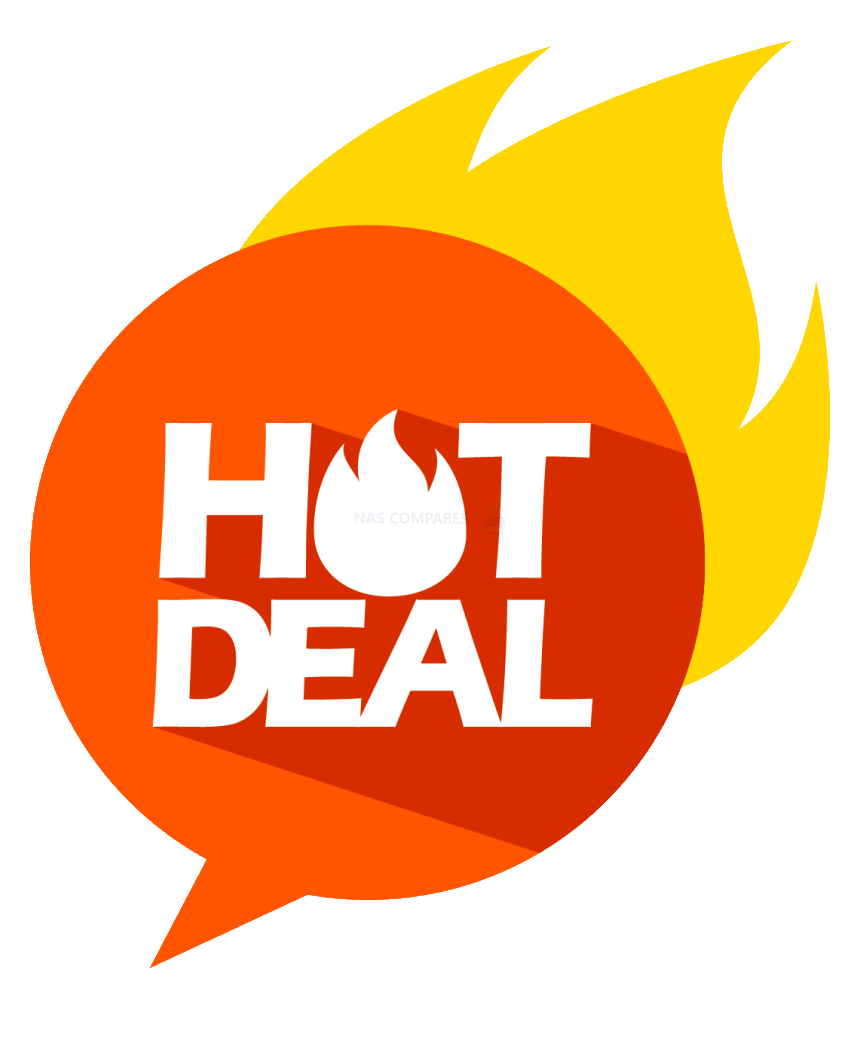 DEAL WATCH – Is It On Offer Right Now? DEAL WATCH – Is It On Offer Right Now?These Offers are Checked Daily
|
CWWK x86 P5 NAS Review – Design & Hardware
Despite the marketing materials for the x86 P5 heavy highlighting how the device is ‘barebones’ and ‘a NAS Board’, I think they are doing themselves something of a disservice here. It’s ALOT more complete than a lot of the NAS enthusiasts have been offered in recent years. It arrives with the CPU already in place, already fitted to an huge heat sink, it includes an external PSU, SATA-to-12 pin cables and even a fan mounting and desk kit. There is no included memory or storage in the base model (though there are options listed on their site) and you are definitely going to want to buy heatsinks for those m.2s (more on that later), but as a ‘barebones’ purchase, it’s pretty insanely good value at a little over $150.

The included mounting fans ARE optional and if you only plan on low-moderate daily use, you may not even need theM, but I am nonetheless impressed that these are included when many other brand would have put these are optional extras. The retail kit is pretty well protected, 2 layers of foam, a cardboard frame internally, accessories in their own bags and the unit itself is in a robust antistatic bag.

Right now, the only alternative product to this in the market of a similar 1 board architecture would be the likes of the Zimaboard/Zimablade from IceWhale. A a quick ‘aside’ the video below outlines that product, what was good and what was not:
The top mounted metallic heatsink is HUGE and it pretty much exclusively there to draw heat from the Intel N100/N200/N305 CPU, as the SSDs are mounted on a sister/riser board (more on that later). There is no active cooling by default (though you have those fan mounting kits included) but this heatsink is pretty great for the N100/N200, though I do wonder about the 8-Core N305-i3 model at peak use.

The device does not feature any included NAS Operating system (no OS drive included in the $150 option), but running TrueNAS r UnRAID was incredibly straight forward and I can confirm that all storage (both the M.2 and the SATA over 12pin) were visible in both of those popular NAS OS. However, it is worth mentioning once again that heatsinks or even just heatshields for those M.2 NVMe SSD bays are pretty essential if you are aiming for sustained use. I had the device running for 30 mins of relatively light tests on each drive and, even after a brief reboot to recalibrate, all four drives were throwing me 65-70+ degree warnings in UnRAID pretty quickly.
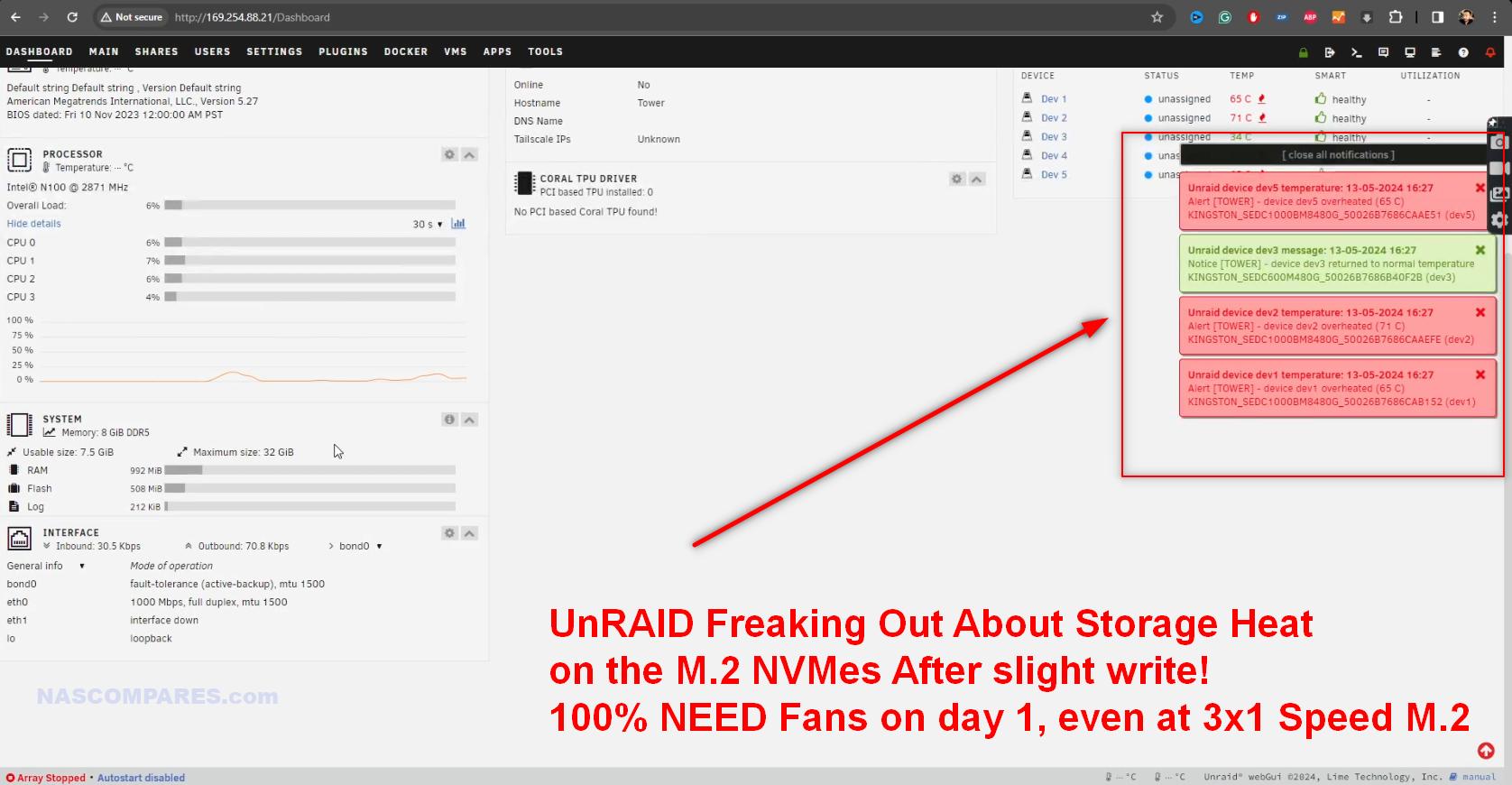
When looking a little more about the default configurations, you can see that CWWK have not missed a trick! With scaled memory versions all the way up to 32GB and fully populated SSD options on the table. I am unsure which brands of SSD or Memory you would receive, but given my experience with reviewing solutions like this, I would expect Samsung Memory, but unbranded/lesser-known SSD drives. You will pay penny’s for them, but their durability and reliability is up for question! It’s your call!
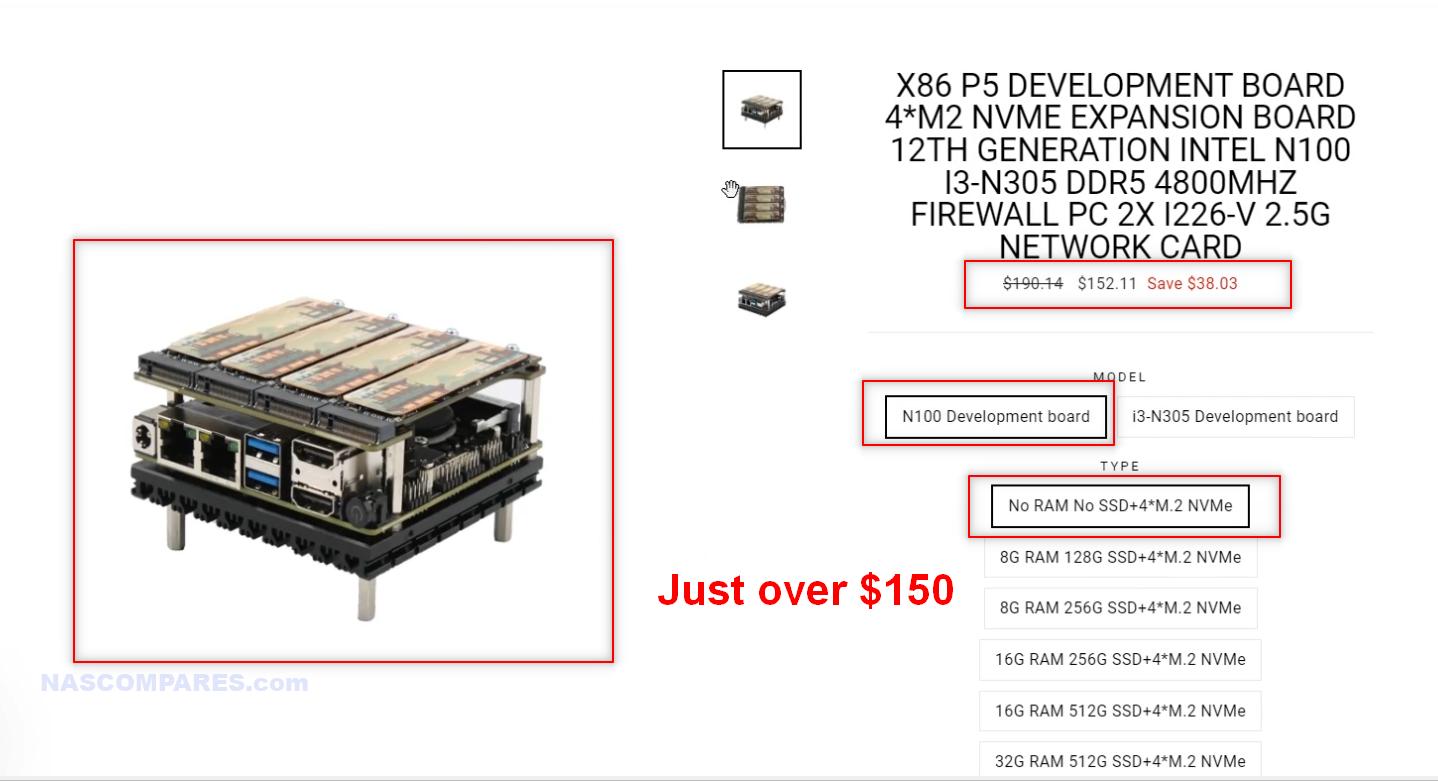
Another small grip is regarding the external PSU. On the one side, it’s a decent quality 36W PSU that has international clip replacement – and these clips are like 4 for a $1 on Aliexpress, so you will have easy global connection for this device with ease. Plus USB to Barrel adapters are pretty common too these days, so the option to deploy the P5 with a USB power connection is pretty easy to do too (see my video here on how to run a consumer NAS on a USB Battery Pack on YouTube). Running on a 6W TDP rated CPU and 4 M.2 massively reduces the potential power consumption, so all good so far, right?

HOWEVER! It is 2024… why is this device not arriving with USB-C Power? It would be so, so much more convenient and there are plenty of affordable/domestic USB-C PSU devices in the market that would allow for further eWaste!

Next, lets discuss the means to attached two SATA drives to the system. Adding SATA support to such a microboard with a CPU that only has 8/9 PCI Lanes to play with was always going to be tough! Adding a physical SATA-to-PCIe controller would have been the easiest way, but might not have been the most efficient. Instead (again, drawing comparisons to the ZimaBlade and ZimaBoard) the P5 has two 12 pin connectors and includes 2x SATA-to-12pin cables for attaching two drives.

I can also confirm that when I connected a SATA SSD, it appeared without any additional power needed (it was delivered to the dual SATA POWER + DATA cable). I do have questions about the extent to which it would power something beefier (a 24TB HDD for example), but I did not have these in place in time for this review – I will be returning to this later in a follow-up video on the YouTube Channel soon.
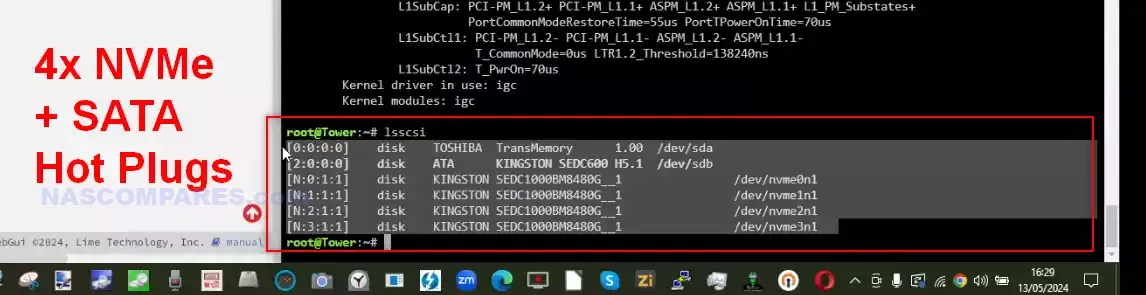
The four M.2 NVMe SSD slots are located on the other side of the P5 device and its a very clean layout. Supporting up to 2280 length M.2 NVMe SSDs, there are no thermal pads or heatsinks included with the CWWK x86 P5 NAS kit.

Each M.2 connector has moderate clearance from the base PCB and appear to be PCIe 3×4 (going by the board print), however, there are mixed messages on different sites listing the CWWK P5, with some stating Gen 3×2, or 3×1 on the SSD slots and others saying 3×4.

Digging into the terminal, we can see that although they ARE physically 3×4, they have been downgraded to 3X1. Not a massive surprise for this architecture – for reasons of efficient resource distribution, lane distribution and/or heat. But A little closer look physically at the device under the M.2 PCB shows a little something…
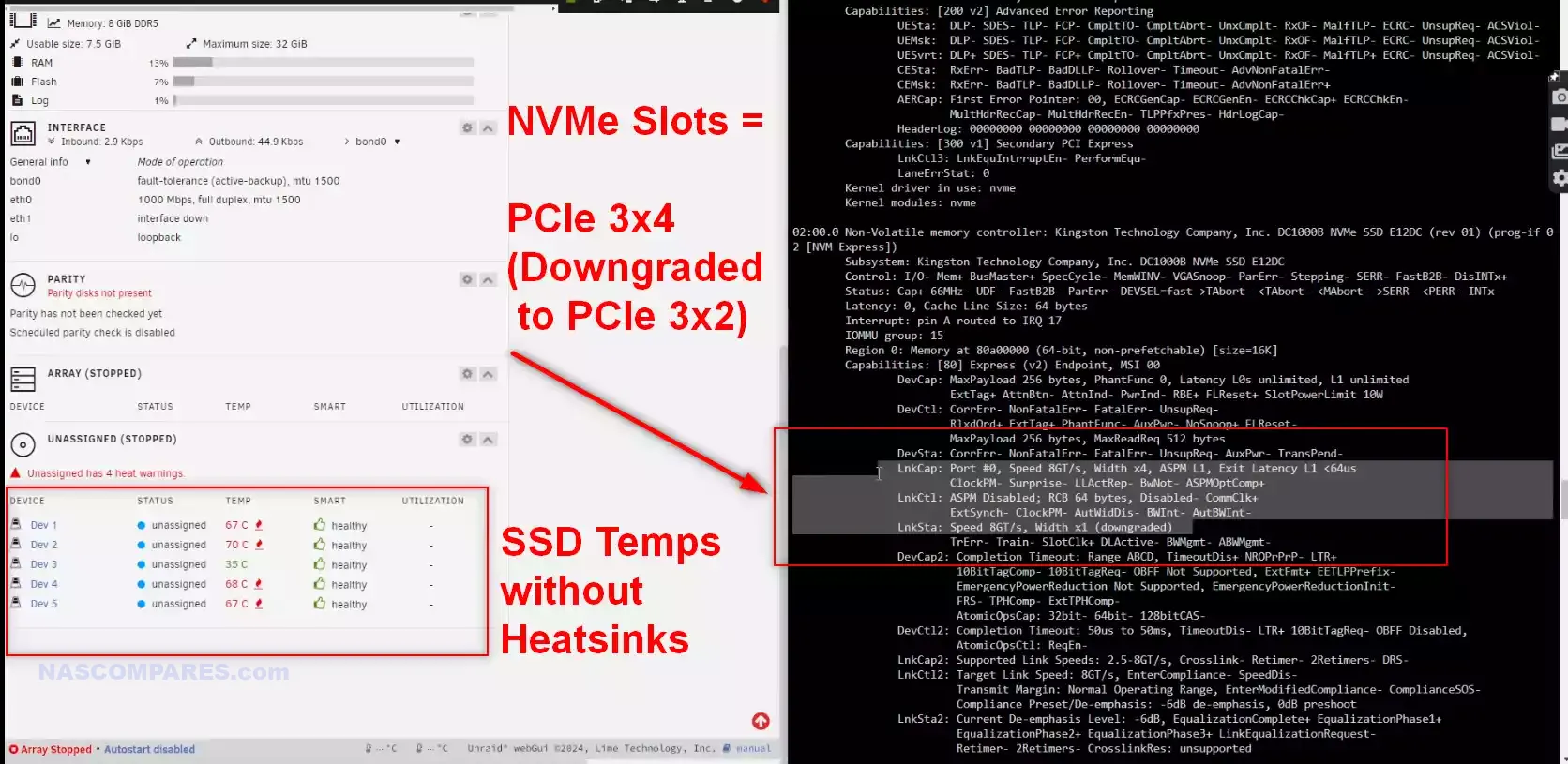
The M.2 Board seems to be fed into a separate pinned m.2 2280 board that, in turn, is connected into a m.2 located on the CPU/Memory PCB.

Unscrewing the M.2 PCB reveals that it sits on this sister 2280 m.2 board (not unlike a M.2 to SATA-MULTI-PORT card. This is an interesting approach and would definitely make the 3×1 on each m.2 slot a lot understandable when you know that the base M.2 is handling them all.

This adapter is definitely a custom-specific board for this system, to allow it to add to the initial board design (which is often used in those custom pfsense ready routers/gateway devices from CWWK and topton).

And the m.2 allocation does not stop there. Under THAT card there was a further small scale m.2 for a WiFi adapter card. I am surprised that CWWK did not include an Intel WiFi 6/6e adapter in their bundles (these are crazy cheap). That said, this would also mean that you would have to factor in the antenna – and things are already pretty crammed in here!

Unscrewing this board further reveals the CPU and top massive ehatsink connection. One detail it would have been easy to miss is that the massive heatsink has a small copper panel directly on the CPU (with thermal paste). This is a nice extra touch and one that most users will likely never even know about, adding heat conduction and dissipation.

I also wanted to highlight that another small detail that it would be easy for users to never notice is that the heatsink has been cut to ensure it has clearance for several conductor components, as to ensure they are not negatively impacted by the heatsink. It’s a very, very small detail, but does show that a decent degree of thought has gone into this plate and it’s specifically designed for this micro board layout.

The N100/N200/N305 CPU you find under this panel will differ in cores, threads, power and TDP, but all three are SoC/Mobile processors that are designed to run tremendously efficiently – which in a 24×7 NAS setup is pretty bloody important, especially with rising costs of electricity globally in 2024.

With the system fully populated with 4x M.2 NVMe SSDs, 1x SATA 2,5″ SSD, an 8GB DDR5 4800Mhz memory SODIMM module and the CPU at 50% utilization for 20 minutes, the CPU peaked at 22-23W. This is a pretty impressively low, even if we factor in that this is an exclusively SSD-focused system in my test. In idle, without the SSDs being access, this dropped to a little over 10W

One thing that might annoy a few of the SSD NAS veteran users is the lack of ECC memory on the P5. This is going to be a massive debating point for many, but given the $150 pricetag and it’s a large focus on keeping things compact and efficient, it’s not a huge surprise that CWWK has opted for a much more affordable and low energy-consuming CPU – which unsurprisingly does not support ECC. This is NOT a system built for ‘integral business data’ and that is not the target user either. Maybe if CWWK extend this system architecture and logic towards some of the AMD emb.Ryzen processors, then ECC might arrive, but for now you can install up to 1x 32GB DDR 4800Mhz SODIMM module in the P5.

Given the scale and price point, you cannot really fault the CWWK x86 P5 – as a more powerful alternative to a raspberry pi, that also has tremendous M.2 NVMe SSD NAS storage and SATA scalability, there is simply nothing out there for this price point! The lack of ECC is going to put some users off and the 3×1 lanes per SSD might be too limiting of some, but at $150+, it’s a hard case to make! Let’s discuss the ports and connections.

CWWK x86 P5 NAS Review – Ports and Connections
Give the scale of the CWWK x86 P5, you will not be surprised to know that there are not exactly a tonne of ports on show here. That said, they still do manage to squeeze in a decent amount, though there is no means to scale things up (beyond a USB hub or USB NIC), as there is no PCIe slot accessible (as you might find in the Zimaboard and Zimablade). In terms of network interfaces, there are two 2.5GbE network ports, as well as (depending on the NAS OS you choose to install) the option to attach USB-to-2.5G and USB-to-5GbE network adapters.

There are also two HDMI 4K 60FPS outputs (no DP) which will have a varied degree of utility, based on your NAS OS of choice.

As the system uses an external power button, there is a physical LED power button too. As the P5 is a modification of the hardware logic of the custom pfsense/router scene, this button is in a fixed location and not really movable with ease. This will make custom micro case installations a little troublesome.

The system does come with extendable ‘legs’ that allow you to stand the P5 on a desk horizontally, with the M.2 SSDs at the top, case-free. I cannot help by feel like this design, though not great, is still the best option of plenty of bad ones!

You could mount the device on a cage, attaching SATA drives into the SATA cage cavities, but this all still feels very ‘coffee cup’ dangerous! As an ‘add on’ module to an existing encased homelab, I like this, but as a standalone system, I wish it afforded a little more protection out of the box (optional plastic/metal casing included with the kit for like $5 more). Let’s discuss the architecture of the x86 P5.

CWWK x86 P5 NAS Review – PCIe Layout / Performance
When it came to checking out the bios (this is a great deal clearer in the video review) CWWK have pretty much opened everything up to customization, with little ‘hard’ pre-set in place. For a system destined for massively diverse 3rd party installation use, I respect this greatly!

In terms of performance, those SSDs on Gen 3×1 lanes each became pretty clear (also, add to that the efficiency-focused N100 Processor in this review unit). I was hitting around 784MBs read performance on repeated/sustained 1GB tests on a single drive, and hit 1.3-1.4GB/s on the 4 drives in a RAID 5 array. Obviously, this was internal performance, as by default you cannot exceed 550-579MB/s on 2×2.5GbE (maybe with a couple of USB-to-5G adapters at $70-90 a pop, you might get closer).
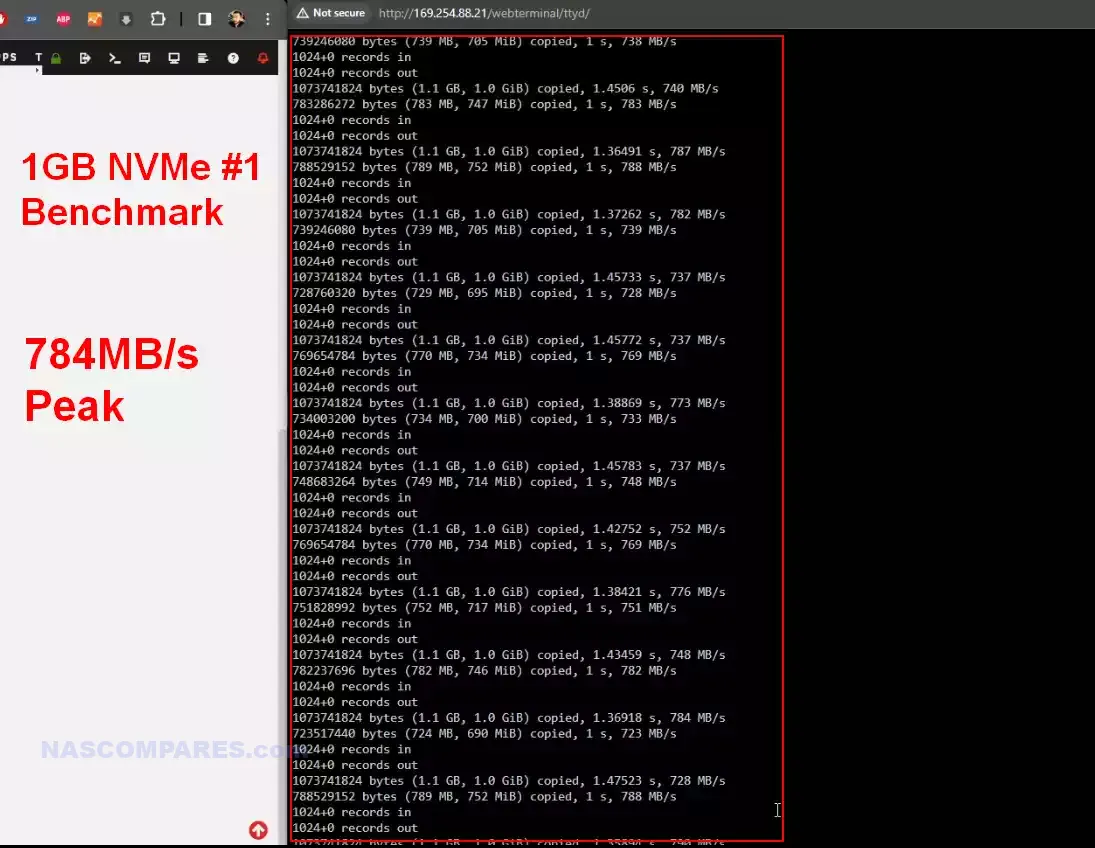
However, write performance was much more disappointing and quickly diminishing, starting at around the 600MB/s and heading down as low as 250-300MB/s upon sustained 1GB write tests (see below). The SATA connected SSD comfortably hit 470MB/s Read over 425MB/s Write on avg.
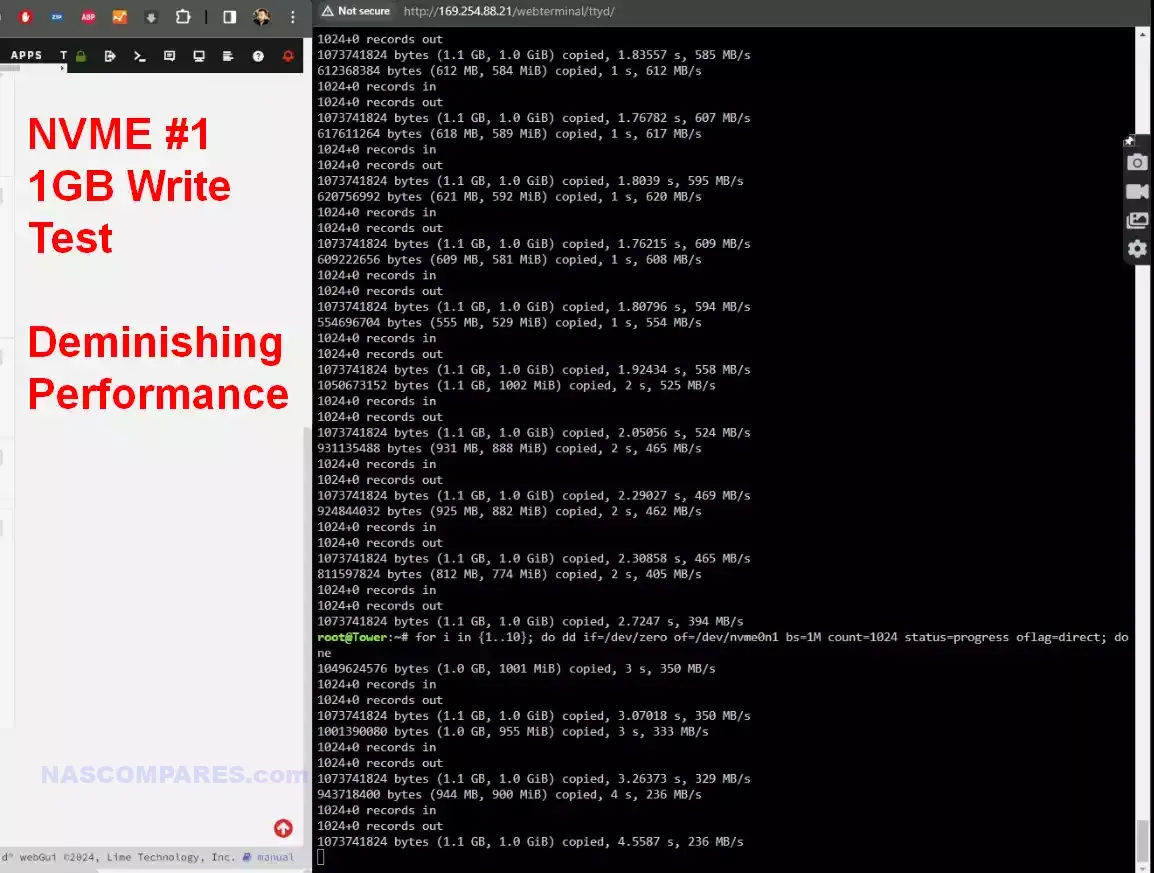
However, probably the most damning performance number was when I actioned 1GB of data to be copied between single-disks. This would rarely exceed 150MB/s and after a couple of minutes descended into double digits! How much of this was caused by oversaturation on those 4 M2 Gen3x1 drives having to be negotiated by that m.2 mounted sister board is hard to say. The CPU worked VERY hard during this comparatively modest procedure and the drive temps crept up very fast!
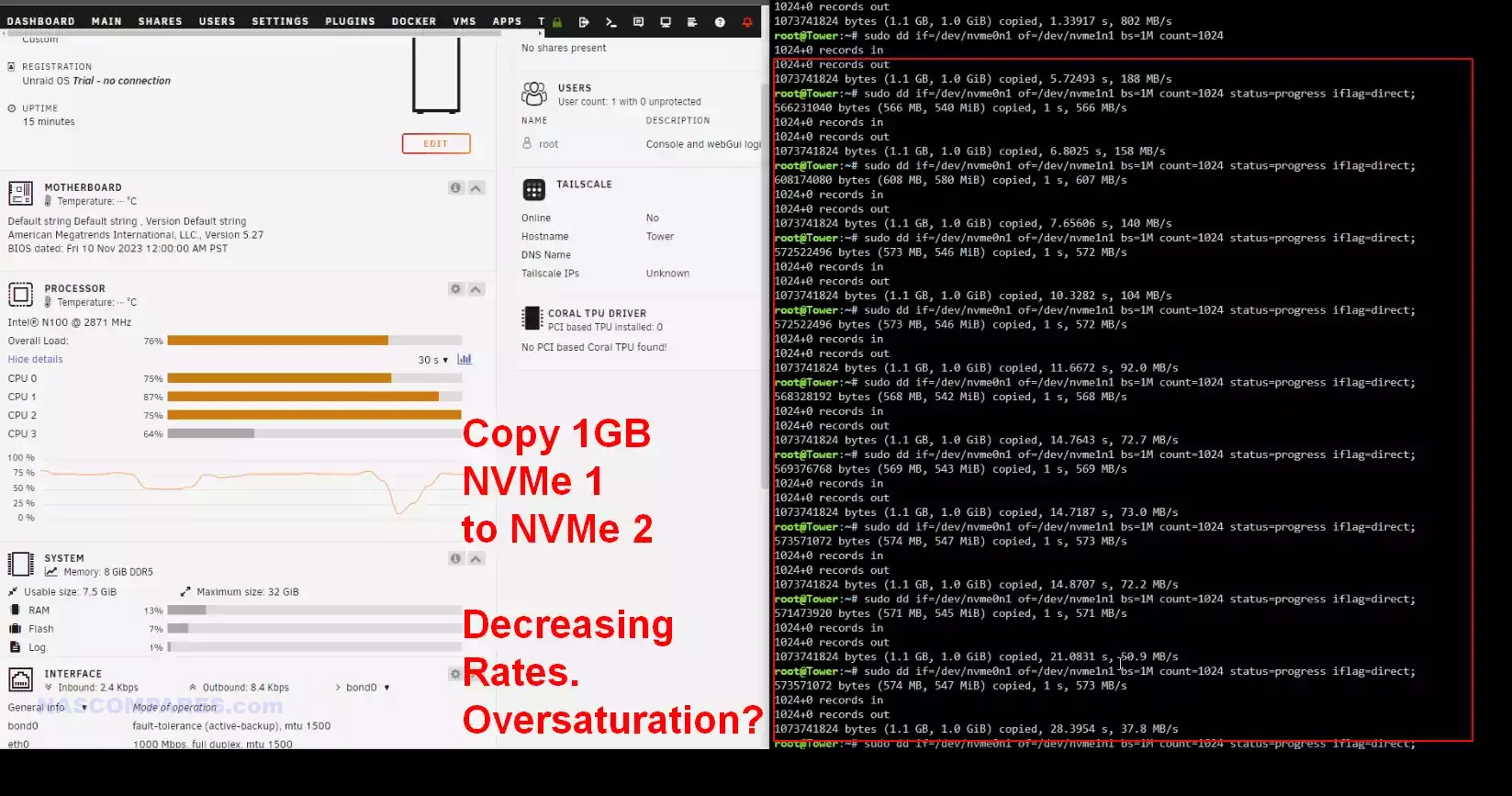
All this added up to the fact that the x86 P5, though very good at short-term use and sporadic activity with ease, it struggled under heavy sustained write actions. Also, the shortfalls of feeding those 4 M.2 SSDs into a single into a single adapter bring into question how a larger RAID array on them would perform over a great deal of time and/or a RAID rebuild. Not ‘bad’, but it definitely demonstrated one of the compromises in architecture that needed to be made to hit the $150 price tag.
CWWK x86 P5 NAS Review – Conclusion & Verdict

It is INCREDIBLY difficult to find fault with the CWWK x86 P5 NVMe SSD NAS Board when you boil it down to the $150 price tag. The P5 is by no means a perfect device and it is insanely niche in its appeal to DiY homelabbers and those looking for a new ‘plaything’ SSD server, but for what you are getting here for the money (up to and including the PSU, fan kits and SATA-to-12pin cables) just kinda dissolves any of the shortcomings of the device, as it seems obvious that at this value, compromises need to be made. With the diminishing cost of M.2 NVMe SSD storage and the growing market for affordable M.2 SSD NAS solutions in the market, the P5 is a great first choice for those looking to dip their toe into private server ownership without breaking the bank. The base level hardware of the N100/N200/N305 processor, 4x Gen 3 m.2, 2×2.5GbE and ability to still add 2x SATA drives is a great foundation, especially when you look into the lower power consumption of this hardware too. There will be those that will complain about the base model not including memory, but at this price point CWWK would have had to opt for fixed flash memory, which would have been overall limited long term – so better to give a flexible SODIMM to scale up to 32GB at your own choice/budget. The performance of the P5 is not exactly going to blow you away of course, and I would definitely recommend investing in a little more active/passive cooling if you plan on running this 24×7, but overall for the $150, this is an absolute BARGAIN!!!
| PROS of the CWWK x86 P5 | CONs of the CWWK x86 P5 |
|
|
|
Where to Buy? |
📧 SUBSCRIBE TO OUR NEWSLETTER 🔔 This description contains links to Amazon. These links will take you to some of the products mentioned in today's content. As an Amazon Associate, I earn from qualifying purchases. Visit the NASCompares Deal Finder to find the best place to buy this device in your region, based on Service, Support and Reputation - Just Search for your NAS Drive in the Box Below
🔒 Join Inner Circle
Get an alert every time something gets added to this specific article!
Need Advice on Data Storage from an Expert?
Finally, for free advice about your setup, just leave a message in the comments below here at NASCompares.com and we will get back to you.
 Need Help?
Where possible (and where appropriate) please provide as much information about your requirements, as then I can arrange the best answer and solution to your needs. Do not worry about your e-mail address being required, it will NOT be used in a mailing list and will NOT be used in any way other than to respond to your enquiry.
Need Help?
Where possible (and where appropriate) please provide as much information about your requirements, as then I can arrange the best answer and solution to your needs. Do not worry about your e-mail address being required, it will NOT be used in a mailing list and will NOT be used in any way other than to respond to your enquiry.
TRY CHAT
Terms and Conditions


How Much RAM Do You Need in Your NAS?
A Buyer's Guide to Travel Routers - GET IT RIGHT, FIRST TIME
Jonsbo N6 DIY NAS Case Review
The Best Bits (and Worst Bits) of NAS of 2025!
Minisforum MS-02 Ultra Review
Minisforum N5 NAS, 6 Months Later - Better, Worse, the Same?
Access content via Patreon or KO-FI





Discover more from NAS Compares
Subscribe to get the latest posts sent to your email.






Could you share the link for the SATA-to-12pin cables from the UK or AliExpress?
https://amzn.to/3ZFx7OD
https://www.startech.com/en-gb/cables/satapowext12
https://akasa.co.uk/update.php?tpl=list%2FCHASSIS+POWER.tpl&type=POWER&type_sub=PSU+Cables
Can you power the zimablade from a atx 12v psu?
REPLY ON YOUTUBE
Hi there I am trying to set up a system for streaming media, home assistant, some containers and light virtualization. I am thinking about running TrueNAS Scale on Zima Board or Blade with Jellyfin container. I am a bit worried about transcoding 4K tho. Is it possible to run this system I described and still being able to access and display 4K content from other devices? What about Dolby Atmos? Thank you very much 🙂
REPLY ON YOUTUBE
Good stuff, I actually ordered one of these after seeing it on the CWWK YT channel. Took 3 weeks to get a shipping notification, and that was a few days after I filed a chargeback on my credit card, so I’m not sure they ever would have sent it otherwise.
Couple of questions I did not see answered:
1. Thermal performance? Did you test the CPU for thermal performance under load? Is the heatsink sufficient? Is the fan required?
2. The included fan is USB so, presumably it just runs full speed 100% of the time?
3. What size is the fan? Is it a standard size I could swap out with a name-brand variant?
4. Did you re-test with NVMe heat sinks?
5. Did you test either of the fan headers? How are these controlled? Are they both based on CPU? Could you connect one on the opposite side for the NVMe drives and control it according to drive temps?
1. Thermal performance? Did you test the CPU for thermal performance under load? Is the heatsink sufficient? Is the fan required? have not done
2. The included fan is USB so, presumably it just runs full speed 100% of the time? yes it does
3. What size is the fan? Is it a standard size I could swap out with a name-brand variant? 80x 10mm yes you could
4. Did you re-test with NVMe heat sinks? No
5. Did you test either of the fan headers? How are these controlled? Are they both based on CPU? no i have not i need a diff header with 2.0 pin pitch instead of 2.54 so the hunt is on to find some that works or an adapter else would have to make it
in all reality i just had eye surgery so i have to wait till i can use two eyes to see
it took me 20 minutes to type all this
Interesting subject to which I worked on in a previous life.
Back than it was a vehicle to be fitted with various cameras and a NVR functionality was required next to some legal requirements which I can’t go into here.
There weren’t rugged NAS available (today they are still rare and sometimes really expensive) so we opted for regular NAS, indeed SSD’s (because of moving vehicle), and in the end worked out that using a 12v/24v to mains voltage inverter, indeed also including a UPS, was the most cost-effective & workable solution.
The UPS was able to supply the grunt of the powerdraw, and, if needed, shutdown the NAS gracefully, protecting the data and the hardware.
I do believe that if you need a “NAS solution” on the go, using SSD’s/NVMe’s in a (USB?) type-scenario could be a valid alternative solution.
Bottom-line; with some creative thinking you can find a solution for pretty much any scenario where you would possibly want/need a NAS (and/or extensive storage solution)
IMHO, it is a matter of costs, efforts, effectiveness and how user-friendly a solution can/must be, and finding the right parts/kits that fit your needs…
REPLY ON YOUTUBE
Your DC power brick should tell you what your voltage and amperage are. If your brick says 19V at 5A which equates to 95W, then just multiply how long you want it to run. So if you want 1 day of runtime then you would need like a 2.3Kwh battery at 19V to run nonstop for one day.
REPLY ON YOUTUBE
The cause of the HDDs not able to spin up is the USB power protocol. Basically, without communication there ist a limit set in the USB protocol. I believe it is 1,5A. So with the 12V the maximum power draw is 18W. If the power draw is higher, the power supply will cut power.
There is no difference in using a wall plug, USB power bank or a large capacity power bank as long as you provide the power with USB.
Communication: The max. ampere is 1.5A (not sure about that number, maybe only 1A). If the devices talk to each other, then the power draw can be higher – this is to make sure both devices and the cable support the power draw of up to 100W.
So basically, to use the power of USB PD, you have to connect a USB device to the charger.
REPLY ON YOUTUBE
Chargers are only tested to last a few hours, the time needed to charge a phone. They may quickly wear out if used continously. The hottest resistor is usually placed next to a capacitor, for absolutely no reason.
REPLY ON YOUTUBE
p5’s bios seem no support pass-through devices under hyper-v
Yes, most budget motherboards do not support this.
if you are “mobile” you will most likely have some LipoFe4 battery banks either 12/24/48v… you can run it from there… as you rightfully mentioned … every W counts… hence – SSD only… nwme.. it has additional bonus… size… on the mobile scenario size does matter – every inch counts 😉
hence idea of running nas from power bank from my perspective is no go.
happy to see a material on POWER!
REPLY ON YOUTUBE
the thing i did not like is the propriety sata ports
can you tell if usb 2.0 ports are standard or do i have to find something that works if i want to use them?even the cpu fan ports are micro connectors which i found on amazon (https://www.amazon.com/gp/product/B07Q5BTTDX/ref=ox_sc_saved_image_1?smid=AQ8OIL3FGVKZE&th=1) i’m even working on a 3d printed case
It has 2 x USB 3.2 Gen 2 (10G) – backwards compatible.
yes but it also have 2 – 9 pin 2.0mm pitch USB which i would like to use with 1-dual usb 2.0 (one for keyboard and one for SD card reader) and maybe just other for things that don’t need speed, i also noticed it has a 9 pin 2.0mm pitch COM port not sure what i could use it for
Maybe a dumb question, but how does the power bank negotiate the PD when you attach a barrel jack to the USB-C connector.? I’m guessing that it doesn’t, so can you manually set the delivery voltage on the Shargeek?
REPLY ON YOUTUBE
This is really where a RaspberryPiNAS is a great solution
REPLY ON YOUTUBE
That was awesome. I didn’t expect you to say “no” at the end. You Shyamalan-ed that video.
REPLY ON YOUTUBE
Were you using a 3a or a 5a USB-c to barrel jack PD-converter? They have a chip inside that cuts the power. Looks like yours cut at 3 amps, thats what caused the glitching. The powerbank itself should be able to deliver 5a PD – enough to spin up the drives.
I use something similar as a UPS to keep several mini computer nodes online during 4 to 6 hour power outages. It has served me well. It’s not a weird thought to use USB-C tech for this since they are much cheaper than any purpose-built AC UPS. They are more than sufficient to keep a small home network running, for equipment like modems, switches, home automation controllers, accesspoints, ip camera’s or a small SSD-based NAS.
One more thing thing to look out for, apart from getting 5A PD cables/converters: check if the powerbank supports intermittent input power, without cutting output power. Most powerbanks, especially the less fancy ones, reset themselves when connected to power, temporarily cutting output power. This makes them unusable for UPS purposes.
REPLY ON YOUTUBE
Doesn’t that power bank let you set the voltage output by the barrel connector? You should be able to set that to match the NAS input voltage and it should perform much better than relying to USB C.
REPLY ON YOUTUBE
Ecofloew river 2 i guess is suitable size of power pack, and almost same price well 220€, should run the thing reliably. But poweratations should imitaze UPS , support USB safe shutdown. I really look forward to this series, especially solar????????.
REPLY ON YOUTUBE
Einstein mode ON: Power nas via powerbank, connect powerbank to nas’es usb port for charging. Infinite energy! ????
Einstein mode OFF.
REPLY ON YOUTUBE
Ups+modem+router+nas is my way.
REPLY ON YOUTUBE
12 v power is easy for backup power, I had years an 10ah 12v led battery with a charger powering the router and a small server. I used to live in a place with some power outage so it keept the system always up.
Having an power bank is maybe better for light weight and easy to charge if you on the go, but if I was in that situation I probably go with 12v lifepo4 battery and carry around an battery charger for that ????
REPLY ON YOUTUBE
Using it with HDDs would work if you were using a NAS that accepts 19-20V DC (a 20V PD trigger adapter must be used for this, not the 15V adapter you have), because the USB-PD standard stipulates that the full 100W can only be used at 20V (but 60-100W is only needed to absorb the power peaks when the HDDs spin up).
USB PD 3.1 list
Volts / Amps (max.) / power (max.)
————————————————————
5V | 3A | 15W
9V | 3A | 27W
15V | 3A | 45W
20V | 3A | 60W
20V | 5A | 100W
REPLY ON YOUTUBE
That’s quite odd – it showed it as supplying 20v and it should be able to supply some 4amps or so there, so I guess the spike in load to kick up the drives must have been too much for it to handle all at once.
I’ve definitely run my miniPC off USB power banks (an Anker jobby, the 140w one) and it doesn’t grumble when it goes from 5-10w idle to a 30w CPU load if I fire up a benchmark. Perhaps it just has more robust power delivery?
REPLY ON YOUTUBE
the usb-c to barrel jack adapters, is cosntand power, it is bad for the power banks
REPLY ON YOUTUBE
I’m interested if shargeek supports power passthrough(basically nas mode or function like solar controller) ? If that is the case it could be super cool to use in in combination with some portable solar power array. In ideal conditions they could supply enough power for this thing for the entirety of the day and then barely survive the night without turning it off. You could also just make something even smaller that the synology NAS. Like why not ? Just make something small and tightly integrated and here you go. Small solar/battery powered NAS with WIFI cellular data that can be put in to a backpack and backed up over the internet. I can imagine some special unicorns that would maybe want something like this. It would also be very cool of grind NAS. There would be some challanges but nothing that cannot be resolved. I know these are very specialized usecases but they are still very cool.
REPLY ON YOUTUBE
But the real question is, can it run Crysis?
REPLY ON YOUTUBE
I’m curious if this could power a Macmini silicon.
REPLY ON YOUTUBE
Those small lithium ion packs would make a good dedicated ups if they could communicate with the nas
REPLY ON YOUTUBE
Thank you, sir. It’s interesting.
REPLY ON YOUTUBE
Interesting concept. USB-C PD is very flexible.
REPLY ON YOUTUBE
I use a LiIon power pack to run my laptop. I get about 8-10 hours of software development use when I’m on the road. I keep two of them with me. I use the Voltaic V250
REPLY ON YOUTUBE
one big power source should be more effitionat then several small brics. That is if you do not have many dc-dc conversions.
super interested in your version of it
REPLY ON YOUTUBE
type c to barrel ? That’s wild.
but honestly that opens up a whole slew of options for other devices. Good idea !
REPLY ON YOUTUBE
calling capacity in just “milliamps” and not “milliamp-hours” is about the same, as calling car speed as just “miles” or “kilometers” (instead of miles/h or km/h) – doesn’t make much sense
REPLY ON YOUTUBE
I’d prefer to have an ups that runs on batteries and connects to NAS to report the battery life. I use a regular UPS with my 720+ NAS and the whole setup is huge. I want to have a small sized backup power for my small NAS.
REPLY ON YOUTUBE
Excellent presentation. Thank you. In the booming age of Bluetti/Jackery/Pecon/Ecoflow, having lots of AC/DC power on the go is really simple. These devices can power the NAS along with your computer, printer, phone, speakers and a small fridge if you want.
REPLY ON YOUTUBE
Hmmm ????
Never really thought about bringing a nas around with a battery pack. Its sounds crazy but this actually opens a lot of doors ????
REPLY ON YOUTUBE
9:00 Fascia = Fay-Sha
REPLY ON YOUTUBE
nice unit thanks for the honest review of the os
REPLY ON YOUTUBE
Baller nas collection dude ????
REPLY ON YOUTUBE
16:00 what is that upgrade card? More sata ports?
REPLY ON YOUTUBE
https://www.google.com/search?q=pcie+m.2+plus+sata+sata&client=firefox-b-1-m&sca_esv=583637472&tbm=isch&source=lnms&sa=X&ved=0ahUKEwju7qDF-M2CAxVJNzQIHYRaC7oQ_AUIBigB&biw=707&bih=280#imgrc=pS5kKsh3FjAeQM
Fill with 2tb ssd/SATA – viola 4tb software solid state raid 5
REPLY ON YOUTUBE
The videos are wonderful, but the volume on the music transitions is a touch too loud compared to your voice, it makes the transitions jarring. Keep up the great work!
REPLY ON YOUTUBE
does it have mobile client?
REPLY ON YOUTUBE
Are the ‘merged drives’ still unstable? Its Debian under the hood so I dont see why RAID cant be built into the base.
REPLY ON YOUTUBE
You’re a paid shill. This is a mediocre product, as other (professional) reviewers have found.
REPLY ON YOUTUBE
Hackable ????
REPLY ON YOUTUBE
casaOS responsive?
REPLY ON YOUTUBE
Hm, Is design got influenced by Love, Deat &Robots: Zima Blue?
REPLY ON YOUTUBE
Can we review your glorious watch next?
REPLY ON YOUTUBE
The 4 corw chip you list has an 8GB RAM limit.
REPLY ON YOUTUBE
I have a laptop and would love to run PC cards!
Is there something like the Zimablade SBC that allows you to plug in any type of PC card standard (ISA, PCI, PCIe/PCIex16)?
I’ve heard that because of DMA, a USB3 to PCI is not possible, so most people use a Thunderbolt3 PCIe Expansion Chassis.. but I’m looking for a PC solution!
REPLY ON YOUTUBE
this watches like a car salesman meets infomercial. but still hooked because it is very informative.
REPLY ON YOUTUBE
Hmm, given that an N5105 fan less PC with 4 2.5GB ethernet ports, an M.2 slot, a mini PCIe slot, 2 SODIM slots and a SATA port can be had for circa $120 (in a case), this doesn’t seem like that good a deal.
REPLY ON YOUTUBE
This is such a breath of fresh air. I’ve been trying to get into NASes for years now. My father got a Synology and I’ve been practicing with it and maintaining it for him but it’s been cost prohibiting to get one for me so far. This could be it, it’s so damn affordable and I just need a place to keep my Plex library for now
REPLY ON YOUTUBE
I am super interested in purchasing one!!
Please can you do an indepth video on how One might use this for a multimedia “NAS Like” server.
If I can grasp the concept of how this works, I’ll buy a few.
Maybe you can help me out with a better understanding of what the boards are capable of.
I’m trying to run a radio station and be able to have my own local cloud storage to be able to access the entire library of music from one central location using a URL link to access the files over an internet connection.
The way I was going to do it was buy a synology Nas (5 Bay, 20 tb HD) ((& then back up with another Nas. However, as you see, that’ll add up quickly.)) I was going to be running DSM & then accessing all the music files through the login portal which will them be played throughout the studio system etc.
REPLY ON YOUTUBE
I have the NAS kit on order.
I have the Zimaboard that is hosting my NextCloud installation, with 2 1TB SSDs and a 2.5gb network card in the expansion slot.
REPLY ON YOUTUBE
The processors in the zimaboard/zimablade products are pretty old – Apollo Lake cpu’s from 2015 and 2016. That’s why they’re limited to PCIe gen 2 with only 6 lanes. If they’d use a newer Jasper Lake N5105, they’d get PCIe gen 3 with 8 lanes. The newest Alder Lake-N cpu’s like the N100 (essentially E-cores from Alder Lake 12th gen) are even faster and have 9 lanes for the PCIe.
Edit: Huh, I see someone already made a similar comment. I think the Jasper Lake N5105 would make a good compromise in performance vs cost in this product. Very plentiful on Aliexpress and Amazon.
REPLY ON YOUTUBE
A Radxa Rock 5b is so much better with nearly the same price. No need to buy this old crap. 😉
REPLY ON YOUTUBE
With a 1Gb ethernet port, no thanks, my wired system is all a 2.5Gb network. I mean I do have a USB 3.1 to 2.5Gb adapter I could use on it. But no I’ll pass on this.
REPLY ON YOUTUBE
Still the hard rock music clip between segments ????
REPLY ON YOUTUBE
It’s only using DDR3L Memory?… that’s disgusting.
I will never buy Zima products if they’re pushing inferior parts sold at a premium…
REPLY ON YOUTUBE
The J3455 is the same processor that was in the Synology 918+. I used to run multiple transcoded 2K & 4K h.264/h.265 streams via Plex off that box. This is a great deal for the price.
REPLY ON YOUTUBE
The price is nothing special as almost all stuff that has Apollo lake on it (7 years old new stock) is about that price. It’s only the consumer plug and play nas market that uses stupid prices for really old 3th world hardware. If you build your own with Aliexpress build systems or motherboards you get about the same price. I would not buy this at all as i would like a box that does it all and not just be a nas. And that old hardware cannot deliver that. A new n100 or n200 is borderline for me, if i want something low power and powerfull that can run everything at once then maybe a n305 or a AMD 5825. As you can get those with multple 2.5gb nics muliple m2 sata and the 5825 can run with 64gb memory so you can spin up a whole battlefield of vm’s. I know some people will complain that everything from Aliexpress is bad quality and should not be compared, i do not agree. But for those people i can also buy a new sealed Asrock board with a J3355 for €65,- from multiple shops in my country. So nothing special just the price this older stuff is worth. If you pay 2 to 3 to 4 times more for this like said in the video you have been ripped off.
REPLY ON YOUTUBE
For me this platform is a no-go. It has J3455, so it is likely to “feature” the LPC issue, same as J1900, N3350, J3355, J3455 and N4200. And that issue is why I don’t use my qnap T-251 anymore, it just stopped working and fix is temporary.
REPLY ON YOUTUBE
You gave a hint about Plex and then not even touch it. Does it work that bad? No hardware accel? No 4k/HDR transcoding?
REPLY ON YOUTUBE
I’m kinda impressed and not impressed at the same time :D.
REPLY ON YOUTUBE
PCI-E 2 ? Not 3? Why? Is the CPU from 2007?
REPLY ON YOUTUBE
We need this with a N100 or N5105, at least 1 NVME built-in, and at least PCIe 3.0 I think. then again the size also makes it usability limited. hmmm.
REPLY ON YOUTUBE
It seems more like a downgrade. I expected 4-8 cores, 2 x DDR5 sodimm slots, 2×2.5 aGbe Intel and 2 x SFP+ Intel. 2 x nvme, 6 x SATA, 1 x pcie x8…
REPLY ON YOUTUBE
Thank you, is there a linux ubuntu client?
REPLY ON YOUTUBE
WHY do they use ancient CPUs when the Intel N100 and similar CPUs are SOOOOOOOO much faster? 🙁
REPLY ON YOUTUBE
It would be interesting, if it wasn’t running a 2016 era cpu that Intel has already put into end-of-life status (or in case of J3455, will officially be end-of-life in a few days, on the 30th).
REPLY ON YOUTUBE
Seems with the size that it would be good with a couple 2.5 sata ssds instead of hhd, since a new generation nvme’s might be wasted with an adapter. Then you can have something that is small and quiet. Just a thought though.
REPLY ON YOUTUBE
Very cool design I like ZimaBoard and ZimaBlade designs, but not CPU choice. I have AMD 415GA thin client and it’s a bit slower then N3350 from Zima (but remember used thin client compete price with cup of good coffee). Open PCIe expansion is game-changer, yes, but it’s only one slot, what’s really missed – no m.2 slot. All cheap SSD are nvme now, and cheapest good sata is MX500 – cost more then good nvmes. For me this thing were interesting even with this CPUs if add m.2 and 2.5G NIC with free PCIe – then I’ll love this thing, but for now – CWWK cost more and gives more with N100 and quad 2,5G.
REPLY ON YOUTUBE
We all know that Apollo Lake N3350 and N3450 processors died for no reason. The same was true for Synology with these processors. If it’s not an N3350E or N3450E, I wouldn’t go with this motherboard 24/7
REPLY ON YOUTUBE
Could you please do a PURE usb only nas solution using this or something similar. Kinda scarce on the internet.
I have a bunch of wd elements 16tb, 5 of them, and would like to just plug all to a server using a usb hub. I’ve seen many people do it for chia but not for nas though. Would be great if you could do it.
REPLY ON YOUTUBE
This is the first I’ve heard of this board, and it might be just what I’m looking for for a project I have in mind. See, I want to build a music PLAYER- something that sits in with my stereo system. No streaming services, no cellphone control, just basically an overgrown version of my Sandisk player. The Raspberry Pi has a great solution for playing the music, with it’s available touchscreen running one of the many programs for playing, but it lacks in storing a huge collection ripped to lossless. So, what I’m thinking is one chassis with the Pi’s display on the front and the Pi dedicated to playing the files- but also inside the chassis something like the Zimablade running headless acting as the server storing all the music. Connect them with a short network cable, and BOOM- the product that I want without all the bells and whistles that I won’t use (that companies are charging over a grand for right now).
REPLY ON YOUTUBE
Will it stand with 24/7 365 days usage?
REPLY ON YOUTUBE
Intel arc say that both Celeron CPUs support 8GB DDR3 L NON ECC RAM and have 6 PCIe -2.0 Ver LANES. That means that any card which need 4PCIe Lanes Ver.3.0 will not work efficiently on these boards.
So forget 10Gbps net cards and external NVMe as they will underperform because of lanes population and version 2.0 .
Transfer speed is limited in best case at 1Gbps or 100~130 MB/sec max. for hi quality Ethernets.
I do not find worth to spend money on eight years old stuff , as it is outdate and INTEL has stopped support these CPUs since 2022. (No drivers in th future for these platforms)
I think that somone can built times better and future retundant file server with 200~250 US$ with DDR-5 platform and 20 PCIe 4.0 / 5.0 lanes which can support almost everything on addon cards ,like hardware RAIDs,GPU, 40Gbps USBs (hi speed DAS) 2x 10Gbps QSFP+ ,etc.
REPLY ON YOUTUBE
Thank you for this! Didn’t even know such a product existed. Hope to see a follow-up video on how to use this to assemble and configure a 2-bay personal cloud server compared to existing solutions from QNAP/Synology/etc. Also curious about what you mentioned about using this with DAS’s.
REPLY ON YOUTUBE
I want this but have no idea what to use it for
REPLY ON YOUTUBE
I didn’t know they were sending out review units. I’m about to order the Nas Kit version. Would love to do a review for my production company.
REPLY ON YOUTUBE
Using beelink n5095 with Ubuntu box for casa os. The pi4 was at its limit. These look interesting
REPLY ON YOUTUBE
I got a Zima Board recently and it’s great. Would love if you could do a video on how to access the storage outside the network via something like Nextcloud. So far I have it as a NAS for the home network but would like to expand the access
REPLY ON YOUTUBE
On small mb, most of system will go to arm cpu but this has celeron
REPLY ON YOUTUBE
Ok I don’t mind appearing dumb, a lot of jargon but would love to see what it actually does. Say I have an m.2 card loaded up with flac music files, can this stream to my dac ? If so I connect a screen, but what software do I use ?
REPLY ON YOUTUBE
Zima – can it do zfs on linux? 2 ssds in a zpool with remote access. Zfs is native to linux and free to use. Keep making videos, we love your work.
REPLY ON YOUTUBE
thank you for always keeping us up to date.
REPLY ON YOUTUBE
1st time here on you channel good video but your set made me very jelly all those nas’s just sat around doing nothin lol ” glances over at my curcial x6 plugged in to my nano pi neo 3 ”
REPLY ON YOUTUBE
This is impressive. I can’t wait for @Hardware Haven to take a look at this.
REPLY ON YOUTUBE
Not sure if I get it correctly from the video, would it be enough type c charger with power delivery in order to run the board and at least 2 3,5 Hdd? Can anyone clarify?
REPLY ON YOUTUBE
Nice! I like it, but I don’t need it )
REPLY ON YOUTUBE
Exactly what I wanted, a cheap network work attached Time Machine/ cloud backup mirror. I don’t need all the things a full nas provides.
REPLY ON YOUTUBE
Impressive design and power efficient and silent with it. I am looking forward to what this company brings out in the near future. In my opinion, the relatively older Celerons may put some potential customers off?
REPLY ON YOUTUBE
What is the best NAS platform for backing up iOS devices? Or does it not matter?
REPLY ON YOUTUBE
… if you love this device please try the Protecli VP4670 then you’ll take off …
with greetings,
max.
REPLY ON YOUTUBE
When my Storaxa never turns up, I will be picking up one of these ????
REPLY ON YOUTUBE
Anything limited to 1gbps should immediately be labeled as NOT future proof. Hell, 1gbps limitation isn’t even acceptable today…
REPLY ON YOUTUBE
You can get a ASRock n100 mobo for less than $200.
REPLY ON YOUTUBE
Those Apollo Lake processors are pretty old (2016) and slow in 2023. I think the gemini lake ones like J4125 is much quicker. Even better would be a N100. But that’s probably too new. Although there are plenty of those mini PCs on AliExpress already.
REPLY ON YOUTUBE
Do those HDD not need cooling?
REPLY ON YOUTUBE
It’s rubbish if you don’t have a processor with ECC memory. Unless for a creepy DIY project.
With such success, you can get Synology/QNAP/Asus NIMBUSTOR 2 new or used for ~200-300 Euros with case, software and similar hardware.
REPLY ON YOUTUBE
Only thing which stopped me from ordering either of the zimba’s was the parent company being located in Hong Kong, China.
Maybe it’s just me having the jeebee with clients data within my local closed networks but I’d probably hook this up within it’s own dmz or closed separate network ????
REPLY ON YOUTUBE