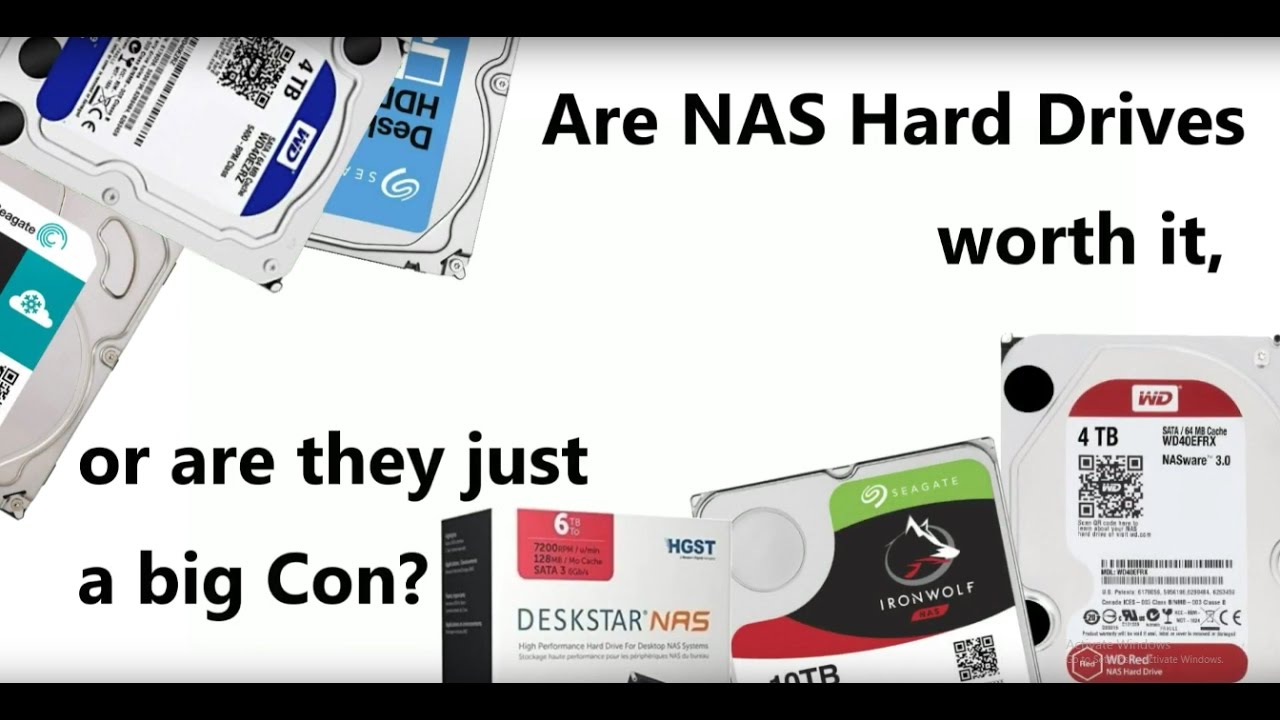Why do we need different kinds of hard drives – why not make just one kind for all?
 Hard drives are not exactly new technology. They have existed in one form or another for over 20 years in the consumer market, all the time getting bigger in capacity and smaller in physical design. That should not come as a surprise to any of you. Such is the way of technology that no sooner have we got used to the way things are, then a brand of manufacturer will turn around and bung on a new connector, introduce a faster and more expensive version, or worse, the entire industry changes it’s mind overnight and all our old technology becomes useless. Most tech buyers feel like ships in the sea, at the whim of the sea and it’s currents.
Hard drives are not exactly new technology. They have existed in one form or another for over 20 years in the consumer market, all the time getting bigger in capacity and smaller in physical design. That should not come as a surprise to any of you. Such is the way of technology that no sooner have we got used to the way things are, then a brand of manufacturer will turn around and bung on a new connector, introduce a faster and more expensive version, or worse, the entire industry changes it’s mind overnight and all our old technology becomes useless. Most tech buyers feel like ships in the sea, at the whim of the sea and it’s currents.

However in data storage, one of the biggest upsets came a few years ago in the rise of Network Attached Storage (NAS) when two of the biggest HDD brands, Seagate and Western Digital, announced they were releasing a series of NAS server tailored Hard Drives. Moreover, they were telling people who it was bad to populate your Synology NAS or QNAP NAS with ordinary desktop hard drives – which was odd, because the week before it was fine! Now in 2017, the market as a whole seems to have accepted this as a fact – however there are a still a few of you out there that are still unconvinced. Is the ‘NAS HDD’ badge just a big con to make you pay more for drives? Are they just the same hard disk drives with a different sticker on them? More importantly, will it actually damage your NAS or your data to use bog standard hard drives in your 2 or 4 Bay NAS server device? And why hasn’t the data storage industry just made 1 kind of hard drive that is perfect for EVERYTHING?!?!?! Let’s discuss.
Why should I have to choose between Standard Hard Drives and NAS Designed Hard Drives?
 Before we get down to the nitty-gritty of what makes certain hard drives different, it is worth highlighting that we are going to focus on WD Red NAS hard drives, WD Blue Desktop Hard drives, Seagate Ironwolf NAS Hard drives and finally, Seagate Barracuda Desktop Hard drives. There are of course others available (Toshiba NAS HDD, HGST Deskstar NAS, etc) but it will be better to make like-for-like comparisons. I should probably lay my cards on the table early on, I DO NOT believe NAS hard drives are a con. Aftering using, testing and on a few occasions, repairing hard drives of both NAS and Standard drives, I am confident that they are very different drives. Moreover I can see the reasoning for different drives being specialised to different tasks rather than 1 drive for everything. For a start the drive would be insanely expensive to be able to fluctuate between tasks. Take a look below at some typical examples of Hard Drive use:
Before we get down to the nitty-gritty of what makes certain hard drives different, it is worth highlighting that we are going to focus on WD Red NAS hard drives, WD Blue Desktop Hard drives, Seagate Ironwolf NAS Hard drives and finally, Seagate Barracuda Desktop Hard drives. There are of course others available (Toshiba NAS HDD, HGST Deskstar NAS, etc) but it will be better to make like-for-like comparisons. I should probably lay my cards on the table early on, I DO NOT believe NAS hard drives are a con. Aftering using, testing and on a few occasions, repairing hard drives of both NAS and Standard drives, I am confident that they are very different drives. Moreover I can see the reasoning for different drives being specialised to different tasks rather than 1 drive for everything. For a start the drive would be insanely expensive to be able to fluctuate between tasks. Take a look below at some typical examples of Hard Drive use:
- Surveillance – HEAVY writing of data, but less than 1% reading of data. Kept in a RAID array.
- NAS – Mixed Read and Write, but left of for days, weeks and months at a time. Normally in a RAID
- Desktop PC – Mixed Read and Write, but only on for hours at a time. Single Drive use.
- Cold storage – Idle for most of the time, but when accessed, requiring enormously fast response and speed. As well as in some cases requiring temperature protection. NOrmally in drive numbers of 12, 24 or higher RAID arrays
- Data Centers – CONSTANT read and Write, as well as a SAS 12GB/s connection and in multiple drive arrays
Is there one kind of Hard Drive that is good for EVERYTHING?
Just those 5 Hard Drive uses alone (and there are hundreds more HDD applications) would result in a drive that would need to be insanely rugged, an on-board controller equivalent to a dual-core x86 CPU, a fan to keep it and the CPU cool, a warranty of at least 5 years, a connection that suited SATA, SAS and PCIe, and a whole extra small chassis to put it in! In case you are wondering, this Super-hero Hard Drive exists. It is called the OCZ RevoDrive. However it costs over £1 a gigabyte (current drives are less than 2-3 pence/cents a GB) so £1000+ for a terabyte. Result, no one wanted it because it was expensive, power exhausting and awkward as hell.
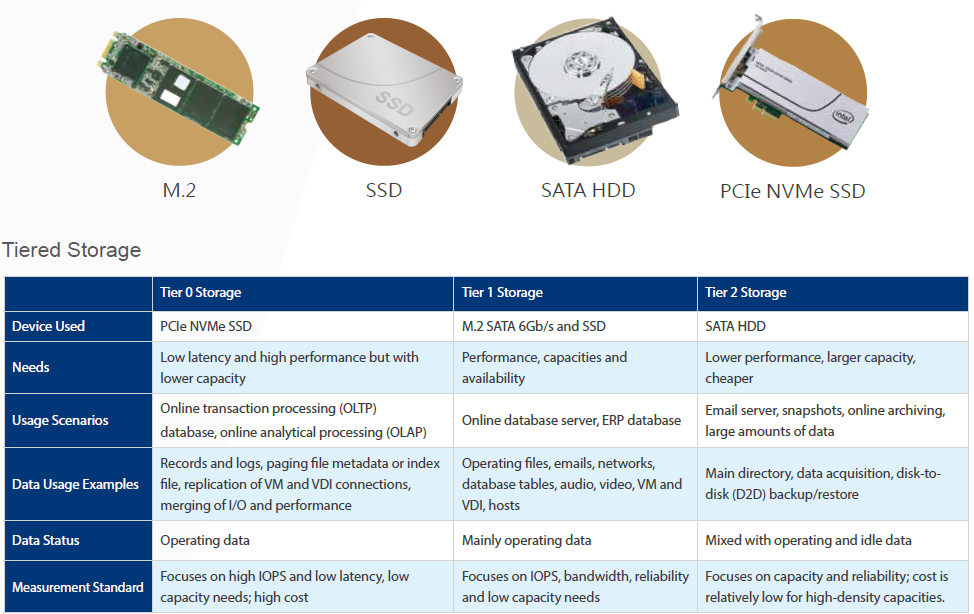
So, I hope you see why the need for individually tailored hard-drives is important and required. Still not convinced? Ok. Here is an easier way. Go into your kitchen and open the cutlery drawer. Look at all that cutlery! Big spoons, small spoons, bread knifes, Steak knives (if you are posh), dinner knives… you already have different tools for different jobs! You could have 1 tool for ALL of those tasks (a swiss army knife perhaps), but you would need at least 1 or 2 per person – wouldn’t that be more expensive? Wouldn’t it seem clumsy to use for ice cream AND steak?! Sure you can get by on the rare occasion using the wrong tool for the job (we have ALL attempted to open a pack of plasters with a bread knife) but it is hardly safe, stable or sensible. I am gonna move away form the subject of cutlery before I get too bogged down – but you get the point.
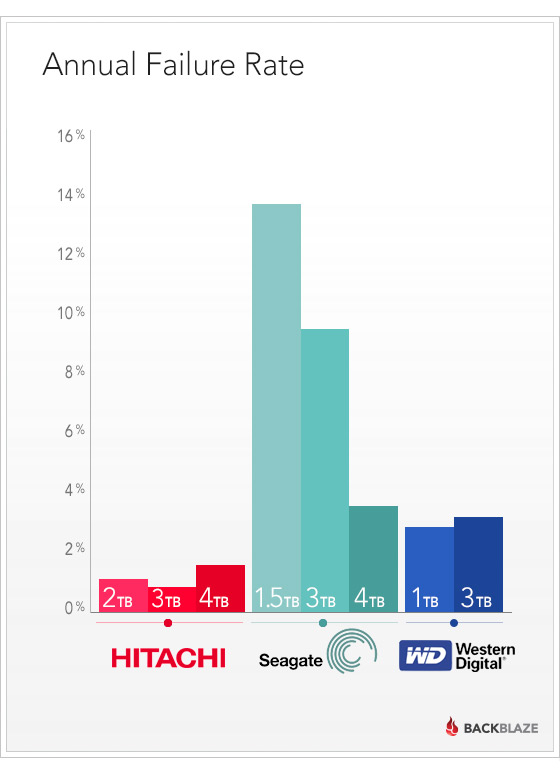
NAS Hard Drives Vs Regular Hard Drives Which is safer for my data?
Choosing which drive is safer for your data is purely based on the environment that you are going to use it in. Using a regular hard drive in NAS RAID array is not advised. Notwithstanding that a NAS can be on for days at a time (whereas a the desktop PC that a regular hard drive is designed for is only on for hours in a single day and not designed to withstand the heat, vibration and sporadic read write, instant spin up via LAN/internet), there is the question of RAID.

RAID (Redundant Array of Independent Disks) means that several drives are installed in a NAS or DAS device and seen as 1 giant drive to your connecting host device. Data is spread across the multiple drives and choosing the right RAID can save your bacon if a drive breaks/fails. However the RAID configuration only works if the drives in use are stable and desktop drives are NOT designed for RAID 5 and more, so you could risk data loss very early on or have a RAID that runs incredibly slowly/inefficiently because the drives are not designed to be working in a group. So, just remember:
- In a NAS, use NAS Hard Drives (duh!)
- In a Desktop PC, use ordinary drives
- In any situation where there is RAID, use a NAS Hard Drive#
- In any situation that requires CONSTANT read/write access, use an enterprise HDD or Enterprise NAS HDD
Which is more expensive? Normal Hard Drives or NAS Hard Drives?
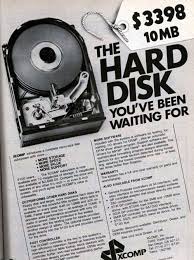
An interesting myth about NAS hard drives and Ordinary Hard drives is about the price. Namely that NAS hard drives are a con to make us spend more money. Well good news. That is NONSCENCE! The price different between NAS and ordinary Hard drives is less than 1-2% in most cases and (rather surprisingly) not always in the favour of NAS drives. Only in the case of the very latest releases (where early adopters may pay a little more towards research and development) will you find the price difference being any wider. Even then it is never higher than 8-9%. The myth that NAS drives are more expensive is based on the reaction at the time of release when the development of NAS hard drives was still comparatively experimental.
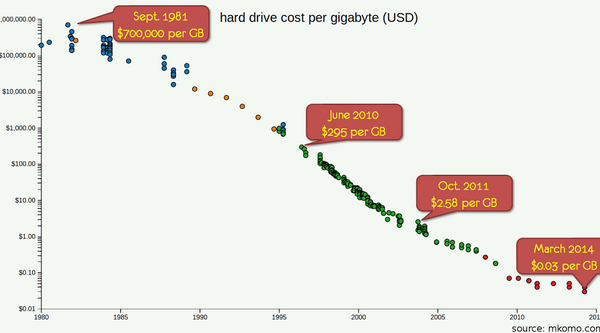
Therefore, as highlighted earlier, their price factored in the research and development of this new kind of NAS hard drive. Of course this was relatively short-lived and now the drive prices have leveled substantially. So, yes, on the whole NAS Hard Drives are more expensive, but by no means at a threshold that should prohibit buying them. The Additional handful of pounds, dollars or euro that they cost is more than recouped in the extra year warranty, larger cache, greater meantime between failure (MTBF) and NAS tailored firmware onboard (controlling vibration, heat, power use and more) meaning that to populate your NAS with a NAS designed drive is actually BETTER value than using ordinary drives.
Which uses more Power? Ordinary Hard Drives or NAS Hard Drives?
There are actually two ways to look at power consumption with a hard drive. Much like any household item’s electricity consumption or a road vehicle fuel consumption, power is consumed at different rates at start-up and at sustained use. So in a like for like PC start-up and use situation, ordinary hard drives will use less power, by around 30%. However (and most Hard Drive manufacturers will highlight this fact, but leave out the 2nd bit), in a NAS Server 24×7 situation, NAS hard drives will use less power BECAUSE they have better control of idle time. A NAS may be on for 24 hours a day and 7 days a week, but it is not always accessed.
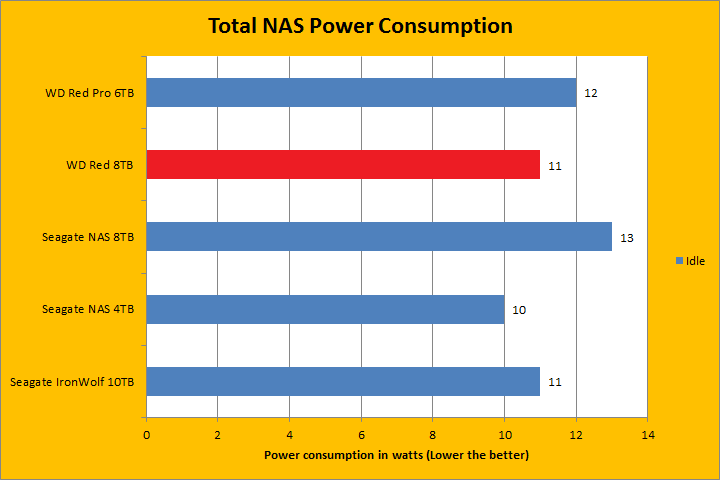
The result is that in these quiet time between access, the NAS and NAS Hard drives will reduce spin and power access to idle mode. In this mode, power consumption drops drastically to below a watt. IN ordinary hard drives, the idle switch is much different and though they have a similar automatic switch, it does not dip as low. Nor does it spin back up as fast as a NAS Hard drive. The result is more power being used on the whole over a day or weekly environment – exactly how a NAS behaves. So, in a NAS environment, a NAS Hard disk will consume less power. But in traditional 1 disc PC desktop use – a normal Hard disk is fine for the best power consumed.
Which is better for sustained, on-going use? Regular Desktop Hard Drives or NAS Hard Drives?
 Possibly the most important factor in choosing between a traditional all round standard hard drive and a NAS drive is sustainability, durability and longevity. This is another point that is based around the usage of the drive. In a like for like comparison, the NAS Hard Drives will certainly last longer if both are left on indefinitely – once again that’s to the 24×7 nature and sporadic access resistance of their firmware and physical build. However, further from that there is the fact that traditional basic desktop hard drives generally arrive with 2 years of manufacturers warranty (e.g. WD Blue and Seagate Barracuda), where as NAS hard drives for the most part arrive with minimum 3 years of manufacturers warranty (WD Red and Seagate Ironwolf) and even arrive in professional enterprise versions too with an even more rugged and durable design. These drives arrive with 5 years of manufacturers warranty. Last point to factor in is regarding RAID again. If you end up with drives running in a RAID environment, you should not think that adding more drives equals more safety. In terms of the % of the drive failing, you are actually increasing the likelihood – as RAID results in drives working a little harder and being on for longer.
Possibly the most important factor in choosing between a traditional all round standard hard drive and a NAS drive is sustainability, durability and longevity. This is another point that is based around the usage of the drive. In a like for like comparison, the NAS Hard Drives will certainly last longer if both are left on indefinitely – once again that’s to the 24×7 nature and sporadic access resistance of their firmware and physical build. However, further from that there is the fact that traditional basic desktop hard drives generally arrive with 2 years of manufacturers warranty (e.g. WD Blue and Seagate Barracuda), where as NAS hard drives for the most part arrive with minimum 3 years of manufacturers warranty (WD Red and Seagate Ironwolf) and even arrive in professional enterprise versions too with an even more rugged and durable design. These drives arrive with 5 years of manufacturers warranty. Last point to factor in is regarding RAID again. If you end up with drives running in a RAID environment, you should not think that adding more drives equals more safety. In terms of the % of the drive failing, you are actually increasing the likelihood – as RAID results in drives working a little harder and being on for longer.
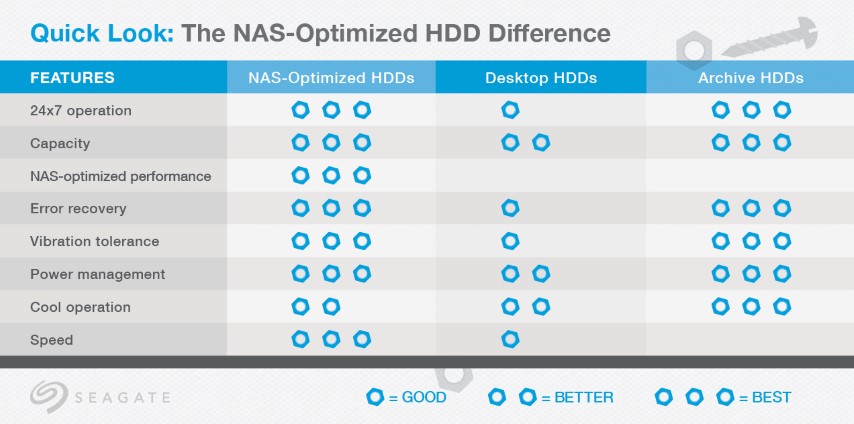
The hard drive uses a marker known as MTBF – Mean Time between Failure. MTBF (mean time between failures) is a measure of how reliable a hardware product or component is. For most components, the measure is typically in thousands or even tens of thousands of hours between failures. For example, a hard disk drive may have a mean time between failures of 300,000 hours. A desired MTBF can be used as a quantifiable objective when designing a new product. The MTBF figure can be developed as the result of intensive testing, based on actual product experience, or predicted by analyzing known factors. The manufacturer may provide it as an index of a product’s or component’s reliability and, in some cases, to give customers an idea of how much service to plan for. The MTBF on a WD Red is considerably higher/longer at 1,000,000 hours.
What is the recommended standard Hard Drives?
So now you know the key differences between regular hard drives and the NAS hard drives, as well as their best intended usages. What about which drives to go for? Well although there are a large number of Hard Disk manufacturers out there, we at NASCompares recommend sticking with the Western Digital and Seagate hard drives, as they are a good balance of reliability, cost and availability. Click the links below to find out more about best desktop hard drives available for your data storage needs. Remember, these are NOT suitable for a RAID array and we wouldn’t recommend them in a nAS environment.
 |
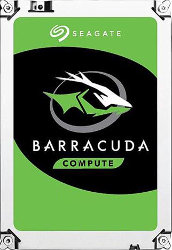 |
| WD Blue HDD
For Desktop PC Use |
Seagate Barracuda HDD
For Desktop PC Use |
What is the Recommended NAS Hard Drives?
 |
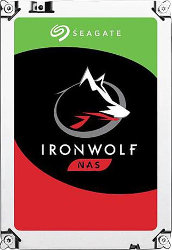 |
| WD Red HDD
For NAS Use |
Seagate Ironwolf HDD
For NAS Use |
📧 SUBSCRIBE TO OUR NEWSLETTER 🔔
🔒 Join Inner Circle
Get an alert every time something gets added to this specific article!
This description contains links to Amazon. These links will take you to some of the products mentioned in today's content. As an Amazon Associate, I earn from qualifying purchases. Visit the NASCompares Deal Finder to find the best place to buy this device in your region, based on Service, Support and Reputation - Just Search for your NAS Drive in the Box Below
Need Advice on Data Storage from an Expert?
Finally, for free advice about your setup, just leave a message in the comments below here at NASCompares.com and we will get back to you. Need Help?
Where possible (and where appropriate) please provide as much information about your requirements, as then I can arrange the best answer and solution to your needs. Do not worry about your e-mail address being required, it will NOT be used in a mailing list and will NOT be used in any way other than to respond to your enquiry.
Need Help?
Where possible (and where appropriate) please provide as much information about your requirements, as then I can arrange the best answer and solution to your needs. Do not worry about your e-mail address being required, it will NOT be used in a mailing list and will NOT be used in any way other than to respond to your enquiry.

|
 |
How Much RAM Do You Need in Your NAS?
A Buyer's Guide to Travel Routers - GET IT RIGHT, FIRST TIME
Jonsbo N6 DIY NAS Case Review
The Best Bits (and Worst Bits) of NAS of 2025!
Minisforum MS-02 Ultra Review
Minisforum N5 NAS, 6 Months Later - Better, Worse, the Same?
Access content via Patreon or KO-FI
Discover more from NAS Compares
Subscribe to get the latest posts sent to your email.