Cool Things You Can Do With Your NAS other Than Backup Storage
The main motivation for most users who purchase a new network-attached (NAS) storage device is often a means to create an alternative to Cloud services, backup several devices safely and really just to make sure that there is a mean to keep their data safe and sound, but also within reach when needed. The majority of NAS brands perform this function well and if you are looking for a NAS just to do these functions, then you will always be successful, regardless of the unit you choose. However, there is actually a huge number of things that a NAS can do and with the evolution of modern NAS hardware from brands like Synology and QNAP, most users do not even realise the cool things they can do with their system to maximize their investment or simply to have a little fun. So today I want to go through some of the best things you can do with a NAS drive that are more than just using it as a simple backup storage system. Let’s go!
Important – All of the things below that I recommend for your NAS drive are available on the majority of NAS systems from Synology, QNAP, Asustor, WD My Cloud or Terramaster. However, the extent to which they can be done and the overall performance that you will achieve will be based on the power of the NAS drive that you own and the number of simultaneous processes that you run. So if you are already using more than 90% of the existing hardware to run a large-scale simultaneous backup operation, that will not leave a vast amount of resources to run anything else. So just bear in mind that the extent to which the below fun things you can do with your NAS also depend on the hardware resources at your disposal.
Use Your NAS to Build Your Own NetFlix
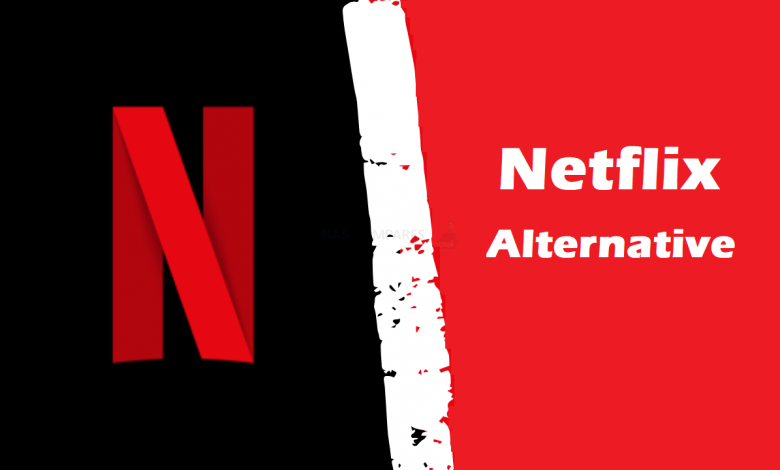
Probably the most well-known thing about NAS that is popular for home users is that you can use the system to watch media over DLNA in your home. However, a lot of users do not realise the extent to which you can enjoy movies and box sets on your NAS. It’s one thing to have a big pile of files that you can access in a breadcrumb file/folder level over the network. It is another thing entirely to create a complete slick and well-designed user interface, with all of your decades of TV shows and movies displayed in a form similar to the likes of Netflix and Amazon Prime Video. However, this is exactly what you can do if you take advantage of PLEX media server or Synology Video Station. These applications allow you to index (ie scan and catalogue) your existing collections of media, then they search online databases for box art, reviews, cast lists, trailers and more, which then allows you to automatically present this information on your smart TV, tablet, console or phone in beautifully designed and intuitive software menus. Indeed, Plex Media Server and Synology Video Station are available on the majority of everyday internet-connected media devices and both of these applications are free or included in the cost of your NAS. Find out more about Plex media server on your NAS using the media you own, as well as connecting online multimedia services, in the video below.
It is also worth highlighting that your own personal Netflix on your NAS experience is not limited to just been connected to by you, as you can allow family and friends to access your NAS with this sleek and intuitive user interface anywhere on the network or remotely via the internet too.

Most users think of a NAS as a giant hard drive that they connect to their devices remotely in order to back up their data. In most cases, a home user who purchased the NAS did so to move away from Cloud services like Dropbox and Google. However, some users are still blissfully unaware that you can use a NAS to host your very own version of Dropbox or Google drive for hundreds or thousands of users if you choose. Taking advantage of the file and space management services of a NAS in conjunction with online browser-based access and you can present areas of storage on your NAS to users with their very own login information, area of space that can be changed on the fly, controlled file types/sizes and the whole thing presented as an easy web browser-based cloud platform. Although this is available on the majority of NAS brands using their own software and client, Synology Drive provides this in the best way and is by far the most similar in design, ability and execution to DropBox and Google Drive. Find out more about Synology drive below:
The number of simultaneous or concurrent user that you can provide individual private cloud space to is only really limited by the NAS and the total available capacity, but even very very modest NAS systems at a few £100 can support hundreds of users at once.
Use Your NAS to Setup a Enterprise-Grade Surveillance System at Home or Work

Most people who are even vaguely aware of modern NAS will hear the word surveillance thrown around quite a lot. They sort of know that they can have some cameras about the place that can send recordings to their NAS drive, but above and beyond that, they don’t really know much about it, don’t know how easy it is and ultimately decide not to really look into it. However in the most modern examples of network-attached storage, not only do the big brands all include surveillance software that is genuinely on par with the best and most premium grade NVR and CCTV software (Milestone and Axis Nvr), but also the cost of IP cameras that connect to your home or office network cost way, WAY less than you think. Even the compatible range of cameras that you can use that are supported arrive in the thousands of models and as long as the camera supports ONVIF, it will work. Many affordable Wi-Fi cameras and even solar-powered cameras that connect to your NAS over the network internet can be purchased for as little as £30 and once connected to the NAS surveillance software, with its remote access architecture and easy-to-use graphical user interface, you can set up a surveillance and protective security system in your home/business for very little money than you already spent on the NAS. Here is how Synology Surveillance station and QNAP’s QVR Pro software compare. Just remember that both of these programs are included with the cost of your NAS, which brings any expense on your NVR setup even lower:
The maximum number of cameras you can run at any one time, the total picture quality and the size of recordings generated will depend on the power and size of your NAS, but even affordable one day NAS solutions can be quite effective as a surveillance network video recorder.
Use Your NAS to Create a Virtual Machine for Work, Rest and Play

The use of virtual machines (VMs) used to be something that was only deployed and understood by big business. However, in 2021/2022, they are now being used to a highly productive and effective degree by even small home users as remote connecting systems. In essence, a virtual machine is a digital image of a physical computer. It needs to live within the confines of another computer, in this case a NAS, but its hardware specifications are represented as digital equivalents and this virtual version of a computer can be accessed remotely via the network or internet. Many users who purchased network-attached storage devices simply for backups will one day find out that they are using a mere fraction of the total available hardware inside their NAS. A great way to take advantage of this hardware available and put it to better use while your NAS is on 24×7 is to create a virtual machine within the NAS and then use it for business use, for personal centralised computer use or even or numerous fun tasks. These can include testing an operating system that you’ve never used before, running a legacy operating system like Windows 98 or XP in order to play old games or software, or even create light Linux VMs to deploy bespoke custom applications and retro games via emulation software like Retroarch and LaunchBox. Virtual machines are now painfully easy to deploy and all of the current modern NAS brands include their own first past the VM software. Take a look below at how Synology and QNAP compare in virtual machine support on their mass.
A particular stand out of this is QNAP with three separate virtual machine tools (Virtualization Station, Linux Station and Container Station) and within each of them, the ability to simply download numerous virtual machine images (from within the software GUI) for near-instant deployment in around 2 clicks of the mouse. Taking care of the entire setup and allowing you to just start having fun or doing business with your new virtual machine.
Use Your NAS to Farm and Plot Chia Coin Cryptocurrency
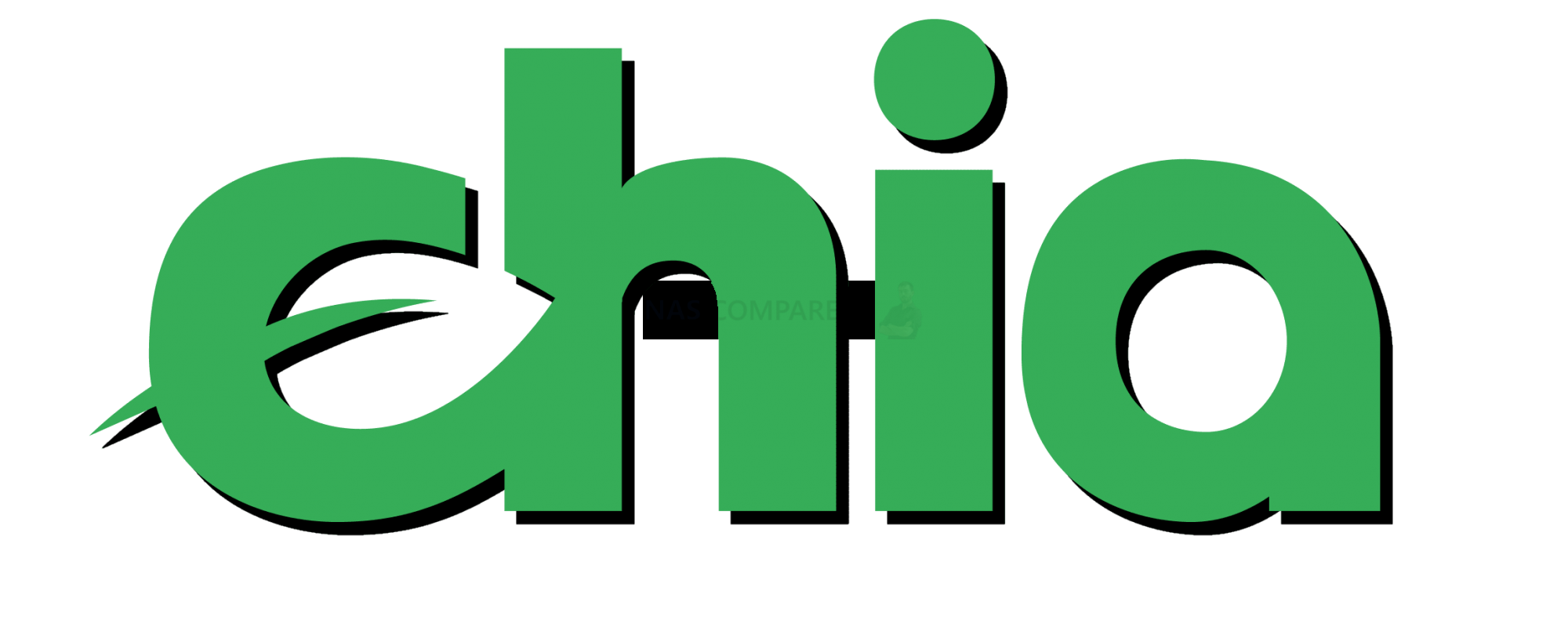
Although many people would agree that the latest change in the cryptocurrency market towards more environmentally friendly methods is a good thing, there are plenty who would argue that the Chia cryptocurrency wave that is massively affecting the storage market right now is pretty dreadful. The appeal of taking advantage of high-performance SSD and high durability hard drives in order to plot and farm potential Chia coin is constantly growing in popularity and for those users that want to jump on this potentially lucrative bandwagon, many are not even aware that they already have the hardware to do so. As long as you have a NAS that supports multiple hard drives in a RAID storage array and allow the installation of containers, then your NAS can be used in the Chia crypto processes. Executing it is by no means straightforward and although it is easier on some NAS browns than others, it still does require you to have a decent amount of available storage space and a fairly decent array of default resources in the NAS at your disposal. Nevertheless, once you overcome over the initial steeper learning curve, afterwards your NAS is largely self-governed and you don’t have to interfere with the system in the running of Chai based processes. Take a look below at how to set up your chia machine on a QNAP NAS (QNAP UK have a great video on this):
It is also worth highlighting that QNAP even has a third-party app that you can install on your system to marginally make this process even easier. It is available in the unofficial app center, but worth a look:
Use your NAS for Medical Science and Human Innovation

Sometimes users can tend to feel a little guilty that the NAS they use simply for storage and backups is left on for days, weeks or months at a time. There is of course the matter of when your electricity bill arrives, which is arguably quite a small some thanks to modern efficient design, but there is nevertheless the feeling of the environmental impact and the fact that you are leaving a system to run idle between the sporadic times that you need access to its resources. NAS drives are not alone in this (though there is arguably more wasteful resource computer hardware out there) but to combat this there are actually several more altruistic ways in which you can use your NAS to help others and maybe the betterment of society. Currently, there are several different installable apps or deployable containers that you can install and run on your NAS system that (although modest in their power consumption) will allow the idle time that your NAS is left on to be used for a better purpose. From research into deciphering genetic and DNA coding to algorithms breaking and medical research, there are numerous different charitable and positive organisations out there that are able to take advantage of the aggregated extra hardware of hundreds and thousands of different machines remotely in efforts to achieve their goals.
If the idea of donating the unused resources of your NAS for more human benefiting methods interests you, use the links below to find out more (Click Below):
📧 SUBSCRIBE TO OUR NEWSLETTER 🔔
🔒 Join Inner Circle
Get an alert every time something gets added to this specific article!
This description contains links to Amazon. These links will take you to some of the products mentioned in today's content. As an Amazon Associate, I earn from qualifying purchases. Visit the NASCompares Deal Finder to find the best place to buy this device in your region, based on Service, Support and Reputation - Just Search for your NAS Drive in the Box Below
Need Advice on Data Storage from an Expert?
Finally, for free advice about your setup, just leave a message in the comments below here at NASCompares.com and we will get back to you. Need Help?
Where possible (and where appropriate) please provide as much information about your requirements, as then I can arrange the best answer and solution to your needs. Do not worry about your e-mail address being required, it will NOT be used in a mailing list and will NOT be used in any way other than to respond to your enquiry.
Need Help?
Where possible (and where appropriate) please provide as much information about your requirements, as then I can arrange the best answer and solution to your needs. Do not worry about your e-mail address being required, it will NOT be used in a mailing list and will NOT be used in any way other than to respond to your enquiry.

|
 |
Should You Worry About the NanoKVM Hidden Microphone?
Best Cheap NAS of 2025
Minisforum MS-02 Ultra - WHO IS THIS FOR??? (The First 48HRs)
Why People Use TrueNAS, UnRAID and Proxmox to Turnkey NAS (Synology, QNAP, etc)
Why People Prefer Turnkey NAS vs TrueNAS, UnRAID and More
The Top 5 Mistakes NAS Buyers Make
Access content via Patreon or KO-FI
Discover more from NAS Compares
Subscribe to get the latest posts sent to your email.


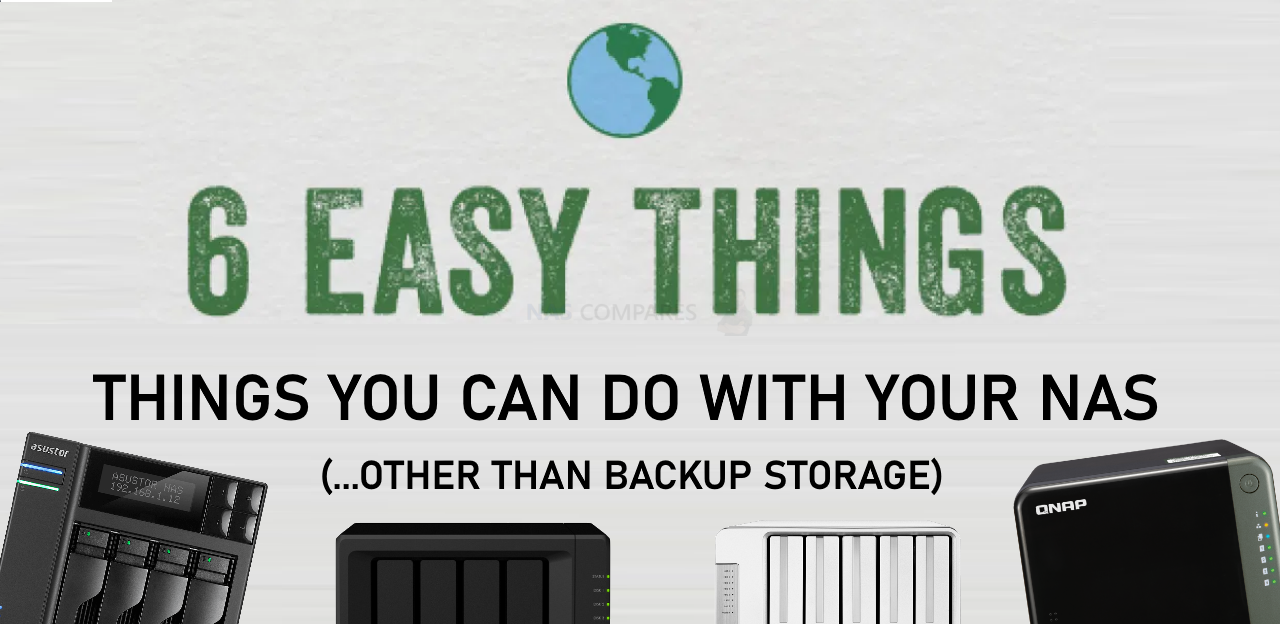
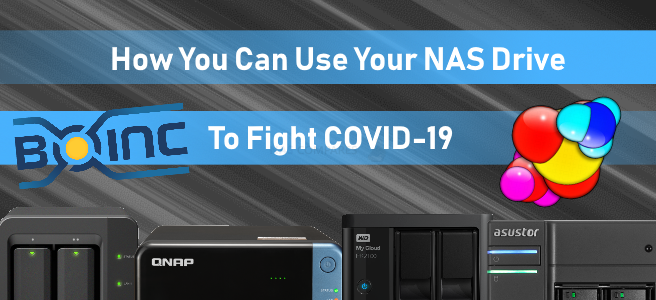



Yeah graham?? When was it????
REPLY ON YOUTUBE
I am enjoying a lot your videos… But I must confess I had the most fun watching this one with closed captions on! I was like you guys were discussing about carpentry and WWII bad guys, if you know what I mean… ????????????????????????????????
REPLY ON YOUTUBE
Big ups mate
REPLY ON YOUTUBE
Ever heard of Kiwix? The entirety of Wikipedia for offline use.
REPLY ON YOUTUBE
What about clients? plex has app for android, windows, etc.
Can I play synology video, for example, on my LG tv?
REPLY ON YOUTUBE
I wanted to make sure I had EVERY Blu ray & DVD movie for my FINAL COLLECTION before putting my DS 1817 into operation. I have my Iron Wolf HDD Drives and my WD Red Plus HDD drives also. Just have about 18 more movies before starting this process, I tried to inform everyone that this was the best alternative than streaming on pay movie platforms. Because this way if the Internet goes out or the GRID goes out and generators or renewable energy is the only way YOU STILL HAVE YOUR MOVIES in a NETFLIX FORMAT. *Now as the world gets crazier, I can still keep a NORMAL ROUTINE. THANKS NAS COMPARES for your thorough analysis and expertise.
REPLY ON YOUTUBE
Postgis databases
REPLY ON YOUTUBE
Had to look up some British slang used in this video: chuffed, faff, and dab(?). I couldn’t find the meaning for dab (if I heard that correctly in the opening story).
REPLY ON YOUTUBE
I took have my Plex with ‘purchased’ movies ????
REPLY ON YOUTUBE
Smart home:
Home assistant
REPLY ON YOUTUBE
Thanks for your Vs !! You have resolved a different problem I was having with Plex on Synology using Nvidia Shield Pro; not being able to have separate profiles. I’ll shortly achieve this by using Plex as one “profile” and VS for the other “profile”. Maybe even get the Firestick as for VideoStation and keep Plex Player on the Nvidia, unplug the Firestick too restrict access..
Cheers! Thanks for your awesome channel!
Looking forward to DSM 7.2 and seeing how to install DSM and Plex Media Server on Synology with 2.5″ SSDs as Volume 1 and then Volume 2 a seperate RAID array of HDDs (and maybe some M.2 filled slots for SSD cache at the same time?!????????)
REPLY ON YOUTUBE
Cds dont fade out. My first CDs bought in the 80s still work.
REPLY ON YOUTUBE
This is freaking people out years later. Freaked me out ????
REPLY ON YOUTUBE
I use plex for a couple of years and i’m frustrated because i have constant HDD activity on it. I stoped all the logging, background activity services and still, it has activity. If i stop plex, the HDDs stop,
REPLY ON YOUTUBE
Graham here, slightly freaked out. ????????
REPLY ON YOUTUBE
I have found that if you name your video media with the {imdb-tt…..} tag (for Plex) and the {tmdb-…} tag (for VS), both seem to perform equally well. What Plex does that VS doesn’t do, is allow for tagging auxiliary media, like -scene, -behindthescenes, etc. VS will treat those as distinct files, and there’s usually no good poster art for those.
REPLY ON YOUTUBE
isnt it sort of risky to put your data on a cloud thats running on a vm? im currently running an omv nas and would love the features of for example nextcloud. but somewhere when i learned about that whole nas topic somebody on a forum said that u shouldnt put ur data on a vm. any advice and experiences would be greatly appreciated
REPLY ON YOUTUBE
bruh I had to rewind when i heard my name.
REPLY ON YOUTUBE
751st like. smart dudes! thank you!
REPLY ON YOUTUBE
11:34 “Chia (Crypto) will probably clImb up to $ 2.000”
Today: $ 43
Bitcoin is still the king!
REPLY ON YOUTUBE
I’ve used Video Station for years, both on an older (413j) model and a newer (920+) model. Generally I love it for the media organization and auto-downloading of metadata. It can generally handle playing of all formats in-app and when streaming to the DSvideo app on a phone.
However, VS seems to be frustratingly hobbled when streaming video to Chromecast ultra. It doesn’t seem to support transcoding x265 to a format the CCu understands at all, and there are some audio formats that aren’t supoprted as well – DTS among them. Whether this is a limitation of VS or of the CCu, I’ve never been able to get a straight answer for – both devices *should* support these formats, but VS doesn’t seem to .
Anyone have any suggestions (other than “use Plex”) for this setup?
REPLY ON YOUTUBE
Thanks for the video. I am buying the ds220+ (I know 2 bay, you are warning me against) I have been using multiple USB drives for years and am tired of multiple disks. Anyway, getting two 18tb exos drives (Seagate Exos X18 18TB 7200RPM SATA 6Gb/s 3.5-Inch Enterprise Hard Drive 2-Pack – ST18000NM000J (Renewed)) to run a raid system. I don’t know anything about RAID (please help) Going for the 8gb ram (ADATA Premier 8GB Single DDR4 2666Mhz CL19 PC4-21000 260-Pin SODIMM Memory RAM Single (AD4S26668G19-SGN)) add on. I thought I saw somewhere I could also add a PCIe SSD to the board. Can I? I am planning on moving my Plex server (w/lifetime membership) to this NAS. I also am planning on using it for windows backup, a cloud storage, and other things after watching this video. Where am I going wrong or should be doing?
REPLY ON YOUTUBE
good shit as always!
REPLY ON YOUTUBE
I also use my Synology NAS (beyond the already mentioned things like surveillance, cloud share) as a web server, a VPN server, an FTP server, and for running some python scripts to download data from some APIs.
REPLY ON YOUTUBE
HELLO SHEAMUS
REPLY ON YOUTUBE
l like this channel.. I really do enjoy all videos you make about nas.. ip cameras..etc. I wish you guys make a video about retroarch, batocera on nas like synology, WD and other nas if possible and which nas is best for that everybody want to retro games ???? . console experience is what we need games on the nas and straight to TV ???? ???? just get on the couch ???? grab a controller and start gaming ???? ????
REPLY ON YOUTUBE
Isn’r chia going to burn through your SSD.
REPLY ON YOUTUBE
I FINALLY HAVE all the movies I want for my ENTIRE COLLECTION for Videostation Synology. *SO IM DONE WITH THIS!!!!
REPLY ON YOUTUBE
Now I only wish you’d tell us HOW to do all this. I’m new to NAS and have no clue how to do any of this. ;(
REPLY ON YOUTUBE
I am using Video Station with my Chromecast with Google TV. Many of my videos are encoded as AVI. MP4s and others work fine. I have used VLC to convert a few AVI videos to MP4 but I have a lot of them. My preference would be to have Chromecast recognize VLC as my default video player. I do prefer Video Station. It works fine on all my other devices. Has anyone with the Chromecast solved this?
REPLY ON YOUTUBE
PLEX for my Synology 920+ was a big headache, compared to my old computer hard drive setup.
REPLY ON YOUTUBE
I’m only using my NAS for servalance only. I’m getting 4 days recording at 4k on the camera 256gb sd card on maximum settings and 6 and a half months on the NAS with 13tb.Big difference.
REPLY ON YOUTUBE
So… does one of this nas provide anything (needed or fancy) thing, which second one can not provide us?
REPLY ON YOUTUBE
Not interesting for normal people … your video sharing is limited by your upload speed… usually 20.
REPLY ON YOUTUBE
All the videos I’ve seen from you are really helpfull. Thank you very much.
REPLY ON YOUTUBE
Hello! I let me share my experience/questions both at the same time. I have a DS1618+ and lots of movies on it and a couple of smart TVs. Most of the times I am able to browse the DS folders from the TV directly or just stream on the TV via the DS app on my iPhone/iPad. Problem however is with some mkv or mp4s that have DTS audio. It just won’t stream at all or won’t have a sound. So I bought Apple TV thinking this £170 worth of gadget will sort it out for me (with the annoyance of the home screen offering me things/media I bloody don’t want). However much to my disappointment the Apple TV is just as useless. Despite downloading the DS app on it and browsing the videos on the NAS it failed to play most of the movies, even after fiddling with all settings in the DS itself and Apple TV too. So I am returning this useless gadget.
Back to the problem. If I play movies from the DS on my mobile/iPad I can use the VLC and although it’s an average software, it does work though! But that’s a solution only for the mobile devices.
I had Plex too. But for gods sake. Adding/sorting libraries was freeking pain in the a**! I was astonished how annoying and difficult to use the Plex is, absolutely ridiculous. So I stopped the subscription and gave it the finger. I can’t understand what’s the rave about this stupid service.
Back to the question. Has anyone found an easy and convenient way to stream movies (including DTS formats) on the TV via/from your DS whether streaming it with the mobile or with the help of something like android box or whatever.
Much appreciated in advance.
REPLY ON YOUTUBE
Appreciate the review but the co-presenter is terrible. They guy in the black shirt is a useless turd and your better off without him.
REPLY ON YOUTUBE
Bro you need to record WAY higher volume.
Props for the GREAT content ! I really am enjoying it
REPLY ON YOUTUBE
Great help for a first time user. Quick Q: I’m able to manually add an SRT subtitle track for a movie but this does not equate when I mirror it to my television, nor when I access the movie through the DS Video app on a Firestick. Is there a work around that you know of?
REPLY ON YOUTUBE
I used both..plex is just way better
REPLY ON YOUTUBE
How about web page hosting and mail server?
REPLY ON YOUTUBE
quick question. Can you use both Video Station and Plex with the same library locations at same time?
REPLY ON YOUTUBE
Synology wants HOW MUCH for additional cameras? NZD$100 EACH, PLUS SHIPPING?!?! WHY DOES A LICENSE REQUIRE POSTAGE IN 2021!?!?! I can forgive the “you must use our RAM and on premium systems, our drives” thing but selling codes to plug cameras in that cost MORE THAN THE CAMERAS and AREN’T EVEN SUPPLIED ONLINE is fully insane
REPLY ON YOUTUBE
I don’t understand why these devices are so expensive. No need for them to be so much.
REPLY ON YOUTUBE
Does Video Station create a default folder on NAS called “video”? Is that where yo upload your movies etc? And does it automatically sort movies from tv etc?
REPLY ON YOUTUBE
Great video
REPLY ON YOUTUBE
I’ve got it running on two HVD with the QNAP Virtual Station. it works but it’s SLOW to plot. it would be nice to have a QNAP native app with a full GUI. (hint hint) I’d even be willing to pay for a good app.
REPLY ON YOUTUBE
Thanks for this great comparison!
REPLY ON YOUTUBE
I dont understand qnap required license for cameras or synology ?
REPLY ON YOUTUBE
I dont understand this Brit accent
REPLY ON YOUTUBE
qnaps video station equal doesn’t seem as good as this by a long shot, this alone makes me wish I got synology ????
REPLY ON YOUTUBE
Wonderful story telling at the beginning.
REPLY ON YOUTUBE
DTS doesn’t work, so it’s useless. ‘Cause DTS is standard. … -U MUST USE PLEX… -noch other way. (as of 02.08.2021)
REPLY ON YOUTUBE
Could I install a Vegas 64 and get rid of my EGPu?
REPLY ON YOUTUBE
Chia??
REPLY ON YOUTUBE
you freeked me out … my name is Graham
REPLY ON YOUTUBE
4:41 he use container not chia cli app
REPLY ON YOUTUBE
Monitor your own sleep triggered by movement and/or sound:)
REPLY ON YOUTUBE
Plex may have not pulled the metadata, but unlike Video station you can manually match metadata to a file. New to Video Station, but there is no apparent way to search for or fix unmatched movie/TV Show files, like there is in Plex. Plus the only “Live TV” it seems to allow is online streaming services. Plex automatically picked up, scanned channels, and was ready to go with my HDHomeRun tuner. Video Station is still “Indexing” everything I added as “Others”. Can’t even see the files listed yet.
Update: Found how to match metadata: Click on 3 dots bottom right/Click “Search Internet”/ Then “Search”. The rest should be obvious I think. But I really don’t like the multiple pages. Plex puts them all on one (Long if need be) page so you just have to keep scrolling down.
2nd Update: The only 4k I have here is DJI drone video, and it don’t like it at all. It’ll play 10 or 20 seconds and then just freeze. Whereas Plex may pause once in a while, but most times it plays it fine. Update B: It don’t like 1080p drone video either… whereas once again, Plex has had zero problems with.
Also, I like the “Click on screen” play/pause thing, which Plex has, and apparently YS does not.
REPLY ON YOUTUBE
Great video I love having my NAS although it crashed and it was costly to recover my data. I did have a backup though.
REPLY ON YOUTUBE
Lol. I bought one at least 3 years ago and i know what you can do with one but even with youtube i got to confused trying to set it up so its still sitting on my desk. Then again i bought a ssd to set my operating system on and know how to set and install that znd its also still sitting on my desk……maybe i should give it another go….
REPLY ON YOUTUBE
Great Video! I’ve been looking at the DiskStation DS720+ because you can expand it to 7 drives with the DX517. Can you expand any Qnap brand of NASes to do the same?
REPLY ON YOUTUBE
Why 2 watches?
REPLY ON YOUTUBE
Security Problem with Qnap HD-Station. Every User can see all files with Chrome. Type “file:/” in address bar! You have root access.
Greetings from Germany
REPLY ON YOUTUBE
Excellent video, as always. Thanks to you I think I’m just about ready to go ahead and order my Synology NAS, but I was wondering about the BOINC and Folding@Home stuff. I saw someone ask about it elsewhere when I first started looking, and it was mentioned that it probably wasn’t a wise idea given the thermal constraints. Any thoughts?
REPLY ON YOUTUBE
It’s a really shame how much we have to pay for the license to have more than 2 cameras on Synology. It’s extremely expensive.
REPLY ON YOUTUBE
Hi Guys
With a NAS can I create password protected folders that can hold videos and photos for nominated users to download?
REPLY ON YOUTUBE
Good question “when was the last time I bought a DVD?”. This is what still bugs me… Who owns his media anymore in the era of Netflix, Spotify and such? Family photos an videos aside, i haven’t bought a DVD in decades, never bought a BlueRay and never will. Yeah sure the idea of building my own media library is great, it will take some time but at the end this all lead me back to the old fashion way of the buccaneer ????☠️????⛵☠️
REPLY ON YOUTUBE
I have an older/simpler NAS that is just used for off-device storage and backup. You keep mentioning “licenses” for surveillance cameras. Why are these licenses needed? And where do you get additional licenses if you need more than three (3) cameras? Thanks.
REPLY ON YOUTUBE
0. Back-ups
1. Media Hub & Plex
2. Virtual Machines & Docker
3. Cloud Storage w/ multi-device sharing
4. Cryptocurrency (Chia) farming
5. Surveillance center (security camera footage storage)
6. Donations to science (via point 2. Docker apps)
Note: which apply depends on the specs of your NAS
REPLY ON YOUTUBE
This guy is advising people to “rip audio from cds and put them on a NAS” ? That’s illegal. This is why I gave up on music. People just ripping your music and not thinking that the time spent to create the song should be rewarded.
REPLY ON YOUTUBE
Why would renting cloud storage be naughty naughty?
REPLY ON YOUTUBE
Well, on my QNAP NAS moreover I play games in 4K ???? In the NAS I have GTX 1660 Super and using VM with Win10, so I don’t need a gaming PC ????
REPLY ON YOUTUBE
Hi! I just purchased a NAS, got it a day ago. As a newb, I’m starting small to give the tech a go. But I realised I need some kind of dock to link the Box to my laptop. Do you have a suggestion that is cheap to be a dock and link, perhaps with multiple socket options?? Thanks.
REPLY ON YOUTUBE
It would be great if you could provide a tutorial for upgrading Plex when upgrading DSM from 6.2 to 7. From what I’ve read, this is not a simple process due to permissions changes with DSM 7 and you need to migrate your Plex. Any chance of a balls out end to end walk through? I think you’d be the first on here to do so as well.
REPLY ON YOUTUBE
Your videos are freaking amazing! And unbiased 🙂
REPLY ON YOUTUBE
Hit the like button just for that intro story
REPLY ON YOUTUBE
It would be nice if you did a specific video on vm’s. Things like specific models, memory and proc. I have 2 qnaps and neither run virtual machines well at all if qsync and backups are running. They seem WAY underpowered.
REPLY ON YOUTUBE
I borrow movie and documentary DVD’s from my local public library, rip them with MakeMKV or Handbrake ( both free ) and now have hundreds of movies and documentaries on my NAS. There are also apps that will download videos from Youtube and other locations.
REPLY ON YOUTUBE
Hey guys, I recently got Nvidia Shield Pro and was looking into Plex Media Server. I wanted to get some kind of NAS to store my movie library but in this case the Shield would be doing the brunt of the processing work here, not the NAS. In this case what kind of NAS would you recommend? Would you go super budget or something else?
Thanks for any advince.
REPLY ON YOUTUBE
*** When I use Video Station to link to an external USB on the synology, it copies it to my NAS. I just want it to use the external USB as a source, not back it up. I just now play directly from the folder until I find a solution. Great video!!!
REPLY ON YOUTUBE