Synology M2D18 Adapter Card for NVMe and SATA SSD Cache
One of the most important factors for many users that purchase a new Synology NAS, besides stability, is speed. We all want our files to move as fast as possible, whether we are sending them or receiving them. Over the years there have been many methods to improve internal speed on a NAS, ranging from increasing memory to using faster operational solid state drives for your RAID storage. The need for increased internal speeds grows ever more popular with the growth of 10-gigabit ethernet network speeds in 2018. With more and more devices arriving with the 10G network speed that has the potential to be 10x that of traditional 1Gbe LAN, many people are disappointed when the NAS box itself has an internal bottleneck. One perfect way to remove this bottleneck and vastly improve your individual operations (IOPS) for file transfers, virtual machines, large multi-file backups and file rendering is to use SSD caching. This is a system of using a small portion of solid state drive storage for assisted read-write buffering and massively improve performance during exchanges of data internally.
What Synology say about the M2D18 NVMe SSD PCIe Card
A simple installation process, the benefit of SSD Cache technology, without sacrificing normal storage potential. A PCIe Gen2 x8 adapter card for Dual M.2 SSD slot supporting super-fast NVMe storage and SATA SSD.
The Synology M2D18 is a PCIe card that let you take advantage of NVMe super fast and SATA based SSD M2 drives, and use them to vastly improve your internal speeds. But is this card strictly necessary and is it that much of an improvement over last year’s Synology M2D17 card? Let’s find out.
The Synology M2D18 NVMe & SATA Card – Design and Hardware
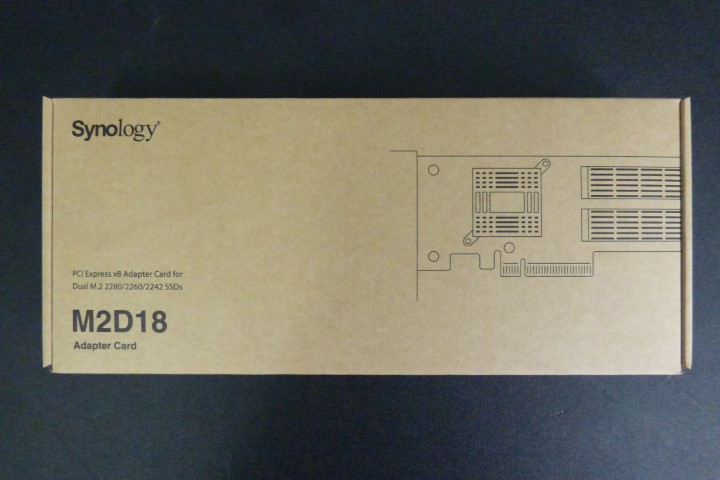
This upgrade card arrives in quite a petite and modest sized retail box. Unsurprisingly because this is an upgrade card, not a huge amount of time was spent on aesthetic details outside. However it is still very much in style with the Synology brand.

Once we open it up, the box arrives with numerous accessories and parts to ensure that it is compatible with the entire Synology range with an available PCIe slot.

The retail box contains the M2D18 card itself, screws, instruction manual, alternate backplane, heat sink clips, heatsinks and M.2 drive risers.
Supported form factor – 2280/2260/2242

The Synology M2D18 arrives supporting multiple versions of m.2 storage (as well as either SATA or NVMe type drives depending on the NAS you upgrade – see below). Each drive length has it’s own screw hole and the riser screws to keep the drive at the correct height.
Driver Interface – PCIe NVMe/SATA PCIe Gen2 x8

The PCIe connection of this card is PCIe Gen2 x8, but the extent of support of different NAS will be based on the CPU inside. All NAS will support SATA 6Gb/s, but only some will support NVMe drives such as Samsung 970 and WD Black NVMe at this time. We will be running further tests in coming weeks to get a better compatibility understanding.
PCI-Express Switch – IDT 89HPES24T6G2
SATA Controller – Marvell 88SE9235

In order to maintain the SSD Cache volume (whilst your NAS CPU handles a Read-only or Read & Write Cache RAID option), the M2D18 has a Marvell controller onboard, as well as a dedicated PCIe handling switch. This is more than just a brainless card for adapting m.2 SSD. The whole purpose of this card to handle the caching and leaving your Synology NAS resources to do what they are best at – processing your data!

As the M.2 used for SSD caching can get hot (and therefore lose efficiency), Synology has included additional heatsinks for these – rather impressive ones too.

This 3 part installation results in the metal clip holding the SSD away from the M2D18 board (but at the right level to enter the socket). It then clicks the heat sink into place on the other side. Each individual heatsink features adhesive panels to hold it to each of the NAND flash chips on the SSD. Finally, a screw holds the SSD+CLIP+HEATSINK in place and this ensures the heatsink is completely parallel to the board. This assists heat dissipation and maintains efficiency on the SSDs you installed. Two SSDs must be both NVMe or SATA at the same time – you will not be able to mix SSD types.

As the Synology M2D18 is designed for both Synology Diskstation and Rackstation installation via PCIe, an additional backplane is included for switching to a wider slot. Exchanging these backplates takes around 60 seconds at most and will be secured by two screws at the base of the card.
Synology M2D18 NAS Compatibility
As this card has only just been released, the level of drive and NAS compatibility is still growing. However, we can confirm that a number of the newest generation of Synology NAS support NVMe drives via this card. If you are using an Intel Atom C2000 processor (such as the C2538), then you will be limited to SATA 6Gb/s M.2.

Likewise, if you are using the much more powerful Xeon based CPU range, you will only be able to use SATA m.2 SSD. This will be addressed in the next big update of Synology Diskstation Manager (perhaps DSM 6.3 or DSM 7.0?). So, to confirm:
Both SATA and NVMe – FS1018, DS3018xs, RS2818RP+ , RS2418+ , RS2418RP+ , DS2419+, DS1819+, DS1618+
SATA Only – RS1219+, RS818+ , RS818RP+, DS1817+ , DS1517+
SATA after DSM 6.2 (Supporting NVMe in next update) – FS2017, RS18017xs+, RS4017xs+, RS3617RPxs, RS3617xs+, RS3618xs, DS3617xs
Synology M2D18 NVMe and M.2 SSD Card – Conclusion
If you own a Synology NAS and it features an available PCIe slot, this is an absolute no-brainer. With the exception of 10GBe, there is nothing at all more important that you could be doing with your PCIe expansion slot and if you want to speed up your internal operations significant and long-term, THIS Synology M2D18 PCIe card is exactly what you need!
📧 SUBSCRIBE TO OUR NEWSLETTER 🔔🔒 Join Inner Circle
Get an alert every time something gets added to this specific article!
This description contains links to Amazon. These links will take you to some of the products mentioned in today's content. As an Amazon Associate, I earn from qualifying purchases. Visit the NASCompares Deal Finder to find the best place to buy this device in your region, based on Service, Support and Reputation - Just Search for your NAS Drive in the Box Below
Need Advice on Data Storage from an Expert?
Finally, for free advice about your setup, just leave a message in the comments below here at NASCompares.com and we will get back to you. Need Help?
Where possible (and where appropriate) please provide as much information about your requirements, as then I can arrange the best answer and solution to your needs. Do not worry about your e-mail address being required, it will NOT be used in a mailing list and will NOT be used in any way other than to respond to your enquiry.
Need Help?
Where possible (and where appropriate) please provide as much information about your requirements, as then I can arrange the best answer and solution to your needs. Do not worry about your e-mail address being required, it will NOT be used in a mailing list and will NOT be used in any way other than to respond to your enquiry.

|
 |
A Buyer's Guide to Travel Routers - GET IT RIGHT, FIRST TIME
Jonsbo N6 DIY NAS Case Review
The Best Bits (and Worst Bits) of NAS of 2025!
Minisforum MS-02 Ultra Review
Minisforum N5 NAS, 6 Months Later - Better, Worse, the Same?
Beelink ME Pro NAS Revealed
Access content via Patreon or KO-FI
Discover more from NAS Compares
Subscribe to get the latest posts sent to your email.







Any updated information on the NVMe support for newer models of RackStation?
Nothing yet.
Can you comment on your source for NVMe being supported on the FS2017, RS18017xs+, RS4017xs+, RS3617RPxs, RS3617xs+, RS3618xs, DS3617xs models upon the next DSM update? We wish to purchase one of these models if we can be assured that NVMe will actually be supported down the road.
This is what Synology have been promising in the next update. But will they deliver the promise, time will show.