How to Upgrade the RAM in your Synology DS920+ to 20GB Memory
Back in May 2020, when the Synology DS920+ was first revealed, many users were surprised at the maximum memory limit that the manufacturers stated ion the specifications – 8GB of DDR4 to be precise (as well as only 1 memory stick being accessible and the other 4GB secured from access via pre-populated with soldered memory). With the Intel J4125 chip that the Synology DS920+ arrives with, it did seem odd that the maximum or 6GB or 8GB of DDR4 memory (between the DS920+ and DS720+) for this chip was listed firmly in the specification.
On the face of it, 4GB by default, as well as 6GB or 8GB seems like plenty. That will comfortably support the NAS tasks of a plex media server, all those productive first-party NAS applications and backups. However, as file sizes grow, as NAS surveillance gets popular, as virtual machine and container station applications grow in popularity, it will not be too long before you will see that memory use ALWAYS above 60% in the task manager. Sadly, we have asked the manufacturers and they continue to stand by the fact that you cannot exceed this limit, officially. It was also a hot button topic in both the comments in our DS920+ reveal video and the NASCompares DS920+ Review HERE. However many users could not resist testing the limits on day 1 (such as ZeroSuitSamus on Reddit, who has helped us with his images showing success at increasing memory). Because of this, I am pleased to tell you that I am pleased to confirm that not only can you use non-official own-brand memory in the Synology DS920+, but also that you can install a single module of 16GB DDR4 Memory (in the single available slot) meaning you can have a Synology DS920+ with 20GB of Memory! Read below for my guide, it will detail how to install the RAM, how to check that it is installed correctly and how to test that it is working straight away.
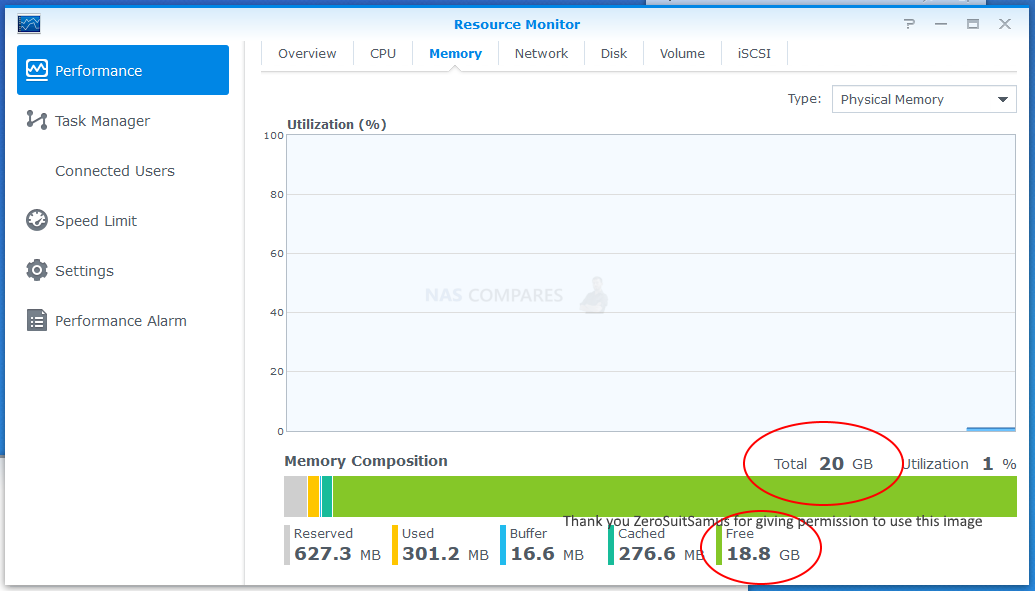
Upgrading your Synology DS920+ to 20GB of Memory – Pay Attention
Before we continue with the guide, it is worth highlighting that the Synology DS920+ manufacturer strongly recommends that you do not exceed the stated memory limit on their specifications page. They also highlight that using non-official memory in your Synology DS920+ may well result in them being unable to provide technical support, as this would be an unsupported setup. We at NASCompares cannot be held accountable for how you use this guide. However below I will show you where to buy the individual memory and Synology DS920+ NAS device you will need. ONLY attempt this upgrade if you are comfortable with the terms laid out above by the manufacturer. Alternatively, you can ensuring your warranty is unchanged.
Where to Buy the Synology DS920+ with 20GB Memory
It’s important to know that although there are many different kinds of Synology NAS, this guide is for the DS920+ NAS. Although many of the Diskstation range are similar, there are many differences in Memory module frequency, size and capacity support between the hardware architecture of devices, so make sure you are only following this guide if you want to upgrade the memory unofficially on a Synology DS920+ NAS drive. The details of this NAS are:
20GB Synology DS920+ Memory Upgrade – Step 1, Physical Installation
What you will need:
- A Synology DS920+ NAS – Obviously
- 1x Crucial 16GB DDR4 SODIMM 2666Mhz (20GB Total) Memory Upgrade – Link below
- Small Phillips Head Screwdriver – (kinda optional but recommended for chassis)
- (OPTIONAL) Anti-static gloves and Envelope – useful to eliminate static charges and also to store the removed older official memory sticks):
 |
 |
First, we need to ensure the Synology DS920+ is completely powered down/off and the mains power has been disconnected. It is recommended that you remove the Hard Drive or SSD that you have installed before accessing the RAM as it may block the slots. Additionally, you should remove the hard drive media as the unit will be moved around a lot during the memory installation and this could damage the drives. Be sure to keep a note of the drives that you remove and the order they were installed (HDD Bay 1, HDD Bay 2, etc) as installing the drives in the wrong slots could damage any existing RAID you have setup internally.

Next, we need to access and remove the existing memory, as the news 20GB of memory for our Synology DS920+ will occupy both slots.

Be sure you eject the official memory sticks using the clips either side of the slot, as well as only holding the memory sticks by the narrow side edges, never touching the chips or board of the money or NAS.

Once you have removed them, they can either be stored away for a later project, installed in a compatible laptop or sold on eBay etc to make a little cash back!

Once they are clear, install a 16GB Crucial Memory stick in the available slot, making sure that you click them both in with the clips either side.

Once down, replace the Synology DS920+ chassis lid if you removed it for ease of access, as well as the hard drives. You have now concluded the physical installation of 20GB of crucial memory in the Synology DS920+.
20GB Synology DS920+ Memory Upgrade – Step 2, Checking the 20GB Memory is Recognized
What you will need:
- A web browser (Chrome, Safari, Firefox, etc) on a Windows, Mac or Android Machine) accessing the Synology DS920+ user-interface as you normally would.
Next you need to power up your Synology DS920+ NAS and access it as you normally would. If you are buying this NAS first time and have yet to set it up, there are numerous first time set up guides and tips on the SPANTV YouTube channel here – that will get you from the hardware installation to set up the Synology DS920+ NAS for use. Once the NAS user interface (UI) is ready to go, head over to the hardware specification page shown here:
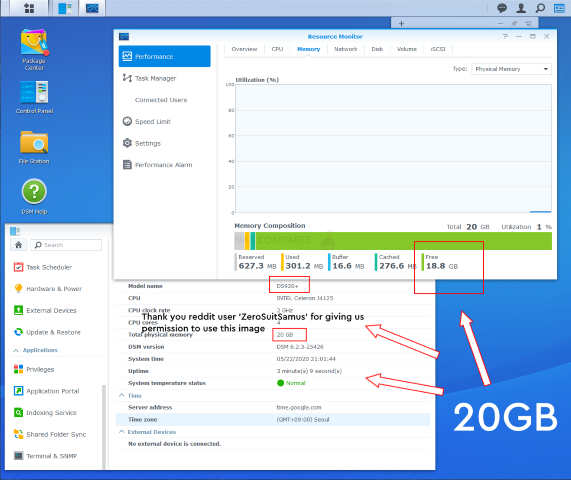
As you can see from this CPU and Memory display, the Synology DS920+ has recognized and made available the 20GB of crucial memory. It will be immediately available for use and you will see that the % amount of use of the RAM in the resource monitor will be much, much lower, as there is significantly more memory available for the system!
20GB Synology DS920+ Memory Upgrade – Step 3, Checking the 20GB Memory is Working
There are several ways to check the memory is working on your Synology DS920+ correctly. One easy method that can be done very quickly is using the Synology Memory Test tool.
To run a memory test:
-
- Download and install the Synology Assistant, where you can find the memory test function. The application is available at Download Center.
- Open Synology Assistant, click and enable the memory test service.

-
- Select the device where you wish to run the test and click Memory Test.

- Select the device where you wish to run the test and click Memory Test.
During the memory test, your Synology NAS will be rebooted. It will recover after another reboot if its memory is normal and passes the test. However, if the memory test fails to finish or shows that there is an error, the memory may be faulty. In this case, you are strongly recommended to return your Synology NAS for repair. Just in case you have installed a non-Synology memory module, please remove it and rerun the memory test. Though once again you should remember that Synology do not recommend using memory modules that are not from Synology themselves, so this test may not be indicative of the health of unofficial memory in your Synology NAS. Alternatively,you can perform as many actions and processes as possible (scans, copy/pastes, thumbnail generation, transcode a 4K file, RAID changes, synchronisation, etc) at once to see how the task manager and resource monitor behaves in the Synology DS920+. It should spike each time and at a greater height as you do more and more and once it exceeds the memory you had previously installed, this is a good confirmation that the installation is working fine.
Alternatively, you can temporarily allocate chunks of memory and then that is a much more reliable test. Install the virtual machine application for the Synology DS920+ (P.S. for Synology users it is the Virtual Machine Manager and for QNAP it is the Virtualisation station). Then you can create individual VMs (it is alot easier than it sounds and the Synology DS920+ VM software is very user-friendly) then allocate 3-4GB of memory to each one. When you have created 3 or 4 individual virtual machine containers on the Synology DS920+ software, then you can run them all at once and that will immediately use almost all the memory at once! If there are any issues with the memory, it will show here almost immediately. If no problems, then you know the Synology DS920+ 20GB crucial memory installation as successful. You can then delete the VMs in the virtual machine software and then free up all that memory again.
Visit the NASCompares Deal Finder to find the best place to buy this device in your region, based on Service, Support and Reputation
🔒 Join Inner Circle
Get an alert every time something gets added to this specific article!
This description contains links to Amazon. These links will take you to some of the products mentioned in today's content. As an Amazon Associate, I earn from qualifying purchases. Visit the NASCompares Deal Finder to find the best place to buy this device in your region, based on Service, Support and Reputation - Just Search for your NAS Drive in the Box Below
Need Advice on Data Storage from an Expert?
Finally, for free advice about your setup, just leave a message in the comments below here at NASCompares.com and we will get back to you. Need Help?
Where possible (and where appropriate) please provide as much information about your requirements, as then I can arrange the best answer and solution to your needs. Do not worry about your e-mail address being required, it will NOT be used in a mailing list and will NOT be used in any way other than to respond to your enquiry.
Need Help?
Where possible (and where appropriate) please provide as much information about your requirements, as then I can arrange the best answer and solution to your needs. Do not worry about your e-mail address being required, it will NOT be used in a mailing list and will NOT be used in any way other than to respond to your enquiry.

|
 |
What IS the Digiera OmniCore NAS? Is it Worth $599?
New UGREEN NAS Expansion, DXP4800 PRO NAS and eGPU Revealed
Gl.iNet Flint 4 10G+2.5G Router Revealed @CES 2026
EVERYTHING NEW from Minisforum @ CES 2026
Gl.iNet Slate 7 PRO Travel Router (and Beryl 7) REVEALED
Minisforum N5 MAX NAS - 16C/32T, 128GB 8000MT RAM, 5xSATA, 5x M.2, 2x10GbE and MORE
Access content via Patreon or KO-FI





Discover more from NAS Compares
Subscribe to get the latest posts sent to your email.







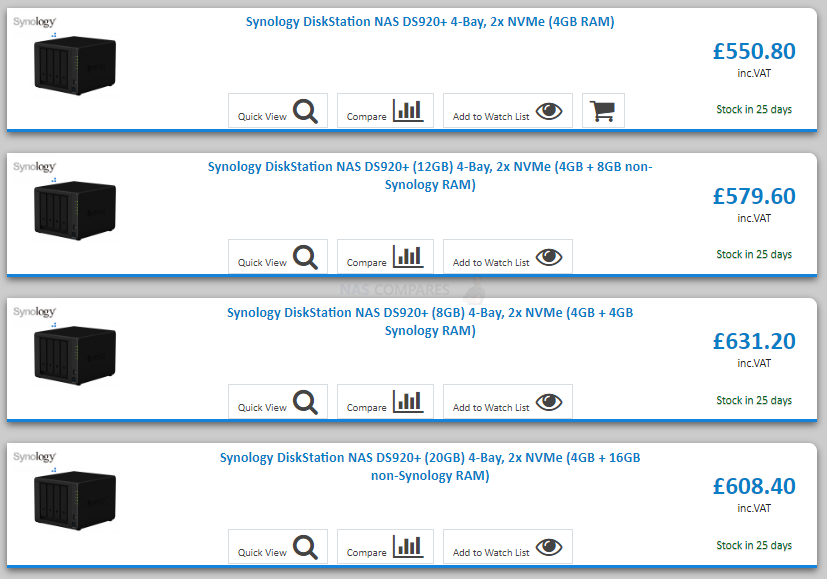



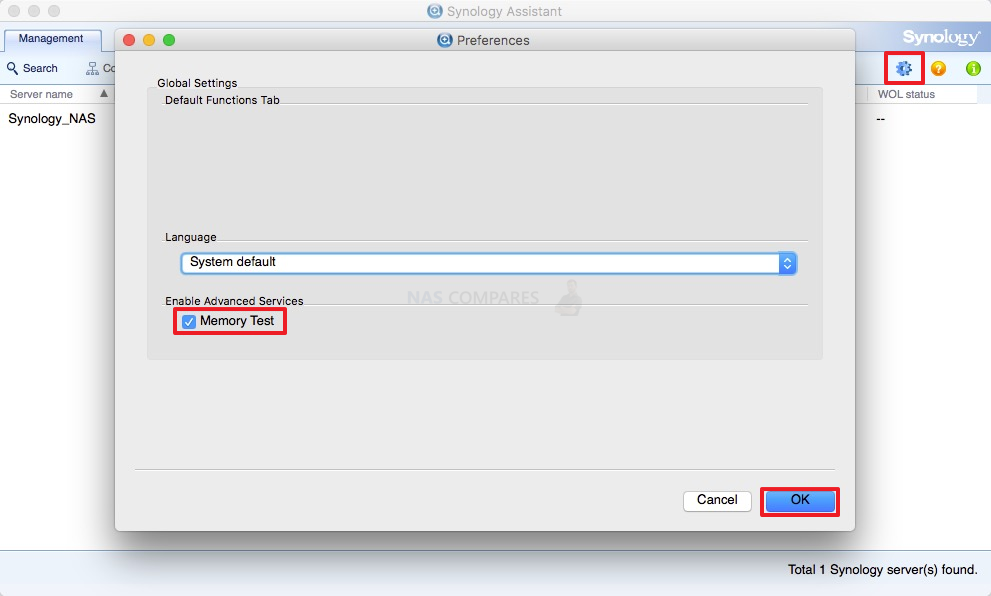
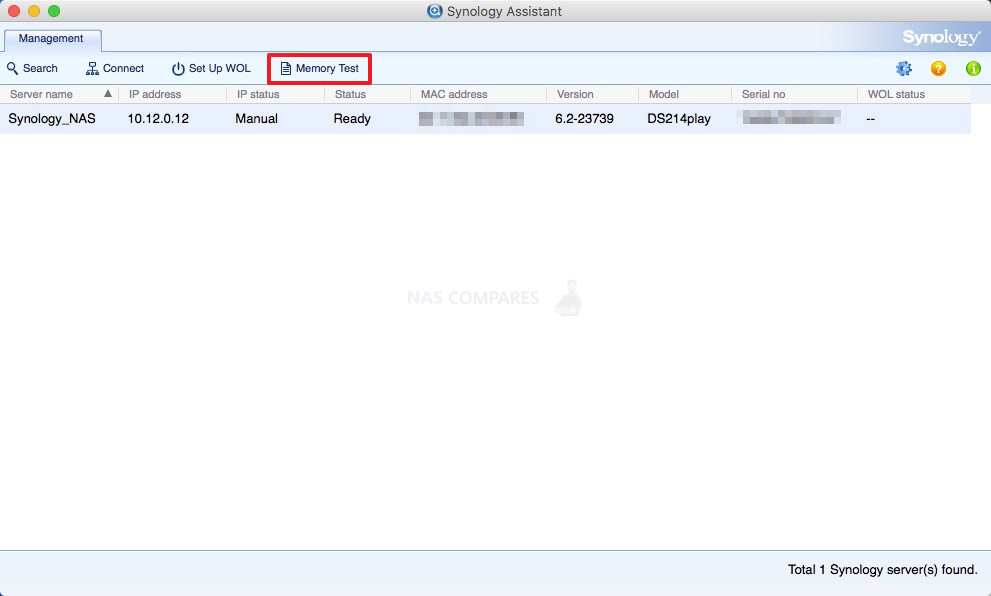
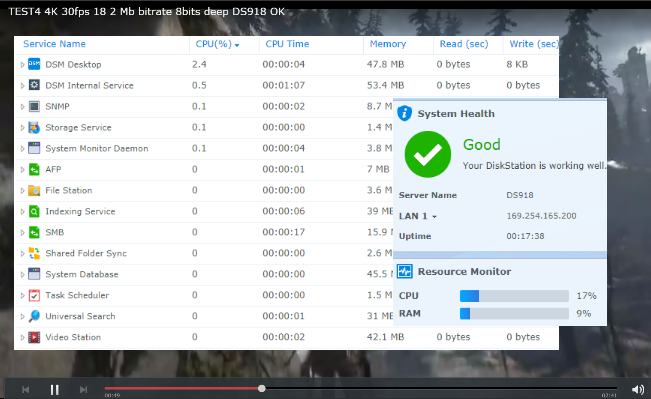
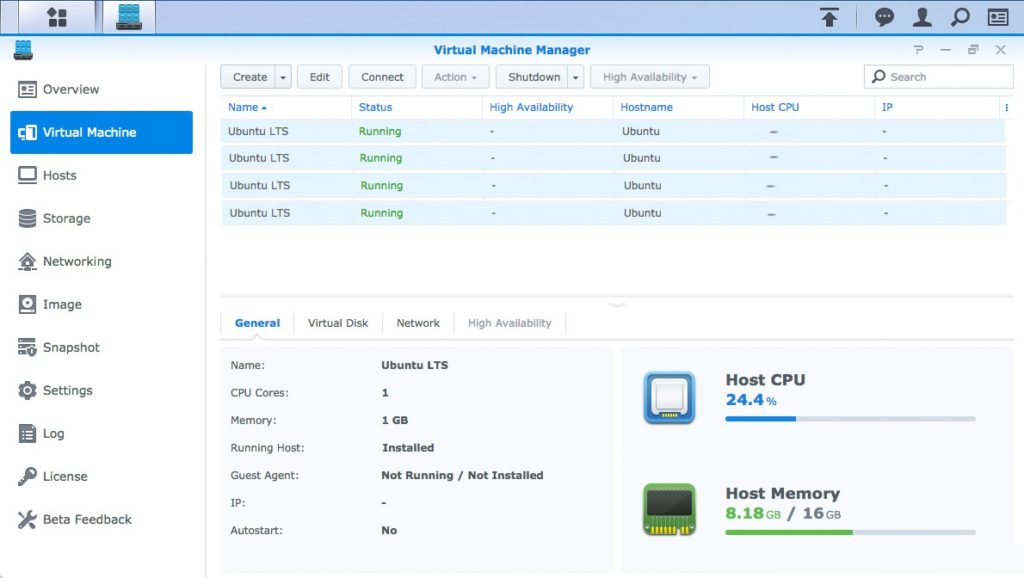
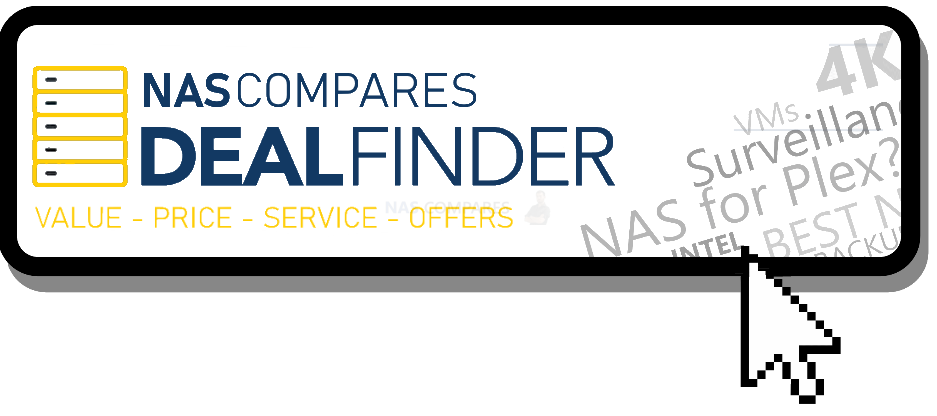




Hey mate, firstly thank you so much for the work you’re doing and for guiding newbies like myself into the wonderful world of NAS! I bought this model and learnt everything I know through you.. my NAS which I barely used after a year stopped working I.e. both lan ports failed on me and the system shows functioning led indicators and is running every other process.. synology support isn’t the best and I don’t know what to do..is there some way I can replace/ workaround this, a service centre overseas told me that the port is burnt
REPLY ON YOUTUBE
I guess my warranty is now voided….just wanted to teardown to get rid of the infestation of dust in the NAS drive. And it still going strong. Now I need to get my order from AliExpress to have a cover on the front to stop the dust (or a lot of it) entering the NAS again
REPLY ON YOUTUBE
This is the sort of content i love. I have an issue and find someone who posted an exact and detailed way that allows me to fix it. Thank you!
REPLY ON YOUTUBE
That is so much unscrewing, definitely making me think twice about upgrading for the moment.
REPLY ON YOUTUBE
Yup. Just what I needed to understand disassembly. Thank you mate!
REPLY ON YOUTUBE
HI
how many space there are from dissipator and cover? if possible add a low profile small fan? or if possible replace dissipator with another?
thanks
REPLY ON YOUTUBE
Very helpful, thank you!
REPLY ON YOUTUBE
I can say that the soldered memory chips are NOT an advantage. After a little over 2 years of usage (and conveniently for Synology, out or warranty) my Synology 920+ has a memory failure and the RMA cost is $549 US. Seriously, Synology?? A brand new 923+ is $600. After having 2 Synology NAS devices fail in 6 years I have lost any and all confidence in the brand.
REPLY ON YOUTUBE
hello did you succed to upgrade usb port ? i would like to try the 10gbe qnap adaptater to my DS920+ , do you think there is a way to work ? thank you for your answer
REPLY ON YOUTUBE
Helpful, thank you! I decided not to break it down all the way after watching this. All I’m doing is removing dust. I wanted to see the board.
REPLY ON YOUTUBE
Just upgraded my DS720+ with DDR4 KINGSTON Client Premier 2666MHz 16GB – KCP426SD8/16 with DSM 7.2.1-69057 Update 3 version, working fine, with virtual machines I can make all memory consumed, no hiccups no visual defects in resource monitor, everything is working fine, hence it make sense to upgrade. Kingston KVR26S19D8/16 did NOT work!
REPLY ON YOUTUBE
this no longer works due to Synology locking the max amount of ram to 8 gb
Hi there. Will add useful info:
DSM 7.2 will work with 16GBDDR4-3200 SODIMM CL19, but does not work with CL22 memories of the same category (tested on Crucial)
REPLY ON YOUTUBE
I added 16 GB Kingston ram into my Synology DS920+ with 4 GB already in it, and it doesn’t boot up. All I see is just constant blinking blue light
REPLY ON YOUTUBE
“easy to access cmos” :/
REPLY ON YOUTUBE
The Crucial 8GB CT8G4SFRA266 did not work in my 720+. Just a blue blinking light. Tried reseating it several times but just a blue blinking light. Luckily I can return the module I bought direct from Crucial/
REPLY ON YOUTUBE
This or a 723+ both with (2.5GBe) usb3 adaptor for filesharing/domain/dns/ use only.
REPLY ON YOUTUBE
Just start at 06.00 mins in for the start of the test. I don’t know why he took 6 mins to say not much at all.
REPLY ON YOUTUBE
Absolutely love this product for home use! I bought the Synology recommended 6 GB, and then found your video…I will definately upgrade to 16 GB now and run VM’s off of it. I really like the bonding feature this Syno offers, work very well with downloading and streaming my media.
REPLY ON YOUTUBE
good job! ty!
REPLY ON YOUTUBE
Thank you so very much. Appreciate your efforts.
REPLY ON YOUTUBE
What are the pins for underneath it case? It’s the other tab that opens aside from the NVMe
REPLY ON YOUTUBE
Thank you my man!! Just bought one of these…????
REPLY ON YOUTUBE
I do appreciate what you have done to the NAS community. Excellent work!
REPLY ON YOUTUBE
Чел, всё хорошо, но эти отвёртки из фикспрайса…
REPLY ON YOUTUBE
how could i replace the 2x 1gbe they`re not working anymore i nee help with that or if theres an option for that
REPLY ON YOUTUBE
I comment you on using a camera with a static focus point in your setting. Although, you ignored this pro setup when you tried to show the PCB closely at 15:41
In general, I saw what you wanted to see me, it was just blurry.
REPLY ON YOUTUBE
This video is very misleading. I have tried on my DS720+ both the Crucial and Timetec memories 16Gbs upgrade and both didnt worked.
REPLY ON YOUTUBE
Tested 76TT26NUS2R8-16G on a DS720+ and it doesn’t work… bummer
REPLY ON YOUTUBE
Love your channel bro, so informative. Just got my DS720+ and want to know everything to set it up right
REPLY ON YOUTUBE
[DS 720+] Crucial CT16G4SFRA266 (SODIMM, 16GB, 1.2V, CL19, DDR4-2666) doesn’t work!
REPLY ON YOUTUBE
any reports of this model being affected from previous LPC issues
REPLY ON YOUTUBE
I wonder, could you connect a GPU to it?
REPLY ON YOUTUBE
Hello everyone, I’m trying to connect NO contact (controlled by eWeLink app) to the power button of my DS918+ … has anybody tried it already? Or I need to solder some pins on the motherboard?
REPLY ON YOUTUBE
“Xpenologists” breaking eyes to see serial number on the case))
REPLY ON YOUTUBE
There no warranty void sticker and its not legal to void warranty for opening up devices in some parts in the world just saying.
REPLY ON YOUTUBE
Thanks for sharing this tear down.
REPLY ON YOUTUBE
look like it design for dual boot flash but implement only one. of fully implement maybe it more reliable because if you have only one and it failed that box will be a brick.
REPLY ON YOUTUBE
I can confirm that the rams listed below work on the 720+
Crucial CT8G4SFS8266 DDR4-2666
Samsung SRPMA100283805E859 8GB 1Rx8 PC4 3200AA M471A1K43DB1-CWE
REPLY ON YOUTUBE
Am i right in thinking that the DS920 does _NOT_ have a fan over the CPU at all? just a heat sink?
REPLY ON YOUTUBE
Very interesting, indeed! Would you be so kind to check if it can be done with Asustor’s Lockerstor 4 and Nimbustor 4, please? They use the same CPU but maybe there’s more than that to it. Thanks a lot!
It should also work on Asustor. Same CPU = same compatibility.