What You Need to do to Mesh Your RT6600ax, MR2200ac and/or RT2600ac Routers Together
As you may have already heard, Synology has rolled out the Release Candidate of SRM 1.3 for all their router devices, now available on the official download pages (HERE for the MR2200ac and HERE for the RT2600ac), as well as a slightly tweaked update for the RT6600ax (which already arrives with SRM 1.3). The result of this (which is great news to many) is that alongside the benefits of SRM 1.3 in vLANs, tagging, SSID creation, improved GUI and layout, you can now MESH YOUR SYNOLOGY ROUTERS! This was one of the few software limitations that the new Synology RT6600ax WiFi 6 Router had at launch, especially when many buyers were considering the RT6600ax as a replacement for the RT2600ac router that was in the middle of their existing mesh system. So, today I want to guide you through a few of the ways that you can update your older Synology RT2600ac and MR2200ac routers in order to allow you to mesh them with your brand new RT6600ax device.
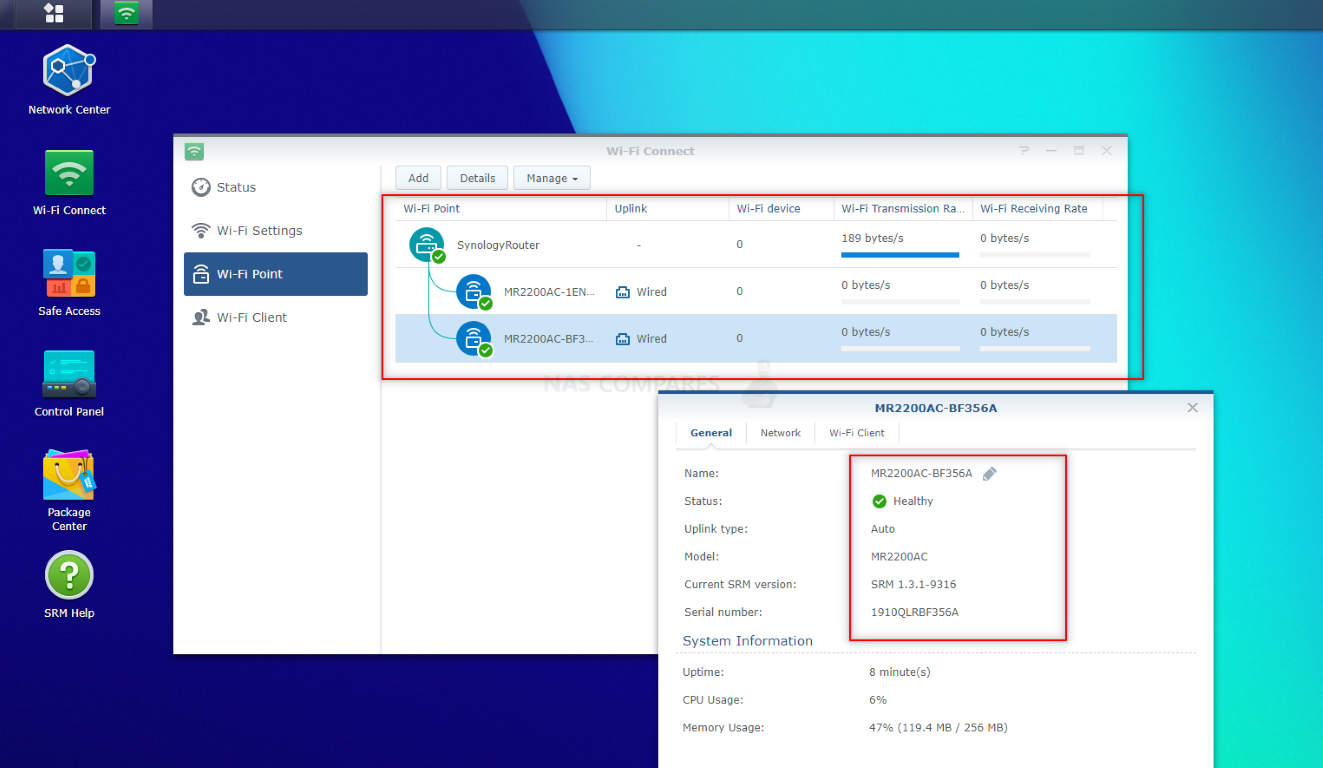
Important Note About Using MR2200ac as a Mesh Node for the Synology RT6600ax Mesh Router

IMPORTANT #1 – The SRM 1.3 Firmware update for RT2600ac and MR2200ac Router is still a ‘release candidate’, which means that although it is pretty much was the final version of what the software update will be when it is eventually released (likely in August or so), it is still not a ‘final’ release, so be sure to backup your router configuration in the control panel if you choose to proceed with this update. Additionally, SRM 1.3 will not be available to the RT1900ac router series.
IMPORTANT #2!!! If you are running an RT6600ax WiFi 6 Router and want to add a batch of new/factory restored MR2200ac Mesh Points, you will need to go through the process of updating each node from SRM 1.2 to SRM 1.3. However, unlike Synology NAS systems during initialization, there is no point in the first-time setup of the MR2200ac/RT2600ac to upload a firmware file or the system search for the latest firmware online. This is only possible AFTER the router is initialized and from there, you will need to download the latest firmware (SRM 1.3), allow the system to reboot, THEN reinitialise the MR2200ac/RT2600ac so it can enter a ‘find’ status (when the LED on the system is a single, flashing blue light). From THAT point, you can find the MR2200ac/RT2600ac in the WiFi Access Point Search of your RT6600ax Router and add these nodes successfully. So:
- ALL Synology MR2200ac Mesh Routers will need to be updated individually to SRM 1.3 before attempting to connect with an RT6600ax Router Network
- SRM 1.3 Update can be downloaded from the Synology site OR from the MR2200ac initialization (coming soon, after Release Candidate and final release are made public online)
- First-time initialization and setup in 1.3 has been updated, so the initialization of a Router with SRM 1.3 on board is much simpler and more user-friendly
- If you try to connect your RT6600ax to an MR2200ac mesh node without updating that mesh node to SRM 1.3, it will SEE the MR200ac, but it will not be able to connect it due to firmware incompatibility between SRM 1.2 and SRM 1.3
It is worth highlighting that from then onwards, your primary router will be able to push updates to the nodes individually (much as the RT2600ac pushes updates to the MR2200ac mesh router points). No doubt as time goes on, this method of updating with be considerably easier and as newer routers go through manufacture, they will have SRM 1.3 onboard by default.
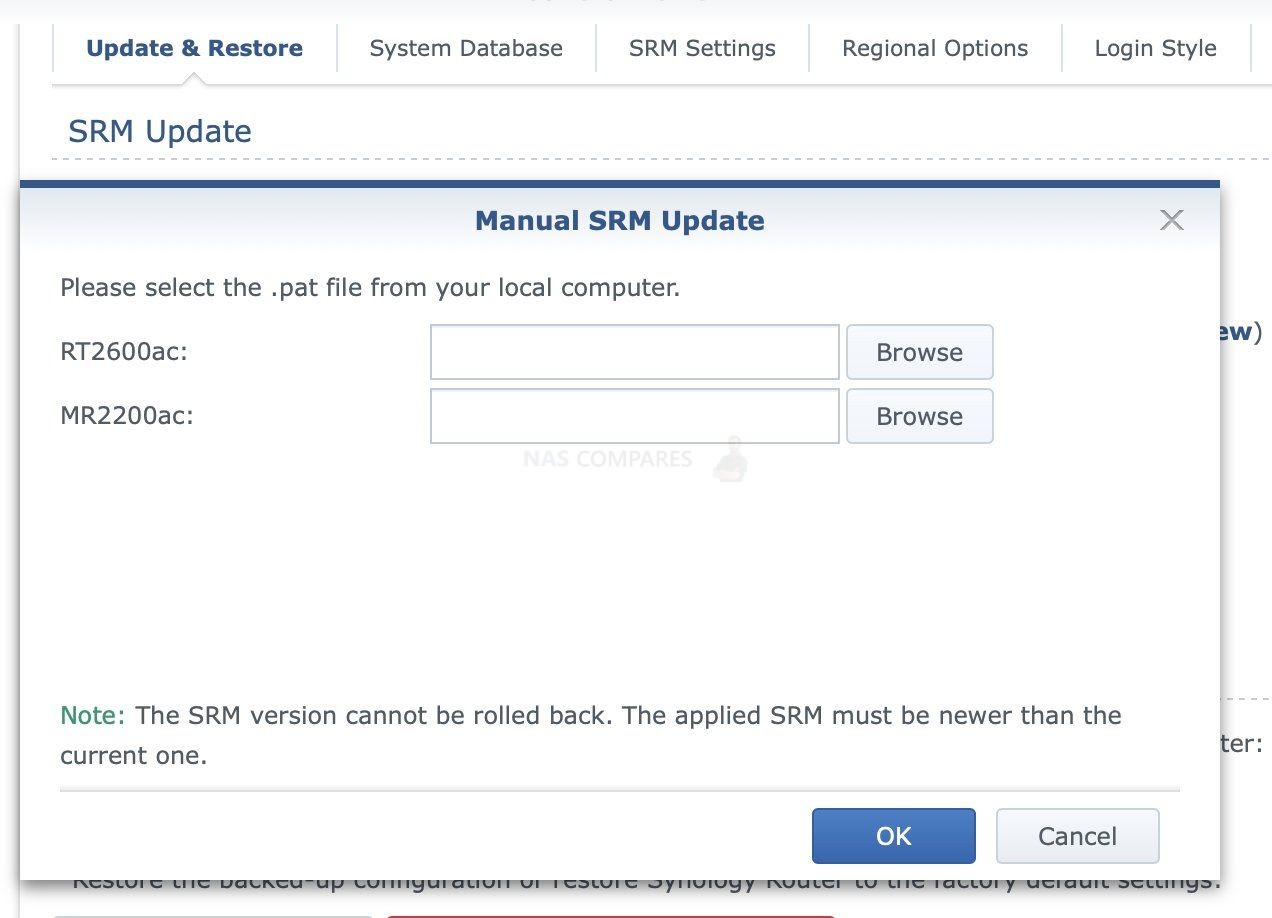
IMPORTANT #3! – If you are migrating from an RT2600ac to an RT6600ax Router, make sure to update the RT2600ac to SRM 1.3 first, then backup your router configuration in the control panel by heading to Control Panel > System > Update & Restore > Backup Configuration. From here you can create a config file that you can store locally on your computer, which can then be used to reinstate your configuration on the new RT6600ax. SRM 1.2 configurations cannot be used on an SRM 1.3 Router
Installation of SRM 1.3 on the Synology MR2200ac Router
First of all, upgrading to SRM 1.3 is much the same as typical firmware updates in Synology products IF you already have the device setup and can log in to the GUI.
Updating an MR2200ac or RT2600ac via the GUI
Log into your Synology MR2200ac or RT2600ac and head into the control panel, then select System, then Update & Restore, then select Manual SRM Update.
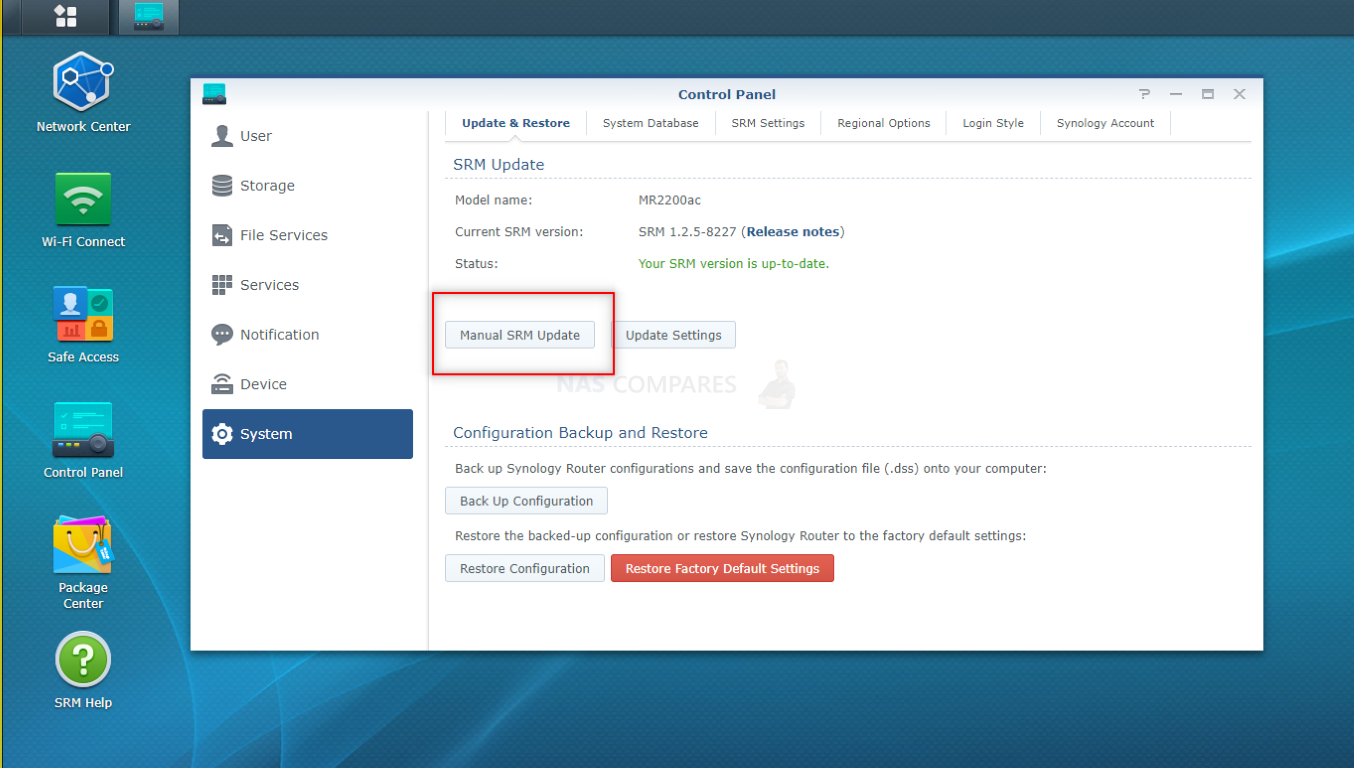
From here browse your local machine and find the .PAT file that you downloaded from Synology.com in the download area of the RT2600ac or MR2200ac, then select it and choose to install this update
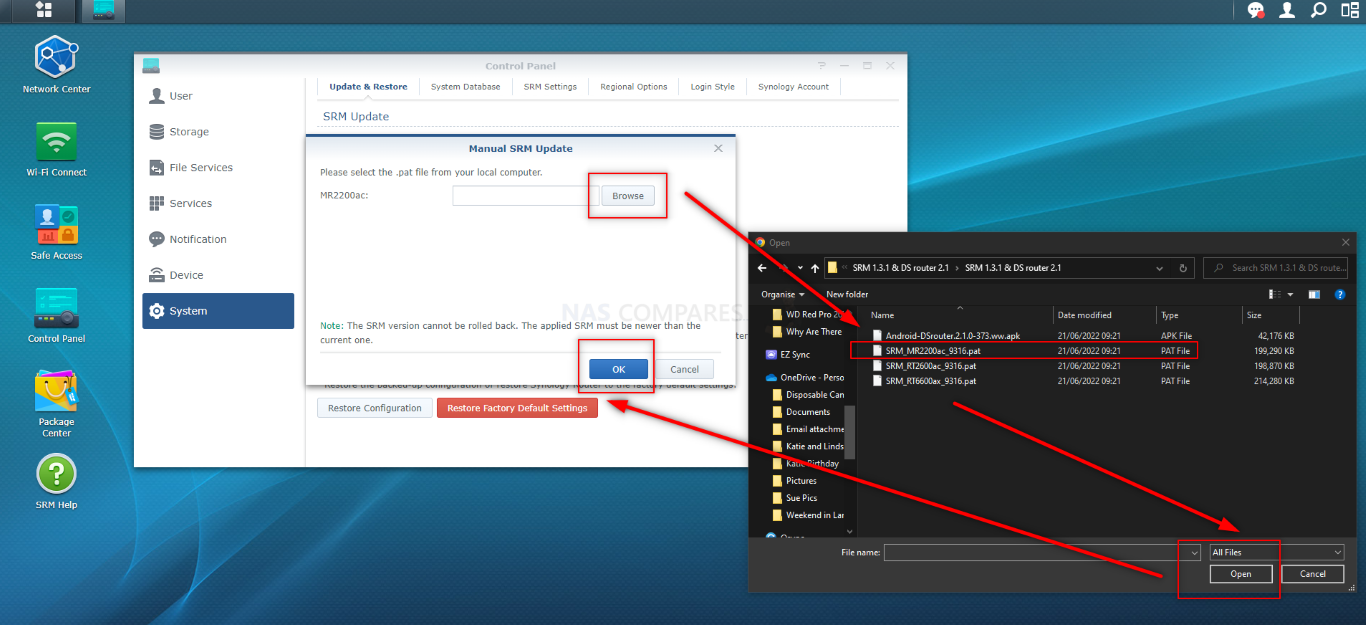
You will be greeted by a pop-up that states that this update may change or remove some features of SRM 1.2 in line with SRM 1.3. Additionally, it will stop backup configurations you have made of SRM 1.2 from working in this new revision of the software. From here you can click confirm to proceed
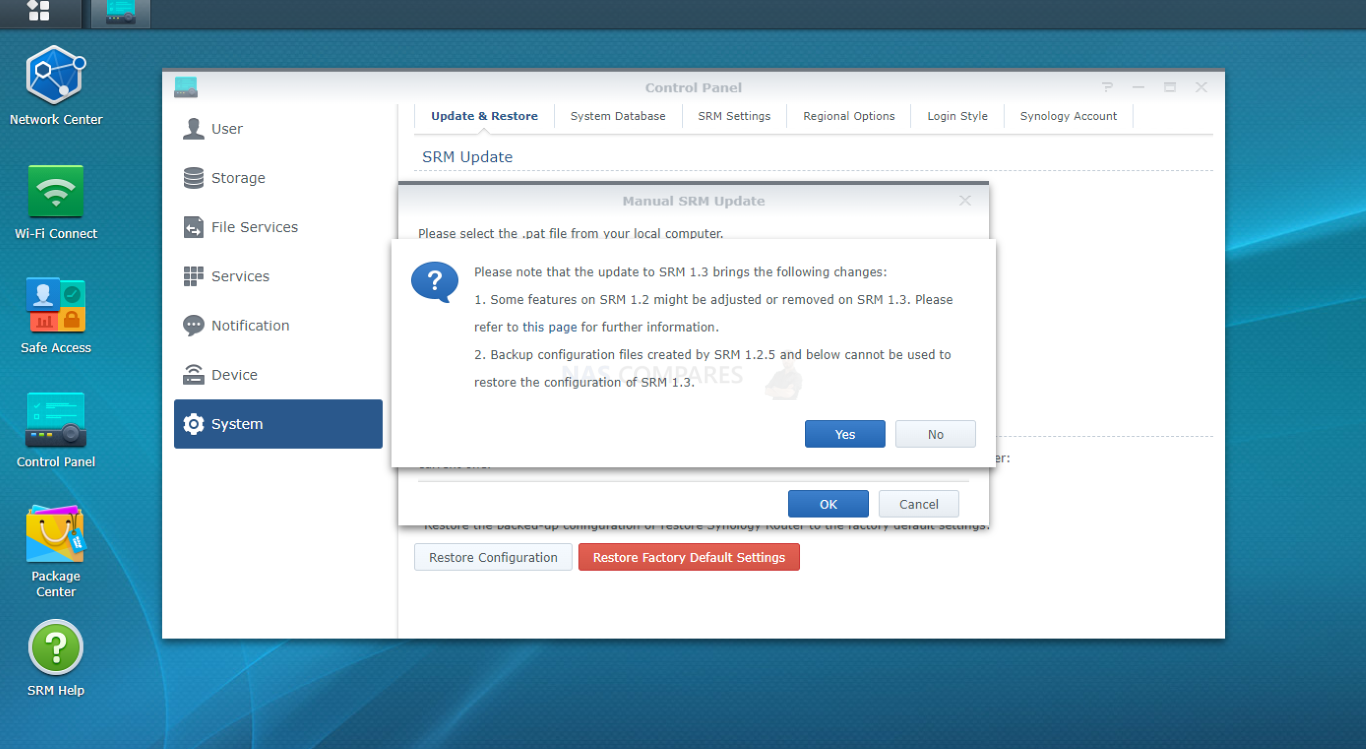
The system will start uploading the SRM 1.3 pat update file to the MR2200ac or RT2600ac router
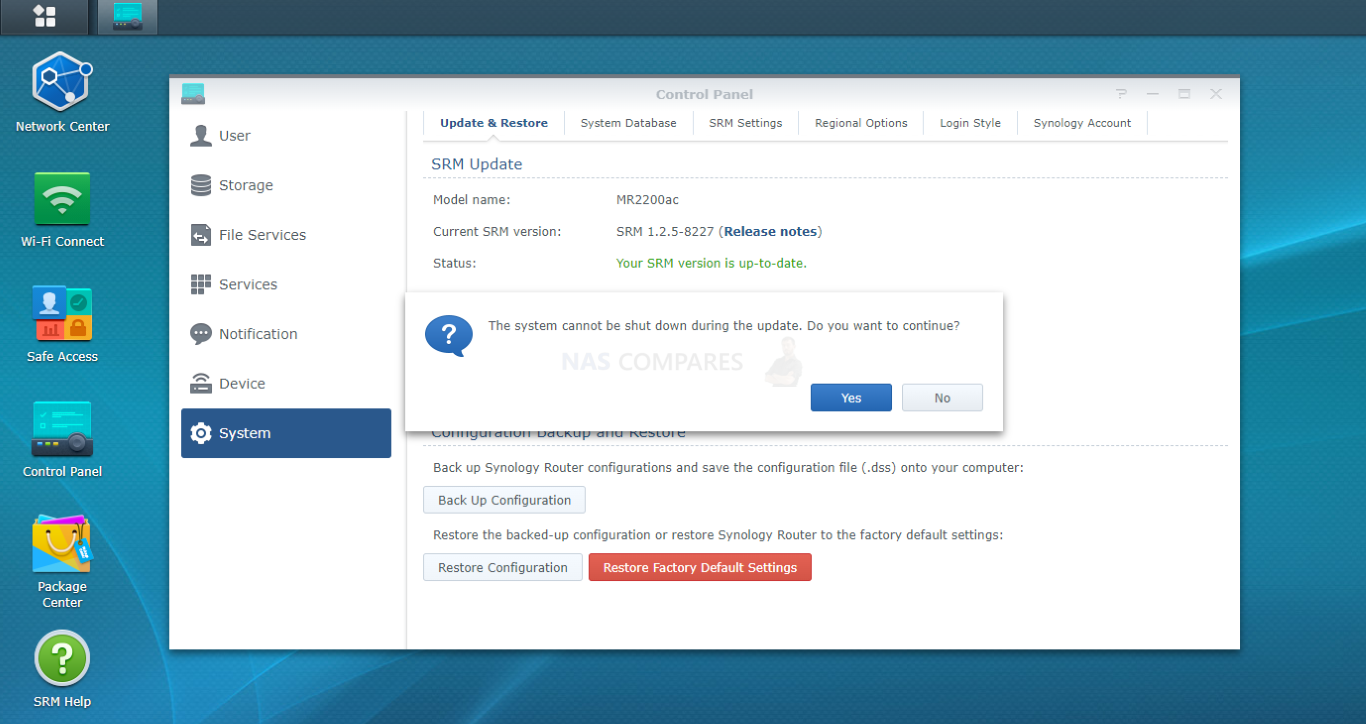
You will then be informed that in order for the update to take effect, then you will need to restart
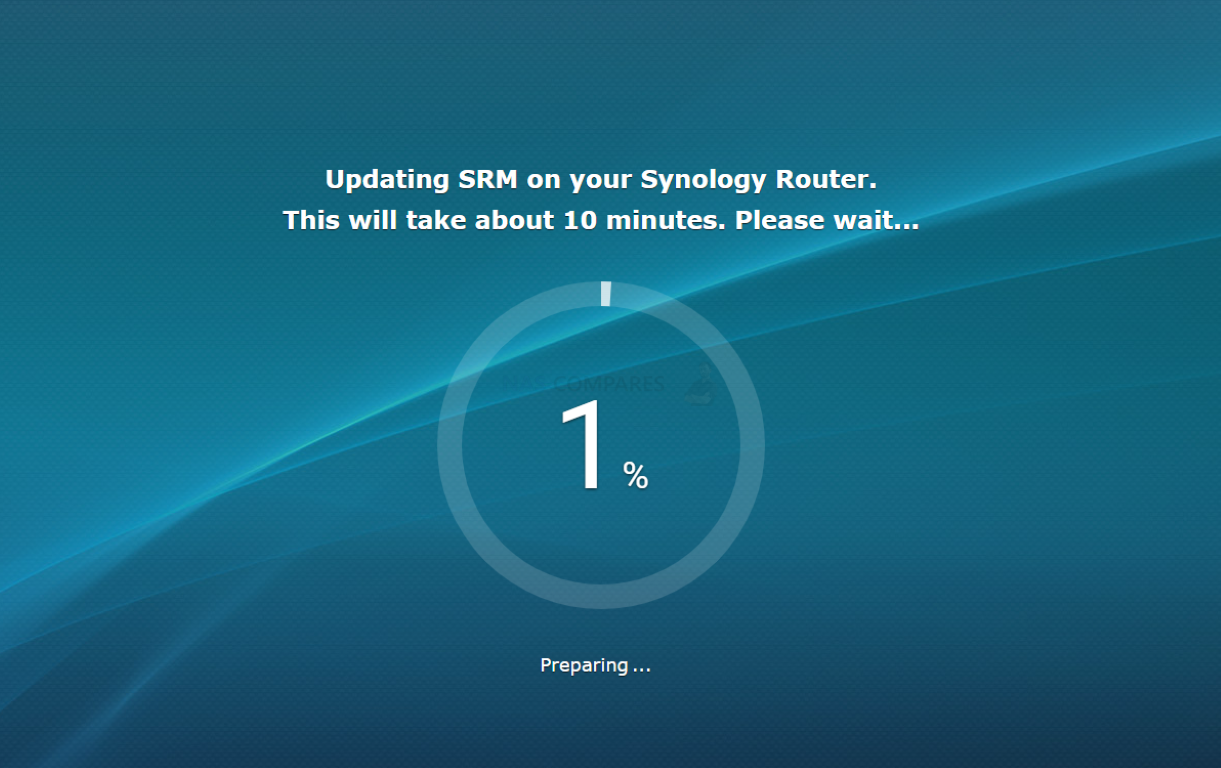
During this installation and completion of the SRM 1.3 update, the router and its services will not be accessible.
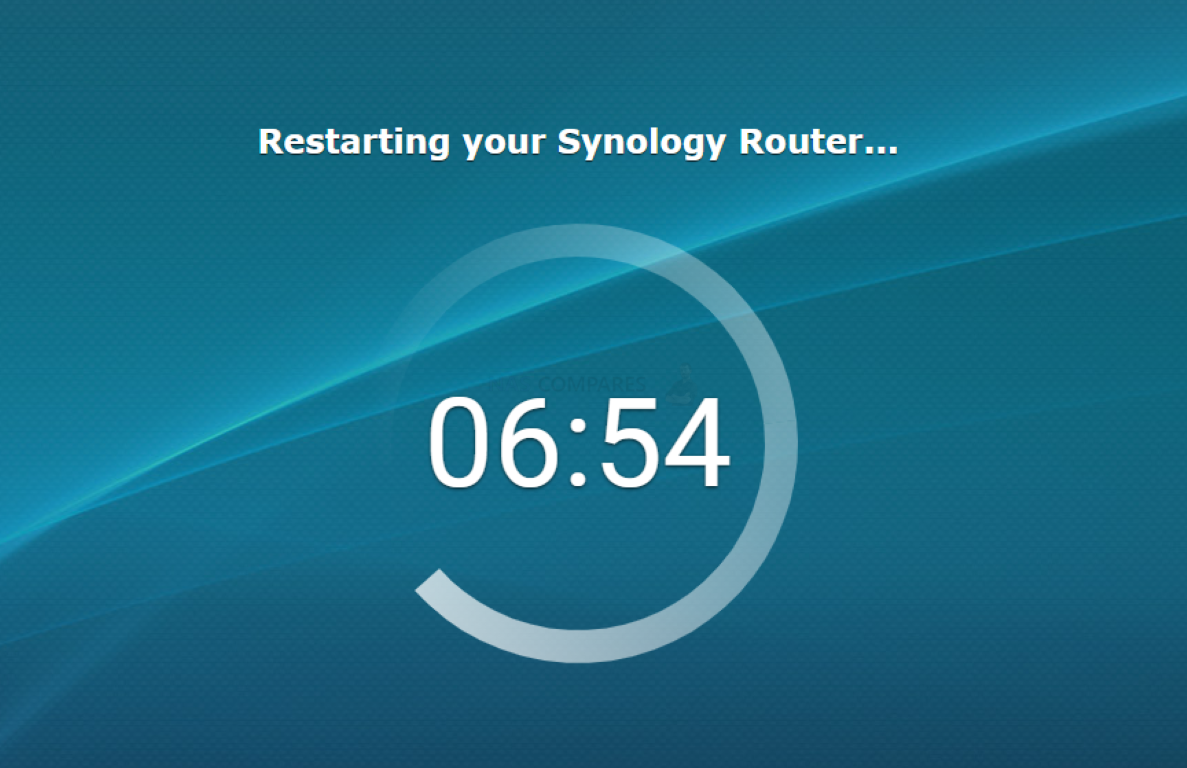
When the installation of the first part of the SRM 1.3 update is completed, the system will reboot and a clock will count down. If the router GUI does not reappear in the browser after this time, it may well be because the router was on a dynamic IP setting and has changed it’s address. Use the Synology Assistant tool to find your Synology MR2200ac or RT2600ac’s new address.
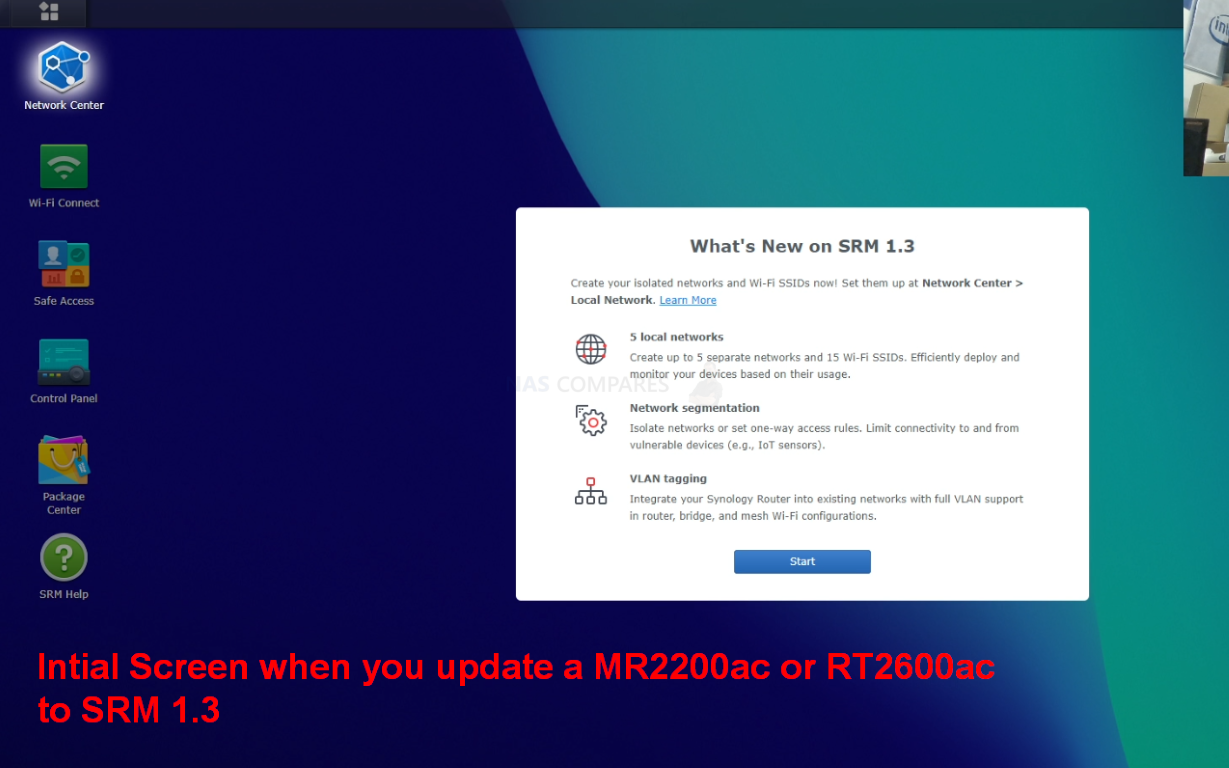
When the system reboots, it will book back into the login GUI, but now it will be the improved and further polished SRM 1.3 login screen. From here you can log in as normal and enjoy SRM 1.3 with new features.
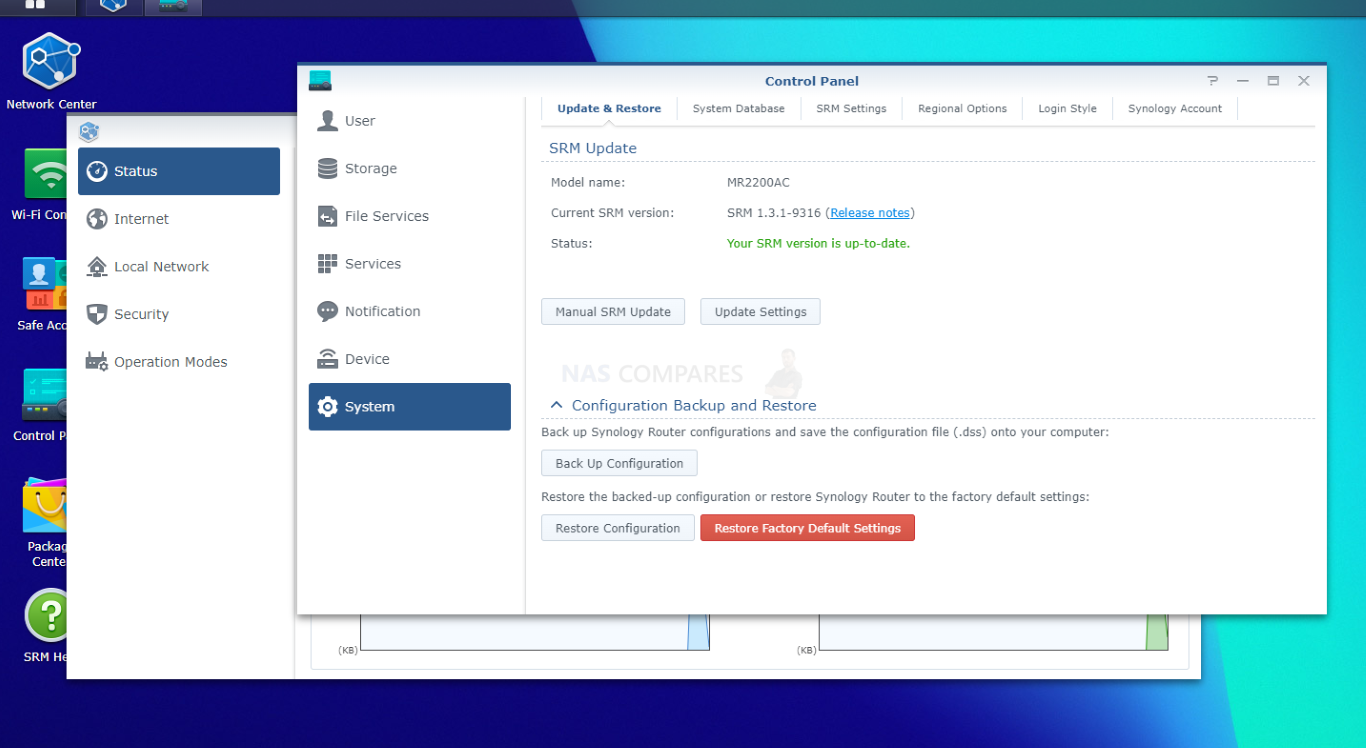
Next, lets discuss what you need to do in order to add existing MR2200ac and RT2600ac routers to a mesh network with the RT6600ax Router.
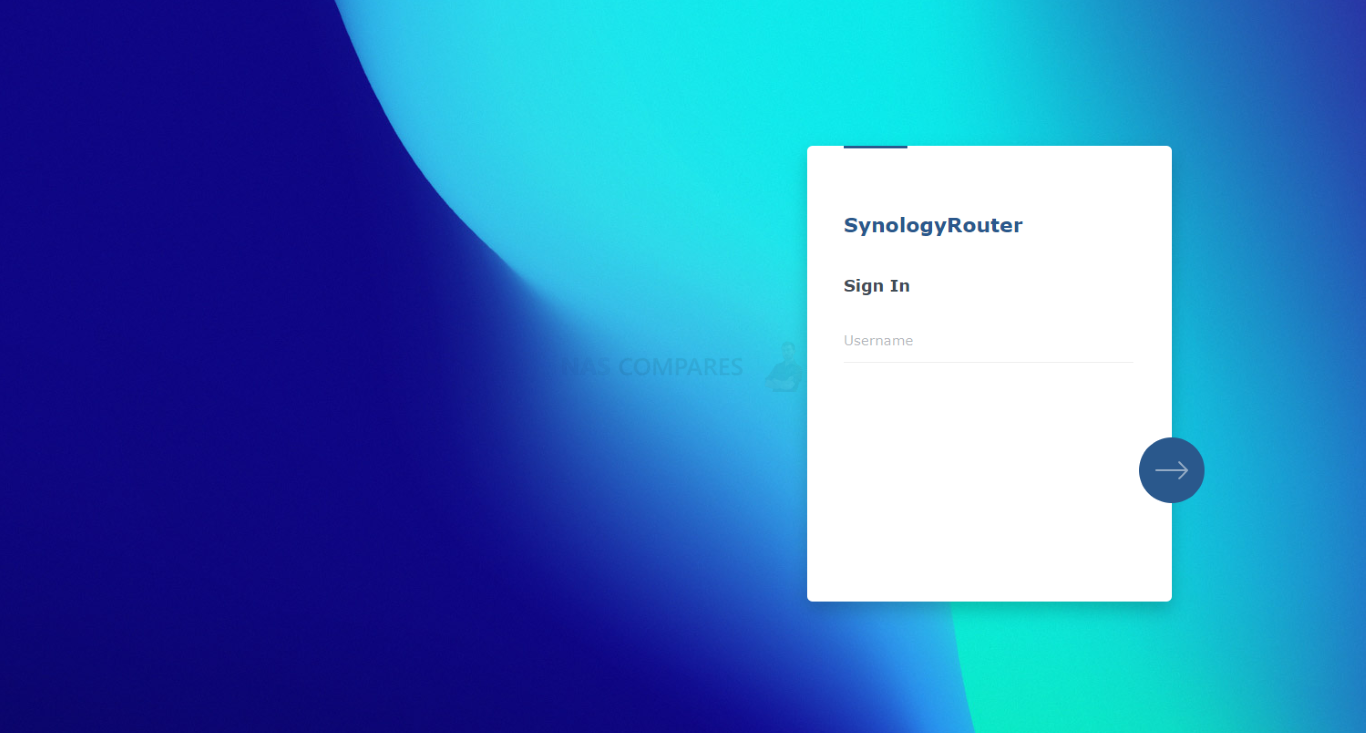
Adding a Synology MR2200ac or RT2600ac Router to the Synology RT6600ax Router as a Mesh Point
In order to add a Synology MR2200ac or RT2600ac to your RT6600ax Router as a mesh point, you will need to ensure that they are running SRM 1.3 as their firmware. In the case of the RT2600ac, this will be REALLY easy, as you can access the main SRM 1.2 GUI and update to SRM 1.3 as the software appears on the Synology Download section. However, in the case of MR2200ac nodes (which are rarely used as a primary router) you are going to need to update each node with SRM 1.3 before they are seen by the RT6600ax. If you have them connected with an RT2600ac, it is easy to push the update to SRM 1.3 across the whole existing network. However, if you only have the RT6600ax and 1 or more MR2200ac mesh routers, each one will need to be updated to SRM 1.3 using the steps in the guide above THEN formatted to factory settings.
If your MR2200ac is on SRM 1.2, follow the guide above to upgrade it to SRM 1.3. If you have updated your MR2200ac to SRM 1.3, you now need to restore it to factory settings here:
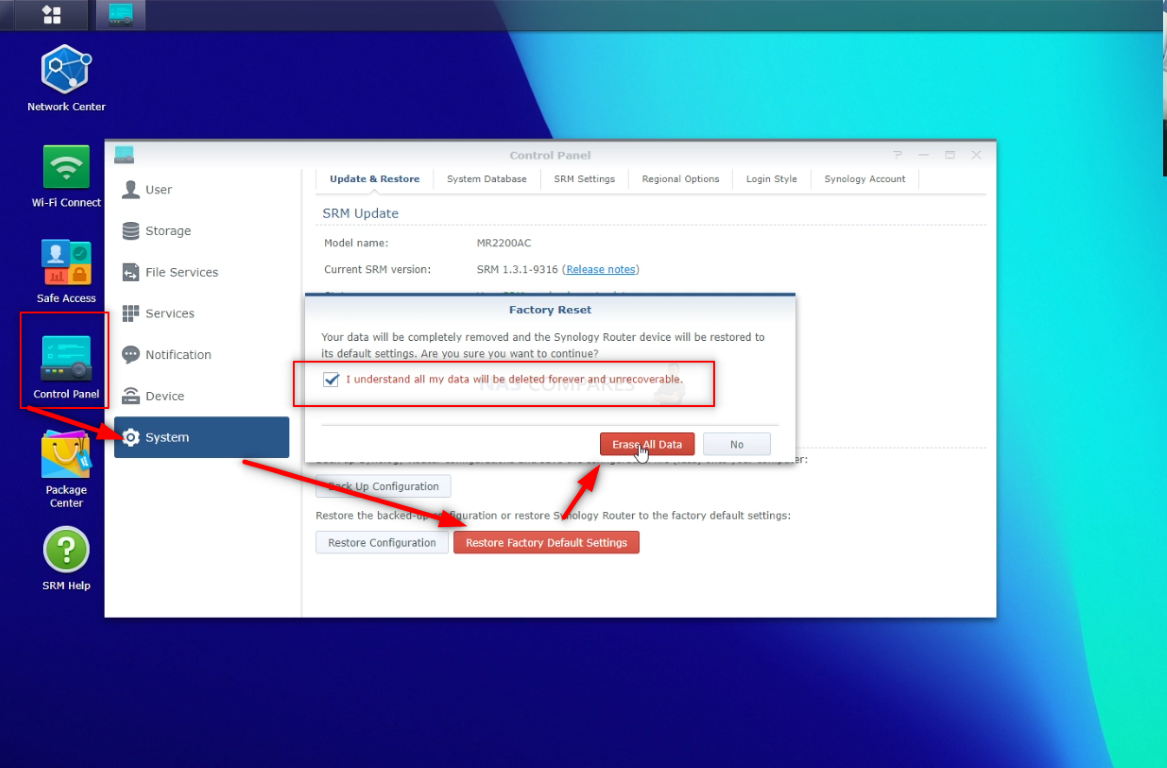
Doing so will result in the device deleting all data and settings – so be sure that this is what you want to do. Proceeding with this will result in the device taking 5-10 minutes to complete.

Alternatively – you can reset your MR2200ac router by using the reset pin on the rear of the router. However, this will not allow you to make any configuration backups and is irreversible.
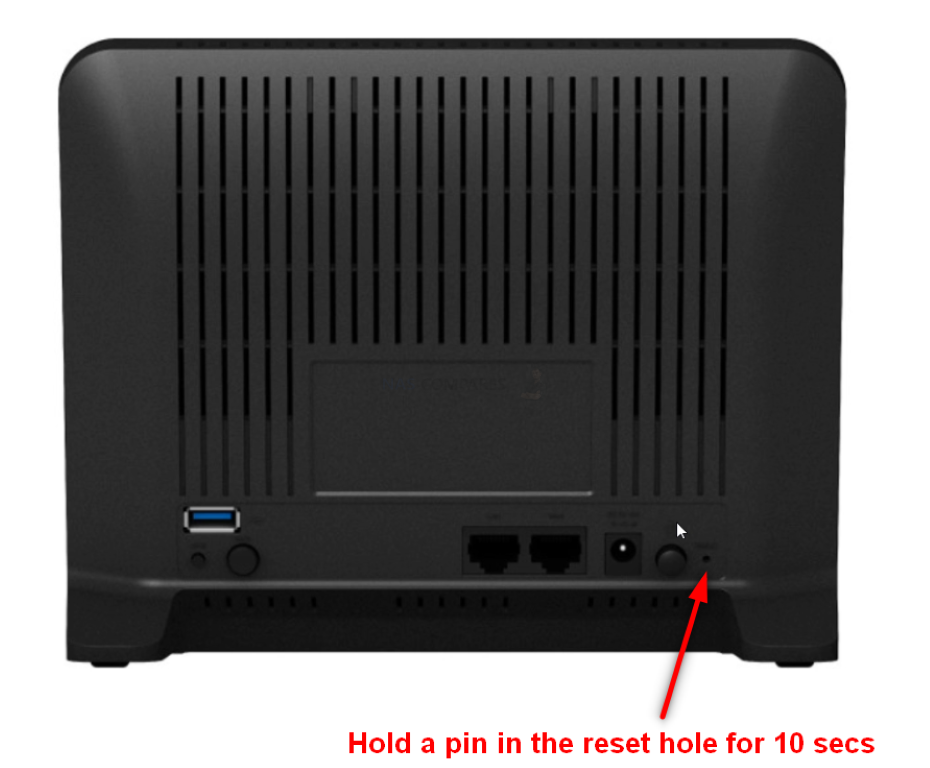
Next, head over to your Synology RT6600ax Router and head into the WiFi Access Tab to start adding WiFi points/Nodes
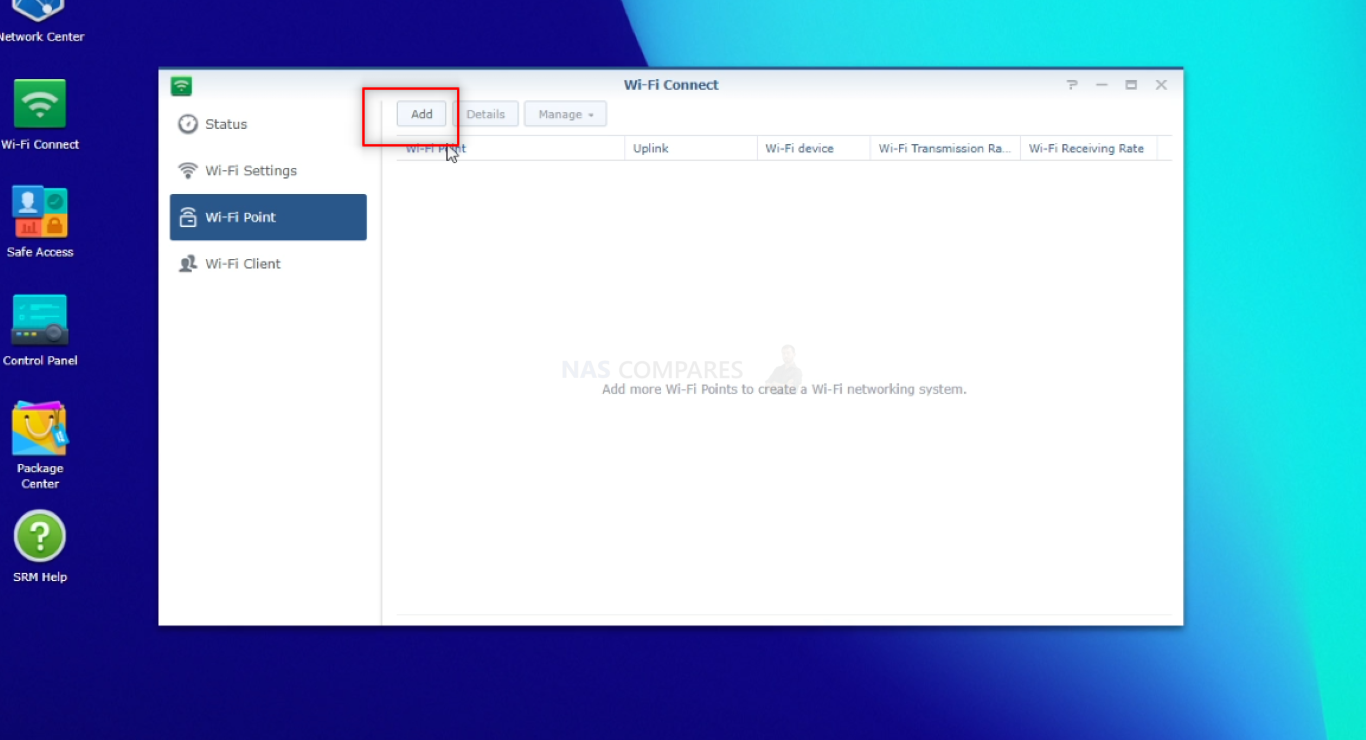
You will be asked which connection method your nodes will be connected by. I STRONGLY recommend selecting both ethernet and wireless connections
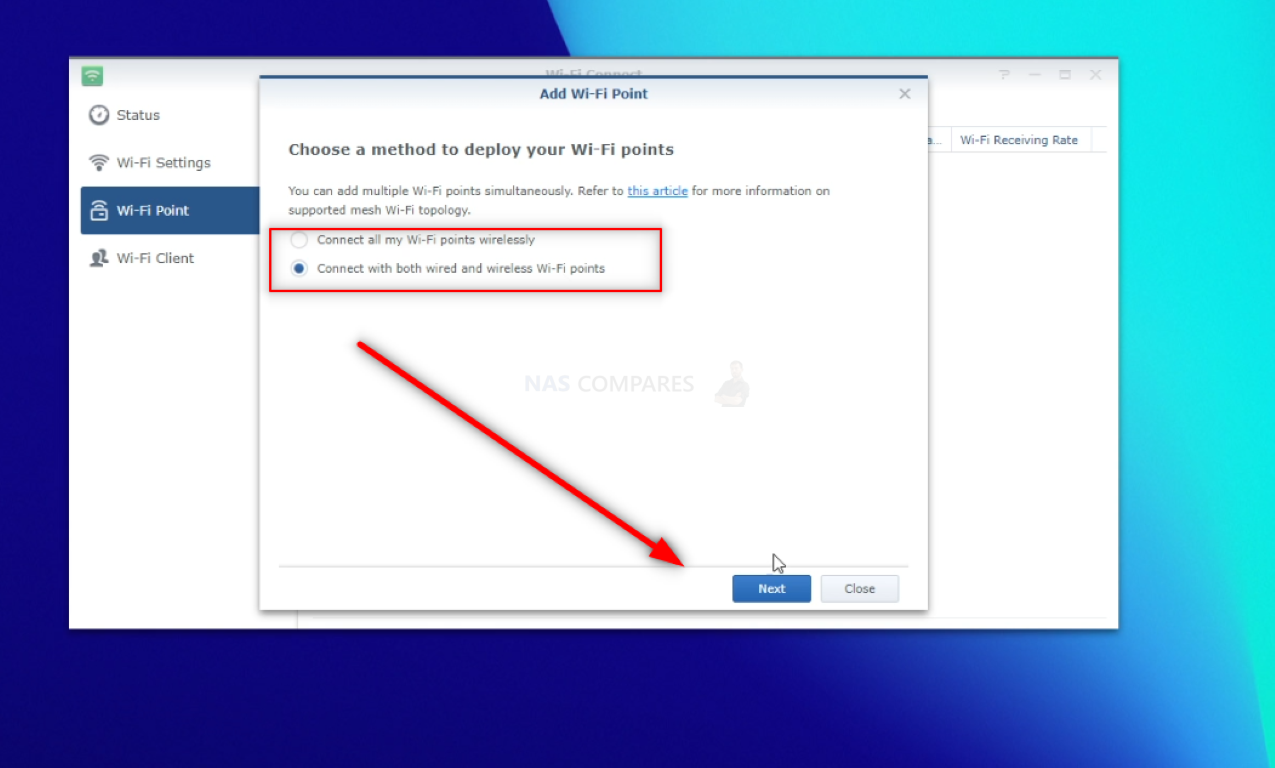
The reason I recommend this is that it is about 100x easier to set up a smaller mess network of around 5-6 nodes by bringing them all together and connecting via LAN to the RT6600ax, then later disconnecting them and positioning them where you need them to be. It IS worth remembering that later on when you get them up that their distance from the primary router will affect the strength BUT (crucially) when a Synology mesh router is connected with the RT6600ax primary router, it knows the wifi identity and security credentials of the node and will connect wirelessly with the MR2200ac etc as soon as it is within range (even if the primary connection was via wired ethernet).
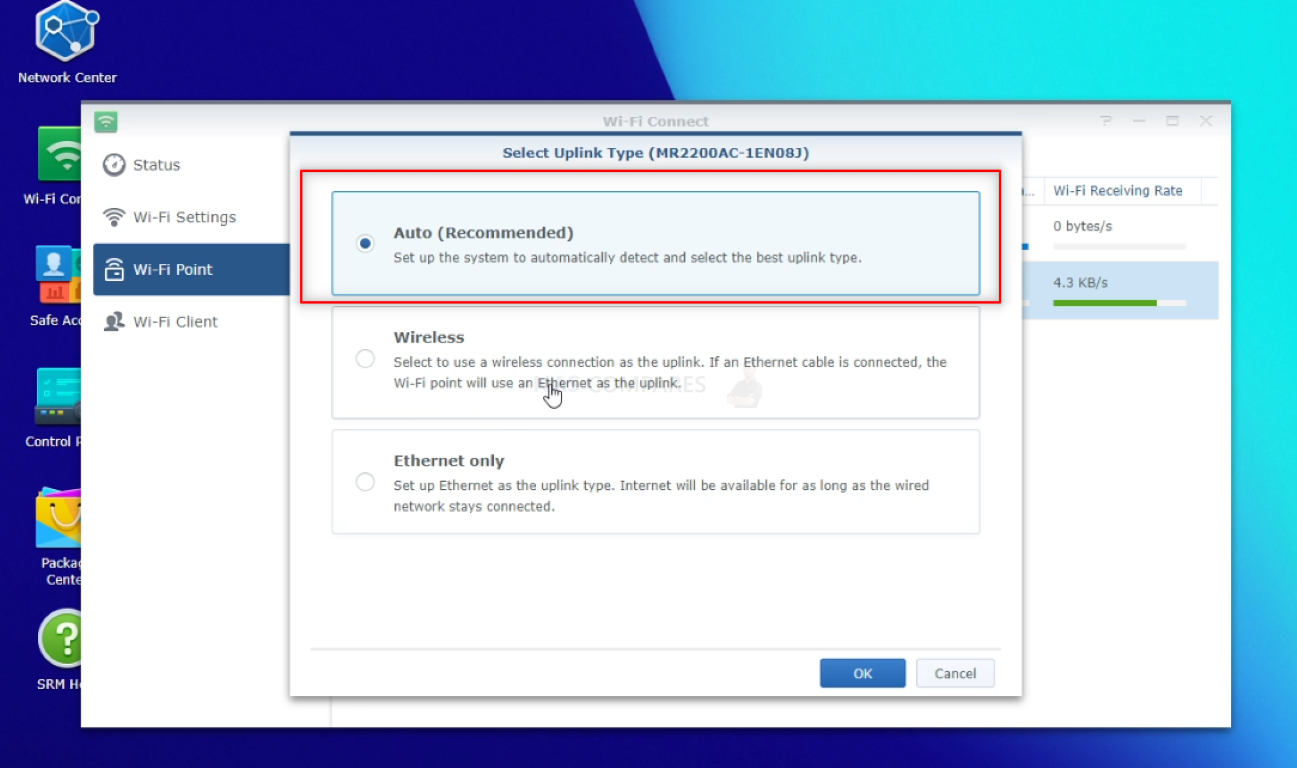
Note, if you are connecting the nodes (temporarily for setup or long term) via ethernet, you need to ensure that the MR2200ac or RT2600ac has cable connected to the WAN port and into a LAN port of the RT6600ax. Otherwise, the connection/host-client communication will not function correctly. Again, later on, after the node is set up, you can move these nodes away and the wireless connectivity will also function between the mesh points.
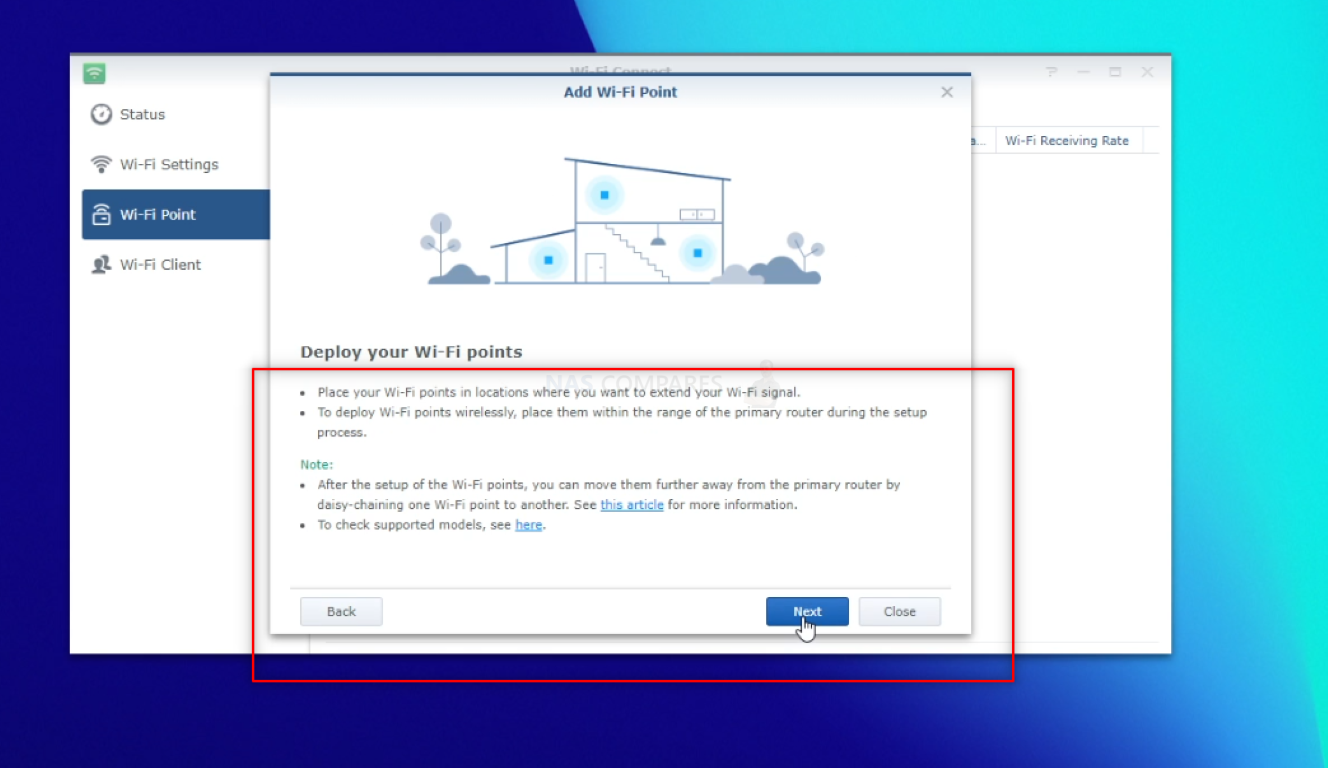
After this, there are a few steps to highlight the best places to set up a mesh node (in terms of proximity and multiple points), but also a note that you need the mesh mode in the correct LED lit configuration (that single blue flashing light)
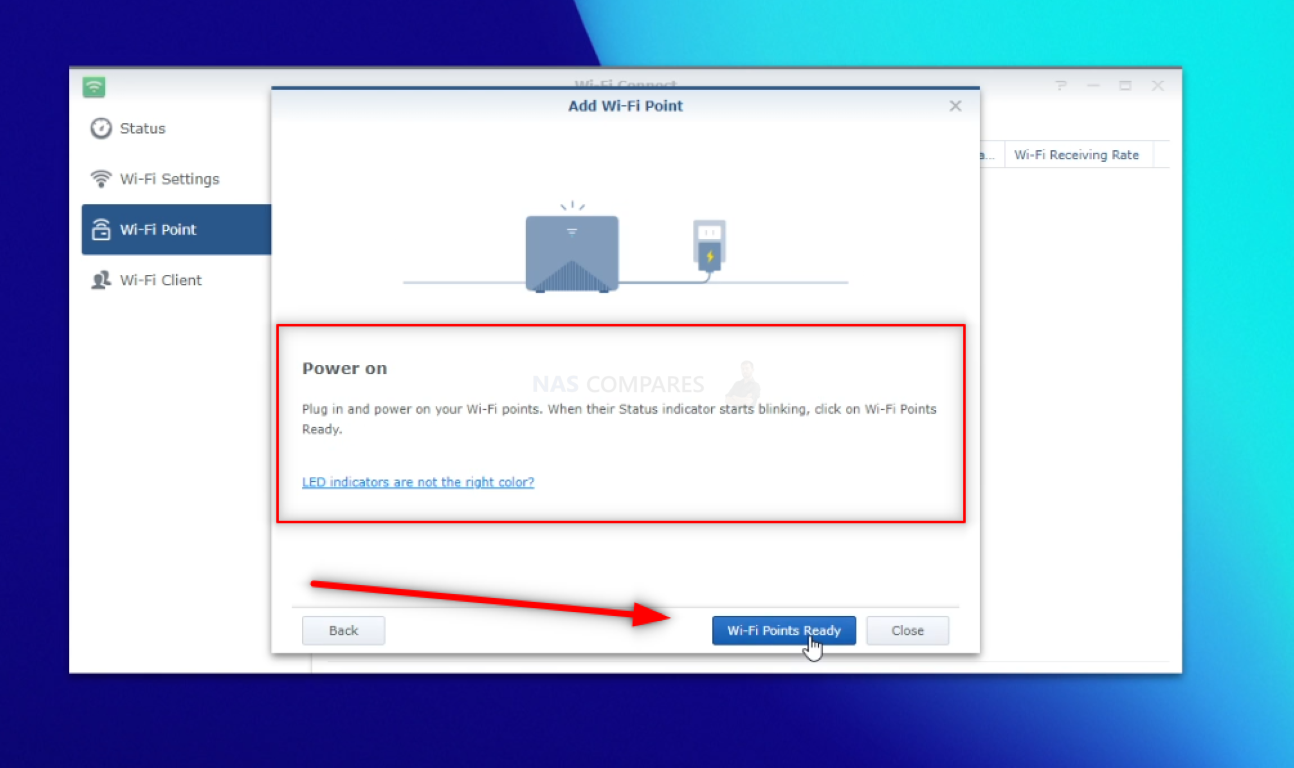
When the RT6600ax scans the local network for the other Synology router to extend the mesh network, it will list the router(s) it has found and then invite you to enter the secure pin code that is printed on the back of all Synology routers (8 digits, numerical, cannot be changed)
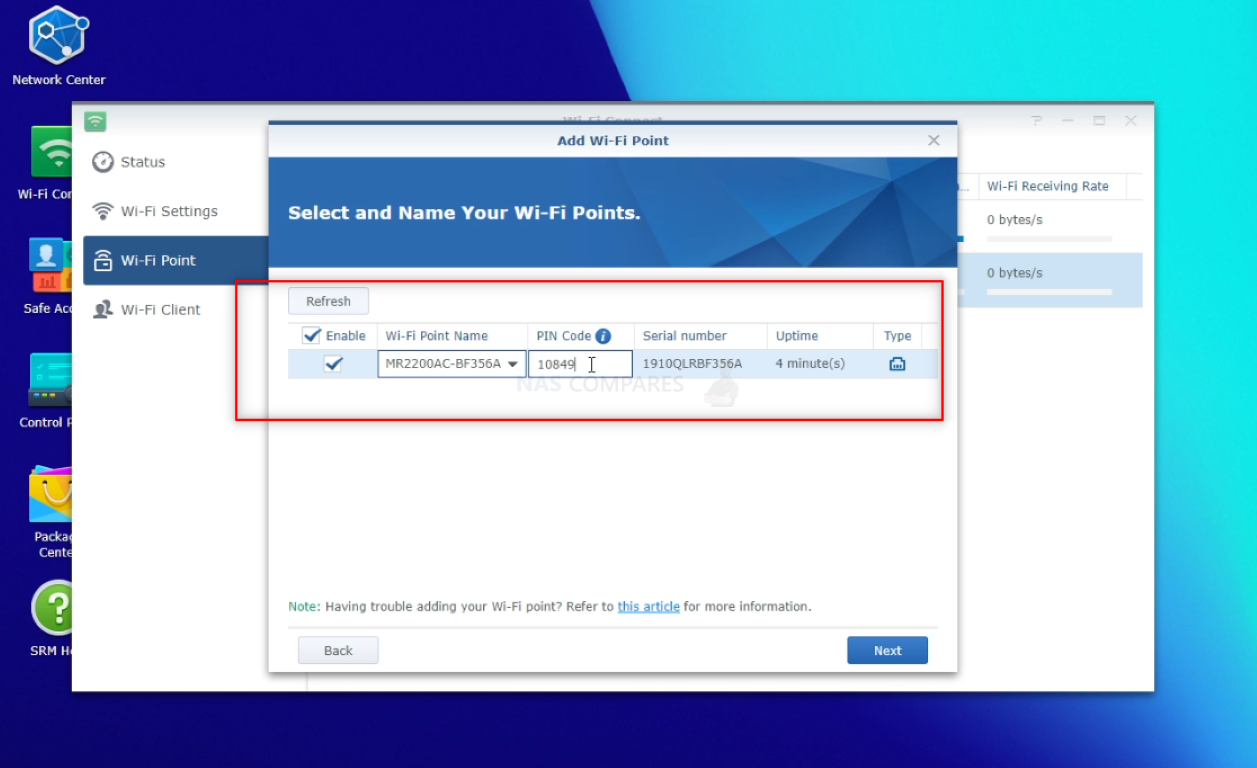
After that, the RT6600ax Router will begin setting up the new mesh WiFi point (testing the strength of connection, copying over the SSID configuration and establishing the backhaul). This will not take more than a minute or so per node and (unless the mesh node has been obstructed, powered down, or has not been updated to SRM 1.3) should connect to the RT6600ax network.
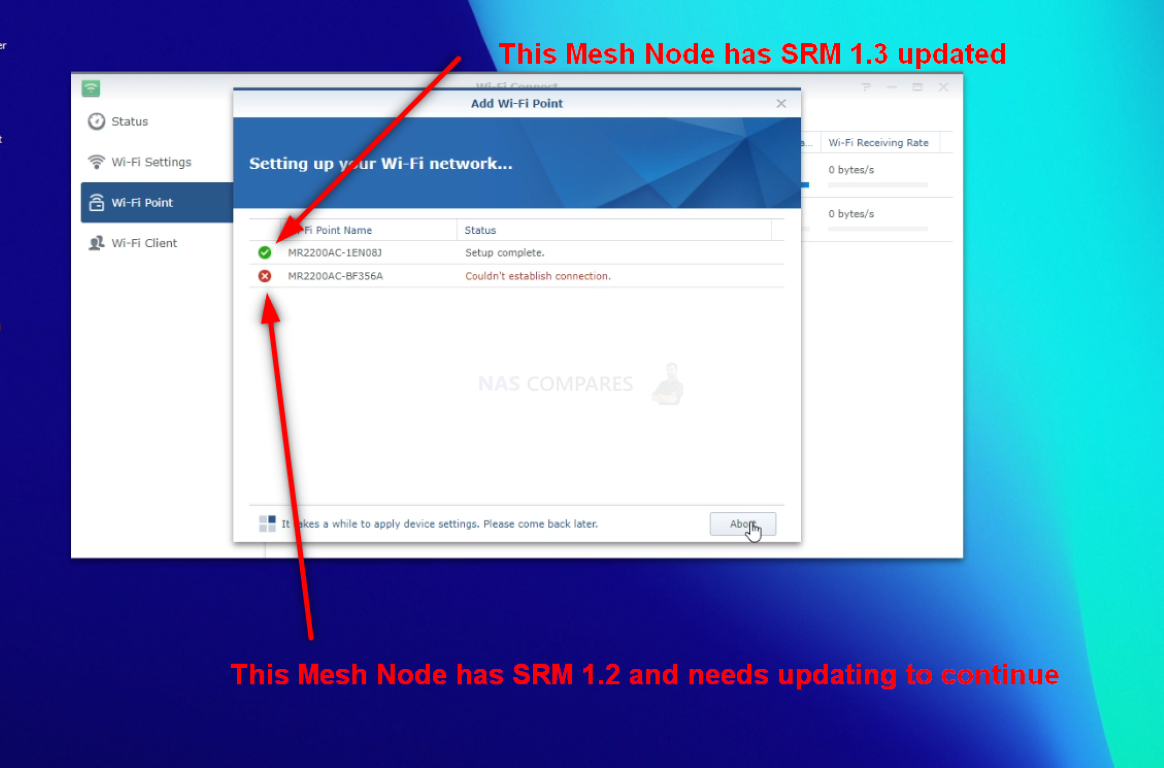
And that is it. Now the MR2200ac or RT2600ac are part of your RT6600ax Mesh router system. They will no longer appear on the Synology Assistant tool and their SRM GUI cannot be accessed – they are now connection nodes to the larger RT6600ax router system and can be managed and adjusted in the SRM 1.3 GUI of the primary router. You can also power down the mesh router nodes and move them to new locations in your home or office for greater coverage. When they power back on, as long as they are in the coverage area of the primary router, they will re-join the RT6600ax/Primary router network automatically. If they are in a weak area of coverage/distance, the system will let you know and recommend which ones need to be brought closer.
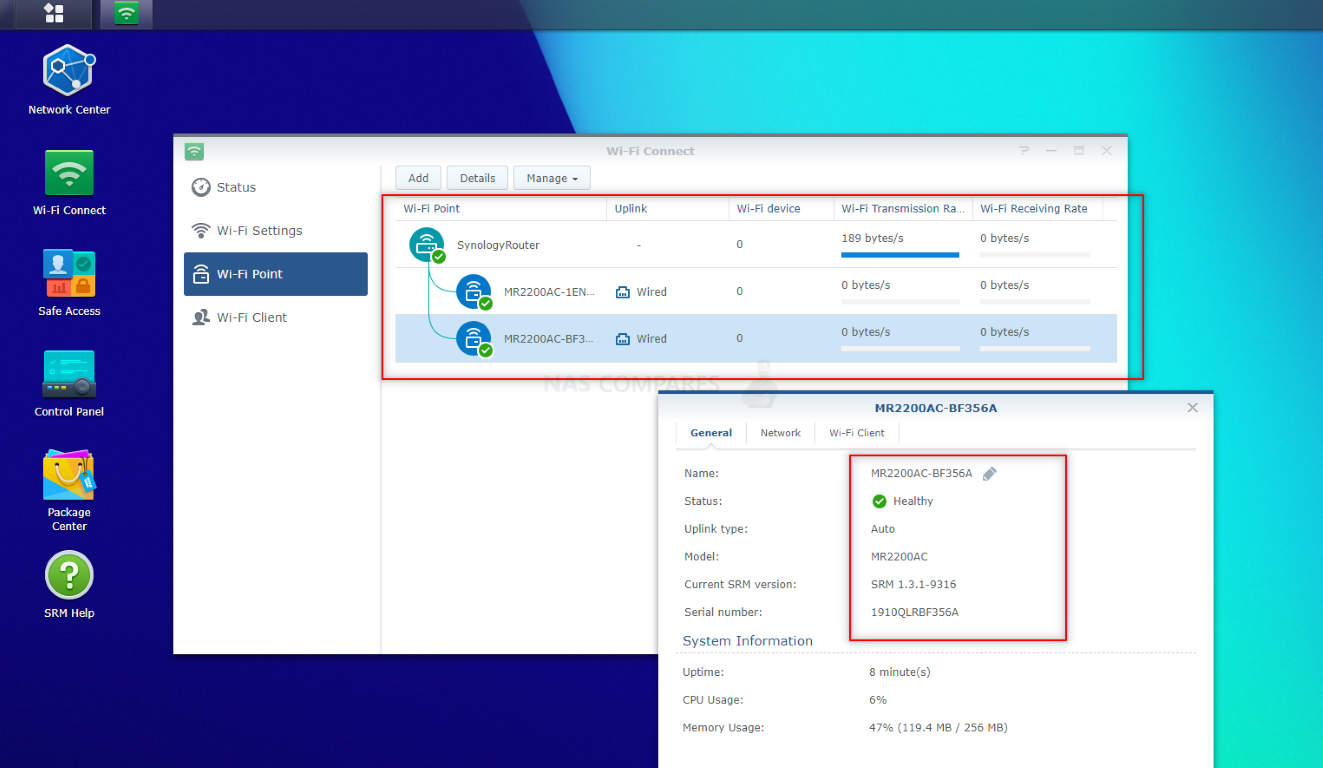
If you are still unsure about the benefits of SRM 1.3 and debating whether purchase a Synology Router (or maybe you have one and you are unsure whether to upgrade from SRM 1.2 > 1.3), you can use the video and article below where I fully reviewed SRM 1.3 on the RT6600ax Router.
| Synology SRM 1.3 Video Review | Synology SRM 1.3 Video Review
|
🔒 Join Inner Circle
Get an alert every time something gets added to this specific article!
This description contains links to Amazon. These links will take you to some of the products mentioned in today's content. As an Amazon Associate, I earn from qualifying purchases. Visit the NASCompares Deal Finder to find the best place to buy this device in your region, based on Service, Support and Reputation - Just Search for your NAS Drive in the Box Below
Need Advice on Data Storage from an Expert?
Finally, for free advice about your setup, just leave a message in the comments below here at NASCompares.com and we will get back to you. Need Help?
Where possible (and where appropriate) please provide as much information about your requirements, as then I can arrange the best answer and solution to your needs. Do not worry about your e-mail address being required, it will NOT be used in a mailing list and will NOT be used in any way other than to respond to your enquiry.
Need Help?
Where possible (and where appropriate) please provide as much information about your requirements, as then I can arrange the best answer and solution to your needs. Do not worry about your e-mail address being required, it will NOT be used in a mailing list and will NOT be used in any way other than to respond to your enquiry.

|
 |
What IS the Digiera OmniCore NAS? Is it Worth $599?
New UGREEN NAS Expansion, DXP4800 PRO NAS and eGPU Revealed
Gl.iNet Flint 4 10G+2.5G Router Revealed @CES 2026
EVERYTHING NEW from Minisforum @ CES 2026
Gl.iNet Slate 7 PRO Travel Router (and Beryl 7) REVEALED
Minisforum N5 MAX NAS - 16C/32T, 128GB 8000MT RAM, 5xSATA, 5x M.2, 2x10GbE and MORE
Access content via Patreon or KO-FI
Discover more from NAS Compares
Subscribe to get the latest posts sent to your email.


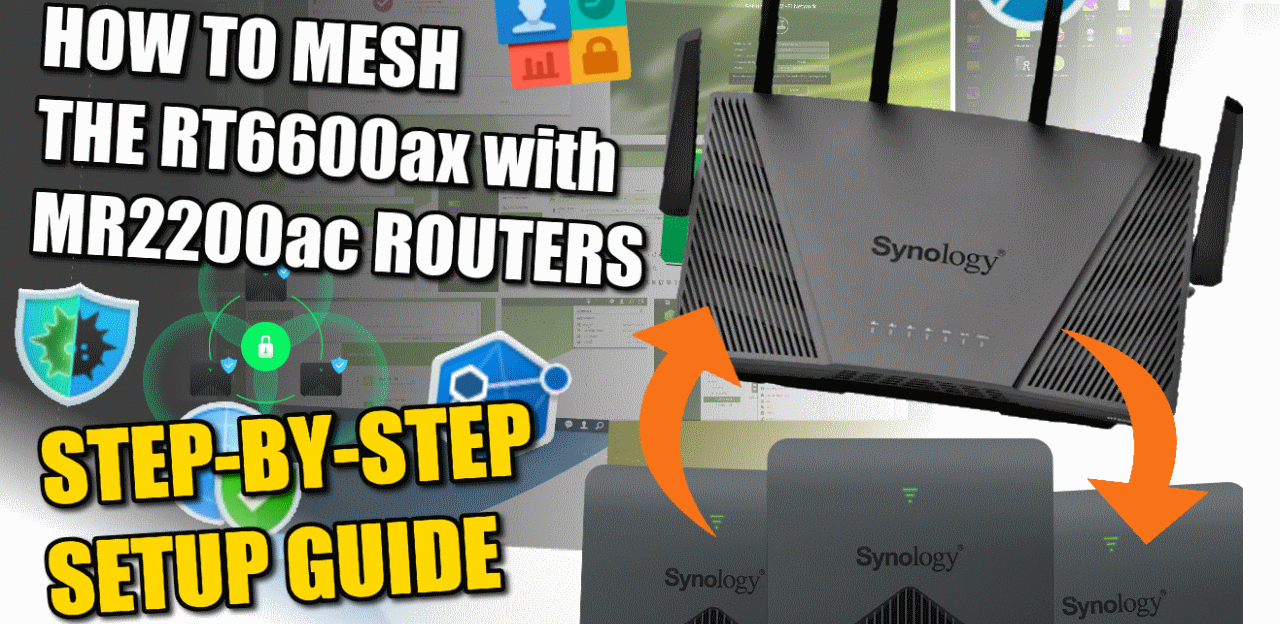




when I follower the instruction to create a Safe Browsing key, it returns invalid key
I did it 3 times and same result
REPLY ON YOUTUBE
Does it have outbound firewall? To block malware from connecting back home?
REPLY ON YOUTUBE
I was wondering if VLAN will work for example when using Synology and Unifi AP. I presume at that point VLAN’s are setup on AP/Unifi?
REPLY ON YOUTUBE
I can’t figure out why it doesn’t redirect to the custom block page or allow the access request when I try to visit sites in the block list. Any tips?
REPLY ON YOUTUBE
I’d be interested to see a video about the long term stability of SRM 1.3
REPLY ON YOUTUBE
to my surprise 1.3 SRM is still not an option when trying to upgrade the RT2600AC and MR2200AC using the automatic upgrade. However, if you go to the Synology download centre enter your current model number, and DSM version you can install the relevant PAT files manually. Long winded, but I now have 1.3 running on both devices.
REPLY ON YOUTUBE
There is no more Cloud Station (= Synology Drive) which was very useful from SRM1.2
REPLY ON YOUTUBE
Anyone have any idea on what you upgrade first? Have existing Mesh with 2600 and 2200 running SRM 1.2.
Do I Upgrade the 2600 first or the 2200 please? Surely upgrading the 2600 to 1.3 would render the 2200 unable to connect and incompatible?
Any help appreciated.. 🙂
REPLY ON YOUTUBE
They also removed features like wireless repeater mode and didn’t say nothing. That mode was one of the reasons I purchased the router and now you can’t go back to 1.2. Never again will I buy from Synology.
REPLY ON YOUTUBE
21:50 You have this section labelled as “Safe Search”, I think it should be “Safe Access”.
REPLY ON YOUTUBE
for what is the advanced option under wifi settings called key rotation?
it looks like some devices deconnect in the same interval as the time that is set in key rotation.
REPLY ON YOUTUBE
Is it possible to add USB as network drive in windows using network.
REPLY ON YOUTUBE
is there any apps like adblock that i can add to this router? that would make it an easy win!
REPLY ON YOUTUBE
Great review thank you. Picking one up now 🙂
REPLY ON YOUTUBE
Thanks for the walkthrough.
I currently have one RT2600ac and two MR2200ac units in a mesh and coverage and speeds are OK, not great by any means but it works. The best part is the stability (I haven’t upgraded to SRM 1.3.1 yet).
I’m eyeing the RT6600ax and my question is adding a mesh node, what would be give you the most coverage and theoretically the fastest speeds:
RT6600ax + RT6600ax mesh node
RT6600ax + RT2600ac mesh node
RT6600ax + MR2200ac mesh node
Great video … as usual. Based on your previous review of Synology’s RT6600ax, I recently bought one (yeah… tough to locate one in Spain) and have been THOUROUGHLY impressed. So my comments are really directed at both reviews. As I work my way through all the rich features of SRM 1.3, this deep dive has been wonderful and helped me close down a few missed security holes.
While the RT6600ax didn’t provide as good of a range boost over my ISP’s LiveBox 6+ as I hoped nor did it fix the intermittent service problems I have (which Orange tech support keeps claiming is how and where I have the router it installed), the control and security of SRM has more than made up for it. It is the proverbial light years ahead of what Orange offers in their residential router.
I know this is a review and comparison channel and less a “how to”. However, I’d love to see a more in-depth connection/setup/security video as I did have a little trouble trying to connect and set up the RT6600ax. Not Synology’s fault but the limitations introduced by my ISP and their router limitations. Initially, I was hoping I could connect it directly to the ONT but it seems I don’t have the technical wherewithal to figure that out. I hoped the LiveBox could be set up as a bridge, but that option is not immediately available. I then tried connecting to the LiveBox router and setting up as an Access Point. That sort of worked but was pissed that I couldn’t use all the features of SRM. I then tried connecting to the ISP’s router using the Wireless Router operating mode but, as to be expected, ran into double NAT issues. I finally had to set up a DMZ on my LiveBox and pointed it to the RT6600ax. This seems to work as I have not had problems so far. However, I am not yet sure if opening a DMZ is an inherent risk (I would love feedback on this option). However, one would assume using a router with firewall rules enabled in a DMZ is probably one of the safer options.
So my next comment is with regards to the Threat Prevention feature of SRM. To see the attacks and where your vulnerabilities lie is both a blessing and a curse. Of course, with my ISP’s router, there is nothing of this reporting. I guess the average person just assumes and accepts that they are safe behind the router provided the ISP… and maybe they are. However, when you can actually see the types of “Malicious Events” available in the Threat Prevention app (e.g. Network Trojans, Attempted Information Leaks), where they are coming from, and the intensity/frequency, I am left a little shell shocked and worried. It is like watching the news… the more bad things you see happening around you, the more anxiety and fear you feel. If I just play naive and ignore that there are bad elements out there, as happens with your ISPs router, I can just live happily in my little bubble and not worry about bad things until there is a problem. So, a more deep dive on how to handle the threat reporting in SRM and steps you can take to harden your system would be much appreciated.
So again, great video and if anyone has references, advice and help for points raised above, I would love to hear about it.
REPLY ON YOUTUBE
That network/port overview that is missing, would be great as a widget. That way when you go to the router address it is imediatly visible
REPLY ON YOUTUBE
Does the dns package support local network dns entries? I currently use ddwrt and have local dns records configured for a few server IPs…that way my desktop and mobile clients can connect to files and emails using those fqdn names locally
REPLY ON YOUTUBE
Please share the wallpaper haha
REPLY ON YOUTUBE
50 minutes of bobbing and weaving.. What’s the difference between 1.2 and 1.3 …. None of that was even touched on.
REPLY ON YOUTUBE
Amazing review. Thanks a lot for your effort. It’s almost like we’re dealing with a Nas Station here. In terms of user experience anyway. I think if they added Plex, a lot of basic users wouldn’t have bought a Nas Station anymore, so I think is is a selling strategy here. Anyway, great review, I am considering buying an unit after watching your video. Well done mate! Keep up the good work!
REPLY ON YOUTUBE
Looks fantastic. As mentioned previously, I am using a net gear R9000 which to be fair has been working brilliantly. I flashed it with DDWRT recently using my iPad Pro, it took an absolute age to login but finally it worked. I am registered as a blind person but enjoy fiddling around with technology. I am waiting for your video next week for The router shootout vid but, am quite taken with the RTÉ 6600.
Thank you for all of your videos they are very helpful
REPLY ON YOUTUBE
Would be nice if a usb hub worked with it.
REPLY ON YOUTUBE
Does this router support VIP?
REPLY ON YOUTUBE
I just want to know if I connect a 2.5GB NAS to that 2.5GB LAN port of the Synology, I get speeds between the NAS and the client above 1GB over WIFI6E, thanks.
REPLY ON YOUTUBE
too long and boring
REPLY ON YOUTUBE
When the videos get this long ( which I do very much appreciate ), I head straight to the conclusion. If you conclusion is positive, I generally go back to the beginning. That’s what I’m doing here. Your opinion at the end is exactly what some of us need. I currently have an RT2600ac but now I will buy a new 6600 model and use the 2600 as an access point in the upstairs of my home. Many thanks for all of the time that you put into these reviews.
REPLY ON YOUTUBE
Didn’t need the chapters. Watched straight thru. Great video.
REPLY ON YOUTUBE