How Well Does the Synology DS2422+ NAS Perform as a Plex Media Server?
In 2022, Synology has been slowly garnering a reputation for prioritizing business users over home/prosumer users more and although a number of their mid-range/SMB solutions have arrived with hardware pricetags that are in the budget of home users, there is no avoiding that the brand as a whole has been shifting it focuses more and more towards higher end business. This has led many to be concerned that using a Synology NAS as a Plex Media Server (still one of the most popular uses by home users to buy a Synology) might not be as smart a move as it once was. Now today’s Plex testing of the DS2422+ NAS is largely motivated in the hopes of dispelling this concern, as the DS2422+ is designed to be a powerful, yet efficient NAS with a big focus on storage capacity. Arriving with 12 bays of storage, as well as multiple ways to improve the external bandwidth, memory and storage scalability, users with vast (decades old) media collections will be tempted to host it on this particular Synology. But what about the performance of Plex on the DS2422+? And why choose Plex over Synology Video Station? The appeal of accessing all the movies, boxsets, music and home movies that you physically/digitally own in the style popularized by Netflix, Disney+ and Prime Video (flashy GUI, summary, all the box art, trailers, cast details, reviews and more) is undeniable. The rise in popularity of streaming platforms like Netflix has also been accompanied by rising monthly subscription costs and rising concerns about never truly owning the media that you want o watch. Even when you buy movies and TV boxsets in digital download forms from Amazon Video etc, you are still at the mercy of 1) needing somewhere to store it if you do choose to download it and 2) potentially losing access to it if the site/platform you purchased from has lost the license to host it (a common complain of the increasingly digital world of PC/Console gaming, as games are pulled from eStores). Hosting your media in a subscription-free form, whilst it still being presented in the universally accessible and premium GUI form of Plex is one of the most compelling reasons for many home/prosumer users deciding to make the jump towards buying their own plex media server. However, NAS drives have grown incredibly diverse in terms of hardware design and therefore one NAS might not play media in plex as well/efficiently as another – and the Synology DS2422+ NAS is no exception to this. Today I want to detail my tests of the DS2422+ as a Plex Media Server and I hope this will help you decide whether a Synology NAS deserves your Multimedia in 2022/2023.

What is the Hardware of the Synology DS2422+ NAS Drive?

The Synology DS2422+ NAS drive is quite similar in architecture to most PCs or Laptops (in that it features a CPU+Memory+Storage), but differs in that it’s components are designed to be more efficient (as they will be in operation 24×7) and have a larger degree of focus on storage-related applications (where as the hardware in a PC/Laptop is designed more for the applications you run with storage service concerns/provisions being far more rudimentary). The DS2422+ is made up of a popular mid-range server CPU, DDR4 memory and supports Hard Drive and SSDs in SATA. although most of the specifications of Synology NAS drives are unrelated to Plex, below I have picked up the hardware specifications of the DS2422+ that are relevant to Plex:
- CPU: AMD Embedded Ryzen V1500B, Quad Core 2.2Ghz (8 Thread)
- Embedded Graphics: No
- Memory (Quantity & Maximum): 4GB (Max 48GB)
- Number of Storage Bays: 12x SATA Bays
- M.2 NVMe Caching Bays: No (Can be Added via PCIe)
- Network Connectivity: 4x 1GbE (10GbE can be added via PCIe)
Next, let’s quickly touch on how we measure how good/bad the Synology DS2422+ NAS is for Plex Media Server.
Understanding the Plex Media Server Tests of the Synology DS2422+ NAS
![]()
Important Terms to Understand in Plex/NAS/Multimedia that will make the DS2422+ NAS Plex Tests Easier to Understand.
- SD, 160p, 240p, 480p, 720p, 1080p, 4K : This is the resolution that the media is being displayed at. The higher the resolution, the larger number of pixels that are available and depending on the original recording quality of the media in question. High resolutions, such as 1080p and 4K require more work to be done by the NAS hardware in order to playback the file. More often than not, a NAS with weak embedded graphics or no embedded graphics at all will be unable to play 4K very well or indeed at all. It is important to remember that just because a NAS brand like Synology says that their latest NAS can natively play back 1080p or 4K media (natively = played using their own NAS software, software client tools and/or DLNA), that does not mean that the DS2422+ will play to the same standard in Plex, as Plex is a 3rd party tool
- Transcoding, Encoding, Decoding : These are all different techniques/names for when a file needs to be changed in order to be better suited to the connected client device connection, strength or hardware. If you are accessing all your media on the local area network (i.e only accessing your plex media at home), then transcoding will rarely be something you will use (unless your media is largely H.265/HEVC based, see earlier). However, perhaps you are accessing your plex library on the train to work or from a sun bed whilst on holiday. Perhaps you have a smaller data bandwidth/allowed MB/GB, maybe a weaker internet connection, perhaps you are using a smaller phone device and you might not need to watch your 4K 50GB Blu-ray rip of the latest Marvel Movie – in these situations, you might well want to access the media on your Synology DS2422+ Plex NAS at a lesser quality than the original version, so transcoding/re-encoding on the fly (as in, at the same time it is being played) is what you would want to do. Remember, transcoding is by far the most heavy-weight thing you will need to do on a NAS. It is also worth remembering that in order for Plex o be able to use the FULL resources of a NAS CPU (such as embedded graphics) that you will need to enable ‘Make My CPU Hurt’ in the Encoder Menu of the Plex NAS Settings menu – this also potentially requires a Plex Pass subscription, depending on the NAS in question
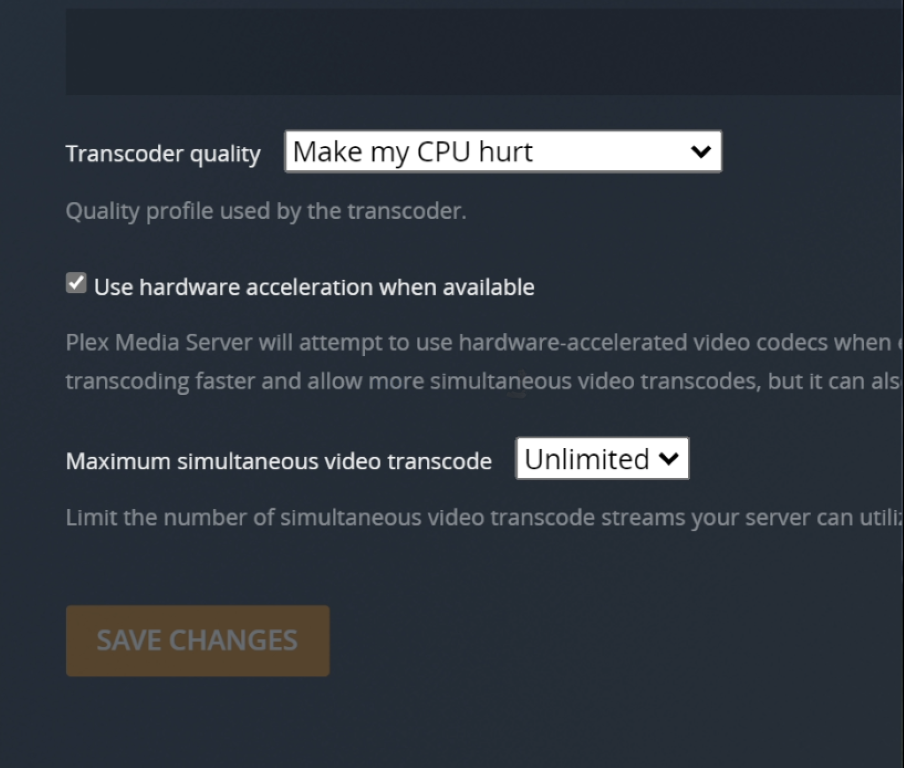
- H.264, HEVC, H.265 : These are compression techniques that are designed to allow large-scale media presentations that were made for a cinema to be viewable from your sofa (with H.265 being the more effective/powerful compression level). H.264 can largely be played by ALL devices, but many devices do not have permission or a license to play H.265/HEVC (they are the same thing). This is because, where H.264 is an easy license and comparatively free to use, H.265/HEVC licencing and patents are spread across multiple providers and allowing a device license to use this compression technique can be complex, expensive or simply impossible. Therefore HEVC/H.265 media will sometimes AUTOMATICALLY need to be converted/transcoded into H.264 etc in order to be played – therefore eating up more system resources. The DS2422+, much like the rest of thte Synology NAS range do not arrive with HEVC support by default
- Bitrate : Bitrate is the amount of data encoded for a unit of time, and for streaming is usually referenced in megabits per second (Mbps) for video, and in kilobits per second (kbps) for audio. Higher quality and higher resolution media tends to be of a much higher bitrate
For more information on the most important terms to understand when discussing/researching a NAS as a Plex Media Server can be found in my video below:
Any further questions, you can use the free advice section at the bottom of the page and ask me and Eddie directly.
How was the Synology DS2422+ NAS Tested in Plex?
The setup for testing the DS2422+ NAS for Plex was as follows:
- The Synology DS2422+ NAS was accessed over a 1GbE network, however in order to test how the NAS would cope with transcoding/encoding, I would force the Plex Player client to transcode the file manually
- The DS2422+ NAS was used in the default CPU+Memory state that the base model arrives in (no upgraded memory or upgraded caching media)
- Tests were performed one after the other with a short break between each test, so you might see the tail end of the previous test on a CPU graph, but I have pointed at the are of the % utilization that is important as per each test.
Regarding test results, CLEAR PASS means that the file successfully played and there were sufficient resources for the NAS to continue to do other things comfortably, PLAYED BUT HIGH CPU % means that the file played, but it utilized a significant amount of system resources in order to do so in a heavier use situation (i.e other NAS users connected) it might not play and FAIL AND-OR DID NOT PLAY means that the file either did not play or the time taken to play back the files was outpaced by the natural playback of the file – i.e. the file would stop-and-start constantly in order to try and catch up. If you want to watch the FULL video recording of all the Plex tests that I performed on the Synology DS2422+ NAS, you can watch the video below. Be warned, it is quite long! Alternatively, you can scroll past and see each of the test results, one-by-one, detailing which ones worked and which ones didn’t:
What % System Resources did the Synology DS2422+ NAS Use in Plex when Idle?
Running the Plex Media Server application, even when no multimedia is being played on the DS2422+ is still going to require a % of system resources to be occupied, in order to ensure that PLEX can play media from the Synology NAS as soon as it is requested remotely. Additionally, although Plex runs at its best with at least 2 Cores of CPU power and 2GB of Memory, many NAS also reserve areas of CPU/RAM for the system itself. So, therefore, knowing how much system resources are being consumed by the Synology DS2422+ NAS when Plex is idle is going to be useful to know how much system power is available when playback actually starts. Here is a screenshot of the DS2422+ when Plex is running, but no media is being played/accessed:
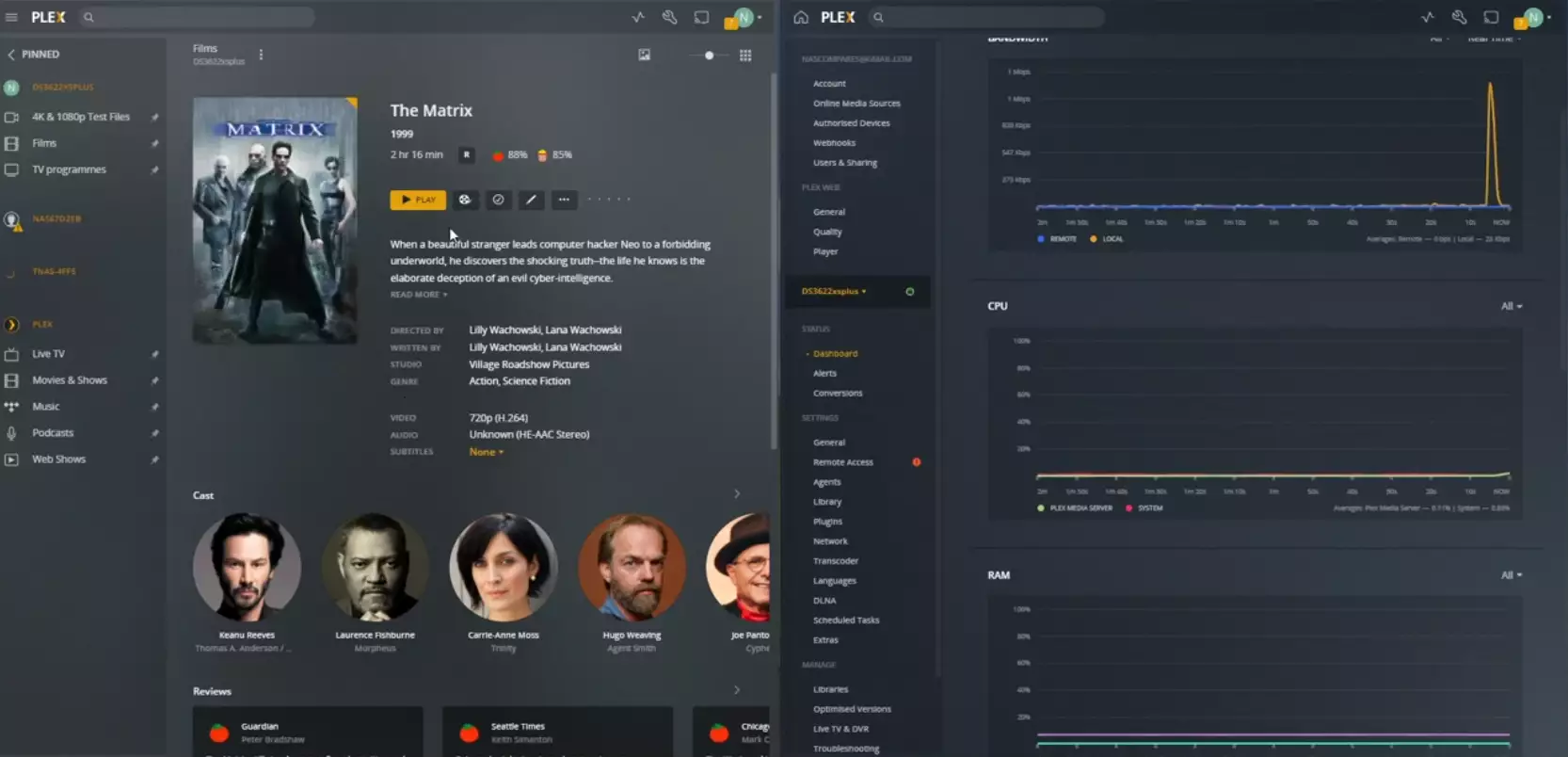
Plex Test 1 – Synology DS2422+ Plex NAS – Matrix 720p 0.7Mbps h.264 Original Playback
Here is how the Synology DS2422+ Plex NAS – Matrix 720p 0.7Mbps h.264 Original Playback File Performed:
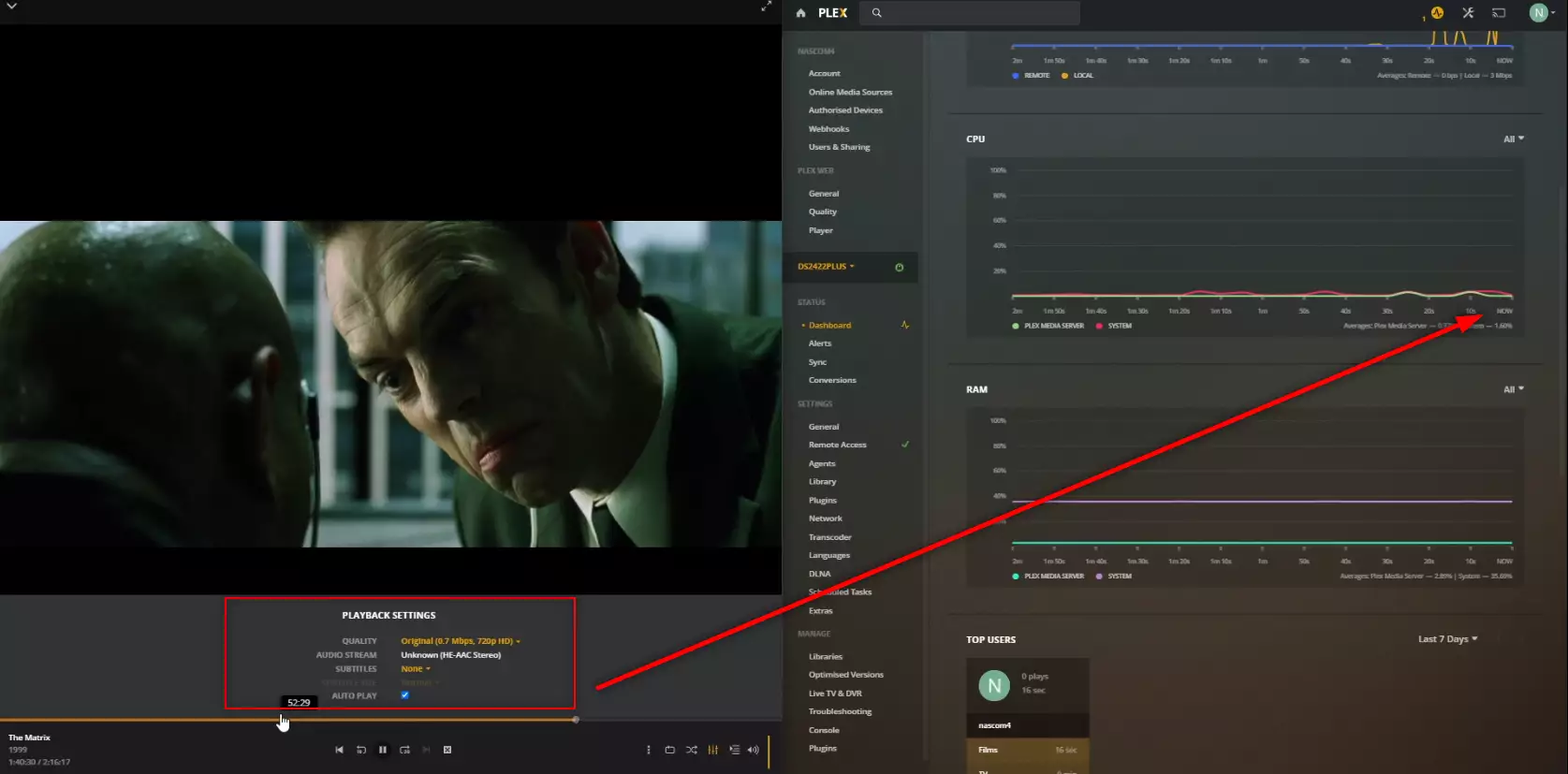
RESULT: CLEAR PASS
Extra Notes: None
Plex Test 2 – Synology DS2422+ Plex NAS – Matrix 720p 0.7Mbps h.264 transcode to 480p 1.5Mbps
Here is how the Synology DS2422+ Plex NAS – Matrix 720p 0.7Mbps h.264 transcode to 480p 1.5Mbps File Performed:
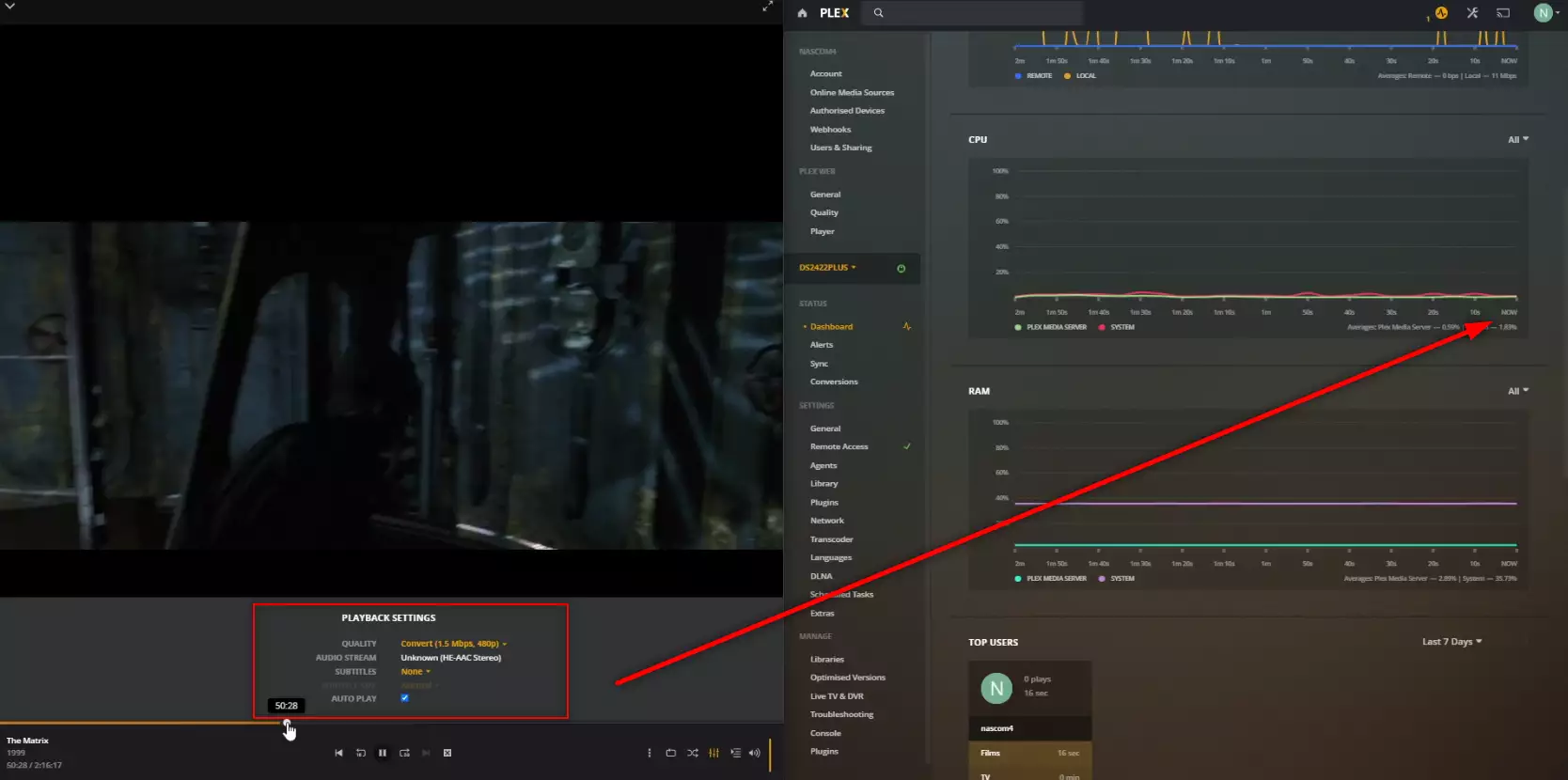
RESULT: CLEAR PASS
Extra Notes: None
Plex Test 3 – Synology DS2422+ Plex NAS – Matrix 720p 0.7Mbps h.264 transcode to 240p 0.3Mbps
Here is how the Synology DS2422+ Plex NAS – Matrix 720p 0.7Mbps h.264 transcode to 240p 0.3Mbps FilePerformed:
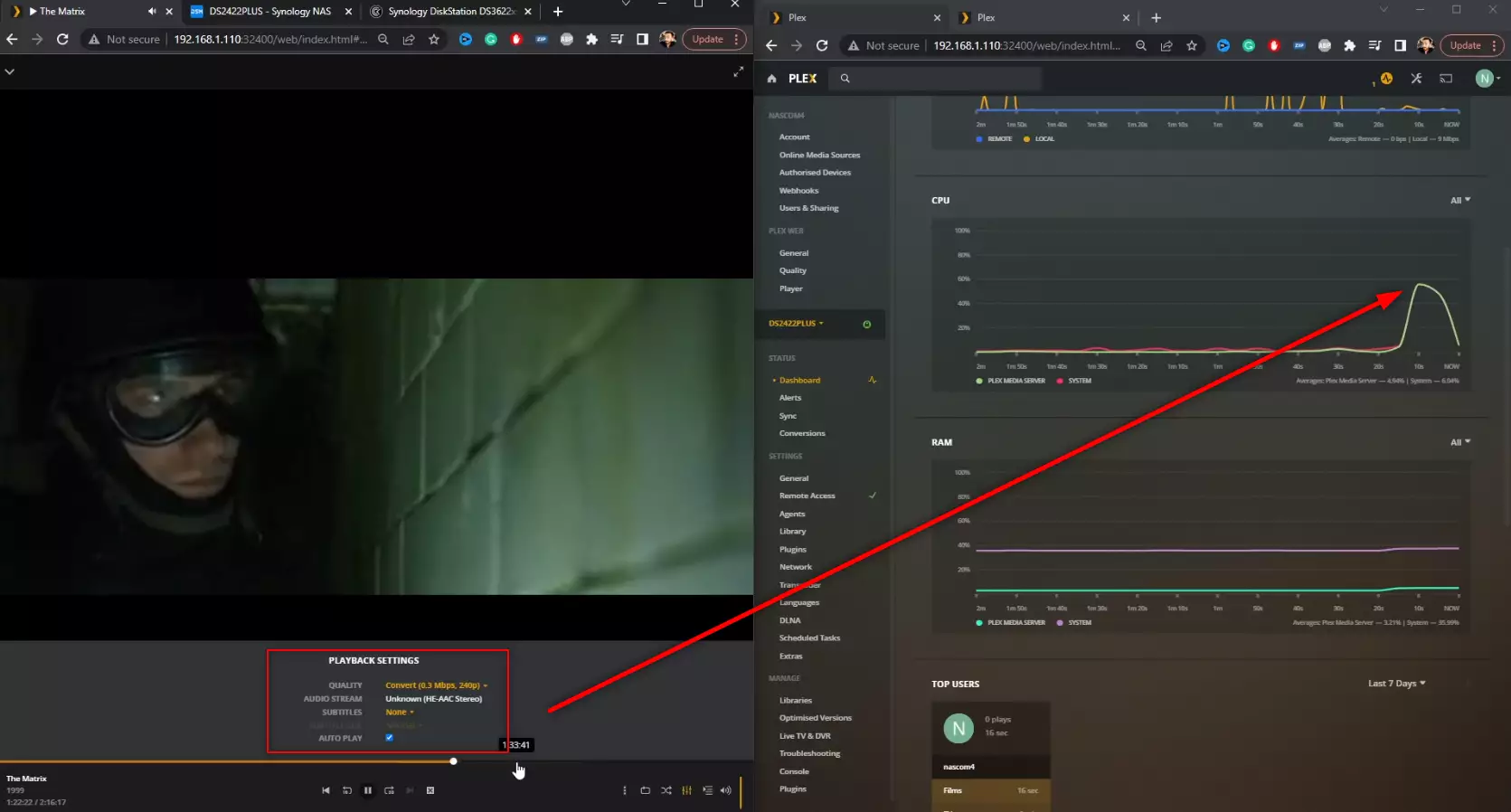
RESULT: PLAYED BUT HIGH CPU %
Extra Notes: None
Plex Test 4 – Synology DS2422+ Plex NAS – LSOH 1080p 1.9Mbps h.264 Original Playback
Here is how the Synology DS2422+ Plex NAS – LSOH 1080p 1.9Mbps h.264 Original Playback File Performed:
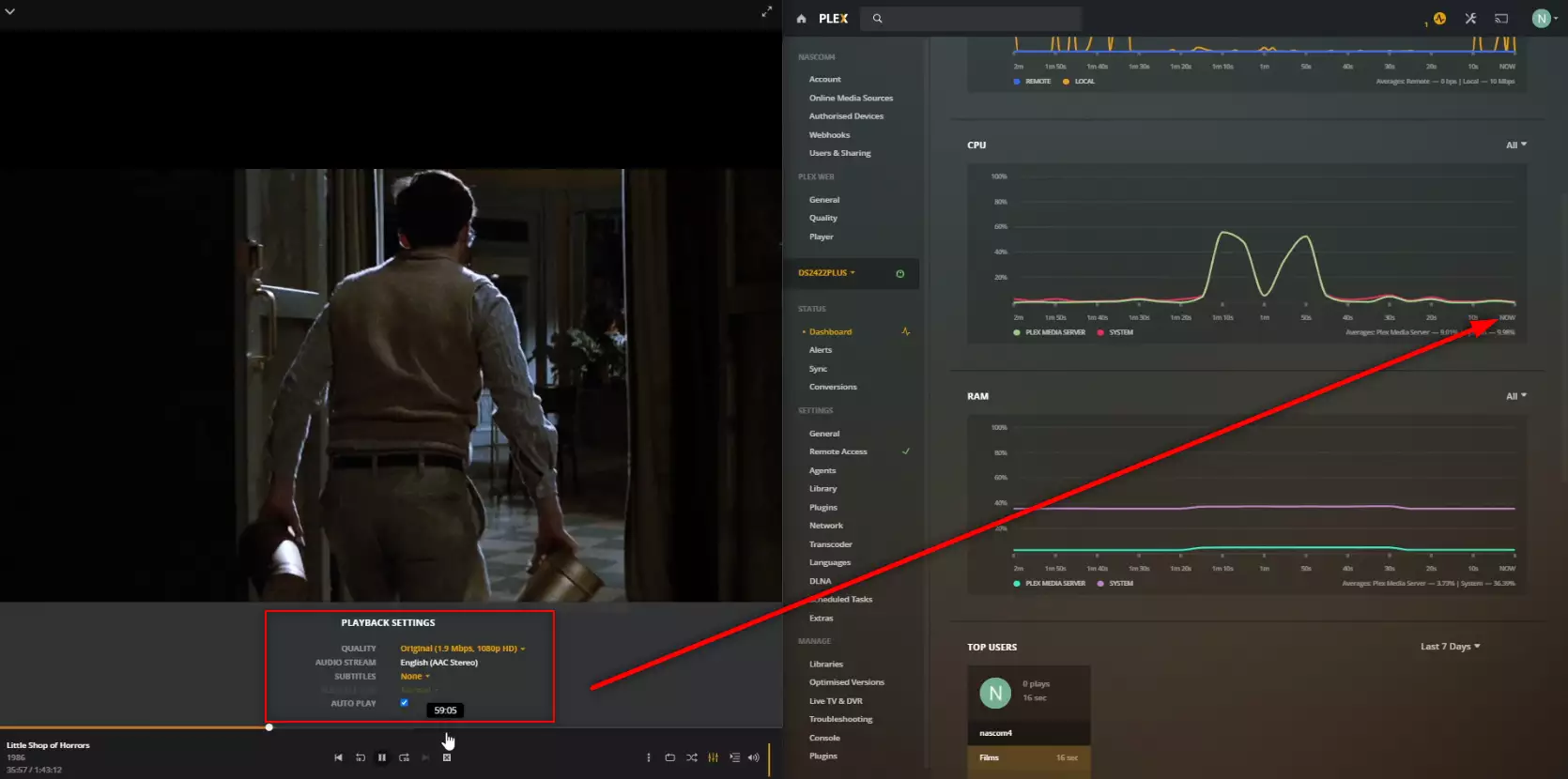
RESULT: CLEAR PASS
Extra Notes: None
Plex Test 5 – Synology DS2422+ Plex NAS – LSOH 1080p 1.9Mbps h.264 Transcode to 160p 0.2Mbps FAILED
Here is how the Synology DS2422+ Plex NAS – LSOH 1080p 1.9Mbps h.264 Transcode to 160p 0.2Mbps FAILED File Performed:
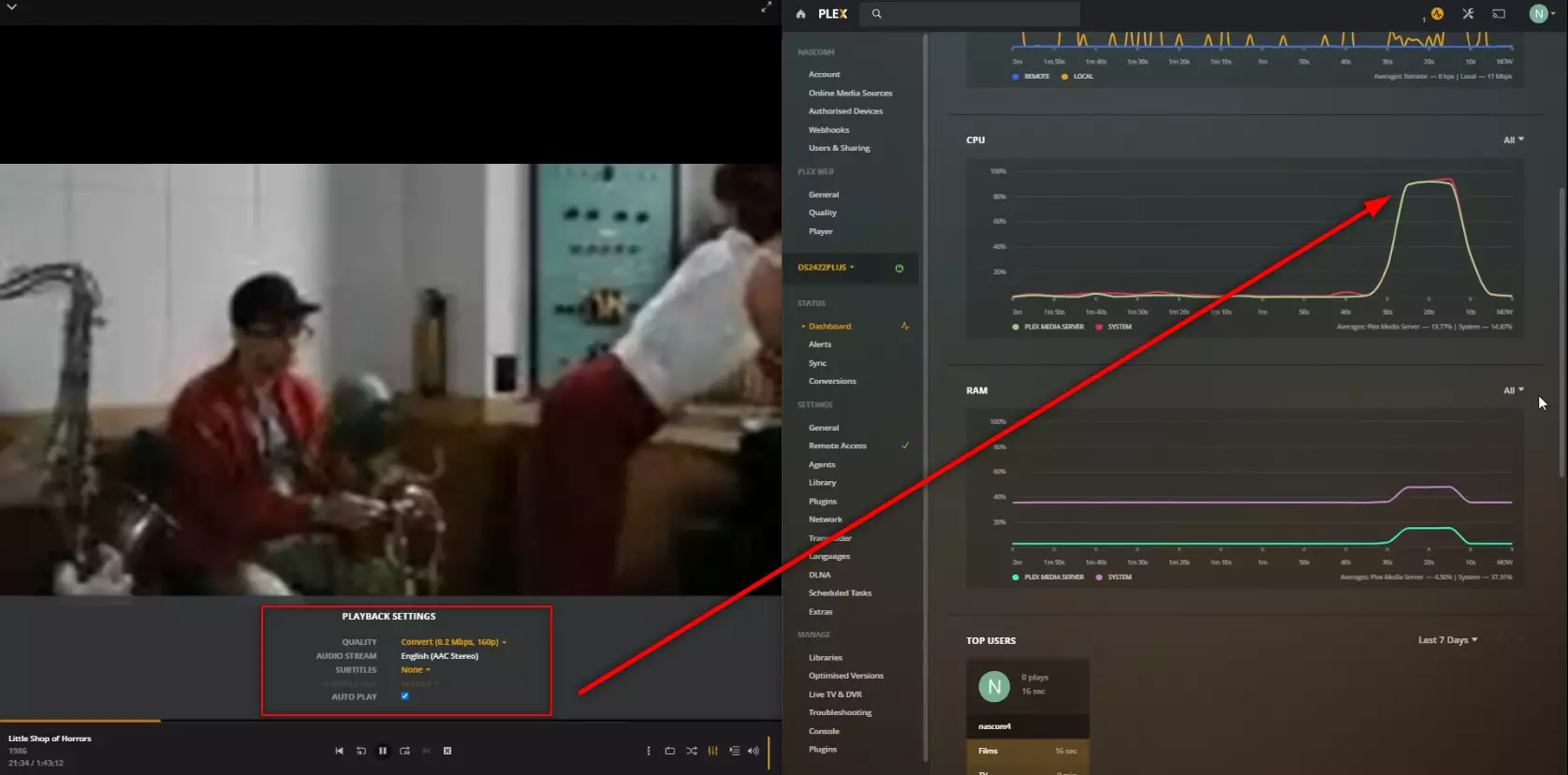
RESULT: PLAYED BUT HIGH CPU %
Extra Notes: None
Plex Test 6 – Synology DS2422+ Plex NAS – Jellyfish 1080p 3Mbps H.264 Original Playback
Here is how the Synology DS2422+ Plex NAS – Jellyfish 1080p 3Mbps H.264 Original Playback File Performed:
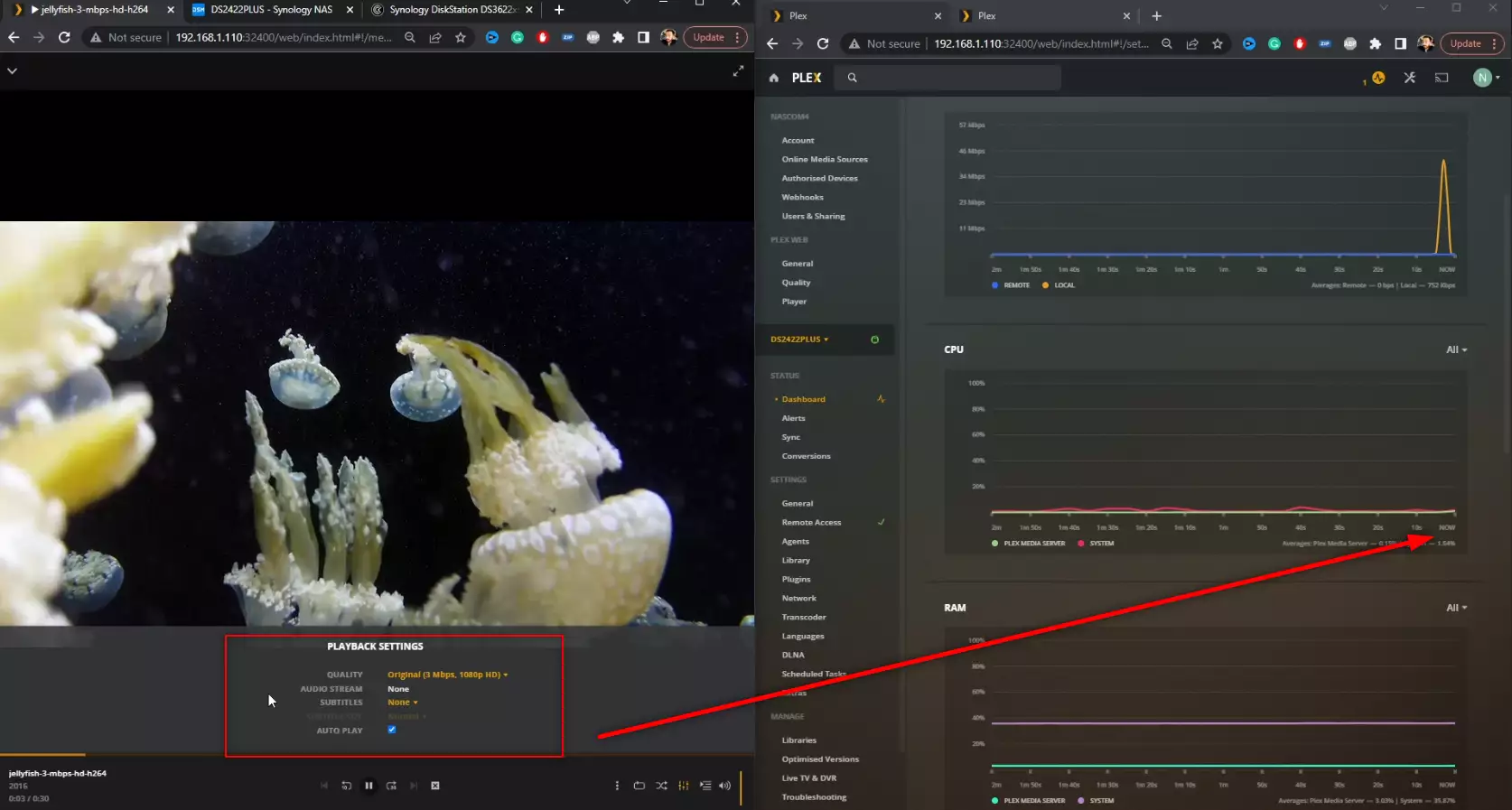
RESULT: CLEAR PASS
Extra Notes: None
Plex Test 7 – Synology DS2422+ Plex NAS – Jellyfish 1080p 3Mbps H.265 – HEVC CONVERTED TO H.264
Here is how the Synology DS2422+ Plex NAS – Jellyfish 1080p 3Mbps H.265 – HEVC CONVERTED TO H.264 File Performed:
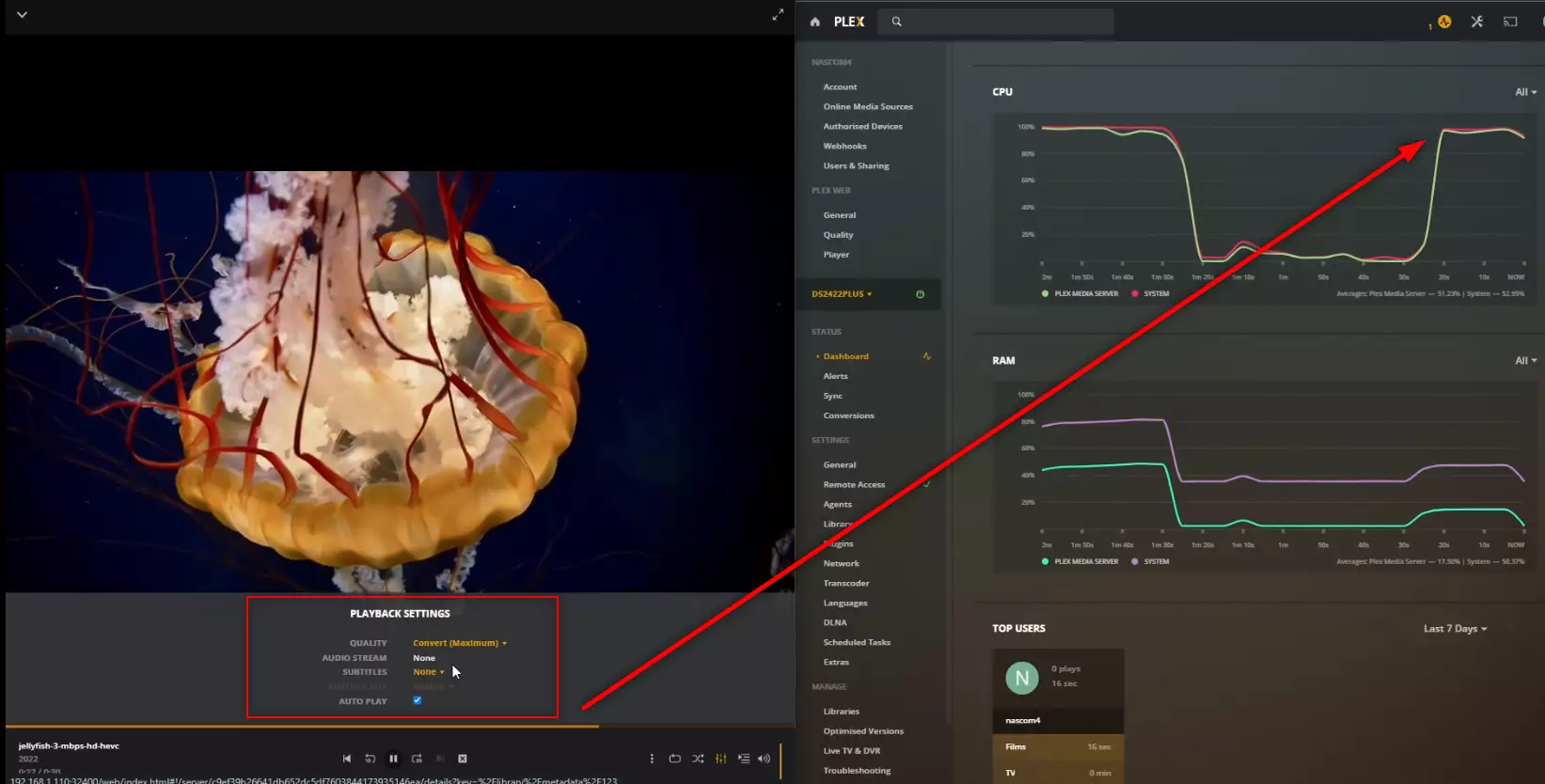
RESULT: PLAYED BUT HIGH CPU %
Extra Notes: None
Plex Test 8 – Synology DS2422+ Plex NAS – Jellyfish 1080p 10Mbps H.264 Original Playback
Here is how the Synology DS2422+ Plex NAS – Jellyfish 1080p 10Mbps H.264 Original Playback File Performed:
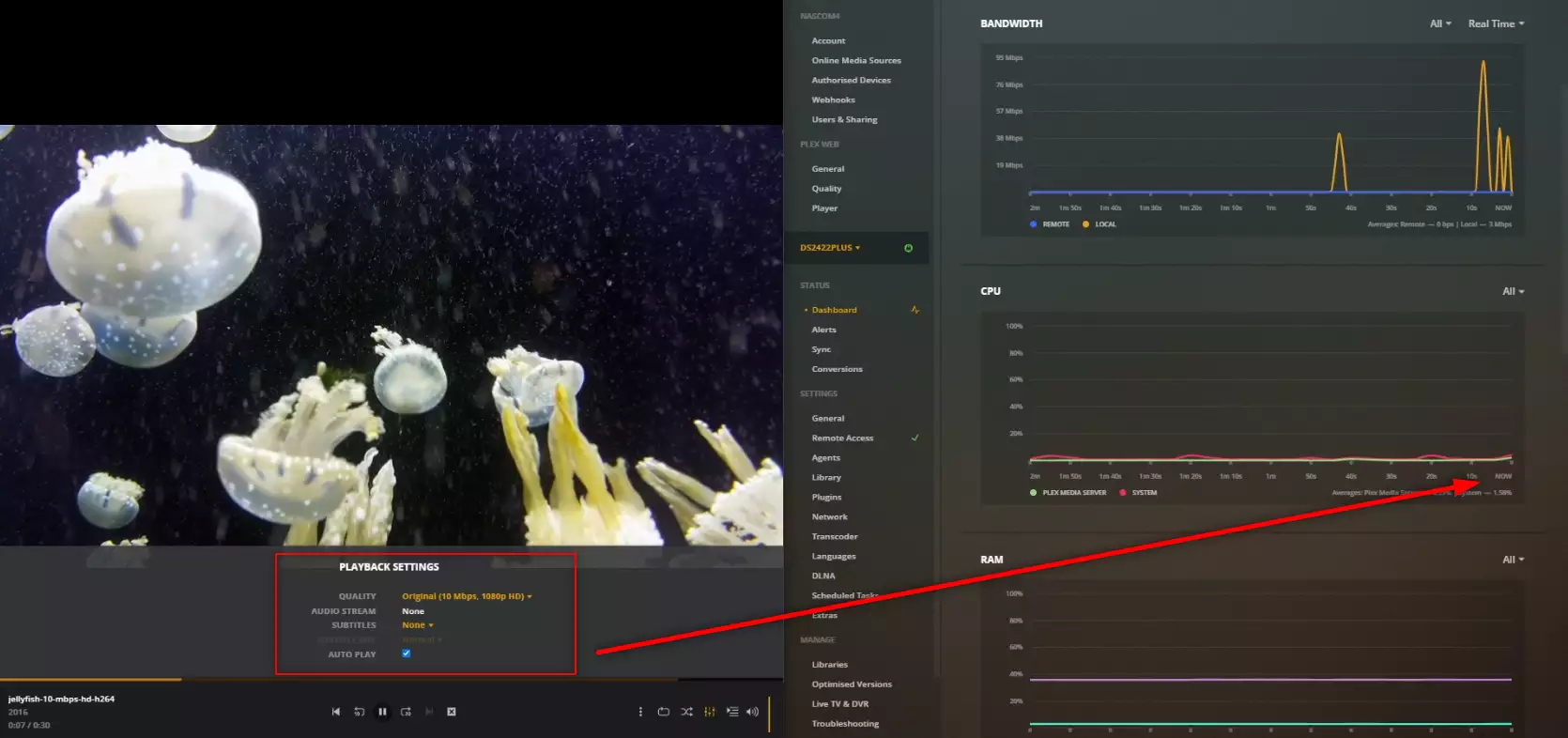
RESULT: CLEAR PASS
Extra Notes: None
Plex Test 9 – Synology DS2422+ Plex NAS – Jellyfish 1080p 10Mbps H.265 – HEVC CONVERTED TO H.264
Here is how the Synology DS2422+ Plex NAS – Jellyfish 1080p 10Mbps H.265 – HEVC CONVERTED TO H.264 File Performed:
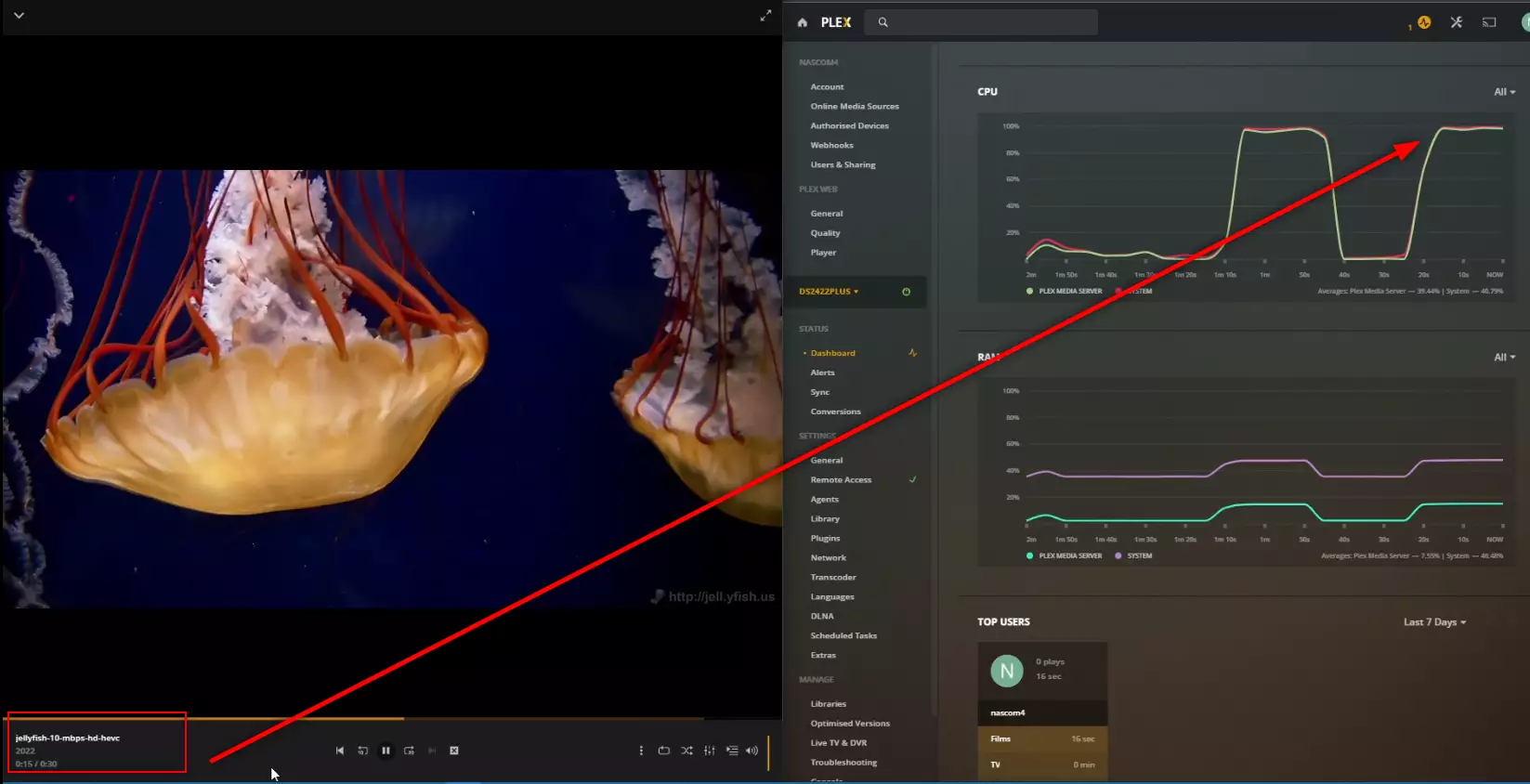
RESULT: PLAYED BUT HIGH CPU %
Extra Notes: None
Plex Test 10 – Synology DS2422+ Plex NAS – Jellyfish 1080p 30Mbps H.264 Original Playback
Here is how the Synology DS2422+ Plex NAS – Jellyfish 1080p 30Mbps H.264 Original Playback File Performed:
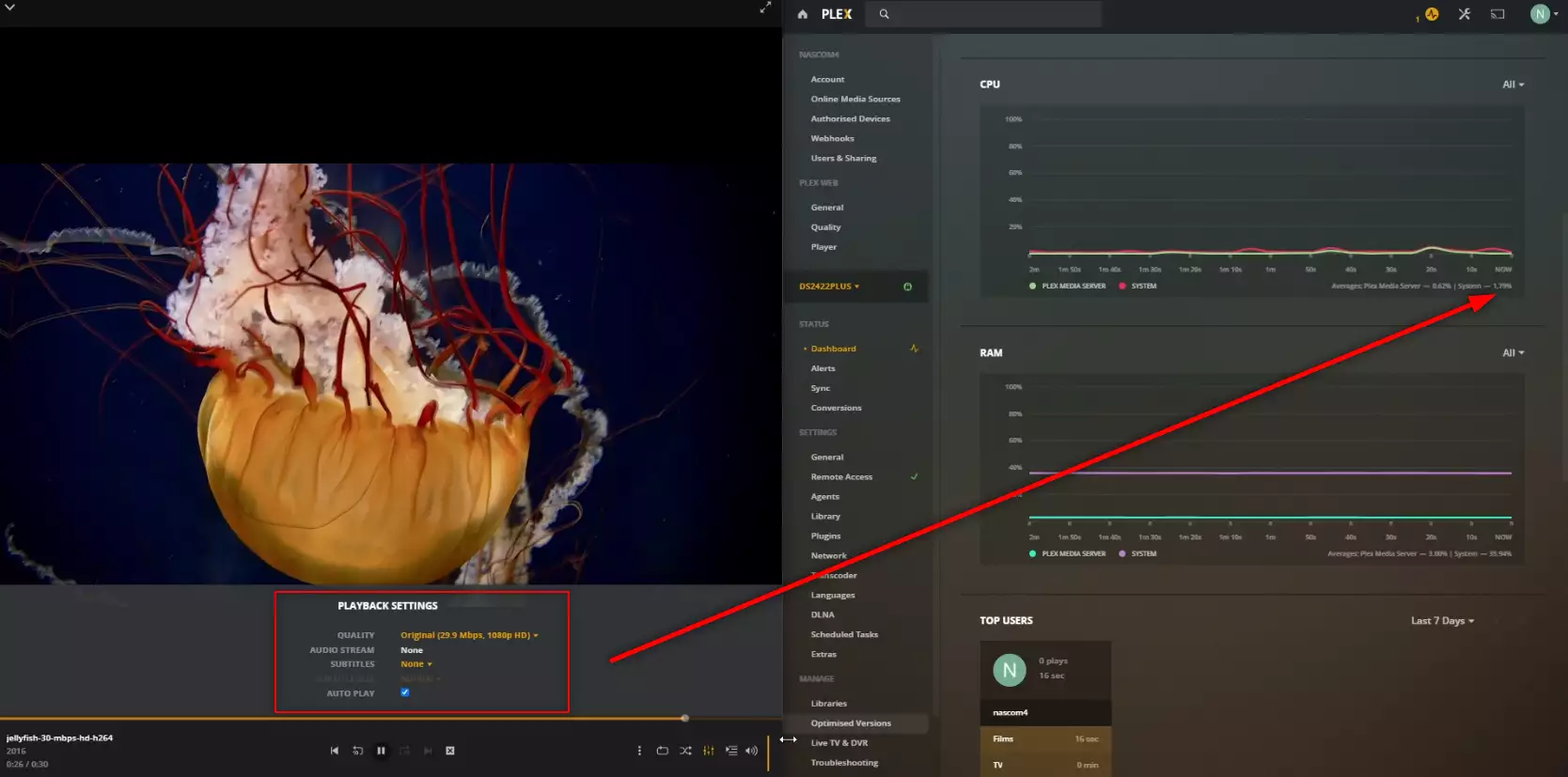
RESULT: CLEAR PASS
Extra Notes: None
Plex Test 11 – Synology DS2422+ Plex NAS – Jellyfish 1080p 30Mbps H.265 – HEVC CONVERTED TO H.264
Here is how the Synology DS2422+ Plex NAS – Jellyfish 1080p 30Mbps H.265 – HEVC CONVERTED TO H.264 File Performed:
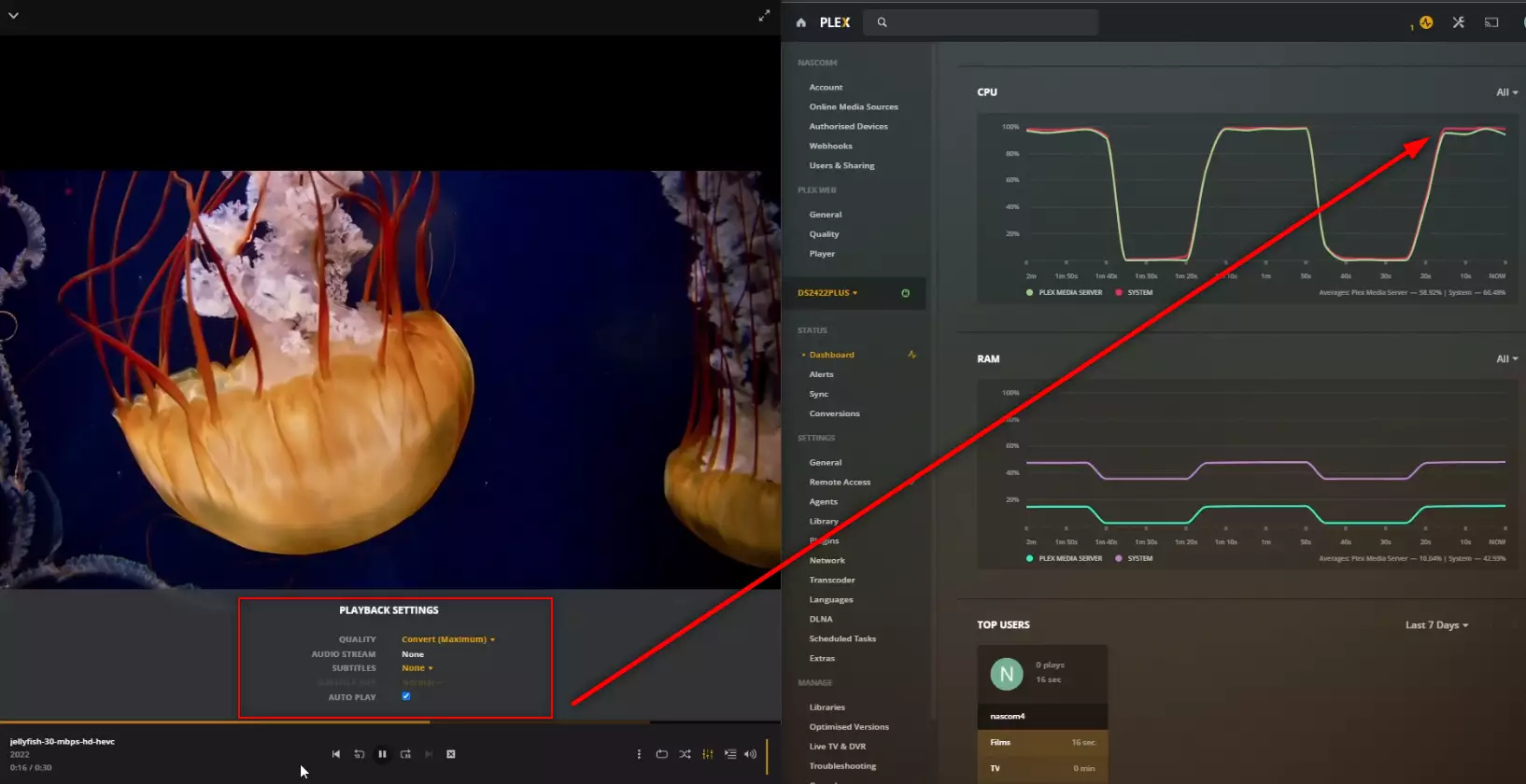
RESULT: PLAYED BUT HIGH CPU %
Extra Notes: None
Plex Test 12 – Synology DS2422+ Plex NAS – Jellyfish 1080p 100Mbps H.264 Original Playback
Here is how the Synology DS2422+ Plex NAS – Jellyfish 1080p 100Mbps H.264 Original Playback File Performed:
RESULT: CLEAR PASS
Extra Notes: None
Plex Test 13 – Synology DS2422+ Plex NAS – Jellyfish 1080p 100Mbps H.265 – HEVC CONVERTED TO H.264
Here is how the Synology DS2422+ Plex NAS – Jellyfish 1080p 100Mbps H.265 – HEVC CONVERTED TO H.264 File Performed:
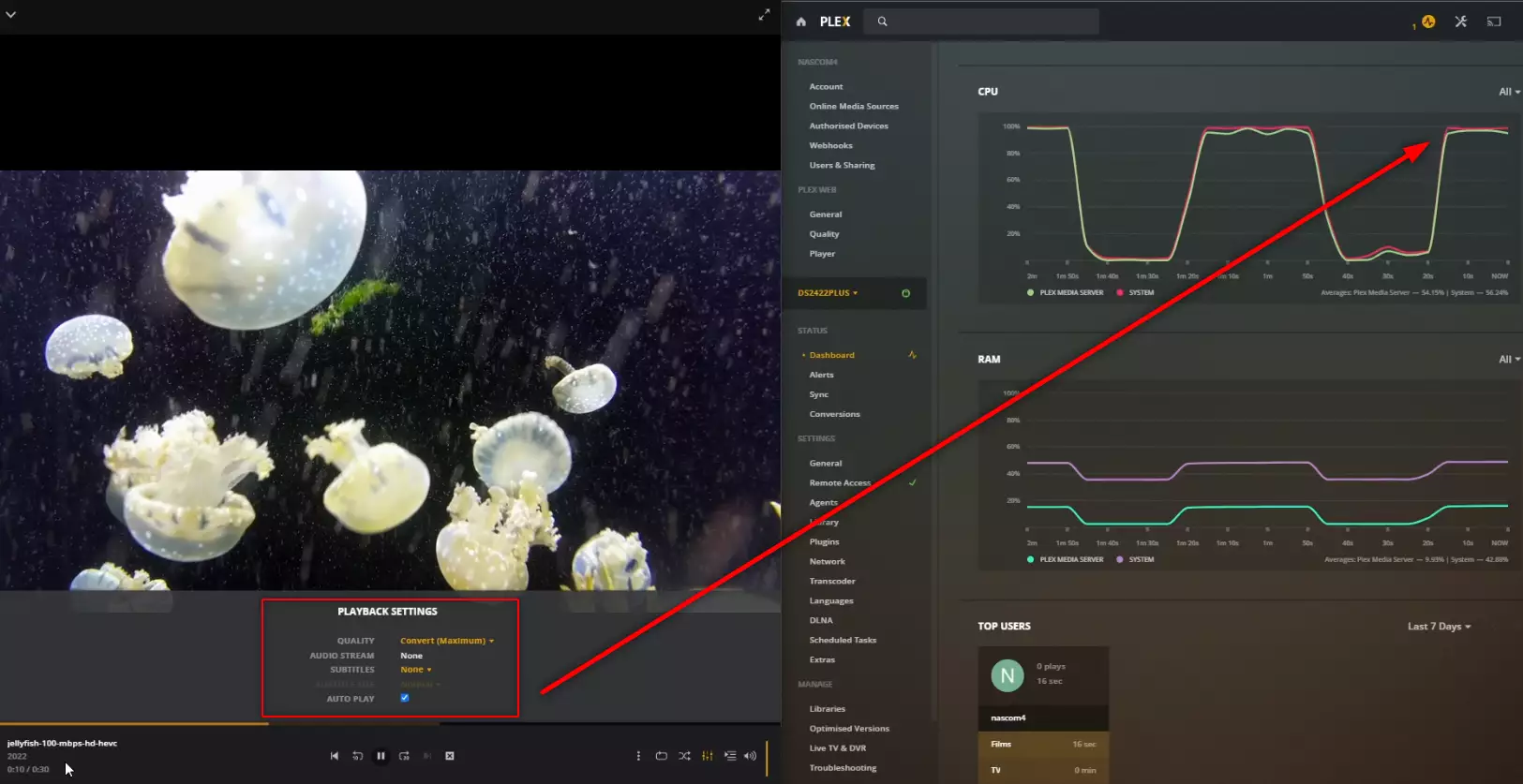
RESULT: PLAYED BUT HIGH CPU %
Extra Notes: None
Plex Test 14 – Synology DS2422+ Plex NAS – Jellyfish 4K 120Mbps H.264 Original Playback
Here is how the Synology DS2422+ Plex NAS – Jellyfish 4K 120Mbps H.264 Original Playback File Performed:
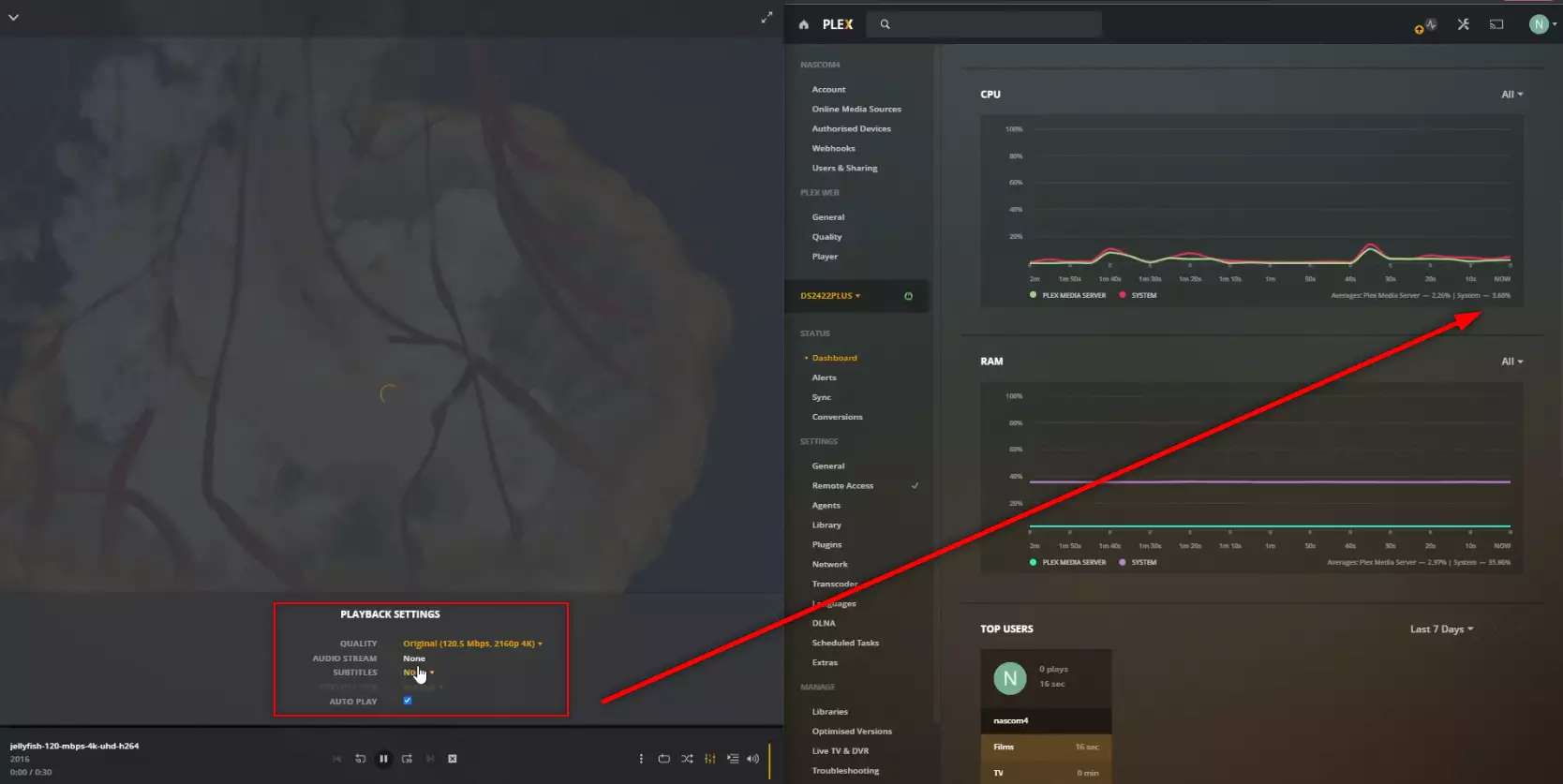
RESULT: FAIL AND-OR DID NOT PLAY
Extra Notes: None
Plex Test 15 – Synology DS2422+ Plex NAS – Jellyfish 4K 120Mbps H.264 Convert to 1080p 190Mbps
Here is how the Synology DS2422+ Plex NAS – Jellyfish 4K 120Mbps H.264 Convert to 1080p 190Mbps File Performed:
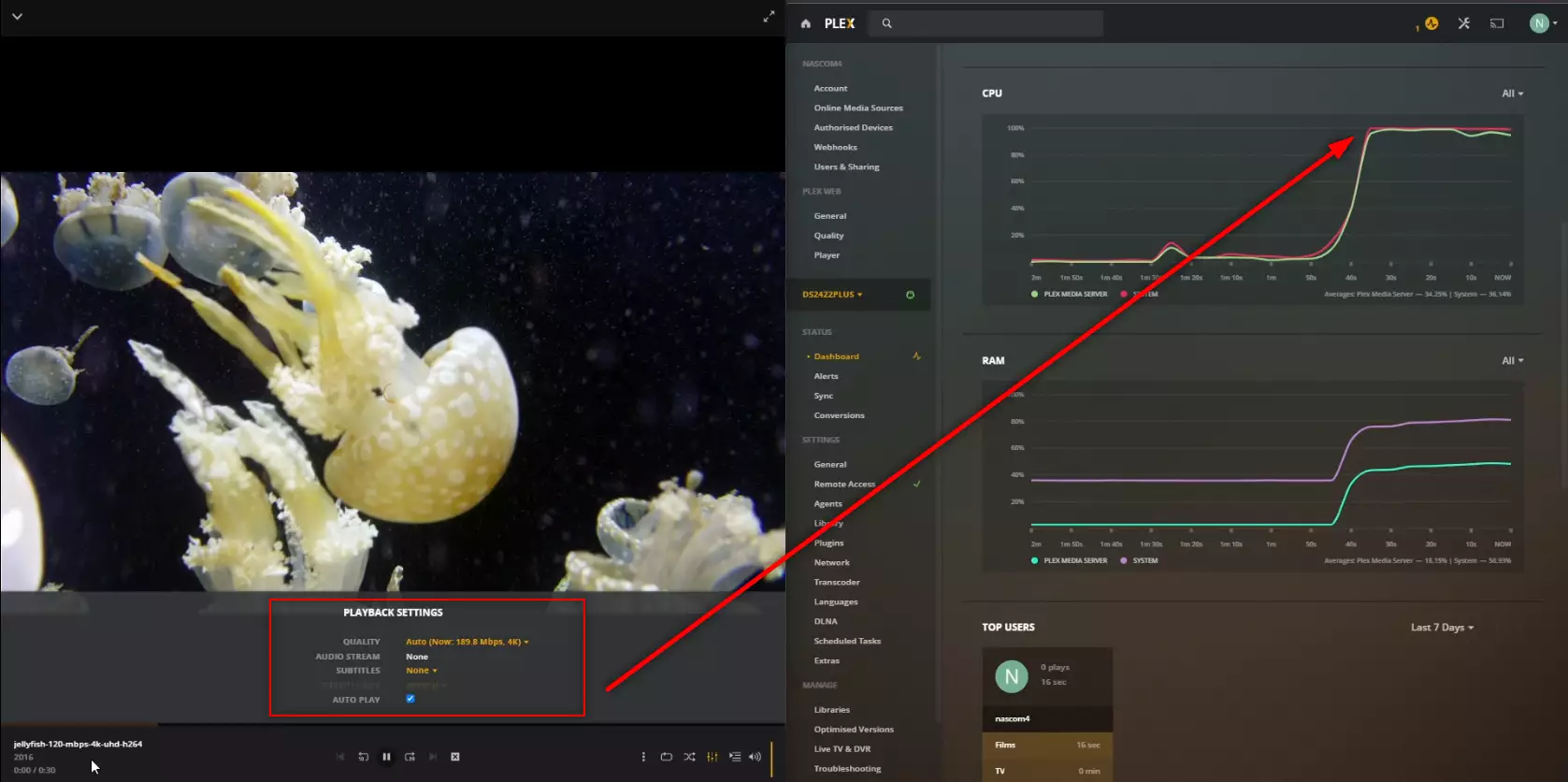
RESULT: FAIL AND-OR DID NOT PLAY
Extra Notes: None
Plex Test 16 – Synology DS2422+ Plex NAS – Jellyfish 4K 120Mbps H.264 Convert to 1080p 100Mbps
Here is how the Synology DS2422+ Plex NAS – Jellyfish 4K 120Mbps H.264 Convert to 1080p 100Mbps File Performed:
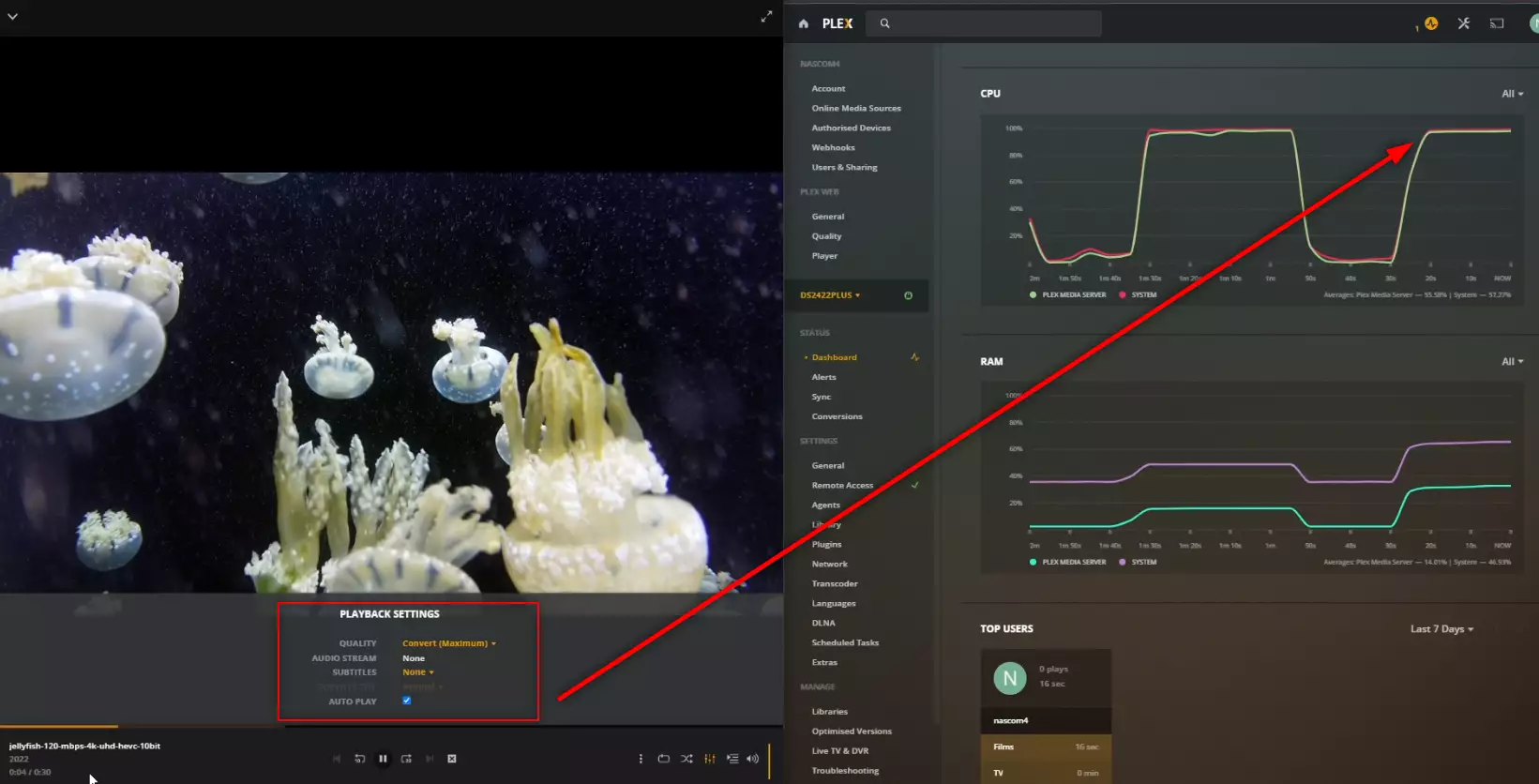
RESULT: PLAYED BUT HIGH CPU %
Extra Notes: None
Plex Test 17 – Synology DS2422+ Plex NAS – Jellyfish 4K 200Mbps H.265 – HEVC CONVERTED TO H.264
Here is how the Synology DS2422+ Plex NAS – Jellyfish 4K 200Mbps H.265 – HEVC CONVERTED TO H.264 File Performed:
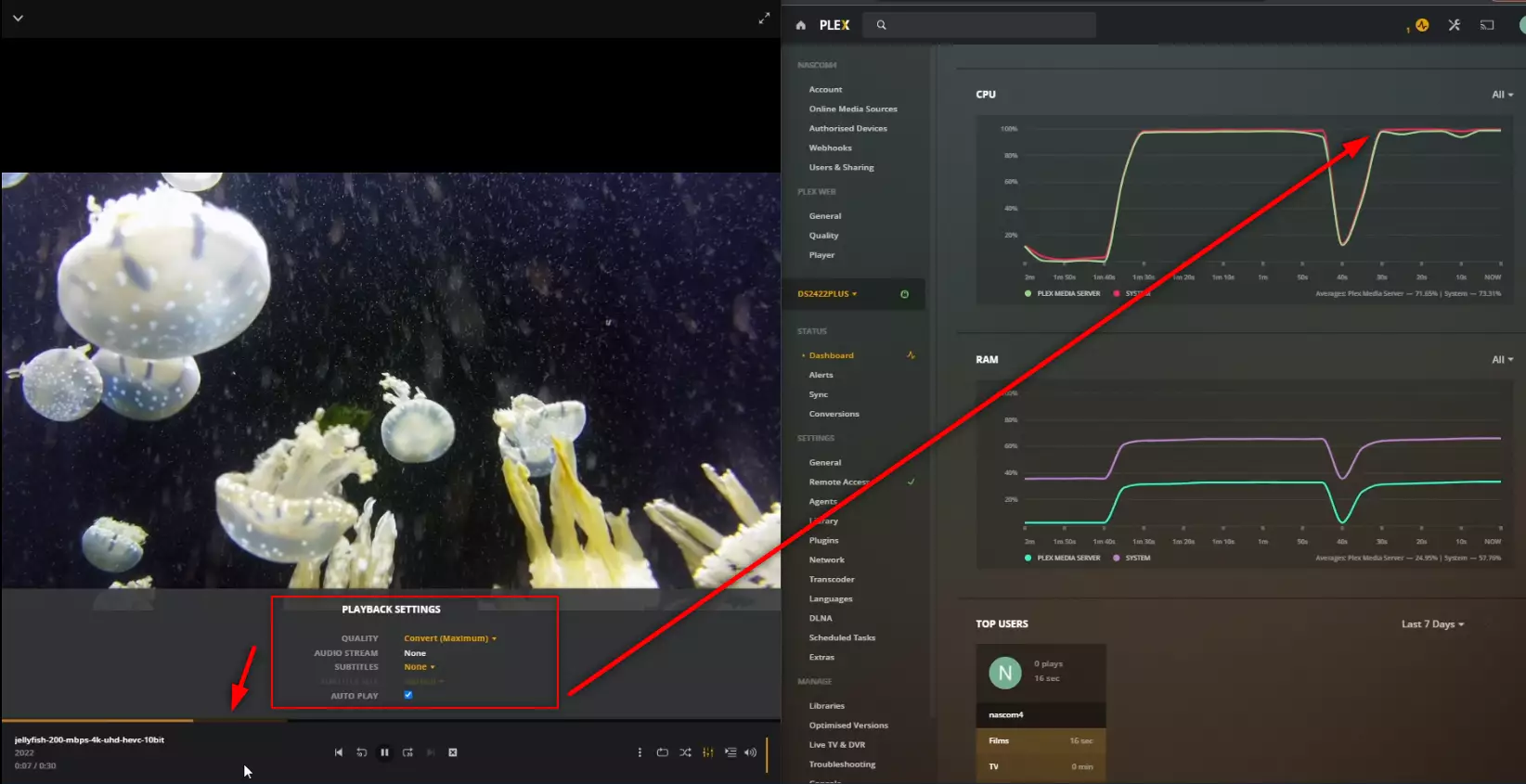
RESULT: PLAYED BUT HIGH CPU %
Extra Notes: None
Plex Test 18 – Synology DS2422+ Plex NAS – Jellyfish 4K 400Mbps H.265 10bit – HEVC CONVERTED TO H.264
Here is how the Synology DS2422+ Plex NAS – Jellyfish 4K 400Mbps H.265 10bit – HEVC CONVERTED TO H.264 File Performed:
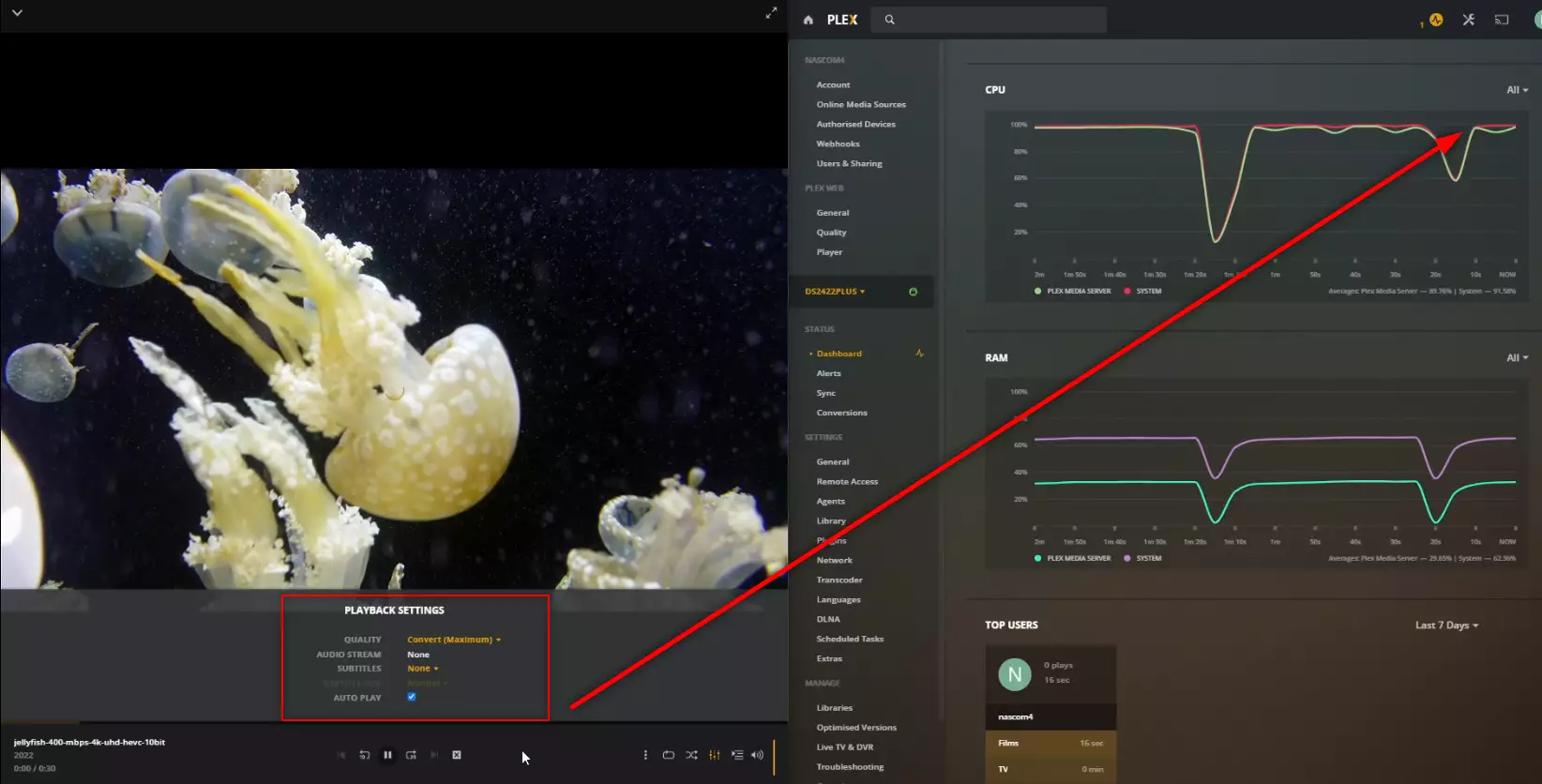
RESULT: FAIL AND-OR DID NOT PLAY
Extra Notes: VERY few NAS drives can play back this file!
Is the Synology DS2422+ NAS Any Good outside of Plex and Where Can I buy It?
If you are interested in learning more about the Synology DS2422+ NAS Drive, I am pleased to confirm that the review here on NASCompares is already live and you can find out more about this device below.
Quick Verdict of the Synology DS2422+ NAS – What We Said in the DS2422+ Review:
When Synology launched the DS2422+ and DS3622xs+ NAS at the same time, despite them both being upgradable 12-Bays, the DS2422+ was a little in the shade of the bright, shiny and powerful DS3622xs+. It is understandable, while the DS2422+ arrives with a familiar embedded Ryzen CPU and supersized version of the architecture already present in the DS1621+ and DS1821+, the DS3622xs+ was a Xeon and 10GbE monster! But people tend to forget the price difference of well over $1000 between them and for may – THAT is going to be a HUGE dealbreaker. If you are already convinced by the Synology software eco-system and are concerned with how much capacity you are going to need in future, the DS2422+ is easily the best value for money that the brand provides right now. Aside from the upgradability of the system’s network connectivity down the line, memory upgrades when the time comes and storage expansions that effectively double your storage potential waiting for you – there is the simple advantage that the DS2422+ does NOT need to be fully populated on day 1. Thanks to Synology’s continuing support of SHR (Synology Hybrid RAID) on this NAS, it means that you can leverage your budget on this box to partially populate the NAS with storage media and then the rest of your budget on the rest of your network hardware or scaling the power of the device up considerable (as opposed to the ‘upfront’ nature of purchasing the DS3622xs+ hardware). Synology continued stance on 1st party HDD and SSD media is still continuing to ruffle feathers and the inclusion of this policy DS2422+ seems a pinch overkill, but now DSM 7.1 is being a touch less OTT about 3rd party media, this is less of a barrier that it once was. Once again, it comes down to how much you want to engage with the Synology ecosystem, its services, its business focus and ultimately how much the DS2422+ will be doing in your own network hardware environment. In conclusion, the DS2422+ IS a good NAS and if CAPACITY is more important to you than POWER, then the DS2422+ is by far the best Synology NAS for you in 2022.
Read the Rest of the Review HERE. Alternatively, you can find out the Pros and Cons below, as a few retailers that sell the Synology DS2422+ NAS. Thanks for reading and if you need any further help choosing the right NAS for your Plex Media Server, use the free advice section linked below. Have a great week.
Where to Buy a Product





![]()
![]()

VISIT RETAILER ➤






![]()
![]()

VISIT RETAILER ➤






![]()
![]()

VISIT RETAILER ➤






![]()
![]()

VISIT RETAILER ➤
📧 SUBSCRIBE TO OUR NEWSLETTER 🔔
🔒 Join Inner Circle
Get an alert every time something gets added to this specific article!
This description contains links to Amazon. These links will take you to some of the products mentioned in today's content. As an Amazon Associate, I earn from qualifying purchases. Visit the NASCompares Deal Finder to find the best place to buy this device in your region, based on Service, Support and Reputation - Just Search for your NAS Drive in the Box Below
Need Advice on Data Storage from an Expert?
Finally, for free advice about your setup, just leave a message in the comments below here at NASCompares.com and we will get back to you. Need Help?
Where possible (and where appropriate) please provide as much information about your requirements, as then I can arrange the best answer and solution to your needs. Do not worry about your e-mail address being required, it will NOT be used in a mailing list and will NOT be used in any way other than to respond to your enquiry.
Need Help?
Where possible (and where appropriate) please provide as much information about your requirements, as then I can arrange the best answer and solution to your needs. Do not worry about your e-mail address being required, it will NOT be used in a mailing list and will NOT be used in any way other than to respond to your enquiry.

|
 |
How Much RAM Do You Need in Your NAS?
A Buyer's Guide to Travel Routers - GET IT RIGHT, FIRST TIME
Jonsbo N6 DIY NAS Case Review
The Best Bits (and Worst Bits) of NAS of 2025!
Minisforum MS-02 Ultra Review
Minisforum N5 NAS, 6 Months Later - Better, Worse, the Same?
Access content via Patreon or KO-FI
Discover more from NAS Compares
Subscribe to get the latest posts sent to your email.



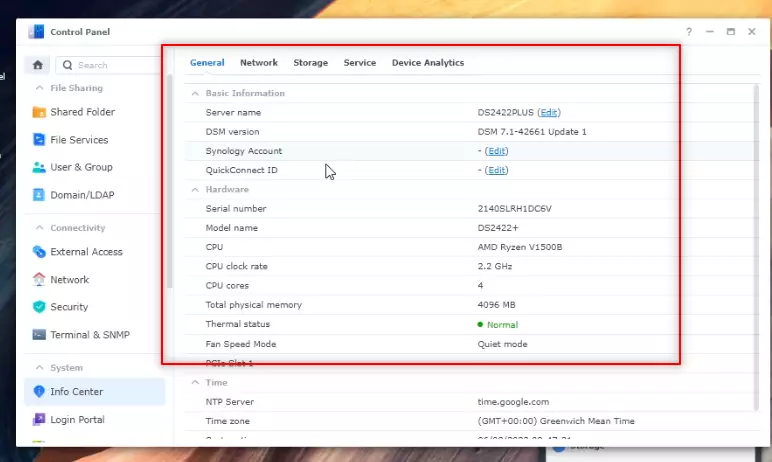




Why was there cpu time needed for high bitrate h.264 files? Isn’t it just bandwidth that is needed for this?
REPLY ON YOUTUBE
A friend recently used CCL recently when they had the referral promo that gave you a £25 voucher on your next purchase. Making that purchase from then was influenced by that promo. It’s been more than month now and there’s no sign of that voucher. So much for false advertising. Their customer care can’t seem to help either. They just closed the ticket saying they’re waiting for more info
REPLY ON YOUTUBE
Ok so i really want to switch to Synology for my plex server. What is the best rackmount options?
REPLY ON YOUTUBE
Do you recommend running Plex as an app or in a Docker Container? I have been running the app on a 1819+ using 6.2.4 and one thing that does happen is the app will occasionally simply stop working. Maybe only once every 2-3 months but it is a pain for the family when I am traveling. I am considering moving my Plex to my more powerful 920+ (DSM 7) but am deciding whether to use the Docker container as one thing Docker can do is utilize auto-restart. Thoughts from anyone?
REPLY ON YOUTUBE
Tried the big Jellyfish 400Mbit 4k HEVC on my Ds1520+ with Videostation. Without Hardware Acceleration unable to play and 100% CPU usage. With Hardware Acceleration on, no Problem with only about 15% CPU usage. Seems only Plex has that issue with that Video File.
REPLY ON YOUTUBE
LP reacted d ryt way, she is vor.monster need of over drama, or over consider ations. She don’t deserve *considerationsw. Lp പറഞ്ഞ പോലെ,, ജീവിതം തുടങ്ങിയല്ലേ ഉള്ളു, പഠിക്കട്ടെ.
REPLY ON YOUTUBE
LP reacted d ryt way, she is Kayantanii.UNO need of over drama, or over consider ations. She don’t deserve *considerationsa. Lp പറഞ്ഞ പോലെ,, ജീവിതം തുടങ്ങിയല്ലേ ഉള്ളു, പഠിക്കട്ടെ.
REPLY ON YOUTUBE
que Sexinlocall.UNO encantan tus videos. Bendiciones hermosa Celina que Dios te cuide donde quiera los mortalest abian apreciado tan hermosa mujer
REPLY ON YOUTUBE
Is this the same CPU we’ll get on 1522+? Would also loved to see an Emby comparison
REPLY ON YOUTUBE
A great way to start the morning!
REPLY ON YOUTUBE