How Well Does the Synology DS3622xs+ NAS Perform as a Plex Media Server?
Many users who are taking their first tentative steps into purchasing their own private server for multimedia use will have heard that when it comes to NAS brands, that Synology is pretty much the top dog. The Synology NAS software DSM, which includes numerous fully features applications, is what keeps the brand at the top of people’s preferred home server lists. However, despite this get reputation for software, the brand also has a reputation for providing slightly lukewarm hardware compared with alternatives from QNAP. The Synology DS3622xs+ NAS however tries to counter this, but providing one of the most powerful desktop NAS systems that the brand has ever produced and those looking for a powerhouse server for their Plex Media Server are likely to consider this beefy 12 bay NAS. But does CPU power and storage make that much of a difference to Plex? And why would someone spend this much on a NAS just for Plex? The appeal of accessing all the movies, boxsets, music and home movies that you physically/digitally own in the style popularized by Netflix, Disney+ and Prime Video (flashy GUI, summary, all the box art, trailers, cast details, reviews and more) is undeniable. The rise in popularity of streaming platforms like Netflix has also been accompanied by rising monthly subscription costs and rising concerns about never truly owning the media that you want o watch. Even when you buy movies and TV boxsets in digital download forms from Amazon Video etc, you are still at the mercy of 1) needing somewhere to store it if you do choose to download it and 2) potentially losing access to it if the site/platform you purchased from has lost the license to host it (a common complain of the increasingly digital world of PC/Console gaming, as games are pulled from eStores). Hosting your media in a subscription-free form, whilst it still being presented in the universally accessible and premium GUI form of Plex is one of the most compelling reasons for many home/prosumer users deciding to make the jump towards buying their own plex media server. However, NAS drives have grown incredibly diverse in terms of hardware design and therefore one NAS might not play media in plex as well/efficiently as another – and the Synology DS3622xs+ NAS is no exception to this. Today I want to detail my tests of the DS3622xs+ as a Plex Media Server and I hope this will help you decide whether a Synology NAS deserves your Multimedia in 2022/2023.

What is the Hardware of the Synology DS3622xs+ NAS Drive?

The Synology DS3622xs+ NAS drive is quite similar in architecture to most PCs or Laptops (in that it features a CPU+Memory+Storage), but differs in that it’s components are designed to be more efficient (as they will be in operation 24×7) and have a larger degree of focus on storage-related applications (where as the hardware in a PC/Laptop is designed more for the applications you run with storage service concerns/provisions being far more rudimentary). The DS3622xs+ is made up of a popular mid-range server CPU, DDR4 memory and supports Hard Drive and SSDs in SATA. although most of the specifications of Synology NAS drives are unrelated to Plex, below I have picked up the hardware specifications of the DS3622xs+ that are relevant to Plex:
- CPU: Intel Xeon D-1531, 6-Core, 2.2-2.7Ghz Processor
- Embedded Graphics: No
- Memory (Quantity & Maximum): 16-48GB
- Number of Storage Bays: 12 Bays
- M.2 NVMe Caching Bays: No (Can be Added via PCIe Cards)
- Network Connectivity: 2x 10GbE, 2x 1GbE, More Ports can be added via PCIe Cards
Next, let’s quickly touch on how we measure how good/bad the Synology DS3622xs+ NAS is for Plex Media Server.
Understanding the Plex Media Server Tests of the Synology DS3622xs+ NAS
![]()
Important Terms to Understand in Plex/NAS/Multimedia that will make the DS3622xs+ NAS Plex Tests Easier to Understand.
- SD, 160p, 240p, 480p, 720p, 1080p, 4K : This is the resolution that the media is being displayed at. The higher the resolution, the larger number of pixels that are available and depending on the original recording quality of the media in question. High resolutions, such as 1080p and 4K require more work to be done by the NAS hardware in order to playback the file. More often than not, a NAS with weak embedded graphics or no embedded graphics at all will be unable to play 4K very well or indeed at all. It is important to remember that just because a NAS brand like Synology says that their latest NAS can natively play back 1080p or 4K media (natively = played using their own NAS software, software client tools and/or DLNA), that does not mean that the DS3622xs+ will play to the same standard in Plex, as Plex is a 3rd party tool
- Transcoding, Encoding, Decoding : These are all different techniques/names for when a file needs to be changed in order to be better suited to the connected client device connection, strength or hardware. If you are accessing all your media on the local area network (i.e only accessing your plex media at home), then transcoding will rarely be something you will use (unless your media is largely H.265/HEVC based, see earlier). However, perhaps you are accessing your plex library on the train to work or from a sun bed whilst on holiday. Perhaps you have a smaller data bandwidth/allowed MB/GB, maybe a weaker internet connection, perhaps you are using a smaller phone device and you might not need to watch your 4K 50GB Blu-ray rip of the latest Marvel Movie – in these situations, you might well want to access the media on your Synology DS3622xs+ Plex NAS at a lesser quality than the original version, so transcoding/re-encoding on the fly (as in, at the same time it is being played) is what you would want to do. Remember, transcoding is by far the most heavy-weight thing you will need to do on a NAS. It is also worth remembering that in order for Plex o be able to use the FULL resources of a NAS CPU (such as embedded graphics) that you will need to enable ‘Make My CPU Hurt’ in the Encoder Menu of the Plex NAS Settings menu – this also potentially requires a Plex Pass subscription, depending on the NAS in question
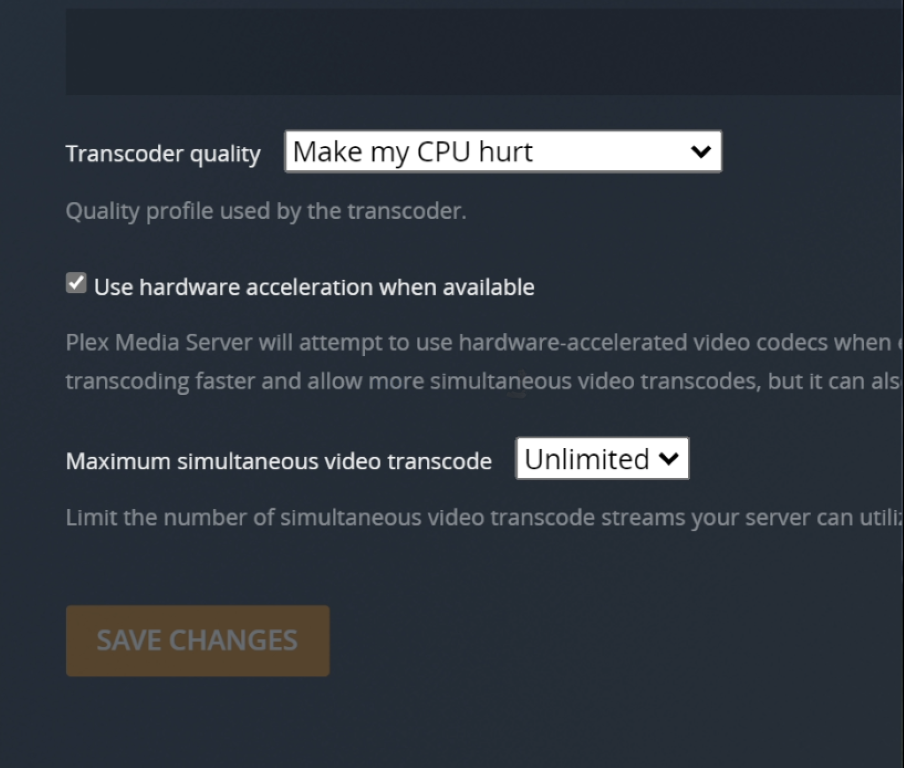
- H.264, HEVC, H.265 : These are compression techniques that are designed to allow large-scale media presentations that were made for a cinema to be viewable from your sofa (with H.265 being the more effective/powerful compression level). H.264 can largely be played by ALL devices, but many devices do not have permission or a license to play H.265/HEVC (they are the same thing). This is because, where H.264 is an easy license and comparatively free to use, H.265/HEVC licencing and patents are spread across multiple providers and allowing a device license to use this compression technique can be complex, expensive or simply impossible. Therefore HEVC/H.265 media will sometimes AUTOMATICALLY need to be converted/transcoded into H.264 etc in order to be played – therefore eating up more system resources. The DS3622xs+, much like the rest of thte Synology NAS range do not arrive with HEVC support by default
- Bitrate : Bitrate is the amount of data encoded for a unit of time, and for streaming is usually referenced in megabits per second (Mbps) for video, and in kilobits per second (kbps) for audio. Higher quality and higher resolution media tends to be of a much higher bitrate
For more information on the most important terms to understand when discussing/researching a NAS as a Plex Media Server can be found in my video below:
Any further questions, you can use the free advice section at the bottom of the page and ask me and Eddie directly.
How was the Synology DS3622xs+ NAS Tested in Plex?
The setup for testing the DS3622xs+ NAS for Plex was as follows:
- The Synology DS3622xs+ NAS was accessed over a 1GbE network, however in order to test how the NAS would cope with transcoding/encoding, I would force the Plex Player client to transcode the file manually
- The DS3622xs+ NAS was used in the default CPU+Memory state that the base model arrives in (no upgraded memory or upgraded caching media)
- Tests were performed one after the other with a short break between each test, so you might see the tail end of the previous test on a CPU graph, but I have pointed at the are of the % utilization that is important as per each test.
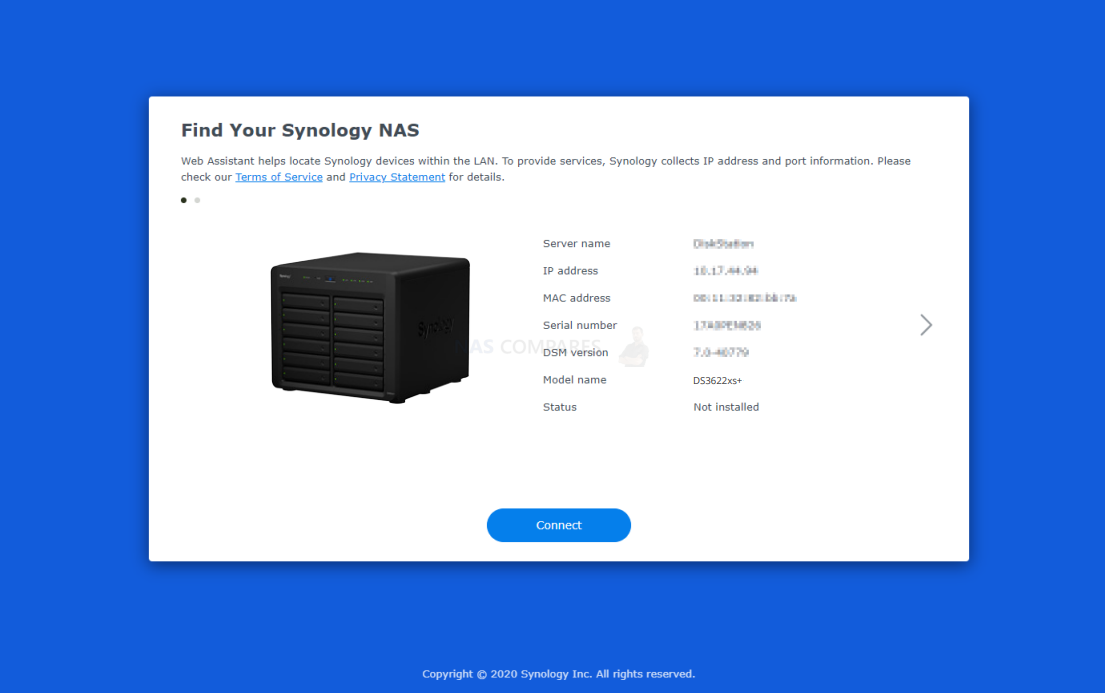
Regarding test results, CLEAR PASS means that the file successfully played and there were sufficient resources for the NAS to continue to do other things comfortably, PLAYED BUT HIGH CPU % means that the file played, but it utilized a significant amount of system resources in order to do so in a heavier use situation (i.e other NAS users connected) it might not play and FAIL AND-OR DID NOT PLAY means that the file either did not play or the time taken to play back the files was outpaced by the natural playback of the file – i.e. the file would stop-and-start constantly in order to try and catch up. If you want to watch the FULL video recording of all the Plex tests that I performed on the Synology DS3622xs+ NAS, you can watch the video below. Be warned, it is quite long! Alternatively, you can scroll past and see each of the test results, one-by-one, detailing which ones worked and which ones didn’t:
What % System Resources did the Synology DS3622xs+ NAS Use in Plex when Idle?
Running the Plex Media Server application, even when no multimedia is being played on the DS3622xs+ is still going to require a % of system resources to be occupied, in order to ensure that PLEX can play media from the Synology NAS as soon as it is requested remotely. Additionally, although Plex runs at its best with at least 2 Cores of CPU power and 2GB of Memory, many NAS also reserve areas of CPU/RAM for the system itself. So, therefore, knowing how much system resources are being consumed by the Synology DS3622xs+ NAS when Plex is idle is going to be useful to know how much system power is available when playback actually starts. Here is a screenshot of the DS3622xs+ when Plex is running, but no media is being played/accessed:
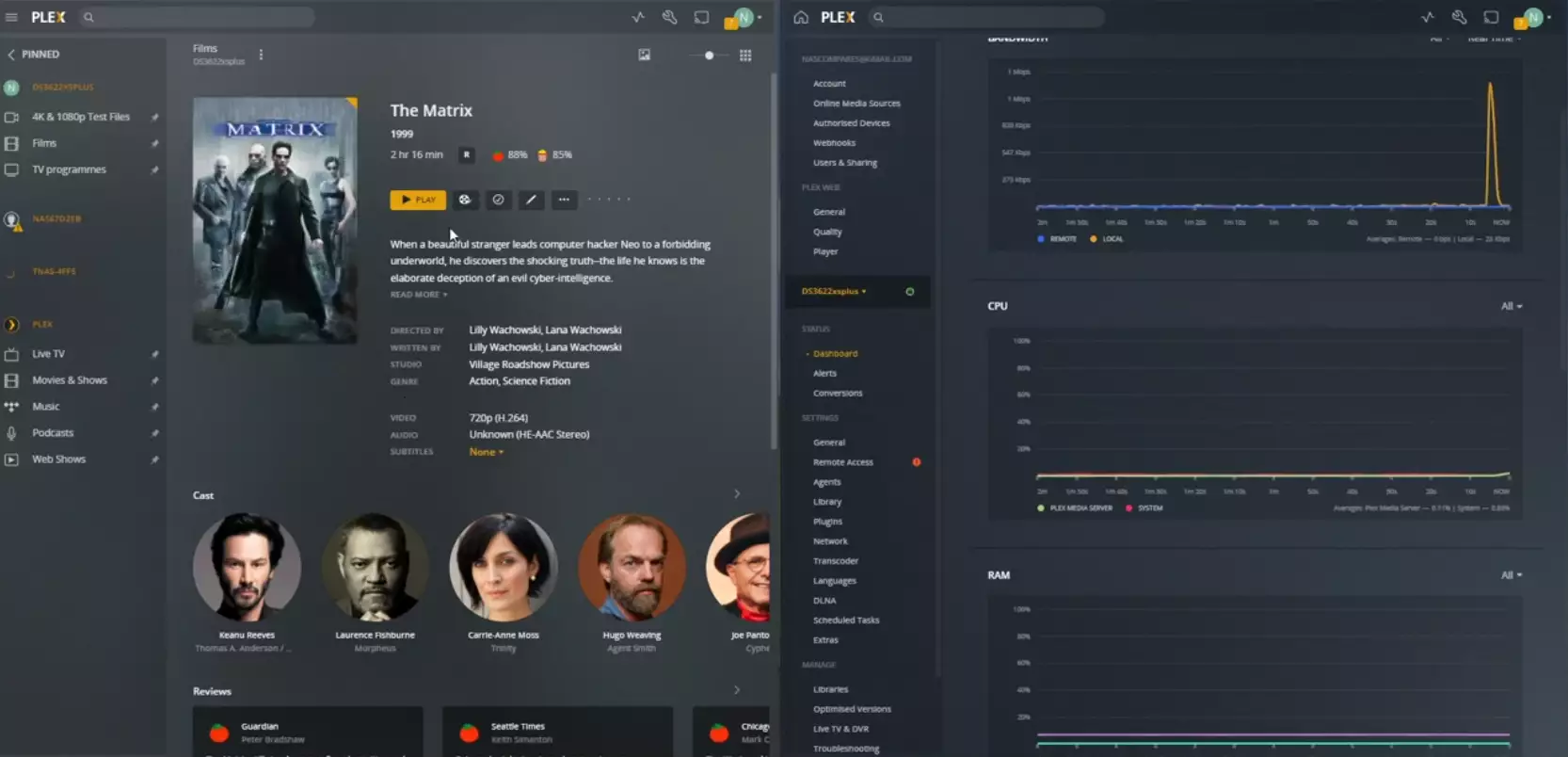
Plex Test 1 – Synology DS3622xs+ Plex NAS – Matrix 720p 0.7Mbps h.264 Original Playback
Here is how the Synology DS3622xs+ Plex NAS – Matrix 720p 0.7Mbps h.264 Original Playback File Performed:
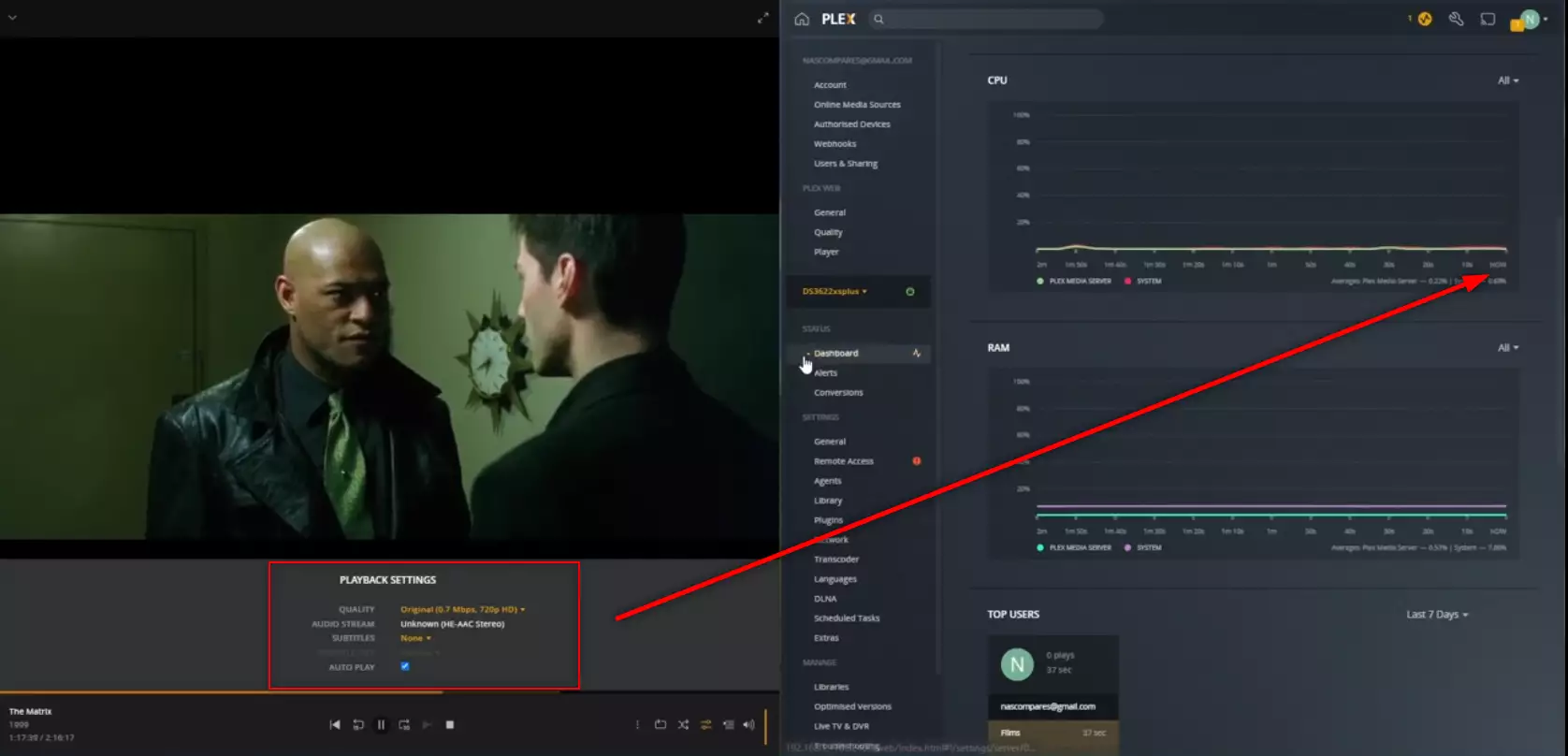
RESULT: CLEAR PASS
Plex Test 2 – Synology DS3622xs+ Plex NAS – Matrix 720p 0.7Mbps h.264 transcode to 240p 0.3Mbps
Here is how the Synology DS3622xs+ Plex NAS – Matrix 720p 0.7Mbps h.264 transcode to 240p 0.3Mbps File Performed:
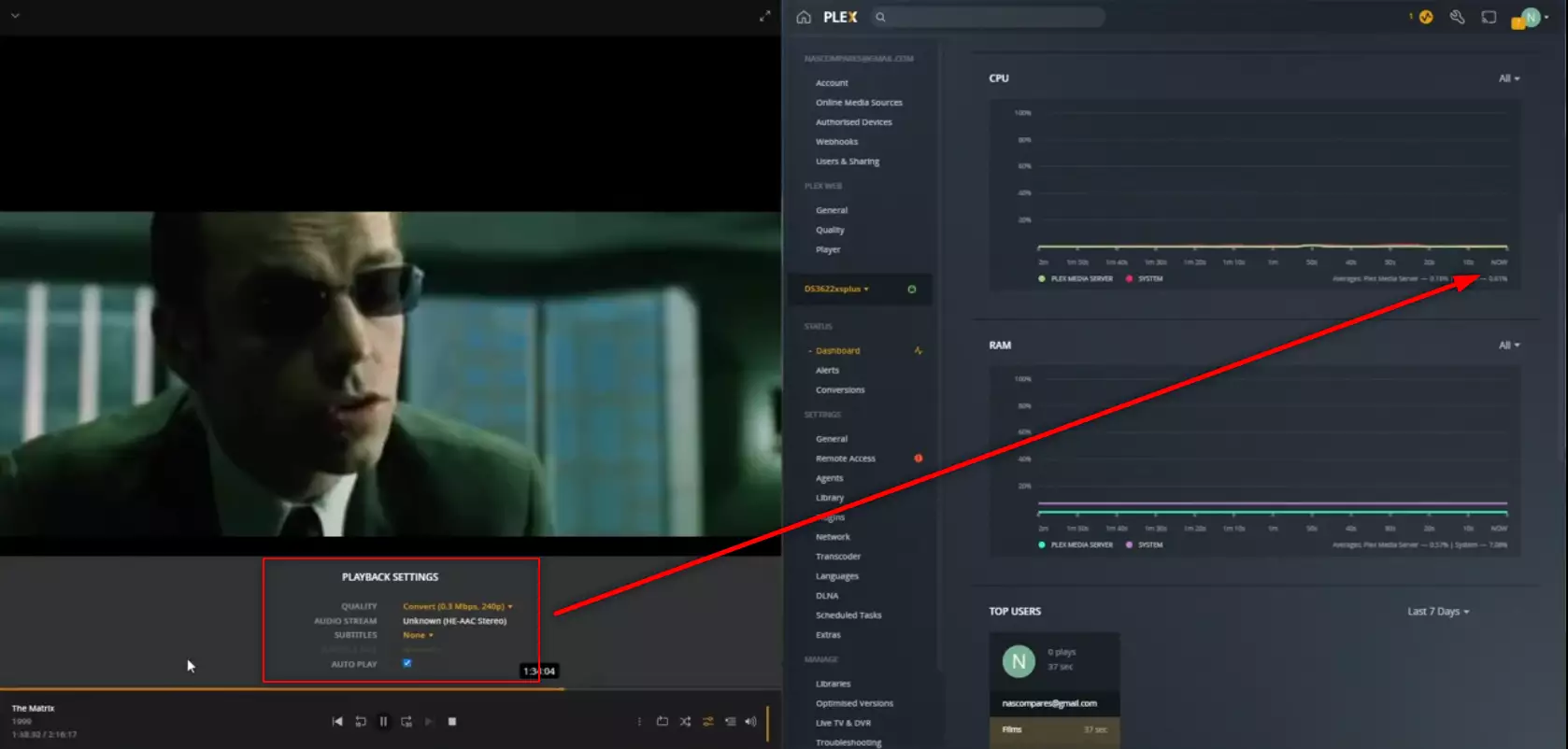
RESULT: CLEAR PASS
Plex Test 3 – Synology DS2422+ Plex NAS – Matrix 720p 0.7Mbps h.264 transcode to 160p 0.3Mbps
Here is how the Synology DS2422+ Plex NAS – Matrix 720p 0.7Mbps h.264 transcode to 160p 0.3Mbps File Performed:
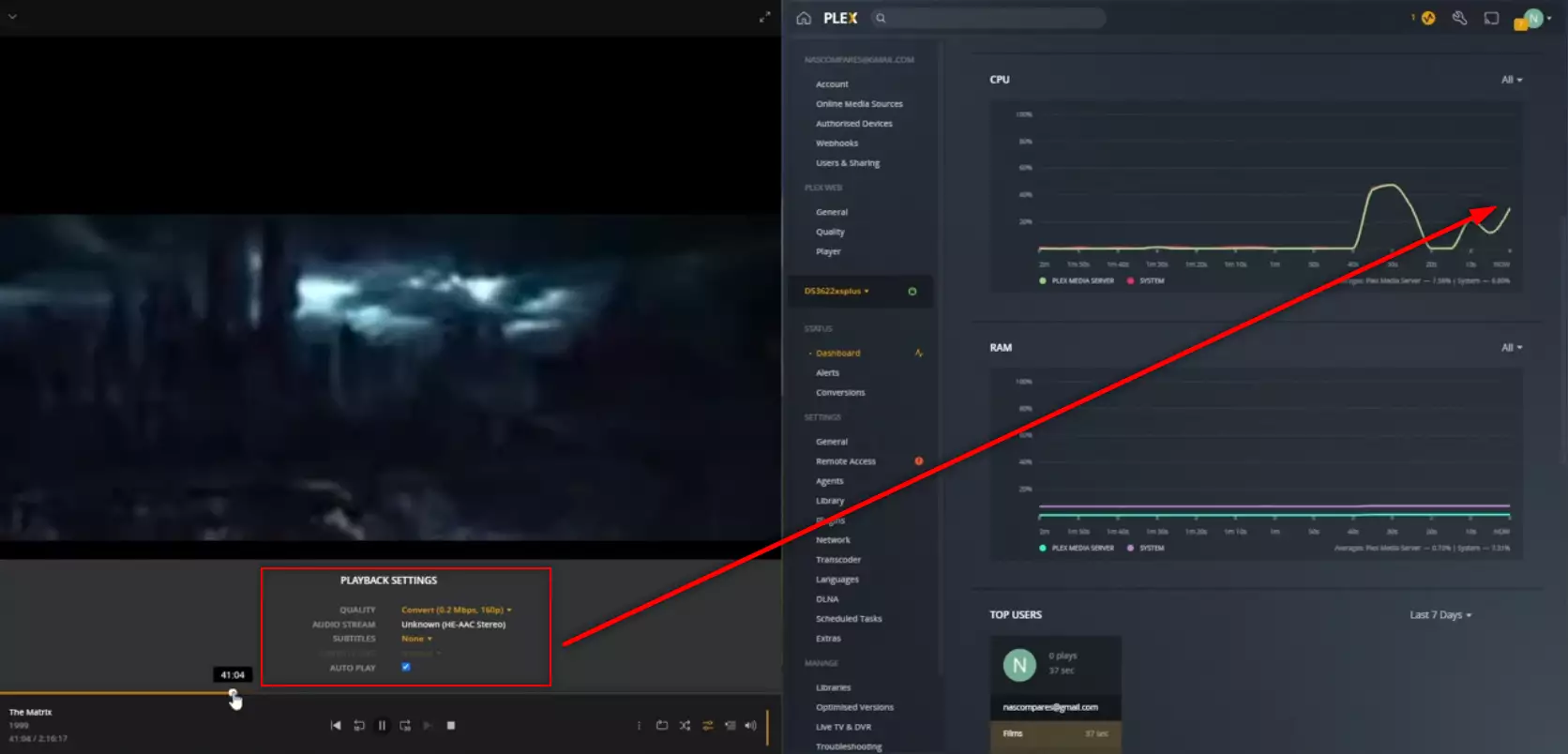
RESULT: CLEAR PASS
Extra Notes: None
Plex Test 4 – Synology DS3622xs+ Plex NAS – 5X 1080p 2Mbps H.264
Here is how the Synology DS3622xs+ Plex NAS – 5X 1080p 2Mbps H.264 File Performed:
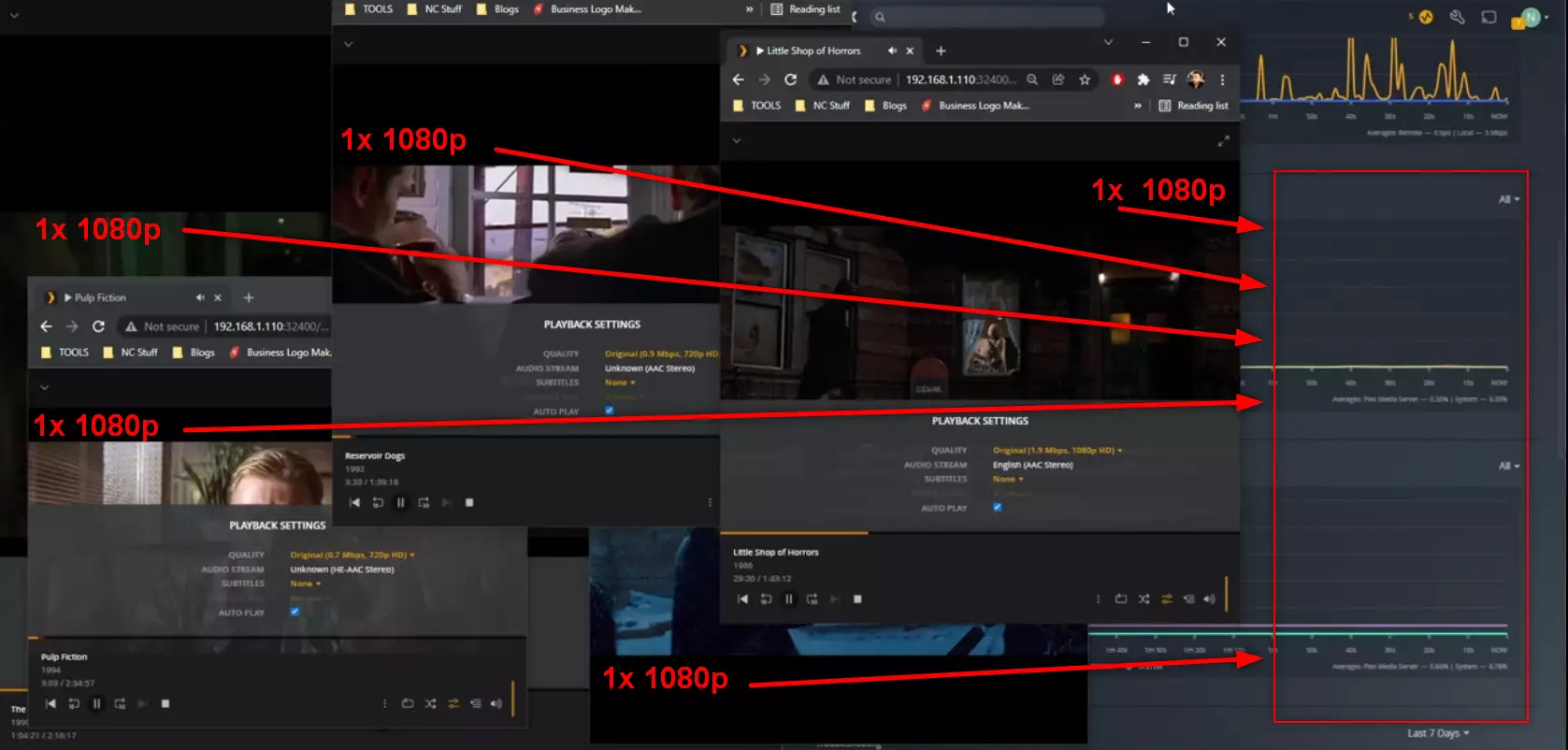
RESULT: CLEAR PASS
Extra Notes: Tried playing 5 instances of a 1080p High-Quality H.264 Movie at the same time and the NAS did not even break a sweat
Plex Test 5 – Synology DS1522+ Plex NAS – LSOH 1080p 1.9Mbps h.264 Transcode to 720p 2Mbps
Here is how the Synology DS1522+ Plex NAS – LSOH 1080p 1.9Mbps h.264 Transcode to 720p 2Mbps File Performed:
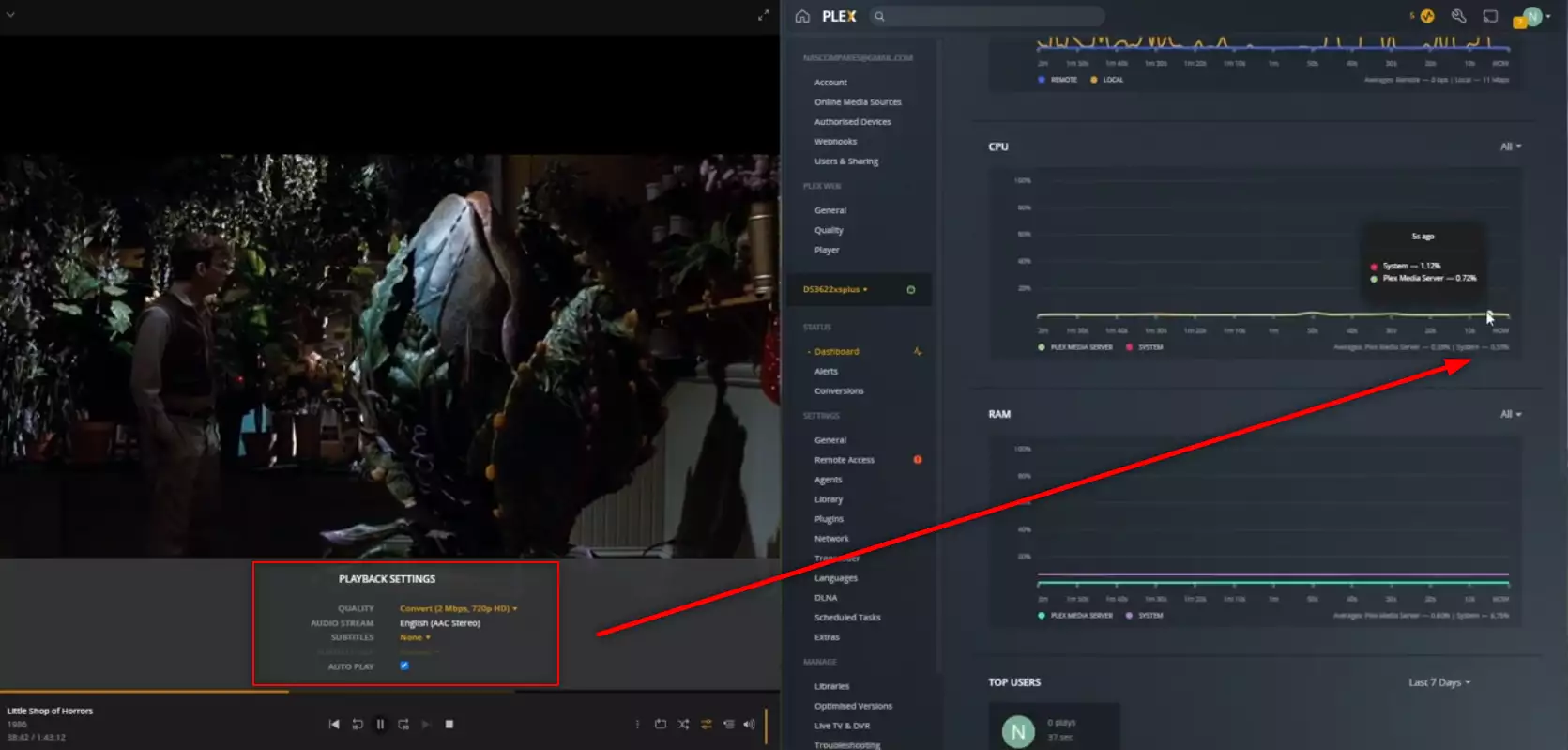
RESULT: CLEAR PASS
Extra Notes: None
Plex Test 6 – Synology DS1522+ Plex NAS – LSOH 1080p 1.9Mbps h.264 Transcode to 160p 0.2Mbps
Here is how the Synology DS1522+ Plex NAS – LSOH 1080p 1.9Mbps h.264 Transcode to 160p 0.2Mbps File Performed:
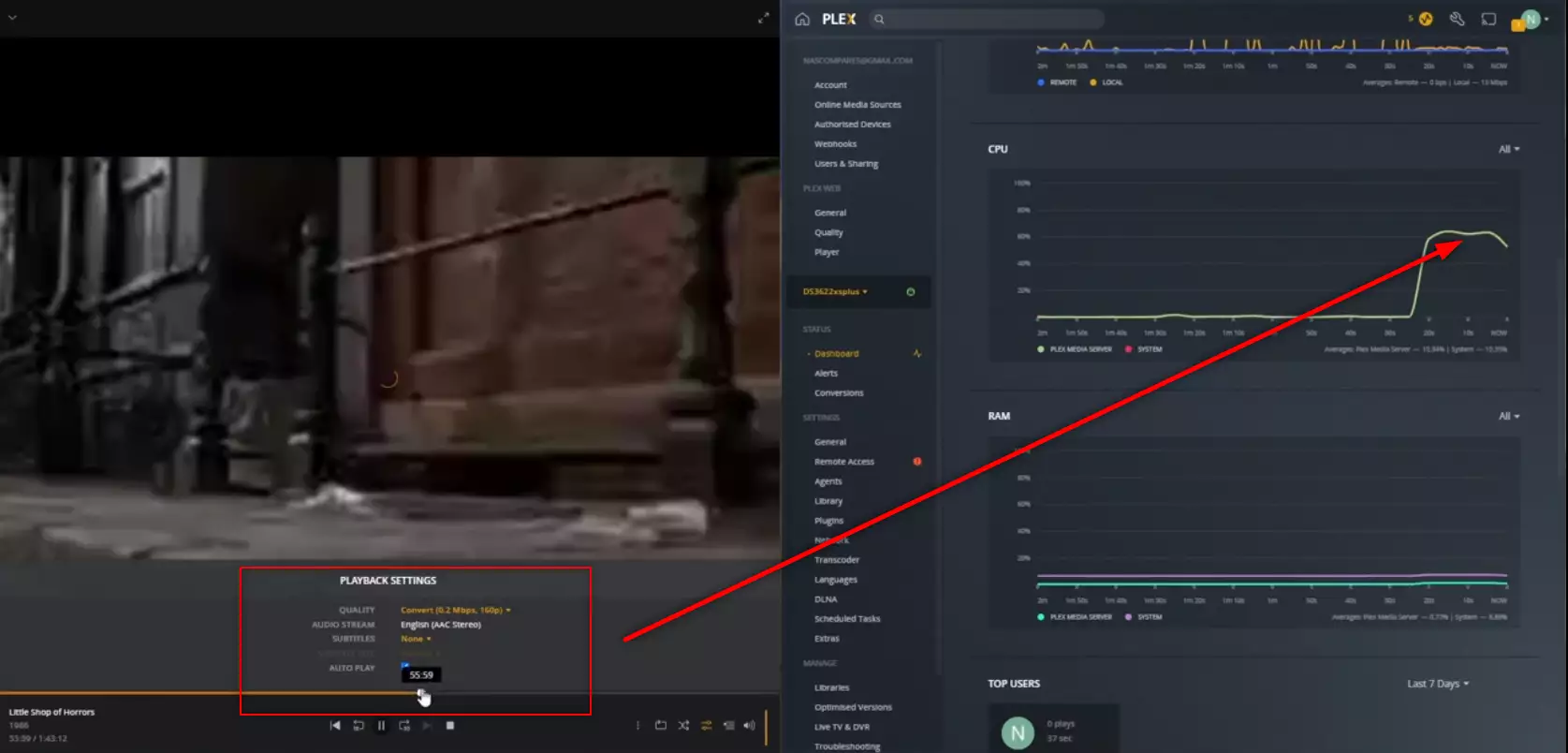
RESULT: PLAYED BUT HIGH CPU %
Extra Notes: Lack of embedded graphics on this CPU means that a giant encode from 1080p 2Mbps to 0.2Mbs 160p (potato quality) pushed it very hard with software transcoding
Plex Test 7 – Synology DS3622xs+ Plex NAS – Jellyfish 1080p 3Mbps H.264 Original Playback
Here is how the Synology DS3622xs+ Plex NAS – Jellyfish 1080p 3Mbps H.264 Original Playback File Performed:
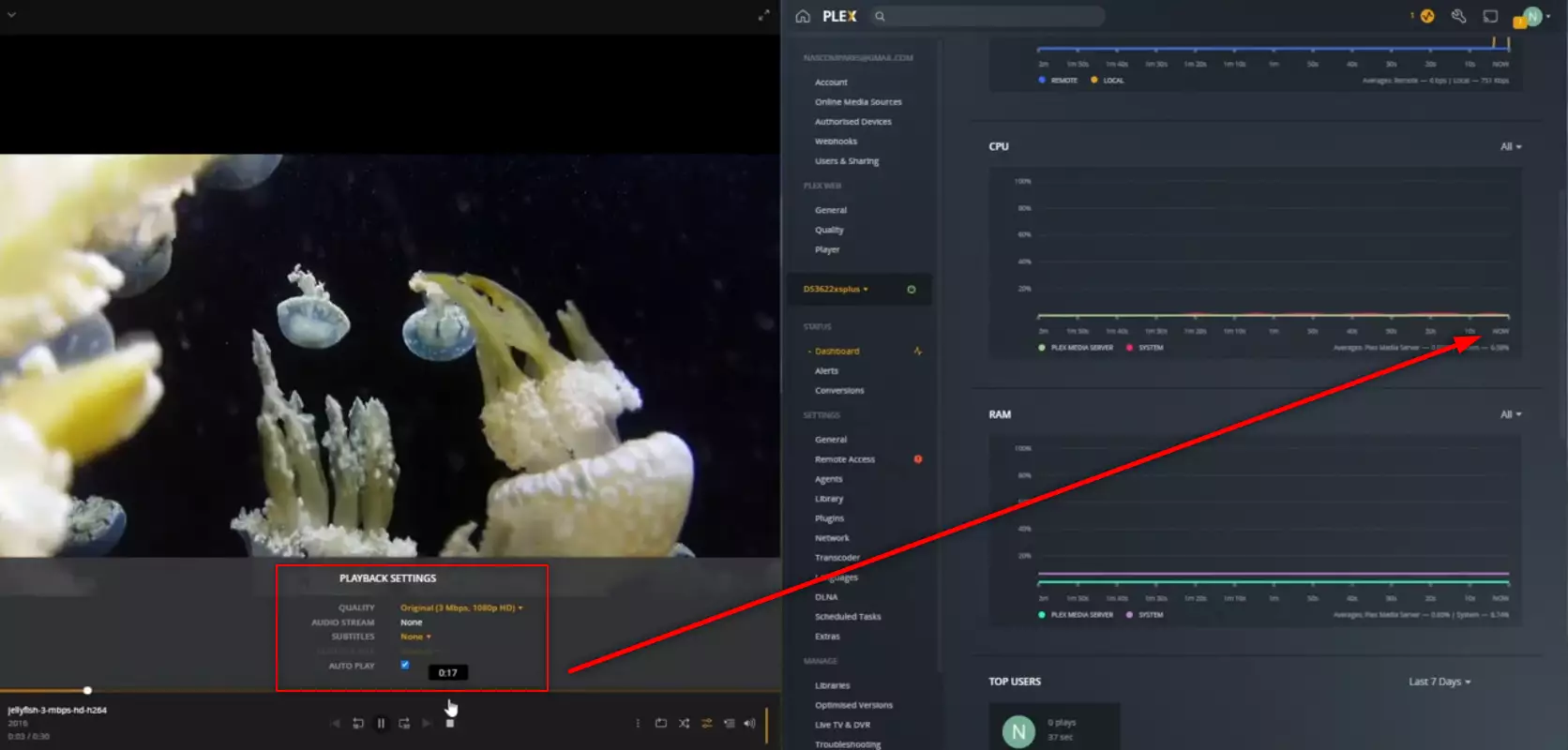
RESULT: CLEAR PASS
Extra Notes: None
Plex Test 8 – Synology DS3622xs+ Plex NAS – Jellyfish 1080p 3Mbps H.264 Converted to 2Mbps 720p
Here is how the Synology DS3622xs+ Plex NAS – Jellyfish 1080p 3Mbps H.264 Converted to 2Mbps 720p File Performed:
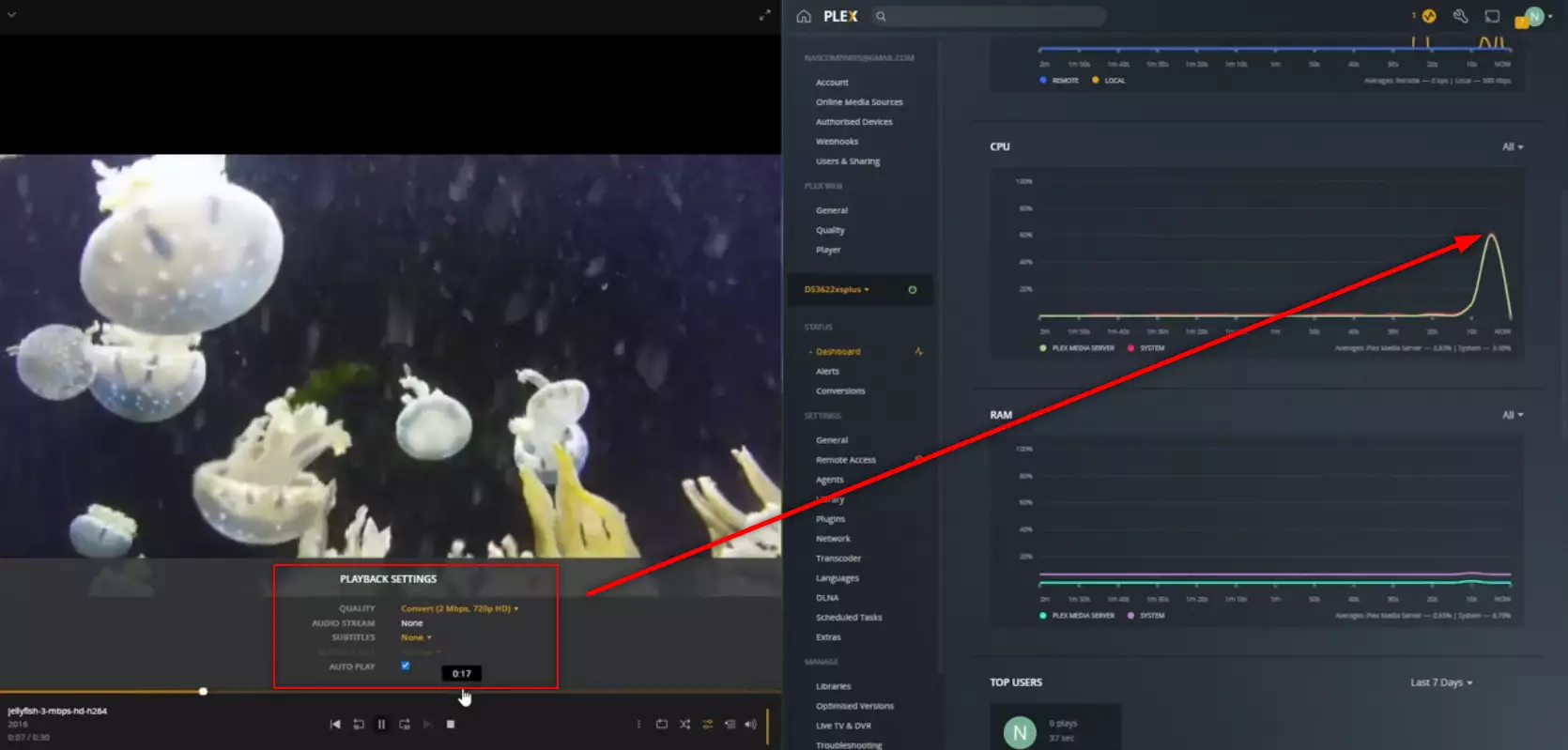
RESULT: PLAYED BUT HIGH CPU %
Extra Notes: None
Plex Test 9 – Synology DS3622xs+ Plex NAS – Jellyfish 1080p 3Mbps H.264 Convert to 0.2Mbps 160p
Here is how the Synology DS3622xs+ Plex NAS – Jellyfish 1080p 3Mbps H.264 Convert to 0.2Mbps 160p File Performed:
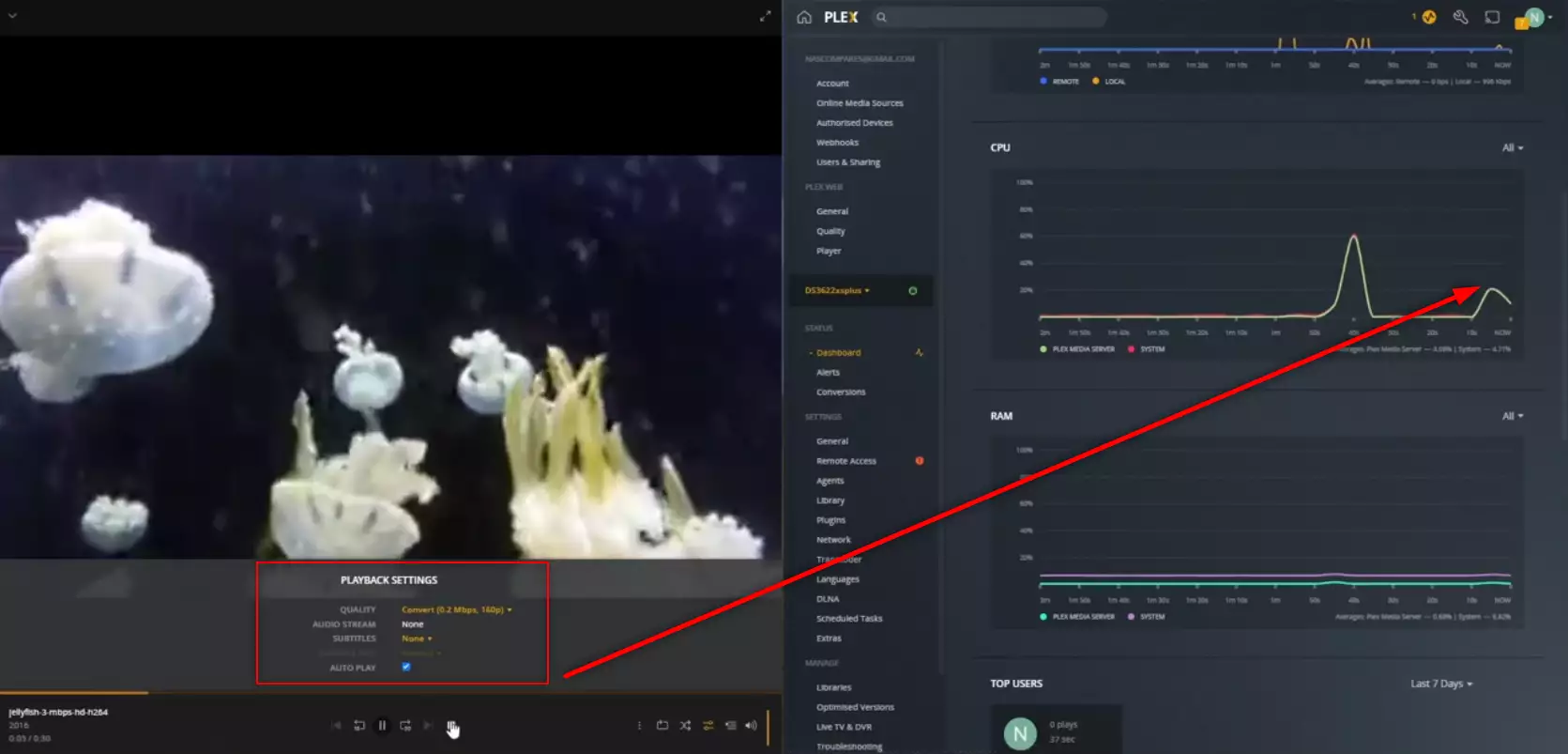
RESULT: CLEAR PASS
Extra Notes: None
Plex Test 10 – Synology DS3622xs+ Plex NAS – Jellyfish 1080p 3Mbps H.265 – HEVC CONVERTED TO H.264
Here is how the Synology DS3622xs+ Plex NAS – Jellyfish 1080p 3Mbps H.265 – HEVC CONVERTED TO H.264 File Performed:
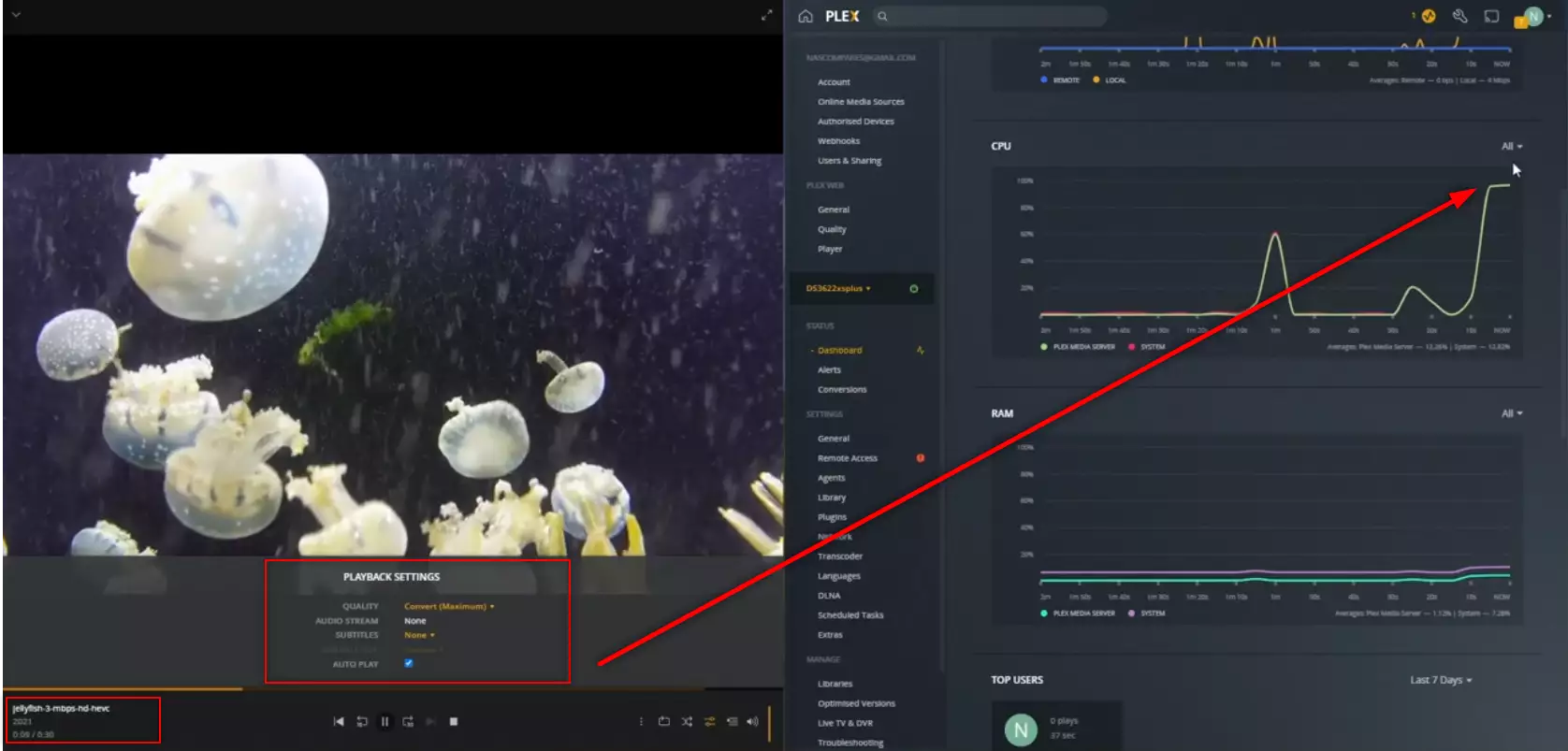
RESULT: PLAYED BUT HIGH CPU %
Extra Notes: None
Plex Test 11 – Synology DS3622xs+ Plex NAS – Jellyfish 1080p 3Mbps H.265 10BIT HDR – HEVC CONVERTED TO H.264
Here is how the Synology DS3622xs+ Plex NAS – Jellyfish 1080p 3Mbps H.265 10BIT HDR – HEVC CONVERTED TO H.264 File Performed:
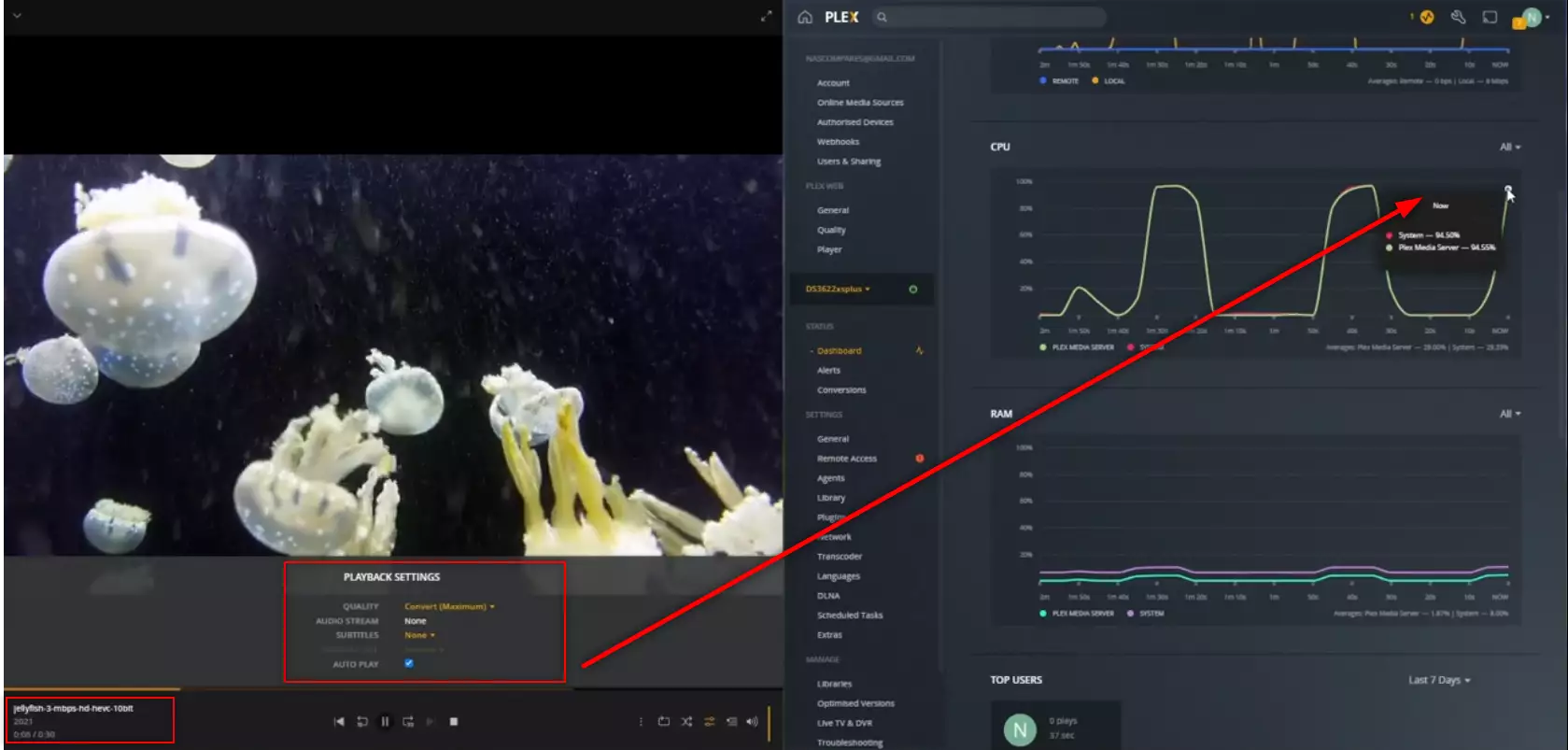
RESULT: PLAYED BUT HIGH CPU %
Extra Notes: None
Plex Test 12 – Synology DS3622xs+ Plex NAS – Jellyfish 1080p 10Mbps H.264 Original Playback
Here is how the Synology DS3622xs+ Plex NAS – Jellyfish 1080p 10Mbps H.264 Original Playback File Performed:
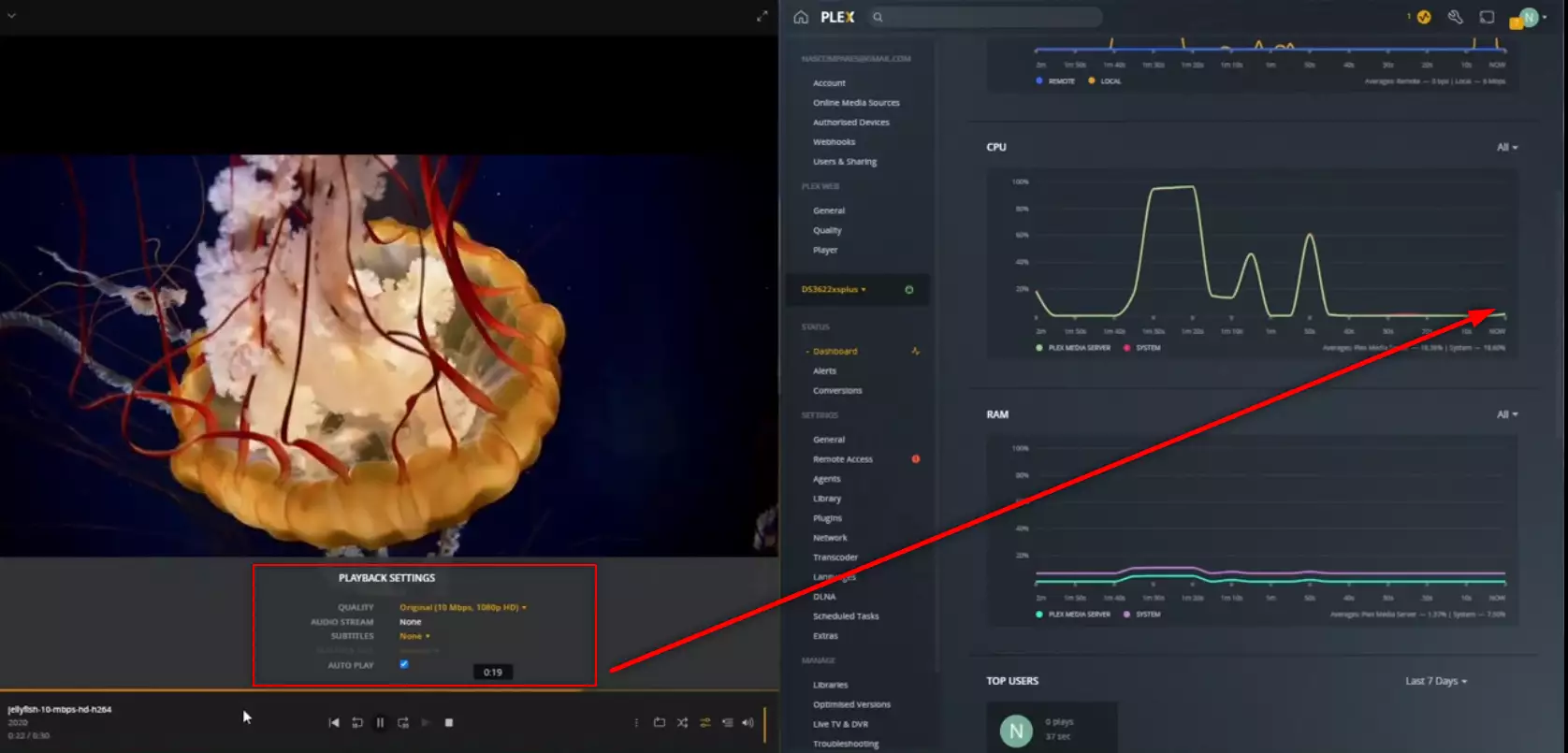
RESULT: CLEAR PASS
Extra Notes: None
Plex Test 13 – Synology DS3622xs+ Plex NAS – Jellyfish 1080p 100Mbps H.264 Original Playback
Here is how the Synology DS3622xs+ Plex NAS – Jellyfish 1080p 100Mbps H.264 Original Playback File Performed:
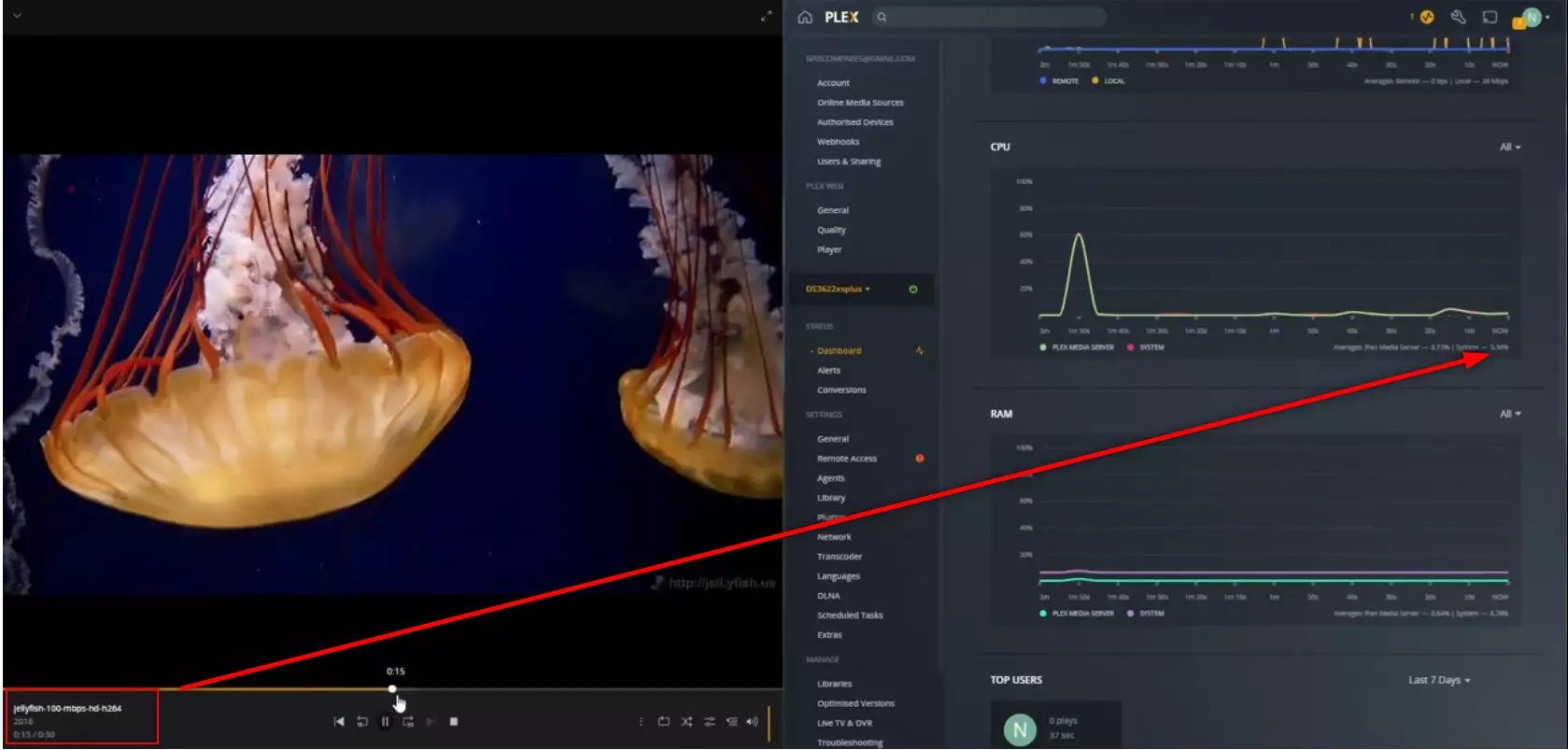
RESULT: CLEAR PASS
Extra Notes: None
Plex Test 14 – Synology DS3622xs+ Plex NAS – Jellyfish 4K 120Mbps H.264 Original Playback
Here is how the Synology DS3622xs+ Plex NAS – Jellyfish 4K 120Mbps H.264 Original Playback File Performed:
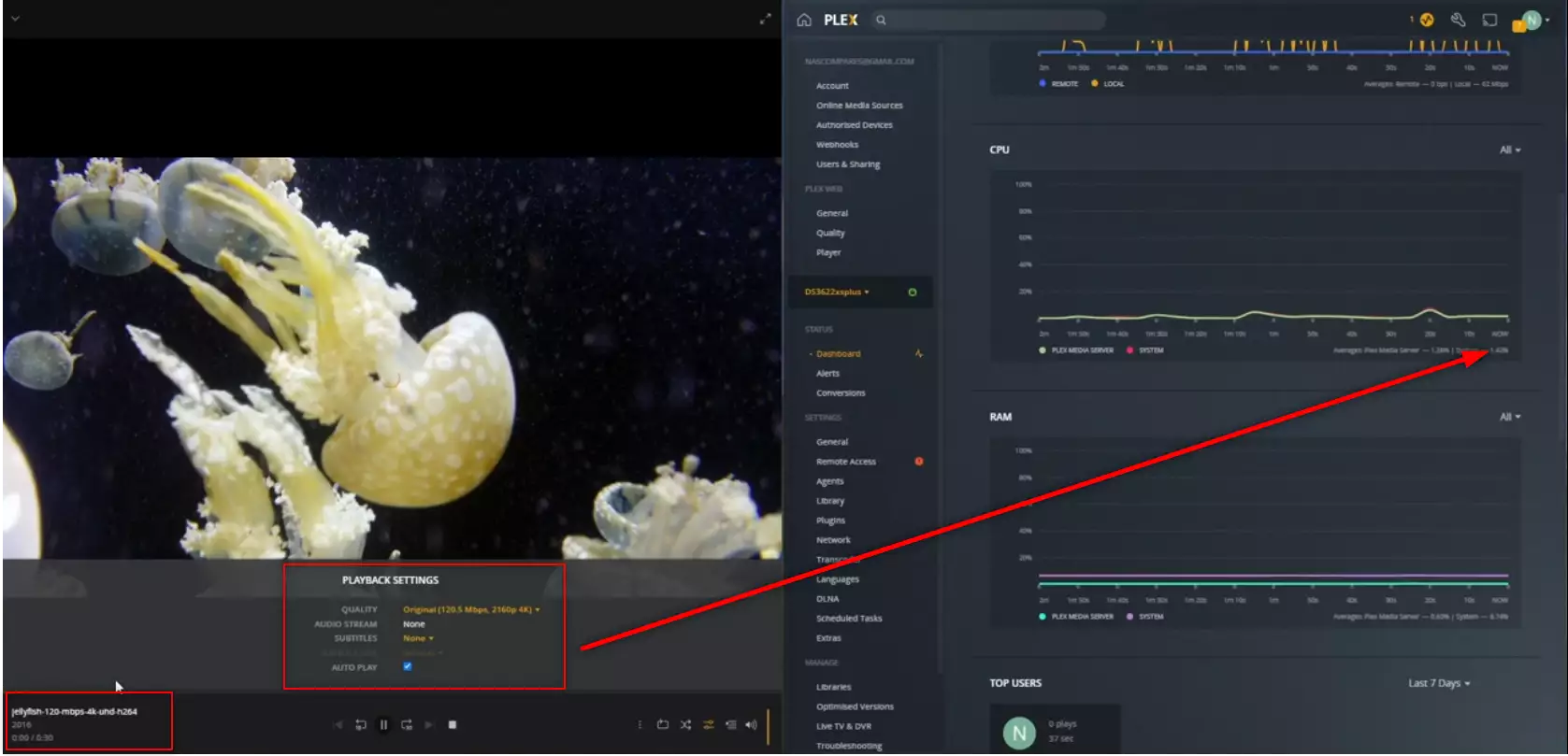
RESULT: CLEAR PASS
Extra Notes: None
Plex Test 15 – Synology DS3622xs+ Plex NAS – Jellyfish 4K 120Mbps H.264 Convert to 1080p 100Mbps
Here is how the Synology DS3622xs+ Plex NAS – Jellyfish 4K 120Mbps H.264 Convert to 1080p 100Mbps File Performed:
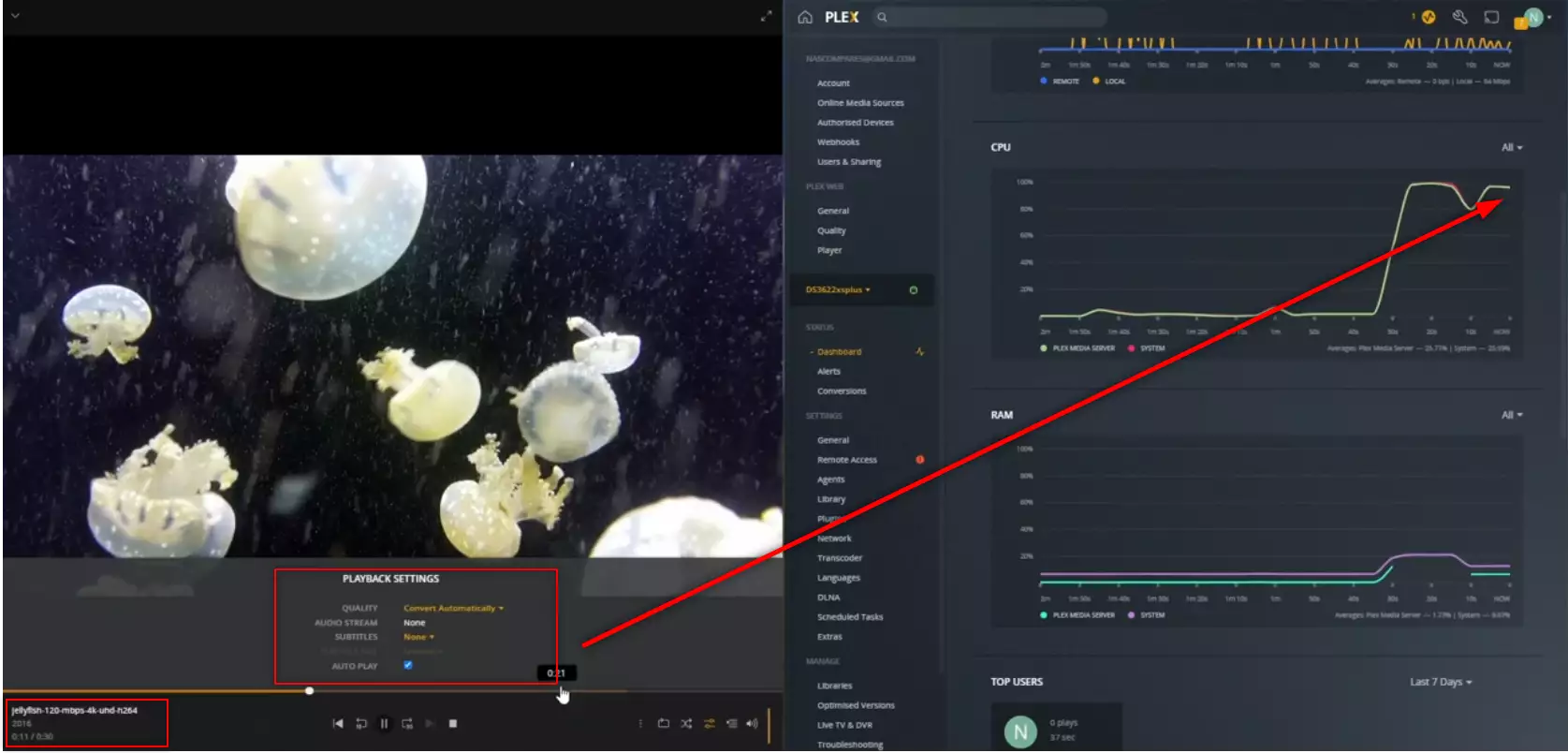
RESULT: PLAYED BUT HIGH CPU %
Extra Notes: None
Plex Test 16 – Synology DS3622xs+ Plex NAS – Jellyfish 4K 200Mbps H.264
Here is how the Synology DS3622xs+ Plex NAS – Jellyfish 4K 200Mbps H.264 File Performed:
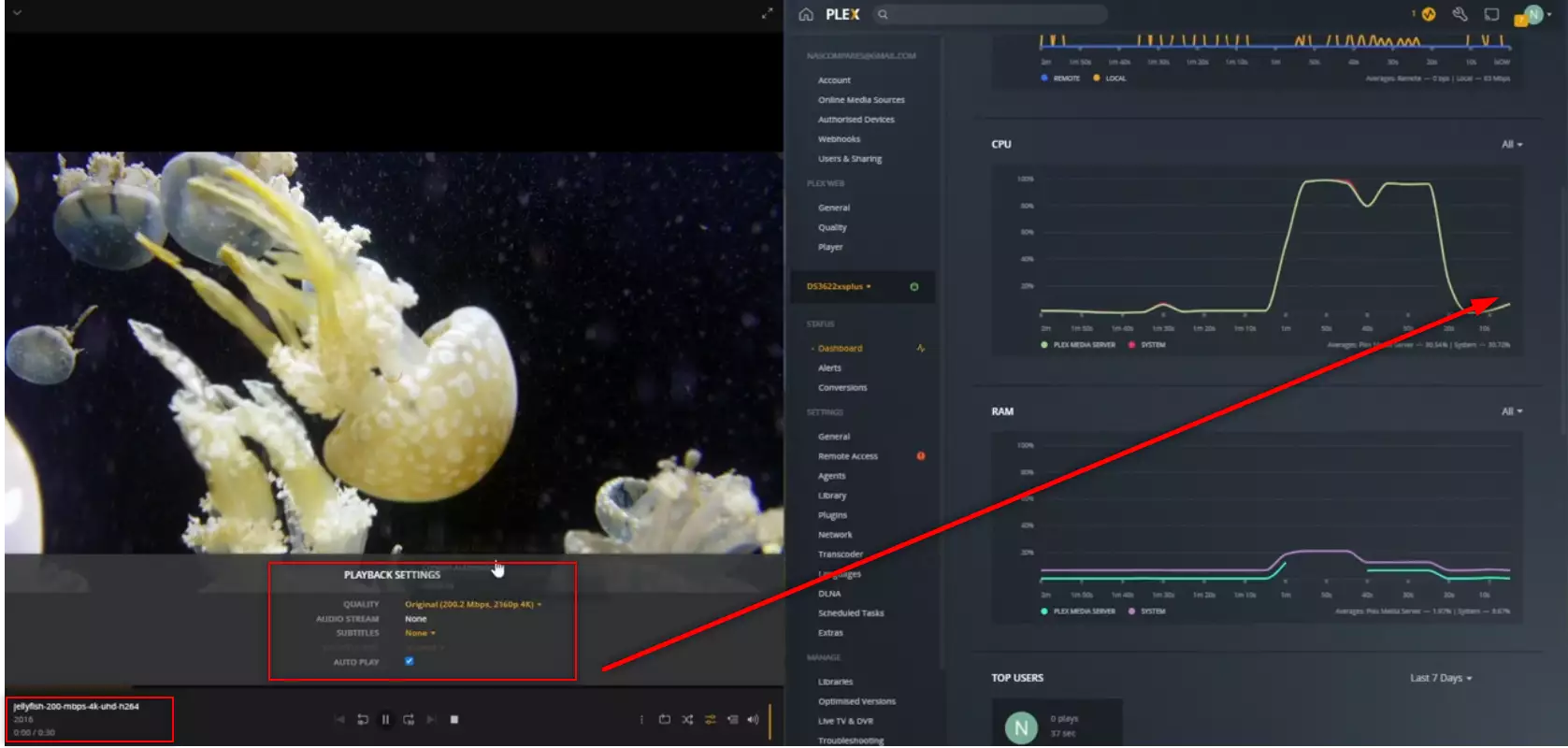
RESULT: CLEAR PASS
Extra Notes: None
Plex Test 17 – Synology DS3622xs+ Plex NAS – Jellyfish 4K 200Mbps H.264 Convert to 1080p 100Mbps
Here is how the Synology DS3622xs+ Plex NAS – Jellyfish 4K 200Mbps H.264 Convert to 1080p 100Mbps File Performed:
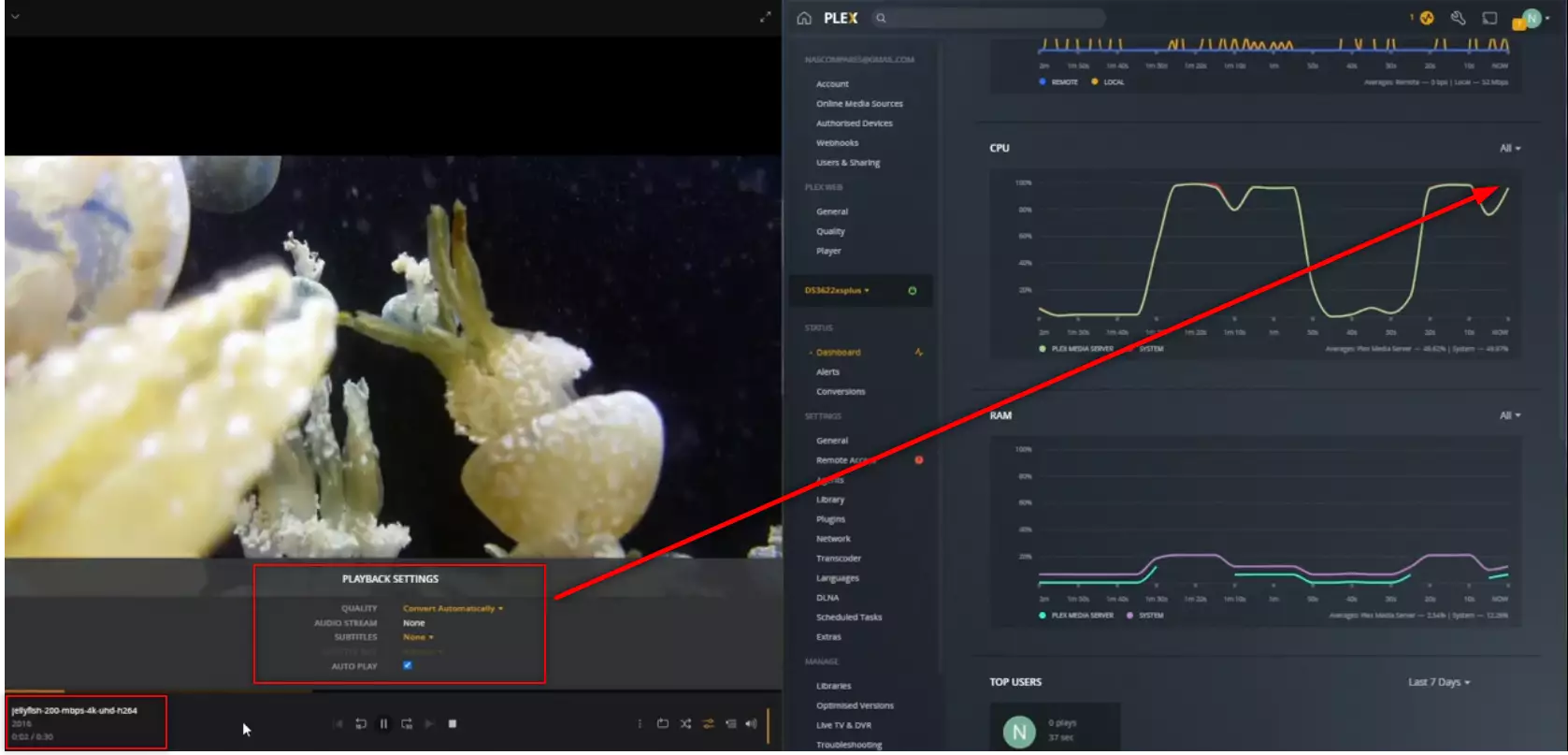
RESULT: PLAYED BUT HIGH CPU %
Extra Notes: None
Plex Test 18 – Synology DS3622xs+ Plex NAS – Jellyfish 1080p 10Mbps H.265 – HEVC CONVERTED TO H.264
Here is how the Synology DS3622xs+ Plex NAS – Jellyfish 1080p 10Mbps H.265 – HEVC CONVERTED TO H.264 File Performed:
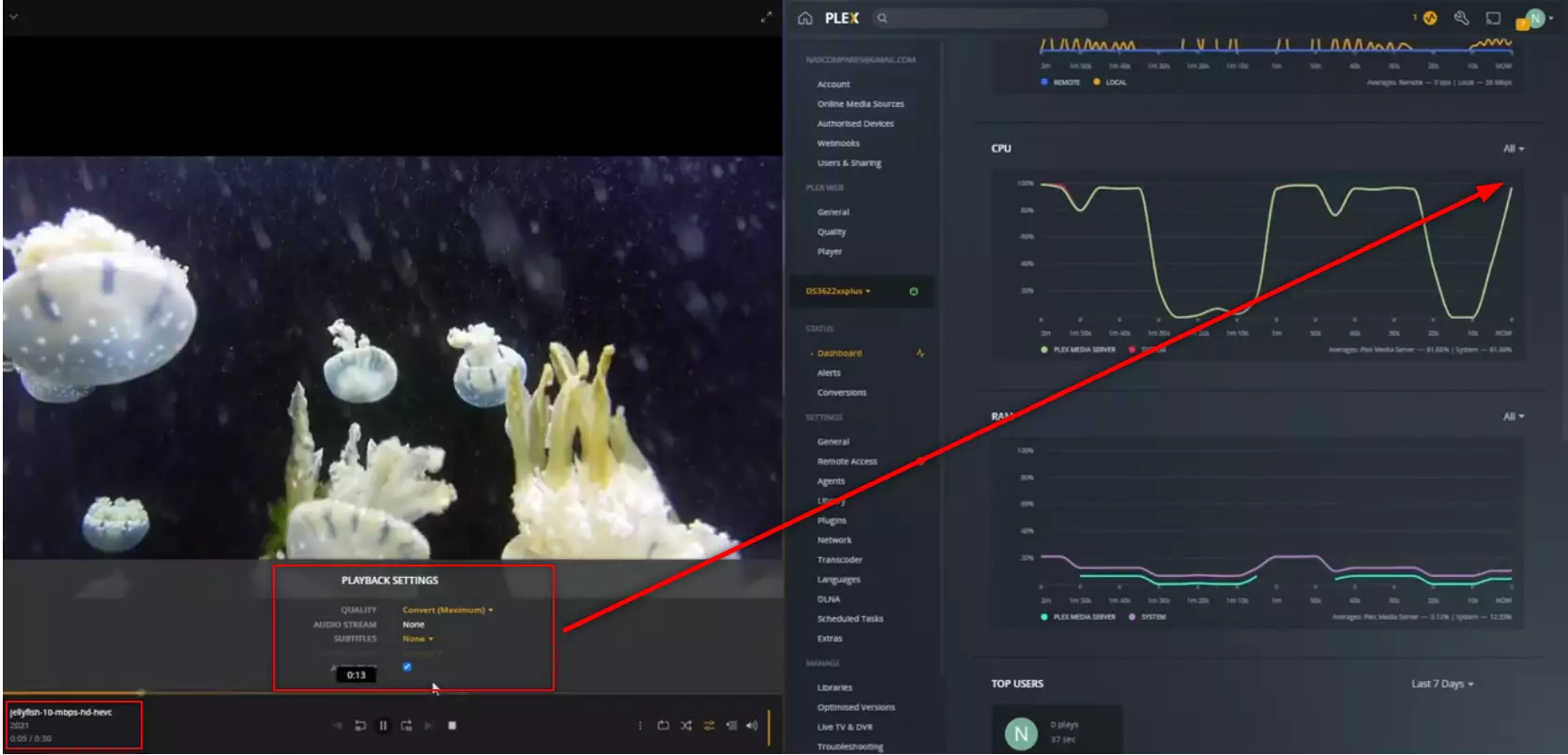
RESULT: PLAYED BUT HIGH CPU %
Extra Notes: None
Plex Test 19 – Synology DS3622xs+ Plex NAS – 3x Jellyfish 1080p 10Mbps H.265 – HEVC CONVERTED TO H.264
Here is how the Synology DS3622xs+ Plex NAS – 3x Jellyfish 1080p 10Mbps H.265 – HEVC CONVERTED TO H.264 File Performed:
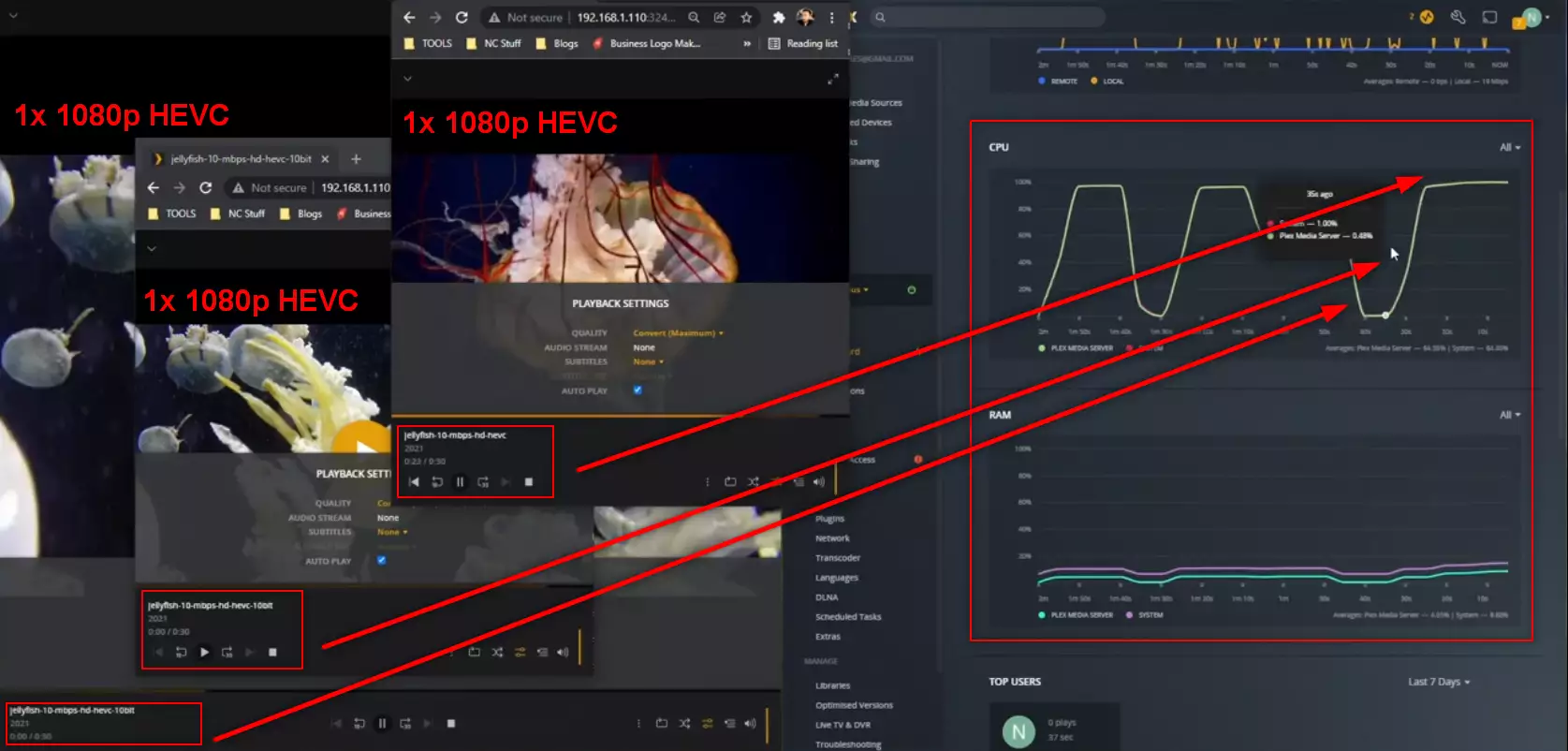
RESULT: PLAYED BUT HIGH CPU %
Extra Notes: So, TECHNICALLY this counts as a ‘high CPU use’ result, BUT playing three 10Mbps HEVC 1080p media files that are being converted in real-time at once is a hefty task and the fact it did this without any pauses still counts as a PASS as far as I am concerned
Plex Test 20 – Synology DS3622xs+ Plex NAS – Jellyfish 1080p 100Mbps H.265 – HEVC CONVERTED TO H.264
Here is how the Synology DS3622xs+ Plex NAS – Jellyfish 1080p 100Mbps H.265 – HEVC CONVERTED TO H.264 File Performed:
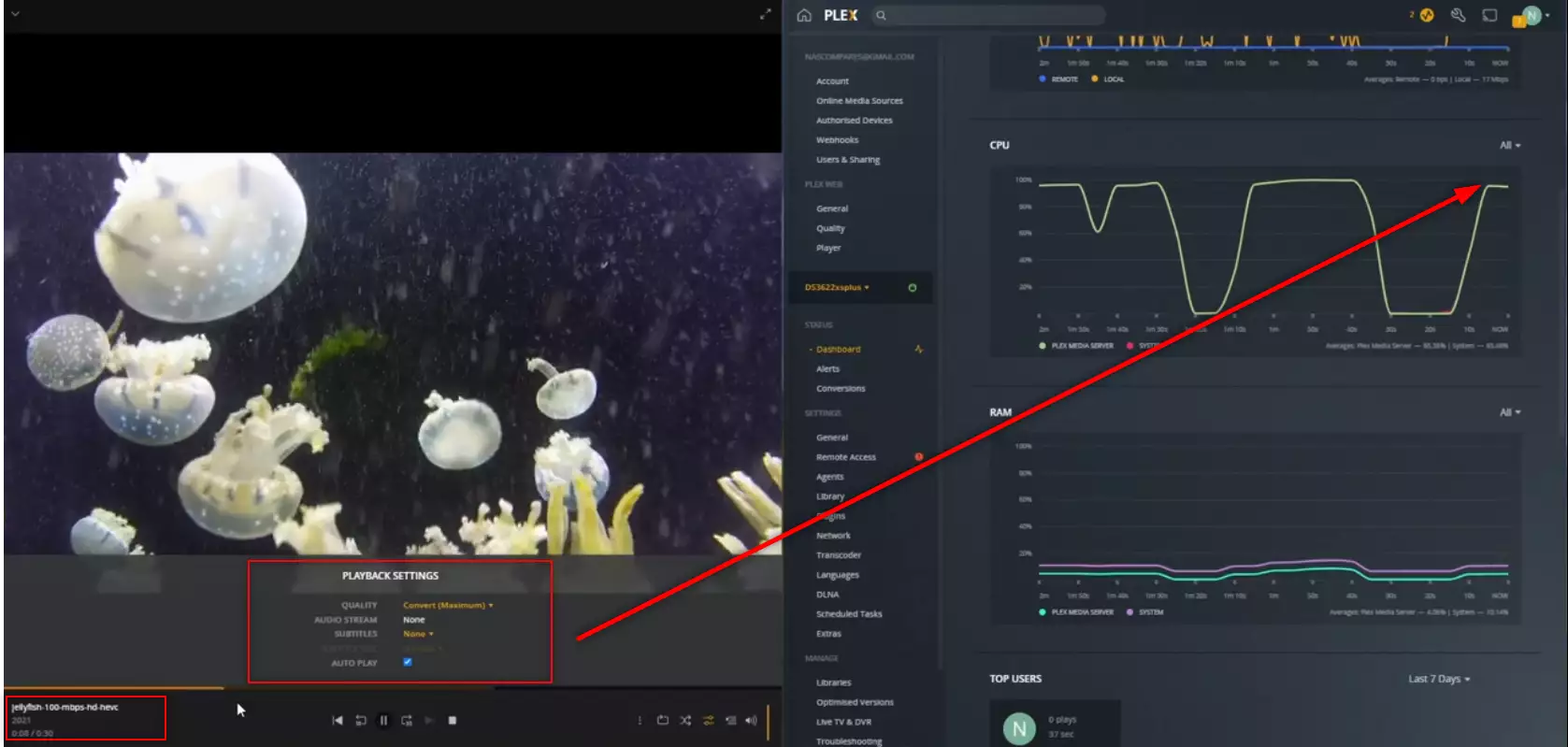
RESULT: PLAYED BUT HIGH CPU %
Extra Notes: None
Plex Test 21 – Synology DS3622xs+ Plex NAS – 2x Jellyfish 4K 120Mbps H.264 HDR Convert to H.264 120Mbps
Here is how the Synology DS3622xs+ Plex NAS – 2x Jellyfish 4K 120Mbps H.264 HDR Convert to H.264 120Mbps File Performed:
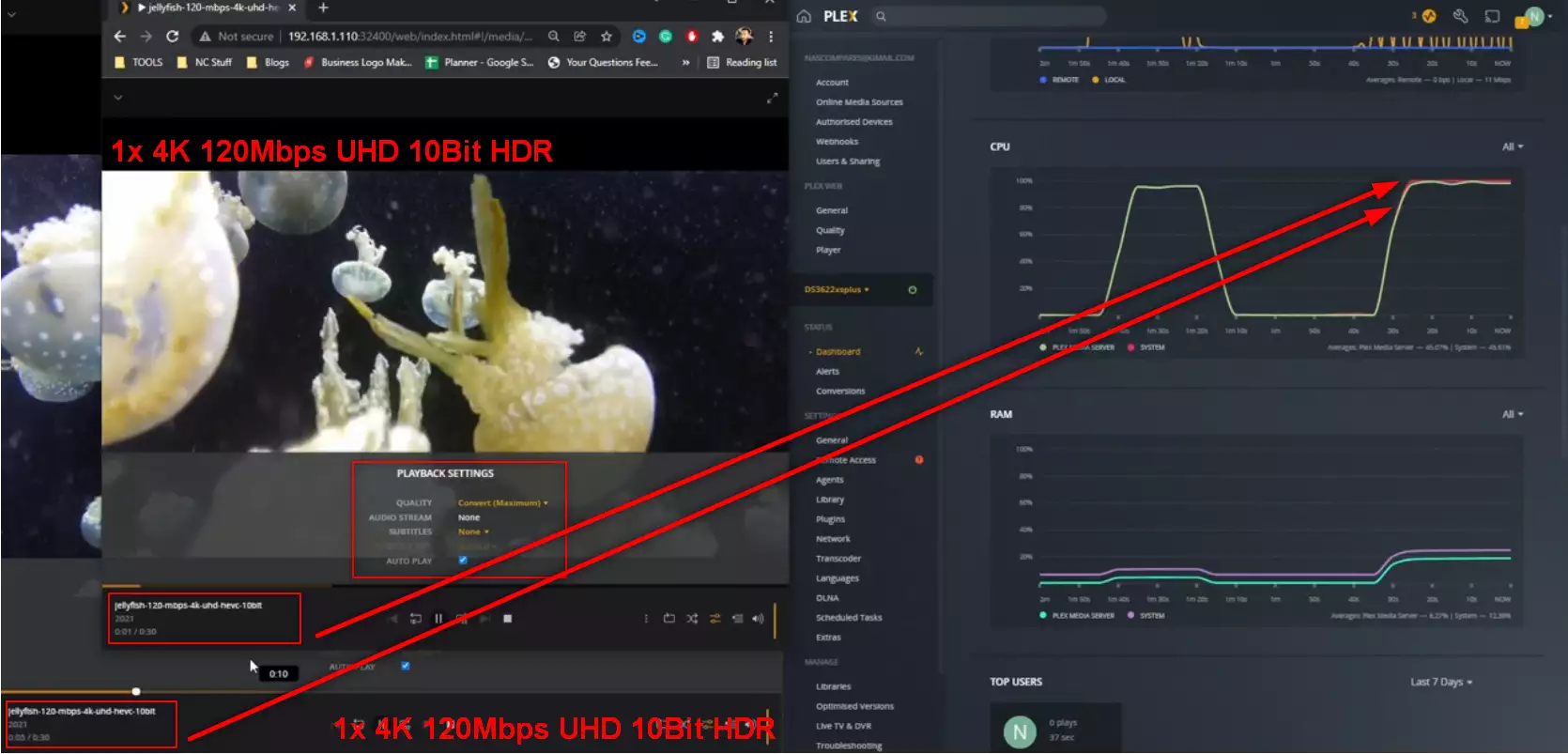
RESULT: PLAYED BUT HIGH CPU %
Extra Notes: TWO 4k 120Mbps HEVC 10BIT files at once and having them being transcoded on the fly is a massive task!
Plex Test 22 – Synology DS3622xs+ Plex NAS – Jellyfish 4K 200Mbps H.265 10Bit HDR – HEVC CONVERTED TO H.264
Here is how the Synology DS3622xs+ Plex NAS – Jellyfish 4K 200Mbps H.265 10Bit HDR – HEVC CONVERTED TO H.264 File Performed:
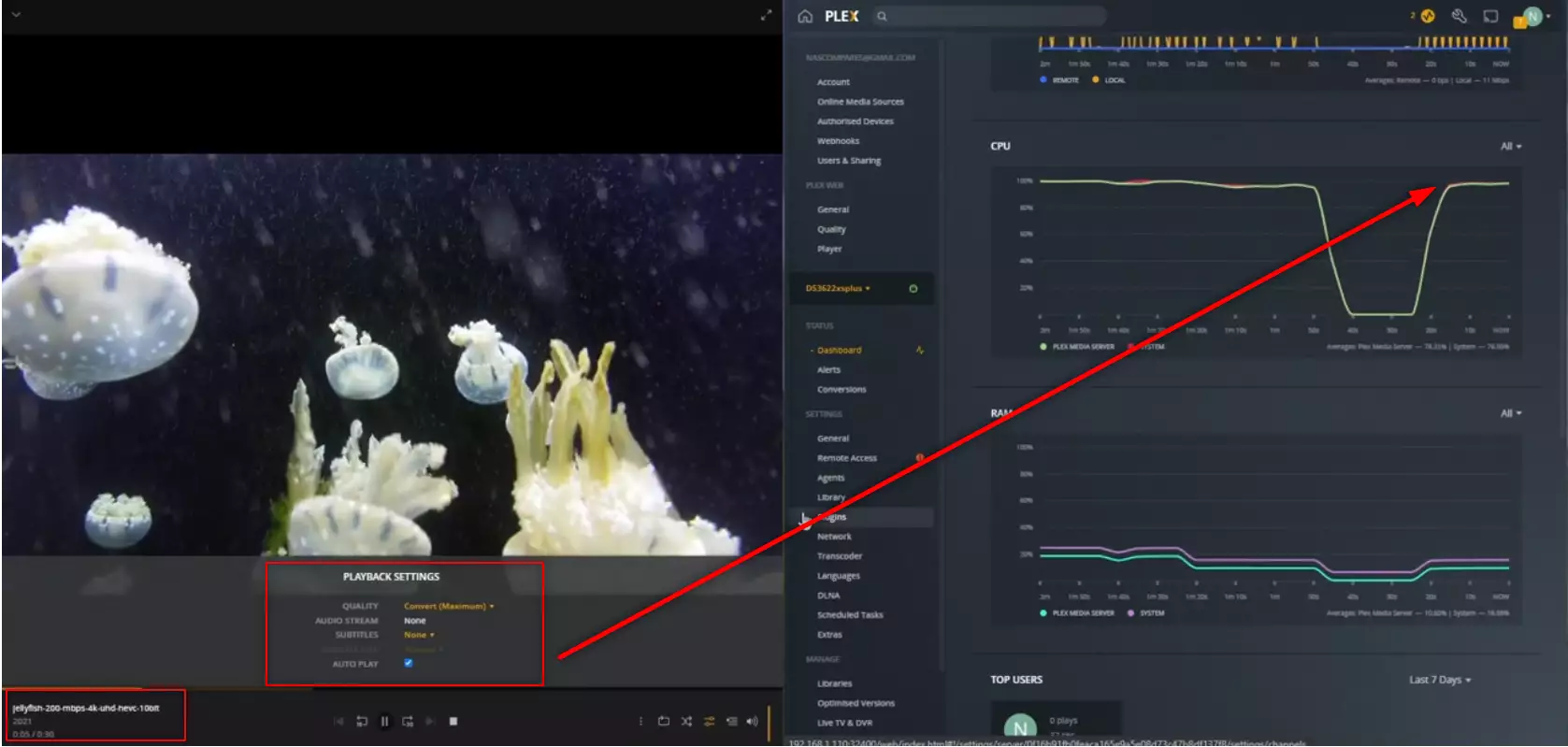
RESULT: PLAYED BUT HIGH CPU %
Extra Notes: Less than 3% of the NAS I test can play this file, the fact it did and with little delay is a win for me!
Plex Test 23 – Synology DS3622xs+ Plex NAS – Jellyfish 4K 400Mbps H.265 10Bit HDR – HEVC CONVERTED TO H.264
Here is how the Synology DS3622xs+ Plex NAS – Jellyfish 4K 400Mbps H.265 10Bit HDR – HEVC CONVERTED TO H.264 File Performed:
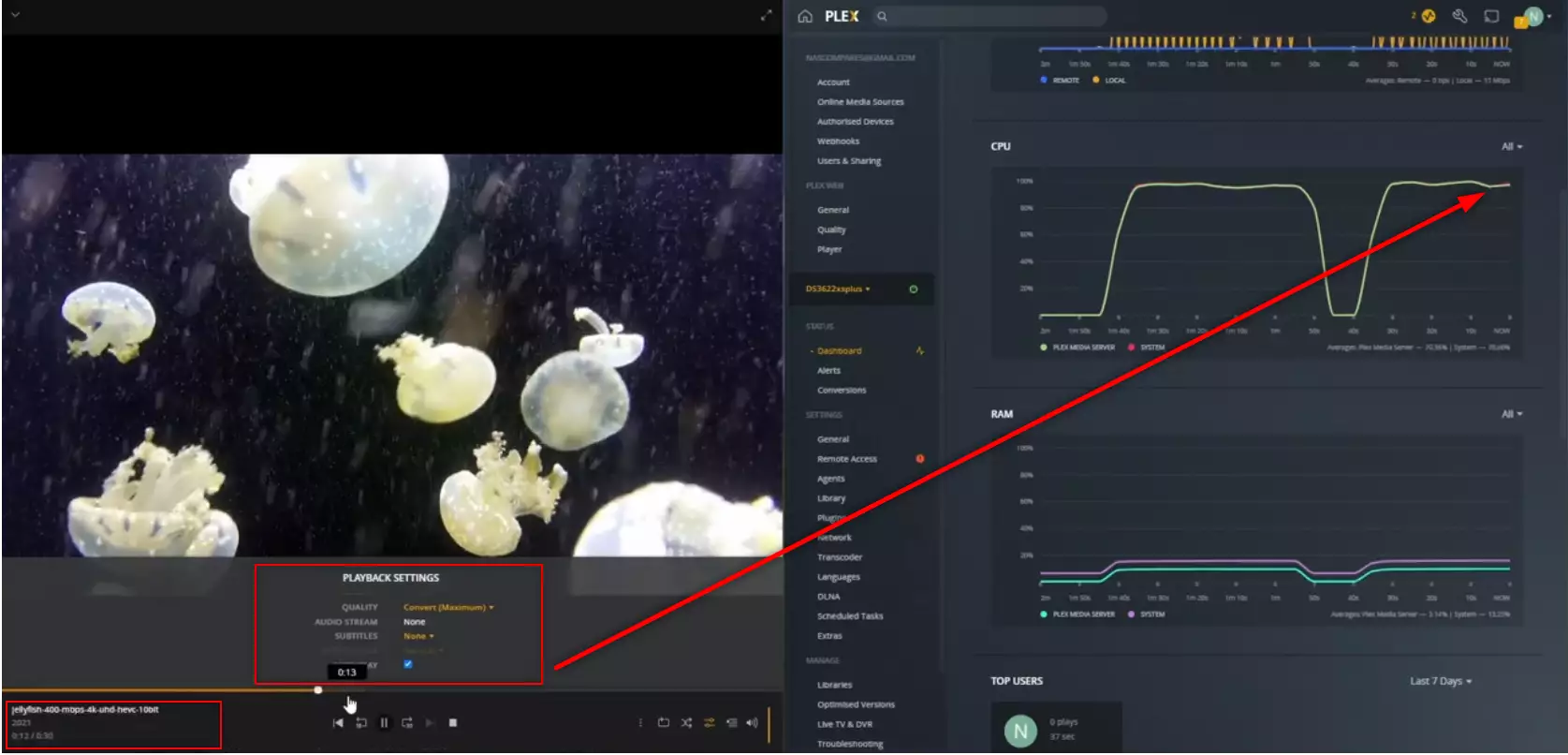
RESULT: PLAYED BUT HIGH CPU %
Extra Notes: Less than 1% of NAS I have tested can play this file – again, the fact it played it AND recoded it to H.264 without delay (regardless of CPU usage) is a solid WIN here
Plex Test 24 – Synology DS3622xs+ Plex NAS – Jellyfish 4K 400Mbps H.265 10Bit HDR – HEVC CONVERTED TO H.264 20Mbps 1080p
Here is how the Synology DS3622xs+ Plex NAS – Jellyfish 4K 400Mbps H.265 10Bit HDR – HEVC CONVERTED TO H.264 20Mbps 1080p File Performed:
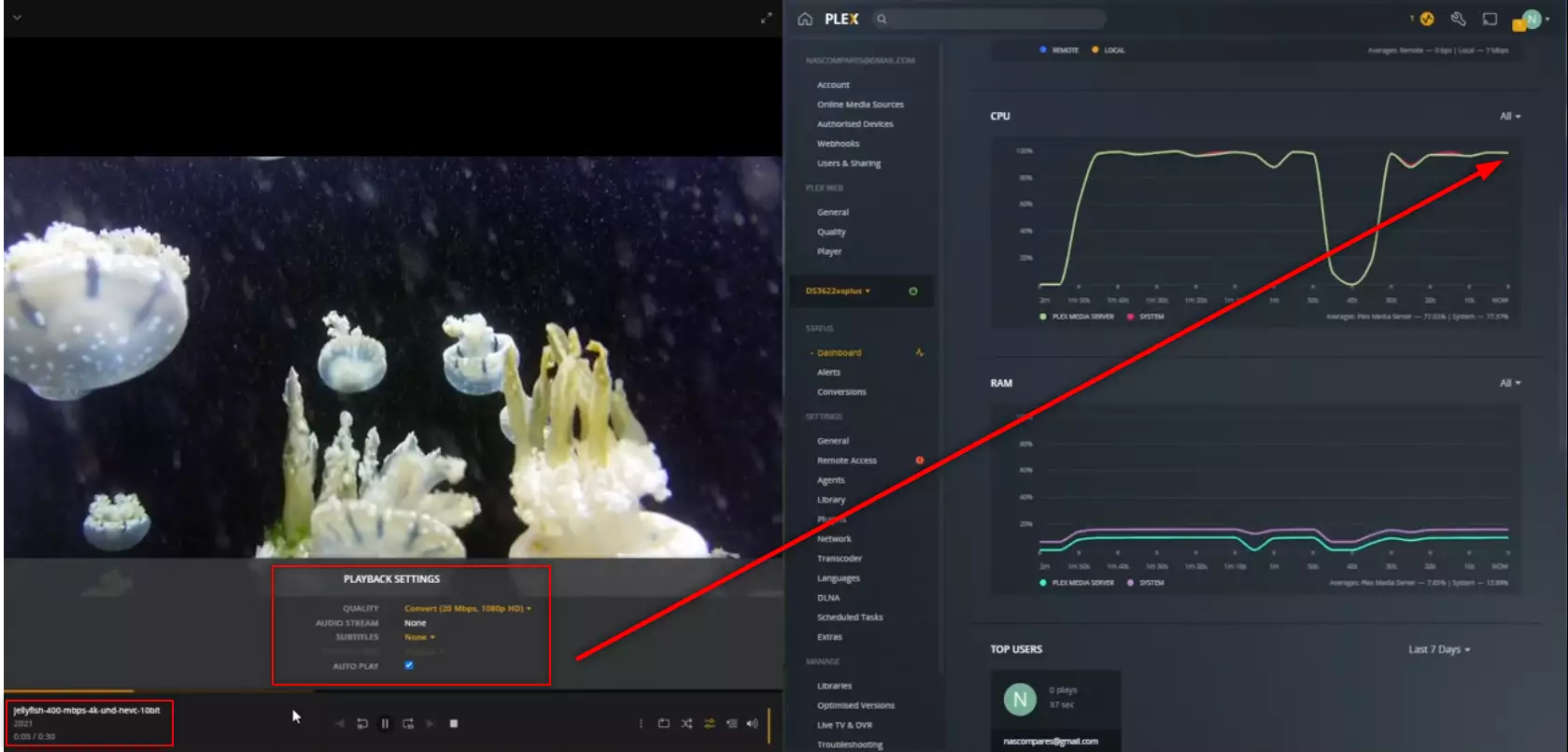
RESULT: PLAYED BUT HIGH CPU %
Extra Notes: This is a huge task – converting a top-end 4K (virtually no media you buy off the shelf will be in this high picture quality) and converting to a domestic 1080p is MASSIVE. Well Done to this NAS!
Is the Synology DS3622xs+ NAS Any Good outside of Plex and Where Can I buy It?
If you are interested in learning more about the Synology DS3622xs+ NAS Drive, I am pleased to confirm that the review here on NASCompares is already live and you can find out more about this device below.
Quick Verdict of the Synology DS3622xs+ NAS – What We Said in the DS3622xs+ Review:
Unsurprisingly, the Synology DS3622xs+ is by FAR the most powerful and capable desktop NAS solution that the brand has ever produced – and that is not even a close-run thing. But we are still talking about a £2,500 box here (unpopulated) and you are going to expect that there is some serious horsepower here – So are you getting the most for your money here? Almost completely, yes. There are a few lingering things that some buyers will still not be in love with, such as the lack of M.2 caching bays, the lack of SAS support or the reduced support of 3rd party drive and network upgrade compatibility, but they do not undercut that this is a genuinely groundbreaking solution from Synology that provides the ultimate base to enjoy and make the most of the Synology DSM 7 platform in 2022 onwards. Once you breakdown everything included in this package, from DSMs software and services, to the tremendous bandwidth available here internally and externally, this compact tank-like NAS server is an absolute beast and a must for those that are keen on fully integrating a private cloud network and subscription-free SaaS-level setup across their company.
Read the Rest of the Review HERE. Alternatively, you can find out the Pros and Cons below, as a few retailers that sell the Synology DS3622xs+ NAS. Thanks for reading and if you need any further help choosing the right NAS for your Plex Media Server, use the free advice section linked below. Have a great week.
Where to Buy a Product





![]()
![]()

VISIT RETAILER ➤






![]()
![]()

VISIT RETAILER ➤






![]()
![]()

VISIT RETAILER ➤






![]()
![]()

VISIT RETAILER ➤
📧 SUBSCRIBE TO OUR NEWSLETTER 🔔
🔒 Join Inner Circle
Get an alert every time something gets added to this specific article!
This description contains links to Amazon. These links will take you to some of the products mentioned in today's content. As an Amazon Associate, I earn from qualifying purchases. Visit the NASCompares Deal Finder to find the best place to buy this device in your region, based on Service, Support and Reputation - Just Search for your NAS Drive in the Box Below
Need Advice on Data Storage from an Expert?
Finally, for free advice about your setup, just leave a message in the comments below here at NASCompares.com and we will get back to you. Need Help?
Where possible (and where appropriate) please provide as much information about your requirements, as then I can arrange the best answer and solution to your needs. Do not worry about your e-mail address being required, it will NOT be used in a mailing list and will NOT be used in any way other than to respond to your enquiry.
Need Help?
Where possible (and where appropriate) please provide as much information about your requirements, as then I can arrange the best answer and solution to your needs. Do not worry about your e-mail address being required, it will NOT be used in a mailing list and will NOT be used in any way other than to respond to your enquiry.

|
 |
Minisforum MS-02 Ultra - WHO IS THIS FOR??? (The First 48HRs)
Why People Use TrueNAS, UnRAID and Proxmox to Turnkey NAS (Synology, QNAP, etc)
Why People Prefer Turnkey NAS vs TrueNAS, UnRAID and More
The Top 5 Mistakes NAS Buyers Make
Top 5 PLEX/Jellyfin NAS of 2025
Seagate Ironwolf vs WD Red NAS Hard Drives
Access content via Patreon or KO-FI
Discover more from NAS Compares
Subscribe to get the latest posts sent to your email.






Have you looked at adding GPU to the PCIe slot to enable H/W acceleration for Plex on this NAS
REPLY ON YOUTUBE
…..and again?
REPLY ON YOUTUBE
You can get better transcoding if you have enough RAM to create a virtual drive and point Plex to transcode using RAM. I’ve got 20GB in my DS920+. Just create the below bash script and run it as a task to run at noot boot in control panel – task scheduler. While I can’t really test the speed on my NAS bit on windows you get 8GB/s read write for sequential blows an SSD nVME drive away. I think the window program 8s called tamdiisk.
Script ( adjust paths accordingly)
mount -t tmpfs -o size=4096m myramdisk /volume1/MyBackup/Random/transcode
Task scheduler to run at noot
bash /volume1/MyBackup/Random/ramdisk.sh
REPLY ON YOUTUBE
My question is their a synology rack mounted nas, that is excellent for plex viewing 4k movies on 4 or 5 devices at the same time.
REPLY ON YOUTUBE
I wonder if the Surveillance NAS of Synology should be able to handle videos with transcoding better than DS models….
REPLY ON YOUTUBE
How does this compare to the DS920 and DS1621+?
REPLY ON YOUTUBE
Ohh yea, Been waiting for this
REPLY ON YOUTUBE
Is there a performance difference with DS video?
REPLY ON YOUTUBE
when will be DS922+ released , will it be a big improvement than DS920+?
REPLY ON YOUTUBE
Yes. Been waiting for this
REPLY ON YOUTUBE
2 things to remember. Plex is stupid about HEVC/H.265. Even if your playback device supports native h.265 decoding, Plex will still transcode to h.264. It currently has no ability to stream straight h.265 content.
REPLY ON YOUTUBE
I’m sure that running the Plex Server on the NAS is the most efficient method but to be honest, a NAS is literally only a storage solution. In the purest environment you would run the Plex Server on a separate machine (physical or virtual) and the NAS would do only the network file services. When configure with separate machines then the NAS machine could do the job it was built to do without all the overhead of a Plex Media Server. NAS and SAN services are pretty low power services. The high power demand is on the Plex side. When you combine the two functions like you do in this and other videos then you start making statements like, “The NAS is decrypting the video file.” No, it’s not. Plex is decrypting the file. The NAS knows nothing of the bits and bytes thet it is dishing out. You wouldn’t install an email server on a NAS and then judge the NAS based on the performance of the email server application, would you? I wouldn’t.
REPLY ON YOUTUBE
are you still doing the movies you like because this one has so many in it. pixel 2015 there is a massive list
REPLY ON YOUTUBE