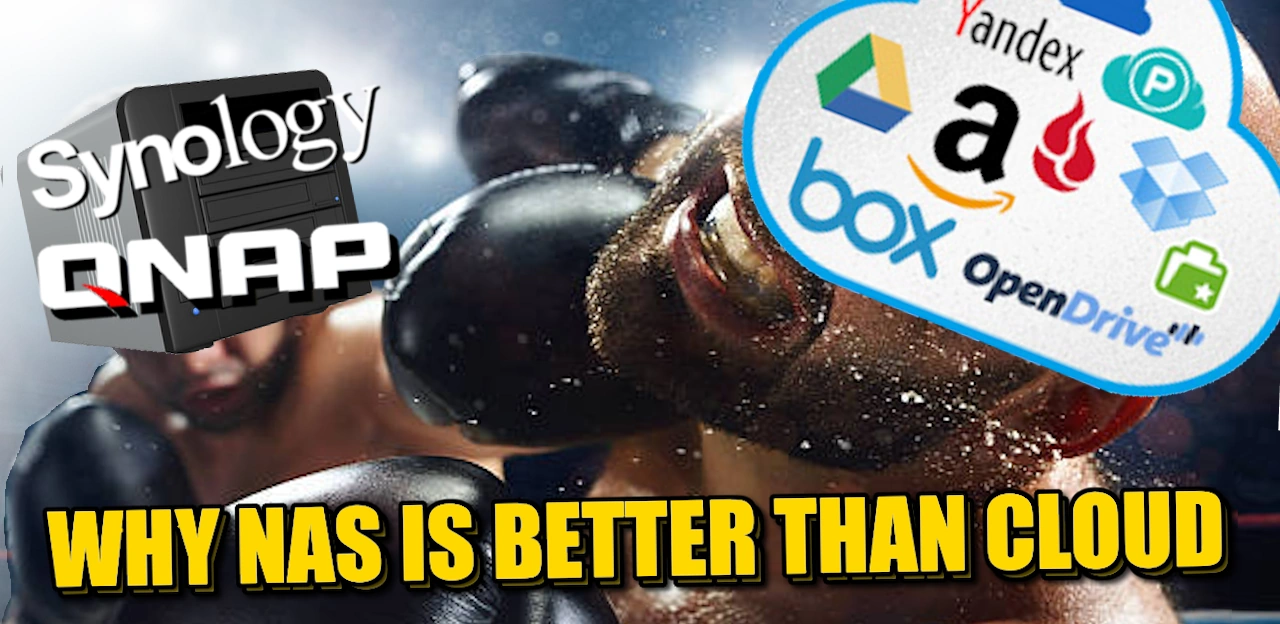Choosing the Optimal Data Backup Method
Data’s significance in our lives and businesses cannot be overstated. If you’re reading this, you probably recognize the pivotal role that data plays in our daily lives. Simply having copies of your data on multiple devices, whether at home or in the office, is not sufficient. Centralized backup might seem like a costly endeavor at first glance. Shelling out large sums for storage, only to realize you need another copy in a different location, can feel like a financial drain. Essentially, you’re investing heavily in a robust insurance policy for your data. Yet, if all your devices are backing up to a single location, it’s akin to playing with fire. Not only are you vulnerable to calamities like fires or floods, but in the event of theft, you’re practically handing over all your valuable information.
Rather than focusing solely on the cost of storage, shift your perspective. Ask yourself: What’s the cost of losing this data? Whether it’s treasured personal memories or crucial business information, the potential loss can be devastating both emotionally and financially. Therefore, the right backup strategy should be more about preventing loss than weighing the expense.
A widely accepted strategy is the 3-2-1 backup principle:
- Primary Data: This is where data originates, such as PCs, Macs, smartphones, and other devices.
- On-site Backup: This is the internal backup, often termed ‘bare-metal backup,’ where multiple devices back up their data.
- Off-site Backup: A separate copy of the on-site backup, which could be on a different network, another NAS, a cloud provider, or even a USB drive.
For the latter two stages, ensure the data is encrypted to safeguard against theft and unauthorized access. Implement strong login credentials and an efficient administrative system to manage potential breaches.
This article will delve deeper into the best options for stages 2 and 3, aiming to guide you in allocating your resources effectively to ensure your data remains safe and recoverable.
Understanding Backup vs. Redundancy: Crucial Differences
A significant number of NAS (network-attached storage) and DAS (direct-attached storage) users mistakenly believe that their data is securely backed up by merely relying on RAID configurations, versioning, or snapshots. However, it’s essential to clarify that these mechanisms are not true backup solutions. They primarily serve to recover data in cases of HDD/SSD failures, unintentionally deleted files, or to revert a file to a previous version.
Consider RAID, snapshots, and versioning as ‘internal safety nets’. Their function is limited to the device’s internal environment and does not protect against external threats or total device failures. If the entire NAS server or RAID-enabled DAS system faces a malfunction, relying solely on these methods can put your data in jeopardy. While it might not be impossible to recover the data, the process can be complex and is by no means guaranteed.
For a detailed analysis of various backup and redundancy strategies within a NAS system, refer to the accompanying video below:
Assessing the Value of a 2-Stage Backup: Is It Worth the Investment?
The expense of implementing a 2-stage backup system largely hinges on the volume of data generated daily by you or your organization. The period you intend to retain your data, such as a 6-year or 12-month policy, can also influence costs and optimization between backup stages. Regardless of whether you’re an individual or a business entity, the benefits of a two-tiered backup approach are undeniable. Let’s evaluate its significance for both business and personal users:
The Imperative of Comprehensive Data Backup for Business and Enterprise Users
Imagine a scenario: Your firm employs 10 people, each equipped with a personal workstation. Daily activities involve reaching out to clients for sales, fulfilling existing commitments, and managing customer relationships through a CRM system. You’ve got stages #1 and #2 backups (like local PCs and an in-house NAS) in place. Moreover, there’s an insurance policy guarding against disasters like fire or flooding.
But one fateful day, disaster strikes. Be it a flood, fire, burglary, or a lightning hit, your entire setup is compromised. Your initial relief is the insurance, anticipating coverage for equipment replacements. Yet, a pressing question emerges: What about the invaluable customer data? Insurance can’t restore lost data, nor can it compensate for its consequential loss. Few policies cover data recovery expenses.
Suddenly, you’re back to square one, grappling with unhappy clients whose orders are now unattended. As you rebuild your business network, costs accrue – employee wages, IT support, and the challenge of setting everything up anew. Such setbacks have the potential to devastate businesses.
Given this perspective, doesn’t the investment in an off-site third backup seem a justified, if not crucial, expenditure?
The Importance of Comprehensive Data Backup for Home and Personal Users
Many might argue that home users have fewer data concerns than businesses. Their data might not be tied to significant financial stakes, but does that make it any less valuable? Consider this scenario:
You’ve diligently digitized essential household documents, purchased and downloaded exclusive TV shows and movies, and safeguarded cherished memories — wedding photos, videos of your children’s milestones, and captured moments of loved ones who’ve passed away. Such data, while not carrying a hefty price tag, holds immeasurable sentimental value and is, in essence, irreplaceable.
Now, think about the various devices you use: smartphones, computers, external hard drives. What if they fall prey to malware, suffer from a ransomware attack, or physically break down? The relief in knowing that you’ve backed up everything can be immense. But, if you’re merely transferring data to a sizable hard drive system at home, this doesn’t constitute a foolproof backup. It merely safeguards you from the loss of individual devices. Once you start erasing files from your personal devices under the guise of “it’s saved on the NAS,” your NAS isn’t acting as a backup but rather the sole guardian of that data.
Thus, it becomes evident that having a reliable backup is crucial, irrespective of the user category. Recognizing the need for a backup is the first step. Next comes choosing the right backup solution. For home users, depending on data volume and frequency, USB backups can be a viable option. They serve well until the last backup instance, provided the USB is periodically stored off-site.
Key Considerations for Crafting Your Backup Strategy
Selecting the ideal backup solution for your data can be daunting. There’s a myriad of factors to weigh, from cost to capacity to speed. While budget often emerges as the primary concern, the efficiency of your backup in terms of speed is a close second. An efficient backup is valuable, but if it lags behind the rate at which you generate data, it can be counterproductive. Furthermore, the connection type you opt for between your main backup storage and secondary off-site storage can influence their interaction efficiency. Here are essential elements to factor in when planning your backup:
- Distance & Speed: Reflect on the proximity of your secondary backup relative to your primary backup or main data source. Unless you’re integrating fiber cables between distinct locations, your internet upload/download speeds will be your constraint. If your network juggles numerous users, you must allocate backup connections priority. This ensures they don’t disrupt regular operations, especially crucial given the rising dependence on VoIP connections in the shifting work dynamics post-pandemic. Though your in-house devices might communicate via an internet network or LAN, it’s possible for this to become overwhelmed. Consider implementing switches as needed, and delve deeper into high-speed connections, such as 10GbE.
- Power Considerations: The hardware strength within your primary storage device, secondary backup, and potentially your in-house devices is pivotal when designing an appropriate backup approach. Power disruptions, like outages, can jeopardize not only the current backup process but also the integrity of previous backups. Such failures can damage hardware components, including SSDs and HDDs. It’s advisable for those contemplating private servers to connect them to the main power via a UPS (Uninterruptible Power Supply). This ensures the system can weather power failures and shut down gracefully.
Crafting a backup strategy is more than just selecting storage. It’s about foreseeing potential hurdles and designing a resilient, efficient, and sustainable system.
Choosing the Right Physical Media for Your Backup Solution
The server you select for your primary backup is just one piece of the puzzle. The physical storage media itself can have a significant impact on performance. Each type of storage media, whether HDD, SSD, or Tape, has its own peak performance. In many scenarios, even if you have a high-speed enclosure or connection, the actual drives can bottleneck your system. Here are some factors to consider:
- Media Types and Their Limitations:
- Every storage medium, such as HDD, SSD, or Tape, has its top-end performance. Sometimes, this is below the potential speed of the connection, causing inadvertent slowdowns.
- There are strategies to counteract these limitations. For instance, RAID (redundant array of independent disks) can merge drives into unified storage pools, enhancing redundancy and/or performance.
- SSD caching, especially popular in private NAS servers post-2018, can boost write and read actions. This feature allows frequently accessed files to be cloned onto SSDs, hastening access for client devices.
- Internal Media Connections:
- Internally, most commercial HDDs/SSDs utilize SATA ports, with SATA III maxing out at 6 gigabits. SAS offers a higher 12 gigabits. These figures represent the maximum bandwidth available to each media drive in its bay.
- In practical terms, high-end Hard Drives might peak at around 272MB/s (using top-tier HDDs) while standard 2.5″ SSDs (barring U.2 and U.3) might cap at roughly 550MB/s. To truly leverage performance and redundancy, it’s essential to house multiple drives in an optimal RAID setup, such as RAID 5.
- External/Secondary Backup Options:
- Enterprise-level users might opt for cold storage methods like tape drive media. This is ideal for archiving data over extended periods. The latest tape architecture, LTO-9, boasts speeds of 400MB/s in its uncompressed form and up to 1000MB/s when compressed. Impressively, the storage capacity per tape can reach 45 Terabytes. But this means a full backup could take over 12 hours for transfer.
- However, tape backups come with a hefty price tag, positioning them primarily within the enterprise domain.
In essence, understanding the capabilities and limitations of the physical media you’re considering is crucial. By aligning these with your needs, you can craft a backup strategy that offers both security and efficiency.
The external connection, a component often overlooked in backup strategies, plays a vital role in determining the efficiency of your backup system. It’s not just about speed; the robustness and forward compatibility of your connections are equally important. Ensuring your chosen connection serves you well now and remains relevant in the future is crucial to prevent bottlenecks and access issues down the line. Let’s explore some of the popular connection options and their speeds:
Network Backups (utilizing a LAN or vLANs within a broader network):
- 1GBe LAN/Ethernet: Maxes out at 1Gbit/s, translating to around 100-109MB/s.
- 2.5GbE LAN/Ethernet: Offers up to 2.5Gbit/s, equivalent to 250-270MB/s.
- 5GbE LAN/Ethernet: Achieves 5Gbit/s, approximately 500-545MB/s.
- 10GbE LAN/Ethernet: Tops at 10Gbit/s, or 1000-1024MB/s.
USB and Local Backups (direct connections stored off-site):
- USB 3.0 (3.2 Gen 1): Reaches 5 Gbit/s.
- USB 3.2 Gen 2: Peaks at 10 Gbit/s.
- USB 3.2×2: Offers up to 20 Gbit/s.
- Thunderbolt 3 & Thunderbolt 4: Soars to 40 Gbit/s.
Fast Local Backups or Direct Connections Over Large Distances:
- Fibrechannel / FC: Ranges from 1 to 128 gigabit per second, contingent on the specific variant.
- Tape-Based Backups (like LTO 7,8,9): Offers speeds of 300/360/400MB/s uncompressed and 750/900/1000MB/s when compressed.
Cloud Storage:
- Performance here largely depends on your internet connection. Considerations like upload/download speeds and fair usage policies can influence actual speeds. If you’re on a 1 Gigabit internet connection, expect around 100MB/s for download speeds, with uploads generally being slower.
From this overview, it’s evident there’s a plethora of choices available when determining how to route backups among the primary, secondary, and tertiary points in your backup setup. By aligning your choice with your specific needs and future growth, you’ll establish an efficient, scalable backup infrastructure.
Comparing Speed and Cost Across Backup Solutions
Navigating the world of backup solutions requires a keen understanding of both speed and cost implications. Let’s delve into a comparative analysis of various backup solutions for up to 10TB of storage. The cost and speed approximations below aim to provide clarity, although it’s essential to note that the “perfect situation” speed results may not always be achieved. In real-world scenarios, expect actual speeds to be around 10-20% less than the maximums cited. Remember, these speed considerations pertain to an initial 10 Terabyte backup; subsequent backups might be more selective, focusing only on changed files, known as differential backups. Alternatively, some may prefer time-managed backups, retaining a full backup daily for a specified period, after which the latest backup overwrites the oldest.
Crucial Pointers:
- When a 4TB SSD is mentioned (typically priced around £350-400 for SATA), there’s the option of opting for a 4TB HDD instead, costing around £75-100, depending on the brand. While this switch can result in significant cost savings, it’s essential to be mindful of the trade-offs. Primarily, the initial backup time could potentially quadruple or even more. Subsequent incremental backups will also take longer.
- In scenarios where the SSD’s potential speed would have been notably restricted by the connection, an HDD has been recommended as the more economical option without sacrificing too much in terms of performance.
Analyzing Cloud Backup for 10TB Data: A Comprehensive Overview
The allure of cloud backup is evident: minimal hardware investment, maximized accessibility, and the sheer convenience of a largely digital solution. But is the cloud the optimal choice for backing up a hefty 10TB of data? Let’s dissect its feasibility:
Advantages of Cloud Backup:
- Cost-Effective Short-Term: Initial costs appear to be low, especially when factoring in internet connection charges which range from £10 to £50 per month for businesses. With added options like fiber channeling, this still seems like an attractive option at first glance.
- NAS + Cloud Combination: Some brands, like Synology with its C2 platform, offer an integrated cloud service. This complements the existing bare-metal backup solution, providing a hybrid approach for more diverse data access points. This combo enables backups to be in distinct physical locations, with smart caching and background synchronization facilitating incremental backups.
Concerns with Exclusively Using Cloud:
- Upload Speeds: It’s crucial to remember backups entail uploads, not downloads. While internet services often boast of stellar download speeds, upload speeds can be considerably slower, sometimes a mere tenth of the download rate.
- Cost in the Long Run: Taking a £50 monthly charge for a high-speed connection, that’s £600 annually. Over five years, this totals £3,000. Post this period, you’d still have to maintain payments or acquire a local storage drive, leading to further expenses.
- Backup Duration: Leveraging the tool at http://www.thecloudcalculator.com/, a 10TB backup using a 30Mbps upload speed would require nearly 34 days. This prolonged duration is far from ideal, and it’s a misconception that this time frame is a one-time inconvenience.
- High-Speed Requirement: For regular cloud backups of 10TB, a 2Gbps (2000 Megabits) speed is needed to achieve an overnight full backup. However, such speeds come at premium costs and may not always guarantee consistent reliability.
Cloud backup, while promising, presents challenges when handling vast amounts of data, especially 10TB. While the initial costs seem affordable, the long-term financial implications, coupled with potential speed and reliability concerns, can be daunting. As a potential solution, consider combining different backup methods based on your unique requirements—budget, infrastructure, internet speeds, and client device volume. The goal is a versatile backup strategy that aligns with your needs today and scales efficiently for the future.
Thanks for reading! Need any more help? Why not take advantage of the free advice section below. It is genuinely free, supported by voluntary donations and ad revenue. Nothing is done with your email address and all questions are answered by two humans – Me (Robbie) and Eddie the Web Guy!
📧 SUBSCRIBE TO OUR NEWSLETTER 🔔🔒 Join Inner Circle
Get an alert every time something gets added to this specific article!
This description contains links to Amazon. These links will take you to some of the products mentioned in today's content. As an Amazon Associate, I earn from qualifying purchases. Visit the NASCompares Deal Finder to find the best place to buy this device in your region, based on Service, Support and Reputation - Just Search for your NAS Drive in the Box Below
Need Advice on Data Storage from an Expert?
Finally, for free advice about your setup, just leave a message in the comments below here at NASCompares.com and we will get back to you.