Could you recommend a smart UPS that will turn the NAS off, about 15 min, after the loss of mains power?
then turn the NAS back on again once main power is established. Sometimes I am away from my home office for long periods of time and need to be able to access the NAS without doing a manual restart.
Synology has top of the art software functions including totally automated NAS shutdown and startup during power loss. The APC is a top choice for automated power management. Smart-UPS can be connected to a Synology or Qnap NAS allowing NAS to be shut down after battery reaches certain remaining power percentage.
It gets even better- you can connect several NAS units to a single UPS and main NAS will take care of shutting down other connected devices.
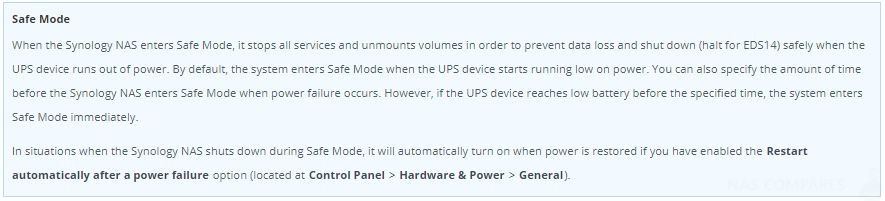
Instructions to set up power plan for a NAS connected to a UPS with USB.
To enable local UPS support:
- Connect the UPS device to a USB port of the Synology NAS.
- On the UPS tab, check the Enable UPS support checkbox.
- Select when the Synology NAS should enter Safe Mode after the power failure occurs.
- Choose whether or not to send a shutdown signal to the UPS device when the system enters Safe Mode. Most UPS devices can automatically turn on when power is restored.
- Click Apply.
This is all that needs to be done. For other NAS unit power plan set up in the network follow instructions in next paragraph,
Instructions to manage shutdown other NAS units connected to the same UPS.
To enable network UPS support on the main NAS:
- Log into the Synology NAS that is connected to the UPS device (via USB or network). If local UPS support has not been enabled on this Synology NAS yet, please see the section above.
- On the UPS tab, check the Enable network UPS server box to allow the Synology NAS to relay UPS information to the client Synology NAS.
- Click the Permitted Synology NAS Devices button.
- On the window that appears, enter the IP addresses of the other Synology NAS that is using the UPS device, but not connected via USB or the network. Click OK.
- Click Apply to save settings.
Next, enable UPS support on the client Synology NAS:
- Log into the other Synology NAS that is using the UPS device, but not connected via USB or network.
- On the UPS tab, check the Enable UPS support box.
- Select Synology UPS server from the Network UPS type drop-down menu.
- Enter the IP address of the network UPS server (i.e. the Synology NAS connected to the UPS device) in the Network UPS server IP field.
- Select when the Synology NAS should enter Safe Mode after power failure occurs. To simplify Safe Mode settings, you can select Same as server.
- Click Apply to save settings.
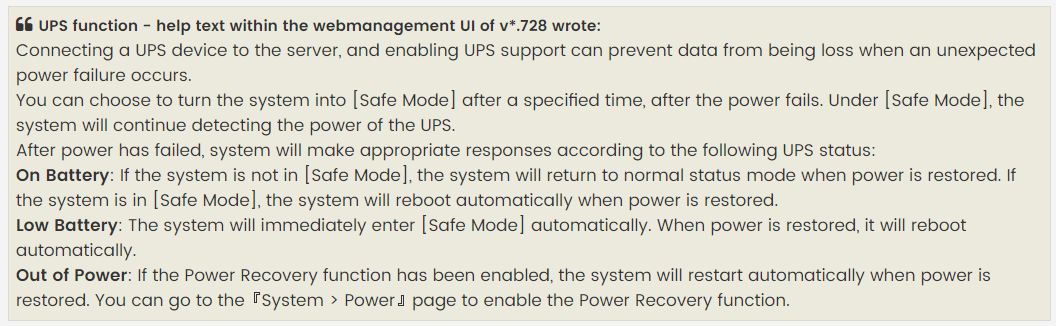
Synology DS918+ Compatible UPS:
APC Smart-UPS SMT750I 750VA 230V, LCD, TowerAPC Smart-UPS SMT1000I 1000VA 230V, LCD, Tower
APC Smart-UPS SMT1500I 1500VA 230V, LCD, Tower
APC Smart-UPS SMT2200I 2200VA 230V, LCD, Tower
APC Smart-UPS SMT3000I 3000VA 230V, LCD, Tower
APC Smart-UPS SMT750I 750VA 230V, LCD, Tower UK USA
APC Smart-UPS SMT1000I 1000VA 230V, LCD, Tower UK USA
APC Smart-UPS SMT1500I 1500VA 230V, LCD, Tower UK USA
APC Smart-UPS SMT2200I 2200VA 230V, LCD, Tower UK USA
APC Smart-UPS SMT3000I 3000VA 230V, LCD, Tower UK USA
Now remodelled :
SMC1000IC UK USA
SMC1500 UK USA
Find regulary updated NAS offers here
Of course I would prefer you choose AMAZON UK AMAZON USA to buy your perfect solution, however, if you would rather buy locally, please use the links used above to take you to your local Amazon store and help support this free advice service with ad revenue. More ways of supporting the blog are described HERE
Home: https://www.backblaze.com/cloud-backup.html#af9rgr Business: https://www.backblaze.com/business-backup.html#af9rgr Comparison with other service providers: https://www.backblaze.com/best-online-backup-service.html#af9rgr
https://www.youtube.com/watch?v=8Otm5t8f3zg
| Where to Buy a Product | |||
|
|
    
|

|
VISIT RETAILER ➤ |
 |
    
|

|
VISIT RETAILER ➤ |
 |
    
|

|
VISIT RETAILER ➤ |
 |
    
|

|
VISIT RETAILER ➤ |
We use affiliate links on the blog allowing NAScompares information and advice service to be free of charge to you. Anything you purchase on the day you click on our links will generate a small commission which is used to run the website. Here is a link for Amazon and B&H. You can also get me a ☕ Ko-fi or old school Paypal. Thanks! To find out more about how to support this advice service check HERE
Jonsbo N6 DIY NAS Case Review
The Best Bits (and Worst Bits) of NAS of 2025!
Minisforum MS-02 Ultra Review
Minisforum N5 NAS, 6 Months Later - Better, Worse, the Same?
Beelink ME Pro NAS Revealed
Best SOLID STORAGE NAS of 2025
Access content via Patreon or KO-FI
Discover more from NAS Compares
Subscribe to get the latest posts sent to your email.





DISCUSS with others your opinion about this subject.
ASK questions to NAS community
SHARE more details what you have found on this subject
IMPROVE this niche ecosystem, let us know what to change/fix on this site