Everything you need to know about Upgrading Synology NAS Memory
Note – This article has been updated to the 22023/2024 to factor in the new DSM, new NAS models and updates to available memory modules
If you have purchased a new NAS Drive in the last few months, then chances are that you would use it to the best of its abilities by increasing the memory to the maximum in order to run more apps and allow more users to access the device at any time. The latest 2022 Generation of Synology NAS is still not fully established (DS923+, DS1522+, RS422+, DS2422+ and DS3622xs+ so far), but the 2020 and 2021 devices are still very much available and, much like the older gen devices, all arrive with the ability to upgrade the memory to 8GB, but some users like to push this limitation, using unofficial memory from brands like crucial or Kingston, installing bigger and faster memory. Generally speaking, Synology NAS has a long-standing reputation for being underpowered when compared to brands like QNAP and Asustor, at least out of the box, choosing to focus on their award-winning DSM software. This is changing back in 2020 with the Synology drives released then featuring improved hardware choices, but still, for many, it seems a little underwhelming. One potential benefit that’s highlighted to improve performance considerably for multiple users is to upgrade the RAM (Random Access Memory) in the Synology NAS drive. Today’s post will cover my thoughts on the usefulness of upgrading the factory-installed RAM, how to determine if a RAM upgrade is needed at all and exactly how to do this. Let’s start with the latter, do you need to upgrade RAM?
Do you Need to Upgrade the Memory on your Synology NAS?
If you have bought or are considering buying a new Synology NAS and it has an accessible RAM slot (such as at the base of the device in the DS1821+ or tucked into the side of the HDD bays as found in the DS920+) slot then it is incredibly easy to buy a DDR3 or DDR4 memory module and upgrade the RAM during the initialization of the NAS. Crucial RAM is remarkably cheap these days and if you’re buying a Synology NAS model that can be upgraded, the user will almost certainly grow to benefit from the RAM. If you’ve been using the NAS for a while, you can check your memory usage using the Resource Monitor found next to all your other applications. Like most modern operating systems, Synology Disk Station Manager (DSM 6.2, DSM 7.0 or DSM 7.1 depending on your choice) will maximize memory performance so the amount of “free memory” may seem unusually small. Fear not, this is because of the way Synology have geared their OS to be as smooth as possible and DSM will keep old information in memory, for as long as possible, for faster access if it’s needed again in the near future. It can then see when you need further memory for more current concerns and then free up the memory if needed.
In order to genuinely work out if your NAS drive needs more memory, you will need to utilise your Synology device for a while and look at the Memory Monitor during a time of heavy access and usage. Make sure all the apps are running, being accessed/monitored and run all the software, media streams and backups that you normally would on a daily basis. Look at the utilization percentage, not free memory – as this will give you a much, MUCH better understanding of the memory that is required. The reason for this is that the resource monitor will exclude memory buffers and caching that DSM knows it can free up later. If the percentage is near 100%, then you will definitely, definitely need to upgrade in order to future proof as you will clearly you’ll benefit from more memory in your Synology NAS.
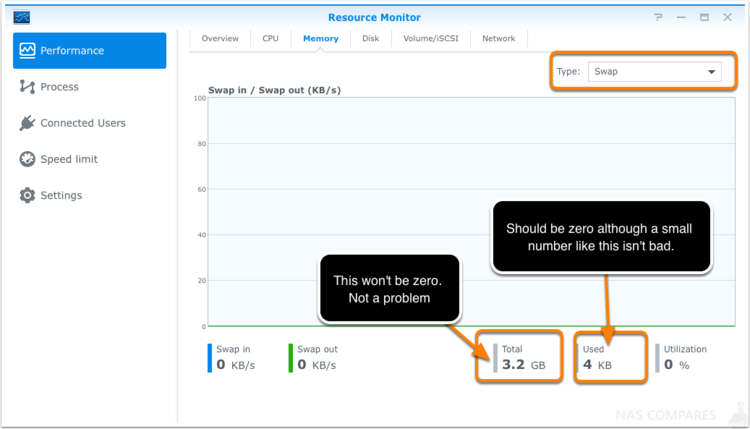
Another cool tip (thank you OSQuest) is that you should also change the “Type” filter at the top right of the resource monitor to Swap at look at its genuine utilization. If it’s not showing 0, then you are running out of physical memory at frequent times and Synology DSM is swapping to disk which hurts performance for all applications and users. Adding more memory will avoid this and improve performance across the board!
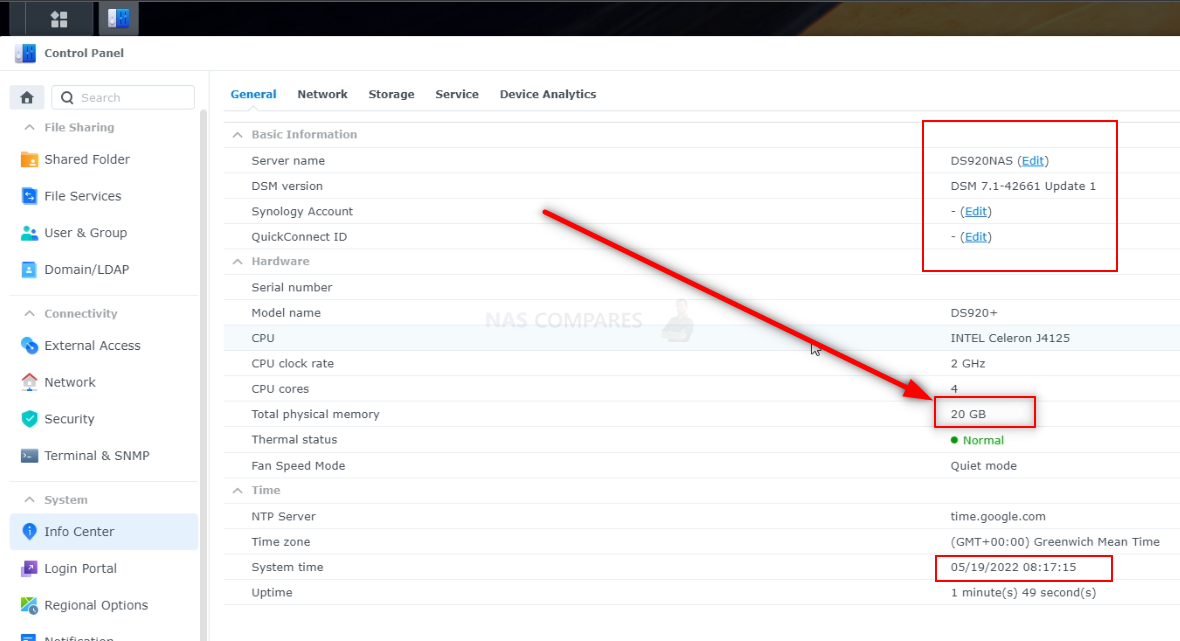
How to Upgrade Synology NAS RAM
Let’s get down to business. First off, it is hugely important that you know that replacing the factory RAM will likely void the manufacturer’s warranty. So if you have purchased a new Synology NAS with the intent to upgrade the default memory, be sure to run it for a week or so without upgrading first to field test the NAS and make sure there are no pre-existing hardware problems. You can upgrade with OFFICIAL Synology memory, which will not invalidate your warranty, however, it is worth mentioning that Synology official memory is more expensive than the Crucial or Kingston memory counterparts. Pretty much all the Synology Desktop NAS drives are upgraded the same, so you can watch my RAM Upgrade of the Synology DS920+ NAS below:
Upgrading the memory is often very simple indeed and simply a case of powering down the device, installing the new memory modules in the NAS (as long as you have access to them), then booting up the device. It may take a little longer than before to boot, as the new memory will be initialized, but you will not need to do any software configuration and the newly installed memory should appear in the resource monitor for immediate use.
IMPORTANT!!! PLEASE READ!!!!
Although the Synology NAS memory upgrade process is very easy, it is also very easy to get wrong! It is worth remembering the following points
- Some Synology units have the RAM soldered onto the main internal board, so upgrading these will be impossible (without careful and tricky soldering which will no doubt void the warranty. Examples of Synology NAS that cannot have memory upgrades are DS119j, DS218J, DS118 and DS115j NAS to name but a few.
- If you are upgrading memory, it is always recommended to ‘pair’ the memory. So you should always have 2 equally sized (capacity) sticks of RAM in the slots. It is not necessarily the end of the world too, for example, mix a 2GB and 4GB Memory module (Synology themselves offer this as an official upgrade), but it is generally frowned upon.
- It is always worth checking your CPU or internal architecture in advance on the Synology NAS, as it may well limit the maximum amount of memory you can install. Sometimes you can exceed this (i.e. the DS1520+ with its Intel J4125 CPU has an official limit of 8GB and an unofficial limit of 16GB), but if in doubt, use my free advice section on the right of this page and ask me first.

Important Considerations about Synology NAS and Unofficial Memory Upgrades
Now, let’s get serious real quick. A Synology NAS does not occupy the same importance in your hardware environment as a TV, sound system or even day-to-day PC. A NAS system will often be one of many backups of ALL your data! Therefore exercising caution on how your upgrade/tinker with it can have more dire consequences than simply breaking it – it can lead to the potential loss of genuinely irreplaceable photos, videos and more. Therefore if you are looking at upgrading the memory of your NAS drive and using hardware that is not on a recommended list by the manufacturer, you need to make sure you have your backups in order – have at least two backups (i.e 2 complete copies of your data OUTSIDE of the original file – one on your phone and one on a NAS only means ONE copy!). Additionally, if/when you install ANY new memory, it is highly recommended that you run a quick(ish) memory test using the desktop Synology Assistant application (for Windows/Mac) so that the NAS can check that the memory is good-to-go. Be warned, this process can take several hours (a relatively simple 2GB Transcend DDR4 2400Mhz SODIMM module in a DS920+ in my testing for a YouTube video took just over 1 HOUR and 40 MINUTES) and during that time, access to the NAS is largely impossible (plus the system will re-boot at least once). So ensure you do this during a quicker/downtime moment for your network. Below is a brief overview of where the Memory Test setting of Synology Assistant is and how to enable it:
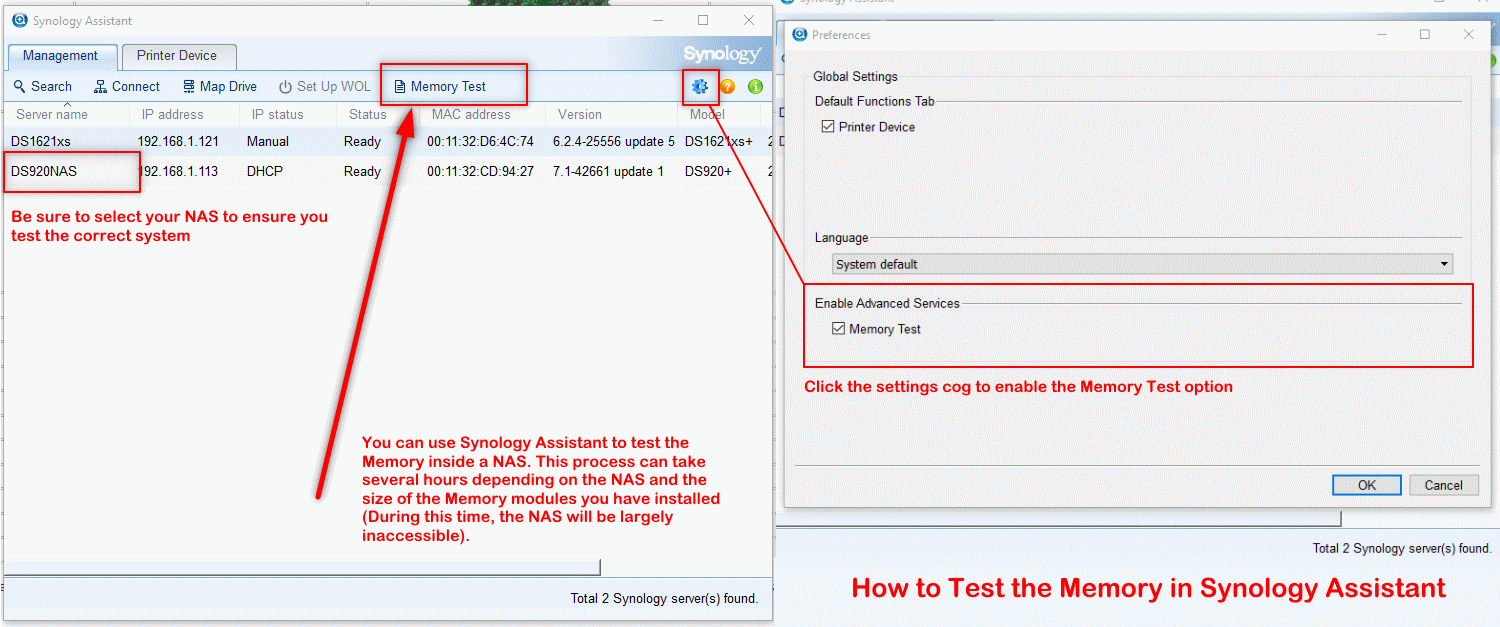
So, let’s discuss 3rd party memory, Synology NAS and DSM 7.1 on some of the brand’s most popular systems for home/prosumer users – as it is these users who are less inclined to choose the official memory route.
Choosing the Right Memory for a Synology NAS Upgrade
So, you have decided to upgrade the Memory/RAM on your Synology NAS. It is worth mentioning that different NAS drives require different memory types. All too often there are factors that are as follows:
- DDR3 – Easily the most common, this is a memory module that runs at 1600Mhz
- DDR3L – A revision of DDR3, this memory runs at 1866Mhz
- DDR4 – A Newer and high-frequency memory that is available to more modern CPU that runs at between 2133Mhz and 2400Mhz
- ECC – Error Correcting Code Memory, this is a memory module that makes comparisons of data packets as they pass through the memory at the start and finish to ensure they are identical. If not, this memory will automatically heal the file and keep it moving
- SO-DIMM – This is a smaller module of memory and traditionally found in smaller NAS that are 4/5-Bays and smaller. Generally available in upto 16GB in DDR3 and 32GB in DDR4. Larger sizes are available, but not supported in most NAS drives due to CPU memory limits. Outside of NAS, this kind of Memory is found in Laptops and portable hardware
- LONG-DIMM / DIMM – Full-length memory modules that are twice the length of SO-DIMM, typically found in NAS devices of 8-Bay Desktop upwards, or most Rackmount NAS servers. Also available in much, MUCH bigger capacities in both DDR3 and DDR4 in NAS We are even starting to see DDR5 in large enterprise NAS servers too. Outside of NAS, this is easily the most commonly used NAS DIMM size.
Can I still use Unofficial/3rd Party Memory in DSM 7.1?
In short, yes, 3rd arty memory still works in Synology DSM 7.1. However, it also leads to DSM 7.1 displaying a warning notification in the software highlighting the use of an unsupported memory. There is also the fact that the brand might become less able to assist you in any warranty claims from reasonable system hardware failure if the issue can be stemmed in any way to memory. Now, when Synology released the latest revision of their software, DSM 7.1, there were some reports online of users stating that their system would no longer boot with 3rd party memory installed. Although I tested this on the NASCompares YouTube channel with mixed results, I have since RE-TESTED this (on the heavy request of users who did not experience any issues, who queried the results) and in that follow-up testing, ALL 3rd party memory modules worked (video embedded later in the article below). So, it looks confirmed that unofficial/3rd party memory STILL WORKS in DSM 7.1 at the time of writing, which means users still have a choice of choosing the 3rd party RAM route or sticking with the officially provided and branded memory. Below is a range of 10 different modules being tested with DSM 7.1 that was conducted in May 2022:
Is Upgrading the Memory on a Synology NAS worth it?
Many users will avoid updating default Memory on a Synology NAS server while it is still under warranty – thinking that “if it ain’t broke, don’t fix it”. However, If you are buying a Synology NAS that supports an official or unofficial user memory upgrade, there’s almost no reason not to do the upgrade. There are practically no disadvantages (none at all, if you buy official Synology Memory) and the benefits will be immediate. You can always wait till later on an upgrade when you notice a drop in performance, however, I would keep an eye on deal websites for your compatible DDR3 or DDR4 Synology NAS supported memory and then grab some when a bargain appears. I do wish some lower capacity NAS’ drives, such as the DS119j, DS218j and DS416slim (that arrive with much less memory soldered to the motherboard than their CPU can handle at maximum) were able to have their memory upgraded, as this becomes a tremendous bottleneck. There are cases where two drive bays are enough in terms of total available storage space (especially with 14TB Seagate and 16TB Toshiba NAS drives in-coming), so you will be able to run a lot of applications, for multiple users, but the rather comical 256MB, 512MB and 1GB memory available in these budget models is just not enough to run DSM to its full potential on these NAS and the result will be that most users will walk away with a very poor opinion of the Synology NAS experience.
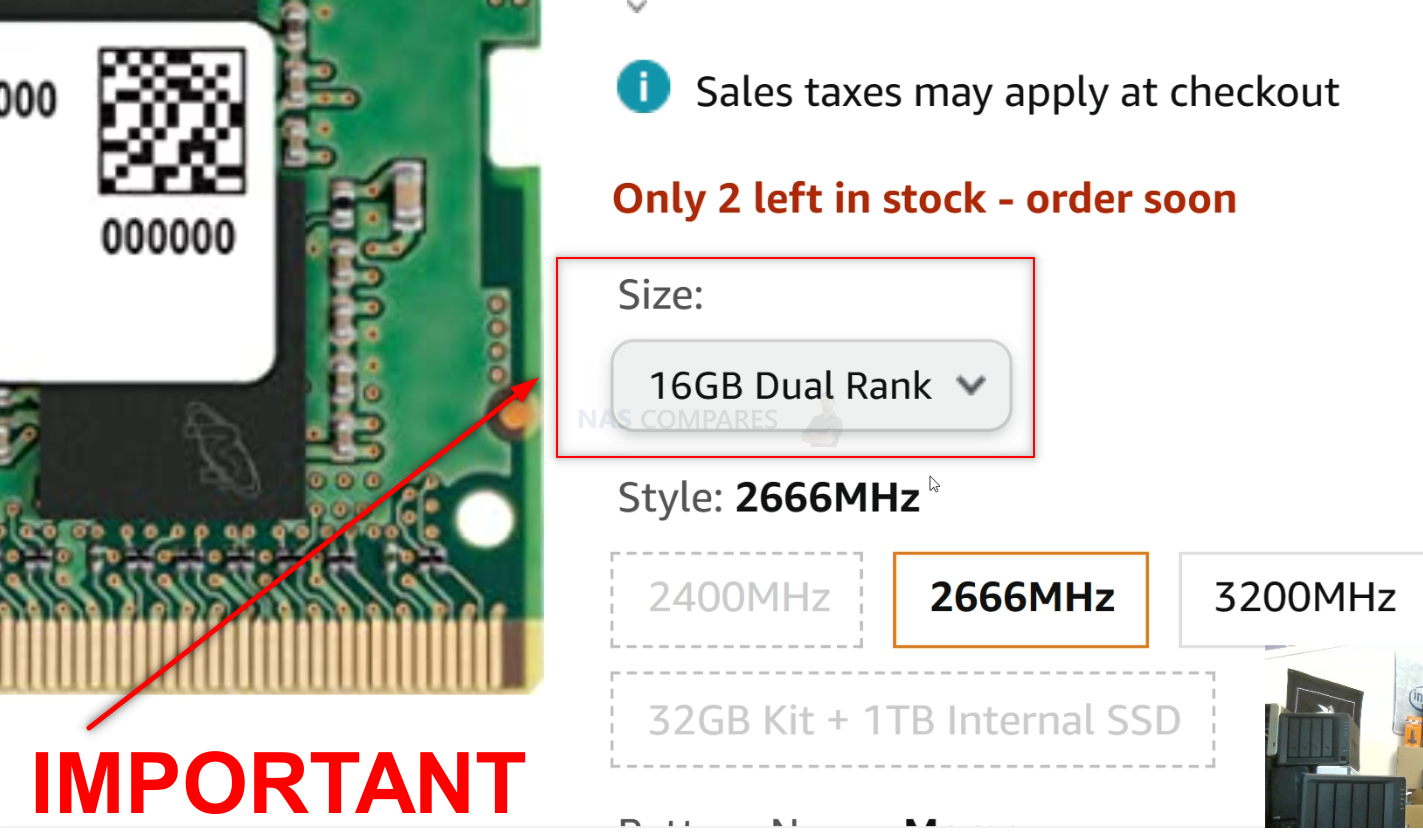
Picking RAM
Synology lists the RAM compatible with each user-upgradeable model on their website. You can use this information to get the RAM specifications for your model Synology and then shop around for your preferred memory brand or a good price. Additionally, I have included lines to the third party crucial supported memory for a Synology NAS. Always be sure to check the compatibility before making your purchase, as Synology may have revised the hardware (see examples like the DS216+ and DS216+II).
VERY IMPORTANT – The Links used in the article below towards the correct unofficial memory are occasionally changed (beyond my control) as it will direct you to the site in your own region/country. MAKE SURE to check that the memory module (especially 16 and 32GB SODIMM modules) are DUAL RANK or ‘DR‘, as Synology NAS typically have trouble with SR/SINGLE RANK modules.
| NAS Model | Memory Type | Official Memory | Unofficial Memory |
| DS423+ | DDR4-2666 non-ECC unbuffered SO-DIMM 260pin 1.2V | D4NESO-2666-4G | Crucial 4GB – Buy Here
TimeTec 4GB – Buy Here Kingston 4GB- Buy Here Crucial 8GB – Buy Here TimeTec 8GB – Buy Here Kingston 8GB- Buy Here Crucial 16GB – Buy Here TimeTec 16GB – Buy Here Kingston 16GB- Buy Here Crucial 32GB – DOES NOT WORK! |
| DS923+
(Arrives with ECC Memory) |
DDR4-2466 ECC Unbuffered SO-DIMM 260pin 1.2V | D4ES02-8G (ECC)
D4ES01-16G (ECC) |
Crucial ECC 4GB – Buy Here
Kingston NON-ECC 4GB- Buy Here Crucial NON-ECC 8GB – Buy Here Kingston NON-ECC 8GB- Buy Here Crucial NON-ECC 16GB – Buy Here Kingston NON-ECC 16GB- Buy Here Kingston NON-ECC 32GB – Buy Here Kingston ECC 8GB – Buy Here A-Tech ECC 16GB – Buy Here NEMOX ECC 32GB- Buy Here |
| DS723+
(Arrives with ECC Memory) |
DDR4-2466 ECC Unbuffered SO-DIMM 260pin 1.2V | D4ES02-8G (ECC)
D4ES01-16G (ECC) |
Crucial ECC 4GB – Buy Here
Kingston NON-ECC 4GB- Buy Here Crucial NON-ECC 8GB – Buy Here Kingston NON-ECC 8GB- Buy Here Crucial NON-ECC 16GB – Buy Here Kingston NON-ECC 16GB- Buy Here Kingston NON-ECC 32GB – Buy Here Kingston ECC 8GB – Buy Here A-Tech ECC 16GB – Buy Here NEMOX ECC 32GB- Buy Here |
| DS3622xs+
(Arrives with ECC Memory) |
DDR4-2466 ECC Unbuffered SO-DIMM 260pin 1.2V | D4ES02-8G (ECC)
D4ES01-16G (ECC) |
Crucial ECC 4GB – Buy Here
Kingston NON-ECC 4GB- Buy Here Crucial NON-ECC 8GB – Buy Here Kingston NON-ECC 8GB- Buy Here Crucial NON-ECC 16GB – Buy Here Kingston NON-ECC 16GB- Buy Here Kingston NON-ECC 32GB – Buy Here Kingston ECC 8GB – Buy Here A-Tech ECC 16GB – Buy Here NEMOX ECC 32GB- Buy Here |
| RS1522+
(Arrives with ECC Memory) |
DDR4-2466 ECC Unbuffered SO-DIMM 260pin 1.2V | D4ES02-8G (ECC)
D4ES01-16G (ECC) |
Crucial ECC 4GB – Buy Here
Kingston NON-ECC 4GB- Buy Here Crucial NON-ECC 8GB – Buy Here Kingston NON-ECC 8GB- Buy Here Crucial NON-ECC 16GB – Buy Here Kingston NON-ECC 16GB- Buy Here Kingston NON-ECC 32GB – Buy Here Kingston ECC 8GB – Buy Here A-Tech ECC 16GB – Buy Here NEMOX ECC 32GB- Buy Here |
| DS2422+
(Arrives with ECC Memory) |
DDR4-2466 ECC Unbuffered SO-DIMM 260pin 1.2V | D4ES02-4G (ECC)
D4ES02-8G (ECC) D4ES01-16G (ECC) |
Crucial ECC 4GB – Buy Here
Kingston NON-ECC 4GB- Buy Here Crucial NON-ECC 8GB – Buy Here Kingston NON-ECC 8GB- Buy Here Crucial NON-ECC 16GB – Buy Here Kingston NON-ECC 16GB- Buy Here Kingston NON-ECC 32GB – Buy Here Kingston ECC 8GB – Buy Here A-Tech ECC 16GB – Buy Here NEMOX ECC 32GB- Buy Here |
| DS1821+
(Arrives with ECC Memory) |
DDR4-2466 ECC Unbuffered SO-DIMM 260pin 1.2V | D4ES01-4G (ECC)
D4ES01-8G (ECC) D4ECSO-2666-16G (ECC) |
Crucial ECC 4GB – Buy Here
Kingston NON-ECC 4GB- Buy Here Crucial NON-ECC 8GB – Buy Here Kingston NON-ECC 8GB- Buy Here Crucial NON-ECC 16GB – Buy Here Kingston NON-ECC 16GB- Buy Here Kingston NON-ECC 32GB – Buy Here Kingston ECC 8GB – Buy Here A-Tech ECC 16GB – Buy Here v-Colour ECC 32GB- Buy Here |
| RS1221+
(Arrives with ECC Memory) |
DDR4-2466 ECC Unbuffered SO-DIMM 260pin 1.2V | D4ES01-4G (ECC)
D4ES01-8G (ECC) D4ECSO-2666-16G (ECC) |
Crucial ECC 4GB – Buy Here
Kingston NON-ECC 4GB- Buy Here Crucial NON-ECC 8GB – Buy Here Kingston NON-ECC 8GB- Buy Here Crucial NON-ECC 16GB – Buy Here Kingston NON-ECC 16GB- Buy Here Kingston NON-ECC 32GB – Buy Here Kingston ECC 8GB – Buy Here A-Tech ECC 16GB – Buy Here v-Colour ECC 32GB- Buy Here |
| DS1621+
(Arrives with ECC Memory) |
DDR4-2466 ECC Unbuffered SO-DIMM 260pin 1.2V | D4ES01-4G (ECC)
D4ES01-8G (ECC) D4ECSO-2666-16G (ECC) |
Crucial ECC 4GB – Buy Here
Kingston NON-ECC 4GB- Buy Here Crucial NON-ECC 8GB – Buy Here Kingston NON-ECC 8GB- Buy Here Crucial NON-ECC 16GB – Buy Here Kingston NON-ECC 16GB- Buy Here Kingston NON-ECC 32GB – Buy Here Kingston ECC 8GB – Buy Here A-Tech ECC 16GB – Buy Here v-Colour ECC 32GB- Buy Here |
| DS1621xs+
(Arrives with ECC Memory) |
DDR4-2466 ECC Unbuffered SO-DIMM 260pin 1.2V | D4ES01-4G (ECC)
D4ES01-8G (ECC) D4ECSO-2666-16G (ECC) |
Crucial ECC 4GB – Buy Here
Kingston NON-ECC 4GB- Buy Here Crucial NON-ECC 8GB – Buy Here Kingston NON-ECC 8GB- Buy Here Crucial NON-ECC 16GB – Buy Here Kingston NON-ECC 16GB- Buy Here Kingston NON-ECC 32GB – Buy Here Kingston ECC 8GB – Buy Here A-Tech ECC 16GB – Buy Here v-Colour ECC 32GB- Buy Here |
| DS1520+ | DDR4-2666 non-ECC unbuffered SO-DIMM 260pin 1.2V | D4NESO-2666-4G | Crucial 4GB – Buy Here
TimeTec 4GB – Buy Here Kingston 4GB- Buy Here Crucial 8GB – Buy Here TimeTec 8GB – Buy Here Kingston 8GB- Buy Here Crucial 16GB – Buy Here TimeTec 16GB – Buy Here Kingston 16GB- Buy Here Crucial 32GB – DOES NOT WORK! |
| DS920+ | DDR4-2666 non-ECC unbuffered SO-DIMM 260pin 1.2V | D4NESO-2666-4G | Crucial 4GB – Buy Here
TimeTec 4GB – Buy Here Kingston 4GB- Buy Here Crucial 8GB – Buy Here TimeTec 8GB – Buy Here Kingston 8GB- Buy Here Crucial 16GB – Buy Here TimeTec 16GB – Buy Here Kingston 16GB- Buy Here Crucial 32GB – DOES NOT WORK! |
| DS720+ | DDR4-2666 non-ECC unbuffered SO-DIMM 260pin 1.2V | D4NESO-2666-4G | Crucial 4GB – Buy Here
TimeTec 4GB – Buy Here Kingston 4GB- Buy Here Crucial 8GB – Buy Here TimeTec 8GB – Buy Here Kingston 8GB- Buy Here Crucial 16GB – Buy Here TimeTec 16GB – Buy Here Kingston 16GB- Buy Here Crucial 32GB – DOES NOT WORK! |
| DS420+ | DDR4-2666 non-ECC unbuffered SO-DIMM 260pin 1.2V | D4NESO-2666-4G | Crucial 4GB – Buy Here
TimeTec 4GB – Buy Here Kingston 4GB- Buy Here Crucial 8GB – Buy Here TimeTec 8GB – Buy Here Kingston 8GB- Buy Here Crucial 16GB – Buy Here TimeTec 16GB – Buy Here Kingston 16GB- Buy Here Crucial 32GB – DOES NOT WORK! |
| DS220+ | DDR4-2666 non-ECC unbuffered SO-DIMM 260pin 1.2V | D4NESO-2666-4G | Crucial 4GB – Buy Here
TimeTec 4GB – Buy Here Kingston 4GB- Buy Here Crucial 8GB – Buy Here TimeTec 8GB – Buy Here Kingston 8GB- Buy Here Crucial 16GB – Buy Here TimeTec 16GB – Buy Here Kingston 16GB- Buy Here Crucial 32GB – DOES NOT WORK! |
| DS1019+
|
DDR3L-1866 SO-DIMM 204pin 1.35V | D3NS1866L-4G | Crucial 4GB – Buy Here
Crucial 8GB – Buy Here Unbranded 16GB – Buy Here |
| DS918+ | DDR3L-1866 SO-DIMM 204pin 1.35V | D3NS1866L-4G | Crucial 4GB – Buy Here
Crucial 8GB – Buy Here Unbranded 16GB – Buy Here |
| DS218+ | DDR3L-1866 SO-DIMM 204pin 1.35V | D3NS1866L-4G | Crucial 4GB – Buy Here
Crucial 8GB – Buy Here Unbranded 16GB – Buy Here |
| DS418play | DDR3L-1866 SO-DIMM 204pin 1.35V | D3NS1866L-4G | Crucial 4GB – Buy Here
Crucial 8GB – Buy Here Unbranded 16GB – Buy Here |
| DS2015xs | DDR3-1600 SO-DIMM 204pin 1.35V | RAM1600DDR3-4G | Crucial 4GB – Buy Here
Crucial 8GB – Buy Here Unbranded 16GB – Buy Here |
| DS2415+ | DDR3-1600 SO-DIMM 204pin 1.35V | RAM1600DDR3-4G | Crucial 4GB – Buy Here
Crucial 8GB – Buy Here Unbranded 16GB – Buy Here |
| DS1815+ | DDR3-1600 SO-DIMM 204pin 1.35V | RAM1600DDR3-4G | Crucial 4GB – Buy Here
Crucial 8GB – Buy Here Unbranded 16GB – Buy Here |
| DS1515+ | DDR3-1600 SO-DIMM 204pin 1.35V | RAM1600DDR3-4G | Crucial 4GB – Buy Here
Crucial 8GB – Buy Here Unbranded 16GB – Buy Here |
| RS2416+ | DDR3-1600 SO-DIMM 204pin 1.35V | RAM1600DDR3-4G | Crucial 4GB – Buy Here
Crucial 8GB – Buy Here Unbranded 16GB – Buy Here |
| RS2416RP+ | DDR3-1600 SO-DIMM 204pin 1.35V | RAM1600DDR3-4G | Crucial 4GB – Buy Here
Crucial 8GB – Buy Here Unbranded 16GB – Buy Here |
| RS815+ | DDR3-1600 SO-DIMM 204pin 1.35V | RAM1600DDR3-4G | Crucial 4GB – Buy Here
Crucial 8GB – Buy Here Unbranded 16GB – Buy Here |
| RS815RP+ | DDR3-1600 SO-DIMM 204pin 1.35V | RAM1600DDR3-4G | Crucial 4GB – Buy Here
Crucial 8GB – Buy Here Unbranded 16GB – Buy Here |
| DS1817+ | DDR3L-1600 SO-DIMM 204pin 1.35V | RAM1600DDR3L-4GBx2
RAM1600DDR3L-8GBx2 |
Crucial 4GB – Buy Here
Crucial 8GB – Buy Here Crucial 16GB – Buy Here |
| DS1517+ | DDR3L-1600 SO-DIMM 204pin 1.35V | RAM1600DDR3L-4GBx2
RAM1600DDR3L-8GBx2 |
Crucial 4GB – Buy Here
Crucial 8GB – Buy Here Crucial 16GB – Buy Here |
| RS1219+ | DDR3L-1600 SO-DIMM 204pin 1.35V | RAM1600DDR3L-4GBx2
RAM1600DDR3L-8GBx2 |
Crucial 4GB – Buy Here
Crucial 8GB – Buy Here Crucial 16GB – Buy Here |
| RS818+ | DDR3L-1600 SO-DIMM 204pin 1.35V | RAM1600DDR3L-4GBx2
RAM1600DDR3L-8GBx2 |
Crucial 4GB – Buy Here
Crucial 8GB – Buy Here Crucial 16GB – Buy Here |
| RS818RP+ | DDR3L-1600 SO-DIMM 204pin 1.35V | RAM1600DDR3L-4GBx2
RAM1600DDR3L-8GBx2 |
Crucial 4GB – Buy Here
Crucial 8GB – Buy Here Crucial 16GB – Buy Here |
| DS3615xs | DDR3-1600 ECC DIMM 240pin 1.5V | RAMEC1600DDR3-2GBX2
RAMEC1600DDR3-8GBX2 |
Core Parts 4GB – Buy Here
Silcon Power 8GB – Buy Here Crucial 16GB – Buy Here |
| RS3617xs | DDR3-1600 ECC DIMM 240pin 1.5V | RAMEC1600DDR3-2GBX2
RAMEC1600DDR3-8GBX2 |
Core Parts 4GB – Buy Here
Silcon Power 8GB – Buy Here Crucial 16GB – Buy Here |
| RS3614xs | DDR3-1600 ECC DIMM 240pin 1.5V | RAMEC1600DDR3-2GBX2
RAMEC1600DDR3-8GBX2 |
Core Parts 4GB – Buy Here
Silcon Power 8GB – Buy Here Crucial 16GB – Buy Here |
| RS3614RPxs | DDR3-1600 ECC DIMM 240pin 1.5V | RAMEC1600DDR3-2GBX2
RAMEC1600DDR3-8GBX2 |
Core Parts 4GB – Buy Here
Silcon Power 8GB – Buy Here Crucial 16GB – Buy Here |
| RS3413xs+ | DDR3-1600 ECC DIMM 240pin 1.5V | RAMEC1600DDR3-8GBX2 | Core Parts 4GB – Buy Here
Silcon Power 8GB – Buy Here Crucial 16GB – Buy Here |
| RS10613xs+ | DDR3-1600 ECC DIMM 240pin 1.5V | RAMEC1600DDR3-8GBX2 | Core Parts 4GB – Buy Here
Silcon Power 8GB – Buy Here Crucial 16GB – Buy Here |
| RS3614xs+ | DDR3-1600 ECC DIMM 240pin 1.5V | RAMEC1600DDR3-8GBX2 | Core Parts 4GB – Buy Here
Silcon Power 8GB – Buy Here Crucial 16GB – Buy Here |
| RC18015xs+ | DDR3-1600 ECC DIMM 240pin 1.5V | RAMEC1600DDR3-8GBX2 | Core Parts 4GB – Buy Here
Silcon Power 8GB – Buy Here Crucial 16GB – Buy Here |
| RS18016xs+ | DDR3-1600 ECC DIMM 240pin 1.5V | RAMEC1600DDR3-8GBX2 | Core Parts 4GB – Buy Here
Silcon Power 8GB – Buy Here Crucial 16GB – Buy Here |
| RS2818RP+ | DDR4-2133 non-ECC DIMM 288pin 1.2V | D4N2133-4G
D4EC-2400-16G |
Crucial 4GB – Buy Here
Crucial 8GB – Buy Here Crucial 16GB – Buy Here |
| RS2418+ | DDR4-2133 non-ECC DIMM 288pin 1.2V | D4N2133-4G
D4EC-2400-16G |
Crucial 4GB – Buy Here
Crucial 8GB – Buy Here Crucial 16GB – Buy Here |
| RS2418RP+ | DDR4-2133 non-ECC DIMM 288pin 1.2V | D4N2133-4G
D4EC-2400-16G |
Crucial 4GB – Buy Here
Crucial 8GB – Buy Here Crucial 16GB – Buy Here |
| DS2419+ | DDR4-2400 non-ECC SO-DIMM 260pin 1.2V | D4NESO-2400-4G
D4EC-2400-16G |
Crucial 4GB – Buy Here
TimeTec 4GB – Buy Here Kingston 4GB- Buy Here Crucial 8GB – Buy Here TimeTec 8GB – Buy Here Kingston 8GB- Buy Here Crucial 16GB – Buy Here TimeTec 16GB – Buy Here Kingston 16GB- Buy Here Crucial 32GB – DOES NOT WORK! |
| DS1819+ | DDR4-2400 non-ECC SO-DIMM 260pin 1.2V | D4NESO-2400-4G
D4EC-2400-16G |
Crucial 4GB – Buy Here
TimeTec 4GB – Buy Here Kingston 4GB- Buy Here Crucial 8GB – Buy Here TimeTec 8GB – Buy Here Kingston 8GB- Buy Here Crucial 16GB – Buy Here TimeTec 16GB – Buy Here Kingston 16GB- Buy Here Crucial 32GB – DOES NOT WORK! |
| DS1618+ | DDR4-2400 non-ECC SO-DIMM 260pin 1.2V | D4NESO-2400-4G
D4EC-2400-16G |
Crucial 4GB – Buy Here
TimeTec 4GB – Buy Here Kingston 4GB- Buy Here Crucial 8GB – Buy Here TimeTec 8GB – Buy Here Kingston 8GB- Buy Here Crucial 16GB – Buy Here TimeTec 16GB – Buy Here Kingston 16GB- Buy Here Crucial 32GB – DOES NOT WORK! |
| FS1018 | DDR4-2400 ECC SO-DIMM 260pin 1.2V | D4EC-2400-16G | Crucial 4GB – Buy Here
TimeTec 4GB – Buy Here Kingston 4GB- Buy Here Crucial 8GB – Buy Here TimeTec 8GB – Buy Here Kingston 8GB- Buy Here Crucial 16GB – Buy Here TimeTec 16GB – Buy Here Kingston 16GB- Buy Here Crucial 32GB – DOES NOT WORK! |
| DS3617xs | DDR4-2400 ECC SO-DIMM 260pin 1.2V | D4EC-2400-16G | Crucial 4GB – Buy Here
TimeTec 4GB – Buy Here Kingston 4GB- Buy Here Crucial 8GB – Buy Here TimeTec 8GB – Buy Here Kingston 8GB- Buy Here Crucial 16GB – Buy Here TimeTec 16GB – Buy Here Kingston 16GB- Buy Here Crucial 32GB – DOES NOT WORK! |
| DS3018xs | DDR4-2400 ECC SO-DIMM 260pin 1.2V | D4EC-2400-16G | Crucial 4GB – Buy Here
TimeTec 4GB – Buy Here Kingston 4GB- Buy Here Crucial 8GB – Buy Here TimeTec 8GB – Buy Here Kingston 8GB- Buy Here Crucial 16GB – Buy Here TimeTec 16GB – Buy Here Kingston 16GB- Buy Here Crucial 32GB – DOES NOT WORK! |
| RS4017xs+ | DDR4-2133 ECC DIMM 288pin 1.2V | RAMEC2133DDR4-8G
RAMEC2133DDR4-16G |
Crucial 4GB – Buy Here
Crucial 8GB – Buy Here Crucial 16GB – Buy Here |
| RS3618xs | DDR4-2133 ECC DIMM 288pin 1.2V | RAMEC2133DDR4-8G
RAMEC2133DDR4-16G |
Crucial 4GB – Buy Here
Crucial 8GB – Buy Here Crucial 16GB – Buy Here |
| RS3617xs+ | DDR4-2133 ECC DIMM 288pin 1.2V | RAMEC2133DDR4-8G
RAMEC2133DDR4-16G |
Crucial 4GB – Buy Here
Crucial 8GB – Buy Here Crucial 16GB – Buy Here |
| RS3617RPxs | DDR4-2133 ECC DIMM 288pin 1.2V | RAMEC2133DDR4-8G
RAMEC2133DDR4-16G |
Crucial 4GB – Buy Here
Crucial 8GB – Buy Here Crucial 16GB – Buy Here |
| RS1619xs+ | DDR4-2133 ECC DIMM 288pin 1.2V | RAMEC2133DDR4-8G
RAMEC2133DDR4-16G |
Crucial 4GB – Buy Here
Crucial 8GB – Buy Here Crucial 16GB – Buy Here |
| FS3017 | DDR4-2133 ECC Registered DIMM 288pin | RAMEC2133DDR4-8G
RAMEC2133DDR4-16G |
Crucial 4GB – Buy Here
Crucial 8GB – Buy Here Crucial 16GB – Buy Here |
| FS2017 | DDR4-2133 ECC Registered DIMM 288pin | RAMEC2133DDR4-8G
RAMEC2133DDR4-16G |
Crucial 4GB – Buy Here
Crucial 8GB – Buy Here Crucial 16GB – Buy Here |
| RS18017xs+ | DDR4-2133 ECC Registered DIMM 288pin | RAMEC2133DDR4-8G
RAMEC2133DDR4-16G |
Crucial 4GB – Buy Here
Crucial 8GB – Buy Here Crucial 16GB – Buy Here |
| RS422+ | Soldered on MoBo | Not Available | Not Available |
| DS424j | Soldered on MoBo | Not Available | Not Available |
| DS423 | Soldered on MoBo | Not Available | Not Available |
| DS223 | Soldered on MoBo | Not Available | Not Available |
| DS223j | Soldered on MoBo | Not Available | Not Available |
| DS124 | Soldered on MoBo | Not Available | Not Available |
| DS419slim | Soldered on MoBo | Not Available | Not Available |
| DS120j | Soldered on MoBo | Not Available | Not Available |
| DS220j | Soldered on MoBo | Not Available | Not Available |
| DS420j | Soldered on MoBo | Not Available | Not Available |
| DS119J | Soldered on MoBo | Not Available | Not Available |
| DS218J | Soldered on MoBo | Not Available | Not Available |
| DS418J | Soldered on MoBo | Not Available | Not Available |
| DS418 | Soldered on MoBo | Not Available | Not Available |
| RS816 | Soldered on MoBo | Not Available | Not Available |
| RS819 | Soldered on MoBo | Not Available | Not Available |
| DS216J | Soldered on MoBo | Not Available | Not Available |
This description contains links to Amazon. These links will take you to some of the products mentioned in today’s video. As an Amazon Associate, I earn from qualifying purchases
📧 SUBSCRIBE TO OUR NEWSLETTER 🔔
🔒 Join Inner Circle
Get an alert every time something gets added to this specific article!
This description contains links to Amazon. These links will take you to some of the products mentioned in today's content. As an Amazon Associate, I earn from qualifying purchases. Visit the NASCompares Deal Finder to find the best place to buy this device in your region, based on Service, Support and Reputation - Just Search for your NAS Drive in the Box Below
Need Advice on Data Storage from an Expert?
Finally, for free advice about your setup, just leave a message in the comments below here at NASCompares.com and we will get back to you. Need Help?
Where possible (and where appropriate) please provide as much information about your requirements, as then I can arrange the best answer and solution to your needs. Do not worry about your e-mail address being required, it will NOT be used in a mailing list and will NOT be used in any way other than to respond to your enquiry.
Need Help?
Where possible (and where appropriate) please provide as much information about your requirements, as then I can arrange the best answer and solution to your needs. Do not worry about your e-mail address being required, it will NOT be used in a mailing list and will NOT be used in any way other than to respond to your enquiry.

|
 |
A Buyer's Guide to Travel Routers - GET IT RIGHT, FIRST TIME
Jonsbo N6 DIY NAS Case Review
The Best Bits (and Worst Bits) of NAS of 2025!
Minisforum MS-02 Ultra Review
Minisforum N5 NAS, 6 Months Later - Better, Worse, the Same?
Beelink ME Pro NAS Revealed
Access content via Patreon or KO-FI
Discover more from NAS Compares
Subscribe to get the latest posts sent to your email.










It only took 2 minutes for my 423+ to reboot after installing a SAMSUNG M471A2K43CB1 16GB purchased on eBay for $25. The device now shows 18GB!
REPLY ON YOUTUBE
Thanks for this excellent guide!
My first attempt, using a Crucial 16GB module, was unsuccessful, because, as @og1444 points out in his comment, the link to the CT16G4SFD8266 actually points to the CT16G4SFRA266 which DOES NOT work.
The other 16GB modules (TimeTec 76TT26NUS2R8 and Sabrent SB-DDR16) are out of stock on Amazon.
I was finally able to locate a Samsung M471A2K43CB1 module, and now my DS920+ is happily running with 20GB.
REPLY ON YOUTUBE
Can you still upgrade DS220+ RAM with DSM 7.2.2?
REPLY ON YOUTUBE
Hello, can you specify the kingston 64gb specification? Because it’s not in the description, but it’s not on the website at all. There it mentions MTA18ASF4G72AZ-3G2R, and it exists only udimm, no sodimm version.
I interested for ds723+
REPLY ON YOUTUBE
Hello, can you specify the kingston 64gb specification? Because it’s not in the description, but it’s not on the website at all. There it mentions MTA18ASF4G72AZ-3G2R, and it exists only udimm, no sodimm version.
I interested for ds723+
REPLY ON YOUTUBE
Hello, can you specify the kingston 64gb specification? Because it’s not in the description, but it’s not on the website at all. There it mentions MTA18ASF4G72AZ-3G2R, and it exists only udimm, no sodimm version.
I interested for ds723+
REPLY ON YOUTUBE
Hello, can you specify the kingston 64gb specification? Because it’s not in the description, but it’s not on the website at all. There it mentions MTA18ASF4G72AZ-3G2R, and it exists only udimm, no sodimm version.
I interested for ds723+
REPLY ON YOUTUBE
Hello, can you specify the kingston 64gb specification? Because it’s not in the description, but it’s not on the website at all. There it mentions MTA18ASF4G72AZ-3G2R, and it exists only udimm, no sodimm version.
I interested for ds723+
REPLY ON YOUTUBE
I just installed a 16 gb crucial stick with no issues. I got the CT16G4SFD8266.
REPLY ON YOUTUBE
Shoud i use ECC or non ECC unbuffered? wich works best?
REPLY ON YOUTUBE
I have, now for over a year (May 2025) been running two OWC 16GB DDR RAM modules 2666 MHz PC4-21300 CL19 ECC Unbuffered SODIM 2Rx8 1.2V in my DS923+. At the time of purchase they were $55 for the pair on Amazon, as of today, they are $70 for the pair (77 with a 10 percent discount code). The System Info displays 32GB installed and I’ve never received any sort of error notification. Admittedly, Synology assigned 24GB to Cache, but I no longer have to worry when my multiple Macs are doing Time Machine backups.
REPLY ON YOUTUBE
I just did the 2x 16GB Kingston upgrade ( KSM26SED8/16HD) and it worked flawlessly. No incompatibility message.
The first thing that is noticeable is that the DSM UI is significantly faster than before. Between the moments I enter user name, password and actually accessing the UI, it now is barely a second. Before it was 2 to 5 seconds each. The UI itself is also more responsive now. File connections too – less waiting time during connection and browsing.
I did a second upgrade later on, adding a SSD read/write cache (2x 1TB Seagate Firecuda 530R). That improved TimeMachine backups extremely well. Where it previously took 1 or 2 hours, depending on how many Mac’s in our house were doing their backup at the same time, it now is reduced to 10-30 minutes. And… the SMB connection is actually closed afterwards – in DSM these connections stayed up even when the backup session was finished. The connection log used to show several connections being made during backup sessions, now it only shows one per TimeMachine backup session.
According to Perplexity AI (I fed it some logs) the SMB issues are related to the limited RAM because the system has not enough memory available for SMB session metadata and all related processing, which causes the swap file being used which in turn causes significant delay. With 32GB RAM this was greatly eliminated for the 5 Mac clients our NAS is serving. The additional SSD cache has reduced the time used for each individual backup and it looks like there’s no extra delay when multiple clients do their backup.
Maybe later I’ll do some extra testing myself: (1) TimeMachine without cache (only 32GB RAM), (2) with readonly cache enabled and (3) with read/write cache enabled.
REPLY ON YOUTUBE
Links in this video are no longer good. For a DS1821+, What are your thoughts on the “A-Tech” brand that on Amazon promotes use with DS1821+ and costs $119 for 32 GB kit [2 modules of ECC RAM]? “A-Tech 32GB (2x16GB) RAM Replacement for Synology D4ECSO-2666-16G, D4ES01-16G | DDR4 2666MHz PC4-21300 ECC SODIMM 2Rx8 1.2V Memory Upgrade for NAS DiskStation”.
Thanks for your words of wisdom.
– Eric ZORK Alan & Sweetie [ ????Professional????Poets & Bed ???? & Beer???? Vloggers ]
REPLY ON YOUTUBE
Tnx, but waiting for 3 to 4 minutes before removing harddrives is sooo pre-2010. Lol.
REPLY ON YOUTUBE
Does anyone use KSM26SED8/16HD for DS723+? Does it work perfectly?
REPLY ON YOUTUBE
excellent
using the OWC memory (avail from amazon)
REPLY ON YOUTUBE
KF426S16IBK2/64 (set of 2, total 64GB, kingston furry) Confirmed working.
REPLY ON YOUTUBE
You have different recommendations for memory on Amazon in this video versus what’s on your website. I eventually went to a 3rd party website to figure it out.
REPLY ON YOUTUBE
STOP READING HIS TABS!
REPLY ON YOUTUBE
Rs1221rp+ same?
REPLY ON YOUTUBE
Tnx for giving me the confidence to buy some (2x Corsair 32GB DDR4-2666 CMSX64GX4M2A2666C18) as I wait for my replacement Synology DIMMS (yes it broke down within the 5 year warranty). The Corsair DIMMS work without any messages.
REPLY ON YOUTUBE
I’m sure Synology knows that they cannot prevent people from using different memory brand. They just want to scare people. They would probably get sued if their system would not work with other memory. It’s a memory slot, meant to be upgraded. Otherwise just solder the memory.
And if issues would happen with Synology, people would by something else.
How does Synology justify the memory and disk price difference ?
REPLY ON YOUTUBE
So hold on, the 6GB is not hardware locked?
REPLY ON YOUTUBE
So, more than a year later, anyone got any long term test results? Does it continue to work. Is there a marked difference in performance between +4gb, +8gb and +16gb? I’m about to get a 423+ and am keen to hear how much difference it makes.
Am I better off with a NVME cache? Is one better than the other for speeding thing up?>
REPLY ON YOUTUBE
Crucial RAM CT4G4SFS8266 4GB DDR4 2666MHz CL19 don’t work ????
Synology DS423+
REPLY ON YOUTUBE
Would Kingston Fury Impact, SODIMM, DDR4, 32 GB, 3200 MHz, CL20 work on this system? My NAS is new so probably has only one slot so im gonna max it out but I’d rather ask first
REPLY ON YOUTUBE
I installed OWC 32GB (2X16GB) DDR4 RAM purchased from Amazon. Took about 20 minutes to initialize and boot up the first time. This was 3 months ago now it takes 8 minutes to boot up. Also I can’t get more than 24 gigs of RAM out of the 32 gigs. I tried to SSH in and change it to 32gb with no luck. Other than that it’s working fine for me.
REPLY ON YOUTUBE
Kingston KF432S20IB/8 8GB DDR4-3200 Fury is working out-of-the-box. Cost about 22 EUR. Power off – put in – power on and enjoy!
REPLY ON YOUTUBE
previously I upgraded to Kingston 8 gb KVR26S19S8/8 for 3 yrs and it’s working fine. now I decided to upgrade SK Hynix HMA82GS6AFR8N-UH 16gb 2Rx8 PC4 2400mhz. I bought it as used item. the seller agreed to my request, Test first before payment. so I brought my DS920+ to her store and it’s working fine for version DSM 7.2.1-69057. now I had 20 gb of RAM.????????????????????????????????
REPLY ON YOUTUBE
sorry for ask a quick question.
which 32G memory brand and model spec can perfect compatible with synology 1621+
REPLY ON YOUTUBE
to loooooooooong.
REPLY ON YOUTUBE
€ 382 for 16GB Synology memory or € 65 for 16GB budget memory….. No brainer
REPLY ON YOUTUBE
If the system software limitation is 32gb, why install 64gb in actuality? Doesnt seem like it would even be able to assign it correctly
REPLY ON YOUTUBE
hi sir, ds423+ working with QNAP 5gb ethernet adapter QNA- UC5G1T ? thank sir
REPLY ON YOUTUBE
Recently installed 2x32GB 2666MHz ECC from Kingston, and 2x2TB Samsung 970 Evo Plus, and i am yet to see the non-synology notification.
REPLY ON YOUTUBE
Compatibile Kingston memory modules works too
REPLY ON YOUTUBE
I have a DS418 and feel I need to upgrade the RAM or memory. I’m not super tech-savvy & need some guidance.
REPLY ON YOUTUBE
8Gb of Crucial memory is no longer working. 🙁
REPLY ON YOUTUBE
I have read on Amazon that a reviewer left – 8GB RAM (part number: CT8G4SFRA266 2666MHz CL19 ) to extend the RAM of my Synology DS220+ NAS. Although Synology says the system supports up to 6 GB of RAM (2GB is included in the original box), the system actually supports more than that. You can add at least another 16GB of RAM to use as a cache to boost up the performance.
I have read the previous comments – some claimed that CT8G4SFRA266 does not fit with Synology. This is not true. Mine works very well on DS220+.
There are two possibilities why some people found it was not working:
1. They didn’t correctly insert the RAM. You will need to first push the RAM very hard until hearing a clicking before lowering the RAM to sit on the RAM slot. There are many posts online where people claim the RAM doesn’t work just because they didn’t currently insert the RAM.
2. There are different variants of the Crucial memory “FRA266”. Upon receiving the RAM, you will find that the RAM has another four digitals part number printed on the tag. Mine is shown in the photo, which is C8FR. This means the RAM is built using 8x 1GB memory cells, where both sides of the RAM have memory cells. This will work on Synology. This part number can also be C8FJ, which will also work too. However, if this part number is C4FE, it means the RAM is built using 4x 2GB memory cells, where the memory cells are sodered on just one side of the RAM. In this case, it won’t be compatible with Synology. Unfortunately, you will not get to see this part number until you receive the RAM. I suspect this applies to the 16GB RAM, too, as there are some people online saying it works for Synology while others saying it doesn’t.
Overall, I am pleased with this purchase.
REPLY ON YOUTUBE
The crucial 16 gb Amazon link is not correct. It’s DDR4. Not 3.
REPLY ON YOUTUBE
So there are comments from people who have used CT16G4SFD8266 on their systems and they won’t boot with dsm 7.2 update 1, can anyone else, ideally the author of the video, confirm or deny there are any problems with these or other third-party modules with this DMS ver?
REPLY ON YOUTUBE
why not try kingston ECC ram? They have it…
REPLY ON YOUTUBE
FYI, I installed a 16 GB Kingston KVR26S19S8/16 in my DS920+ running DSM 7.2 and my NAS would not boot. YMMV.
REPLY ON YOUTUBE
I tired a Kingston 8GB KCP426SS6/8 it didn’t work, after googling seems other people with with a synnology nas it didn’t work but the 4GB variant did
REPLY ON YOUTUBE
FYI : On my DS920+ I installed a Kingston KVR26S19S8/16 and the system would not boot.
REPLY ON YOUTUBE
My DS918+ (DSM 7.2.1) didn’t boot after adding a Crucial 16GB (2×8) ram (CT102464BF186D), even after few hours of blinking blue led ..
Tried using the 4Gb original + 8Gb Crucial , didn’t work ..
Any help please !
You will need to try couple of them. Sometimes it just do not work for some reason. https://nascompares.com/answer/synology-nas-compatible-ram/
Amazon has an easy returns policy
Thank you for this!
Upgraded my 921+ with the 16GB TimeTec module.
My many docker containers and web pages load so fast now!!
REPLY ON YOUTUBE
How about trying different memory speeds like 3200 or more maybe
REPLY ON YOUTUBE
If you replace the memory with an unofficial stick, you apparently void your warranty. Does the NAS remember that it had unofficial memory in it, if you swapped back in the official stick while still in warranty?
REPLY ON YOUTUBE
Synology nas ds1522+ should i get 2 16gb stick or one 32gb stick in regarding dual channel. Is there any performance gain with 2 sticks?
REPLY ON YOUTUBE
I highly doubt third part ddr4 is going to cause much of any problem in these nas even though they are not ECC. I been running normal nas diy for ages hehe
REPLY ON YOUTUBE
Thks Robbie,
*For over a year it’s been the !DS1824+ or Bust!
*However you finally tempted me one too many times.
*The optimal (really least-worst) NAS for me is surprisingly the DS423+.
*In a nutshell: DS423+ $500 4bays for RAID5 (>1.9Gb/s data xfr speed) ; NMVeSSDs (>1.6Gb/s quick boost cache) ; & upto6/18RAM
*Plus I’ll connect a 8bay HDD/SSD USB3.0 enclosure $250 to it.
*Total cost w/o HDDs is just ~$600.
*If I ever need super high data xfr speeds for super large files ; I’ll attach a 4bay HDD/SSD thunderbolt3 external enclosure to my computer via software RAID-for-Speed & make the RAID-for-Speed into a Synology Drive.
*Wish me luck
REPLY ON YOUTUBE
as your link not have crucial CT16G4SFRA32A but in this vdo show crucial CT16G4SFRA32A >> it work? can it use in ds923+ right
REPLY ON YOUTUBE
Just installed a 8GB Kingston sodimm from an old optiplex 7050 micro into my new ds224+ and it’s showing 10GB.. NAS is a lot more responsive now..
REPLY ON YOUTUBE
Hi I bought the 923+ and it have Synology RAM D4ES02-4G – 4GB DDR4 3200 ECC . Do you have info about compatible 16GB RAM ECC ( I insert Kingston KTL-TN432E/16G and is a warning message regarding RAM )
REPLY ON YOUTUBE
Anyone updated fav 1622 ram? Which did you purchase?
REPLY ON YOUTUBE
running 7.2-64570 update 1 on DS1621+ added 1 32 G Kingston Server Premier 32GB 3200MHz DDR4 ECC CL22 SODIMM 2Rx8 Server Memory, running fine!!
REPLY ON YOUTUBE
Shouldnt memory compression be turned off? And why do you have a picture of Hitler in the background?
REPLY ON YOUTUBE
Kngston KCP426SD8/16 worked!
REPLY ON YOUTUBE
Thanx for the video.. my Crucial RAM 16GB DDR4 2666 MHz CL19 Laptop Memory CT16G4SFRA266 is running great on my 923+
REPLY ON YOUTUBE
Just installed CORSAIR – VENGEANCE Performance 16GB in my DS3622+ and it works. Anyone looking for a cheaper alternative.
REPLY ON YOUTUBE
Strange, i use a 4gb ddr4 2666mhz cruxial module. Although it has the same specs like the synology one it is unsupported, but i dont get this warning.
REPLY ON YOUTUBE
Thanks for running these tests.
REPLY ON YOUTUBE
But on the product page of synology ds220+ there is written that only 4 gb ddr4 sodimm non ecc ram is suported. But synology has only ecc ram?????
REPLY ON YOUTUBE
But on the product page of synology ds220+ there is written that only 4 gb ddr4 sodimm non ecc ram is suported. But synology has only ecc ram?????
REPLY ON YOUTUBE
But on the product page of synology ds220+ there is written that only 4 gb ddr4 sodimm non ecc ram is suported. But synology has only ecc ram?????
REPLY ON YOUTUBE
“promosm” ????
REPLY ON YOUTUBE
Can you post a affiliate link for your suggested combination to get 64gb of Ram. Thanks for your research.
REPLY ON YOUTUBE
Tried the Sabrent 8gb module, it worked for about a day then I got all solid blue lights and it didn’t respond again, unplugged, never started, removed hard drives, never started. removed memory, everything worked fine. plugged it back in, didn’t boot. so either I have a bad chip or it’s not compatible. I don’t have another way to test this chip so I’ll test another one.
REPLY ON YOUTUBE
Why aren’t the 32gb modules linked?
REPLY ON YOUTUBE
Synology DS220+ won’t start with Crucial SODIMM DDR4 16Gb 2666Mhz CT16G4SFD8266.C16FJ
Blinking blue light and that’s all.
I have DSM 7.2-64570 Update 1
REPLY ON YOUTUBE
As an electronics engineer for many years I am appalled whenever I see Robbie handling memory modules without any electrostatic protection – a recipe for disaster!!
REPLY ON YOUTUBE
The prices of Synology branded memory and drives are absolutely insane. I would understand if the price was like 5%-10% more than other brands but that is not the case. Also the specifications of many Synology NAS models are lacking compred to Asustor or QNAP, especially Synology continuing to use 1GbE on so many of their models when 2.5GbE should be the absolute minimum.
As a first time NAS buyer this practice by Synology has me considering other brands which is a shame because the DSM software seems really nice.
REPLY ON YOUTUBE
Crucial works fine in all 7 of my synology devices on 7.2. Both desktop and rack systems. However, I respect the limits pointed out by Synology as well and don’t exceed what they state.
REPLY ON YOUTUBE
Is this also true for 3rd party NVME drives used for caching?
REPLY ON YOUTUBE
Hey can you do a temperature test on the graugear heatsink ps5 please
REPLY ON YOUTUBE
Is the warning about “non-Synology Recommended memory module configuration” cause by the 3rd-party memory modules or because you are running 2x 32GB modules and exceeding the 32GB max of the Synology specs? Did it appear with the Crucial 2x16GB? I have an RS2423+ and both Synology and AMD spec for the V1780B max RAM is 32GB, so I don’t think I can even exceed that. But obviously, I will be going with 2x16GB 3rd party ECC DIMM, so I was wondering if I will see that warning too or not.
REPLY ON YOUTUBE
20 years ago I sold 3rd party computer memory. We had the same issues with Apple, Cisco and many other brands. Never once did my customers ever have a problem. Memory modules are built to a standard, once met, it just works. :):)
REPLY ON YOUTUBE
If you’ve purchased Synology RAM, then I’ve got some great additional components for you… I sell small self-adhesive ECC enhancement Crystals, just apply it to the outside of the NAS. Each Crystal enhances the checksum and healing capabilities of your RAM by 16%.. Protect your data with this small investment.
2 Crystals per-pack, the MSRP is $699, for today only they’re available for the low introductory price of just $299, and if you buy 2 packs, we’ll chuck in a 3rd pack for free…
In seriousness though, Synology are smoking some strong shit at the moment, their 800GB NVMe is still listed at over £300, their 18TB HDDs going for £650… and given the fact they’re branded and marked up by 3-4x the market value, this is price gouging.
REPLY ON YOUTUBE
I am looking to buy a ne NAS (I have an old DS411). How are the other brands like Qnap and Asustor handling this?
REPLY ON YOUTUBE
I do have question, and I’m confused on, why is your DSM 7 says “Not secure” and my has a paddle Lock. Please explain the concept? I’m confused?
REPLY ON YOUTUBE
I am planning to wait a few more months before upgrading my DS1522+. I currently have 16 GB of Synology memory. What are the benefits of greater memory?
REPLY ON YOUTUBE
I upgraded my DS2419+ to 7.2, and it’s upgraded unofficial 32gb is working just fine. Occasionally I get a notification if I reboot that it detected unofficial ram, but I ignore it ????
REPLY ON YOUTUBE
Still work a-data 2*16. Without any notice
REPLY ON YOUTUBE
Just because they work now doesn’t mean they always will. Synology is the Apple of NAS vendors. They’re all about vendor lock-in.
I say this as the owner of a DS918+. But I don’t think I’ll ever buy another Synology device. I’d like to get another NAS and move everything over to it, then reinitialize this one to use for backups, but we’ll see.
REPLY ON YOUTUBE
Dear all, can I upgrade to DSM7 or even 7.2 with my DS415+.
Will it work?????
REPLY ON YOUTUBE
If Synology blocks using third party memory or discs, I will not buy a Synology NAS when it comes time to upgrade. I already stopped buying Samsung products because of their OLED screen policy.
REPLY ON YOUTUBE
1821+ user. I use Arch Memory with no issues.
REPLY ON YOUTUBE
TLDR Yes, they work.
REPLY ON YOUTUBE
I always love a NAS hardware ASMR video!
REPLY ON YOUTUBE
DS423+ with Crucial DDR4 – no issue. DSM 7.1 to DSM 7.2.
REPLY ON YOUTUBE
1821+ owner here, I also upgraded to DSM 7.2 while using 32GB Crucial DDR4 no issues to date. Many thanks for all your knowledge and continued testing Robbie appreciated 🙂
REPLY ON YOUTUBE
i did buy the crucial memory accordingly, but when i do install the modules , the nas don’t boot up, keep frozen, and don’t show the beep up sound. any suggestion?
REPLY ON YOUTUBE
My comment ended up flagged/deleted? Kinda sad considering I was saying thanks for making this video. I don’t really understand YouTube at all. Hopefully you can review my comment as it had helpful info for everyone. I’m going to purchase some ram from one of the Amazon links in the description so, hopefully that helps a little.
REPLY ON YOUTUBE
Thank you for such a detailed review for ram on this machine! I couldn’t believe how much Synology’s own ram cost on these. Just insane. I do plan to get the DS1522+, and 32GB ram for it.
REPLY ON YOUTUBE
The crucial ram linked is for CT16G4SFRA266 but the referenced one in the video is CT16G4SFD8266. I bought the former one and it didn’t work. I will give the one referenced in the video a try.
REPLY ON YOUTUBE
Could I use Synology DDR4 4GB 3200 ECC on the DS423+?
REPLY ON YOUTUBE
I know this video is a few years old, but the Timetec 8 GB (2nd link from the top of the list) is not the same physical size. Its a little bigger and the notch does not line up.
REPLY ON YOUTUBE
Kingston 16GB 2666 DDR4 KVR26S19D8/16 (NB) Is this memory compatible?
REPLY ON YOUTUBE
Hello, I put into my DS923+ 2x16Gb ECC Memory modules and works. The P/N of model is Kingston KSM26SED8/16HD. Now I’ve 32Gb!!. ????????
REPLY ON YOUTUBE
Can anyone help, I am new to Synology NAS, DS423+ and I cant connect to Plex in the NAS DMS, says not secure , and help out there?
REPLY ON YOUTUBE
Thanks for the tips as always. Do you have a list of memory i can use for my DS920+? Thanks in advance.
REPLY ON YOUTUBE
Is the cpu soldered in, or can we upgrade it same as a desktop computer?
REPLY ON YOUTUBE
I’ve never run enterprise drives, but all that noise would concern me if you hadn’t told us previously that it’s normal.
REPLY ON YOUTUBE
Comparing this NAS with a TS453E would be a good comparison. The 453E is smashingly good, after using it a while and QTS 5.1 BETA with multichannel and QTIER with the faster slots turns it into the perfect system, no need to do a thing with it. Plenty of speed and power at the pricepoint. If you want more I prefer the true intel stuff at that point.
REPLY ON YOUTUBE
Kindly forget other brands that are not CL 19 x 3, Crucial is ‘Crucial’ in this search…LOL 😉 2666mhz. 16Gb…why go for less or why go for more? Thanks.
REPLY ON YOUTUBE
Great video! I did a similar test trying to find the limit on my AS6604T which is also J4125 based but has two RAM slots. It’s funny because while the Intel Ark says this processor only supports 8GB max, I found someone on the Intel forums talking about how they were able to get 16Gb working so I figured I would try. I was able to install 2 Hynix 16gb DDR2400 sticks for a total of 32GB of usable memory but definitely failed when I tried to go higher. Either way super happy with having that much usable memory on this little server for some in memory databases even if the CPU is pretty weak.
REPLY ON YOUTUBE
Many thanks Robbie and Andy for your multifarious inputs….they have guided me well along with Spacerex etc., Your presenting style does leave me needing somewhat of a ‘frontal lobotomy’ or is that a ‘bottle in front of me’? Kindly and warmly said….any chance you could slow down to the speed of ‘light’? ????????????
REPLY ON YOUTUBE
cool
REPLY ON YOUTUBE
Anyone watching this if the specific ‘dual rank’ 16Gb Crucial works? i.e. most folks probably would only ask for 16Gb + 2Gb Max ram, especially as this is NON-ECC memory. Very ‘sketchy’ results online elsewhere what specific model works over time without major issues. Specifically for the ds420+ and Celeron 4125 ‘match’. I’m planning to buy shortly.
REPLY ON YOUTUBE
Thanks for your input guys. Points of note are that you are 1) showing unsafe times to remove drives. 2) Dual rank and CL=19 requirements. 3) Longevity statements from users and yourselves over time. Not much point to have a ‘cavalier’ approach to this test for most possible DS-423+ buyers. ‘We’ (many perhaps) just want to know that the Crucial 16Gb…aka 18Gb total works over time. Cheers!
REPLY ON YOUTUBE
Always thoroughly enjoyed and explained
REPLY ON YOUTUBE
Купил по Вашему видео память Crucial CT16G4SFRA32A, всё работает отлично, спасибо
REPLY ON YOUTUBE
Thanks mate ????
REPLY ON YOUTUBE
Is ECC ok? I thought that error correction is required by Synology (DS 1819+)
REPLY ON YOUTUBE
I was able to upgrade my DS923+ (DSM 7.1.1-42962 Update 4) with 32gb for $150 using A-Tech 32GB (2x16GB) RAM Replacement for Synology D4ECSO-2666-16G, D4ES01-16G | DDR4 2666MHz PC4-21300 ECC SODIMM
REPLY ON YOUTUBE
There’s a RAM Megathread with 80+ user submitted RAM tests on the website that rhymes with edit, but my comment keeps being removed.
REPLY ON YOUTUBE
Glad we have the 3rd party RAM tests done for everyone to stop arguing about.
REPLY ON YOUTUBE
I upgraded my aging DS716+ quite a while ago from 2 to 8GB (the max officially supported by the N3150 inside) and even without any VM’s or Docker’s this makes a major difference. I really can’t get it that Synology does not ship it’s plus models with at least 8GB of memory (and a more modern processor). I would upgrade to a new plus model today if only they were shipping it with decent hardware… Now the difference is just too small.
REPLY ON YOUTUBE
Can also confirm that the Lockerstor AS6704T supports 32GB Crucial SO-DIMM DDR4 3200 (PC4 25600) CL22.
REPLY ON YOUTUBE
I have DS720+ and 16 GB works very well.
REPLY ON YOUTUBE
I have 2x 16 GB Kingston KCP426SD8/16 in Synology DS1821+ . The system runs without problems.
REPLY ON YOUTUBE
Kingston do provide ECC memory – I have one stick of KSM26SED8/16MR in my 923+ and will hopefully have another one arrive tomorrow. How important are matched memory modules anyway – I know some models only have one accessible slot?
REPLY ON YOUTUBE
thanks for all the work yall put in. Any plans to do a video on the WD Mycloud issue?
REPLY ON YOUTUBE
Just purchased a DS1821+ and so far, so good. However, the difference from a Drobo (Drobo FS, 5D, Pro or 5S) doing a name search on a Mac through finder for a file vs the Synology doing a search through finder is like night and day. The Drobo reacts much like a attached hard drive with results coming up quickly, where the Synology always takes 5 to 8 minutes before results start showing up and many times are incomplete. So, will RAM or M2 MVME help to speed this process up or is this just something I am going to have to live with.
REPLY ON YOUTUBE
curious why you didn’t test 3rd party ECC ram.
REPLY ON YOUTUBE
Hi, great job.
One question, because of the processor in the ds423+ the memory can only go to 16GB non ECC, or can we use 32Gb ECC?
Have a nice day. Best regards.
REPLY ON YOUTUBE
Do issues resolve easily if you go back to original synology RAM? Can’t imagine hardware will break. Or is there a chance of bricking the NAS?
REPLY ON YOUTUBE
does this software work on the Mac the same way? I want to upgrade the memory on the synology NAS im getting .
REPLY ON YOUTUBE
Hello my DS923+ have 4Gb ram it’s possible to add a module off 8Gb? Tanks
REPLY ON YOUTUBE
Fix the description!!!!!!!!
The “Crucial 16GB CT16G4SFD8266” link is leading to a “CT16G4SFRA266”, which doesn’t work!
I bought this one and now I have to return it…
REPLY ON YOUTUBE
Thks & you’re quite amazing Mr RAM
REPLY ON YOUTUBE
My understanding of RAM use, is that when you upgrade, it is advisable to use equal sized modules in each slot. It is also important, when adding a different sized RAM module, to ensure that it’s specification match those of the module already installed. Have I misunderstood this?
REPLY ON YOUTUBE
Great Investigative video. I’d like to share my system memory configuration with you.
Synology DS918+ (came with a Single Synology 4GB SODIMM module), Intel Celeron J3455 CPU running at 1.5Ghz
I am running DSM 7.1.1-42962 Update 3
I removed the Synology 4GB module and installed a Crucial 16GB Kit of 2x8GB SODIMM Modules, of DDR3L-1600 CT2KIT102464BF160B
I elected to use the Crucial memory modules as a great deal of research suggested that Crucial was a close a match to what Synology specification as I could get.
I am running 4 HGST 4TB 7200RPPM NAS drives and the system has worked flawlessly.
Is there a reason why a DS920+ should function any differently that mine.
Always great and useful videos. Thank you. Cheers from Canada
REPLY ON YOUTUBE
How come the sticks which worked in your DS3622xs appear to be non-ECC and some of those that failed appear to be ECC?
I’m just looking at M471A2K43CB1 and M471A1K43CB1 in the table above and they are non-ECC sticks. You cannot typically mix ECC and non-ECC memory.
TS256MSH64V4X, which failed, is ECC.
Is it possible that Synology might have shipped non-ECC sticks in that NAS?
Has anyone found non-Synology ECC 16G sticks which worked in the DS3622xs?
Also, according to Intel, the Xeon D-1531 supports up to 128Gb RAM, has anyone tested 32Gb sticks in the DS3622xs?
REPLY ON YOUTUBE
Can I upgrade memory with Samsung pc25600 3200mhz 16 gb to synology 923+?
REPLY ON YOUTUBE
Can you test/review this on the 1522+ please? https://amzn.to/3CRJ5Ji
32GB Kit 2x16GB DDR4-2666 PC4-21300 ECC SODIMM 2Rx8 Memory Upgrade by NEMIX RAM
It has been tested and works. Check this compatibility table https://nascompares.com/answer/synology-nas-compatible-ram/
If I bought the 923 and added a 16gb non ECC stick, would I likely have 20gb useable memory, albeit without any ECC functionality? Ultimately I’ll likely also replace the original 4gb with a second 16gb stick, but initially ideally I’d just like to throw in the single extra 16gb
REPLY ON YOUTUBE
One minor point is that they have said that they will support your warranty if it wasn’t that part (e,g. the RAM) that caused the fault. A specific example that they have stated is that if your PSU blew up (or something unrelated to the RAM went wrong), they would still assist. Their page also states, contrary to this video, that “Synology does not provide complete product warranty or technical support services if non-Synology memory modules are used for memory expansion”. It doesn’t say anywhere (at least at current) that they do not provide any warranty service (read: void warranty) if unofficial RAM Is used.
REPLY ON YOUTUBE
Upgraded to 64 GB ECC RAM.
KSM26SED8/32ME
got message in DS:
Detected non-Synology recommended memory module configurations. You may have
1. Inserted non-Synology memory modules
Please select authentic Synology memory modules for better system reliability.
Synology memory test passed.
any1 know what to do with it ?
REPLY ON YOUTUBE
By mistake I bought crucial CT8G4S266M instead of CT8G4SFS8266. I tried them instead of factory memory. They work without a problem, NAS had no problem running.
REPLY ON YOUTUBE
I have DS1821+ with 10Gbs network card. Running 6x 12TB discs in RAID6. I edit videos and pictures on the NAS.
I am running 2x 4GB of official Synology RAM. I am tempted to upgrade to 2x 16 GB of unofficial. I have two questions:
1. Will my warranty be void when using unofficial RAM?
2. Can anyone detail performance increase when going from 8 to 32 GB in my usage scenario?
REPLY ON YOUTUBE
Just installed 2x Kingston MSI32D4S2S1ME-8 8GB 260Pin SO-DIMM DDR4 — Working great so far in the DS1522+,
also put in 2x 1TB WD blue M.2 NVMe and 5x WD RED 18tbs in RAID 6
REPLY ON YOUTUBE
Which 32 GB ECC RAM from Kingston can I use for having 64 GB on my DS923+ ?
REPLY ON YOUTUBE
Any performance data from 32 vs 64?
REPLY ON YOUTUBE
Please make a video regarding the long-term effects! Of course I would be very happy to see only a short video as I hope there are no failures despite long-term usage.
REPLY ON YOUTUBE
Awesome and very sincere work as always – Thank you so much. It annoys me that some users here accuse you of being a Synology no-unofficial RAM fanboy (33:23)
REPLY ON YOUTUBE
How important is the ECC memory? What would your suggestion be between (2) 16gb non-ecc modules from Kingston or Crucial (~$52 each) or (1) 16gb ecc module from Arch Memory ($155.00).
REPLY ON YOUTUBE
You mention the MB vs GB when you talk about how much memory is shown in the Ubuntu vs what you assigned in the Synology GUI.
I think the more correct way of describing it is the binary vs decimal way of counting the bytes. Meaning 1024 vs 1000 .
Or just not to focus too much on it since the normal user doesn’t care …
REPLY ON YOUTUBE
I tried once on DS916+, recommended memory module and i had ad hoc restarts. For private, yeahh no problem, for business na, mission impossible.
Second problem, i lost technical support immediatelly i asked for something and Synology support realized i have non-supported memory, they did not give support.
REPLY ON YOUTUBE
Thank you for the timestamps ????
REPLY ON YOUTUBE
I am not sure why I am watching this. I don’t plan on buying this particular nas since it doesn’t have an igpu.
REPLY ON YOUTUBE
Très intéressant et complet, comme d’habitude! merci
REPLY ON YOUTUBE
They’re behaving like they manufactured the chips themselves and it’s “special” memory, just for them.
REPLY ON YOUTUBE
I had the Timetec 76TT26NUS2R8-16G dual rank 16GB stick installed in my DS920+ running DSM 7.1 for a week now without issue. Passed the ram check overnight also.
REPLY ON YOUTUBE
I have Kingston memory in my DS1821+ all 64GB of it! Thank you!
REPLY ON YOUTUBE
I ordered the Timetec 4GB module and installed and when I checked the total it was saying 20GB! I checked the package the module it came in and it said 4GB. Then after further examination, it showed that the sticker that said 4GB was on top of another sticker. I peeled it off and looked at it……I was sent a 16GB, not 4GB! So that worked out in my favor. Somehow it got mislabeled. I only paid for the 4GB. BTW: it works fine, no issues.
REPLY ON YOUTUBE
Please Post the Product Number of the 32 GB Crucial Module. I bought the 923+ and want to use also the 64 GB Variant.
REPLY ON YOUTUBE
920+ DSM 7.1.1-42962 upd2: Crucial CT16G43FRA266 (16Gb) didn’t work, NAS couldn’t start. I downgraded system to 7.0.1.-42218 upd5 – Crucial module still didn’t work. So I changed Crucial module to Kingston KCP426SD8/16 (16Gb). Boot process successfully finished after 2-3 min, Kingston module works fine. Upgrade to 7.1.1-42962 upd2 also finished well.
REPLY ON YOUTUBE
The TimeTec 16GB didn’t work with 220+, any idea what to do?
REPLY ON YOUTUBE
The link in the description for the crucial 16 GB, is a link to 16 gigs of laptop memory. Can you please make the change to this error.
REPLY ON YOUTUBE
can you upgrade just the empty ram slot (ex Crucial 16GB CT16G4SFD8266) and use it with the original 8GB, so i do have 24GB ram?
REPLY ON YOUTUBE
Do you have a video testing the m.2 sdd for the 1522+ I want to know which options I have different than the synology m.2 sdd. Thanks.
REPLY ON YOUTUBE
Thanks for these tests very helpful!
As for the microphone bass thumps, maybe you can try putting a steep 60-80hz high-pass audio filter to minimize them? Or a mount attached to the wall.
REPLY ON YOUTUBE
I installed the Timetec 16GB DDR4 2666MHz PC4-21300 Non-ECC Unbuffered 1.2V CL19 2Rx8 Dual Rank 260 Pin SODIMM memory in my DS220+ and it recognized it without any problem, the memory review took just over 7 hours and had no problems, my DSM version: 7.1-42661.
Thank you very much @NASCompares for this analysis. Greetings from Mexico
REPLY ON YOUTUBE
Bought the crucial 16GB Module, and inserted it into my brand new 920+. I couldn’t get it to boot up, removed it and all was well…. but a it miffed I couldn’t get the ram to work. I saw this video and thought it I may be able to get it to work, but no such luck. I just keep getting the flashing blue light. In this state, how do you get the NAS to close down other than doing what you were doing…. ie holding down the power button until it switches off.
REPLY ON YOUTUBE
Did you ever get a chance to run the memory test against the 64GB setup?
REPLY ON YOUTUBE
I have bought Crucial CT8G4SFRA266 8gb ram. (Single rank) It seems to not work on DS420+ with version: 7.1-42661 update 4 Or have I bought the wrong memory? i have this ram running around 1 hour nothing happens.
REPLY ON YOUTUBE
14:12 Seagulls xD
REPLY ON YOUTUBE
Hello happy day, I have a 1019+ that I use for video editing. would making the memory change to 16 GB help me improve performance?
I connect it via QNAP USB adapters to get 5GbE.
Thank you for your comments and if you have any suggestions to increase the performance of the equipment, it will be well received.
REPLY ON YOUTUBE
Maybe it helps others, but the Timetec 8GB ECC 2600MHz memory on Amazon works in the DS1522 quite well and allows you to double your memory from 8GB to 16GB using the existing module installed and is under $35. Can’t seem to post a link to Amazon without it getting rejected…
REPLY ON YOUTUBE
I’ve just installed the same TimeTec 16GB RAM on my 920+ and it’s working just fine. First boot was quick (not much more than a minute for all solid green lights) and the RAM is showing in Info Centre.
The standard 4GB at idle I’d often see the RAM use around 27% with the NAS just sitting there at idle with a few network devices attached. Now RAM use is 4% at idle so plenty of headroom. I’ll have to load it with some tasks to test it under load.
This video gave me the confidence to do the upgrade.
REPLY ON YOUTUBE
I installed a SAMSUNG M471A2K43CB1-CTD 16GB 2666V (made in China) into the DS220+, but it did not work. The NAS keeps flashing the blue lights for more than 20 mins. I guess not all the RAM are supported.
REPLY ON YOUTUBE
Thank you for your great work!
I installed a Kingston 8GB (KCP432SS8/8) into my 420+ and am pleased to report, that it is working.
One curious observation is that the memory graph in the “Resource Monitor” is stuck at 5% utilisation while the “Memory Composition” bar more informatively shows the allocation of the 2+8GB RAM. When I copied a 20GB file from the 420+ to my laptop, the “Cached” segment went up to 8.9GB at one time. Hope that demonstrates the 420+ / Celeron could handle and make use of >8GB RAM.
REPLY ON YOUTUBE
Thankyou, went with 2x Kingston Server Premier – DDR4 16 GB – SO DIMM 3200 MHz / PC4-25600 – CL22 – 1.2 V ECC KSM32SED8/16MR. My thinking why not use parity ECC memory when it’s not very expensive. 32GB.
REPLY ON YOUTUBE
I really like your seagull. 🙂 Won’t lose her.
REPLY ON YOUTUBE
will you test to see if it’s stable? and make a video to let us now the results?
REPLY ON YOUTUBE
░p░r░o░m░o░s░m░ ????
REPLY ON YOUTUBE
Great video, and very helpful!
I would like to know if it’s possible to just add one of these memory sticks to the 8GB that comes with the NAS?
REPLY ON YOUTUBE
No ESD strap while handling memory ????????????
REPLY ON YOUTUBE
I did try out a QNAP NAS which I had upgraded to 64GB of RAM and it took ages (many minute) to boot – pretty dreadful considering it had it’s OS on an internal solid state boot device and I had also added 2 x NVMe for caching/ZFS support…
REPLY ON YOUTUBE
I don’t generally look at your tabs. Nice!
REPLY ON YOUTUBE
????????????????????????????????????????????????????????????????????????
REPLY ON YOUTUBE
????????????????????????????????????????????????????????
REPLY ON YOUTUBE
Nice content!
REPLY ON YOUTUBE
????????????????????????????????????????????????????????
REPLY ON YOUTUBE
Hello!
REPLY ON YOUTUBE
Thanks!
REPLY ON YOUTUBE
keep the unit plugged in but turned off at the plug provides a grounding effect.
REPLY ON YOUTUBE
Please test 1522+ 4K h265 surveillance recording capabilities
REPLY ON YOUTUBE
I have watched a lot of your great content to help me set up my new qnap nas, now it is all up and running i am waiting to get a new router. When it arrives is there a process i have to follow to get my nas on the new router or do i simply take the ethernet cable out of the old and into the new.
Keep up the great work ????????????????????
REPLY ON YOUTUBE
I upgraded my 1821+ to 7.1 today and it runs with no issues on “unofficial” 2x Crucial 32GB = 64GB ECC memory (so twice the max. oficially supported size of 2x16GB).
REPLY ON YOUTUBE
No ESD strap while handling memory ????
REPLY ON YOUTUBE
How about slowing down, and perhaps explaining to us how and where to install Synology Assistant
REPLY ON YOUTUBE
Corsair 16GB (2×8) DDR3-1600 MAC Sodimm 1.35V confirmed as working. Had to let the boot sequnce run till the green lights came on. First go, blue flashing light with both modules installed, no go, then tried old RAM and new RAM – booted fine (12GB total), then I tried my 2x8GB again, reseated a third time, rebooted, then went away and came back 20mins later and everything was up & running great! 🙂 Recognised 16GB Corsair!
REPLY ON YOUTUBE
16 Gb Crucial CT16G4SFD824A here, no problem on 7.1 release 3.
REPLY ON YOUTUBE
this works on my ds2422+
Kingston ME KSM26SED8 16HD 16GB 2666MHz DDR4 ECC CL19 SODIMM 2Rx8 Hynix D RTL
REPLY ON YOUTUBE
When you move away from the mic, surprisingly you become inaudible…
REPLY ON YOUTUBE
I am using Ds418play, whatever which brand of RAM I am using, it will not boot up……….
REPLY ON YOUTUBE
Does anyone know if the timetec memory for Synology devices work with 7.1?
REPLY ON YOUTUBE
16GB of Crucial memory (2x8GB) in my DS1019+ running latest DSM (7.1 Update 2), no errors or warnings.
REPLY ON YOUTUBE
I use Synology 4GB DDR4 ECC Unbuffered SO-DIMM
in my 920+. It’s recommended for RS1221RP+, RS1221+, DS1821+, DS1621+.
I know they recommend non-EEC in the 920 but seems to work ok. Anyone know if this is ok?
REPLY ON YOUTUBE
Have you ever tested G.Skill SO-DIMMs? Especially on a DS418Play? I’m looking at a set F3-1866C11D-16GRSL which have CL11-11-11-32 1.35v specs and wondering if it will work. They appear to be dual rank chips
REPLY ON YOUTUBE
I have 16gb crucial in my 1819+ and it works fine. It used to say unsupported in the past but at some point it stopped giving the error. I had it since the unit came out. It’s up to date and still works great. Is it possible that if you had the ram before the update that it will bypass your do called kill switch? Or could this be more on the newer Synology units?
REPLY ON YOUTUBE
I have the following all running 7.1 with 3rd party memory installed…rs3614xs+, rs2416+, rs18017xs+, ds2415+ and ds2419+. The ds2419+ is 1st gen and runs 32GB even though official support is 6GB – it does complain about non-Synology memory but is used 24/7 with virtual machines, camera feeds and TimeMachine without any issues. All have been upgraded from 6.x versions through to the latest 7.1 over time.
REPLY ON YOUTUBE
I held off on updating my DS920+ due to previous video and just updated successfully after watching this video (Timetec 8G). Thanks for the follow up and all the great work you do!
REPLY ON YOUTUBE
Can use non ecc RAM on1621?
REPLY ON YOUTUBE
When I saw the title screen, I was momentarily confused because the most recent edition is only DSM 5. Then I realized what channel I was on and that this probably isn’t a video about the Diagnostic and Statistical Manual of Mental Disorders.
REPLY ON YOUTUBE
Be advised guys for DS720+ none of the 16GB sticks work. Tried them all they DONT WORK
REPLY ON YOUTUBE
You’re the only guy purchasing 2GB RAM sticks ????
REPLY ON YOUTUBE
So I bought yesterday a the Timetec 16GB Memory for my new DS720+, I have two iron wolf 8GB drives and try booting my NAS, without drive and its just stays there with the blue light blinking, left it for hours without any drive and it didnt boot. Then I have installed both drives and then installed the memory and still keep blinking for a while… how much should I wait?? Does will it actually work???
REPLY ON YOUTUBE
Naaaah what a waste of money. Just Bought me a Timetec 16GB DRR4 76TT26NU2R8-16G. Doesn’t work on my DS720+!!!! This fellas said it was working before !!!! What a freaking shame , its doesn’t work, will see if I can ask refund to amazon
REPLY ON YOUTUBE
Hi, can anyone tell me which one is better? QNAP TS-469 Pro or Synology DS1512+, will appreciate help, thanks in advance.
REPLY ON YOUTUBE
Bought the Crucial 16gb yesterday, and it’s in. And WORKING!???????? DS920+
REPLY ON YOUTUBE
Interesting! I have question about PS5 hdmi bandwidth which is 32gbps! Do you think Hardware wise Sony can uncapped the signal to 48gbps for 12bit 4.4.4? Since many people dont know to go with cheaper C1 G1 (40gbps hdmi) or C2 G2 which support 48gbps hmid bandwidth!
REPLY ON YOUTUBE
A couple of notes for anyone trying to do the memory test. Synology Assistant is a Desktop application (not a DSM app) – so you need to download it to your laptop. This app will show you the NASes on your network. Second, you need to change the settings for your NAS in Synology Assistant and check the “Memory Test” checkbox. This will give you a memory test button as shown in this video.
REPLY ON YOUTUBE
Fantastic! Seeing this gave me the confidence to proceed with a DSM7.0.1 to DSM7.1 update on my DS920+ with 16GB Crucial memory upgrade (total 20GB).
Success! Previous recognition was a good indicator of future recognition (within reasonable limits of probability). Ta!
REPLY ON YOUTUBE
To be fair to you, who would think that an electronic device that operates at billions of operations per second would take 15 minutes to be configured. And there is the question of why you didn’t seem to ever run into this prior to DSM 7.1. Without testing with the exact same revision that was used before there is no way to know if they updated something to mitigate the issue.
REPLY ON YOUTUBE
And this is exactly the reason why I pay close attention to Synology’s compatibility HDD/SSD lists. While everything seems to have work out fine here and the “right way” for RAM compatibility, the implications of it not having done so are very different to if that were the case for drives. For RAM you can put back the original memory and still operate, albeit in a limited capacity if you need the additional memory, especially if you’re well above the stated maximum. For drives though, the moment Synology decides that “oh we don’t do that no more” or “the compatibility list is clearly stated” can be massively problematic. One’s drives aren’t something that we can simply take out and put in something else.
It’s all well and good that people on the internet saying things are fine but at the end of the day they’re not the ones covering your warranty nor fixing/dealing with your problem. Granted my perspective is probably skewed as I often deal with businesses. That said, I often find individuals are far more susceptible to incompatibility issues as their budgets are often more constrained.
Memory is usually an easy fix, drives are usually not.
REPLY ON YOUTUBE
Samsung M474A4G43AB1 works just fine in the DS2422+ and 64GB too and DSM 7.1
REPLY ON YOUTUBE
What about ds720+ ram upgrade? Is all list supported?
REPLY ON YOUTUBE
DS920+ with 20GB ram very stable
REPLY ON YOUTUBE
Could not having each NAS filled with a full compliment of Drives effect whether the Memory under test is accepted and operates? Just curious…
REPLY ON YOUTUBE
Thanks for this update, your last video had me worried about updating DSM. I have a DS220+ which I have just updated to DSM 7.1.42661 and my 4GB Crucial memory is working perfectly. Model number CT4G4SFS8266.C8FF
REPLY ON YOUTUBE
I have an DS1618+ with one Crucial RAM CT16G4SFD824A…
I don’t know if i can or i can’t update to DSM 7.1…
REPLY ON YOUTUBE
Outstanding video mate. Very informative and one can imagine not the easiest to do. Not to criticize mind you, but it seems as if the RAM swaps were done with NAS power leads intact. It seemed to work fine if that is indeed the case but perhaps not something one would recommended to the unwashed masses,…
Either way 2 thumbs up. Keep up the good work????????
REPLY ON YOUTUBE
I was cautiously concerned when I updated my 920+ to 7.1 as the Timetec 8GB Memory had been working. Thankfully no issues, and I ran the Synology Memory Test to be sure it was not going to throw any flags. Thanks NASC for your past advice and continued support!
REPLY ON YOUTUBE
2:08 artísticas son unos KISSSSSS.Uno mamuchas y uno buen ejercicio.2:08 5:25 Se deja ver quen hay muy buenos resultados ❤
REPLY ON YOUTUBE
Wow that original video was pretty good. This one, far more comprehensive. Thanks
REPLY ON YOUTUBE
Waiting for complete system boot is CRUCIAL 😉 In enterprise enviroment when you cross 2TB RAM you have to be patient…………………
REPLY ON YOUTUBE
32 Gb of Arch memory with no warnings or issues on a DS1821+
REPLY ON YOUTUBE
*IMPORTANT* After a bunch of messages about this video, a new and improved version of it will be live later today. It addresses a number of extra tests, as well as addressing some of the errors I made in the original video + answering a few user questions about Synology Unofficial Memory upgrades that have been sent through since recording. It will be live in a few hours here – https://www.youtube.com/watch?v=7U4iltE_OWc
Have an awesome weekend everyone!
REPLY ON YOUTUBE
I have a problem with Crucial 8 Gb but it works fine with kingston fury 8 Gb
REPLY ON YOUTUBE
When I bought my two DS1815+’s, I upgraded the RAM in both to 16GB of Kingston, which is 8GB over the mfr recommended compatibility, but has worked fine all these years. I updated them both manually to DSM 7.1-42661 Update 1 today, and they both booted fine. Control Panel / Info Center shows 16GB. Running data scrubbing now, but so far, no issues. I did see that Synology states that 7.1 is the last update that will be available for the DS1815+.
REPLY ON YOUTUBE
CMSX16GX4M1A2666C18 / 108454
CORSAIR 16GB (1x16GB) Vengeance Siyah DDR4 2666MHz CL18 Notebook Ram
Will this work? I have DS1621+
REPLY ON YOUTUBE
This is simply not true, i just bought it and i tried a crucial CT16G4FRA266 in this one didn’t work since i didn’t know everyone had problems with it and didn’t know about type numbers yet, today i recieved my CT16G4SFD8266 and it basically instant worked, all on DSM7 cuz i never had any lower DSM version since i just got my system, so i can confirm this is total BS, ????????
REPLY ON YOUTUBE
I have had my 16GB stick in my 920+ (for a total of 20gb) for well over a year working fine. I was scared to update to 7.1 but I am glad to report at least on my NAS the upgrade did not effect my RAM
REPLY ON YOUTUBE
I bought last year used 8GB stick of Samsung memory, works fine after update to DSM 7.1
Memory details: M471A1K43CB1-CTD
REPLY ON YOUTUBE
Well, that just right royally sucks. If that is the case then it looks more and more like my next NAS not being a Synology. Like any PC, I should be able to add any memory as long as it meets the minimum spces. Boo…
REPLY ON YOUTUBE
please don’t end up becoming like apple
REPLY ON YOUTUBE
Updated my DS416Play to DSM 7.1-42661 Update 1 today and the 8GB Patriot SODIMM I have installed (DDR3 1.35 V 1600MHz PC3-12800 CL11 PSD38G1600L2S) works just fine. No incompatibility warnings at all.
REPLY ON YOUTUBE
Synology is enforcing these policies. And the drives?
REPLY ON YOUTUBE
Thank you for everything you do. Your thorough testing methodology leaves basically no room for misunderstanding. I’ve got a 920+ with 4+8gb of ram currently that’s been running stable for months on dsm 7.0.x. This is exactly why I disabled automatic updates. Very disheartened to see synology go in this direction. Love your videos. Keep the great content coming ????
REPLY ON YOUTUBE
How about testing on DS918+ with 3rd party crucial 16Gb ram running on Dsm7 ?
REPLY ON YOUTUBE
@NASCompares Have you compared the additional settings (CAS, Latency, etc) for your RAM modules match or exceed the configuration of the Synology RAM modules?
REPLY ON YOUTUBE
So sad. I use the 16GB Crucial module.
REPLY ON YOUTUBE
Reading everyone’s comments. This video has had a lot of chat in the unofficial synology Facebook groups as well as r/synology.
In over 80 comments on Reddit and even more on Facebook this video has been called out as BS as not one single comment from anyone in the above groups where people are using 3rd party RAM have had any issues with the new DSM.
Also given in this video the time given after the reboot is no where near long enough. I have seen synology units take up to 20min after the update to reboot and come online. This also fits in with what others are saying on Facebook and Reddit.
So I have to wonder. Why NASCompairs are putting out false and fake information?
Is it just to get clicks on the video???
REPLY ON YOUTUBE
I’m rocking unsupported memory (32 GB) in my 1821+ which is currently on DSM 7.0 update 3. I’m not even sure where the original memory is located, so I better find it before attempting a DSM upgrade. The recent anti-consumer moves really concern me. I really like the Synology software. I suppose as long as my NAS is doing ok on 7.0, I’ll just keep it there – at least until I can afford to pay the Sinology tax.
REPLY ON YOUTUBE
I have 64GB of Crucial memory (Crucial RAM 64GB Kit (2x32GB) DDR4 2666 MHz CL19 Laptop Memory CT2K32G4SFD8266) in my DS1821+ and it is fully recognized and utilized. I got the kit for $239.22 delivered including tax which seemed a good deal at the time. Maybe I shouldn’t bother to upgrade to 7.1? It would really pizz me off if I upgraded DSM and then my NAS wouldn’t boot. Thoughts or comments?
REPLY ON YOUTUBE
I have not had any problem yet for my upgraded timetec rams after DSM7.1. But I really don’t like Synology doing this stingy stuff to their users like they did on higher end models claimed to target professional users.
REPLY ON YOUTUBE
Yeah, it sounds like Synology doesn’t like own customers aka business. If this is the case my 1019+ is going to be the last Synology product. They believe that making crippleware will make them more money.#mistake
REPLY ON YOUTUBE
I have on a ds920+ 16gb extra. So if 7.1 would not reconize this it would be very bad. I would be very angry. I would never by the original ram. To expensive and to low memory.
REPLY ON YOUTUBE
I have 20GB ram over a year on my DS920+ without any issue
REPLY ON YOUTUBE
Everyone should just build their own server instead of Synology products. They’re greedy and anti-consumer these days. Don’t fear to build it with your own and I’m pretty sure it’s worth in the long run. Recommend Supermicro’s mini server and Windows Server 2022 OS for building file server/storage server (NAS).
P.s. @NASCompares why did you delete my original comment. Did it hurt your feeling for recommending people for another choice or is your video sponsored by Synology themself?
REPLY ON YOUTUBE
Synology doing it Best to shut down it’s business…. I used to recommend it, but given alternative as TrueNas even Ubuntu are now fairly Easy to manage, Synology becomes unnecessary except for exotic form factor
REPLY ON YOUTUBE
This will kill Synology for any discerning home users, if they don’t fix the issue within days. (Spoiler alert, they will not.) Too bad there’s no TrueNAS/ZFS unit that comes close to the same price range for 4-5 bays. I guess I’ll have to look at Asustor or something. I’m sure not touching QNAP with their history of lax attitudes on security. If someone could get the cost of a comparable (low power draw, 4-6 bays, compact) ZFS-capable unit down to around $750-800, I think it would demolish a large segment of the home storage market for these proprietary low-end NAS devices.
REPLY ON YOUTUBE
I have a DS920+ and a DS918+ … both been upgraded to DSM7.1 update 1 and both with 3rd party memory working pre upgrade and post upgrade
DS920+ 1x Crucial CT16G4SFRA266 16GB for a total of 20GB visible in system info and usable
DS918+ 2x Crucial CT8G3S186DM 8GB for a total of 16GB visible in system info and usable
REPLY ON YOUTUBE
I own a DS213j (yes, still rocking!), a RS814+ and was considering upgrading to a RS1221+. But after following recent posts and videos about these hardware soft locks, it really make me worry about my future with Synology.. a real shame.. Here’s hoping other vendors never follow this tactic.
REPLY ON YOUTUBE
Bit the bullet and went for a DSM 6.2.4 to DSM 7.0.1 upgrade on my DS920+.
After a successful login, Control Panel Info tab still shows 20GB RAM. Yay!
Despite letting me download the .pat file for DSM 7.1, 6.2.4 would not let me install it directly (for incremental upgrade reasons), so I went with 7.0.1 as the lesser of two weevils/seagulls.
I think I’ll let that settle for a couple of weeks and see if there’s any more in-depth news about what DSM7.1 has against certain RAM modules. Fingers crossed for the next round.
REPLY ON YOUTUBE
I’m getting more and more annoyed with Synology. I had a 4GB memory module from Crucial in my DS918+ working flawlessly for years. With the DSM update I started getting frequent crashes. Found a Synology supported memory and took out the old memory. It’s working perfectly again. It looks to me like they put a bomb in their code to crash the NAS when a non-supported memory module is detected. With this and the probable lack of 2.5Gbe in the 22 series, I’ll be moving to QNAP for my upcoming upgrade this year.
REPLY ON YOUTUBE
I have a 220+ with an extra 4GB Crucial stick in it, but still currently on 7.0.1 . Great machine, but what does 7.1 give the average user if I was to upgrade to it? Would it be worth it for extra features and possibly lose the 4GB , or stay on the current 7.0.1 and benefit from the extra RAM. ( I haven’t heard of anyone testing 4GB of crucial in one yet)
REPLY ON YOUTUBE
timetec 16gb still working for me on ds220+
REPLY ON YOUTUBE
@NASCompares I have a supplementary question. Have you tried the situation where an unsupported memory configuration, e.g. 4+16GB in DS920+ on DSM6.2 fails during an upgrade to DSM7.1? Is any record of the prior memory configuration retained in non-volatile memory between boots?
I note your tests all started with no additional memory and already had DSM7.1 installed.
Is it possible that an upgraded installation with prior memory upgrade could behave differently?
REPLY ON YOUTUBE
I’m running 16GB crucial in my DS1520+ no issues on latest firmware. Flawless since installation when the unit was released ????????
REPLY ON YOUTUBE
Wow. The Crucial 16GB dual rank SODIMM is exactly what I have in my DS920+ working prior to a DSM 7.0 upgrade, let alone 7.1
Initially, I was sent single rank memory, due to a vendor SKU problem, which, of course, did NOT work, once they sorted that out, it was recognised and I have 20GB RAM recognised.
Nice to know (or not) that it may not work following a DSM 7.x upgrade.
REPLY ON YOUTUBE
Thanks for a great review. Based on this it’s probably best NOT to update to the newest OS. Very greedy and idiotic move from Synology!
REPLY ON YOUTUBE
I just got a 16GB stick of Crucial, am updated on the 920+, and had no problems. Had to wiggle it in and press firmly to seat fully, which was kind of a pain. But it works great with Docker and everything else. Turned off memory compression as well as it’s performing the best it ever has.
REPLY ON YOUTUBE
I have 16GB timetec working in my 918+ working in 6.9 and current 7.0. This is worrying if I upgrade and my 16GB will no longer work. I have a lot of docker containers and the 4GB standard will not cover that I need. The timetec was the 2nd try, after my initial crucial 16GB didn’t work, and sat in a draw till recently when I put it in a QNAP(running truenas) I was given that I could use that. I would hate for my timetec to become ewaste and I play the Russian roulette of trying other modules.
If Synology offered their ram at a reasonable price, people would buy it, but their costs are on there verge of extortion.
REPLY ON YOUTUBE
I am using 2 X 16GB Crucial CT16G4SFD8266 and it still works for me!
REPLY ON YOUTUBE
Synology are just contributing to e-waste generation.
When you upgrade the memory of a laptop you are left with a couple of sticks of small memory. A great home for them historically had been the upgrade slot of a NAS.
Now the only place it can go is the bin… good job Synology.
This and the Synology only HDD lockdown are pushing me out the door… they may make more money per unit but lose market share not typically the way you try to increase revenue but hey… what do I know.
REPLY ON YOUTUBE
Synology will destroy themselves if they do this. My 1520+ is running fine on 7.01 with a dual rank crucial 16GB module. Hasn’t auto updated to 7.1 yet. If Synology bricks my system, I will burn their playhouse down.
REPLY ON YOUTUBE
I’ve got DS920+, DS720+ and DS416Play. All have been upgraded (->20GB, ->10GB and ->8GB) and are running DSM7.1-42661 Update 1 with all of the memory available. None of the memory has been selected based on Synology recommendations but budget 🙂
REPLY ON YOUTUBE
For what its worth both of my DS620slim units with 16GB RAM (Kingston HyperX Impact 8GB x 2 – well above the stated 6GB RAM maximum) boot and run no problem with DSM7.1 and DSM7.1 Update 1.
REPLY ON YOUTUBE
It is not a case of Synology validating RAM (the CPUs require very basic RAM) it is a case of Synology ‘Blacklisting’ any major RAM manufacturer that either does not provide the Synology ID code or is actually listed on a blacklist in DSM. This was cunningly labelled as a ‘Memory Blacklist’ in the code with all the other manufacturers named. It is a con that enables Synology to charge 3 or 4 times the price for basic Samsung RAM with a new sticker and a changed ID code.
Blacklisting in this way is illegal in the UK. I have yet to hear from Samsung regarding their position on their RAM being sold via Synology in this way, with a new ID code burned in by them, given the prevailing laws on both competition and consumer rights.
Regarding the logging, the memory check goes in the diagnostic log and Synology will use this as an excuse to deny warrant claims, even if the issue is clearly not related to RAM (or drives, or NICs).
REPLY ON YOUTUBE
You didn’t wait long enough for the Crucial 16Gb stick to finish booting. The first boot with new memory installed always takes a while. I’m running that exact same Crucial RAM in a 220+ (18Gb total) under 7.1 with no issues and no “Incompatible RAM” warning. Note that it’s essential to use “Dual Rank” RAM in Synologys. Single rank often will not work.
REPLY ON YOUTUBE
Crucial 2666 MT/s SODIMMS CT8G4SFRA266 DDR4 Memory, Green 8 GB works fine on my DS920+ and DSM 7.1-42661 Update 1. I’ve had it running since late december 2021 and always with DSM 7.
REPLY ON YOUTUBE
Using a single PNY 32GB 2666MHz CL19 stick on a DS1621 on DSM 7.1 without any issues.
REPLY ON YOUTUBE
2x4GB Micron PC3L-14900 still working just fine in my DS620slim running DSM 7.1-42661 Update 1
REPLY ON YOUTUBE
The Arche branded 16GB DDR4 I purchased with my RS1221+ is still moving along no issues. When buying RAM from Synology NAS I tend to look for a brand that says its tested specifically for Synology. May cost a bit more than others but definitely less than Synology branded and hasn’t failed yet.
REPLY ON YOUTUBE
This sucks. Was planning to buy Synology just to replace Google photos with simple to use solution for our whole family but their anti-consumer attitude is sickening. Purposefully blocking ram upgrades with firmware/software and forcing enterprise user to use their own branded HHD’s, like what?! It’s almost as if car makers would force you to use only tires that are their own brand just because “it’s not safe to use any other brand”… ????
REPLY ON YOUTUBE
running DSM 7.1-42661 updaet 1. still got my Crucial 16GB running without issue, nor I got any notifcation for unsupported ram. I personally dont mind buying supported ram/harddrive. I can see the benefit to have a throughtly tested ram/harddrive as it rule out some unknown factor for troubleshooting. but the current price tag of rebranded product (ram/harddrive) is just … too heavy for the normal consumer.
REPLY ON YOUTUBE
For me this kind of blocking isn’t a good way. Synology should give only guarantee with their own memory and allow to use what ever we want – without guarantee. So it would be up to each user to decide what to do. But this restrictions are bad for the company reputation. Ja, they might not care about as they selling so many systems… but if you have a bad taste in your mouth, it’s hard to get rid of it. Thanks for that good video. Take care. Stephan
REPLY ON YOUTUBE
Hmm, that’s discouraging. But I did just recently upgrade my ds1821+ to 32gb and didn’t even get any warnings, it’s working just fine. My ds2419+ has 32gb also, it initially gave one warning about unsupported ram and that was all… it’s been running for 2 years like that. Both are fully upgraded to 7.1.
REPLY ON YOUTUBE
any other than me, finds audio on this channel out of sync?
REPLY ON YOUTUBE
Looks like I’ve been lucky – DS920+ with 16G added in Dec 21 and still works fine after ugprade to 7.1
I ‘get’ that its not supported, but if helps anyone, I’m using ‘Crucial RAM CT16G4SFRA266 16GB DDR4 2666MHz CL19 Laptop Memory’
REPLY ON YOUTUBE
Thankfully I couldn’t buy a NAS yet, so now I know a little better what brands to skip. Unfortunate that I’ll have to start my research from zero again
REPLY ON YOUTUBE
What about the QNAP TS-464T4?
It’s been 5 months since you announced it.
REPLY ON YOUTUBE
hi, so I was right, tested on 220+ and 1821+, Crucial and Kingston on DSM 7.1- its soft lock by Synology. We can use 7.01 only, after that its bricked. I have no words for this. Anyway, tx for confirming my testing in your video. I appreciate your work.
REPLY ON YOUTUBE
Wow! I won’t be able to test my system until Surveillance Station is cleared according to Synology.
REPLY ON YOUTUBE
DS920+ with Kingston 16GB(1x16GB) DDR4 2666MHz SO-Di (manufacture code KCP426SD8/16) and DSM 7.1-42550 still works like a charm. Although it tells me that I’m using non recommended modules. Have rebooted several times without any issues. Had this module also with DSM 6
REPLY ON YOUTUBE
I feel like if Synology could, they would start branding HDD’s the same way they do memory and just force people into that. I’m already surprised they don’t do this with NVMe drives. The reality is, if the platform you built is THAT unstable that a RAM module can completely tank it, maybe rethink your architecture? Other companies sure have figured it out.
REPLY ON YOUTUBE
Yeah, I have a DS418play and have come to regret it more and more. It was a good “baby’s first nas” but the anti-consumer practices are really getting to be too much.
REPLY ON YOUTUBE
I am a basic NAS user (backup and media home sharing)… own a Synology DS1817+… works fine… but I don’t see myself buying any more Synology devices. Locking me to their HDD and Memory is just no acceptable.
I also have a QNAP… and will keep using QNAP or move to building my own NAS with TrueNAS.
Stupid move Synology!
REPLY ON YOUTUBE
Just upgraded my DS420+ to DSM7.1 after watching this video to see if my Crucial 4GB RAM would still work… Thankfully it still does.
REPLY ON YOUTUBE
This is terrible news and I hope Synology fix this situation ASAP, because pricing and general availability for Synology RAM is insane.
One example for the DS220+, a 4GB Synology DDR4 stick (D4NESO-2666-4G) is $169 in Australia (US$119) vs the 4GB Crucial DDR4 stick $38 (US$27) CT4G4SFS8266 from the same seller.
If Synology sold their RAM for 25% more than the same product from Crucial instead of 340% more, then of course I’d buy it and not even think about it.
REPLY ON YOUTUBE
Synology is just trying to destroy their own business being greedy. There’s no technical reason for this policy as they use standard components like memory and hard drives. When it comes to upgrade my NAS or recommending to others I’ll look for a different solution. Thanks a lot for this video.
REPLY ON YOUTUBE
I have two of these in my DS1821+ Samsung 16GB M474A2K43BB1-CTD DDR4-2666 ECC SODIMM 2Rx8 OEM Compatible Memory I will wait to upgrade to 7.1
REPLY ON YOUTUBE
Actually, i’ts the same thing with motherboard manufaturers. They all have a list with validated ram.
REPLY ON YOUTUBE
Ha, the mention of no seagull noise being a treat and yet me hoping I’d hear one ????????
REPLY ON YOUTUBE
without any experiments or testing: just add unofficial RAM similar in spec to official synology sticks. Official synology ddr4 sticks manufactured by samsung with 2666mhz speed and CL19 latency. Intel J4025/4125 cpus dont support more than 8GB anyway. Thank me later?
REPLY ON YOUTUBE
one of the motivation i’ve always used qnap… can’t understand those decisions from synology to be honest, and i can’t understand how people are comfortable to be that controllable and install ONLY their memories
REPLY ON YOUTUBE
Great test… it’s really unfortunate that Synology is enforcing these policies. They seem purely arbitrary and not based on the what the technology is capable of. It’s starting to seem like a pattern with them. It’s definitely putting my future with Synology in doubt… which is unfortunate.
REPLY ON YOUTUBE
2x 4Gb Samsung working fine in 920+
REPLY ON YOUTUBE
I have a timetec 16gb works in dsm7.0, after watched your viedo is this mean I should not update to 7.1 ?
REPLY ON YOUTUBE
I can confirm that Timetec 4Gb module works perfectly in my 920+. Might be more to do with the size than the brand?
REPLY ON YOUTUBE
2 minutes into the video I’m thinking. What i you have a model that has no soldered on memory? I have a ds1821+ on 7.1 and the Kingston 2 x 16gb ECC works no problem. BUT I do get a notification that there is unofficial ram installed. So I’m thinking, if you have a model that has no soldered memory by default it will have to use the unofficial ram to even get to the point to boot the system and see the ram is not officially supported. Or am I wrong?
Also, check out if you can spoof the memory serial numbers. I think there might be a hack worth investigating here.
Also I think that this is something Synology should NOT be doing. It’s like buying a Mercedes car and if you don’t use their mercedes brand Oil (which is the same as any other w213 oil for example) the car just won’t start? Heck no. This is BS. I would understand not honoring warranty or that you get a notification, but just killing a setup like thisi is NOT RIGHT! We’ll see what happens when Synology gets a taste of a bunch of people like Louis Rossmann. I would also start investigating how to get some lawmen involved into this, because this really is walking the line. I understand if you’d buy a new device and it was CLEARLY said that ONLY that WILL work. But they specifically mention just warranty and technical support for DS1821+ for example. Like I said, NOTIFICATION is fine, COCKBLOCKING IS NOT FINE! Especially 1 year later with a software update that is specifically made to do just that (among other things)! To Cockblock you.
REPLY ON YOUTUBE
Good info as always
REPLY ON YOUTUBE
so it can support up to 64G even on the datasheet state can max only by 32G? ????
REPLY ON YOUTUBE
Is there any reason to add more memory when you use your nas only for MASS data storage? Is it help with any caching or anything?
REPLY ON YOUTUBE
I just got this as a upgrade tried going to custom route backplane was doa. I even converted a QNAP TS496 Pro to use Unraid and cool thing is it saw the full 4gb of ram I upgraded it to. The default is only saw 3GB.
Is there a DOM built into this as well where the Synology os is installed incase we ever wanna try say freenas scale or unraid?
REPLY ON YOUTUBE
Did you had a chance to do follow up test to see if memory behaves properly? I cannot find it on your channel.
REPLY ON YOUTUBE
just plugged a 16GB module taken out from old Thinkpad, it works. 12GB ram now. No points to pay Synology
REPLY ON YOUTUBE
Interesting…. because I slapped a couple of cheap non-ECC 32’s (for a total of 64gb) into the DS1821+ and they work perfectly. That said, 64gb is major overkill as the system uses 90% of the memory for caching. Super annoying that the 3622xs+ limits the memory type
REPLY ON YOUTUBE
Did as per recommendation. when installed and started the DS220+ did not reboot after 10mins shutdown removed memory. started OK. Crucial 16GB DDR4-2666 SODMM 1.2V CL19
REPLY ON YOUTUBE
Hello. Can you update the links on the RAM? They seem to be outdated?
REPLY ON YOUTUBE
My question is the memory blocked via hardware or is the block done by the DSM
REPLY ON YOUTUBE
Great video. It keeps people from wasting their time trying to use aftermarket Memory.
REPLY ON YOUTUBE
Important Question: On the Amazon site, they have 8/16 versions of TIMETEC which are higher priced than the ones via the links on the NASCompares sites (for 220+). What is the diff between the ones linked and the more expensive ones that Amazon shows on the sale site for the official one. Speaking specifically about TIMETEC modules.
REPLY ON YOUTUBE
I’d like to see this repeated with ECC memory so it has a chance of working.
REPLY ON YOUTUBE
Does this bloke ever answer questions? He’s never answered a single one of mine and I’ve posted some really good questions on several videos. Unsubbed.
REPLY ON YOUTUBE
It wasn’t clear from your video if you had removed the base 16GB that comes with the 3622xs. If not, these tests were guaranteed to fail. Unless Synology is using some sort of very exotic memory topology, you can’t mix ECC and non-ECC DIMMs on the same motherboard as far as I know (with the caveat that my knowledge is dated). This has nothing to do with Synology—this is a limitation of the CPU.
REPLY ON YOUTUBE
picked up Crucial RAM 16GB DDR4 2666 MHz CL19 Laptop Memory CT16G4SFRA266 w/ the DS-920+ during black friday, works out of box and passed the memory test.
REPLY ON YOUTUBE
Great video Robbie. I installed Kingston 16G KSM26SED8/16HD ECC memory in my DS1821+ to give me 20G in total. Works perfectly. I had a complaint upon first boot-up that it was not official Synology memory but after that it was fine. I ran a full memory test and it passed perfectly. The 16G stick direct from Kingston’s website was £112. The same from Synology would have been about £380 and that is frankly preposterous. I have installed a Synology 10G card (£150) and paid £300 to Synology for 8 x Surveillance Station licenses. I would very much liked to have put in Synology memory and if it were even 2x the cost I would have done. But 3.5x is a complete rip-off.
The big test will be if they decide in some future software release to stop supporting 3rd party memory, even in the prosumer series.
REPLY ON YOUTUBE
I just don’t get why Synology’sown memory is so expensive. In the admittedly limited research I’ve one, I can find zero difference between their memory and Kingston for example. Works fine on my DS1621… if it just price gouging? I there a real reason?
REPLY ON YOUTUBE
Taboo? On Synology’s part maybe. For everyone else living in the real world this is a no-brainer. I also have a hard time believing that this (and also their HDD BS) would even remotely fly in the EU, if it weren’t for the fact that NAS’ are such a niche product.
Btw, you totally need a clip-on mike ????
REPLY ON YOUTUBE
Maybe you should try better RAM . I have 128gb of ECC runing in the same setup…
REPLY ON YOUTUBE
The Synology HDD is double the price to the same capacity WD HDD in my place. And even the price is so high, it is simply out of stock. So that I finally change to build a unraid server other then buy the new Synology NAS. Just because If HDD cannot be buy easily. It is risk to the data the if one HDD down, it will be so hard to replace a HDD.
REPLY ON YOUTUBE
There is a program “Thaiphoon burner” that can modify/burn SPD info for memory.
I wonder if Synology uses a simple “name tag” check for memory initialization, thus providing a way to use a modified stick
REPLY ON YOUTUBE
I have DS322xs with 2 more official Synology memory (2 x 16G to a total of 48G) and the system still says that the memory is unofficial. I found out that the DSM 7 is still not so stable (I had a lot of problems with the system freezing, giving a lot of errors etc.). Let’s hope they will update the DSM in order to make it stable.
REPLY ON YOUTUBE
I expect the code could be altered to bypass the memory check but If they restrict drives and memory on the home use Nas I would look elsewhere
REPLY ON YOUTUBE
Tried a Kingston 4gb ram module on a 720+. Tried to march specs to one pre-installed, 2666 MHz, cl19, non-ecc. No joy, system did not boot on DSM 7. Ended up using their original ram module. Expensive upgrade, but I guess it is the safer way. And given cost of nas and importance of data I think going for Synology ram kiiiiiiinda makes sense. Probably one of the reasons why Synology is not quite keen on dropping their prices.
REPLY ON YOUTUBE
In the UK, Synology would have to prove that the failure causing the warranty claim was due to the unofficial memory and nothing else in the device. Only they could they get away with not fixing it under warranty. Good luck proving that Synology. Just return your device with the default memory in place should you need a warranty replacement.
REPLY ON YOUTUBE
Memory is memory!
Sinology does NOT make memory!
But keep paying extra.
REPLY ON YOUTUBE
This is pretty much a reason to boycott Synology. They’re rebranding and locking down the system for no reason but to make their own customers’ usage harder (difficult to source upgrades) and more expensive (+400%).
REPLY ON YOUTUBE
Your timing is amazing. Just did this on my 920+. Given that Synology memory is 115$ and Timetec memory is 27$, I opted to risk it. It works perfectly. Even did the memory check right after. Glad they’re less restrictive on the prosumer models. If Synology had been more reasonable on the pricing, I definitely would have paid a little extra for some peace of mind. Hell, if it had been JUST double the price, I would have paid it.
REPLY ON YOUTUBE
The Synology paperwork for the DS1621+ calls for ECC Ram and you are using Non-ECC ram does that matter?
REPLY ON YOUTUBE
My Synology ds1621xs crushed and can’t boot up after I upgraded 2X16 timetec ram into the two slots. Blue lights flashing continually on the first power up. When I swap it back to the original 8G Synology ram, it is still not booting and flashing blue light. Now can’t go into DSM to setup. Pulled all attached devices , HDD and cable line, it is still a brick. The timetec ram is compatible for this model and checked before on the seller website in amazon us. Is there anyway to boot NAS up before send it back for RAM? Anyone had same experience?
REPLY ON YOUTUBE
Will it work with the synology ds1621xs+?
REPLY ON YOUTUBE
Synology charge TEN TIMES the usual price for memory. Screw that!
REPLY ON YOUTUBE
DDR3 or DDR4 support….?
REPLY ON YOUTUBE
Hello, i have add Crucial RAM CT8G4SFRA266 8GB DDR4 2666 MHz CL19 but my DS220+ not see it… what I have wrong?
REPLY ON YOUTUBE
2 gigs + 16 gigs = 20 gigs apparently ????????????
REPLY ON YOUTUBE
I was tempted to buy the 1621+ but decided for the TS-653D from Qnap after I found out that the Synology doestn support Plex HW transcoding. But I wish I could use the 64GB on the Qnap to be honest.
REPLY ON YOUTUBE
When I click on your link above & select Crucial 8gb (for ds220+) it takes me to a 16gb amazon ad.
Can you tell me the model number of compatible crucial 8gb memory .. thanks.
REPLY ON YOUTUBE
I spent a fortune on the official Synology RAM for this device and it STILL didn’t boot – thankfully Amazon being Amazon are sending a brand new unit less than 24 hours after contact (have to send the other one back) – although I’m tempted not to bother upgrading again, seems far too much hassle and VERY expensive.
REPLY ON YOUTUBE
Wow. An YOU pretend to be a technical person WITHOUT understanding that they DO NOT make their own memory, so, as the smart person that you are, you then understand it is just PARAMETERS!
But I simply cannot feel bad for the ignorant people continuing to pay more for the SAME stuff…
REPLY ON YOUTUBE
How the hell you have used a non-ECC on DS1821+? It only supports ECC!
REPLY ON YOUTUBE
Consider that in my equation or my calculation ????
REPLY ON YOUTUBE
hi, can I mix original 4gb + 16 crucial CT16G4SFD8266?
REPLY ON YOUTUBE
I just upgraded my new DS1621+ with 64 GB of ECC RAM and it works flawlessly.
https://i.imgur.com/hsVvVO9.png
Ram Here: https://www.amazon.com/gp/product/B08MT3SLN6/ref=ppx_yo_dt_b_asin_title_o02_s00?ie=UTF8&psc=1
I also added a Dual 10GbE Nic RJ45. Also working flawlessly.
Here: https://www.amazon.com/gp/product/B01IR7T7PG/ref=ppx_yo_dt_b_asin_title_o00_s00?ie=UTF8&psc=1
REPLY ON YOUTUBE
Thanks for the video and the links to memory upgrades. just to be sure, I cheked the link for the memory at your web and in UK and the 16 Gb module is not shown / avaliable. I think I found it in Amazon Spain. Is this one? https://amzn.to/3hSdNpL Thanks again for your work.
The one at the video: 76TT26NUS2R8-16G B07H4XNNXK
Amazon SPAIN: 76TT26NUS2R8-16G B07N1WZNP7
Specs looks the same
DDR4 2666MHz PC4-21300 260 Pin Unbuffered Non-ECC 1.2V CL19 Dual Rank 2Rx8 based 1024×8
Power Supply: VDD=1.2V (1.14V to 1.26V) VDDQ = 1.2V (1.14V to 1.26V)
BTW will you be checking the Crucial 32GB* UNTESTED for a 920+? I will be willing to upgrade my new nas with the biggest memory upgrade possible, even considering that is not officialy supported.
Many many thanks again!
Hello Rob,
Great article on the supported RAM densities. I wanted to drop my insights to further help with the cause. I had purchased a Synology DS1819+ based on your recommendations a few months back. I decided to upgrade the unit to the maximum 32GB capacity it can handle. I went with 2x Crucial 16GB DDR4 2400 MHz SO-DIMM modules (CT16G4SFD824A).
When unboxing the Synology DS1819+, I immediately took out the existing 4GB synology memory and popped in the 2x 16GB crucial sticks. I powered on the device for the first time and imported my settings from my existing Synology NAS DS418+ with no issues.
I did receive a memory notification on the new DS1819+
Memory configuration that is not compatible with this model is detected. We recommend that you refer to the specifications in the hardware installation guide or on the official website to correct the following memory configuration.
1. Inserted incompatible memory modules
The weird thing is that Info Center shows 32GB RAM capacity and everything is healthy. I have not had this message reappear or pestering me everyday about the Non-Synology branded RAM. It was only once that I got it and it was within the first hour of working with the new DS1819+.
I’ve been running this setup for at least 2 months now with no issues, at least on the RAM side of things. I’ve been heavily using this NAS to sort out my pictures with Synology Moments. This application requires a lot of CPU and NVMe caching to do its deeds. But so far no interruptions or restarts from the NAS.
Thank you for sharing your experience. And I am glad I could help.