What is the difference between SHR and RAID?
Synology Hybrid RAID or SHR, has been around for quite a while now, and though it has not made the big impact that Synology NAS’ Btrfs file system has, it is still an increasingly popular choice for many when it comes to protecting their hardware and their data in a Hard Drive Enclosure. Both NAS and DAS utilise RAID as a form of protection from an HDD or SSD failing and the consequences of data loss that can follow. It should always be highlighted that both traditional RAID and SHR are NOT forms of Backing up and you should ALWAYS have an offsite or at the very least off-system backup in place creating real-time images and copies of your mission-critical data. However coming back to the subject at hand, which method of redundancy should you be considering for your storage array – RAID or SHR?
What is RAID?
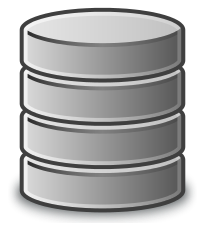 RAID, or Redundant Array of Independent Disks, was originally many years ago as a way of combining lots of smaller disks together to create a much larger storage volume, with redundancy as a secondary priority. However with the large scale growth of Hard Drives these last 5 years and more, with Terabytes of data becoming available on single disks, the primary function of RAID has shifted towards data protection.
RAID, or Redundant Array of Independent Disks, was originally many years ago as a way of combining lots of smaller disks together to create a much larger storage volume, with redundancy as a secondary priority. However with the large scale growth of Hard Drives these last 5 years and more, with Terabytes of data becoming available on single disks, the primary function of RAID has shifted towards data protection.
That isn’t to say that pooling smaller drives does not still happen, but with drives currently available to buy in 14TB such at the Seagate Ironwolf NAS Drive, you can see why the purpose of RAID in an archive and cold storage is more about hardware protection.
Available in numerous types, but the most popular of which is below:
- JBOD – Just a Bunch of Disks, not really a RAID in any shape or form.
- RAID 0 – A method of combining two hard drives or more into a single GIANT volume of data, however, if you lose one drive, you lose all your data!
- RAID 1 – Using pairs of drives, this will HALF your total capacity, but give you a complete and up to the second copy of all your data. Meaning if a drive fails, you have an EXACT copy ready to access.
- RAID 5 – One of the most popular RAID levels, It requires at least 3 drives or more, data is written across the drives in stripes (waves) and across each stripe of data one drive holds a tiny nugget of data called ‘parity’ with is basically a coded blueprint of the data on the other drives in that stripe, then each stripe has the parity deposited on a different disk each time. The result is that if a drive fails, the system can re-build the data using the parity (blueprints) on each stripe. This can take time though and it should also be noted that the read and write of data in a RAID 5 is a little slower than normal as the system has to work out background calculations whilst writing data.
- RAID 10 – Think of this as a combination of RAID 0 and RAID 1, or RAID 1+0. You require at least 4 drives and drives are paired up as 2×2. The result is that you have two hard drives whose capacity to added together, and another pair of drives creating real-time copies (again, up to the second) of all the data. Probably the most expensive of all the RAID types here in terms of cost per GB, but gives you much MUCH higher read and write speeds compared to other RAID levels.
What is SHR?
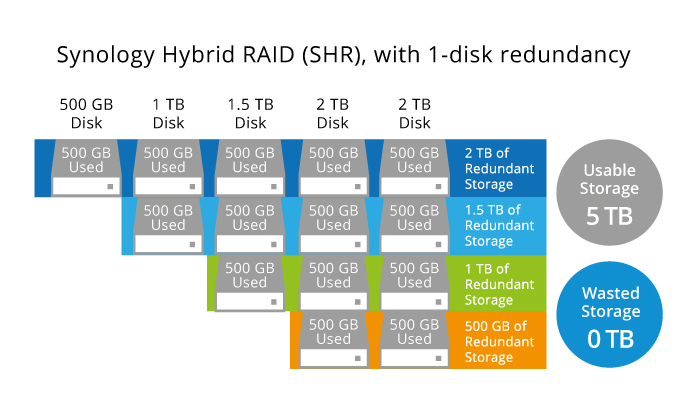
SHR is far more automatic RAID choice and designed for the less technically minded to protect their data from hardware failure, without having to delve too deeply into complex matters like parity and striping. It is also significantly easier to set up and considerably more scalable than traditional RAID. It is not supported on all Synology NAS server devices but I would recommend checking in advance that your chosen Synology NAS can utilise SHR here. But otherwise, if your NAS can support it, SHR arrives with a host of benefits both in terms of deployment speed and in maximum available capacity. SHR doesn’t arrive in multiple types like RAID but in just two different versions. SHR and SHR-2. SHR gives you the ability to protect your data from 1 lost hard drive and SHR-2 protects you from two. However, the key strengths in a Synology SHR RAID setup are:
- You only need two disks to build an SHR array and after that, you can add drives to the Synology Hybrid RAID at any time.
- In an SHR Volume, you can mix and match Hard Drives and let the calculations of the SHR layer do the work. This isn’t just at the moment of installation, but anytime you like. So, if you have for example 4 x 2TB drives in an 8-Bay enclosure and at a later date add 4x 4TB drives, not only will you be able to add these larger drives of any BRAND or speed, but also get the much, much bigger total capacity made available to you. With an SHR RAID, regardless of the mixing of the drives, in terms of redundancy vs Capacity, you will only lose 1x the largest drive. Whereas in a RAID 5 if you mixed drives, ALL of them will be viewed and RAID’ed as the smallest available drive and you still only have redundancy for a single drive. So, in practice:
|
The Synology DS1819+ RAID 5 – 8 Drives (4x 2TB and 4x 4TB) |

The Synology DS1819+ SHR – 8 Drives (4x 2TB and 4x 4TB) |
| 1 Disk of redundancy (2TB) | 1 Disk of Redundancy (4TB) |
| Total Available Capacity
14TB |
Total Available Capacity
20TB |
- Like traditional RAID, SHR will provide you with the ability to protect your data from the loss of a single HDD or SSD. However, with SHR-2 you will be protected from losing 2 HDD or SSD.
- Slightly less speed than a traditional RAID. Less than 1% difference between SHR and RAID 5, for example.
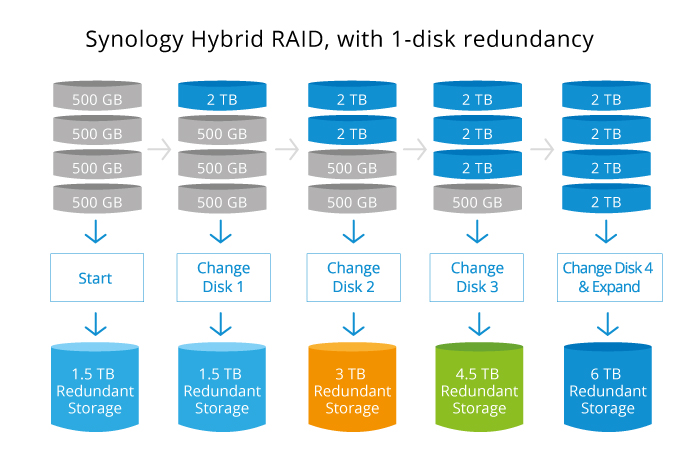
SHR vs RAID – Which is better?
And so, down to business. Now you know what SHR and RAID are, what is now important is which should you choose. Both are excellent methods of redundancy and have their own benefits. But let’s take a look below at their strength and weaknesses:
SHR Strengths
- Faster to setup
- Expandable
- Ability to mix drives
- Greater available capacity when mixing drives whilst still maintaining 1 disk of redundancy
- If a drive fails, the Synology can still access the full volume data – though will operate much slower till a replacement drive is installed
- Drives can be carried over to a new SHR supported Synology and the new NAS will see the volume and the data
SHR Weaknesses
- A little slower than traditional RAID but equal speed to RAID 5 and 6
- SHR is not available in several enterprise level Synology NAS devices, especially the XS series
- You cannot remove the Drives in an SHR RAID and install them in a new non-SHR NAS, they will need to be formatted.
And now onto Traditional RAID
RAID Strengths
- Broader options for deployment. More task-specific RAID sets like RAID 10 or RAID 50 are possible
- Better chance of Hard Drives being recognized in a new NAS/DAS enclosure if you install them in a new unit
- Still scalable between RAIDs, but not as much as SHR
- On the whole, better Read and Write speeds available
- Not just limited to Synology
RAID Weaknesses
- You cannot effectively mix drives and to increase the total capacity will in all likelihood only be possible by replacing ALL drives in the array
- Cannot access the data after a drive failure until a new drive is installed (exception of RAID 1)
- Takes noticeably longer to create a RAID array compared with likewise SHR
RAID or SHR – The Result
 It probably won’t come as an enormous shock when I say that I recommend using SHR when using a modern Synology NAS. The benefit in the scaling options alone made it a real standout choice for me and for those who are brand faithful, you would only make it more convincing. Traditional RAID is still very relevant and very, very useful. But if you have the option to adopt SHR in your NAS setup, I urge you to do so at the point of installation.
It probably won’t come as an enormous shock when I say that I recommend using SHR when using a modern Synology NAS. The benefit in the scaling options alone made it a real standout choice for me and for those who are brand faithful, you would only make it more convincing. Traditional RAID is still very relevant and very, very useful. But if you have the option to adopt SHR in your NAS setup, I urge you to do so at the point of installation.
📧 SUBSCRIBE TO OUR NEWSLETTER 🔔
🔒 Join Inner Circle
Get an alert every time something gets added to this specific article!
This description contains links to Amazon. These links will take you to some of the products mentioned in today's content. As an Amazon Associate, I earn from qualifying purchases. Visit the NASCompares Deal Finder to find the best place to buy this device in your region, based on Service, Support and Reputation - Just Search for your NAS Drive in the Box Below
Need Advice on Data Storage from an Expert?
Finally, for free advice about your setup, just leave a message in the comments below here at NASCompares.com and we will get back to you. Need Help?
Where possible (and where appropriate) please provide as much information about your requirements, as then I can arrange the best answer and solution to your needs. Do not worry about your e-mail address being required, it will NOT be used in a mailing list and will NOT be used in any way other than to respond to your enquiry.
Need Help?
Where possible (and where appropriate) please provide as much information about your requirements, as then I can arrange the best answer and solution to your needs. Do not worry about your e-mail address being required, it will NOT be used in a mailing list and will NOT be used in any way other than to respond to your enquiry.

|
 |
Gl.iNet Slate 7 PRO Travel Router (and Beryl 7) REVEALED
Minisforum N5 MAX NAS - 16C/32T, 128GB 8000MT RAM, 5xSATA, 5x M.2, 2x10GbE and MORE
The BEST NAS of 2026.... ALREADY??? (UnifyDrive UP6)
How Much RAM Do You Need in Your NAS?
A Buyer's Guide to Travel Routers - GET IT RIGHT, FIRST TIME
Jonsbo N6 DIY NAS Case Review
Access content via Patreon or KO-FI





Discover more from NAS Compares
Subscribe to get the latest posts sent to your email.


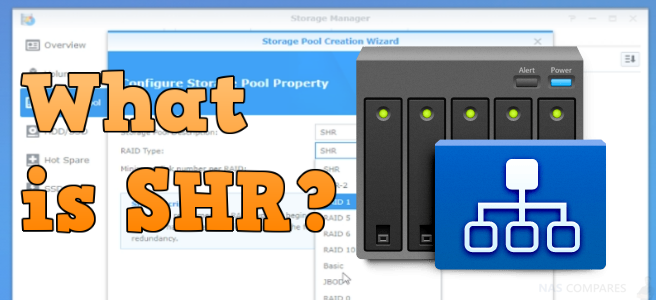



Thanks a lot for this, and a couple other, videos.
REPLY ON YOUTUBE
Thanks!
REPLY ON YOUTUBE
Why don’t people talk about RAID 10? I was told that was better than a RAID 5/6 setup?
REPLY ON YOUTUBE
No Raid 1 is not 2 drives cloning each other it means one drive is cloned to all other drives. It depends on how save you want to be. You can also clone this first drive to 3 others in a four bay nas.
REPLY ON YOUTUBE
Finaly a good explaination of RAID. I already understood SHR, but not the blueprintstory. Thank you!
REPLY ON YOUTUBE
Thanks!
REPLY ON YOUTUBE
????
REPLY ON YOUTUBE
Say u have 4,6,8 and,8TB. With SHR, what total size u get?
4 + 4 + 4 + 4 => 12
0 + 2 + 2 + 2 => 4
0 + 0 + 2 + 2 => 2
So I have 12 + 4 + 2 = 18TB? Am I understanding SHR correctly?
I actually have 3.6, 9.1, 10.9 and 10.9TB and now I see 18.2TB. Why not 23.6TB?
REPLY ON YOUTUBE
I used SHR because it’s what was recommended and I do whatever process the official people recommend because I’m good with computers but I’m not good enough to trust myself with sensitive data.
REPLY ON YOUTUBE
Who wants to take a shot with me every time he says “drives” 😀
REPLY ON YOUTUBE
I’m pgrading from a DS218play to a DS920+. I have 2 8TB 5400RPM WD Red drives that are running out of room. Can I add a single 12TB 7200RPM WD Red drive or do I need to stick with 5400RPM?
REPLY ON YOUTUBE
Thank you, even watching this in 2021 still useful to me.
REPLY ON YOUTUBE
thank you so much for this guide, been searching all over to find exactly this 🙂
REPLY ON YOUTUBE
can you do it in english, or at least put subtitles ??
REPLY ON YOUTUBE
Hi I love your channel, great info! I have a question I hope you can help me with. I had a DS411 en bought a new DS920+. I transferred two HDD’s from the old to the new (SHR) and it works great. I want to use virtual machine but my structure is EXT4 and it requires BTRFS. Now my plan: I want to eject disk 2 so the systems says there is a damaged disk while booting up. Then I want to erase disk 2 and make a new volume with BTRFS. Then I want to copy al the data from disk 1 to disk 2. Then I want to erase disk 1 and make a SHR pool with disk 2. Do you think this is a good plan? Or do you think I can’t copy the data, because I don’t know for sure with SHR if it’s an exact clone or something like a blueprint. Thank you in advance for your help!
REPLY ON YOUTUBE
was always wondering about SHR technology. well explained, thank you very much!
REPLY ON YOUTUBE
Incredibly Helpful – You’re knowledge demands respect, and your delivery is easy to follow, charming thorough yet succinct. Thankyou and well done.
REPLY ON YOUTUBE
You are testing your DSM storage cache not the fs system !
REPLY ON YOUTUBE
does the number of drives in the system impact performance?
More drives, better speeds.