Help with Graphics Cards and QNAP NAS Support
I have been diligently researching NAS boxes, and am in despair. I want to stream and transcode videos, and some of the Qnap boxes will do this, but seem to have HDMI1.4 on them rather than the latest HDMI2. So the best thing might be to get a box which will take a video card. The Qnap site says an MSI card 1050 is required for compatibility. But I would also like to run Virtual Machines, for fun and for old games and work programs. But when I looked up video cards in this context it says “GPU pass-through is only available for the TVS-EC-x80U, TVS-x82, TS-1685, TES-x85U, TDS-16489U and TS-x77 series” and requires a Radeon card. So the usage in the media transcoding context, and that in the VM context appear scrambled. It is also difficult to find which Nas boxes take a video card, because you have to check right through each model to get to that item on the compatibility list. And to add to the confusion, PLEX will only hardware transcode on certain Intel chips with inbuilt graphics, which rules out a Radeon solution. I would buy a NAS tomorrow if I could find out which one fits using hardware decode with HDMI2 and uses the same video card for VM.
Stephen – UK
4K HDMI 2.0 NAS, Intel Chips and Hardware Decoding
 |
 |
 |
| QNAP HS-453DX NAS | QNAP TVS-672XT NAS | QNAP TVS-1282-i7-450W |
| 3rd Tier Choice | 2nd Tier Choice | 1st Tier Choice |
QNAP NAS GPU Card Support
What is the Difference Between NAS Encoding, Decoding and Transcoding
What is Encoding
This is when you start with raw, uncompressed video and you create a more universally usable container that is compressed, e.g you capture raw video from a camera and it then creates an mp4 file on your memory card
What is Encoding
You start with an encoded video in one format and you create a video in another coded format, typically to make it easier to playback on another device (due to reasons of compatibility, size or speed), e.g you start with .flv online and you create mp4 to play on your PC. Or a .MOV on a NAS and convert to an AVI for playback on Plex Media Server.
What is Transcoding
How to Enable Hardware Transcoding in Plex Media Server on a NAS
How to Enable Hardware Accelerated Transcoding
To get the best performance and use out of your NAS, hardware transcoding is preferable over software transcoding in most cases. To enable hardware transcoding with Plex, first you’ll need to get Plex Pass. Once you have it, sign in to Plex with your account and you will be able to enable it. Below are a few pictures to help you configure hardware transcoding.
1. Go to [Settings], and switch to [Server] settings
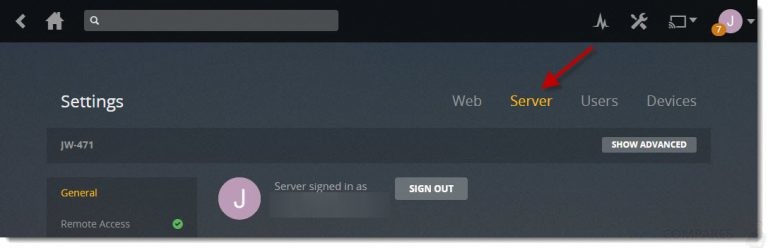
2. Select [Transcoder] and then click [Show Advanced]
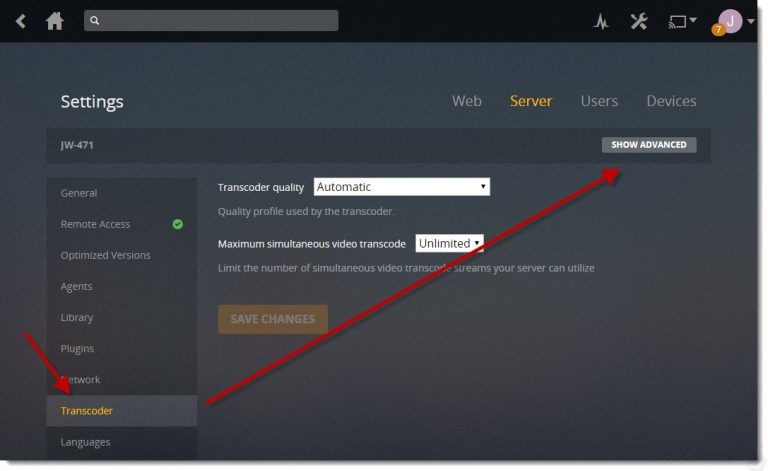
3. Simply check [Use hardware acceleration when available] and click [Save Changes]
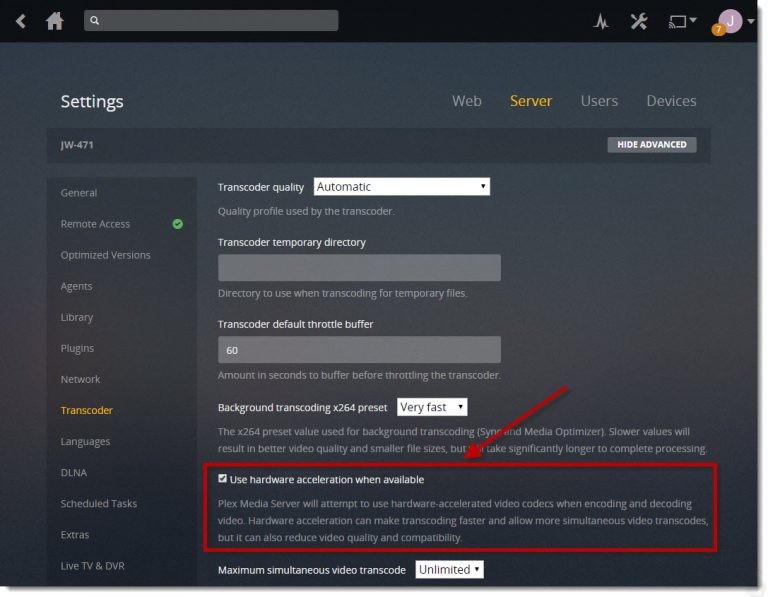
I did a quick test on my 3-year old TVS-471 (Intel Core i3-4150 Dual-Core 3.5GHz with an embedded Intel® HD Graphics 4400), comparing the CPU usage while transcoding a 1080P MKV movie to its original quality in real time with hardware acceleration enabled vs. hardware acceleration unenabled. As you can see in the two screenshots, the avg. CPU usage with hardware acceleration enabled is under 10% most of time, and it’s obviously a bit higher without hardware acceleration. The difference will be more significant if there are multiple concurrent transcodes.
Transcoding with hardware acceleration (hardware transcoding)
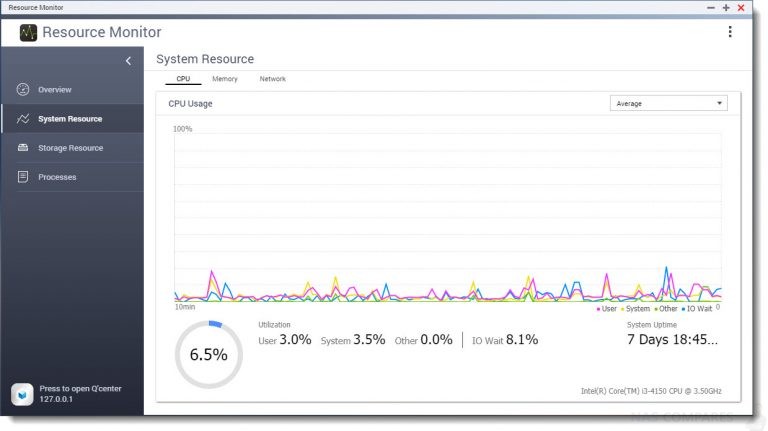
Transcoding without hardware acceleration (software transcoding)
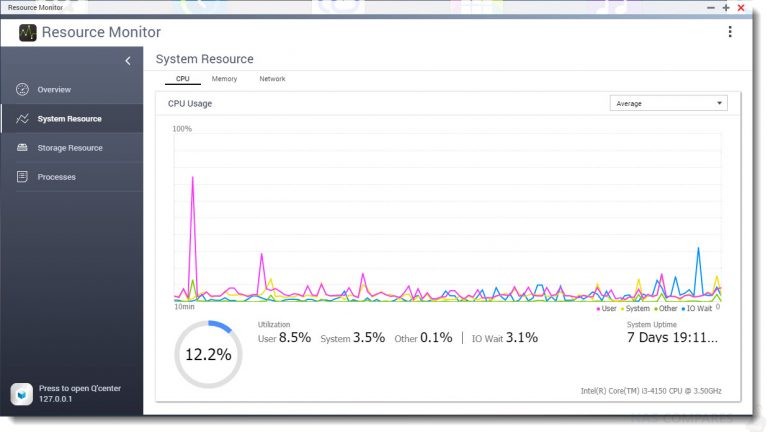
Thank you for visiting NASCompares and helping me explore this subject.
Use the FREE ADVICE Button to contact me directly for a recommendation on the Best Plex NAS for your Setup/Budget. Please bear in mind that this is a one-man operation, so my reply might take a little bit of time, but it will be impartial, honest and have your best interests at heart.
🔒 Join Inner Circle
Get an alert every time something gets added to this specific article!
This description contains links to Amazon. These links will take you to some of the products mentioned in today's content. As an Amazon Associate, I earn from qualifying purchases. Visit the NASCompares Deal Finder to find the best place to buy this device in your region, based on Service, Support and Reputation - Just Search for your NAS Drive in the Box Below
Need Advice on Data Storage from an Expert?
Finally, for free advice about your setup, just leave a message in the comments below here at NASCompares.com and we will get back to you. Need Help?
Where possible (and where appropriate) please provide as much information about your requirements, as then I can arrange the best answer and solution to your needs. Do not worry about your e-mail address being required, it will NOT be used in a mailing list and will NOT be used in any way other than to respond to your enquiry.
Need Help?
Where possible (and where appropriate) please provide as much information about your requirements, as then I can arrange the best answer and solution to your needs. Do not worry about your e-mail address being required, it will NOT be used in a mailing list and will NOT be used in any way other than to respond to your enquiry.

|
 |
Best NAS for under $499
Best NAS for Under $250 (2025)
Minisforum N5 Pro NAS - FIRST IMPRESSIONS
HexOS Q2 Update - What's Changed?
5 Exciting NAS Coming Later in 2025
Beelink ME Mini vs GMKtec G9 vs CWWK P6 NAS Comparison
Access content via Patreon or KO-FI


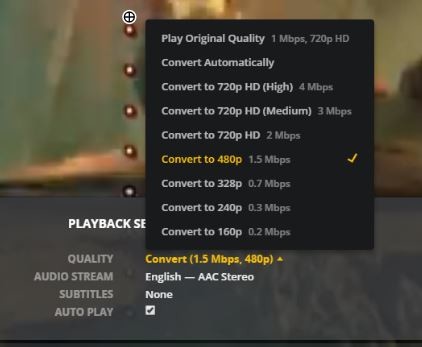
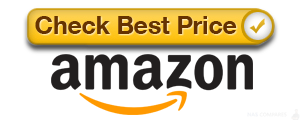




DISCUSS with others your opinion about this subject.
ASK questions to NAS community
SHARE more details what you have found on this subject
CONTRIBUTE with your own article or review. Click HERE
IMPROVE this niche ecosystem, let us know what to change/fix on this site
EARN KO-FI Share your knowledge with others and get paid for it! Click HERE