Synology DSM vs QNAP QTS NAS Software & Hardware Comparison
Welcome back to the final part of my Synology vs QNAP NAS comparison, where I go through the main differences between the two biggest brands in the world of NAS in 2021/2022. So far we have covered the brand’s rhetoric, the hardware, the graphical user interface (GUI), how they approach storage, mobile applications, multimedia sharing/streaming and desktop clients! In this final part, I will be moving into much more business-led subjects to compare the Synology DSM NAS systems and the QNAP QTS NAS devices and then conclude with which areas either brand excelled, failed or are identical. Both brands have a fantastic range of backup tools for home users to enjoy (with Synology Hyper Backup and QNAP Hybrid Backup Sync being the too most popular of course), but we are seeing a real emergence of cloud integration on either platform, as software as a service (SaaS) grows in viability – with either brand shouting loudly how they are the perfect bare-metal system to run parallel (bare metal = hardware server that is sync’d with your cloud services, among other things). So today I want to discuss their support of SaaS services, Virtual Machine self-hosting and migration from the likes of VMware and Hyper-V and a better look at Surveillance on each platform, AI-supported services and more. It is ALOT to pack into our final part before we conclude, so let’s get started.
LINK to PART I – The GUI, Control, Customization and Brand Focus
LINK to PART II – Storage Control, Mobile Apps and Multimedia
Synology DSM vs QNAP QTS NAS Software – Backup Tools
This is an interesting area to compare the Synology DSM and QNAP QTS NAS Software and services, as although at a balance it looks like the two brands provide the same functionality, there are a few tiny differences that (if you are not aware) may annoy yours later. As touched on early, the Synology NAS platform arrives with Hyper Backup and Active Backup Suite, whereas QNAP arrives with Hybrid Backup Sync and Hyper Data Protector. BOTH Synology and QNAP across their respective two apps each provide support of:
- Multi-site backups that can be scheduled, have filters applied, utilize deduplication and support NAS-to-Cloud/NAS/USB/Folder operations
- Can Backup VMs from VMware and Hyper V and (in the right format) restore the VM image on the brand-specific VM app on either brand NAS
- Support Version retention on regular bare metal backups and VM backups
- Guide you through a 3-2-1 Backup System using 1st party resources and applications only
- Supports numerous backup protocols/methods that include RSync, RTRR, Differential backups and TCP BBR
So, that just about covers 95% of traditional and most frequently asked backup methods. However, this is where the brand’s differing ideas of what users want/need step in. The Synology Backup applications are definitely the better looking of the two, with the Hyper Backup tool being the more chewable/easy one of the two, supporting quite a few cloud platforms (which obviously giving their own C2 service a decent bit of space – can’t blame them), and active Backup Suite ramps things up a bit for business, allowing a larger degree of business targets/sources to implemented. One particularly attractive feature of Synology Active Backup Suite is the Google Workspace and Office 365 addons that are license-free (ie provisionally free) that allow you to connect and sync your cloud software services with the NAS to act as a SaaS local syncing system (besides subscription costs and security, internet downtime is the biggest Achilles heel of Office 365/Google Workspace). This is available on QNAP too (with BoXafe) but requires additional license fees for cloud connections. To counter this, although both Synology and QNAP support inline deduplication, the QNAP ZFS based QuTS Hero platform provides it to a much better degree right now, with additional QuDeDupe software and inline compression too (with saving in data being visible analytically) and even handles encrypted backups better with localized client software that you can install on your business devices.
There are lots more that could be covered here (Synology Drive and its client apps, QSync Pro and its improved mobile client-to-NAS services, etc) but these are when we move into the subject of synchronization, file streaming and are less about backups and more about remote level access and synchronicity in your storage. Although the QNAP Software is still very good for numerous backup methods, ZFS and its file transmission benefits still shine and the support of more kinds of 1st/3rd party external storage and cloud are available – the Synology Backup tools and services are a tad better divided between home and business needs with which services are included in Hyper Backup and Active Backup Suite respectively.
Why Choose Synology NAS? – Active Backup Suite, Hyper Backup, Licence Free Office 365/Google Workspace Sync and Synology C2
Why Choose QNAP NAS? – Hybrid Backup Sync, Many More Cloud Services Supported and Hyper Data Protector has Better Retention Policies
Synology DSM vs QNAP QTS NAS Software – Surveillance
Many users who are on the verge of buying a new NAS drive for home or business will often justify the purchase (to themselves or their finance manager) by factoring in that alongside the backup software safety, the multimedia streaming potential and potential saving versus long term cloud storage by ALSO considering using it as a Surveillance system. Both Synology and QNAP provide a genuine business class surveillance software package with their respective systems that allow you to utilize numerous IP Cameras, IP Speakers, network door locks and bring it all together with a single standalone security deck/feed that can be accessed locally over the network or remotely over the internet. Although both brands have done an incredible job with their respective software, over recent years we have seen a real divergence on how each brand has proceeded in their respective software. One very, VERY clear difference is that QNAP Surveillance gets spread across browser and local client app (windows, mac, phone, etc) less evenly, with adding cameras, extensively changing camera alert functions and customizing the setup being almost exclusively done in the web browser GUI but the local client allowing full camera access, PTZ control and actioning being almost exclusively on the client apps. Whereas Synology and Surveillance Station allow ALL of this to be done on the browser client and MOST of it to be possible on the desktop client app too. The Mobile client for QVR Pro and Surveillance station is a little more limited, but in terms of full software access, think the Synology platform keeps it a little more even. Here is a breakdown of the main benefits/PROs of each surveillance NAS software:
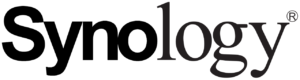
PROS of Synology Surveillance |

PROS of QNAP Surveillance |
| Considerably Better Browser Access & Controls
Beter 3rd Party Software integration with the Surveillance station API Better Camera Feed Accessibility in the Browser & Clients Fast Search Runs remarkably Smoothly LiveCam converts a Mobile to Live NVR IP Camera Feed Share Live Feeds to YouTube for Fast/Easy Sharing |
More Camera Licences (8x in QVR Pro)
Technically 3 Surveillance Platforms to Choose that vary in complexity Better Client App Control and Analytics Local KVM (Keyboard/Video/Mouse) Support AI Surveillance services can be added on Integrated CPU NAS, Google TPU card or a GPU Card USB Web Camera Support |
| CONS of Synology Surveillance
Only 2 Camera Licenses included AI Surveillance Services are ONLY available on the DVA3221 NAS Practically no KVM setup on Diskstaiton NAS systems |
CONS of QNAP Surveillance
QVR Elite for QuTS Hero Only has 2x Licenses Camera Feeds Cannot Natively be used and controlled by QVR Pro in the Browser Bulk of AI Supported Services are Annual Subscription Fee-Based |
Straight away, despite a rocky start, QNAP and QVR Pro grab a lot of the PROs back with their QTS QVR Pro version arriving with 8 Camera licenses (at the time of writing) which is massive compared with the 2x that Synology provides (bear in mind, a camera licence will cost between £30-50 depending on how big a multipack you buy). Likewise, the support of keyboard, video and mouse (thanks to QNAP NAS having HDMI on a large % of their systems) provides the means to interface with the system for surveillance if your network fails and the recordings are needed. Finally, a big, BIG appeal is that the AI-supported surveillance services that are growing in popularity in modern business class NVRs are available on QNAP NAS that has a decent enough embedded graphics CPU (i.e. an i3 and above), the google TPU M.2 Coral upgrade or a graphics card installed – whereas Synology has locked AI surveillance into ONLY two of their NAS systems that have a GPU card installed by default (and cost ALOT). These AI-supported services are pretty niche of course (facial recognition, people counting, zone management and object recognition) but still. many will find this hugely appealing. Here is my video breakdown comparing the two popular surveillance services for QNAP and Synology:
It is worth highlighting however that the AI-supported services on the QNAP QVR Platform are not technically ‘completely free’ and before you think that the Synology DVA3221 near £2K box is an overspend, it is worth highlighting that in order to use all the same AI-powered services on the QNAP NAS platform, you will need a NAS that either has a decent embedded CPU (starting at just over £1K for the QNAP TVS-472XT to start with) and/or a GPU card installed. Then you have to factor in the licences. Not just the camera licences (although both the DVA3221 and any QTS NAS have 8 camera licences for adding camera) but the license to use the AI services on the QVR Surveillance software. Somewhat annoyingly, QNAP has put each of the AI services (tracking faces, people recognition, AI recording analysis, Smart AI Door unlocking, etc) behind individual licenses that (for the most part) are all ‘annual’, so you will need to renew them (see below for current pricing and terms). This is quite a bitter pill to swallow in the long term and although the saving versus the Synology DVA system seems good at first, if you want to run a 4 Bay AI-Powered Surveillance system on the QNAP NAS system with 4-8 cameras, it ends up costing just as much (maybe even more once you factor in the annual fees) and only partially mitigated by the flexibility of the system you want to use.
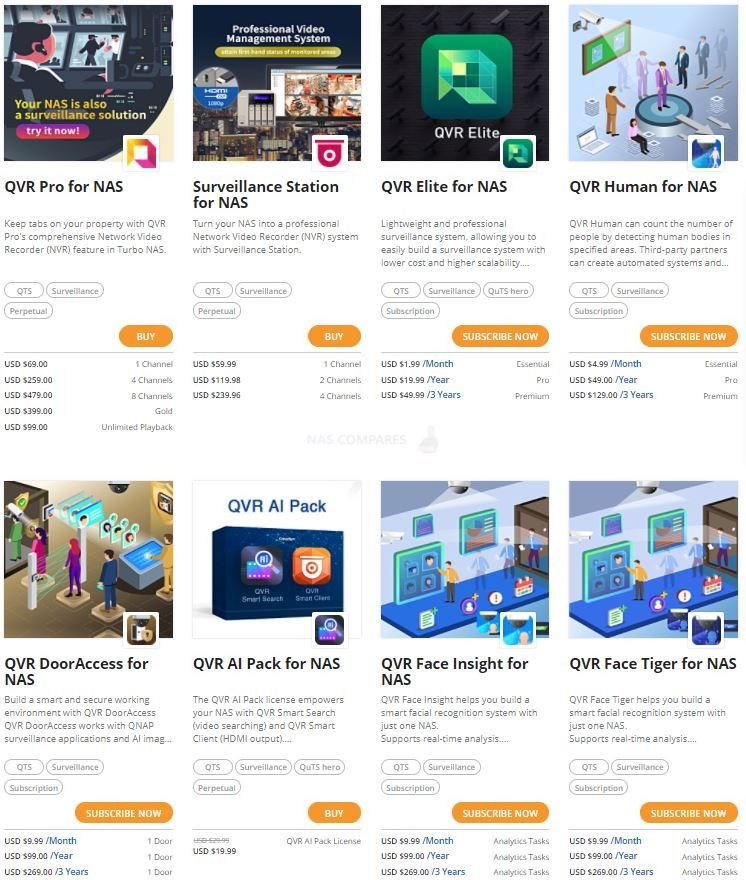
Overall, it is pretty clear that QNAP gives the end-user ALOT in terms of surveillance for their money (although that licensing model structure gets a thumbs down from me), as well as allowing access to many modern AI CCTV services that Synology either choose to not pursue or only allow on a select few systems. Maybe you are reading this in the future and Synology have opened up this logic to allow ‘Synology supported GPU Cards’ to be installed, which would certainly give this comparison a different outcome, but there is no denying that the QVR Pro surveillance platform allows more flexibility in its setup. Alongside this, the QVR to software right now has a lot more camera licences included (though this drops to x2 on QVR Elite on the QuTS Hero platform – which though admittedly has higher performance on the local client integrated, is a bit of a shame) and many will end up seeing the potential savings being enough to overlook that Synology Surveillance station is the better Surveillance tool in terms of the GUI, supported service add ons and in how user-friendly it can be.
Why Choose Synology NAS? – Better Surveillance Software Overall, Especially in the Web Brower GUI
Why Choose QNAP NAS? – More Camera Licenses, QVR Pro has KVM Support, Wider AI Surveillance Support and Upgrade Options
Synology DSM vs QNAP QTS NAS Software – Virtual Machines
It wasn’t such a long time ago that the use of virtual machines (VMs) was exclusively in the business sector. The ability and utility to create a virtual and remotely accessible version of a computer (giving you need a terminal in order to utilize them in most cases) was simply not of use to the average home or even small business user. However fast forward to 2021/2022 and you find that they have accelerated in popularity, thanks to businesses requiring centralized data storage for both the convenience of duplicating computers AND to simplifying the backup/restore process. Then you have the simple appeal for prosumer or small business users to be able to create an emulated version of their own computer in order to access it anywhere in the work, run test with software/updates that they are hesitant to run on their core system OR simply to allow them to create an accessible VM of an operating system that can be run parallel to that of the core hardware (i.e. a Linux/Unbuntu VM that runs in a window, on a Windows/Mac matching). Most high-end business users in recent years have used one of two popular 3rd party client TOOLS for this, VMware vSphere and Hyper V (with other smaller tools like VirtualBox popping up). Where a NAS can be integrated into this is actually pretty cool, such as:
- A NAS can be used as a backup target (with versioning, snapshots, etc) for the virtual machine, so you have a local restorable copy
- A NAS can be used to run the core VM files as a remote target, whilst still using the 3rd Party Software
- A NAS can have the 3rd Party VM data sent over to it and then the NAS can host the Virtual Machine in its very own premium VM Software
- A NAS Can combine all three of the above to create a backup access point to a VM (in supported formats and correctly imported) that allows remote accessing VM users, in the event of disconnection or forced restoration, to switch over to the NAS based VM and continue working
Now it is worth highlighting that BOTH Synology and QNAP have excellent VM hosting applications, in Virtual Machine Manager and Virtualization Station respectively, which perform all of the above services, however, they do it in slightly different ways (involving other applications in the system that are integrated) but for VMware/HyperV, the restoration is arguably handled smoother with the Synology Virtual Machine tool and Active Backup Suite tool working together to allowing exclusive integration with Synology Virtual Machine Manager (VMM) as the temporary disaster recovery solution allows you to instantly restore services to the Synology storage server even when the production environment is down. QNAP have very similar services to this, but not the same fast, easy and integrated pass-over system. For a better understanding of the GUI of Synology Virtual Machine Manager vs QNAP Virtualization Station, take a look at the video below:
There are several very unique and arguable superior elements to the QNAP VM software that are worth highlighting. First off there is access to a VM marketplace from within the app that allows you to install Virtual Machines directly on the QNAP NAS without having to obtain the VM Image/ISO independently. These include firewall and network management virtual images such as Pfsense, RouterOS and Zabbix, but there is also a 3-click Windows VM installation option too. This allows users who just want to try out a Windows 7/8/10/Server VM before committing fully to a NAS based VM environment for business/home use and includes a 90-day trial (you can use your existing windows registered key/login if you want. Alongside this, there is also the improved VM-to-Hardware integration available on Synology Virtual Machine Manager and QNAP Virtualization station that allows you to connect USB ports to a VM and allow that virtual desktop environment to access physical local USB devices, however, QNAP takes this a noticeable degree further with the support of PCIe-to-VM connectivity that allows you to connect a Graphics card (or other suitable PCIe to that VM architecture) and allow the virtual environment to scale up considerably (perhaps for video editing or gaming, if the CPU is appropriate). Then there is the flexibility of setup on the QNAP, with Virtualization Station supporting a KVM environment and QVM (QNAP Virtual Machine) to allow a NAS with connected Keyboard, HDMI Video monitor and Mouse to have a local VM that can ALSO be accessed remotely too. Finally, QNAP has a dedicated Ubuntu application that allows you to create VMs of version 18, 19 or 20 of Ubuntu (the free Linux alternative to Windows and MacOS) in around 3-4 clicks of the mouse! This is a very rare occasion in this Synology vs QNAP comparison where I can genuinely 100% say that QNAP spent much, much more time working on 1st party support and Synology keeping it a little more openly supported with 3rd parties – though, given the maturity of the likes of VMware, this is understandable. This is also demonstrated on the subject of container image and deployment (if a VM is an entire OS, then a Container is an application or program that is running without an OS to live on to off) where the QNAP platform has its own Container Station application and download center/marketplace and Synology use the industry popular Docker tool.
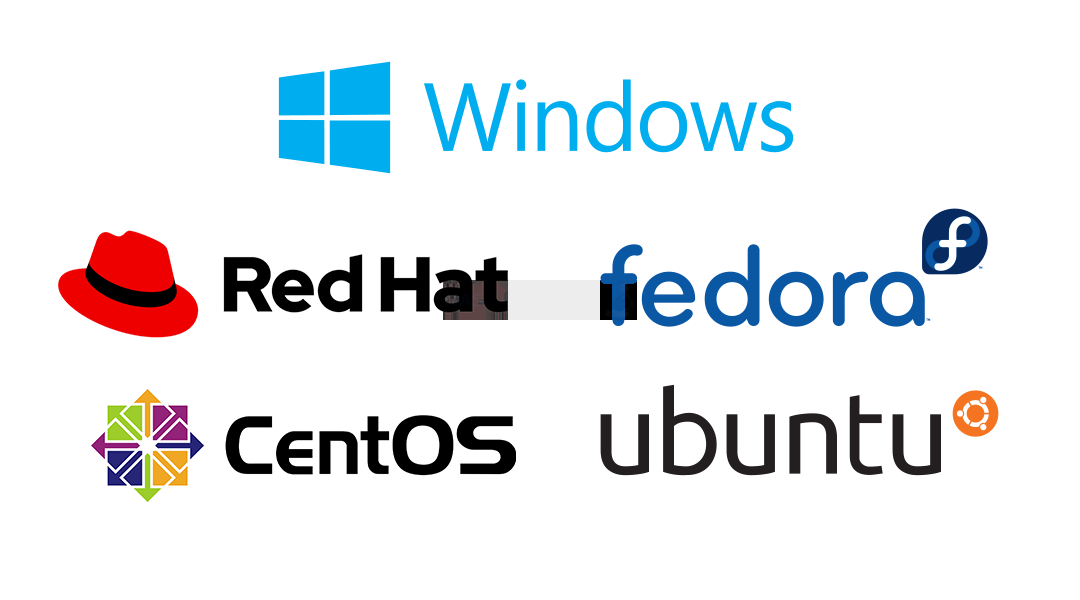
Synology’s Virtual Machine Manager is a fantastic tool and definitely one that has enterprise users in its sights! With that improved integration with existing enterprise VM software providers in the market, they have made a very clear decision that their free VM software still has a business feel, whereas QNAP has shaped their VM tool to something more accessible for all tiers (though lacking the snap cloud-to-local VM deployment – which is a real shame). Much like AI surveillance on the QNAP platform, a few of the biggest features of Synology Virtual Machine Manager are license/subscription fee-based (which is a shame, but understandable given the target demographic and its scope when FULLY deployed, these include:
| Synology VMM
(Free) |
Synology VMM Pro
(License Required) |
|
|---|---|---|
| Supported Operating System | Windows, Linux, and Virtual DSM | |
| Cluster Management | Included | Included |
| QoS Settings | Included | Included |
| CPU Overcommit | Physical CPU threads x2 | Physical CPU threads x4 |
| Max Virtual Switches | 4 | 4096 |
| Max Snapshots per VM | 32 | 255 |
| VM Share Links per Host | 1 | 16 |
| Remote Replication Plan | Not Included | Included |
| Remote Storage Migration | Not Included | Included |
| Run VM on Remote Host | Not Included | Included |
| High Availability | Not Included | Included |
| Live Migration | Not Included | Included |
Overall, it is going to be a case of whether you are coming into the subject of virtual machines as a completely fresh start, coming from a moderately experienced background or are looking for a system to integrate into your already well established VMware or Microsoft VM environment. QNAP and Virtualization station provides a huge array of self-hosted VM deployment options, connecting with numerous 3rd party download centers to easily pull a VM image onto their system, restore an existing VM image, convert VMs into QNAP supported images and then allows you to integrate a greater deal of hardware resources towards them (GPU card, KVM, etc). They are certainly supporting those bigger VM platforms out there and allow backups, snapshots, faster restoration and making big moves into that SaaS and reducing downtime practices that businesses want, but this is where the Synology Virtual Machine Manager tools shine. With a grander focus on those Hyper-V/VMware VSphere established systems and presenting themselves as a failure and support system, they make their integration a great deal easier for companies to choose. They still take a big advantage by allowing a VM live backup to be stitched over to Synology Virtual Machine Manager as a viable recovery and restoration option, which is likely going to be the clincher for many.
Why Choose Synology NAS? – Synology Virtual Machine Manager is VERY intuative, Cloud VM-to-Local VM Migration & Restoration
Why Choose QNAP NAS? – QNAP Virtualization Station supports more OS/Formats, 3 Click VM download & Install, Dedicated VM tools for different VM Images and has Better Hardware Configuration Options Overall
Synology DSM vs QNAP QTS NAS Software – Conclusion
It’s been a very, VERY long road but we can finally look just how Synology DSM and QNAP QTS for NAS (as well as all the hardware and services in between) compare. There has been a long-running theme all the way through that where Synology has focused on FIRST-PARTY (i.e. Synology-brand) software and hardware priority, then supporting THIRD-PARTY services/hardware when they haven’t got a viable alternative in-house – to mixed degrees of popularity. Whereas QNAP has been a much more level playing field where they have released their own innovative hardware/software (occasionally a little too quickly) and singing its praises, but also tried to keep customization and flexibility for 3rd parties as open as possible and shouting loud-and-proud about that too – which can be a tad overwhelming for the less tech-savvy. Both brands have done an incredible job evolve their platforms as much as they have in 2021/2022, especially when Microsoft, Google and Amazon are pouring BILLIONS into the SaaS (and PaaS and IaaS – Platform and Infrastructure as a Service) in order to create entirely streamable ecosystems for businesses, with NAS brands like Synology and QNAP not only integrating with them but also thriving alongside them as a local/bare-metal failsafe.
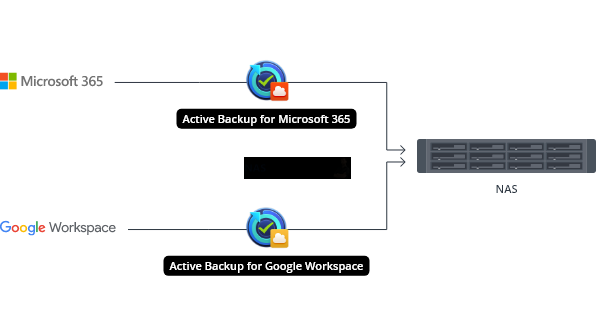
These are all very lofty ideas and ones that most home or small business users will likely have little time for right now (aside from where NAS fits in with their Google/Office 365 office tools like documents, email and spreadsheets at a pinch) and for those users, who the NAS stands on its own two feet is what is going to matter most. Synology is earning its position in the market as the complete 1st party software and hardware package in 2021/2022, with a genuinely groundbreaking range of available services, but still managing to make NAS accessible for all in DSM 6.2/7.0. That said, the trends we are seeing in those sub-enterprise services that are slowly receding in support of popular 3rd party hardware, software and services, making using a Synology NAS alongside your own existing setup in a frictionless way cannot be ignored and leading some to think Synology is shifting their industry position towards something higher.
QNAP NAS on the other hand, although maybe trying to cover too many bases at once, is still trying to cover as much as it can to appear to their audience. Their support of considerably more 3rd party platforms/software/services, even when they have their own software available, is certainly admirable and aside from rather aggressive pricing on their QVR Pro surveillance platform, are still the better choice for those who want a much more adaptable and customizable platform. Its a pretty understandable fact that most people who buy a NAS will be arriving with an existing collection of software in their daily workflow (Office 365 for docs, Gmail for their email, Plex for their media, Chromebook for their commute, Skype/Whatsapp for their communication, TB3 for their editing, etc) and it has to be said that QNAP keeps a more open platform to adapt a NAS into this mix than Synology – occasionally less intuitively and not without a little setup-friction, but certainly to more customizable results.
Unsurprisingly, I am going to tell you that both Synology and QNAP NAS are good NAS brands and have earned their place at the top of the industry (whilst both making their own respective moves to integrate into the next tier – ie SaaS providers, Hyperscale environments and Boundless cloud storage), but there is no denying that no one brand has managed to do EVERYTHING to perfection. So, if in double, below is how I would recommend QNAP and Synology NAS to you, for each user case scenario and I hope this guide and my recommendations help you with your next big data storage purchase.
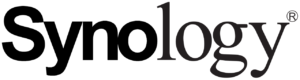
Why Choose Synology NAS? Better Surveillance Software More Intuative and User-Friendly Design EXCELLENT 1st Party Alternative Apps to Existing 3rd Party Tools (including Synology Chat, Mail, Office, Drive, Calendar and more) Greater Support/Migration with VMware & Hyper-V Better Redundant System Options (SHA) Greater Support on Amazon Home Hardware Synology Hybrid RAID for flexibility in Media Upgrades BTRFS on Most systems Longer Warranty Available on More Systems First Party SSD and HDDs Available Typically Quieter Operation
If you are thinking of buying a Synology NAS, please use the links below |

Why Choose QNAP NAS? Better 1st Party/Hosting Virtual Machines Better Plex Media Server NAS More Adaptable and Customizable Wider Support of Surveillance using AI Recognition EXCELLENT KVM Support More Camera Licenses ZFS or EXT4 File System Choice on many systems now 2.5Gbe Network Interfaces at 1Gbe Cost Allows NVMe SSD Storage Pools and Volumes Support of QTier for intelligent Data storage for Access Greater 1st and 3rd Party Hardware Upgrade Compatibility (including Graphics Cards, WiFi 6 and Thunderbolt)
If you are thinking of buying a QNAP NAS, please use the links below |
Need More Help Choosing Between Synology or QNAP NAS?
Choosing the right data storage solution for your needs can be very intimidating and it’s never too late to ask for help. With options ranging from NAS to DAS, Thunderbolt to SAS and connecting everything up so you can access all your lovely data at the touch of a button can be a lot simpler than you think. If you want some tips, guidance or help with everything from compatibility to suitability of a solution for you, why not drop me a message below and I will get back to you as soon as possible with what you should go for, its suitability and the best place to get it. This service is designed without profit in mind and in order to help you with your data storage needs, so I will try to answer your questions as soon as possible.
📧 SUBSCRIBE TO OUR NEWSLETTER 🔔🔒 Join Inner Circle
Get an alert every time something gets added to this specific article!
This description contains links to Amazon. These links will take you to some of the products mentioned in today's content. As an Amazon Associate, I earn from qualifying purchases. Visit the NASCompares Deal Finder to find the best place to buy this device in your region, based on Service, Support and Reputation - Just Search for your NAS Drive in the Box Below
Need Advice on Data Storage from an Expert?
Finally, for free advice about your setup, just leave a message in the comments below here at NASCompares.com and we will get back to you. Need Help?
Where possible (and where appropriate) please provide as much information about your requirements, as then I can arrange the best answer and solution to your needs. Do not worry about your e-mail address being required, it will NOT be used in a mailing list and will NOT be used in any way other than to respond to your enquiry.
Need Help?
Where possible (and where appropriate) please provide as much information about your requirements, as then I can arrange the best answer and solution to your needs. Do not worry about your e-mail address being required, it will NOT be used in a mailing list and will NOT be used in any way other than to respond to your enquiry.

|
 |
Seagate Ironwolf vs WD Red NAS Hard Drives
The BEST NAS of 2025
Terramaster TOS 7 Preview - Next Gen NAS Ready?
What is QNAP Planning for 2026? Round Up of the QNAP 2025/2026 Event in London
2x 10GbE to USB4 Adapter - DO YOU NEED THIS?
New Gl.iNet Beryl 7, Comet 5G SIM KVM and Flint 3e Value Router Revealed
Access content via Patreon or KO-FI





Discover more from NAS Compares
Subscribe to get the latest posts sent to your email.




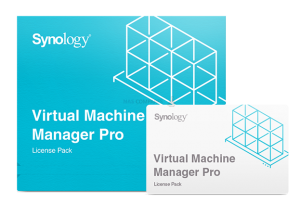




HBS3 is buggy as fk it even has security vulnerabilities from time to time. Avoid QNAPs build your own nas and use Truenas Scale
REPLY ON YOUTUBE
Nice content! We use HBS 3.0 to mirror client data across geo-redundant QNAPs while Thirdlane Multi-Tenant VoIP PBX handles day-to-day comms. If something goes down, we don’t sweat—we just restore and go.
REPLY ON YOUTUBE
Great videos and I bought QNAP due to your info and watched a lot of your Vids as I used it for PLEX. Only thing I have found missing those of us doing this 10yrs back have 6 and 2 TB old drives used as JBOD in a 4 bay system. Bought 2 new 18TB drives as other 2 95% full. How do I transfer the 2 drives to the 1 new HDD? then once transferred will place in other HDD to then be the backup. Is there a video on this? Can I backup Syc the 2 HDD to the 1 new HDD? TIA
REPLY ON YOUTUBE
Thomas Michael Brown Brenda Hall Gary
REPLY ON YOUTUBE
I’ve found that you can backup to a remote QNAP NAS but not a remote Synology one. The backup uses RTRR which Synology doesn’t have. You can use rsync to Synology but that does not give you point in time recovery.
REPLY ON YOUTUBE
Not impressed. HSB3 continually hangs while backing up to external hdd. Never had a successful backup yet.
REPLY ON YOUTUBE
A lot of blather at the beginning. Presenter made a bunch of excuses for performance because he’s got the NAS performing a lot of other tasks at the same time. This is unprofessional presentation: he should have prepared the NAS so it was ready to record this presentation and not compromised by other activity irrelevant to the presentation.
REPLY ON YOUTUBE
First of all, thank you for the amazing content that you are uploading. It’s been very helpful for beginners like me.
Here’s my situation,
We are a very small company. We recently purchased a small QNAP device and we have 4 PCs.
Our requirement is to keep everything on our PCs (we work and save our work on our PCs) and use QNAP as a backup.
Meaning, at the end of the day, we want everything to be backed up to the NAS.
Once it’s done backing up to NAS, we want a cloud backup which would be directly from the NAS.
What’s the best way to achieve this result? I found NetBak absolutely perfect, but the issue is, if I back up my files once, the next I delete one of my files from my pc and then backed up to NAS again, the deleted file would remain in NAS.
If syncing is the way to go, should I use one way? two way? or active?
REPLY ON YOUTUBE
Still not intuitive.
REPLY ON YOUTUBE
You have useful content! Just some constructive criticism, you go off on some tangents instead of staying focused on just providing the information. I feel most of your videos could be condensed as you tend to give your opinion on every option that nobody came to the video for.
Either or, keep up the good work!
REPLY ON YOUTUBE
Cheese ????
REPLY ON YOUTUBE
Video way too quiet
REPLY ON YOUTUBE
Have been using this for sometime – which works fine – but ABSOLUTELY HATE the way Qnap displays the jobs. For a start, they dont have a sort order of any sort for the job display. Completely random, irritating and cross-eyed. These have a great ability to run one job after finishing another job – so I got my jobs all renamed with a number. But the sync display is all bonkus !! The list on my screen now shows, item 18, then 17, then 07, then 09, then 16 and so on… I have to hunt for item nbr 01 to run – and find it on the last page. Logically, they should atleast display data in alphabetical order of the job name ( or something ! ) and tell the user how it is done. Even better would be to give the user the option to sort and display as needed. Even the job-list screen has absolutely no order – and no user option to sort according to the various columns shown.
Talk about last page. Why oh why do they waste so much space in the job-list page. Do they get some sort of job making people click up and down looking for different pages ? 8 or 9 items in one page – really ? Imagine you had only 8 or 9 emails displayed at a time and had to constantly turn pages !! Cmon…
Another one – I’ve got my jobs running in an order – each one tagged to another such that – when one finishes, another one starts. There is absolutely no way to see which ones have been completed TODAY – because they get a green ‘success’ tag which remains indefinitely ( even if used a year ago ! ). Ideally, the user should be able to clear the status ( but leave the last completed date there ) before starting a series of backup/rsync jobs – so that he knows what is done today. I’ve got a series of other backups not tagged to run after another – and we should be able to easily identify these. Again, the option to sort these columns.. is basic to any UI .. why is no one waking up to these ??
I post these here – so perhaps you can pinch the guys and wake them up. I’ve tried writing to them ( months or years ago ).. and nothing… frustrating…
REPLY ON YOUTUBE
Love your work, but this is just useless advice in the real world. Starting with two NAS devices in two locations and using your step by step instructions and your earlier setup guides, only ever results in failed connections. There is a LOT more involved in connecting two NAS devices. God knows what those steps are….
REPLY ON YOUTUBE
You make everything look so easy, thanks for taking the time to make these they have been very helpful. in all honesty, I’m ready to Strangle Qnap Support
REPLY ON YOUTUBE
Thanks for the vid. just wondering if HBS 3 should be part of the app or does it need to be downloaded and the installed manually? I’ve got one of the an “older” QNAP NAs running firmware 5.0.1. Cheers
REPLY ON YOUTUBE
Hi! Can we use this program with QNAP TS-130 from network?
REPLY ON YOUTUBE
It was a very useful video
REPLY ON YOUTUBE
Does this do syncs FROM the cloud to the QNAP? My QNAP used to do that years ago but I’ve lost track of how it was done.
REPLY ON YOUTUBE
FASTASTIC video as always!
If you allow me one question please
In the min 10:54 when you talked about backup the main NAS to a second NAS
using Hyperbackup, you talked about doing it in the morning when the NAS is less use
If i run the backup let say at 3am, my pc will be “sleeping”. Will Hyperbackup work even though the pc is “sleeping”?
Thanks in advance
Have a Productive and Healthy Day!
REPLY ON YOUTUBE
@NASCompares Great info. Do you know how to enable “Extended Attributes” or workaround for External Backup?
Unlike “Local Jobs” there’s no option to enable this and been digging around the net without finding anything. I’m using HBS 3 as well by on olde QNAP TS-219p.
Any help is greatly appreciated.
REPLY ON YOUTUBE
Thanks for the video. I want to use the QNAP NAS to backup few shared folders (800GB in total) from my windows 2016 server. I want to make a full backup every Friday and incremental (or differential) from Monday to Thursday. I am trying to figure this out but I stacked at https://youtu.be/c7KYkG_57TM?t=315 because the “Map external volume” is disabled. Is there a way to do this with HBS 3 and how?
REPLY ON YOUTUBE
How to setup an aktiv fallback NAS if one unit fails? I mean seamless switching.
REPLY ON YOUTUBE
i want easy explain for qnap family member everyone own account and easy fix own folder create and share folder….
i try and get tired.. always if i create fild or folder… that can every one see and acces… its bad… i need help
REPLY ON YOUTUBE
Can I easy use myqnapcloud to backup from qnap ts230 to another ts230 not using ip adresses?
REPLY ON YOUTUBE
So… does one of this nas provide anything (needed or fancy) thing, which second one can not provide us?
REPLY ON YOUTUBE
All the videos I’ve seen from you are really helpfull. Thank you very much.
REPLY ON YOUTUBE
Youtube is killing you content creators with excessive adds
REPLY ON YOUTUBE
Couldn’t hear it.
REPLY ON YOUTUBE
HEHEEH, Yes, We absolutely Like chess.
REPLY ON YOUTUBE
When I open Snapshot Replication app on DS7, it warns me that my volume is recording ‘last file access time’, and this may affect snapshot performance. It tells me I can disable this by going into Storage Manager, but that setting is nowhere to be seen. Any ideas?
REPLY ON YOUTUBE
Synology wants HOW MUCH for additional cameras? NZD$100 EACH, PLUS SHIPPING?!?! WHY DOES A LICENSE REQUIRE POSTAGE IN 2021!?!?! I can forgive the “you must use our RAM and on premium systems, our drives” thing but selling codes to plug cameras in that cost MORE THAN THE CAMERAS and AREN’T EVEN SUPPLIED ONLINE is fully insane
REPLY ON YOUTUBE
Great video. I have been having troubles with modifying a cloud backup job on the NAS and this will fix my headaches.
REPLY ON YOUTUBE
ok, now how do i create a oneway sync that if i delete files accidentally from the computer, they wont be deleted from the nas at the same time?
REPLY ON YOUTUBE
Awesome, that was really useful thank you. Just one thing which I am not quite sure of, can we use something like NOIP to link remote NASs if we are using an ISP like TalkTalk that refuses to let residential users have a static IP?
I know it’s absurd, but TalkTalk (UK ISP) are a bit behind the times with the ever increasing need for static IPs even for home users – stuck in a contract and want to be able to sync work and home NAS units – but with two dynamic IPs, I am guessing this is going to be difficult unless something like NOIP can be used.
REPLY ON YOUTUBE
I dont understand qnap required license for cameras or synology ?
REPLY ON YOUTUBE
I dont understand this Brit accent
REPLY ON YOUTUBE
Gouda explanation, very clear and easy to follow, was a bit Cheesy but I’ll take it because there’s stiltonnes of things I have to learn, but with this info my backups will be as robust as a Roquefort ???????? thanks as always
REPLY ON YOUTUBE
I’m a long time viewer of your videos. Running a small business, your tips and instructions have helped me for years! Thank you for all your efforts.
REPLY ON YOUTUBE
Love the videos. I might be doing something wrong here, I have set up sync on a shared file in my dropbox to my qnap, but when the files are deleted on the dropbox they also delete from my qnap. is there a way to stop that? and also which is the best way to backup an apple iphone besides usb? thanls for all the great advice
REPLY ON YOUTUBE