Synology DSM vs QNAP QTS NAS Software & Hardware Comparison
We continue with our comparison of the two biggest brands in Network Attached Storage (NAS) and after comparing how each brand presents their platform, how they differ in releases and hardware, then finally the web-based GUI. Today we are going to cover how Synology and QNAP NAS systems storage/configure your data storage, how they can be accessed via mobile devices and how each brand handles multimedia, shares files and presents that information in their range of applications. Both brands have evolved MASSIVELY in these areas as the hardware and software demands of NAS buyers have increased, with Synology once again choosing the streamlined, user-friendly and premium feeling (if a little limiting at times) approach, whilst QNAP is taking the customizable, configurable and wider supporting (if occasionally confusing for newbies) approach. So, let’s crack on with Part 2 in this Synology DSM and QNAP QTS NAS comparison.
If you missed part I or Part III, you can find them here below:
LINK to PART I – The GUI, Control, Customization and Brand Focus
LINK to PART III – Backup Tools, Surveillance, Virtual Machines and Conclusion
Synology DSM vs QNAP QTS NAS Software – Mobile Based GUI and Apps
Both Synology and QNAP have a wide range of mobile applications for iOS and Android – this should not be at all surprising! However, we are not just talking backup tools to make sure you do not lose your photos (although both have that backup tools, sync tools and file management tools that make mobile phone-based NAS access exceptionally easy and intuative), as both Synology and QNAP have applications that allow you to have tailored access to the NAS system depending on your access needs at the time (i.e a app specifically for photos, music, video, surveillance etc. The most popular apps are:
| NAS Access Type | 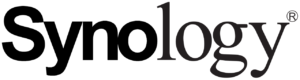 |
 |
| System Management | DS FInder | QManager |
| NAS File Management | DS File & Synology Drive | QFile, QSirch |
| General Phone Backup | DS Cloud | QSync Pro |
| Photography | DS Photo, Moments & Synology Photos | QPhotos & QuMagie |
| Video Streaming | DS Video | QVideo |
| Music Streaming | DS Audio | QMusic |
| Surveillance | DS CAM & Synology LiveCam | QVR Pro Client, |
| Downloading | DS Get | QGet |
| Synology MailPlus | QMail Client | |
| Notes & To-Do Lists | DS Note | QNotes3 |
| NAS-VPN Manager | Synology VPN Plus | QVPN |
| NAS Router Manager App | DS Router | QuRouter |
| Other/Misc | Synology Secure Sign in – Login 2 Step Authentication
Synology Chat – Synology Chat Service App |
OceanTV Client – Karaoke Mobile Client
QContacts – Contacts and Connections Database QRemote – HDMI enabled NAS Remote Control DJ2 Client – Livestream NAS Manager QMiix – Alternative to IFTTT client KoiCast & Koi Talk – Video and Internet Call Client |
Over the years, I have reviewed the majority of the core applications for system management, file management, backups, photos, music and video. Here are how each one faired and each video should give you a better understanding of how Synology DSM and QNAP QTS allow you to access your NAS drive o nthe go via your mobile in a much for data relevant way (click the video title to open in a new window on Youtube or watch them here in the article)
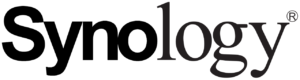 |
 |
| NAS Control and Accessibility | NAS Control and Accessibility |
| NAS File Management | NAS File Management |
| Photography | Photography |
| Video Media | Video Media |
| Music Media | Music Media |
| Surveillance and Camera Access | Surveillance and Camera Access |
Even at a casual glance, it is clear that the Synology applications are more uniform across the board and have a greater degree of similarity to 3rd party applications (eg Synology Drive and Google Drive, Synology DS Video and Plex, Synology Chat and Skype), whereas QNAP applications (more recent apps are similar) seem to have noticeable differences in GUI and layouts that then require a pinch more time to learn individually. However, the QNAP mobile applications are almost all more customizable and allow a greater degree of control and customization – both in the individual applications and how they allow the end-user to control the NAS too. Despite the pros and cons in how each NAS brand has developed and executed their mobile applications, I would say the BIGGEST deciding factor for the end-user will be which platform they will predominantly access the NAS with – Desktop users will find the QNAP platform more geared towards desktop access, whereas the Synology Platform has spent more time bringing the mobile and desktop application experiences to the same standard and an exclusively mobile-based user or even one who will access 25% vs 75% mobile vs desktop will find the Synology platform considerably more intuitive and smooth.
Why Choose Synology NAS? – Intuative and Streamlined UI
Why Choose QNAP NAS? – More Apps and Greater Control
Synology DSM vs QNAP QTS NAS Software – Storage Options and GUI
Synology and QNAP are both storage targeted platforms. Sure, they have different ways of displaying that information, different ideas on how the user can control and access it and even differ pretty wildly on the whilst storage trends they choose to support in their ecosystems BUT they are both going to give you a remarkably evolved and capable network storage system for keeping your data safe. Much like the apps, GUI and access discussed up to this point, Synology and QNAP have shaped the storage options and configurations on their system very different in recent years and now have several unique and brand-specific factors to their systems that might well make the decision between them 10x easier.
Both QNAP QTS and Synology DSM NAS Drives Provide the following Storage Features:
- Both NAS Systems Support Snapshots
- Both NAS Systems Support Rsync, RTRR and Multi-Platform Backup Setups (Cloud, USB, NAS, etc)
- Both NAS Systems Support Redundant Array of Independent Disks (RAID) on all hardware (Brand Differences though)
- Both NAS Systems Can Connect to the Cloud
- Both NAS Systems Support USB Drives
- Both NAS Systems have Varied Expansion Options (Brand Differences though)
- Both NAS Systems support SSD Caching (Brand Differences though)
- Both NAS Systems Support SATA Hard Drives up to 18TB and 20TB
- Both NAS Systems SATA SSDD Storage Pools
- Both NAS Systems Support EXT4 amoung others (Brand Differences though)
- Both NAS Systems support RAID Hot Spare Automation, which is when a spare HDD/SSD is initialized by the system but is unavailable for storage. Then, in the event of a drive failure, the system will automatically integrate the spare drive into the RAID for rebuilding
So, regardless of whether you buy Synology or QNAP NAS, you have a great deal of storage support available. However, there are a large number of brand SPECIFIC storage services and options that ONLY one brand of the two have. Let’s start with the Synology NAS DSM exclusive options.
Synology NAS, its Services and Features Provide the Following:
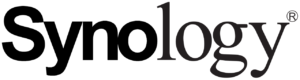
- Synology Hybrid RAID – SHR is the fluid RAID system that allows you to mix the drive sizes and types in order to get the best possible capacity and storage as you upgrade the drives in the system lifespan
- Synology systems for the most part (CPU and Memory dependant) arrive with BTRFS that is a file system that supports lower resource-consuming background snapshots, file self-healing and faster-shared folder cloning (other benefits too)
- Synology C2 – Synology has its own first-party cloud service that can be synced with your Synology NAS with HybridShare (DSM 7.0) and allows a disaster recovery backup (subscription-based)
- Synology Active Insight (Subscription Based) allows intelligent storage health and Synology monitoring send to admins and appropriate users with recommendations on resolution, repair or replacement
- Synology has its own range of HDDs and SSDs in the HAT5300 (SATA 3.5″ hard drives), SAT5200 (2.5″ SATA SSDs) and SNV3400/SNV3500 (M.2 NVMe SSDs) that feature east firmware updates, high endurance. Some recent 2021 systems have compatibility largely reduced to just the Synology HDD range
So, as you can see, a large range of first-party prioritize storage that is still quite a capable list of support services, formats and hardware in terms of storage in a Synology NAS. None fo the above is currently supported/available from QNAP NAS, however, they have their own range of very unique and QNAP-ONLY available storage options. They are as follows.
QNAP NAS, its Services and Features Provide the Following:

- QNAP NAS QTS and QuTS allow users to use NVMe SSDs for storage pools and volumes
- QNAP NAS QuTS here allows ZFS as a file system choice which includes triple parity RAID, RAID 5/6 builds that take minutes, RAID ReSilvering, inline data compression (space saver) and inline data deduplication (saves 1 copy of files that are located in multiple locations in realtime)
- QNAP Hybrid Mount and vJBOD allows you to connect many, many cloud storage providers (Synology HybridShare only allows Synology C2 cloud at the time of writing)
- QNAP allows installation of HDDs/SSDs from Seagate, WD, Toshiba, etc on ALL of their NAS systems
- QNAP has DA Drive Analyzer for real-time storage hardware health reports and automated background RAID repair with connected media drives (still in beta at the time of writing)
- QNAP NAS QTS allows QTier, which allows the user to create a single storage pool that is comprised of HDD+SSD media and then the NAS system learns which files are accessed most and moves them to the fast storage media internally (not the same as caching with copies the files and more suitable to smaller files)
- Much, MUCH larger degree of storage expansion chassis on QNAP, both in terms of the number of NAS hardware systems that CAN be expanded AND the range of expansions that arrive with USB 3.2 Gen 1, USB Gen 2 and a range of external SAS based connections that can go up to 5,000MBs+ externally
The QNAP Storage options unsurprisingly are a great deal more open (wider HDD/SSD support on all their hardware, wider cloud support on their cloud gateway software, expansion chassis and connections), however, Synology and its focus on the 1st party R&D results in stronger and more evolved ‘in house’ results (such as Synology Hybrid RAID, their own range of media that has unique options, btrfs integration on all apps, etc).
Why Choose Synology NAS? – BTRFS, Synology Hybrid RAID and Ease of Use
Why Choose QNAP NAS? – ZFS, Better Encryption Options, HybridMount/vJBOD and Better Expansion Options
Synology DSM vs QNAP QTS NAS Software – Multimedia
Alot of home user and Prosumer users will look at purchasing a NAS for their multimedia collection. With digital media being largely mainstream and the decline of optical media in the last 15-20years (with the ease of transferring your DVDs and Blurays being incredibly easy and affordable), the appeal of buying a NAS as your very own ‘Netflix’ is pretty appealing! Unsurprisingly both Synology and QNAP have evolved a great deal in the area of multimedia streaming and sharing in recent years and although the core business of ‘playing files on your DLNA Smart TV, Amazon firestick, phone, home cinema, etc) is technically very similar on both QNAP and Synology, each brand has definitely gone their own way with regard to presentation, 3rd party hardware support and how photos/music/video are handled internally. I will also add that both Synology and QNAP support Plex Media Server, Emby, Jellyfin, iTunes and traditional file/folder level DLNA media streaming to a largely identical degree (with a few differences simply down to the hardware in each NAS release). Below are guides on both Synolgoy and QNAP and how they compare in terms of photography, music playback in the GUI and video streaming.
First, here is how Synology DSM and QNAP QTS compare with Photography:
|
Synology Advantages Support of Live Photos/Gifs in the Browser/Apps Excellent Cross-App Support with Drive Synology Photos (beta) merges Photo Station & Moments Very Attractive and Easy to Control GUI Better Geo Location Recognition/Map View Better Multi Face Tag Searching |
QNAP Advantages
Album+File/Folder Browsing in QuMagie Better AI Recognition in QuMagie Allows Custom Photo Directories Multimedia Console Allows Better Indexing/Thumbnail Generation Better Cross-Software Tag Support |
Next, this is how Synology DSM and QNAP QTS compare with Music and the browser GUI:
|
Synology Advantages Support of DS Audio Skill on Amazon Alexa Voice Recognition GUI Very Appealing Better Config Options Better Album Thumbnail Utilization (especially Mobile) |
QNAP Advantages
Album/File+Folder Browsing Better DLNA Streaming Support of Local Speaker Connections More 3rd Party Audio Applications Support of more Formats, codecs and Compressions |
Finally, we have how both Synology DSM and QNAP QTS compare with Video Media in the GUI:
|
Synology Advantages Video Station/DS Video have VERY easy to use GUI DS Video App available on FireTV / Amazon Firestick Comparable to Plex and Emby Intuative Setup for Libraries and Metadata resource connections |
QNAP Advantages
Supports HDMI Out More Media Server Players available Better offline Transcoding Options Cayin player option for H.265/HEVC 10bit Support |
There is no avoiding that QNAP (for the most part) have a more ‘meat and potatoes’ user interface when it comes to music and video media, which is something that Synology have really poured money into with Synolgoy Video Station and Audio Station being comparable to Freemium services like plex Media Server and Whatsapp (thanks to enhanced metadata scraping and 1st party apps on Amazon FireTV and Alexa voice support in DS Video and DS Audio). In Photography, I think QNAP overall do a better job with their QuMagie platform allowing a greater degree of control, recognition, file/folder access and keeping it as 2 separate apps – at least at the time of writing!). Likewise, the multimedia console application on QNAP QTS is an absolute winner for me as the means to completely control ALL multimedia indexing, sharing and transcoding from a single portal point. It comes down to simply what kind of media you plan on watching, what device you want to watch it on and how much customization you plan on making!
Why Choose Synology NAS? – Video Station, DS Audio Alexa Voice Support – Choose for Amazon FireTV, Alexa and ‘Netflix-level’ video streaming
Why Choose QNAP NAS? – Multimedia Console control is Unparalleled, QuMagie provides better AI recognition and Custom Directories as standard. Also, H.265/HEVC 10bitplayback better with CAYIN player option
Click Below for PART III – Backup Tools, Surveillance, Virtual Machines and Conclusion
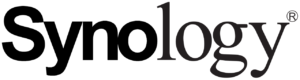
Why Choose Synology NAS? Better Surveillance Software More Intuative and User-Friendly Design EXCELLENT 1st Party Alternative Apps to Existing 3rd Party Tools (including Synology Chat, Mail, Office, Drive, Calendar and more) Greater Support/Migration with VMware & Hyper-V Better Redundant System Options (SHA) Greater Support on Amazon Home Hardware Synology Hybrid RAID for flexibility in Media Upgrades BTRFS on Most systems Longer Warranty Available on More Systems First Party SSD and HDDs Available Typically Quieter Operation
If you are thinking of buying a Synology NAS, please use the links below |

Why Choose QNAP NAS? Better 1st Party/Hosting Virtual Machines Better Plex Media Server NAS More Adaptable and Customizable Wider Support of Surveillance using AI Recognition EXCELLENT KVM Support More Camera Licenses ZFS or EXT4 File System Choice on many systems now 2.5Gbe Network Interfaces at 1Gbe Cost Allows NVMe SSD Storage Pools and Volumes Support of QTier for intelligent Data storage for Access Greater 1st and 3rd Party Hardware Upgrade Compatibility (including Graphics Cards, WiFi 6 and Thunderbolt)
If you are thinking of buying a QNAP NAS, please use the links below |
Need More Help Choosing Between Synology or QNAP NAS?
Choosing the right data storage solution for your needs can be very intimidating and it’s never too late to ask for help. With options ranging from NAS to DAS, Thunderbolt to SAS and connecting everything up so you can access all your lovely data at the touch of a button can be a lot simpler than you think. If you want some tips, guidance or help with everything from compatibility to suitability of a solution for you, why not drop me a message below and I will get back to you as soon as possible with what you should go for, its suitability and the best place to get it. This service is designed without profit in mind and in order to help you with your data storage needs, so I will try to answer your questions as soon as possible.
📧 SUBSCRIBE TO OUR NEWSLETTER 🔔🔒 Join Inner Circle
Get an alert every time something gets added to this specific article!
This description contains links to Amazon. These links will take you to some of the products mentioned in today's content. As an Amazon Associate, I earn from qualifying purchases. Visit the NASCompares Deal Finder to find the best place to buy this device in your region, based on Service, Support and Reputation - Just Search for your NAS Drive in the Box Below
Need Advice on Data Storage from an Expert?
Finally, for free advice about your setup, just leave a message in the comments below here at NASCompares.com and we will get back to you. Need Help?
Where possible (and where appropriate) please provide as much information about your requirements, as then I can arrange the best answer and solution to your needs. Do not worry about your e-mail address being required, it will NOT be used in a mailing list and will NOT be used in any way other than to respond to your enquiry.
Need Help?
Where possible (and where appropriate) please provide as much information about your requirements, as then I can arrange the best answer and solution to your needs. Do not worry about your e-mail address being required, it will NOT be used in a mailing list and will NOT be used in any way other than to respond to your enquiry.

|
 |
UGREEN DH4300 & DH2300 NAS Revealed - Good Value?
Aoostar WTR Max NAS - Should You Buy?
Xyber Hydra N150 NAS Review - Is This COOL?
Minisforum N5 Pro vs Aoostar WTR Max - The BIG Showdown
Do MORE with Your M.2 Slots - GREAT M.2 Adapters!
5 Top Tips for Content Creators Buying a NAS
Access content via Patreon or KO-FI













How to get app working with QNAP NAS over internet/VPN? Configure router then VPN tunnel? How…?
Do QNAP have a service built into the app for connecting NAS to App over internet?
REPLY ON YOUTUBE
Davis Carol Thompson Mark Lopez Cynthia
REPLY ON YOUTUBE
Sage Mount
REPLY ON YOUTUBE
Thanks for this. Very helpful.
Is there a QNAP app for just regular browsing/access of the content on the NAS? Looking for a simple app that my wife/kids can use to access the files on a QNAP NAS. Any suggestions?
REPLY ON YOUTUBE
If I upload a picture on ios but then edit the picture from my camera roll does it back that up separately, ignore it or does it overwrite the one on the nas with the changes made?
REPLY ON YOUTUBE
does the app come with a video player nativelly ? my phone asks me if i want to play via Google Photos or Samsung gallery app, and i find it weird that a video app wouldnt come with a player 😐
REPLY ON YOUTUBE
do that in 2024
REPLY ON YOUTUBE
QuMagie of QNAP, Photos by Places, pls go on 6:24
REPLY ON YOUTUBE
For QuMagie to be able to access photos on NAS from the internet, is it always necessary to use myQNAPCloud?
REPLY ON YOUTUBE
Is the app any better now?
REPLY ON YOUTUBE
I usually completely disagree with everything you say, but this was a good one, makes sense, and relevant. Thumbs up.
REPLY ON YOUTUBE
Could you do a new video on this with the current apps. Thank you
REPLY ON YOUTUBE
very cool video, what do you think of the apps in terms of uploading from mobile to your NAS, are the process running on background and any difficulties when trying to backup photos from mbile to NAS for both Qnap and Synology?
REPLY ON YOUTUBE
What did you do at about 3:00 to display the calendar ?
REPLY ON YOUTUBE
When would you use DS File app vs Drive app?
REPLY ON YOUTUBE
which is better Qumagie or Qphoto? thanks….
REPLY ON YOUTUBE
By chance maybe someone can help
I use QVR client app on iOS
Have qnap 253be
QVR client take long time to login to qnap for some reason and many times is failed need tap again
I had before basic eufy Wi-Fi cctv and work perfect, straight when motion detected after tap on push notification can viewed
QVR client make huge delay.
Anyone can know what kind issue ?
REPLY ON YOUTUBE
is it possible to connect Non-Qnap NAS systems to Qumagie? I have a lot of media on other NASes and i would like to benefit from the QuMagie, is it possible?
REPLY ON YOUTUBE
may laptop doesn’t have ethernet port or an adaptor so I install the ds finder to activate my new bought NAS synology ds220+ using android 12 phone pocophone F3.. but when I was creating an administrator account.. it said “you don’t have enough privilege”.. how do I get passed this please..
REPLY ON YOUTUBE
how to change the default source folder for synology photos?
REPLY ON YOUTUBE
Hi I have a nas and ds file on my phone and everything works fine when I’m at home on house Internet can view all files from computer or phone but when I’m away from the house I can’t log into any files when using WiFi. Can you help me please
REPLY ON YOUTUBE
Thanks for review !
1. Does QNAP improved their mobile app until today?
2. Is it posible to pretag people in mobile app now?
3. Which NAS have longer support? I see that synology stop upgrading NAS from 2014/2015 year (so about 7 year of software upgrade), how long does QNAP upgrading their NAS?
REPLY ON YOUTUBE
I am aware that the time that it takes to log in to the app depends on the NAS as well as the client device such as an iPhone. How Long roughly does your app take?
I have the DS115J and using an iPhone 8+ and it takes 20secs!! Looking to upgrade to the DS220+
REPLY ON YOUTUBE
Hi man! I have a little situation in my de file. In my tablet I can download anything but in the movil phone all time give an error. I activated all the permissions but still not working. Any idea or suggestions?? Thanks
REPLY ON YOUTUBE
I can’t sign in from the app on my phone…
REPLY ON YOUTUBE
The only issue is Synology forces you to use the pre designater folder… Most of us have share folders with different names. In my case I have a folder for videos and other for photos. I cant add them on the Synology Photos.
REPLY ON YOUTUBE
I just sold my old netgear 214 and upgraded to a synology 920+. Worst mistake, I hate it. Nothing works on the bloody thing.
REPLY ON YOUTUBE
Have you done a video on services tab ? There are many options which is confusing on which to turn on or not like aftp, ftp etc around 10 diff names
REPLY ON YOUTUBE
It’s the best app on the market for on the go and use it externally. I use it a lot, on my own local network I use Kodi for 2 reasons. 1 ds video can’t play DTS and it can’t play AEC3. Strange that you forgot to mention that, because I think these are the only drawbacks it has… If a movie is in those formats you will have to use something like handbreake to change them into a supported formate. ( I think it;s a license thing, and Synology does not want to pay for that). Otherwise… It’s brilliant.
REPLY ON YOUTUBE
Thanks for the video. I tried using the BackupPhoto but it only saves photos, it skips videos (do not have the ‘only copy videos’ option ticked). Do you have any idea why? thanks!
REPLY ON YOUTUBE
I am wanting to switch to qnap for the things tab inside the photos app my ds220+ doesn’t show this tab, am I doing something wrong?
REPLY ON YOUTUBE
When logging in DS File, can is this ONLY your master Synology account the administrator account OR some other Account? Thanks
REPLY ON YOUTUBE
Your NAS is incredibly fast ! Which one did you use. for this tuto ? Did you upgrade its hardware ?
I have the standard DS920+ (without any hardware upgrades) running last DSM6 update
REPLY ON YOUTUBE
Does the app not provide alerts when motion is detected? You didn’t cover that so I assume not
REPLY ON YOUTUBE
Is DS file usable only when connected via LAN? I can’t seem to use it remotely. Is it possible to use DS file remotely?
REPLY ON YOUTUBE
I feel kind of an idiot to have just bought Plex Pass after learning that this app is basically the same and included with all Synology NASes.
REPLY ON YOUTUBE
PLEASE ASK QNAP TEAM TO ADD “Select All” IN ALL RELATED OPERATIONS.
REPLY ON YOUTUBE
Thank you for the tutorial – One thing I would like to know that I did not find on the app; how to “Select All”, you understand that when you first use the app. there are 100’s of photos that I would like to upload and doing it one by one will not work. Or when one shooting many photos and doesn’t want to slow down the phone performance and would like to upload at a later time, Select All is a must that I did not see on any of the options… Please HELP.
REPLY ON YOUTUBE
It should be pointed out that the ability to edit metadata is limited in the mobile versions. I was unable to change the date / time of photos on the iOS app, but it works in the web browser version.
REPLY ON YOUTUBE
No star rating system in new Photos, bit of a deal breaker for me.
REPLY ON YOUTUBE
Please do a video on Separate QueMagie Profiles for each family member. Luv your videos, keep’em coming !! @NasCompares
REPLY ON YOUTUBE
missing peoples option in photos, DSM 7
REPLY ON YOUTUBE
Awesome. I can finally stop paying apple for extra iCloud storage. Have just moved all my photos on my iPhone to synology photos. Awesome app.
REPLY ON YOUTUBE
The new “Synology Photo” is a total waste. On google, simply seach “synology photo metadata lost” and you will find lot of people complain about they all lost their ability to search. If you were using Photo Station, and spend days/month tag everything, after upgrade to DSM 7.. you won’t be able to find your thing. Approx 10% will be there.. all other will be a simple picture. Probably the worse update they made now for the picture management. You will need to install external software to your computer, and re-scan the database. As in PhotoStation, metadata are located in the picture, if you copy your database to another Synology NAS (DSM6.x) and activate Photo Station, everything will work agait, as Photostation can work with that data, like most other Windows sofware that do picture management… not the case with DSM7
REPLY ON YOUTUBE
My NAS is very messy because I had no time to sort out my folders before backing up. How can I search through my whole NAS for pictures and add them in Synology Photos? Than I can delete what I want through the mobile app when i’m chilling somewhere.
REPLY ON YOUTUBE
Does its handle raw photos from the latest iPhones? Very frustrating that they didn’t have this working as the phones almost been out for a year! I am using Photo Station.
REPLY ON YOUTUBE
I don’t have thumbnail images for any of the pictures when I browse folders! Any way to make sure thumbnails are created and working properly? It pretty useless for finding photos if I can’t see the pictures. Help!
REPLY ON YOUTUBE
Nice vid – Does the mobile app support faster than 1x playback speed of footage? And if yes, what’s the max speed?
REPLY ON YOUTUBE