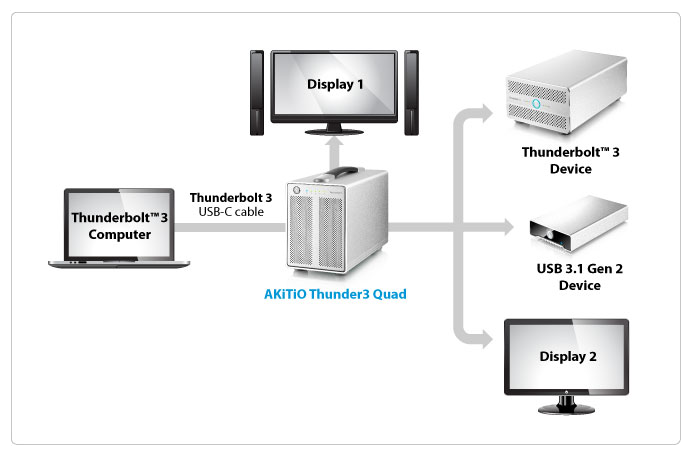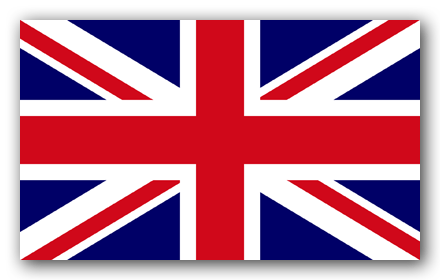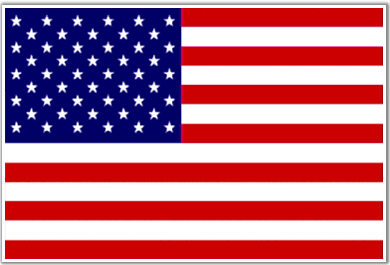Daisy-Chaining Thunderbolt 2 and Thunderbolt 3 Devices with your Mac in 2017
 Thunderbolt technology is not a new thing! Heavily utilized by the Mac and Apple community, Thunderbolt 1, 2 and the recently released Thunderbolt 3 for MacBook Pro are fast becoming the connection of choice for the most popular of Photo and Video editing suites and studios. There are a number of reasons for this and it is not only about the blisteringly fast data transmission speed of Thunderbolt1 at 10GB/s, Thunderbolt2 at 20GB/s and the new and exciting Thunderbolt3 at 40GB/s. No, there is a large amount of flexibility and efficiency in devices that use TB as their means to communicate. Larger power being supplied by the Thunderbolt cable means that bigger and more power consuming devices can be used to full capacity without the need of additional mains power, running with power supplied by the host Apple Mac – much like USB but on a much bigger and more powerful scale. Likewise this increased data transmission bandwidth, speed and additional power means that Thunderbolt 1,2 and 3 are fantastic for Daisy-Chaining numerous peripheral devices together one by one and letting the host Apple Mac Tower or MacBook Pro access everything via a single Thunderbolt port. But what is Thunderbolt Mac daisychaining and is it as good as it sounds?
Thunderbolt technology is not a new thing! Heavily utilized by the Mac and Apple community, Thunderbolt 1, 2 and the recently released Thunderbolt 3 for MacBook Pro are fast becoming the connection of choice for the most popular of Photo and Video editing suites and studios. There are a number of reasons for this and it is not only about the blisteringly fast data transmission speed of Thunderbolt1 at 10GB/s, Thunderbolt2 at 20GB/s and the new and exciting Thunderbolt3 at 40GB/s. No, there is a large amount of flexibility and efficiency in devices that use TB as their means to communicate. Larger power being supplied by the Thunderbolt cable means that bigger and more power consuming devices can be used to full capacity without the need of additional mains power, running with power supplied by the host Apple Mac – much like USB but on a much bigger and more powerful scale. Likewise this increased data transmission bandwidth, speed and additional power means that Thunderbolt 1,2 and 3 are fantastic for Daisy-Chaining numerous peripheral devices together one by one and letting the host Apple Mac Tower or MacBook Pro access everything via a single Thunderbolt port. But what is Thunderbolt Mac daisychaining and is it as good as it sounds?
What is Daisy-Chaining and why is it such a big deal for Mac users in 2017?
 As mentioned above, Daisy Chain is a term used to describe an system setup whereby you have multiple peripheral devices and machines being accessible by a host Apple Mac, all at once, with little or no slowdown and using just one port on the Apple Mac, in this case Thunderbolt 1, Thunderbolt 2 or Thunderbolt 3. This system of connecting devices for Mac users is very popular and looks to become even more popular as Apple Mac machines are becoming more mobile and portable. With each release of the new Mac or Apple for 2017, fewer and fewer ports are being included – currently 2x Thunderbolt3 USB-C ports of the MacBook Pro 2016. With innovations of Thunderbolt Docking stations and 4K and 5K Monitors with USB-C and Thunderbolt connectivity, slowly but surely ports like USB 3.0 and HDMI are being fazed out – much like the Firewire 400, 600 and 800 of old! However if you need to connect to multiple devices that are not network enabled (like a NAS Server) you are going to have to keep changing the connected device as soon as you exceed 2 devices.
As mentioned above, Daisy Chain is a term used to describe an system setup whereby you have multiple peripheral devices and machines being accessible by a host Apple Mac, all at once, with little or no slowdown and using just one port on the Apple Mac, in this case Thunderbolt 1, Thunderbolt 2 or Thunderbolt 3. This system of connecting devices for Mac users is very popular and looks to become even more popular as Apple Mac machines are becoming more mobile and portable. With each release of the new Mac or Apple for 2017, fewer and fewer ports are being included – currently 2x Thunderbolt3 USB-C ports of the MacBook Pro 2016. With innovations of Thunderbolt Docking stations and 4K and 5K Monitors with USB-C and Thunderbolt connectivity, slowly but surely ports like USB 3.0 and HDMI are being fazed out – much like the Firewire 400, 600 and 800 of old! However if you need to connect to multiple devices that are not network enabled (like a NAS Server) you are going to have to keep changing the connected device as soon as you exceed 2 devices.
This cannot only time consuming but can be ill advised if you are reading or writing to the device and may well require them to be restarted between use. Daisy-Chaining avoids all of this by each Thunderbolt device connecting to the next one, one by one unit a unit is connected to the Thunderbolt3 2017 Mac. There is more than enough power available and data will travel between devices too and from the Mac with ease. Most modern editors in Photo and Video industries use this setup to have a base of operations available to them on the move or set up at their desk on-site, providing them with the flexibility to take their highly light and portable MacBook Pro 2016 off site when needed. In an age of Kickstarter, Bedroom startups and mobile office environments, this level of Thunderbolt 3 flexibility is invaluable for creators in 2017.
What are the Advantages and Disadvantages of Daisy-Chaining Thunderbolt Devices for Mac Users
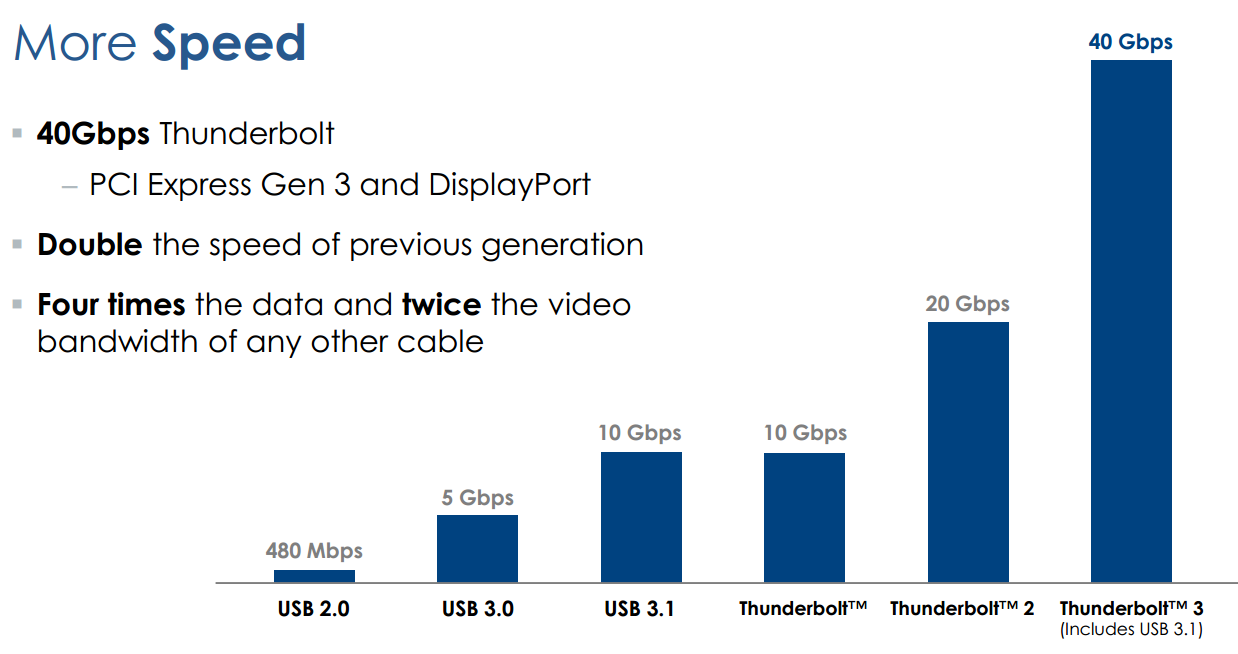 Of course no system is perfect and there are some core strengths and weaknesses of installing a Thunderbolt3 Daisy Chain into your creator environment. Of course it will also depend on the devices you place in your ideal Mac Daisy Chain but generally the advantages of Daisy Chaining with Thunderbolt are:
Of course no system is perfect and there are some core strengths and weaknesses of installing a Thunderbolt3 Daisy Chain into your creator environment. Of course it will also depend on the devices you place in your ideal Mac Daisy Chain but generally the advantages of Daisy Chaining with Thunderbolt are:
Advantages of a Thunderbolt Daisy Chain
- Being able to access multiple devices via a single port on your Mac – space saving and efficient
- Any spare are of the Daisy Chain cab be used for Mobile Thunderbolt devices for charging or backing up – no loose ends
- Due to the tremendous data transmisison speeds, little lose of speed is generally found between many storage devices
- You are able to connect multiple 4K displays (or single 5K display) to created mirrored displays or extended desktop spaces – invaluable for those with multiple applications working at once but switching windows being impractical
- As Thunderbolt 3 provides 100W charging it can be used to support 15W powered devices
- inact connectivity to USB 3.1 Gen 2 means that you are able to Daisy Chain most 10GB/S USB 3.1 Gen 2 devices straight away via USB-C without the need of a docking station or adapter
- Thunderbolt 3 provides in a daisy chain 2 streams (eight lanes) of DisplayPort 1.2, meaning more DP devices too
- Daisy Chain over Thunderbolt 3 can support upto 6 devices. Add docking stations and you can greatly increase this number into smaller peripherals
- Including an external Mac Compatible PCIe Graphics Card chassis into your daisy chain via 40GB/s Thunderbolt 3 will mean you can access the power of a graphics card in a Thunderbolt 3 eGPU and add to your MacBook Pro’s graphical resources
- Add a 10GBe to Thunderbolt 3 Network adapter to your Thunderbolt daisychain and supply your 1GBe Network MacBook Pro 2016 with 10GBe Netowrk connectivity – straight through the daisy chain and into your Apple Mac
Disadvantages of a Thunderbolt Daisy Chain

- Visual devices like 4K and 5K Displays that are daisy chained over Thunderbolt can sometime require larger amounts of data flow that most devices (in particular the size of data packets) so in most instances Thunderbolt2 and Thunderbolt3 will only support 1 or 2 High definition displays in a daisy-chain over thunderbolt
- Only devices with dual Thunderbolt ports are able to continue a daisy chain – a device with a single Thunderbolt or USB-C Thunderbolt 3 Port will be the end of a line. However large RAID enclosures and other storage devices normally have 2 TB ports so the chain can continue through them.
- Daisy chaining devices via Thunderbolt 3 will not make them any faster than if they were directly connected via Thunderbolt. This is especially true of non thunderbolt devices acting through a docking station for access like FW800, HDMI and RJ45 (LAN)
However, as mentioned, the real strength and output that you can achieve from a efficient daisychain of devices to your Apple Mac System in 2017 will largely come down to the devices you select. There are a large number of Thunderbolt peripherals available now ranging from RAID storage via TB3 for Mac, 4K and 5K Resolution monitors over USB-C, Sound and Video capture from popular brands like BlackMagic Design and even Thunderbolt docking stations that give you full backwards compatibility with connections like USB, HDMI, DisplayPort, S/PDIF and Firewire800 to older devices – though of course these devices cannot be accessed in higher speeds than they were originally designed with i.e. USB 3.0 at 5GB/s, fw400 AT 400MB/s etc. The options and choices of how you expand, upgrade and evolve your Apple Mac creators environment are up to you.
What are the Best Thunderbolt 2 and Thunderbolt 3 Mac Devices for 2017
![]() Below is some of the best and most popular Thunderbolt 2 and Thunderbolt 3 devices across RAID storage, Thunderbolt NAS, Thunderbolt Docking Stations, Displays and adapters. Each device is fully compatible with Mac OSX and in some cases iOS (latest versions). I have also included the best places to buy each item based on price, location and reputation. Take a look below and let’s look into how we can upgrade your hobby, project business and enterprise into something you will be proud of making in 2017.
Below is some of the best and most popular Thunderbolt 2 and Thunderbolt 3 devices across RAID storage, Thunderbolt NAS, Thunderbolt Docking Stations, Displays and adapters. Each device is fully compatible with Mac OSX and in some cases iOS (latest versions). I have also included the best places to buy each item based on price, location and reputation. Take a look below and let’s look into how we can upgrade your hobby, project business and enterprise into something you will be proud of making in 2017.
Best Thunderbolt 3 and Thunderbolt 2 RAID Storage for Mac 2017
Probably the most common Thunderbolt 3 and Thunderbolt 3 Accessory choice, Large RAID enabled storage has never been better with the enormous transmission speed available via TB. Below are a number of solutions that vary in cost and speed – though all are compatible with Apple Mac and would all suit a Photo and Video editing suite.
Thunderbolt 3 and Thunderbolt 2 NAS Servers for Mac
Thunderbolt 2 and 3 enabled Network Attached Storage is a very new kind of technology. NAS Servers have been around a while but it has take QNAP NAS (the only company worldwide currently offering this level of hardware) a number of years to combine the flexibility and distribution of NAS, with the ease of access and on-the-fly editing available with DAS (Direct Attached Storage). Below are the 4 most popular Thunderbolt 2 and Thunderbolt 3 NAS that are available NOW or are available to Pre-Order.
4K and 5K Monitors for Thunderbolt 3 and Thunderbolt 2
One of the biggest advantages of a high bandwidth, high powered and insanely fast connection like Thunderbolt 3 and 2 is that HDMI, DisplayPort, USB-C and Thunderbolt monitors are able to provide ULTRA HIGH resolutions like 1080p, 4K and 5K. Even better, you can daisychain multiple monitors (though just 1x in 5K) and suffer barely any loss of speed. Below are the best monitors based on customer reviews.
Thunderbolt 3 and Thunderbolt 2 Docking Stations
As mentioned previously, backwards compatibility is one of the key abilities of Thunderbolt so popular. Use any one of the devices below to turn the single Thunderbolt 3 or Thunderbolt 2 port you have connectivity to everything from HDMI 1.4b, USB, USB-C, USB-A, Firewire 800 and more. Why not have full access to both older and newer technology – at the same time.
Thunderbolt 3 and Thunderbolt 2 Adapters with USB-C to Thunderbolt
Whether you have bought the new MacBook Pro 2016 with Thunderbolt3 or you have an older MacBook or iMac with Thunderbolt2, having an adapter to use accessories for the other is a valuable commodity. The 4 devices below will help you make that possible. Always be sure to check you buy a device that works in the correct direction though.
Thunderbolt 3 enabled Apple Mac Devices
Of course when it comes to improving and overhauling your workspace and setup, no amount of peripherals and add-ons will ever out perform replacing and upgrading the host machine. Of course this will be the most expensive option but sometimes that is the best option. For those with an older Thunderbolt 1 setup or even a non-Thunderbolt enabled Apple Mac, you have two main choices. Do you buy the older and now lower in price older generation Thunderbolt 2 Macbook Pro and iMac? Or do you skip an entire generation and go straight for Thunderbolt 3 enabled MacBook Pro devices and the soon to be released Thunderbolt 3 2017 iMac? Below you will find the all the MacBooks and iMacs featuring Thunderbolt 1 and 2. Along with each I have included the current price in the UK and US and you will see the older they get, the lower the overall cost (click the links for the recommended store to purchase from).
The following Mac models are equipped with Thunderbolt 3:
- MacBook Pro (15-inch, Late 2016) – £1,674 Amazon UK – $2,794 Amazon US
- MacBook Pro (13-inch, Late 2016, Four Thunderbolt 3 Ports) – £1,301 Amazon UK – $1,989 Amazon US
- MacBook Pro (13-inch, Late 2016, Two Thunderbolt 3 Ports) – £1,574 Amazon UK -$1,889 Amazon US
The following Mac models are equipped with Thunderbolt 2:
- MacBook Air (13-inch, Early 2015) – £878 Amazon UK – $1108 Amazon US
- iMac (Retina 5K, 27-inch, Late 2014) – £1135 Amazon UK – $1879 Amazon US
- Mac mini (Late 2014) – £447 Amazon UK – $689 Amazon US
- MacBook Pro (Retina, 13-inch, Late 2013) and later – Amazon UK – Amazon US
- MacBook Pro (Retina, 15-inch, Late 2013) and later – Amazon UK – Amazon US
- Mac Pro (Late 2013) – £2849 Amazon UK – Amazon US
🔒 Join Inner Circle
Get an alert every time something gets added to this specific article!
This description contains links to Amazon. These links will take you to some of the products mentioned in today's content. As an Amazon Associate, I earn from qualifying purchases. Visit the NASCompares Deal Finder to find the best place to buy this device in your region, based on Service, Support and Reputation - Just Search for your NAS Drive in the Box Below
Need Advice on Data Storage from an Expert?
Finally, for free advice about your setup, just leave a message in the comments below here at NASCompares.com and we will get back to you. Need Help?
Where possible (and where appropriate) please provide as much information about your requirements, as then I can arrange the best answer and solution to your needs. Do not worry about your e-mail address being required, it will NOT be used in a mailing list and will NOT be used in any way other than to respond to your enquiry.
Need Help?
Where possible (and where appropriate) please provide as much information about your requirements, as then I can arrange the best answer and solution to your needs. Do not worry about your e-mail address being required, it will NOT be used in a mailing list and will NOT be used in any way other than to respond to your enquiry.

|
 |
Minisforum MS-02 Ultra Review
Minisforum N5 NAS, 6 Months Later - Better, Worse, the Same?
Beelink ME Pro NAS Revealed
Best SOLID STORAGE NAS of 2025
Should You Worry About the NanoKVM Hidden Microphone?
Best Cheap NAS of 2025
Access content via Patreon or KO-FI
Discover more from NAS Compares
Subscribe to get the latest posts sent to your email.